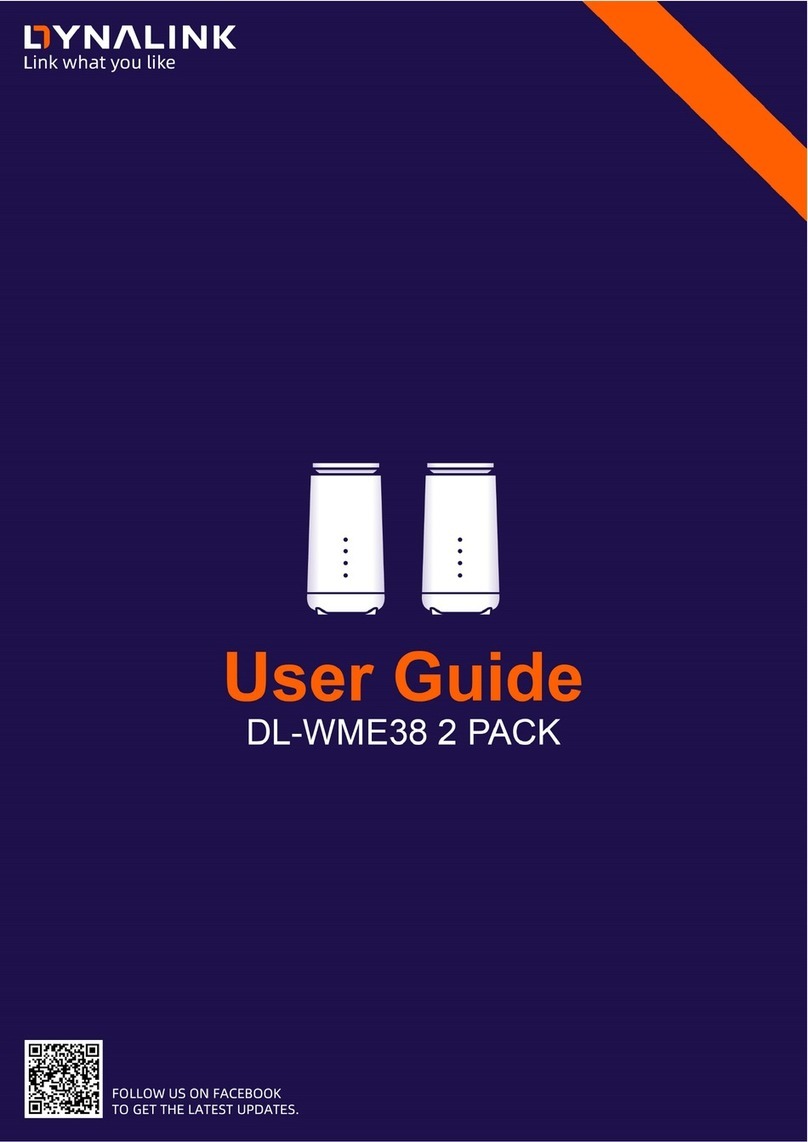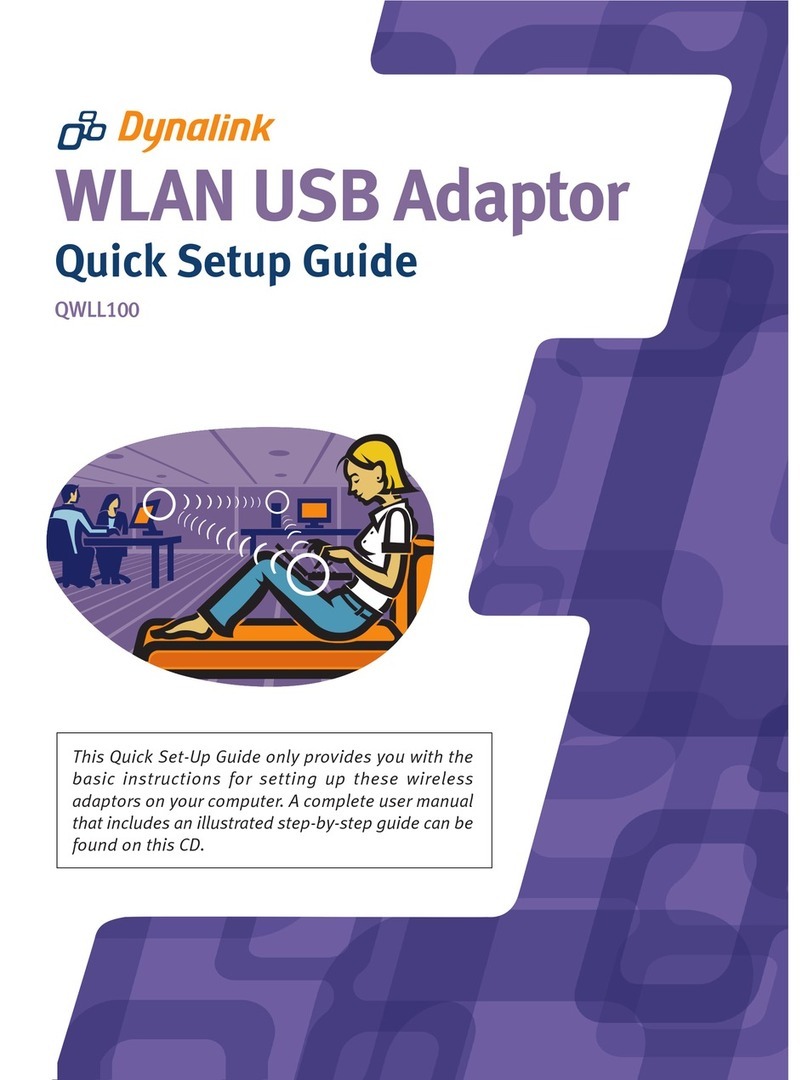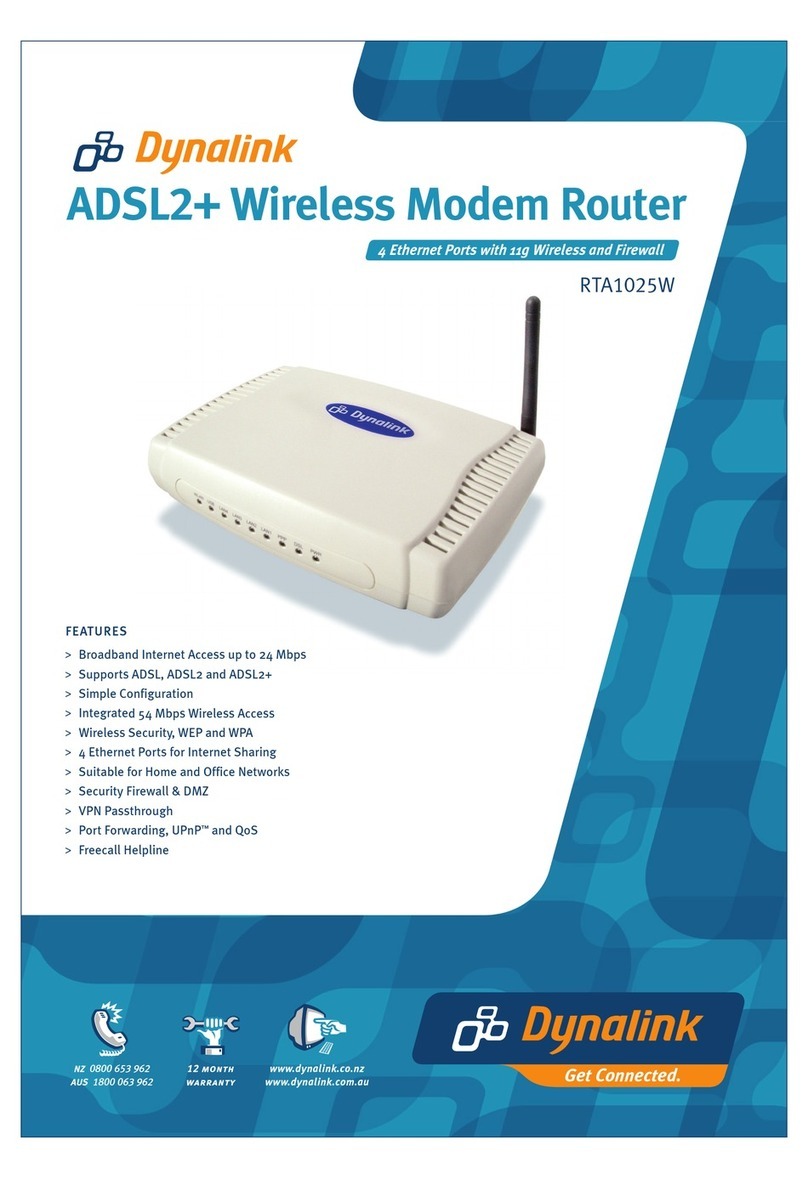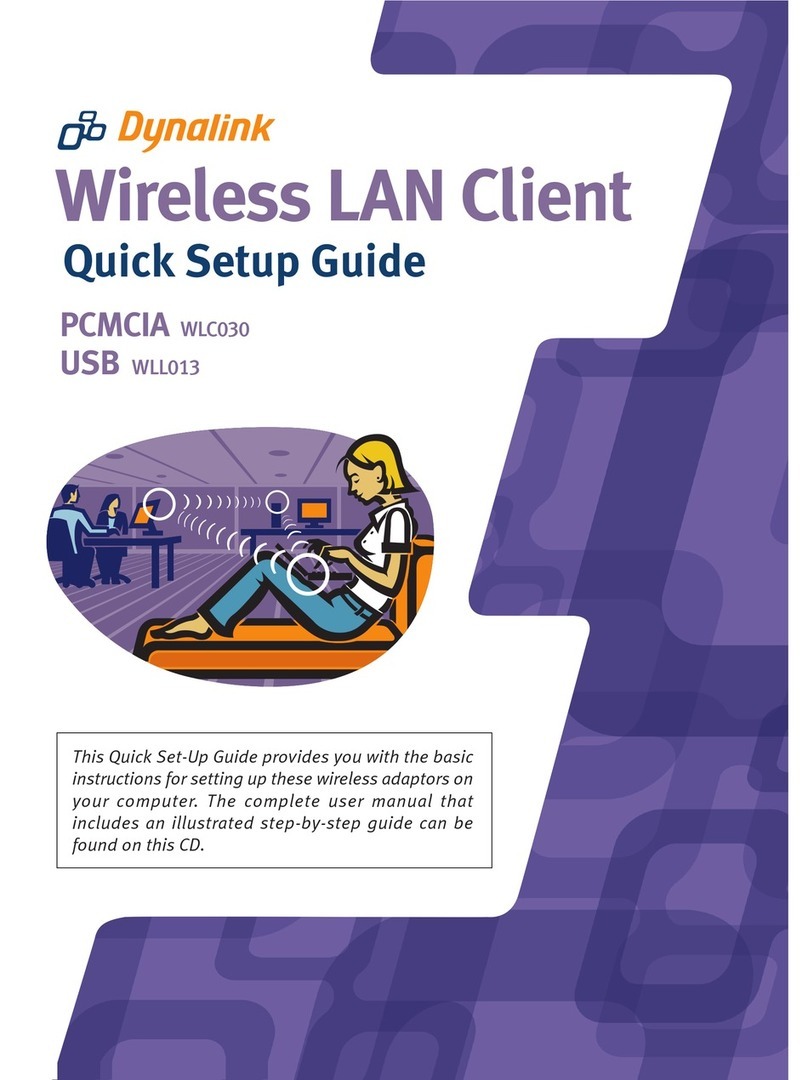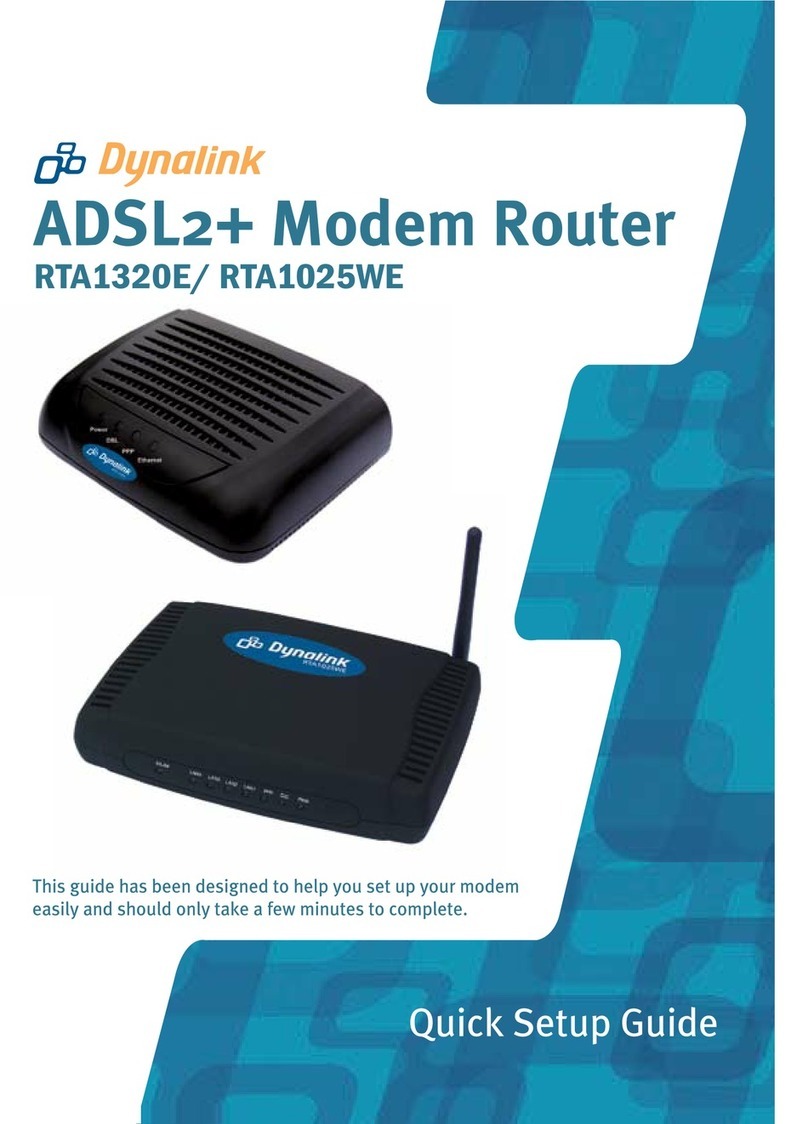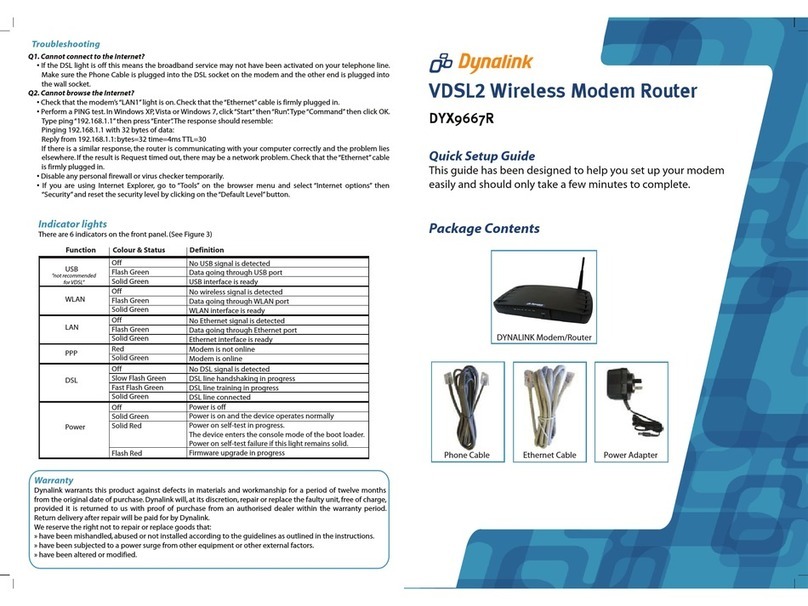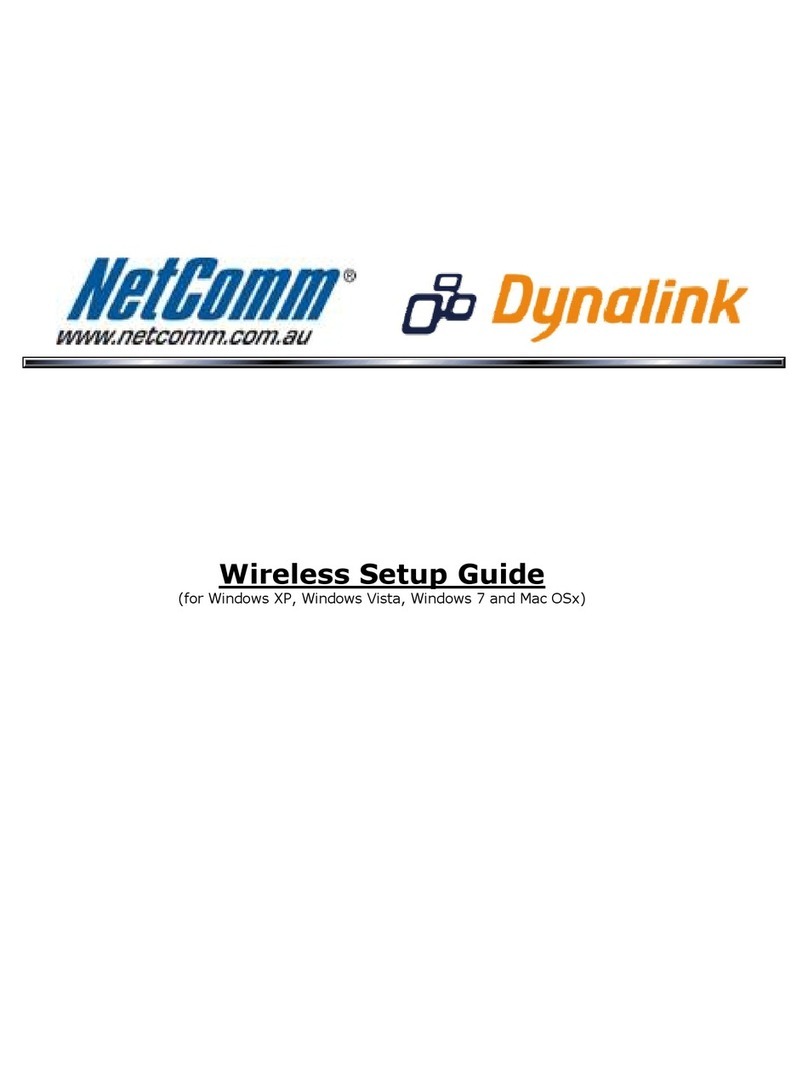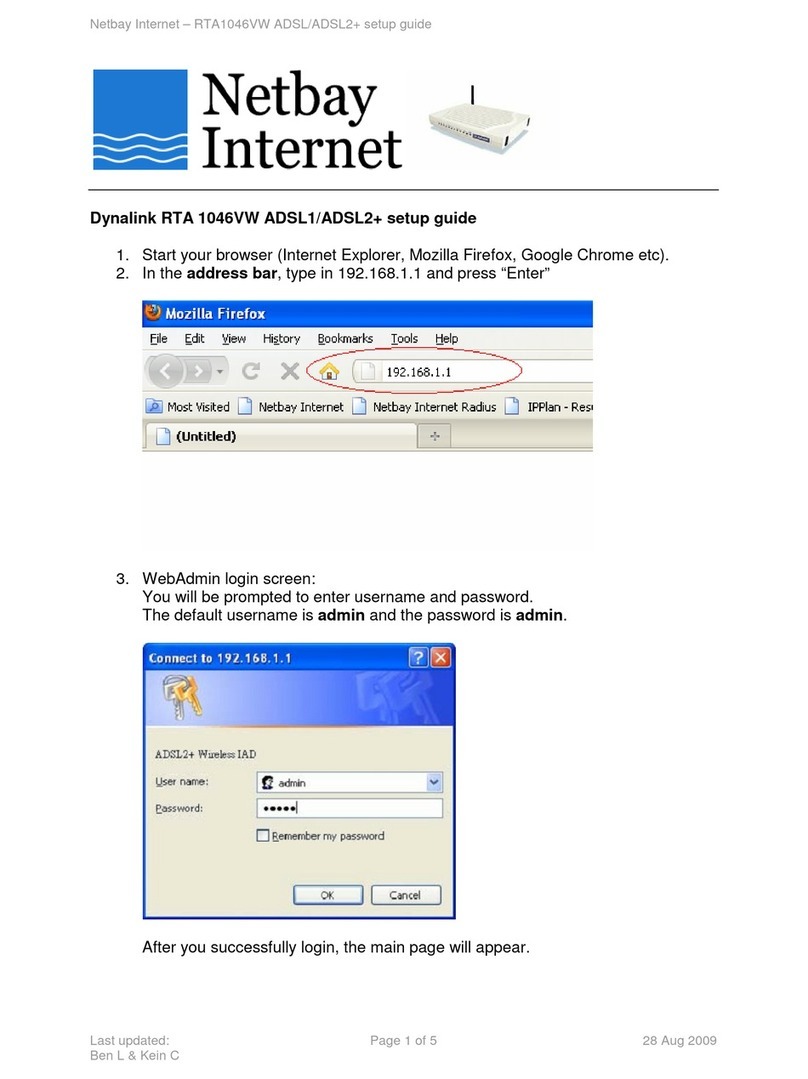DynalinkXDL-WRX36 | FAQ & Troubleshooting
1
FAQ ............................................................................................................................................................................................................ 3
Basic.............................................................................................................................................................................................................3
What is WiFi 6?............................................................................................................................................................................................................................... 3
What is the difference between WiFi 6 and WiFi 5? ...................................................................................................................................................................... 3
What is MU-MIMO? ....................................................................................................................................................................................................................... 4
How to reset DL-WRX36 router to factory default settings? .......................................................................................................................................................... 4
Does my router need to use the latest firmware?.......................................................................................................................................................................... 8
Are there any external documentation files for Dynalink Router available for users to download?.............................................................................................. 8
Can I change the username "admin" of the router? ...................................................................................................................................................................... 8
How do I change administrative password on DL-WRX36?............................................................................................................................................................ 8
How to find the hardware version on a DL-WRX36 device?........................................................................................................................................................... 9
Is there any way to control the speed limit? ................................................................................................................................................................................ 10
Does Wake-on-LAN work on DL-WRX36?..................................................................................................................................................................................... 12
Does DL-WRX36 support VPN function? ...................................................................................................................................................................................... 13
Can I combine the 2.4 & 5 GHz bands to a single SSID on the Dynalink WiFi 6 AX3600 Router?................................................................................................. 14
Advanced....................................................................................................................................................................................................17
What is the characteristic between 2.4 and 5GHz wireless?........................................................................................................................................................ 17
What is QAM? .............................................................................................................................................................................................................................. 18
What is OFDMA? .......................................................................................................................................................................................................................... 18
How to update the Router’s firmware to the latest version?....................................................................................................................................................... 19
Do I need to register Dynalink account to use Dynalink WiFi?..................................................................................................................................................... 21
What is the difference between Dynalink APP and WebGUI?...................................................................................................................................................... 21
Can I use Dynalink APP to configure Router when Internet connection is down? ....................................................................................................................... 22
Can I use one Dynalink Account to manage two Dynalink WiFi products? .................................................................................................................................. 22
What is DL-WME38 on the Dynalink APP model selection?......................................................................................................................................................... 22
When setting up the Router for the first time, why the APP keep showing the router has no Internet connection and cannot move on? ............................... 22
Why I cannot connect my IoT device to Dynalink WiFi?............................................................................................................................................................... 23
Can I use WiFi extender with Dynalink WiFi? ............................................................................................................................................................................... 23
If I connect USB dongle on Dynalink WiFi’s USB port, can I access my USB drive from remote location?................................................................................... 24
What if I cannot connect to Dynalink WiFi or login to WebGUI with default password on the label?......................................................................................... 24
What if my mobile phone and other IoT devices work fine with Dynalink Router, but my laptop cannot connect?................................................................... 25
Why I cannot use login.dynalink to login to Dynalink WebGUI from my PC? But 192.168.216.1(default Router IP) can work? ................................................. 25
My mobile phone is already connected to Dynalink Router, why Dynalink APP said it cannot find Dynalink Router? ................................................................ 25