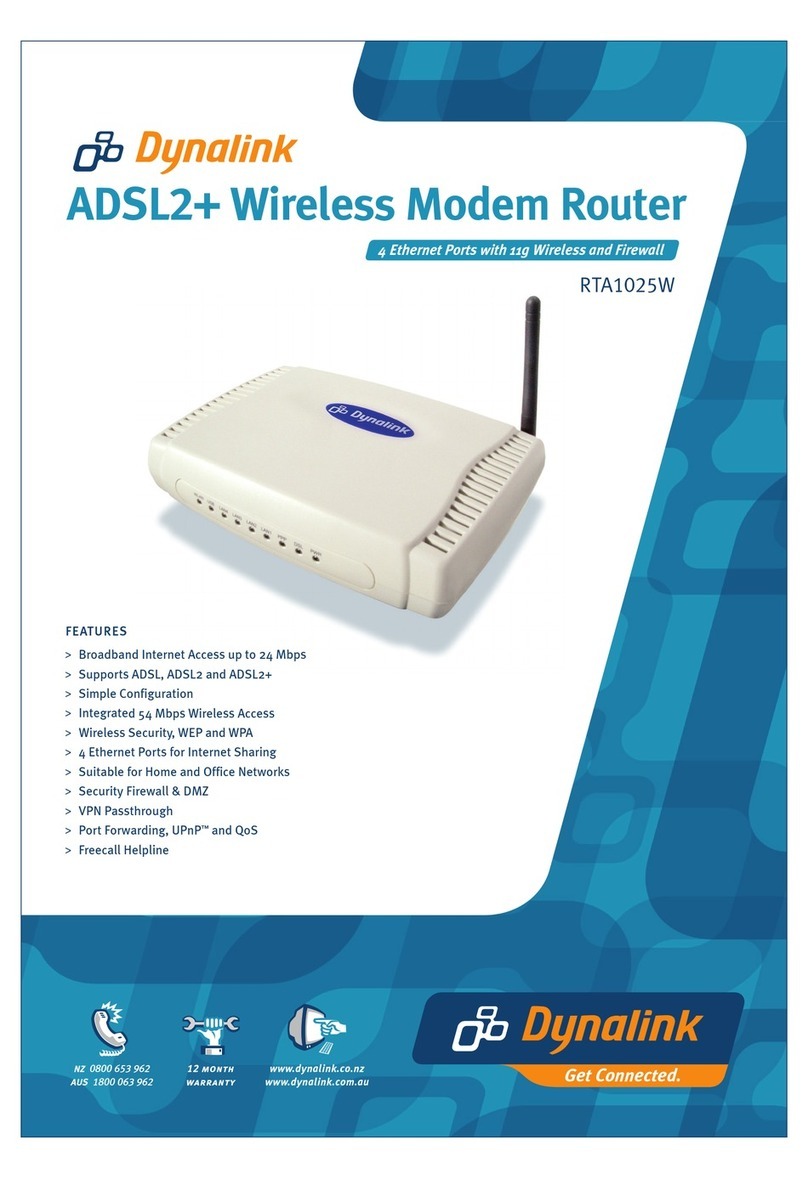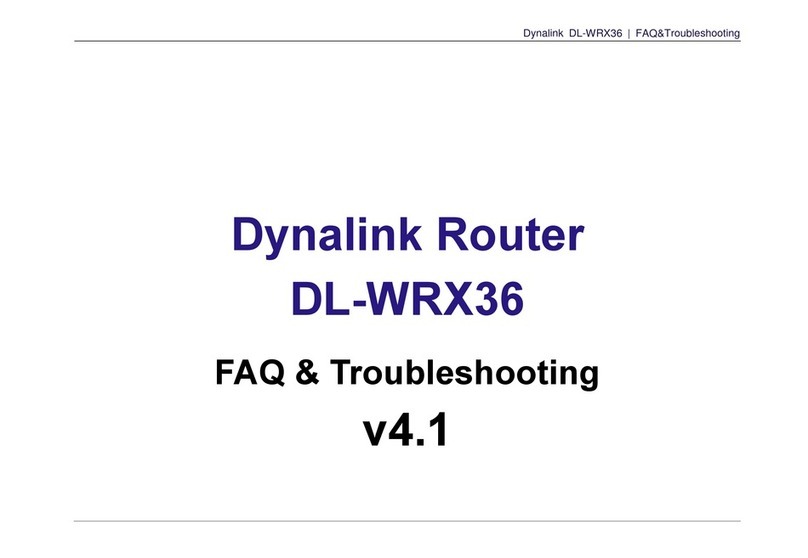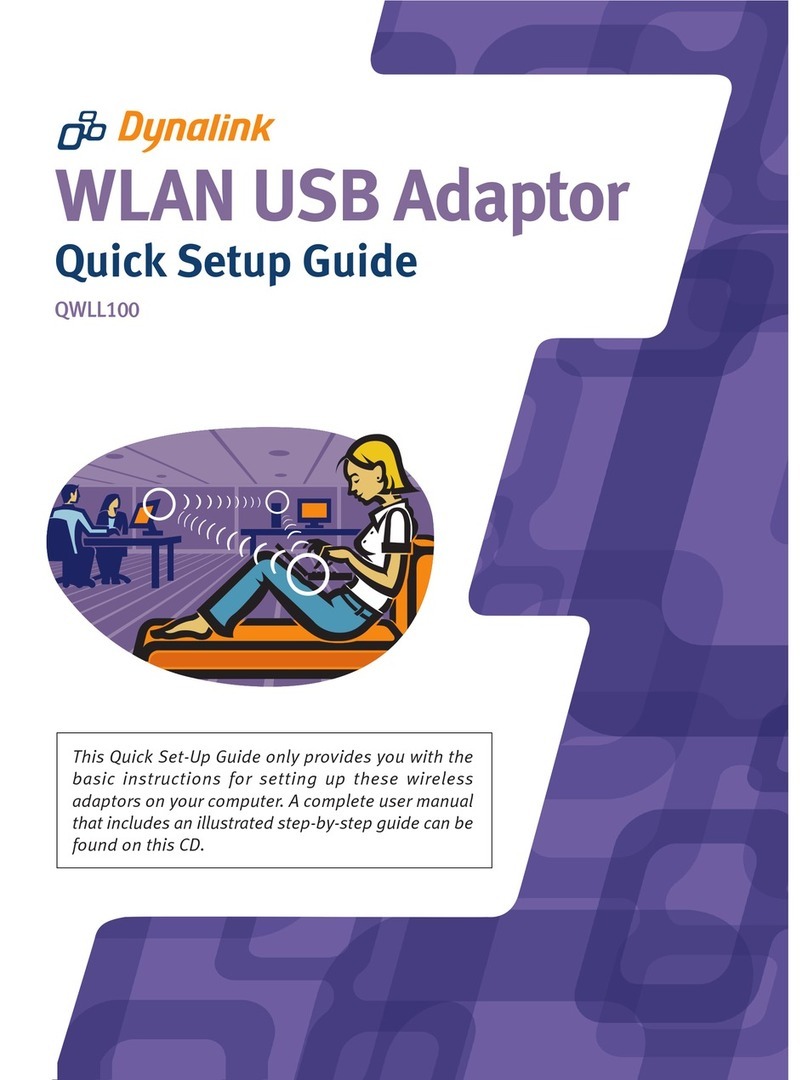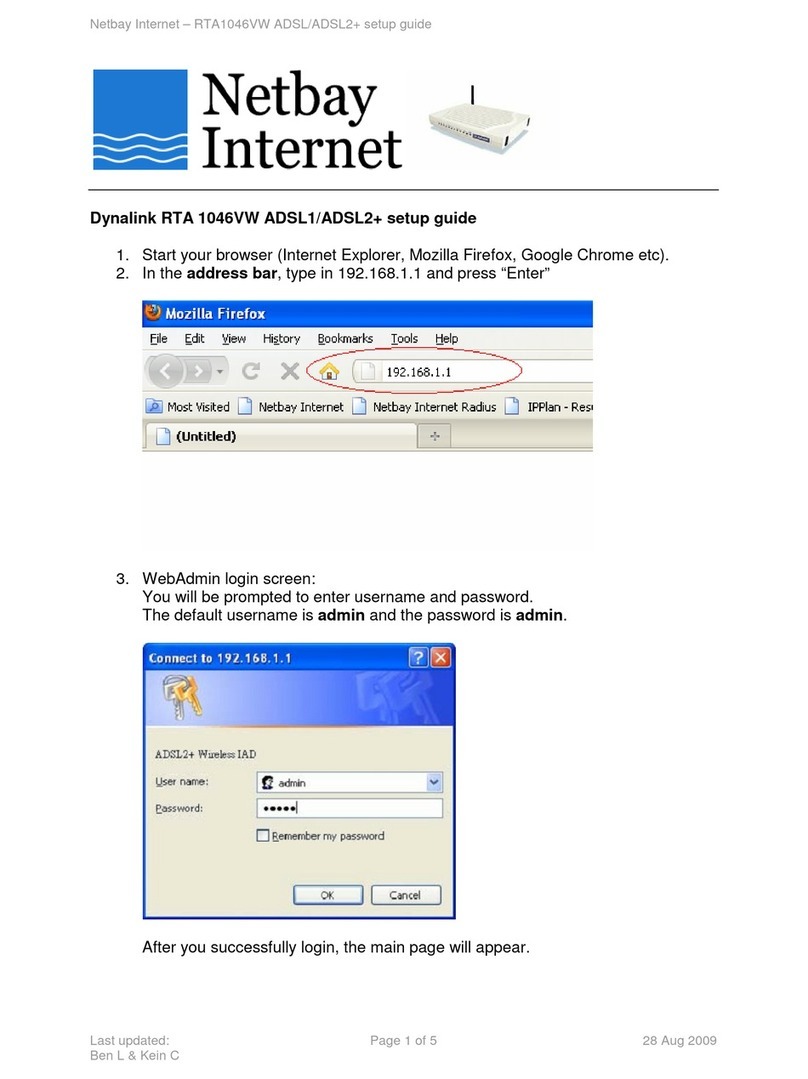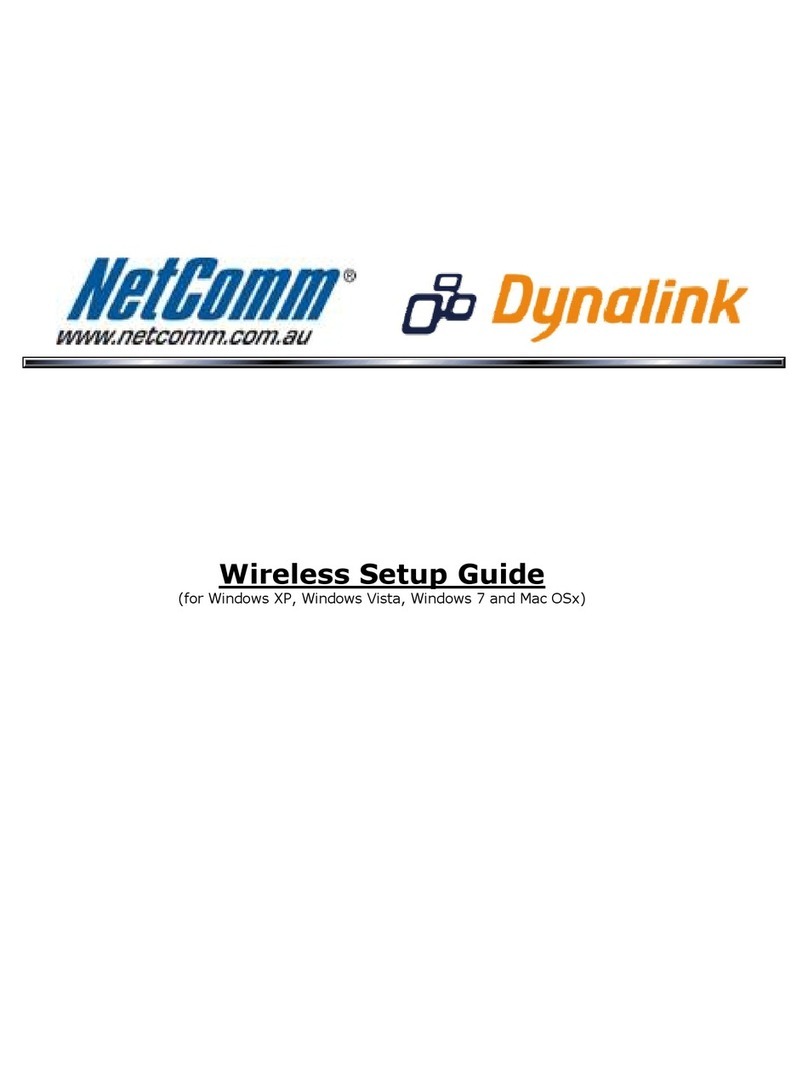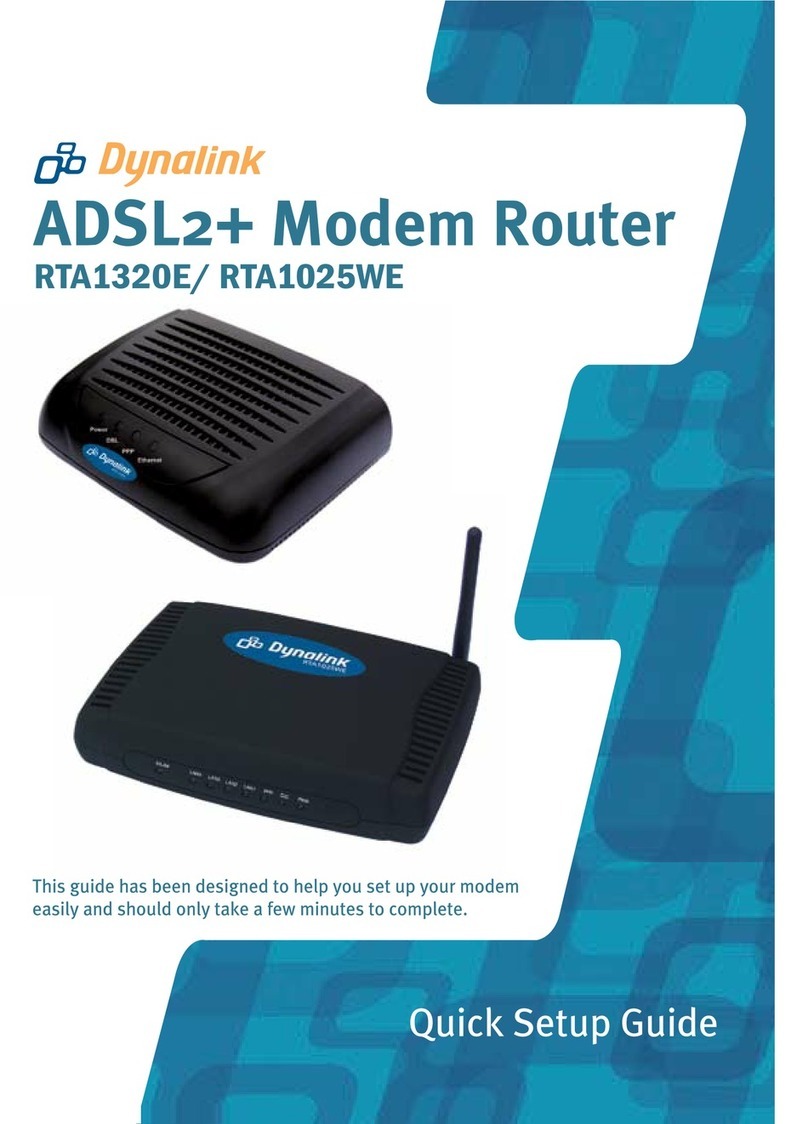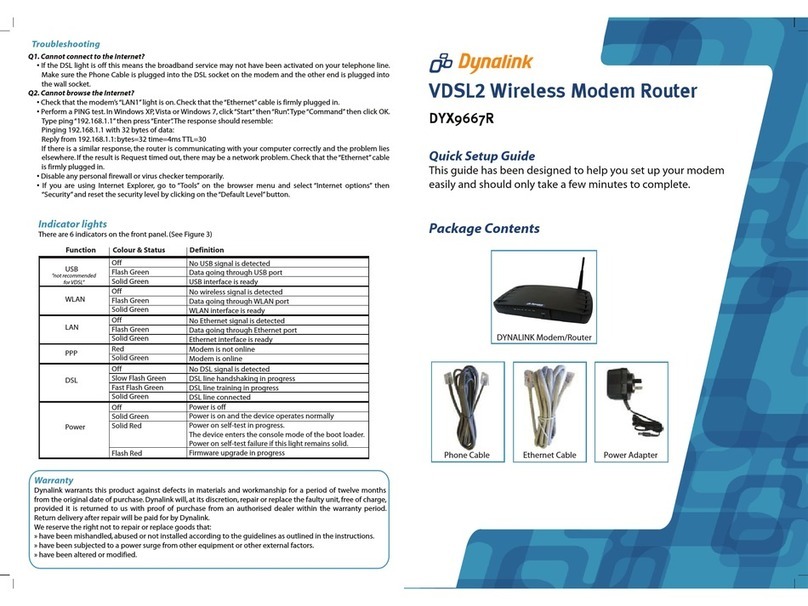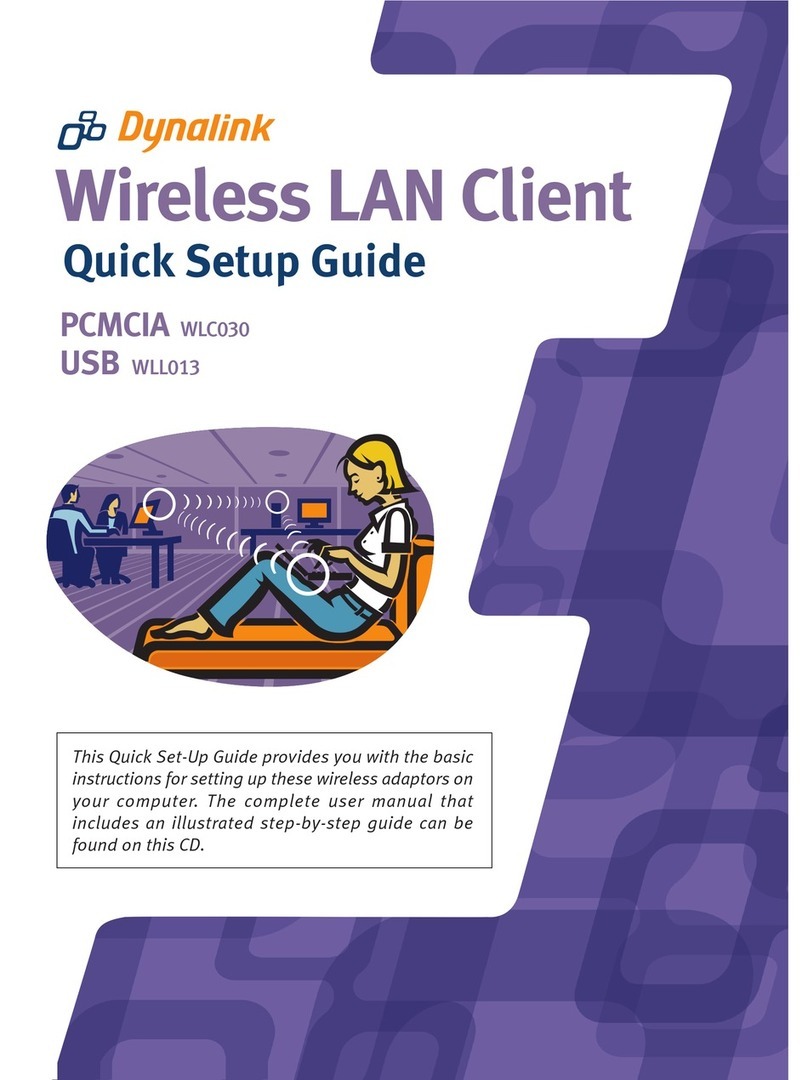Table of Contents
2
Table of Contents
Table of Contents ................................................................................................................2
General Information ............................................................................................................4
Chapter 1: Overview............................................................................................................5
1.1 Dynalink router features..................................................................................................................... 5
1.2 Package contents................................................................................................................................ 6
1.3 Your router hardware features........................................................................................................... 7
1.3.1 Dynalink router LED behavior ............................................................................................................................................ 8
1.4 Connect your router.......................................................................................................................... 10
Chapter 2: Access the Router ..........................................................................................11
2.1 Create the Dynalink APP account ................................................................................................... 11
2.2 Set up with the Dynalink APP .......................................................................................................... 13
Chapter 3: Manage the Router .........................................................................................17
3.1 Types of logins.................................................................................................................................. 17
3.2 Use the web browser to access your router................................................................................... 17
3.3 Use the Dynalink APP to access your router ................................................................................. 20
3.4 Upgrade your router ......................................................................................................................... 23
3.4.1 Use the web browser to upgrade ..................................................................................................................................... 23
3.4.2 Use the Dynalink APP to upgrade ................................................................................................................................... 24
Chapter 4: Set Up the Mesh System................................................................................25
4.1 About the Dynalink Mesh WiFi System........................................................................................... 25
4.2 Set up via Wifi backhaul ................................................................................................................... 26
4.3 Set up via Ethernet backhaul ........................................................................................................... 29
4.4 Remove the Wifi point from the Mesh WiFi System ...................................................................... 29
Chapter 5: Specify the Internet Settings.........................................................................30
5.1 Access the network settings............................................................................................................ 30
5.1.1 View network status......................................................................................................................................................... 31
5.1.2 Manage the WAN settings ............................................................................................................................................... 32
5.1.3 Manage the LAN settings ................................................................................................................................................ 44
5.1.4 Manage the Wifi settings ................................................................................................................................................. 47
5.1.5 Manage the IPv6 settings ................................................................................................................................................ 48
5.1.6 Manage the multicast settings ......................................................................................................................................... 53
5.1.7 Manage the routing settings ............................................................................................................................................ 53
5.2 Create parental control rules ........................................................................................................... 54
5.2.1 Add and manage rules..................................................................................................................................................... 54
5.3 Control access to the network......................................................................................................... 57
5.3.1 Manage the IPv4 firewall settings .................................................................................................................................... 57