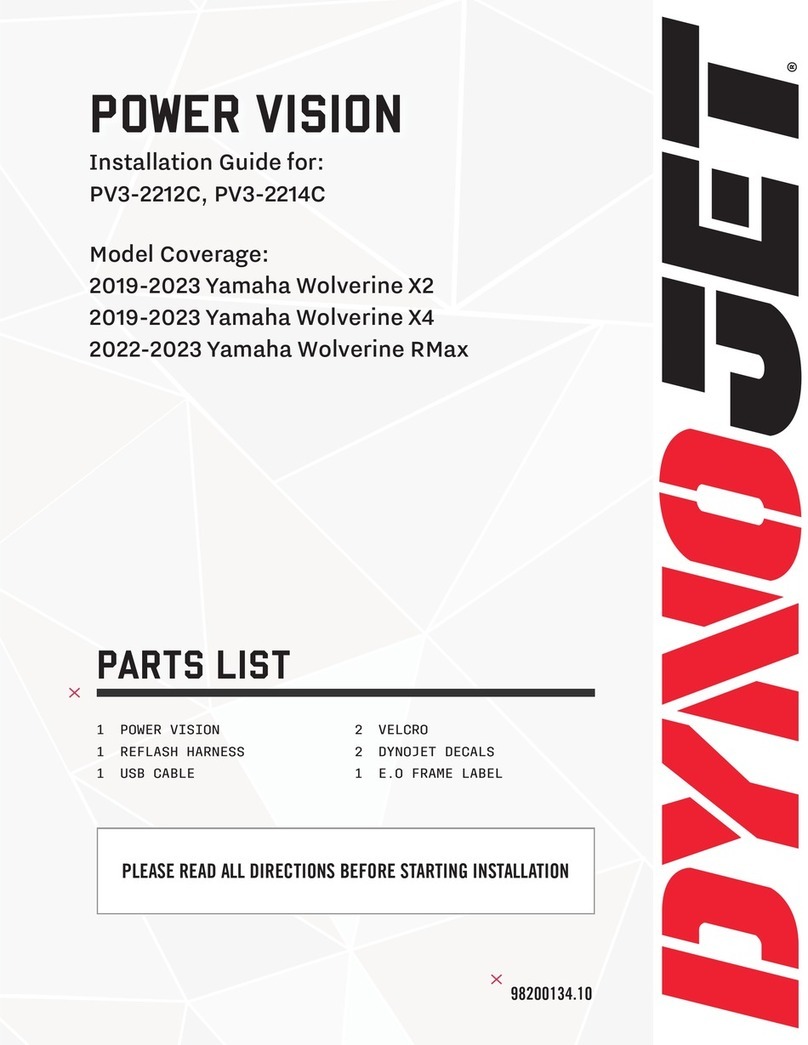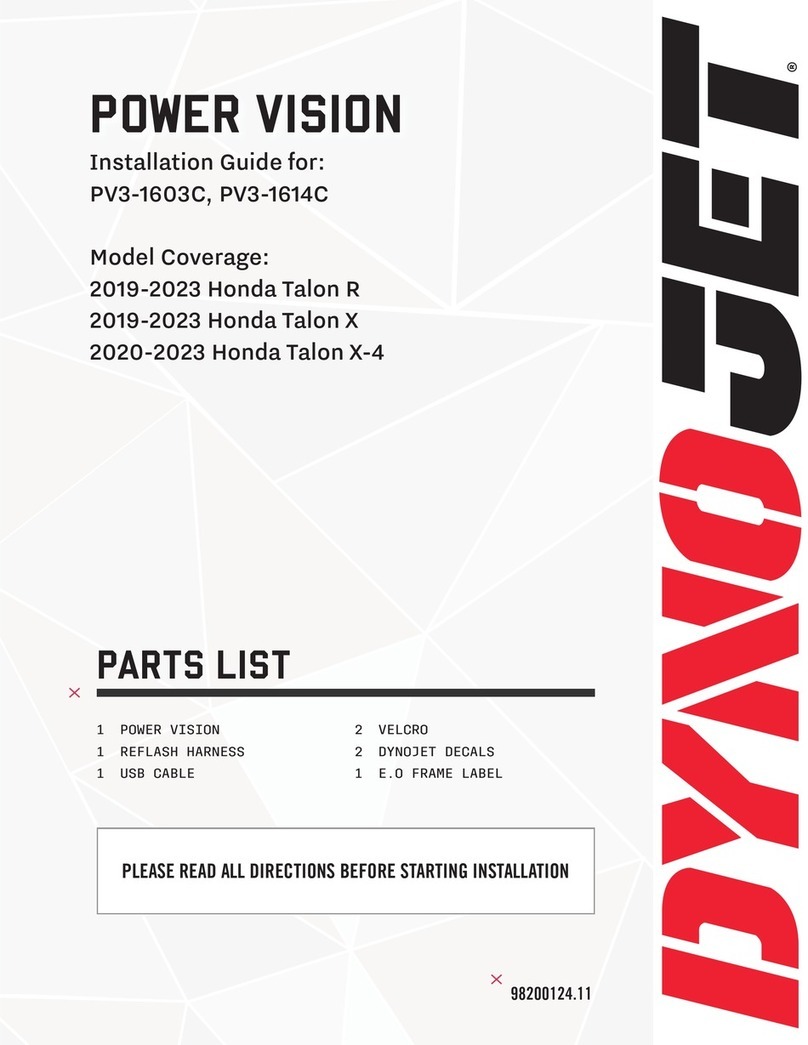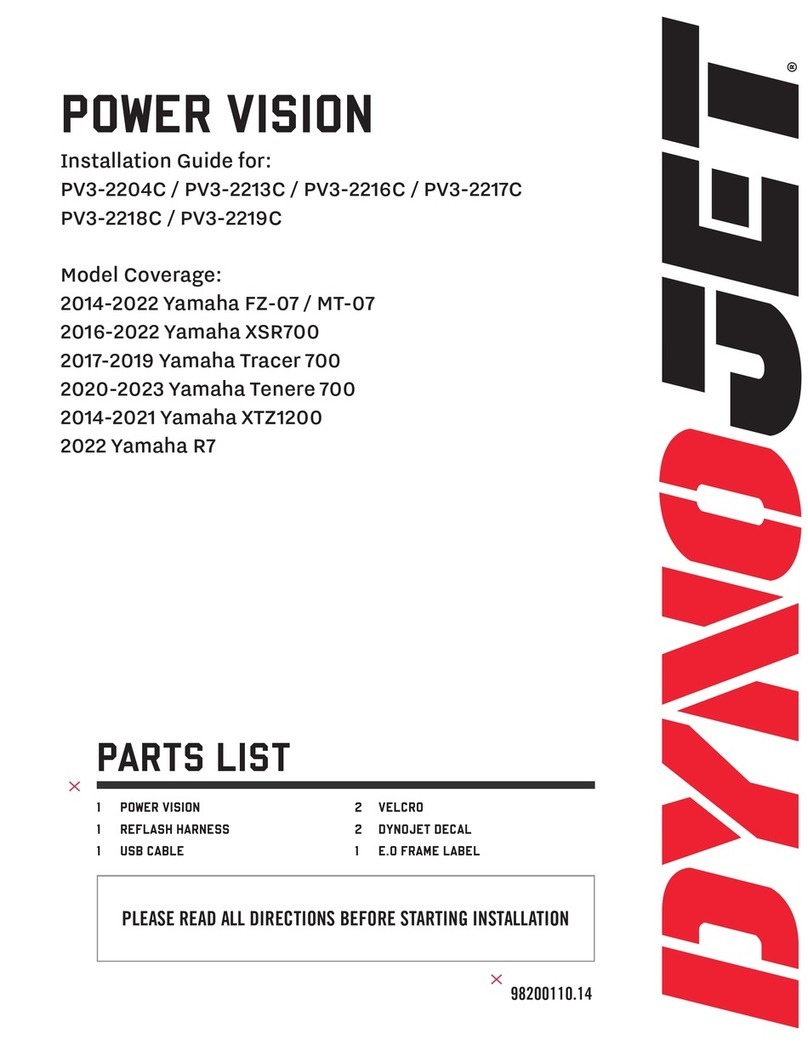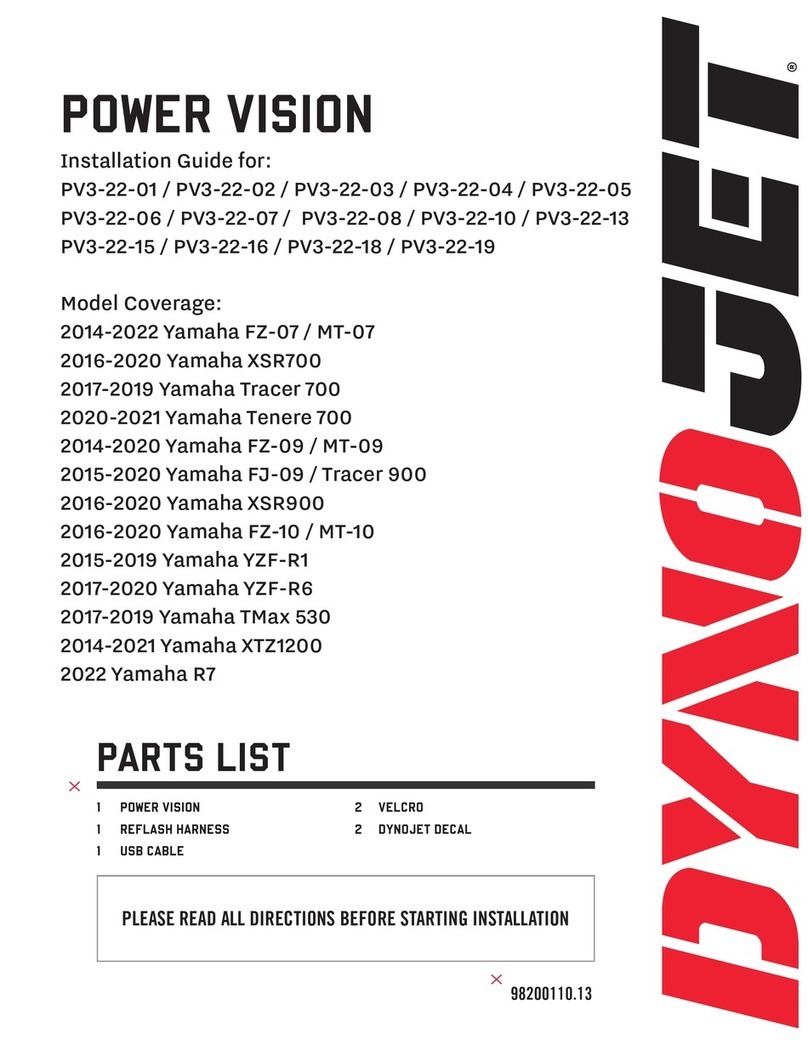2 HONDA INSTALLATION GUIDE 98200132
INSTALLING THE POWER VISION
1 Secure the Power Vision to the vehicle using the supplied
Velcro
. Make sure the Power Vision
will not interfere with
the operation and steering of the vehicle.
Visit www.dynojet.com for an array of mounting solutions
for your Power Vision.
Note: The Power Vision does not need to be mounted
to the vehicle, however, the Power Vision provides
a window into your vehicle. Mount the Power Vision
to your dashboard or handlebars and gain access to
customizable full-color gauge screens, along with data
logging and troubleshooting screens.
2 Attach the diagnostic cable to the diagnostic port on the
Power Vision and to the diagnostic port on the vehicle. On
most Honda motorcycles this is located under the main
seat.
Note: Leave the 4-pin CAN connector disconnected.
This connector is only used with the Wideband module
for Honda (P/N WB-PV16-1).
3 Affix the supplied CARB E.O. label to a conspicuous area.
Next to the original emissions label is a good location.
On many of these models this is on the downtube of the
frame. Make sure to clean the surface before attaching.
DIAGNOSTIC PORT
INTRODUCTION
POWER VISION OVERVIEW—SIDE VIEW
Thank you for purchasing the Power Vision from Dynojet
Research. At Dynojet, our mission is to make every ride
the ultimate ride. The Power Vision allows you to tune
your stock ECU to achieve optimal performance from
your vehicle.
The Power Vision is the device to interface between
your computer and the vehicle ECU. Use the buttons
to navigate the device menus, make selections, cycle
through the four full-color available gauge screens, and
log data. Connect to the diagnostic port to flash a tune;
use the USB connection to interface between the Power
Vision and your computer.
Make your Power Vision device yours; display the
channels you want to see with four user-customizable
full-color gauge screens. Make the Power Vision your
window into your vehicle; secure the Power Vision to
your dashboard or handlebars to monitor any desired
set of gauges such as Throttle Position, Engine Speed,
and more. Wideband Air:Fuel Ratio can be added as a
channel to the PV3’s monitors by adding the accessory
available at www.dynojet.com.
For state of the art technical support, please visit
www.dynojet.zendesk.com.
SCROLL
USB CABLE PORT
CONNECT TO COMPUTER
DIAGNOSTIC CABLE PORT
CONNECT TO VEHICLE
POWER VISION OVERVIEW—FRONT VIEW
HOME/LOG
SCROLL
ENTER
RETURN