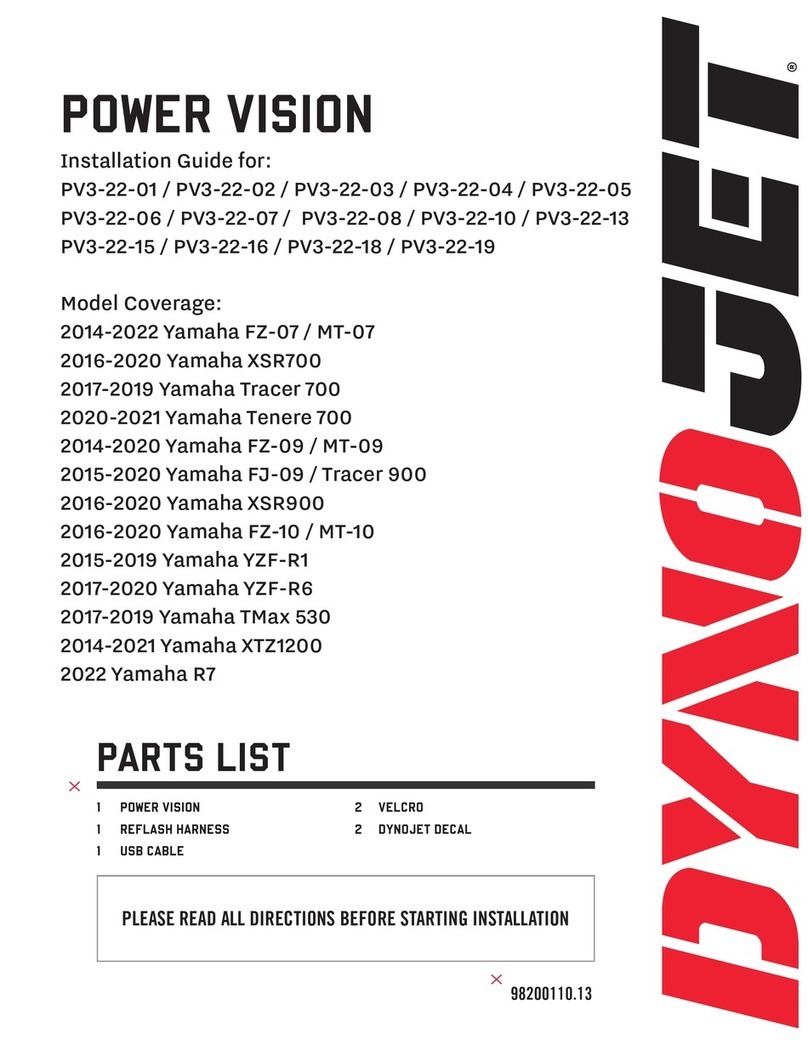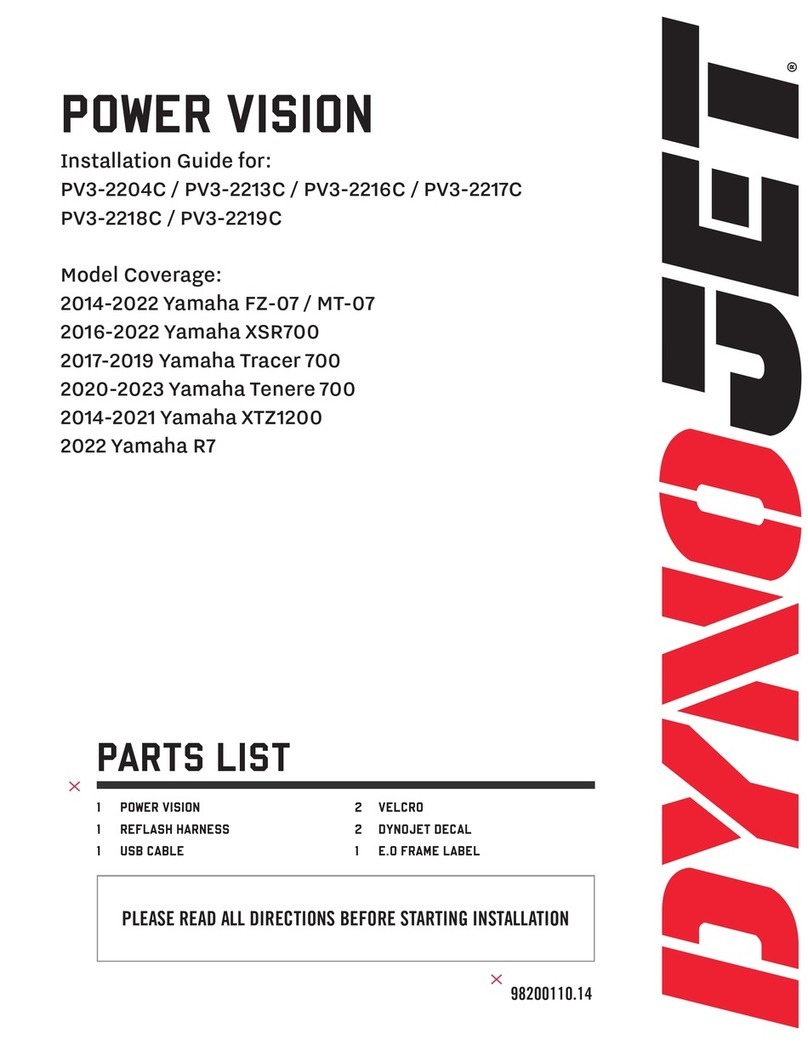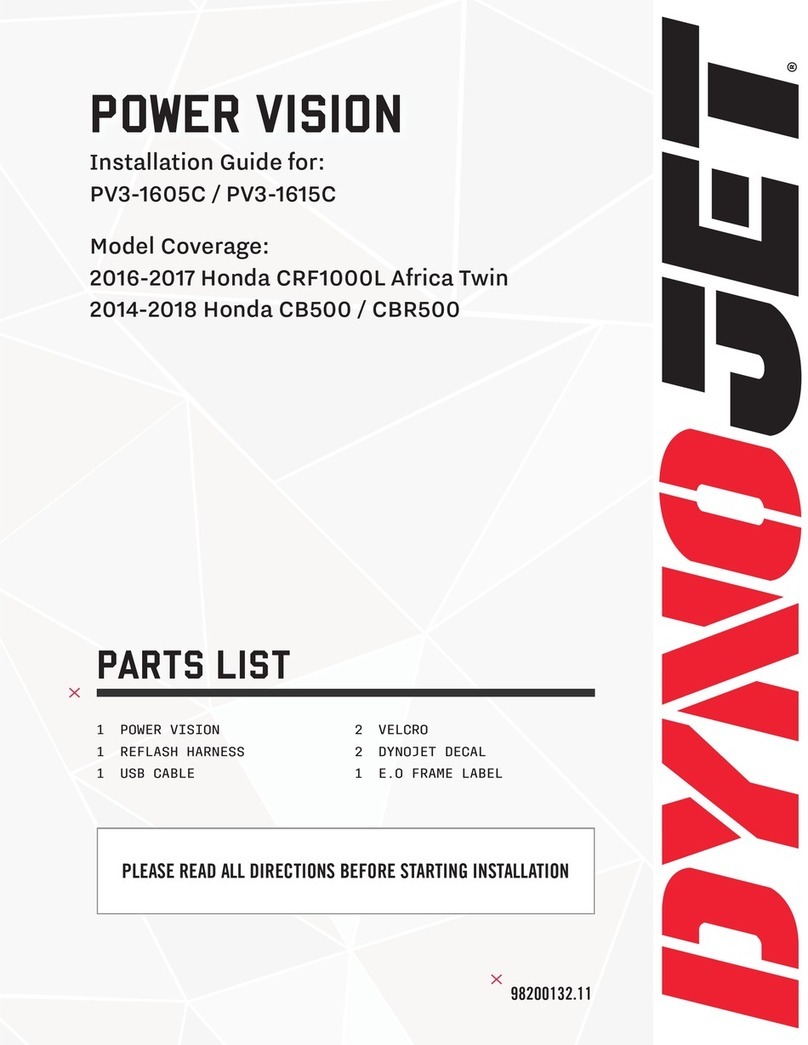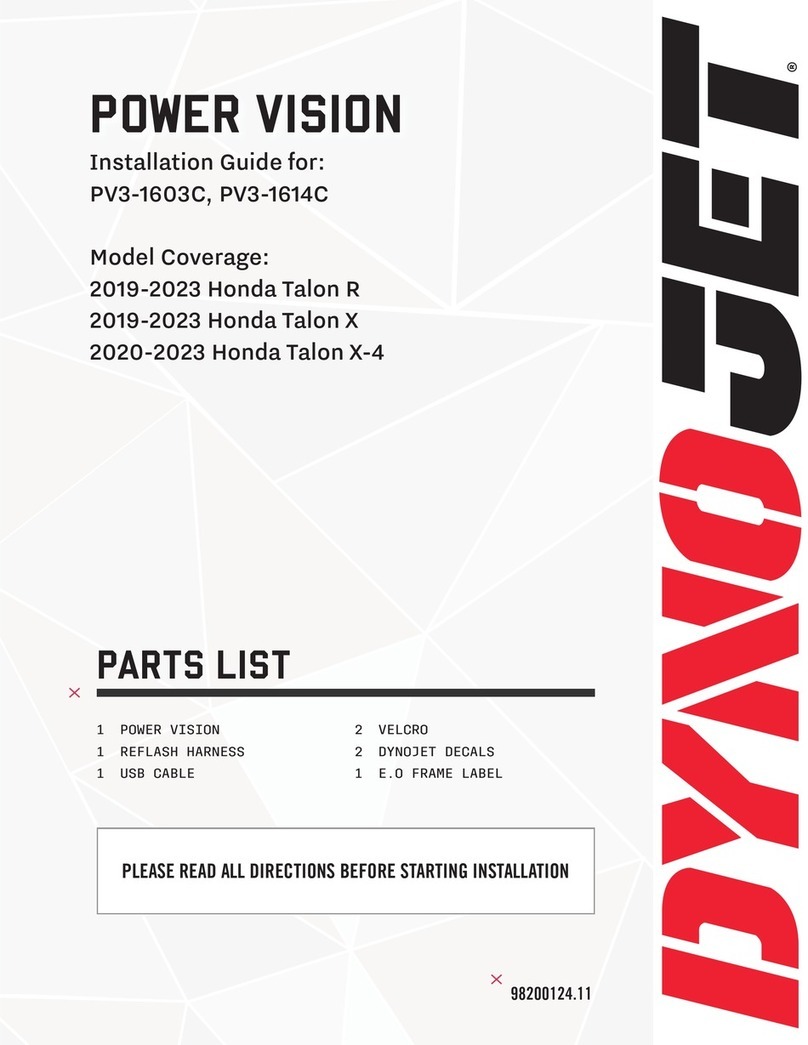982001344 YAMAHA WOLVERINE INSTALLATION GUIDE
This menu allows you to read and clear diagnostic trouble
codes.
1 To read codes, select Vehicle Tools>Diagnostics>Active
Codes.
2 To clear codes, select Vehicle Tools>Diagnostics>Clear
Codes.
VEHICLE TOOLS
VEHICLE INFORMATION
DIAGNOSTICS
DELETE DATA LOGS
VIEWING THE DIAGNOSTIC CODES
This menu allows you to view the device status (paired/not
paired), VIN #, Model ID, ECU serial number, tune compat, and
checksum compat.
Select Vehicle Tools>Vehicle Information.
VEHICLE TOOLS
VEHICLE INFORMATION
DIAGNOSTICS
DELETE DATA LOGS
VIEWING THE VEHICLE INFORMATION
FLASHING YOUR VEHICLE
The Power Vision must be paired to the connected vehicle ECU
to function properly.
Note: Once paired to the vehicle ECU, the Power Vision will
not work on another vehicle without purchasing a tune
license.
1 From the Main Menu, select Flash Tune.
2 Select the tune file (.djt) and press Enter to view the Tune Info.
The Tune Info screen contains the technical notes showing what
was changed in the tune.
Note: The PV3 filters out files which are not compatible
with the connected vehicle based on year/trim delivered
direct from the factory and result in varied tune Compat and
CheckSum within the ECU. Additional files may be visible
on the device when connected via USB or on the website;
however, the PV3 will only display files which directly fit your
vehicle.
Note: The Dynojet tune file (.djt) is a tune file which is
different (better than stock performance or the necessary file
when bolting on an exhaust, for example); the stock file (.stk)
is the direct duplicate of what the OEM shipped.
3 Press Enter to accept the tune, or restore the ECU to original
stock (.stk) file, and pair the Power Vision to the vehicle.
Note: Pair to vehicle will only happen on the first flash.
4 Press Enter to pair and lock the Power Vision to the ECU and to
begin the flash. Do not turn off the key switch or disconnect the
Power Vision during the flash.
5 After the flash is complete, turn the key off and wait 45 seconds
before turning the key back on to start.