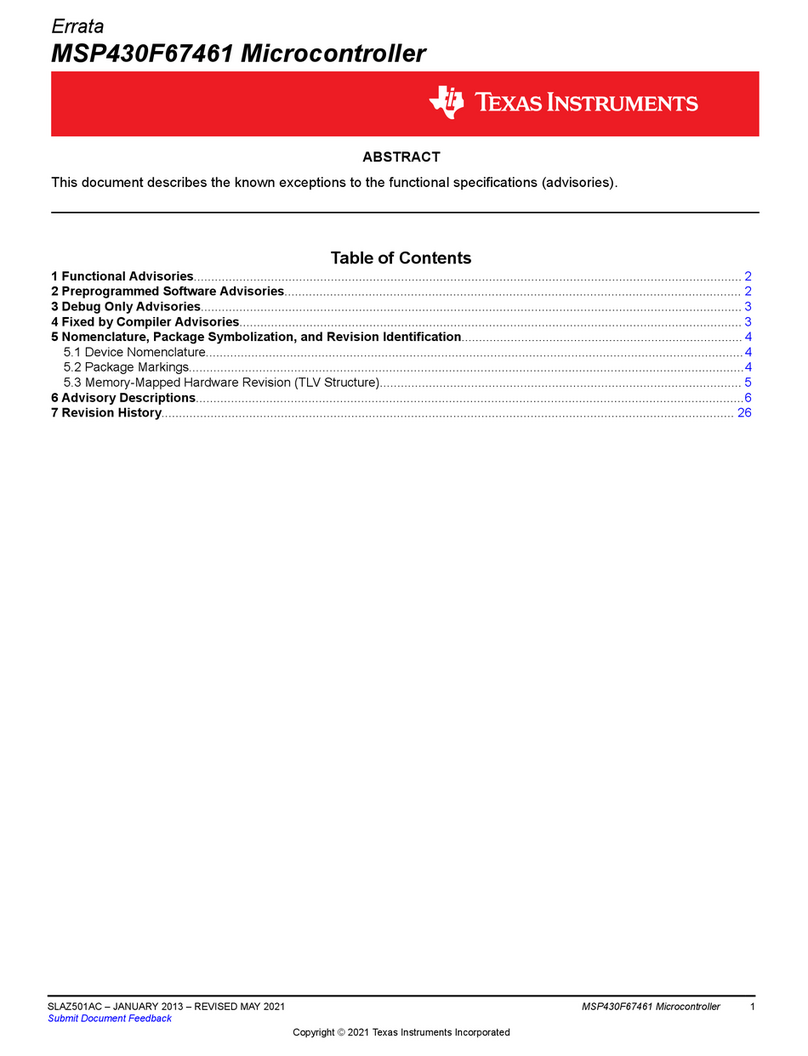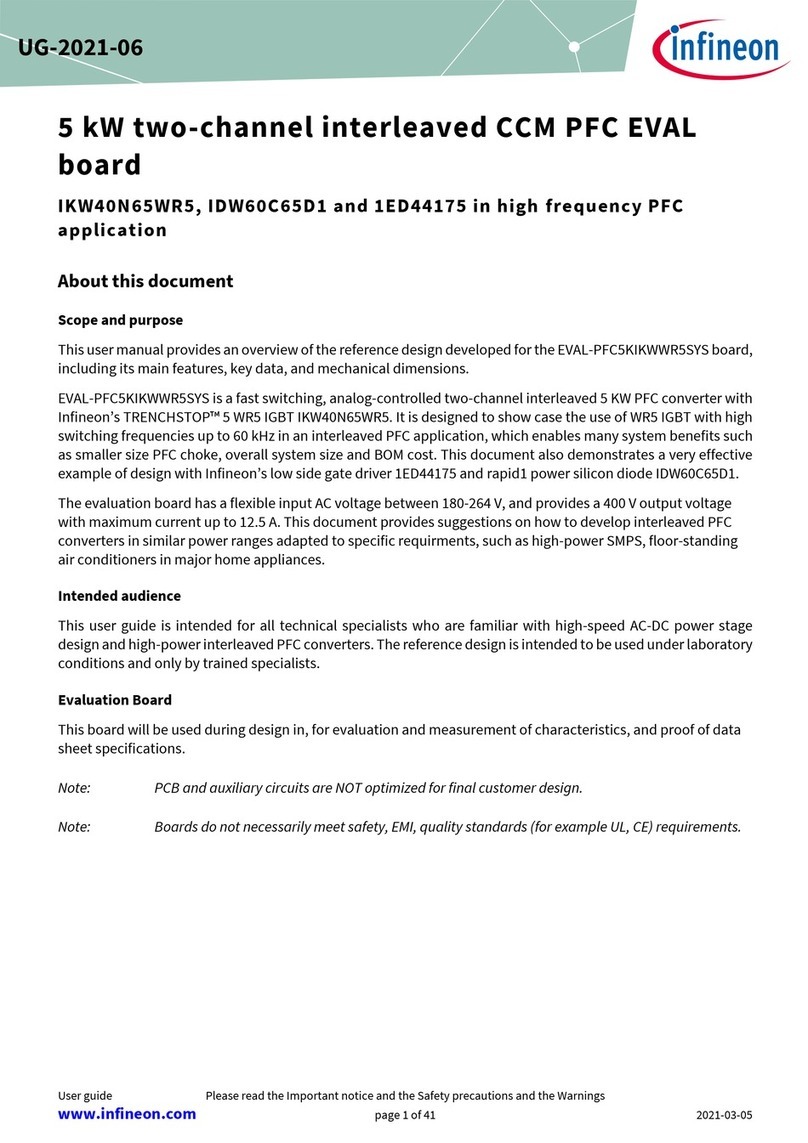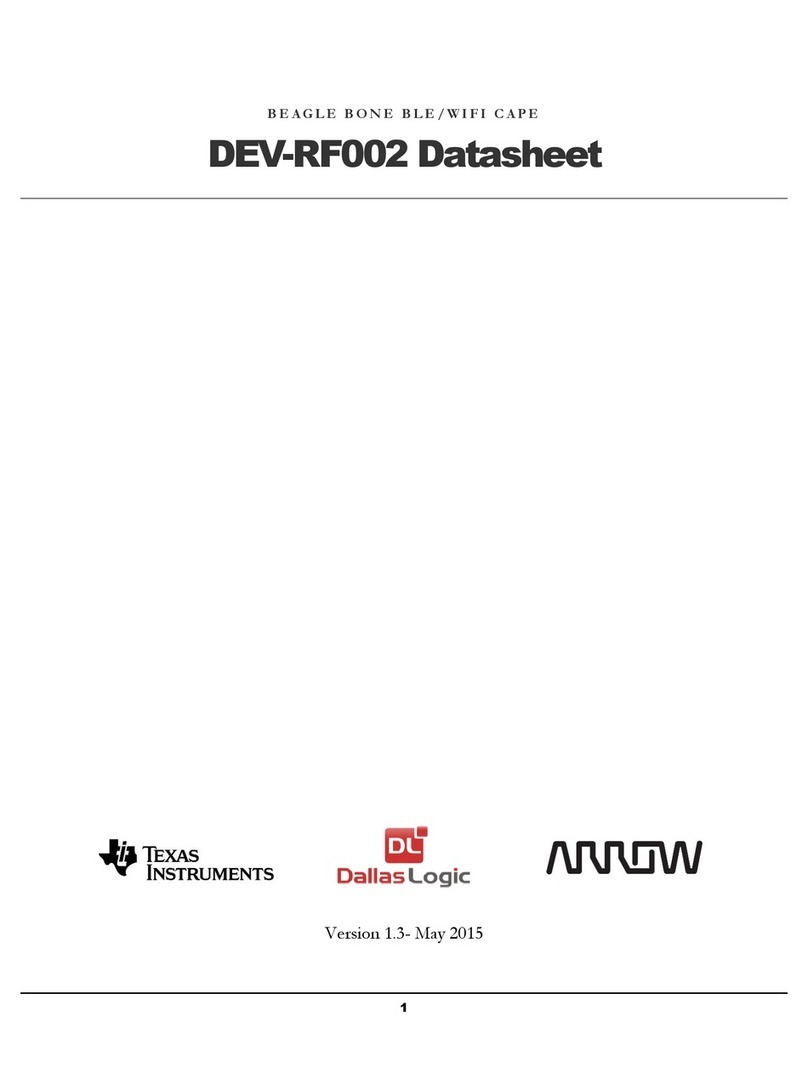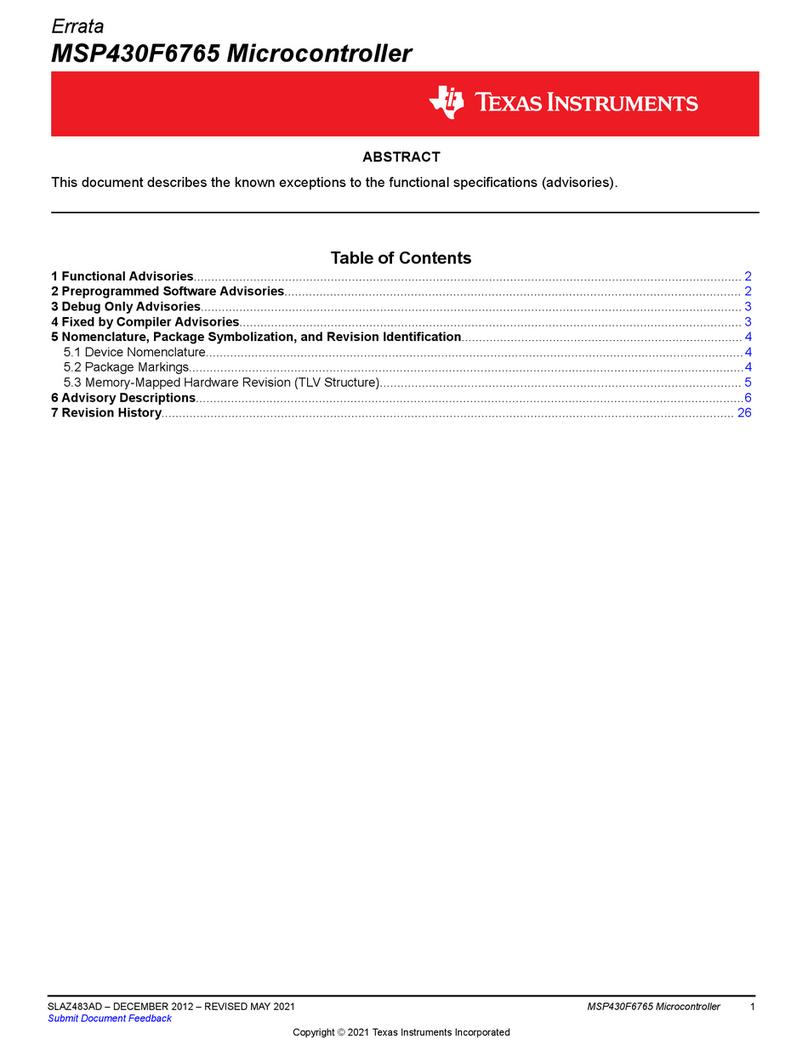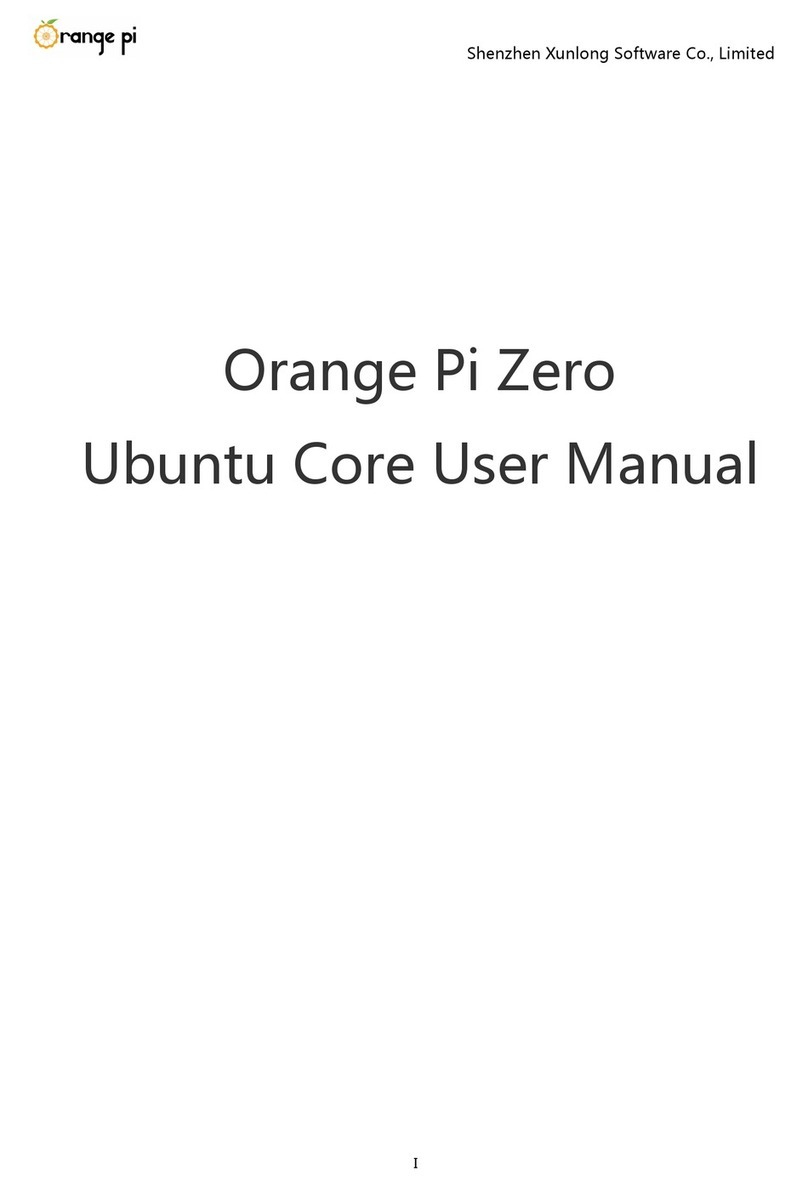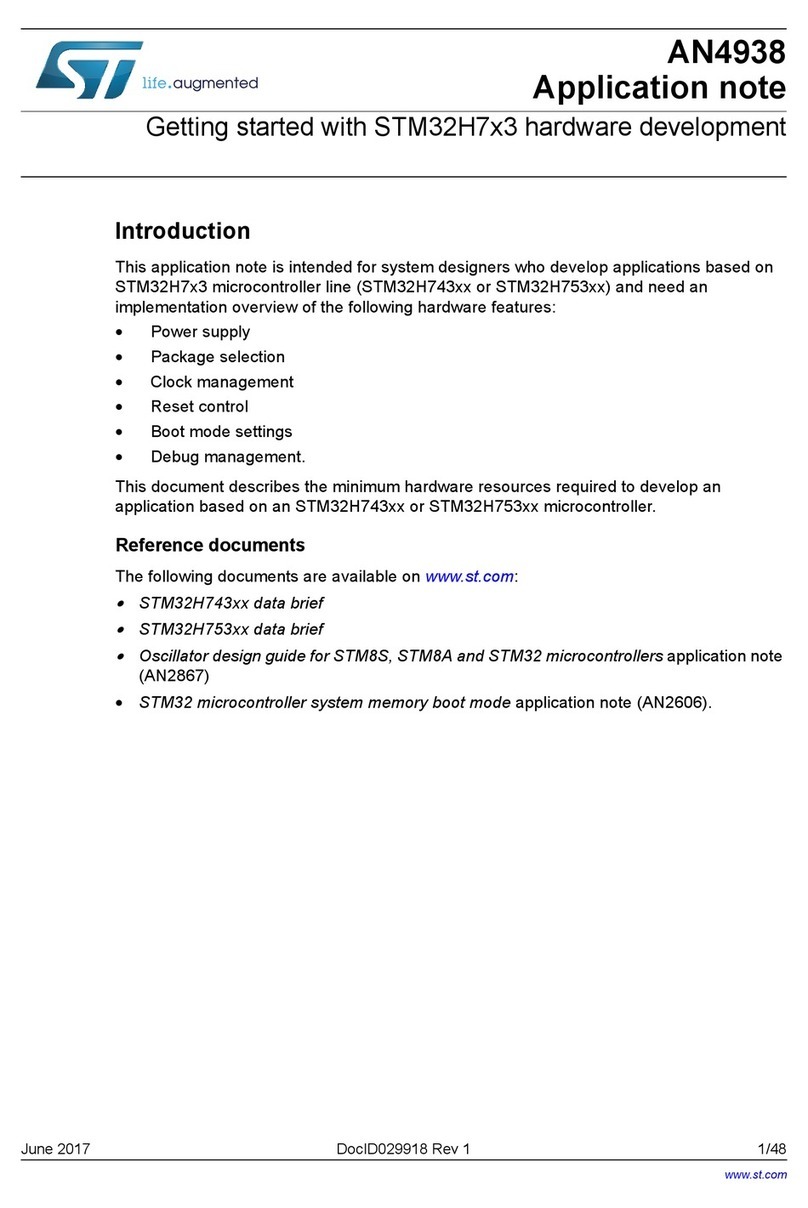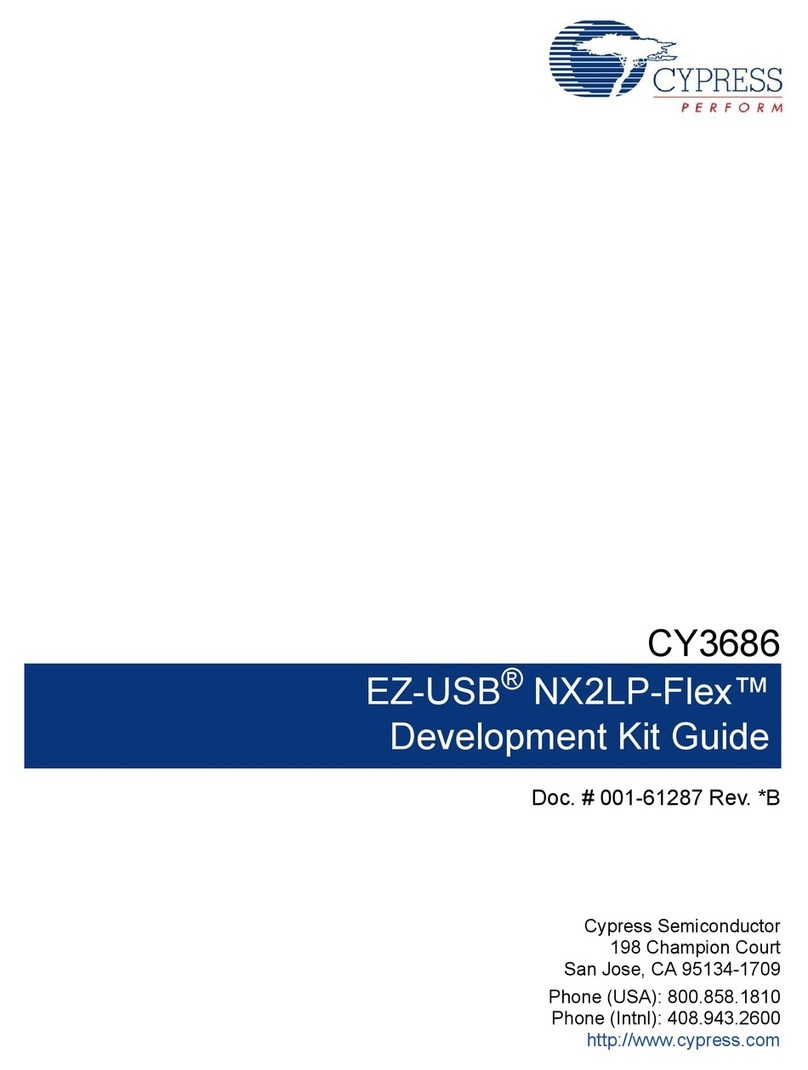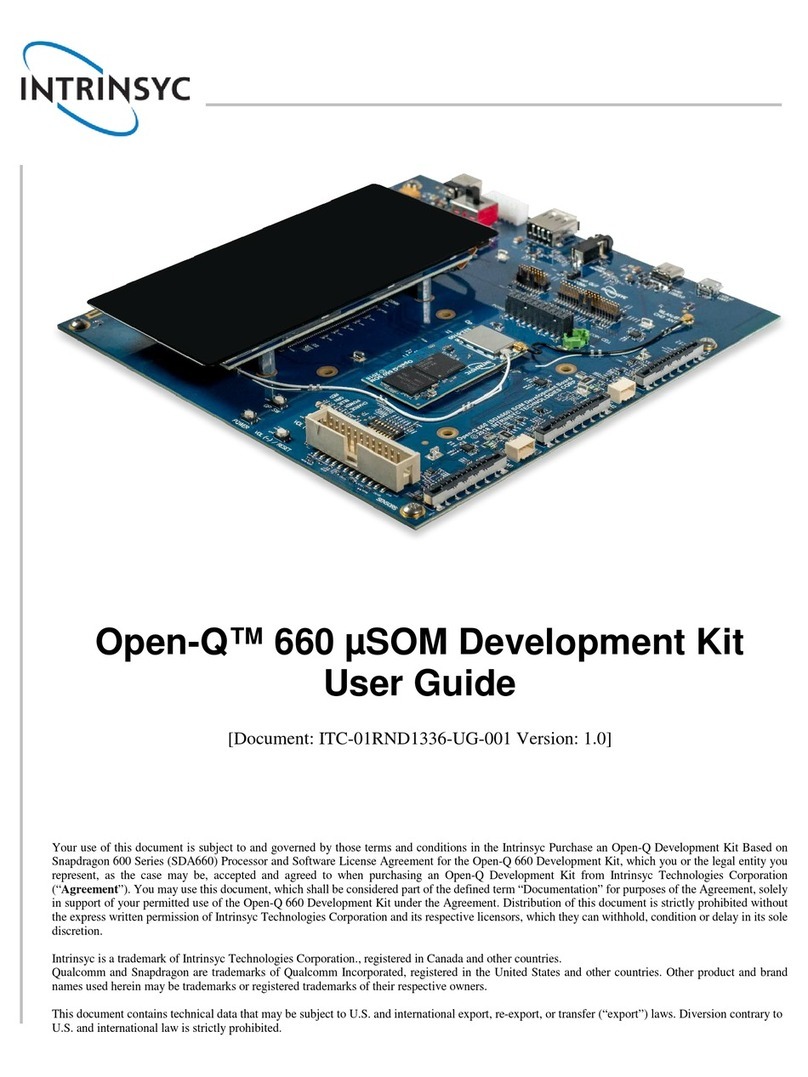e-con Systems See3CAM 130A Installation instructions

PRODUCT INSPECTION PROCEDURE
Disclaimer: The information in this document is confidential. It may not be reproduced in whole, or in
part, nor may any of the information contained therein be disclosed without the prior consent of e-con
Systems India Pvt Ltd
Format # : EDSG/F/015
Rev# : 1.1
e-con Systems India Pvt Ltd
Rishabh Infopark,
RR Tower –IV, 7th Floor,
Super A-16 & A-17,
Thiru-Vi-Ka Industrial Estate,
Guindy,
Chennai-600032
www.e-consystems.com
See3CAM_130A
INSPECTION PROCEDURE
Revision 1.2
21 December 2018
Customer/Partner
Internal

PRODUCT INSPECTION PROCEDURE
Disclaimer: The information in this document is confidential. It may not be reproduced in whole, or in
part, nor may any of the information contained therein be disclosed without the prior consent of e-con
Systems India Pvt Ltd
Format # : EDSG/F/015
Rev# : 1.1
Table of Contents
1. Revision History...............................................................................................................................................3
2. Introduction.......................................................................................................................................................4
3. Scope ................................................................................................................................................................4
4. Inspection precautions....................................................................................................................................4
5. List of Equipment Required............................................................................................................................4
5.1. Hardware Tools.........................................................................................................................................4
5.2. Software Tools ..........................................................................................................................................4
6. Product Technical Specification.....................................................................................................................4
7. Block Diagram..................................................................................................................................................5
7.1. Image Sensor Specification....................................................................................................................5
7.2 Top and Bottom view of board of Camera Module...............................................................................5
7.3 Interfaces in Product.................................................................................................................................6
7.4. Board’s Connector Details ......................................................................................................................7
8. Impedance/Sanity check points.....................................................................................................................8
9. Connection Setup, Test Procedure and Acceptance criteria.....................................................................8
9.1 Configure..................................................................................................................................................10
9.2 Serial number scanning..........................................................................................................................11
9.2.1 Manual entry.....................................................................................................................................12
9.2.2 Scanning method.............................................................................................................................13
9.3 Enumeration.............................................................................................................................................14
9.4 Auto Focus Testing..................................................................................................................................15
9.5 Manual Exposure Testing.......................................................................................................................17
9.6 Preview/Still Capture Test......................................................................................................................18
9.7 FPS Validation .........................................................................................................................................18
9.8 Sensor Check ..........................................................................................................................................19
9.9 Abort..........................................................................................................................................................21
9.10 Diagnostic Test Result..........................................................................................................................21
9.11 Log Folder ..............................................................................................................................................21
9.12 Log File...................................................................................................................................................22
9.13 Diagnostics Log File .............................................................................................................................22
10 Debug procedure..........................................................................................................................................23
10.1. Hardware quick trouble shooting flow Chart....................................................................................23
11. Handing Precautions...................................................................................................................................23

PRODUCT INSPECTION PROCEDURE
Disclaimer: The information in this document is confidential. It may not be reproduced in whole, or in
part, nor may any of the information contained therein be disclosed without the prior consent of e-con
Systems India Pvt Ltd
Format # : EDSG/F/015
Rev# : 1.1
1. Revision History
Rev No
Date
Major Changes
Author
1.0
20/12/2018
Initial Draft
Camera Team
1.1
20/12/2018
Reviewed and updated changes
Camera Team
1.2
21/12/2018
Updated supported Ubuntu
versions
Camera Team

PRODUCT INSPECTION PROCEDURE
Disclaimer: The information in this document is confidential. It may not be reproduced in whole, or in
part, nor may any of the information contained therein be disclosed without the prior consent of e-con
Systems India Pvt Ltd
Format # : EDSG/F/015
Rev# : 1.1
2. Introduction
This document shall serve as a guide for users and manufacturers who would work on See3CAM_130A
for testing the peripherals and interfaces attached to See3CAM_130A.
3. Scope
This manual explains in detail about the procedure for testing the peripherals of See3CAM_130A with
test application provided by econ.
4. Inspection precautions
Before testing the boards, the test Engineer should ensure that the boards were checked for any
missing components in BOM, there should no solder bridge or lead balls in the assembled PCB, then
the boards should be tested for any possible power supply shorts.
5. List of Equipment Required
5.1. Hardware Tools
Sl. No
Item description
Quantity
1
See3CAM_130A board
1
2
USB Type-C to Type-A Cable
1
3
PC/Laptop with USB 3.0 port
1
5.2. Software Tools
Sl. No
Item description
1
Diagcam Application V. 1.0.32 or above
6. Product Technical Specification
• One Board Solution of size 80mm x 15mm
• 13.0 Megapixel colour camera sensor with Auto-Focus feature
• Uncompressed UYVY format and Compressed MJPEG format
• USB 3.0 device with Type C reversible interface connector
• Lightweight, versatile, and portable design
• 10 pin GPIO header for standard and custom operations. GPIO pins accessible from the PC host
application
• Plug-and-Play setup (UVC compliant) for windows 7, 8.1, 10 and Ubuntu 12.04, 14.04, 16.04.
• Supported interleaved High Dynamic Range (iHDR).
• Imaging applications
• True 13.0-megapixel CMOS Image sensor
• Still Capture supported resolution
• UYVY – VGA, HD (720p), 960P, Full-HD (1080p), 1440P, Ultra-HD (4K), 2880P, 4K_Cinema
and 13MP
• MJPEG – VGA, HD (720p), 960P, Full-HD (1080p), 1440P, Ultra-HD (4K), 2880P,
4K_Cinema and 13MP.
• Preview format UYVY-VGA, HD (720p), 960P, Full-HD (1080p), 1440P, Ultra-HD (4K),
2880P, 4K_Cinema and 13MP.
• Preview format MJPEG-VGA, HD (720p), 960P, Full-HD (1080p), 1440P, Ultra-HD (4K),
2880P, 4K_Cinema and 13MP.

PRODUCT INSPECTION PROCEDURE
Disclaimer: The information in this document is confidential. It may not be reproduced in whole, or in
part, nor may any of the information contained therein be disclosed without the prior consent of e-con
Systems India Pvt Ltd
Format # : EDSG/F/015
Rev# : 1.1
• FOV angle is not the same for all preview resolutions.
• Output Video format - UYVY and MJPEG format.
• Operating Voltage : 5V +/- 5%, Current : 370mA
• Restriction of Hazardous Substances (RoHS) compliant.
7. Block Diagram
Fig. 1. Block diagram
7.1. Image Sensor Specification
The following table describes the specifications of the CMOS Image sensor used in this
See3CAM_130A camera board. For more information about the AR1335 sensor or for datasheet,
please contact On Semiconductor.
Sensor Specifications
Type / Optical Size
1/3.2” Optical format CMOS image
sensor
Resolution
13MP
Sensor Type
Color-UYVY, MJPEG-CMOS Rolling
Shutter sensor with Bayer RGB
Pixel Size
1.1 µm x 1.1 µm Back Side Illuminated
(BSI)
Sensor Active Area
4208H x 3120V
Responsivity
4700 e-/lux-sec
Signal to Noise Ratio (SNR)
37 dB
Dynamic Range
69 dB
7.2 Top and Bottom view of board of Camera Module

PRODUCT INSPECTION PROCEDURE
Disclaimer: The information in this document is confidential. It may not be reproduced in whole, or in
part, nor may any of the information contained therein be disclosed without the prior consent of e-con
Systems India Pvt Ltd
Format # : EDSG/F/015
Rev# : 1.1
Fig. 2. Top View of the Board
Fig.3. Bottom view of board Adaptor Board
7.3 Interfaces in Product
Fig.4.Interfaces in the See3CAM_130A

PRODUCT INSPECTION PROCEDURE
Disclaimer: The information in this document is confidential. It may not be reproduced in whole, or in
part, nor may any of the information contained therein be disclosed without the prior consent of e-con
Systems India Pvt Ltd
Format # : EDSG/F/015
Rev# : 1.1
7.4. Board’s Connector Details
Connector
Description
Manufacturer
Part Number
USB 3.1 GEN1 Type C
connector
CONN RCPT USB C 3.1 SMT R/A
Molex
105450-0101
GPIO Header (CN3)
10 Position Socket Connector
0.031" (0.80mm) Surface Mount,
Right Angle Tin
Hirose Electric Co
Ltd
DF52-10S-0.8H(21)
Mating Connector for
GPIO Header
10 Position Rectangular Housing
Connector Plug Black 0.031"
(0.80mm)
Hirose Electric Co
Ltd
DF52-10P-0.8C
Wire crimp
Contact Crimp Non-Gendered 28-
32 AWG Tin
Hirose Electric Co
Ltd
DF52-2832PCF
The below table describes the pin-outs of USB 3.1 GEN1 connector which is used to connect
See3CAM_130A board with PC through Legacy USB Type-A to Type-C Cable. This is a standard USB
Type-C connector.
Pin
No
Signal
Description
Pin
No
Signal
Description
A1
GND
Ground return
B12
GND
Ground return
A2
SSTXp1
SuperSpeed differential pair
1, TX, positive
B11
SSRXp1
SuperSpeed differential
pair 2, RX, positive
A3
SSTXn1
SuperSpeed differential pair
1, TX, negative
B10
SSRXn1
SuperSpeed differential
pair 2, RX, negative
A4
VBUS
Bus power
B9
VBUS
Bus power
A5
CC1
Configuration channel
B8
SBU2
-
A6
Dp1
Hi-Speed differential pair,
position 1, positive
B7
Dn2
Hi-Speed differential
pair, position 2, negative
A7
Dn1
Hi-Speed differential pair,
position 1, negative
B6
Dp2
Hi-Speed differential
pair, position 2, positive
A8
SBU1
-
B5
CC2
Configuration channel
A9
VBUS
Bus power
B4
VBUS
Bus power
A10
SSRXn2
SuperSpeed differential pair
4, RX, negative
B3
SSTXn2
SuperSpeed differential
pair 3, TX, negative
A11
SSRXp2
SuperSpeed differential pair
4, RX, positive
B2
SSTXp2
SuperSpeed differential
pair 3, TX, positive
A12
GND
Ground return
B1
GND
Ground return
General Purpose pins are used for specific camera image processing. The description is as follows
CN3
Pin no
Signal name
Pin Type
Description
Remarks
1
VCC_5V
Power
Supply voltage for external
Flash circuit
It can source up to
300mA in USB 3.1 GEN1 only.
Don’t connect any load when
See3CAM_130A connected with
USB2.0. Any surge current
drawn from this voltage source
will affect the camera.
2
VCC_5V
3
NC
-
-
-

PRODUCT INSPECTION PROCEDURE
Disclaimer: The information in this document is confidential. It may not be reproduced in whole, or in
part, nor may any of the information contained therein be disclosed without the prior consent of e-con
Systems India Pvt Ltd
Format # : EDSG/F/015
Rev# : 1.1
4
STROBE
Output (PD)
Strobe output from camera
sensor
5
NC
-
-
-
6
NC
-
-
-
7
NC
-
-
-
8
TRIG
Input (PD)
External trigger signal to
Camera Sensor
Connect to Ground through push
button switch with necessary de-
bouncing circuitry.
9
NC
-
-
-
10
GROUND
Power
Device power ground
-
8. Impedance/Sanity check points
S. No
Voltage Source Test
Component
Voltage reading ( ±10% Tolerance
)
1
C88
1.8V
2
C78
3.3V
3
C86
1.2V
4
C85
2.7V
5
C83
1.2V
6
C47
5V
Voltage short continuity test should be checked on the above-mentioned test component with respect
to ground.
9. Connection Setup, Test Procedure and Acceptance
criteria
The section describes the test preparation in Diagcam application. Define the following parameters for
each camera. These are the accessories to be used for the diagnostic testing.
Product Name
See3CAM_130A
Product Code
See3CAM_130A
Firmware version
1.2.131.1443
Test PC
PC with USB host.
OS
Windows 8.1 or 10.
DiagCam version
1.0.32 or above.
Lens
Auto focus

PRODUCT INSPECTION PROCEDURE
Disclaimer: The information in this document is confidential. It may not be reproduced in whole, or in
part, nor may any of the information contained therein be disclosed without the prior consent of e-con
Systems India Pvt Ltd
Format # : EDSG/F/015
Rev# : 1.1
Lighting
Normal office lighting conditions.
Test patterns/charts &
Others
Focus Chart (Focus Test)
Working Distance
60-70 cm
Note: The production team must prepare the test setup for all the cameras going to be tested.
Fig.5.Connection setup - USB Type-C plug with See3CAM_130A.

PRODUCT INSPECTION PROCEDURE
Disclaimer: The information in this document is confidential. It may not be reproduced in whole, or in
part, nor may any of the information contained therein be disclosed without the prior consent of e-con
Systems India Pvt Ltd
Format # : EDSG/F/015
Rev# : 1.1
Below is the step by step process for testing the camera in diagcam application,
9.1 Configure
After the above steps, open Diagcam application to start the testing process,
There shall be a “xyz.key” file to configure the application. This configuration file will decide the tests
to be conducted.
To configure the application
•The users must browse for the file and click on “Configure” button.
•Application configuration is omitted when the user clicks the “Skip” button.
Note: The configuration file shall be provided by e-con along with the Diagcam release package. The
screenshots of Diagcam shown in the document are only for representative purpose and not specific
to See3CAM_130A

PRODUCT INSPECTION PROCEDURE
Disclaimer: The information in this document is confidential. It may not be reproduced in whole, or in
part, nor may any of the information contained therein be disclosed without the prior consent of e-con
Systems India Pvt Ltd
Format # : EDSG/F/015
Rev# : 1.1
9.2 Serial number scanning
•The serial number is detected either automatically from the QR code on the test camera or by
manual entry.
•The streaming of the scanner camera will not be displayed if the disable scanning checkbox is
checked as shown in the below figure.

PRODUCT INSPECTION PROCEDURE
Disclaimer: The information in this document is confidential. It may not be reproduced in whole, or in
part, nor may any of the information contained therein be disclosed without the prior consent of e-con
Systems India Pvt Ltd
Format # : EDSG/F/015
Rev# : 1.1
9.2.1 Manual entry
•The user can enter the serial number manually and clicking the next button shall continue
with the tests.
Note: Alphanumeric, hyphen (-) and underscore (_) are supported in serial number tab. All
other special characters are not supported.
Failure case:
•Empty Serial Number

PRODUCT INSPECTION PROCEDURE
Disclaimer: The information in this document is confidential. It may not be reproduced in whole, or in
part, nor may any of the information contained therein be disclosed without the prior consent of e-con
Systems India Pvt Ltd
Format # : EDSG/F/015
Rev# : 1.1
9.2.2 Scanning method
1. The scanner camera will be streaming. The user must point the camera to the QR code.
2. The serial number will be detected from the QR code and the enumeration test will be started.
Failure case:
•Empty Serial Number
•If QR code is not recognized.

PRODUCT INSPECTION PROCEDURE
Disclaimer: The information in this document is confidential. It may not be reproduced in whole, or in
part, nor may any of the information contained therein be disclosed without the prior consent of e-con
Systems India Pvt Ltd
Format # : EDSG/F/015
Rev# : 1.1
9.3 Enumeration
1. On successful enumeration, you will be seeing the Enumeration status with list of preview and
still formats and various resolutions that is supported by that camera.
2. The camera name along with USB port details and camera serial number will be displayed on
the top of the screen. This label shall be displayed throughout the test.
Success case:

PRODUCT INSPECTION PROCEDURE
Disclaimer: The information in this document is confidential. It may not be reproduced in whole, or in
part, nor may any of the information contained therein be disclosed without the prior consent of e-con
Systems India Pvt Ltd
Format # : EDSG/F/015
Rev# : 1.1
1. User must look at the test cameras base board LED and choose the result accordingly.
2. Enter the operators name (one who is performing the tests).
3. Press the Next button.
Failure case:
1. If the entered firmware version doesn’t match with the firmware in the board, the software will
throw an error stating the cause.
9.4 Auto Focus Testing
This test is only suitable for Auto-focus cameras.
1. The Focus chart must be kept ready in the enumeration stage itself. Because for Auto-focus cam-
eras, after the enumeration, the focus test starts immediately after pressing the Next button.
2. The user is not supposed to do anything. This is an automated test, once completed it will show
the result, waits for the waiting time specified by the user and moves to the next test.
Note: The setup must be in place before starting the diagnostics.

PRODUCT INSPECTION PROCEDURE
Disclaimer: The information in this document is confidential. It may not be reproduced in whole, or in
part, nor may any of the information contained therein be disclosed without the prior consent of e-con
Systems India Pvt Ltd
Format # : EDSG/F/015
Rev# : 1.1
Success case:
Fail case:

PRODUCT INSPECTION PROCEDURE
Disclaimer: The information in this document is confidential. It may not be reproduced in whole, or in
part, nor may any of the information contained therein be disclosed without the prior consent of e-con
Systems India Pvt Ltd
Format # : EDSG/F/015
Rev# : 1.1
9.5 Manual Exposure Testing
1. This is like Auto-focus testing. This test is suitable for cameras which has a manual exposure
control.
2. The user is not supposed to do anything. This is an automated test, once completed it will show
the result.
3. User Intervention: The software has slider control which can be used by the operator to drag
the exposure manually and check if this is correct and there is no noise observed under low
exposure settings and at higher exposure settings.
4. The logs will be maintained by saving the image under the unique ID of that camera.

PRODUCT INSPECTION PROCEDURE
Disclaimer: The information in this document is confidential. It may not be reproduced in whole, or in
part, nor may any of the information contained therein be disclosed without the prior consent of e-con
Systems India Pvt Ltd
Format # : EDSG/F/015
Rev# : 1.1
9.6 Preview/Still Capture Test
1. The user is not supposed to do anything. This is an automated test, once completed it will show
the result.
2. The logs will be maintained by saving the image under the unique ID of that camera.
9.7 FPS Validation
1. The user is not supposed to do anything. If the fps achieved becomes approximately equal to
the fps supported, it will automatically move to the next screen.
2. If the operator wants to force to the next test, despite not achieving the supported frame rates
(Failure) he can do so by pressing the “Force Next” button.

PRODUCT INSPECTION PROCEDURE
Disclaimer: The information in this document is confidential. It may not be reproduced in whole, or in
part, nor may any of the information contained therein be disclosed without the prior consent of e-con
Systems India Pvt Ltd
Format # : EDSG/F/015
Rev# : 1.1
9.8 Sensor Check
•The preview of the test camera will be seen on the left picture box as shown in the image below.
The below test involves manual inspection of the image.
•The exposure of the camera can be adjusted with the help of the track bar above the preview.
•Once the scene is set, user must click on the “Freeze” button in order to freeze the preview and
perform the sensor check.
•Move the mouse pointer over the image in left side.
•The zoomed version of left image will be showed on right side. Check for any corruption or line
issues and reject the same if found any issues like the one specified.

PRODUCT INSPECTION PROCEDURE
Disclaimer: The information in this document is confidential. It may not be reproduced in whole, or in
part, nor may any of the information contained therein be disclosed without the prior consent of e-con
Systems India Pvt Ltd
Format # : EDSG/F/015
Rev# : 1.1
•On default exposure, the image of a color chart should look similar to the reference image
available below,
Reference Image - See3CAM_130_ReferenceImage_Quality.bmp
https://www.dropbox.com/s/228beoiwjx6x5wg/See3CAM_130_Production_Refer-
enceImages.zip?dl=0&file_subpath=%2FSee3CAM_130_Production_Refer-
enceImages%2FSee3CAM_130_ReferenceImage_Quality.bmp
•On increasing the exposure to maximum and point the camera towards light source until the
frame becomes full white. The image should be saturated completely (all the pixels are white).
There should not be any part which is not completely white.
Reference Image - See3CAM_130_ReferenceImage_Saturation.bmp
https://www.dropbox.com/s/228beoiwjx6x5wg/See3CAM_130_Production_Refer-
enceImages.zip?dl=0&file_subpath=%2FSee3CAM_130_Production_Refer-
enceImages%2FSee3CAM_130_ReferenceImage_Saturation.bmp
•On decreasing the exposure to minimum, the image should be saturated completely (all the
pixels are black). There should not be any part which is not completely white. The image should
be completely black. There should not be any hot pixels.
Reference Image - See3CAM_130_ReferenceImage_Black.bmp
https://www.dropbox.com/s/228beoiwjx6x5wg/See3CAM_130_Production_Refer-
enceImages.zip?dl=0&file_subpath=%2FSee3CAM_130_Production_Refer-
enceImages%2FSee3CAM_130_ReferenceImage_Black.bmp
•Remove the camera, connect the next one and press the “Disconnect & Continue” button and
perform the tests for next camera.
•User shall be prompted to disconnect the camera, if the camera is not disconnected.
Table of contents
Popular Microcontroller manuals by other brands
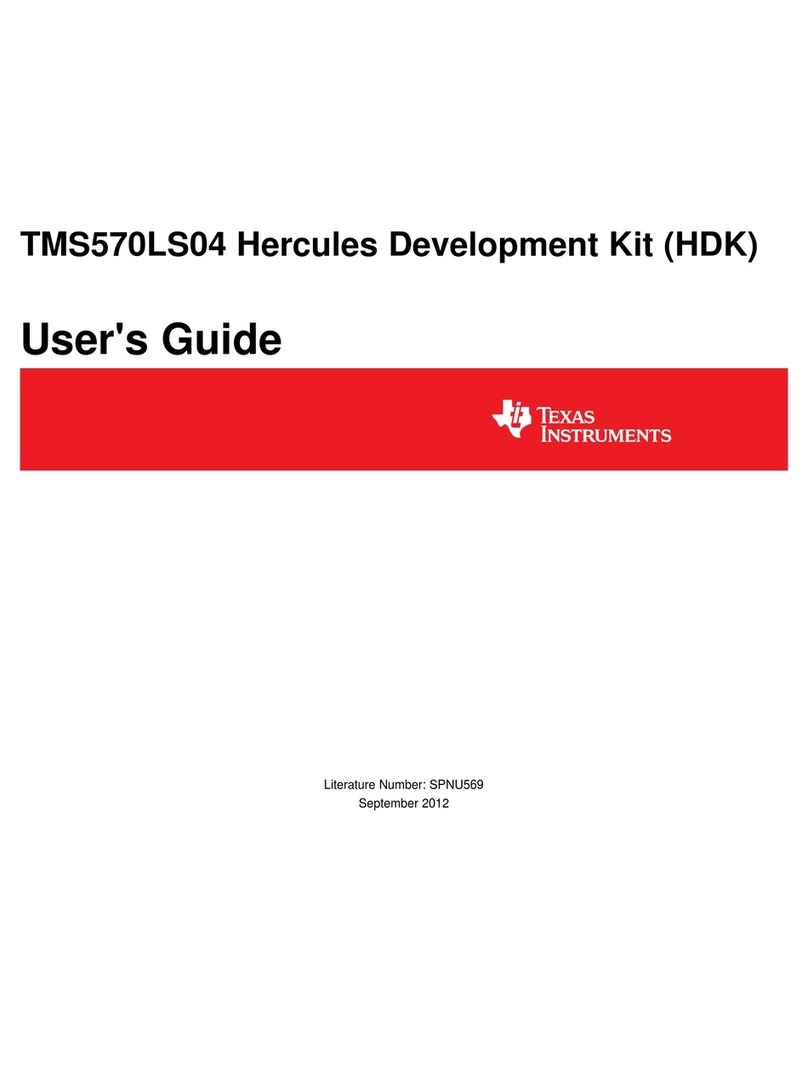
Texas Instruments
Texas Instruments Hercules TMS570LS04 Series user guide
NXP Semiconductors
NXP Semiconductors TWR-KV31F120M user guide
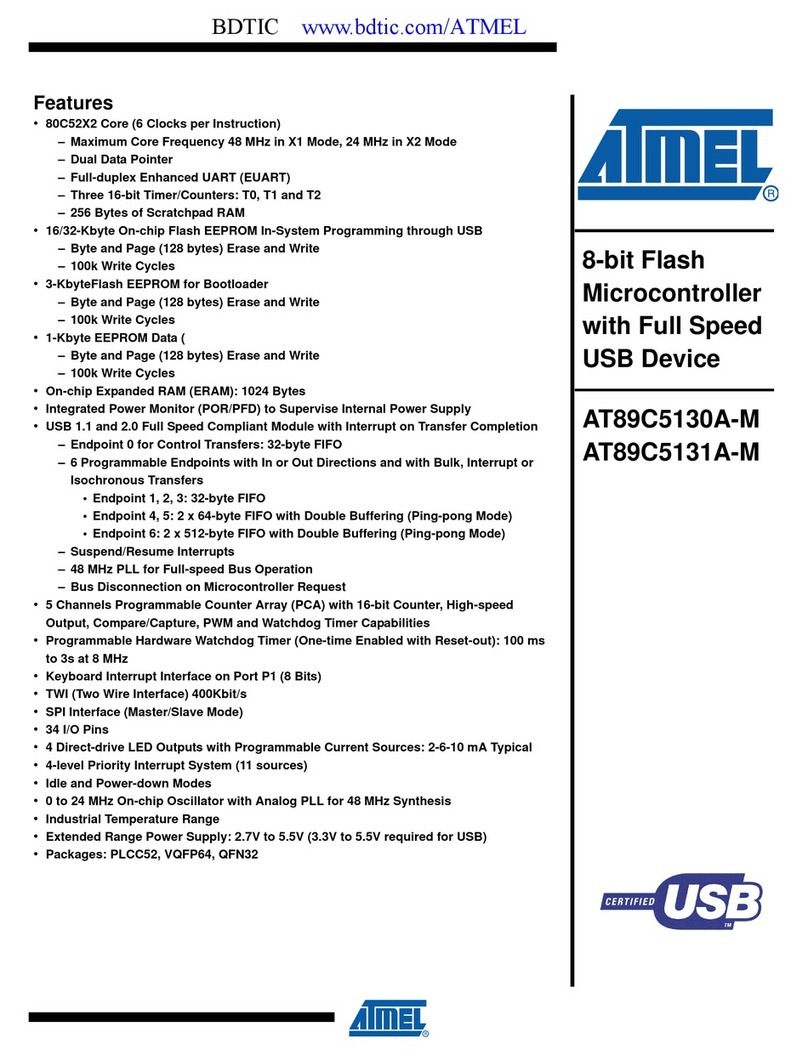
Atmel
Atmel AT89C5130A-M manual
NXP Semiconductors
NXP Semiconductors MC68HC16Z1 user manual

Philips
Philips P89LPC920 user manual
National Semiconductor
National Semiconductor LMH0340 user guide