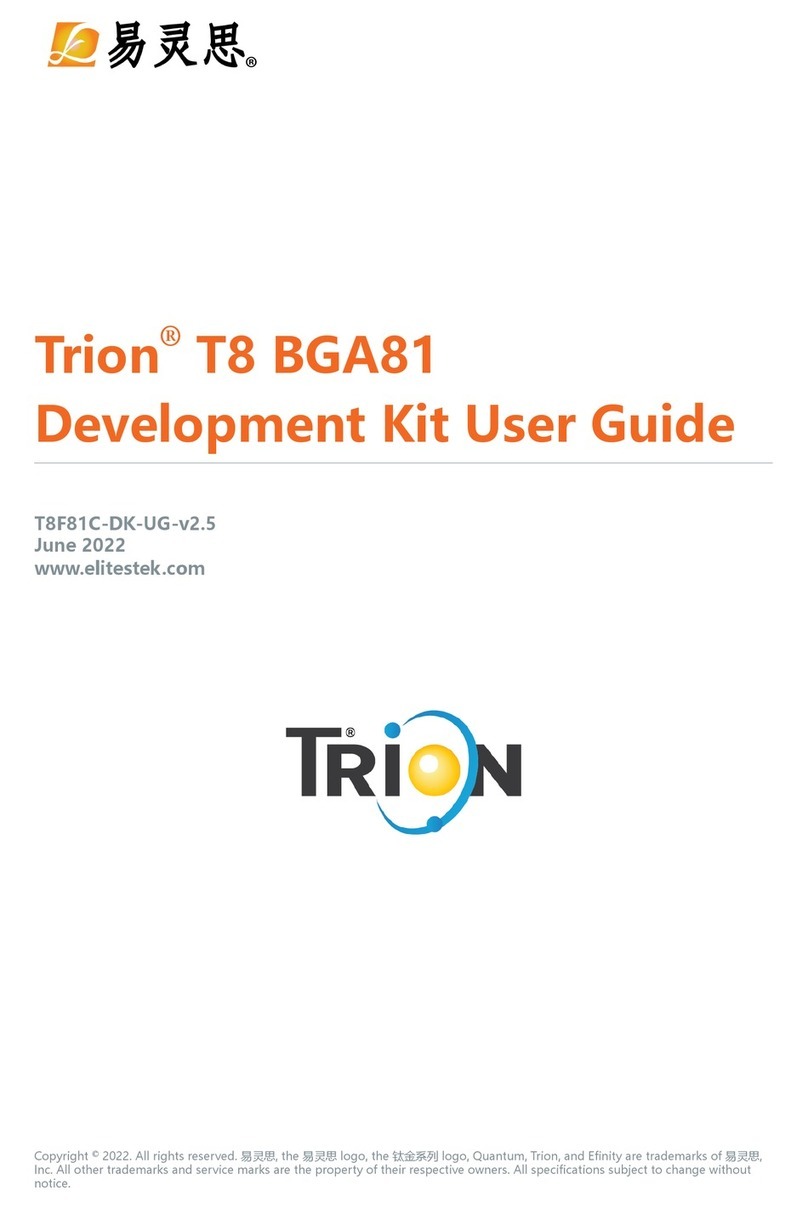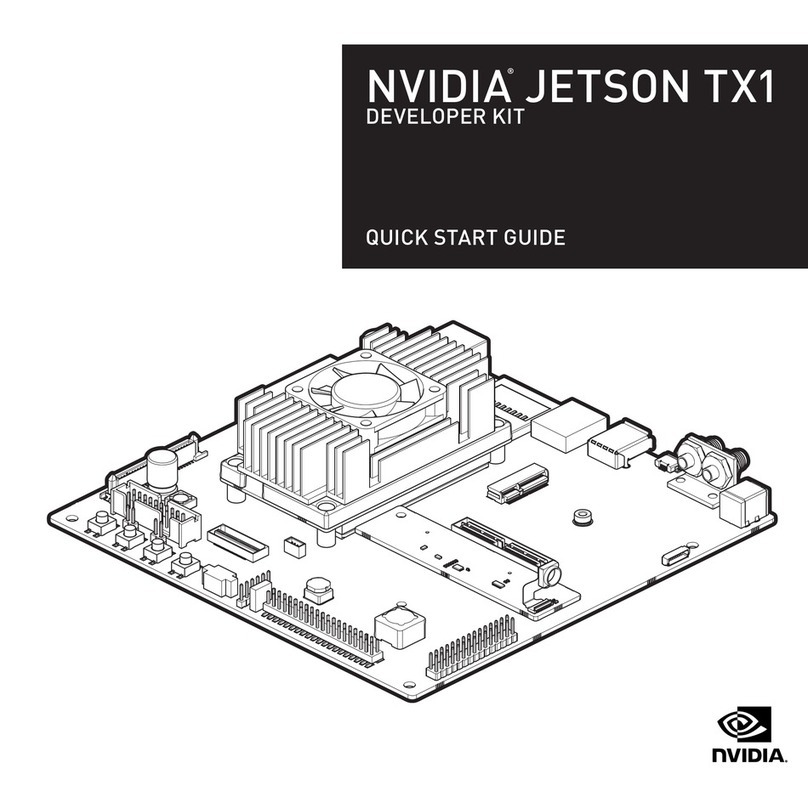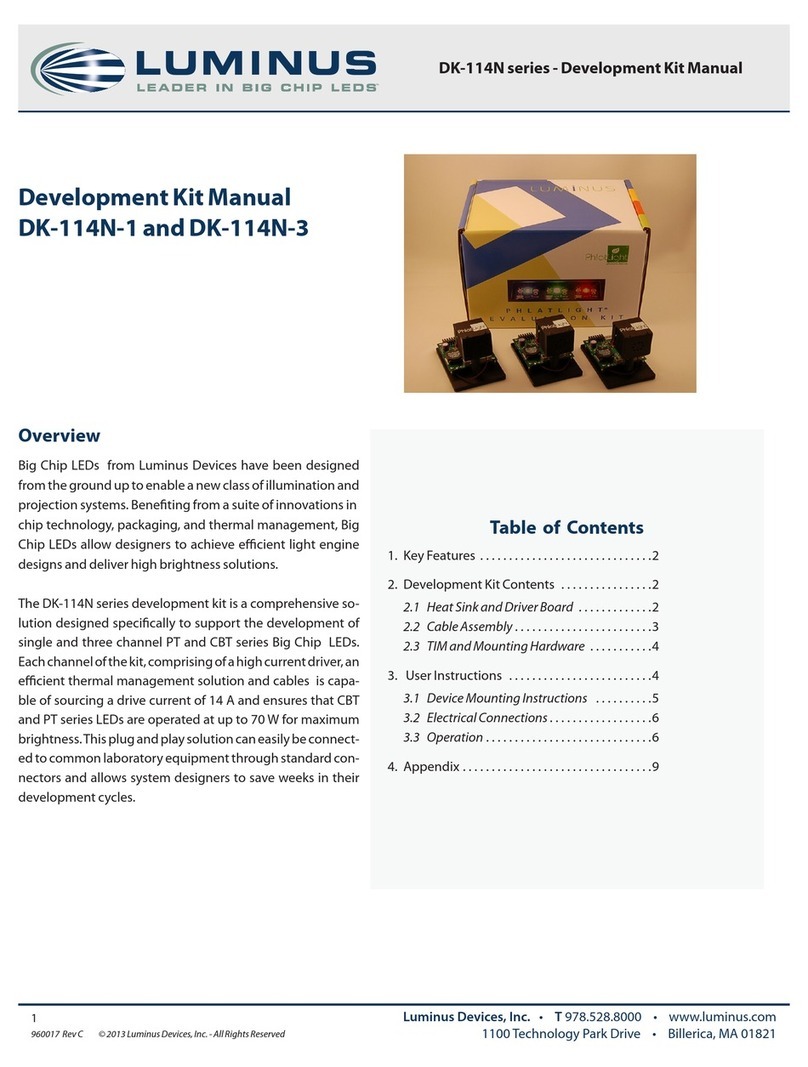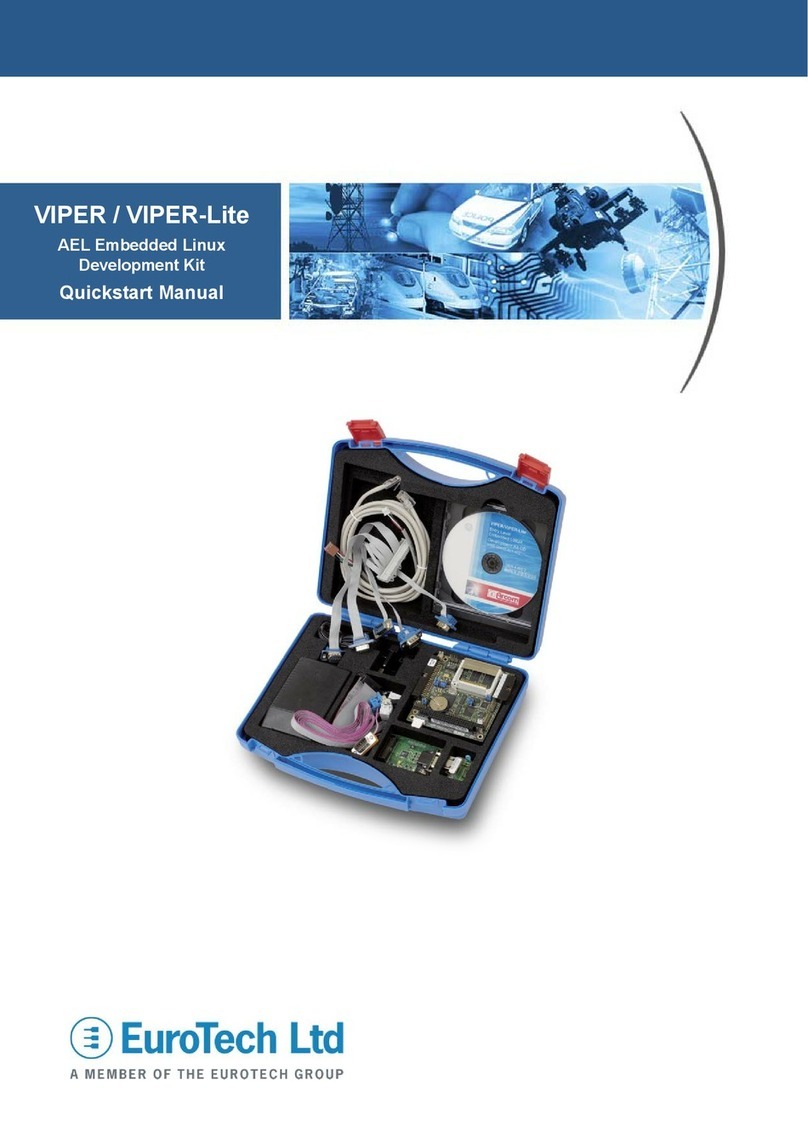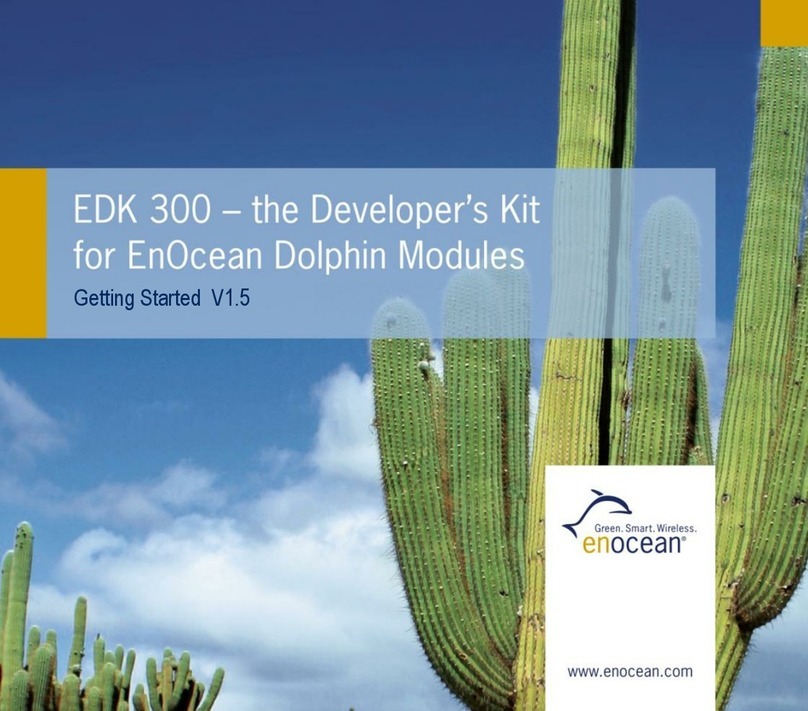Trion T120 BGA576 User manual

Trion® T120 BGA576
Development Kit User Guide
T120F576-DK-UG-v2.2
January 2023
www.elitestek.com
Copyright © 2023. All rights reserved. 易灵思, the 易灵思 logo, the 钛金系列 logo, Quantum, Trion, and Efinity are trademarks of 易灵思,
Inc. All other trademarks and service marks are the property of their respective owners. All specifications subject to change without
notice.

Contents
Introduction......................................................................................................................................3
What's in the Box?...................................................................................................................................... 3
Register Your Kit...........................................................................................................................................3
Download the Efinity® Software............................................................................................................. 3
Installing the Linux USB Driver...............................................................................................................3
Installing the Windows USB Drivers..................................................................................................... 4
Board Functional Description........................................................................................................5
Features............................................................................................................................................................6
Overview..........................................................................................................................................................7
Power On.........................................................................................................................................................9
Reset..................................................................................................................................................................9
Clock Sources..............................................................................................................................................10
Configuration...............................................................................................................................................10
EEPROM.........................................................................................................................................................10
Camera Power-Up Circuit....................................................................................................................... 10
Headers..........................................................................................................................................................12
User Outputs............................................................................................................................................... 27
User Inputs...................................................................................................................................................28
MIPI and LVDS Expansion Daughter Card................................................................................ 29
Features......................................................................................................................................................... 29
Headers..........................................................................................................................................................29
Headers P3 (QTE Connector) and J5 (40-Pin Header).....................................................30
Signal Mapping.......................................................................................................................................... 31
Raspberry Pi Camera Connector Daughter Card..................................................................... 34
Features......................................................................................................................................................... 34
Headers..........................................................................................................................................................35
Header P1 (Development Board Connector)......................................................................35
Header J1 (Raspberry Pi FPC15 Connector)........................................................................36
Header J2 (Optional Camera Signals)................................................................................... 36
Setting up the Board....................................................................................................................37
Installing Standoffs....................................................................................................................................37
Setting the Power-Up Sequence for MIPI Cameras......................................................................37
Attaching the MIPI and LVDS Expansion Daughter Card........................................................... 38
Attaching Camera Connector Daughter Cards...............................................................................39
Using the Example Design.......................................................................................................... 40
About the Internal Reconfiguration Feature................................................................................... 41
Example Design Project Files................................................................................................................ 41
Set Up the Hardware............................................................................................................................... 42
Connecting the Raspberry Pi Cable................................................................................................... 43
Run the Example Design........................................................................................................................ 43
Creating Your Own Design.......................................................................................................... 44
Appendix 1: Shared Resources................................................................................................... 45
Appendix 2: Board Revisions...................................................................................................... 47
Revision History............................................................................................................................ 48

Trion T120 BGA576 Development Kit User Guide
Introduction
Thank you for choosing the Trion® T120 BGA576 Development Kit (part
number: YLS_T120F576C-DK), which allows you to explore the features of the
T120 FPGA with a MIPI CSI-2 interface and DDR controller. The kit includes 3
daughter cards that let you connect MIPI cameras, a Raspberry Pi V2 camera
module, and extend the GPIO, plus a Raspberry Pi camera module and
accessories.
Warning: The board can be damaged without proper anti-static handling.
What's in the Box?
The Trion® T120 BGA576 Development Kit includes:
●Trion® T120 BGA576 Development Board preloaded with a demonstration
design
●MIPI and LVDS Expansion Daughter Card
●2 Raspberry Pi Camera Connector Daughter Cards
●Raspberry Pi V2 camera module with 15-pin FFC/FPC cable
●10 standoffs, 10 screws, and 6 nuts for development board and daughter
cards
●3 foot USB cable (type A to micro type B)
●Universal AC to DC power adapter
Important: This kit includes a power cable with a type A plug (U.S. style). You need an adapter to use this
cable with other socket types.
Register Your Kit
When you purchase an 易灵思 development kit, you also receive a license for
the Efinity® software plus one year of software upgrades and patches. The
Efinity® software is available for download from the Support Center.
To download the software, first register at our Support Center ( http://
www.elitestek.com/register) and then register your development kit.
Download the Efinity® Software
To develop your own designs for the T120 device on the board, you must
install the Efinity® software. You can obtain the software from the Support
Center.
The Efinity® software includes tools to program the device on the board.
Refer to the Efinity® Software User Guide for information about how to
program the device.
Learn more: Efinity® documentation is installed with the software (see Help > Documentation) and is also
available in the Support Center under Documentation.
Installing the Linux USB Driver
www.elitestek.com 3

Trion T120 BGA576 Development Kit User Guide
The following instructions explain how to install a USB driver for Linux
operating systems.
1. Disconnect your board from your computer.
2. In a terminal, use these commands:
> sudo <installation directory>/bin/install_usb_driver.sh
> sudo udevadm control --reload-rules
Note: If your board was connected to your computer before you executed these
commands, you need to disconnect and re-connect it.
Installing the Windows USB Drivers
Note: If you have another 易灵思 board and are using the Trion® T120 BGA576 Development Board, you must
manage drivers accordingly. Refer to AN 050: Managing Windows Drivers for more information.
On Windows, you use software from Zadig to install drivers. Download the
Zadig software (version 2.7 or later) from zadig.akeo.ie. (You do not need to
install it; simply run the downloaded executable.)
To install the driver:
1. Connect the board to your computer with the appropriate cable and
power it up.
2. Run the Zadig software.
Note: To ensure that the USB driver is persistent across user sessions, run the Zadig
software as administrator.
3. Choose Options > List All Devices.
4. Repeat the following steps for each interface. The interface names end
with (Interface N), where N is the channel number.
●Select libusb-win32 in the Driver drop-down list.
●Click Replace Driver.
5. Close the Zadig software.
Note: This section describes how to install the libusb-win32 driver for each interface separately. If you have
previously installed a composite driver or installed using libusbK drivers, you do not need to update or
reinstall the driver. They should continue to work correctly.
www.elitestek.com 4

Trion T120 BGA576 Development Kit User Guide
Board Functional Description
The Trion® T120 BGA576 Development Board contains a variety of
components to help you build designs for the Trion® T120 device.
Figure 1: Trion® T120 BGA576 Development Board Block Diagram
4 User Pushbuttons
8 User
LEDs
Micro-USB
Connector
NOR
Flash
T120 FPGA
BGA576
10, 30
MHz
Oscillators
FTDI
USB
JTAG Header
MIPI RX0 Header
MIPI RX1 Header
SPI
Header
SMA
Input
14 Pairs
1 Clock Pair, 8 RX Pairs
4 Data, 1 Clock
4 Data, 1 Clock
SPI Interface
JTAG Interface
MIPI RX2 Header
MIPI TX0 Header
4 Data, 1 Clock
4 Data, 1 Clock
10, 20, 40,
50, 74.25 MHz
Oscillators
25 MHz Oscillator
(Dedicated MIPI)
4 User DIP
Switches
2 LVDS RX, Clock
& GPIO Headers
HDMI
Connector
2 Ethernet
Connectors
LVDS TX & GPIO Header
EEPROM, 1 Mbit
MIPI TX1 Header
MIPI TX2 Header
4 Data, 1 Clock
4 Data, 1 Clock
6 PMOD
Compatible
GPIO Sockets
LPDDR3 Module
8 Gb
60
Connector
for GPIO and
Configuration
Raspberry Pi
Connector
40
1 Clock Pair, 8 RX Pairs
www.elitestek.com 5

Trion T120 BGA576 Development Kit User Guide
Features
●易灵思® T120F576I4 device in an 576-ball FineLine BGA package with MIPI
CSI-2 interface and DDR DRAM controller
●LPDDR3 256 Mbits x 32 bits memory supporting up to 8 Gb
●HDMI 1080p transmitter for video output
●Triple-speed Ethernet PHY
●1 Mbit EEPROM
●128 Mbit SPI NOR flash memory
●FTDI FT2232H dual-channel chipset with USB controller
●Micro-USB type B receptacle
●Designed to accommodate multiple daughter cards:
—Six MIPI high-speed connectors to attach 易灵思 camera connector
daughter cards
—Three LVDS high-speed headers to attach the 易灵思 GPIO daughter
card
●60-pin high-speed connector for user I/O
●40-pin socket compatible with Raspberry Pi computer
●Six 12-pin PMOD-compatible GPIO sockets
●User LEDs and switches:
—8 LEDs on T120F576I4 bank 4C
—4 pushbutton switches (connected to bank 4C I/O pins)
—4 DIP switches (connected to bank 4C I/O pins)
●10, 20, 25, 30, 40, 50, and 74.25 MHz oscillators for T120F576I4 PLL input
●Optional 3.3 V external clock source available through SMA input to drive
the T120F576I4 PLL input or clock input pin
●Power:
—Power source: 12 V, 5 A power supply
—On-board regulator sources: 1.2 V (5 A), 1.25 V (0.5 A), 3.3 V (5 A), 5 V
(0.5 A), 1.8 (2 A), 2.5V (2 A), and 2.8 V (0.5 A)
—On-board regulator for LPDDR3 memory
—Fixed 3.3 V VCCIO for T120F576I4 I/O banks
1A, 1B, 1C, 1D, 1E, 1F, 1G, 2A, 2B, 2C, 2D, 2E, 3D, 4B, 4C, 4D, 4E, and 4F
—User selectable voltages from 1.8 V, 2.5 V, and 3.3 V for bank 2F and 4A
—Optional header for camera power supply with power on sequence
—Optional header for daughter card power supply
●Power good and T120F576I4 configuration done LEDs
www.elitestek.com 6

Trion T120 BGA576 Development Kit User Guide
Overview
The board features the 易灵思® T120 programmable device in a 576-ball
FBGA package, which is fabricated using 易灵思® Quantum™ technology. The
Quantum™-accelerated programmable logic and routing fabric is wrapped
with an I/O interface in a small footprint package. T120 devices also include
embedded memory blocks and multiplier blocks (or DSP blocks). You create
designs for the T120 device in the Efinity® software, and then download the
resulting configuration bitstream to the board using the USB connection.
Learn more: For more information on T120 FPGAs, refer to the T120 Data Sheet.
Figure 2: Trion® T120 BGA576 Development Board Components (Top)
LVDS RX
Bank 2E
Micro-USB
Type AB
12 V Power
Supply
Camera Power
Supply Select
PMOD
SMA Connectors
On/Off Switch
MIPI RX
Channel 1
RJ-45
Ethernet
HDMI
MIPI RX
Channel 0
JTAG Header
GPIO and
Configuration
T120 BGA576
PMOD
Image for illustration only.
PMOD PMOD
PMOD
PMOD
Camera Power-Up
Sequence
MIPI RX
Channel 2
RJ-45
Ethernet
LVDS RX
Bank 2D
T120
Reset
User LEDs
User Switches
User
Pushbuttons
www.elitestek.com 7

Trion T120 BGA576 Development Kit User Guide
Figure 3: Trion® T120 BGA576 Development Board Components (Bottom)
MIPI TX
Channel 2
Raspberry Pi
Computer
MIPI TX
Channel 0
MIPI TX
Channel 1
LVDS TX
The Trion® T120 BGA576 Development Board provides six 0.8 mm high-speed
ground plane sockets for the MIPI CSI-2 interface and three 0.8 mm high-
speed ground plane sockets for the LVDS transmitters and receivers. It has six
sockets to connect PMOD-compatible peripherals. Additionally, it has a 0.5
mm high-speed connector for additional I/O pins and one 40-pin header for
connecting to a Raspberry Pi computer.
The FTDI FT2232H module has two channels to support SPI (FTDI interface 0)
and JTAG (FTDI interface 1) configuration. It receives the T120 configuration
bitstream from a USB host and writes to the on-board SPI NOR flash memory.
After a reset in SPI passive mode, the FTDI controller can also write the
configuration bitstream directly to the FPGA. Additionally, it supports direct
JTAG programming mode in which it writes the configuration bitstream
directly to the FPGA through the JTAG interface.
Learn more: Refer to AN 006 Configuring Trion FPGAs for more information.
The SPI NOR flash memory stores the configuration bitstream it receives
from the FTDI FT2232H module. The T120 device accesses this configuration
bitstream when it is in active configuration mode (default).
The board's main power supply is the 12 V DC input. Use the included power
supply to provide the board with power through the 12 V input jack. The
recommended power input is a 12 V (5 A minimum) DC power source.
Note: Although the Trion® T120 BGA576 Development Board has a different power-up sequence,
you should follow the power-up sequence in the T20 Data Sheet when designing your own board.
For improved reliability, 易灵思® recommends that you use supervisor IC at CRESET_N explained in
AN 006 Configuring Trion FPGAs.
The board regulates down the 12 V DC input using on-board switching
regulators to provide the necessary voltages for the T120 device, LPDDR3,
www.elitestek.com 8

Trion T120 BGA576 Development Kit User Guide
Ethernet PHY, HDMI transmitter, PMOD module, SPI flash memory, SDRAM
and on-board oscillator.
Learn more: Refer to the Trion® T120 BGA576 Development Board Schematics and BOM for more
information about the components used in the Trion® T120 BGA576 Development Board.
Power On
To turn on the development board, turn on switch SW17. Upon power-up, the
12 V DC power is input to the on-board regulators through 12 V input jack
(CON1) to generate the required 3.3 V, 2.8 V, 2.5 V, 1.8 V, 1.25 V, and 1.2 V for
components on the board. When these voltages are up and stable, on-board
LEDs (D1, D2, D3, and D4) illuminate, giving you a visual confirmation that
the power supplies on the board are up and stable.
Note: The micro-USB cable cannot power the board. You must use the provided 12 V DC power adapter
cable.
Reset
The T120F576I4 device is typically brought out of reset with the CRESET
signal. Upon power up, the T120F576I4 device is held in reset until CRESET
toggles high-low-high.
Note: You can manually assert the high-low-high transition with pushbutton switch SW2.
CRESET has a pull-up resistor. When you press SW2, the board drives CRESET
low; when you release SW2, the board drives CRESET high. Thus, a single
press of SW2 provides the required high-low-high transition.
After toggling CRESET, the T120F576I4 device goes into configuration mode
and reads the device configuration bitstream from the flash memory. When
configuration completes successfully, the device drives the CDONE signal high.
CDONE is connected to a green LED (D6), which turns on when the T120F576I4
device enters user mode.
www.elitestek.com 9

Trion T120 BGA576 Development Kit User Guide
Clock Sources
Seven on-board oscillators (10, 20, 25, 30, 40, 50, and 74.25 MHz), are
available to drive the T120F576I4 PLL input pin and clock input. The
T120F576I4provides two additional external clock input through the SMA
inputs (J9 and J11). Set the jumper J10 and J12 shown in Header J10 and J12
(Clock and PLL Input Select) on page 21 to select the SMA inputs.
Table 1: Oscillator and Clock Generator Sources
Clock Source PLL Input Pin PLL
10 MHz oscillator or 3.3 V
SMA input
GPIOR_167_PLLIN1 PLL_TR1
10 MHz oscillator GPIOL_15_PLLIN0 PLL_BL0
20 MHz oscillator GPIOR_187_PLLIN1 PLL_BR1
25 MHz oscillator GPIOR_169_MREFCLK Dedicated MIPI clock source
30 MHz oscillator or 3.3 V
SMA input
GPIOL_164_PLLIN0 PLL_TL0
40 MHz oscillator GPIOL_19_PLLIN1 PLL_BL0
50 MHz oscillator GPIOR_186_PLLIN0 PLL_BR0
74.25 MHz oscillator GPIOR_166_PLLIN0 PLL_TR0
Configuration
The Trion® T120 BGA576 Development Board has two DIP switches to set the
configuration mode for the T120 FPGA.
Learn more: For more details on configuration, refer to AN 006 Configuring Trion FPGAs.
Table 2: Configuration Pins
Reference Configuration Pin Notes
SW3 CBSEL Choose which image to load from the SPI flash device.
SW4 CBUS Select configuration bus width for SPI active or passive
configuration.
EEPROM
The Trion® T120 BGA576 Development Board has a 1 Mbit (131,072 x 8)
EEPROM to store user data (part number AT24CM01-SHD-T). You can
program the EEPROM through the I2C bus at the preset address 0x50.
Table 3: EEPROM Pins
Signal Name FPGA Pin
EEPROM_SCL GPIOL_04
EEPROM_SDA GPIOL_05
Camera Power-Up Circuit
www.elitestek.com 10

Trion T120 BGA576 Development Kit User Guide
The Trion® T120 BGA576 Development Board includes a basic power up
sequence circuit for MIPI CSI-2 cameras. You control the circuit using SW1.
When SW1 is on, the power up goes from VSUP1 to VSUP2 to VSUP3 in
sequence.
Note: To apply power in sequence, set the jumpers for J4, J5 and J6 as described in Header J4, J5, and J6
(Power Select).
www.elitestek.com 11

Trion T120 BGA576 Development Kit User Guide
Headers
The board contains a variety of headers to provide power, inputs, and
outputs, and to communicate with external devices or boards.
Table 4: Trion® T120 BGA576 Development Board Headers
Reference
Designator
Description
P1 60-pin high-speed connector for GPIO and configuration
P2 40-pin high-speed connector for LVDS receiver (TX) and GPIO
P3 40-pin high-speed connector for LVDS transmitter (RX) and GPIO
P4 40-pin high-speed connector for LVDS transmitter (RX) and GPIO
P5 40-pin connector for MIPI CSI-2 channel 2 receiver, 1.8, 2.5, 3.3 V GPIO, and power supply
P6 40-pin connector for MIPI CSI-2 channel 2 transmitter, 1.8, 2.5, 3.3 V GPIO, and power supply
P7 40-pin connector for MIPI CSI-2 channel 1 receiver, 1.8, 2.5, 3.3 V GPIO, and power supply
P8 40-pin connector for MIPI CSI-2 channel 1 transmitter, 1.8, 2.5, 3.3 V GPIO, and power supply
P9 40-pin connector for MIPI CSI-2 channel 0 receiver, 1.8, 2.5, 3.3 V GPIO, and power supply
P10 40-pin connector for MIPI CSI-2 channel 0 transmitter, 1.8, 2.5, 3.3 V GPIO, and power supply
J1 12 V DC power supply input jack
J2 User selectable VCCIO for bank 2F
J3 User selectable VCCIO for bank 4A
J4 User selectable supply with or without power up sequence for MIPI CSI-2 camera (5.0, 3.3, and 2.8
V)
J5 User selectable supply with or without power up sequence for MIPI CSI-2 camera (3.3 and 1.8 V)
J6 User selectable supply with or without power up sequence for MIPI CSI-2 camera (1.2 V)
J7 External SPI NOR flash programming header
J8 JTAG header
J9 SMA connector for external 3.3 V clock source input
J10 3-pin header to select whether to use the on-board 30 MHz oscillator or SMA input from external
clock source
J11 SMA connector for external 3.3 V clock source input
J12 3-pin header to select whether to use the on-board 10 MHz oscillator or SMA input from external
clock source
J13 - J18 12-pin PMOD socket
J19 40-pin connector compatible with Raspberry Pi computer
J20 Micro-USB Type-AB receptacle
J21, J22 RJ-45 triple-speed Ethernet connector
J23 HDMI output connector
J24 I2C header to access configurable cloak generator(1)
(1) Only applicable to Rev. BBA board.
www.elitestek.com 12

Trion T120 BGA576 Development Kit User Guide
Header P1 (GPIO and Configuration)
P1 is a high-speed connector (part number is LSHM-130-02.5-L-DV-A-S-TR)
that you can connect to an external board. Through it, the external board can
configure the T120 FPGA and control the GPIO. P1 connects to GPIO pins in
banks 1A, 1B, 1C, 1G, 2C, 3D, 4A and TR_CORNER. These pins are fixed to 3.3
V. P1 also provides 12 V DC power directly from the DC adapter. To connect
to P1, use part number: LSHM-130-02.5-L-DV-A-S-TR.
Table 5: P1 Pin Assignments
Pin Number Pin Name Pin Number Pin Name
1 12V 2 12V
3 GPIOL_01_CCK 4 GPIOL_11_CBUS0
5 GPIOL_00_SS_N 6 GPIOL_12_CBUS1
7 GPIOL_08_CDI0 8 GPIOL_13_CBUS2
9 GPIOL_09_CDI1 10 CDONE
11 GPIOL_14_CDI2 12 GPIOL_150_NSTATUS
13 GPIOL_16_CDI3 14 CRESET_N
15 GPIOL_18_CDI4 16 GPIOR_172_CTRL13
17 GPIOL_20_CDI5 18 GPIOR_173_CTRL12
19 GPIOL_22_CDI6 20 GPIOR_174_CLK15
21 GPIOL_24_CDI7 22 GPIOR_175_CLK14
23 GND 24 GPIOR_188_PLLIN2
25 GPIOL_66_CLK0 26 GND
27 GPIOL_67_CLK1 28 GPIOT_TXP21
29 GPIOL_65_CTRL3 30 GPIOT_TXN21
31 GPIOL_64_CTRL2 32 GPIOT_TXP22
33 GPIOL_63_CTRL1 34 GPIOT_TXN22
35 GPIOL_62_CTRL0 36 GPIOT_TXP23
37 GPIOL_159 38 GPIOT_TXN23
39 GPIOL_160_PLLIN1 40 GPIOT_TXP24
41 GPIOL_162_EXTFB 42 GPIOT_TXN24
43 GND 44 GND
45 GPIOR_168_PLLIN2 46 GPIOT_TXP25
47 GPIOL_56 48 GPIOT_TXN25
49 GPIOL_53 50 GPIOT_TXP26
51 GPIOL_49 52 GPIOT_TXN26
53 GPIOL_36 54 GPIOT_TXP27
55 GPIOL_17_EXTFB0 56 GPIOT_TXN27
57 GPIOB_RXP29_CLKP2 58 GPIOT_TXP28
59 GPIOB_RXN29_CLKN2 60 GPIOT_TXN28
61 GND 62 GND
www.elitestek.com 13

Trion T120 BGA576 Development Kit User Guide
Headers P2, P3, and P4 (LVDS)
P2, P3, and P4 contain the LVDS signals. P2 header has 14 dedicated LVDS
channels. P3 and P4 headers has 9 dedicated LVDS channels each. You can
also use LVDS pins as GPIO.
Learn more: Refer to the Trion Interfaces User Guide for instructions on using the LVDS pins as GPIO.
Table 6: P2 Pin Assignments
Pin
Number
Signal Name Description Pin
Number
Signal Name Description
1 GPIOB_TXP00 2 GPIOB_TXP07
3 GPIOB_TXN00
Dedicated LVDS
TX Channel 00 4 GPIOB_TXN07
Dedicated LVDS
TX Channel 07
(bottom)
5 GND Ground 6 GND Ground
7 GPIOB_TXP01 8 GPIOB_TXP08
9 GPIOB_TXN01
Dedicated LVDS
TX Channel 01 10 GPIOB_TXN08
Dedicated LVDS
TX Channel 08
11 GND Ground 12 GND Ground
13 GPIOB_TXP02 14 GPIOB_TXP09
15 GPIOB_TXN02
Dedicated LVDS
TX Channel 02 16 GPIOB_TXN09
Dedicated LVDS
TX Channel 09
17 GND Ground 18 GND Ground
19 GPIOB_TXP03 20 GPIOT_TXP07
21 GPIOB_TXN03
Dedicated LVDS
TX Channel 03 22 GPIOT_TXN07
Dedicated LVDS
TX Channel 07
(top)
23 GND Ground 24 GND Ground
25 GPIOB_TXP04 26 GPIOT_TXP17
27 GPIOB_TXN04
Dedicated LVDS
TX Channel 04 28 GPIOT_TXN17
Dedicated LVDS
TX Channel 17
29 GND Ground 30 GND Ground
31 GPIOB_TXP05 32 GPIOT_TXP18
33 GPIOB_TXN05
Dedicated LVDS
TX Channel 05 34 GPIOT_TXN18
Dedicated LVDS
TX Channel 18
35 GND Ground 36 GND Ground
37 GPIOB_TXP06 38 GPIOT_TXP20
39 GPIOB_TXN06
Dedicated LVDS
TX Channel 06 40 GPIOT_TXN20
Dedicated LVDS
TX Channel 20
www.elitestek.com 14

Trion T120 BGA576 Development Kit User Guide
Table 7: P3 Pin Assignments
Pin
Number
Signal Name Description Pin
Number
Signal Name Description
1 GPIOT_RXP09_CLKP0 2 GPIOT_RXP07
3 GPIOT_RXN09_CLKN0
Dedicated LVDS
RX clock 4 GPIOT_RXN07
Dedicated LVDS
RX Channel 07
5 GND Ground 6 GND Ground
7 GPIOT_RXP01 8 GPIOT_RXP08
9 GPIOT_RXN01
Dedicated LVDS
RX Channel 01 10 GPIOT_RXN08
Dedicated LVDS
RX Channel 08
11 GND Ground 12 GND Ground
13 GPIOT_RXP02 14 NC
15 GPIOT_RXN02
Dedicated LVDS
RX Channel 02 16 NC
No Connect
17 GND Ground 18 GND Ground
19 GPIOT_RXP03 20 NC
21 GPIOT_RXN03
Dedicated LVDS
RX Channel 03 22 NC
No Connect
23 GND Ground 24 GND Ground
25 GPIOT_RXP04 26 NC
27 GPIOT_RXN04
Dedicated LVDS
RX Channel 04 28 NC
No Connect
29 GND Ground 30 GND Ground
31 GPIOT_RXP05 32 NC
33 GPIOT_RXN05
Dedicated LVDS
RX Channel 05 34 NC
No Connect
35 GND Ground 36 GND Ground
37 GPIOT_RXP06 38 NC
39 GPIOT_RXN06
Dedicated LVDS
RX Channel 06 40 NC
No Connect
www.elitestek.com 15

Trion T120 BGA576 Development Kit User Guide
Table 8: P4 Pin Assignments
Pin
Number
Signal Name Description Pin
Number
Signal Name Description
1 GPIOT_RXP19_CLKP1 2 GPIOT_RXP17
3 GPIOT_RXN19_CLKN1
Dedicated LVDS
RX clock 4 GPIOT_RXN17
Dedicated LVDS
RX Channel 17
5 GND Ground 6 GND Ground
7 GPIOT_RXP11 8 GPIOT_RXP18
9 GPIOT_RXN11
Dedicated LVDS
RX Channel 11 10 GPIOT_RXN18
Dedicated LVDS
RX Channel 18
11 GND Ground 12 GND Ground
13 GPIOT_RXP12 14 NC
15 GPIOT_RXN12
Dedicated LVDS
RX Channel 12 16 NC
No Connect
17 GND Ground 18 GND Ground
19 GPIOT_RXP13 20 NC
21 GPIOT_RXN13
Dedicated LVDS
RX Channel 13 22 NC
No Connect
23 GND Ground 24 GND Ground
25 GPIOT_RXP14 26 NC
27 GPIOT_RXN14
Dedicated LVDS
RX Channel 14 28 NC
No Connect
29 GND Ground 30 GND Ground
31 GPIOT_RXP15 32 NC
33 GPIOT_RXN15
Dedicated LVDS
RX Channel 15 34 NC
No Connect
35 GND Ground 36 GND Ground
37 GPIOT_RXP16 38 NC
39 GPIOT_RXN16
Dedicated LVDS
RX Channel 16 40 NC
No Connect
www.elitestek.com 16

Trion T120 BGA576 Development Kit User Guide
Headers P5, P7 and P9 (MIPI Receiver)
P5, P7 and P9 are dedicated MIPI CSI-2 receiver high-speed interface
connectors that support 1 clock lane and 4 data lanes. These headers also
include optional supply pins VSUP1, VSUP2, VSUP3, as well as five 1.8 V or
3.3 V GPIO pins (user selectable). You can use these connectors to attach a
camera connector daughter card.
Table 9: MIPI Receiver Channel 0 (P9), Channel 1 (P7), and Channel 2 (P5)
where x is 2, 1 or 0
Pin
Number
Signal Name Description Pin
Number
Signal Name Description
1 VSUP1 Voltage supply 1 2 MIPIx_RXD_P0
3 VSUP2 Voltage supply 2 4 MIPIx_RXD_N0
Differential MIPI
Receiver Channel
Lane 0
5 GND Ground 6 GND Ground
7 NC 8 MIPIx_RXD_P1
9 NC
No Connect
10 MIPIx_RXD_N1
Differential MIPI
Receiver Channel
Lane 1
11 GND Ground 12 GND Ground
13 NC 14 MIPIx_RXD_P2
15 NC
No Connect
16 MIPIx_RXD_N2
Differential MIPI
Receiver Channel
Lane 2
17 GND Ground 18 GND Ground
19 NC 20 MIPIx_RXD_P3
21 NC
No Connect
22 MIPIx_RXD_N3
Differential MIPI
Receiver Channel
Lane 3
23 GND Ground 24 GND Ground
25 NC 26 MIPIx_RXD_P4
27 NC
No Connect
28 MIPIx_RXD_N4
Differential MIPI
Receiver Channel 0
Lane 4
29 GND Ground 30 GND Ground
31 NC 32 PMOD_A_IO0 (P9)
PMOD_B_IO0 (P7)
PMOD_C_IO0 (P5)
1.8 or 3.3 V GPIO
33 NC
No Connect
34 PMOD_A_IO1(P9)
PMOD_B_IO1 (P7)
PMOD_C_IO1 (P5)
1.8 or 3.3 V GPIO
35 GND Ground 36 GND Ground
37 VSUP3 Voltage supply 3 38 PMOD_A_IO2 (P9)
PMOD_B_IO2 (P7)
PMOD_C_IO2 (P5)
1.8 or 3.3 V GPIO
39 PMOD_D_IO4 (P5)
PMOD_D_IO2 (P7)
PMOD_D_IO0 (P9)
1.8 or 3.3 V GPIO 40 PMOD_A_IO3 (P9)
PMOD_B_IO3 (P7)
PMOD_C_IO3 (P5)
1.8 or 3.3 V GPIO
www.elitestek.com 17

Trion T120 BGA576 Development Kit User Guide
Headers P6, P8, and P10 (MIPI Transmitters)
P6, P8, and P10 are dedicated MIPI CSI-2 transmitter high-speed interface
connectors that support 1 clock lane and 4 data lanes. These headers also
include optional supply pins VSUP1, VSUP2, VSUP3, as well as five 1.8 V or 3.3
V GPIO pin (user selectable). You can use these connectors to attach a camera
connector daughter card.
Note: P6, P8, and P10 are located on the bottom of the board.
Table 10: MIPI Transmitter Channel 0 (P10), Channel 1(P8) and Channel 2 (P6)
where x is 2, 1 or 0
Pin
Number
Signal Name Description Pin
Number
Signal Name Description
1 VSUP1 Voltage supply 1 2 MIPIx_TXD_P0
3 VSUP2 Voltage supply 2 4 MIPIx_TXD_N0
Differential MIPI
Transmitter Channel
Lane 0
5 GND Ground 6 GND Ground
7 NC 8 MIPIx_TXD_P1
9 NC
No Connect
10 MIPIx_TXD_N1
Differential MIPI
Transmitter Channel
Lane 1
11 GND Ground 12 GND Ground
13 NC 14 MIPIx_TXD_P2
15 NC
No Connect
16 MIPIx_TXD_N2
Differential MIPI
Transmitter Channel
Lane 2
17 GND Ground 18 GND Ground
19 NC 20 MIPIx_TXD_P3
21 NC
No Connect
22 MIPIx_TXD_N3
Differential MIPI
Transmitter Channel
Lane 3
23 GND Ground 24 GND Ground
25 NC 26 MIPIx_TXD_P4
27 NC
No Connect
28 MIPIx_TXD_N4
Differential MIPI
Transmitter Channel
Lane 4
29 GND Ground 30 GND Ground
31 NC 32 PMOD_A_IO4 (P10)
PMOD_B_IO4 (P8)
PMOD_C_IO4 (P6)
1.8 or 3.3 V GPIO
33 NC
No Connect
34 PMOD_A_IO5 (P10)
PMOD_B_IO5 (P8)
PMOD_C_IO5 (P6)
1.8 or 3.3 V GPIO
35 GND Ground 36 GND Ground
37 VSUP3 Voltage supply 3 38 PMOD_A_IO6 (P10)
PMOD_B_IO6 (P8)
PMOD_C_IO6 (P6)
1.8 or 3.3 V GPIO
39 PMOD_D_IO5 (P6)
PMOD_D_IO3 (P8)
PMOD_D_IO1 (P10)
1.8 or 3.3 V GPIO 40 PMOD_A_IO7 (P10)
PMOD_B_IO7 (P8)
PMOD_C_IO7 (P6)
1.8 or 3.3 V GPIO
Header J1 (12 V Power)
J1 is a 12 V DC power supply input jack. J1 supplies power to regulators on
the board that power the T120F576I4 FPGA. The maximum current supply to
this input jack is 10 A.
Header J2 and J3
J2 and J3 are a 6-pin headers used to select the voltage supply for banks 2F
(J2) and bank 4A (J3). By default, the jumpers connect pin 1 and 2, which is
www.elitestek.com 18

Trion T120 BGA576 Development Kit User Guide
3.3 V. Connect the jumpers as shown in the following table to change the
voltages..
Jumper VCCIO2F (J2) VCCIO4A (J3)
Connect pins 1 and 2 3.3 V (default) 3.3 V (default)
Connect pins 3 and 4 2.5 V 2.5 V
Connect pins 5 and 6 1.8 V 1.8 V
Warning: For J2 and J3, only select one voltage at a time; otherwise you may damage the board.
Header J4, J5, and J6 (Power Select)
J4, J5, and J6 are headers you use to select the voltage and/or power up
sequence option. Use a jumper across 2 pins to make your selection.
●J4 controls the voltage (5.0, 3.3, and 2.8) for the 4 MIPI headers and 2
LVDS headers
●J5 controls the voltage (3.3 and 1.8) for the 4 MIPI headers and 2 LVDS
headers
●J6 controls the voltage (1.2) for the four MIPI headers
Table 11: Voltage Selection for J4, J5, and J6
Jumper VSUP1 (J4) VSUP2 (J5) VSUP3 (J6)
Connect pins 1 and 2 5.0 V 3.3 V 1.2 V
Connect pins 3 and 4 3.3 V 1.8 V 1.2 V with power up
sequence (default)
Connect pins 5 and 6 3.3 V with power
up sequence
1.8 V with power up
sequence (default)
–
Connect pins 7 and 8 2.8 V – –
Connect pins 9 and 10 2.8 V with power up
sequence (default)
– –
Warning: For each header, only select one voltage at a time; otherwise you may damage the board.
www.elitestek.com 19

Trion T120 BGA576 Development Kit User Guide
Header J7 (SPI)
J7 is a SPI interface that you can use to configure the on-board NOR flash or
T120F576I4 FPGA.
Table 12: J7 Pin Assignments
Pin Number Signal Name Description T120F576I4 Pin Name
1 CCK SPI configuration clock GPIOL_01_CCK
2 CRESET_N Configuration reset pin (active low) CRESET_N
3 CDI0 SPI serial data output GPIOL_08_CDI0
4 CONDONE Configuration done status pin CDONE
5 CDI1 SPI serial data input GPIOL_09_CDI1
6 HOLD SPI hold pin (active low) –
7 SS SPI slave select pin (active low) GPIOL_00_SS
8 3V3 3.3 V power supply –
9 FTDI_RST Reset pin for on board FTDI FT2232
chipset (active low)
–
10 GND Ground –
Header J8 (JTAG)
Headers J8 is the JTAG interfaces for configuration or boundary scan testing.
Table 13: J8 Pin Assignments
Pin Number Signal Name Description
1 TDO JTAG data output signal
2 3.3V 3.3 V power supply
3 TCK JTAG data clock
4 TDI JTAG data input
5 TMS JTAG TMS mode select
6 FTDI_RST Reset pin for on-board FTDI FT2232 module (active low)
7 SS Slave select signal
8 CRESET_N Configuration reset pin (active low)
9 GND Ground
10 GND Ground
www.elitestek.com 20
Table of contents
Other Trion Microcontroller manuals
Popular Microcontroller manuals by other brands

Microchip Technology
Microchip Technology PD-96G Series user guide
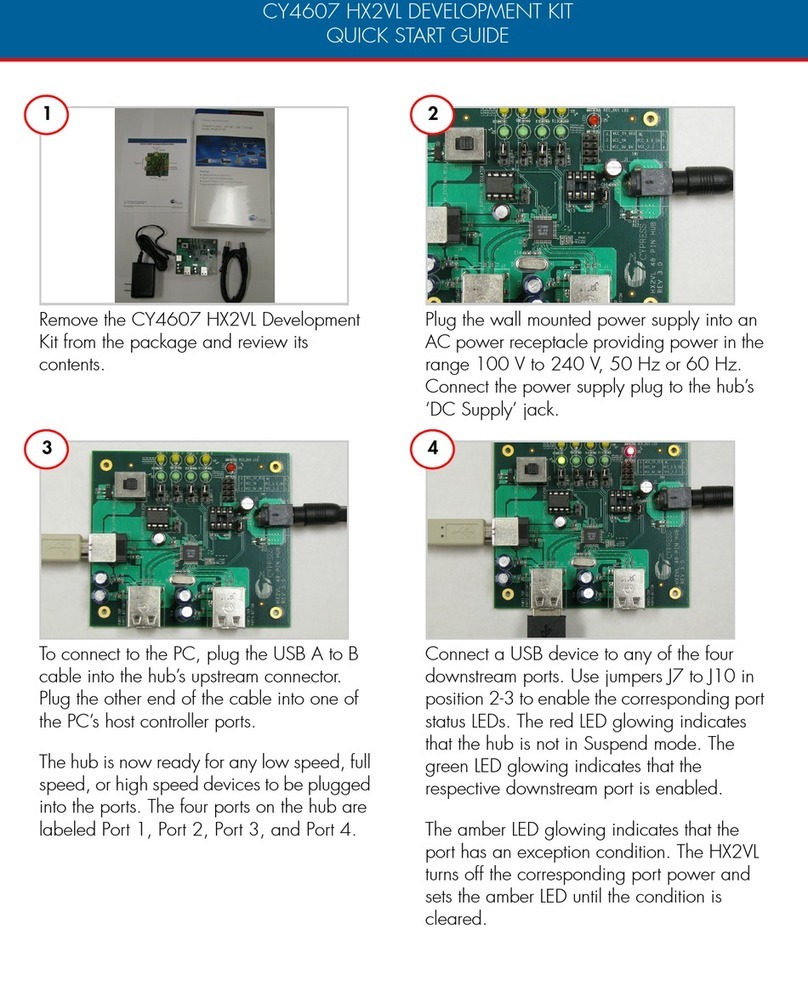
Cypress
Cypress CY4607 HX2VL quick start guide

ROYOLE
ROYOLE RoKit introduction
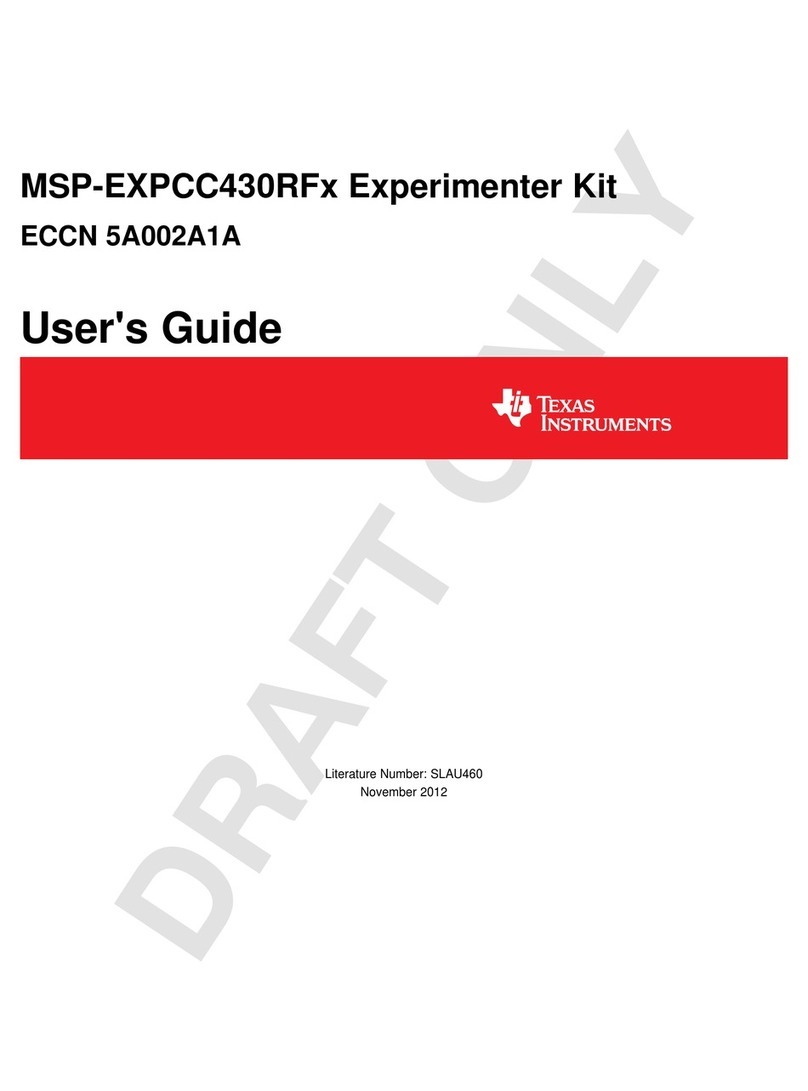
Texas Instruments
Texas Instruments MSP-EXPCC430RF Series user guide

sparkfun
sparkfun QuickLogic Thing Plus HOOK-UP GUIDE
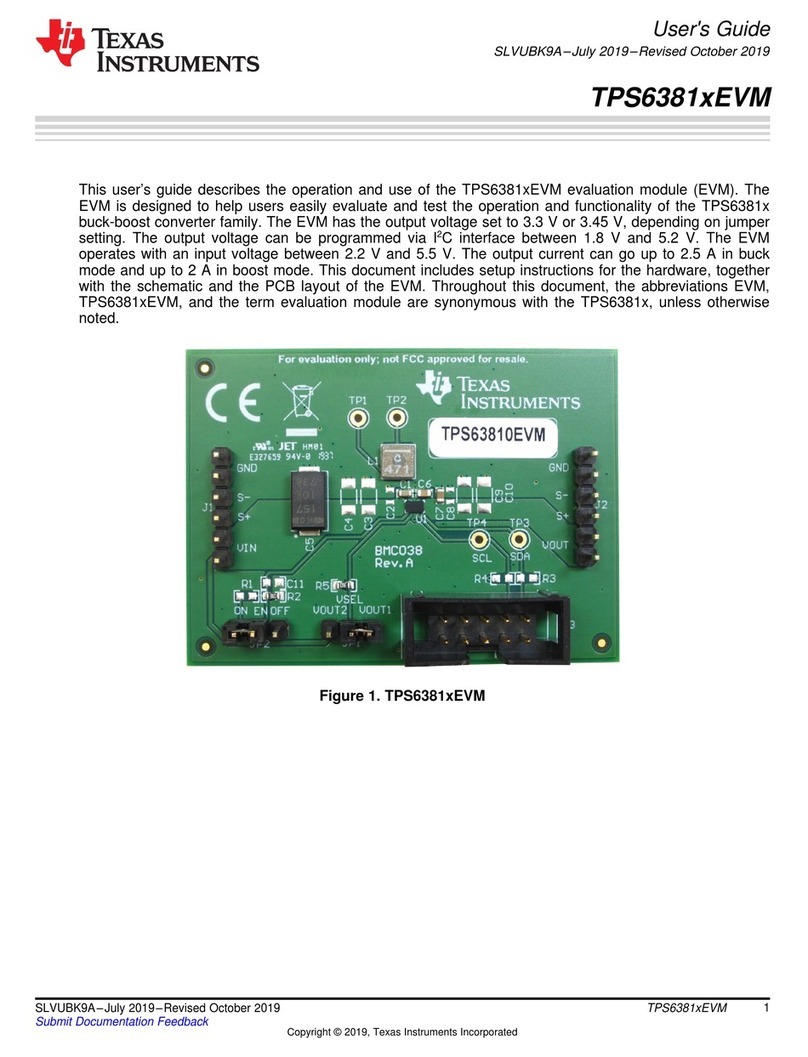
Texas Instruments
Texas Instruments TPS6381 EVM Series user guide