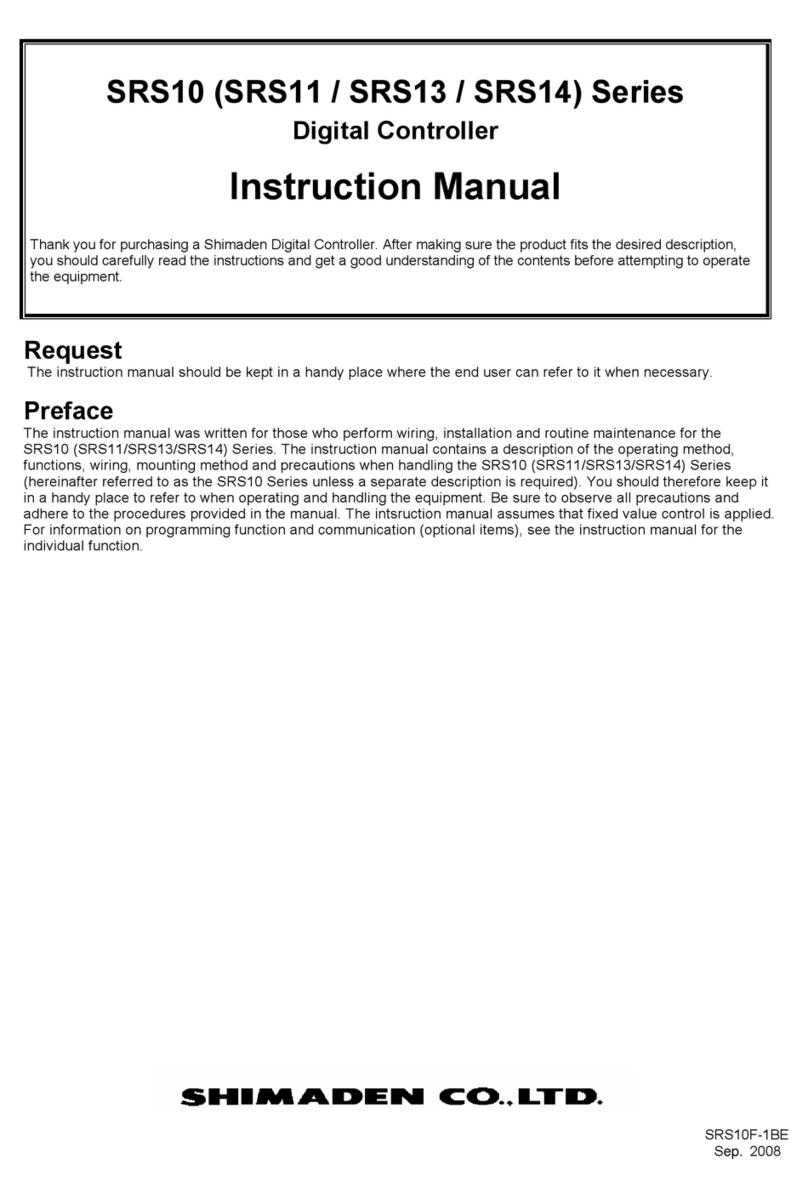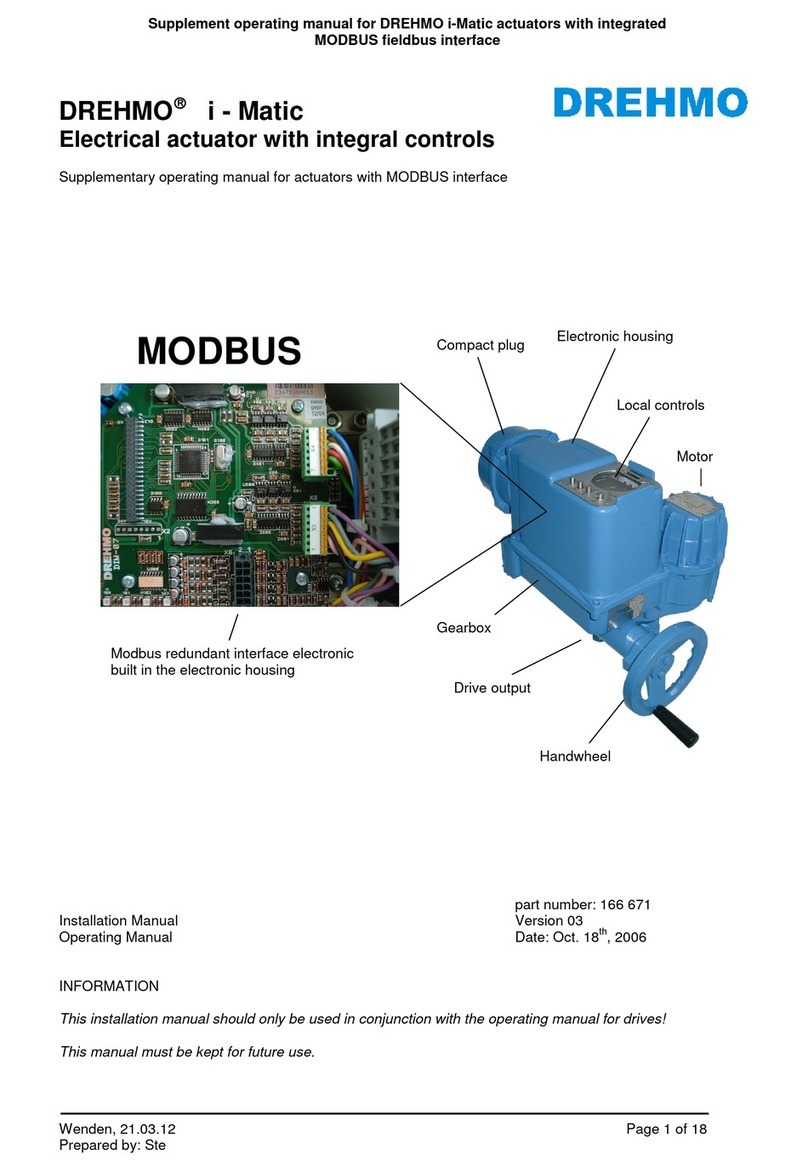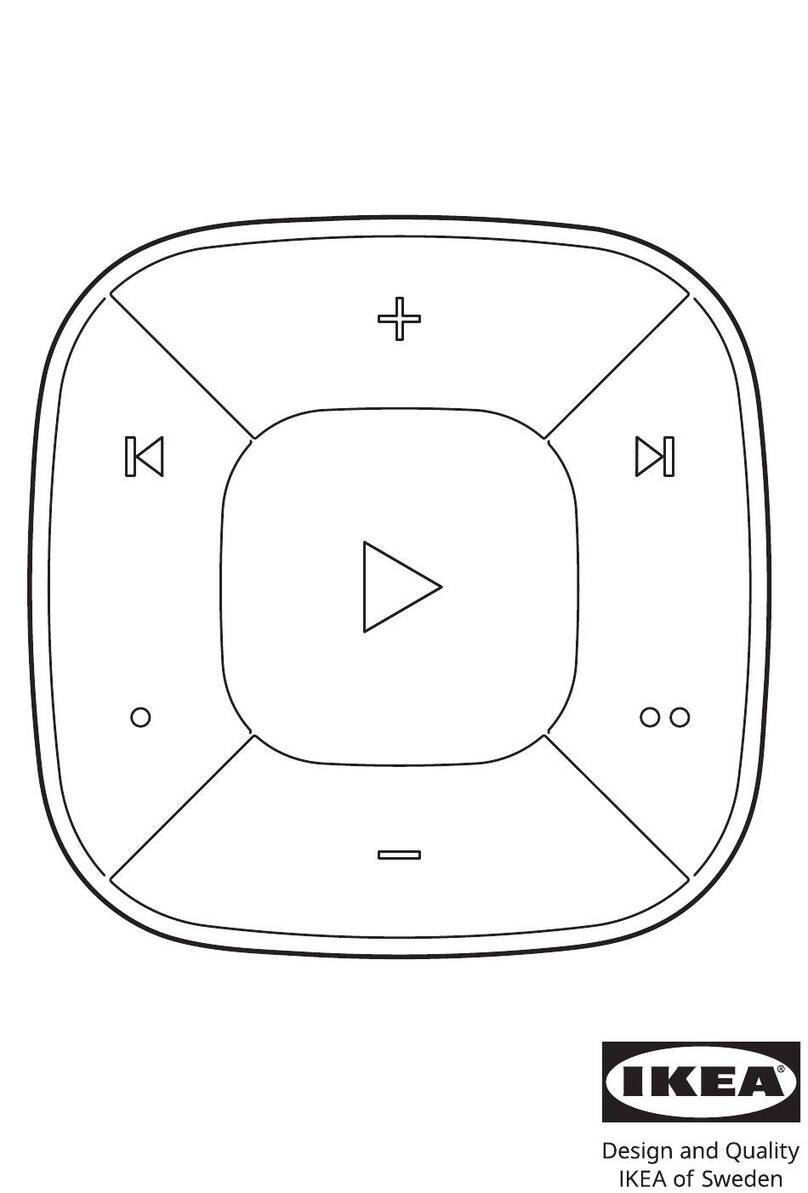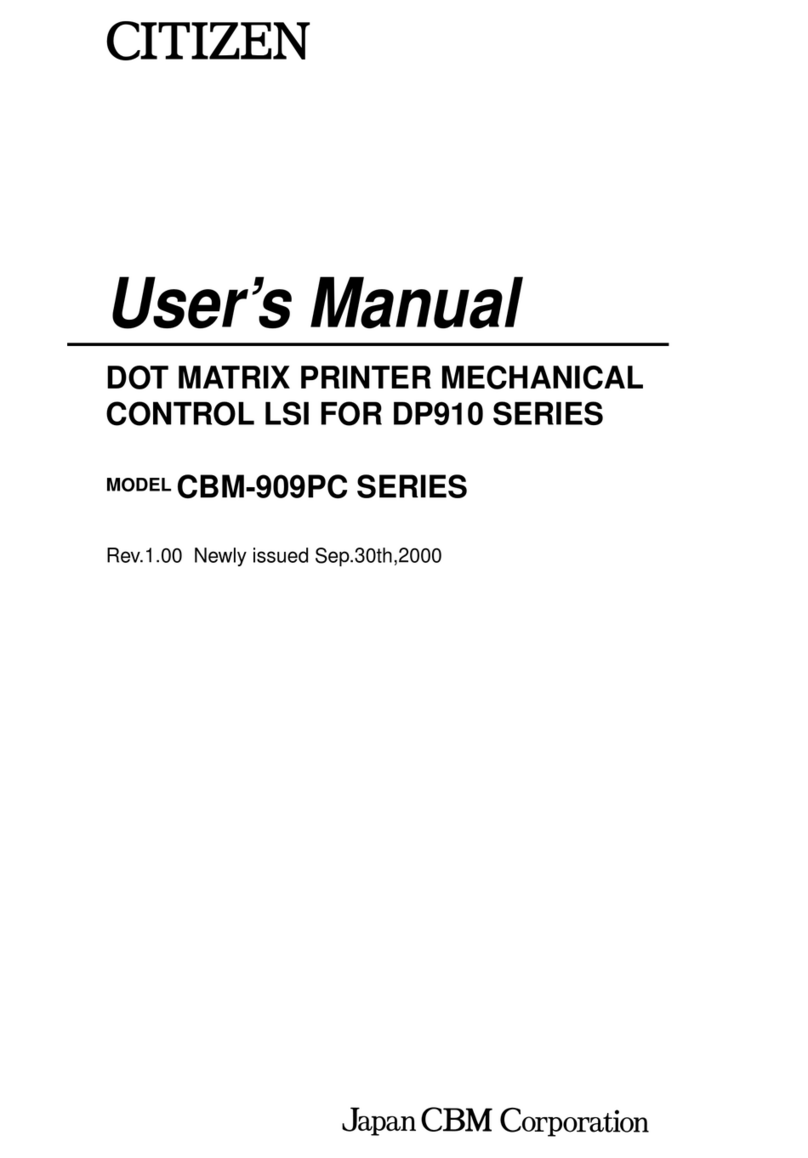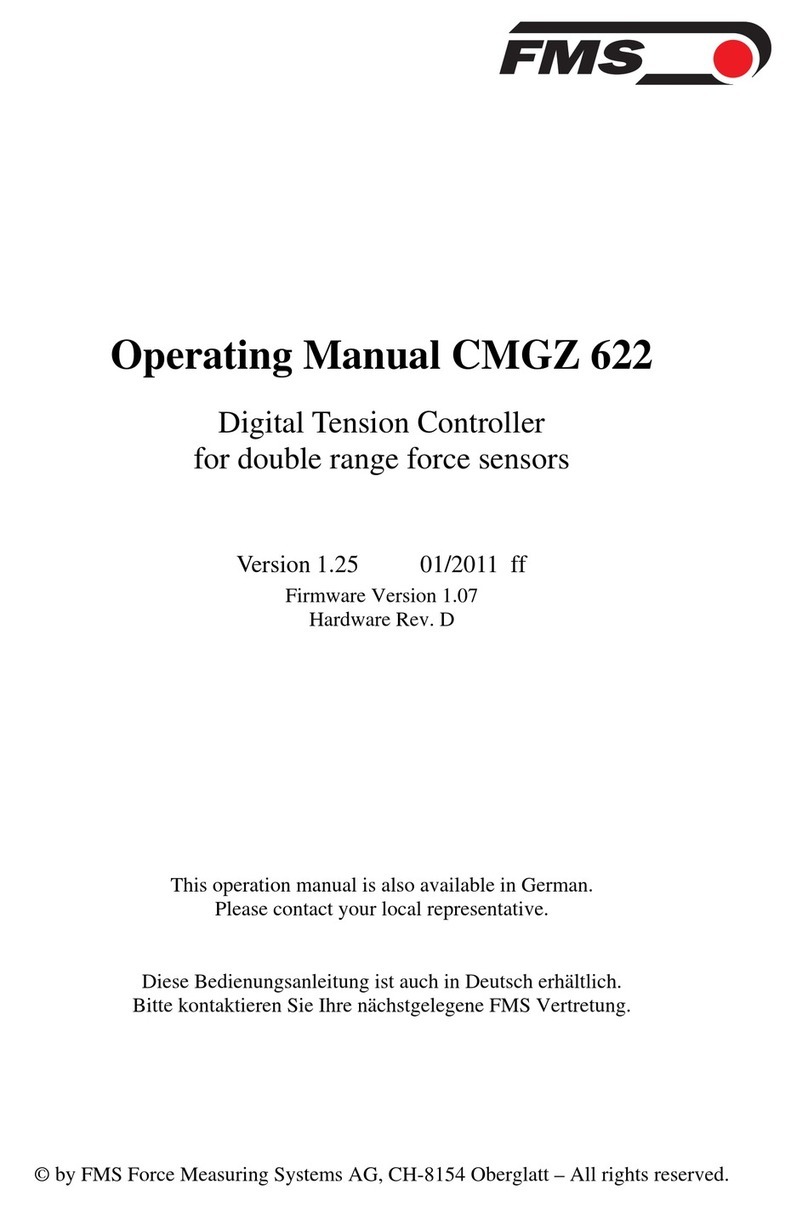E-MAGA Interconnect BaldurTouch II User manual

BaldurTouch II Street Light Controller Instruction
Product Name:BaldurTouch II
Product Model:EMLLC-B10-915A11-G0
Version:V2.0

Content
1、Product Introduction ......................................................................................................... 1
1.1 BaldurTouch II Street Light Controller Introduction................................................. 1
1.2 Dimension.................................................................................错误!未定义书签。
1.3 Definition of Wire Connection of the Holder.............................错误!未定义书签。
1.4 Characteristics..........................................................................错误!未定义书签。
2、Technological Parameter .................................................................................................. 6
3、Installation Guidance......................................................................................................... 7
3.1 Street Light Controller Installation ............................................错误!未定义书签。
3.2 Network Connection .................................................................错误!未定义书签。
4、Faults.....................................................................................................错误!未定义书签。
4.1 Users fail to operate the ligth controller(1)...........................错误!未定义书签。
4.2 Users fail to operate the ligth controller(2)...........................错误!未定义书签。
5、Cautions................................................................................................错误!未定义书签。
6、Copyright..............................................................................................错误!未定义书签。

1/ 19
1.Product Introduction
1.1 BaldurTouch II Street Light Controller Introduction
BaldurTouch II Street Light Controller is applied in the field of intelligent road lamp, using LoRa
technology. It is solely developed, manufactured, and marketed by E-MAGA Interconnect. This
product is characterized by long distance transmission, low power consumption, and high
stability. It uses international standardized NEMA port, which results in convenient and speedy
installation plus disassembly. Users can take advantage of WEB or APP to monitor the road
lamps in a real time fashion at any chosen location, operate the lights from a long distance,
and timely maintain them. All of these make Intelligent Lighting a reality.
Picture 1-1 BaldurTouch II Street light Controller

2/ 19
1.2 Dimension
Picture 1-2 BaldurTouch II Street Light Controller Dimension

3/ 19
1.3 Definition of Wire Connection of the Holder
Picture 1-3 Holder Wire Connection
Picture 1-4 BaldurTouch II Holder Wire Connection
Picture 1-5 Power Supply Connection

4/ 19
Picture 1-6 Power Supply Connection 2
Table 1-1 Power Supply Connection
External Input
Power Supply
Switch
Holder
Street
Light
\
L(black)
Red Wire(LOAD)
LOAD
N
N(white)
White Wire(NEUT)
NEUT
G
G(Green)
\
\
L
\
Black Wire(LINE)
LINE
\
Dim+(PUR)
Purple Wire(Dim+)
Dim+
\
Dim-(GRY)
Gray Wire(Dim-)
Dim-

5/ 19
1.4 Characteristics of Street Light Controller
Users can either use PC WEB interface or mobile phone APP to achieve remote road
lamp control, such as group lighting control and single lighting control, etc.
The BaldurTouch II lighting controller can monitor street lights in a real time fashion,
including detecting parameters like current, voltage, power consumption. A report can be
produced after processing and completing statistics work in the cloud.
The software system can integrate manual maintenance and auto maintenance alerts,
with timely malfunction information reported, which reduces street light maintenance
costs. Lighting control system would monitor street lights in a real time fashion, which
means system can detect and report malfunctions as soon as it occurs. Users can also
report a malfunction of a certain street light manually, by WEB interface or APP.
When the lighting control system receives information of reported malfunction, it deploys
maintenance staff automatically, through email and mobile phone alerts. After finishing
maintenance work, the system maintenance blog can be updated through APP. This
certain malfunction information in the system can be eliminated as soon as relevant staff
confirms the eradication of malfunction.
BaldurTouch II lighting controller is equipped with photocell sensor, which is capable of
automatically controlling light brightness and switch on/off function, as per to illumination
intensity in the external environment. This results in saving energy.
BaldurTouch II is characterized by long-distance transmission, low power consumption,
strong anti-inference, and high stability.

6/ 19
2、Technological Parameters
Table 2-1 BaldurTouch II Street Light Controller Technological Parameters
Processor
ARM Cortex-M3
LoRa
Channel Range
902MHz-928MHz
Sending Power
PMax<=1W
Receiving Sensitivity
-125dBm~-140dBm
Antenna Model
PIFA Antenna
LoRa Module
Working Current
LoRa Module Sending Instant Current:less than
120mA
Photocell
0.01lux~83K lux
Working Voltage
100~277V AC
Working Frequency
50/60Hz
Power Load
1000W
Working temperature
-30~75℃
Energy Consumption Detecting
Accuracy
±1%
Dimension
R=34.5mm
Protocol
LoRaWAN Specification 1.0.2

7/ 19
3.Installation Guidance
3.1 Street Light Controller Installation
A. Match the three pins on the BaldurTouch II controller with the three sockets on the holder,
and then screw the two parts clockwise, as shown below.
Picture 3-1 BaldurTouch II Controller and Holder
Picture 3-2Street Light Installed Lighting Controller
3.2 Network Connection Operation of Street Light Controller
3.2.1 Account Login
A. Login the website: http://www.loramind.com/, and then choose the network server where
the customer is located. For instance, if the customer is in China users need to select
“China”.

8/ 19
B. Select “Baldurmind”.
C. Type in user name and password to login in the account.
D. Enter BaldurMind Main Interface

9/ 19
3.2.2 Add BaldurTouch II Street Light Controller
A. Edit BaldurTouch II by successively select: System Management, My Asset, and Device
Menu.
B. Click import device, choose single device or multiple device

10 / 19
B1. Import single device: fill in required information for the device and then click ADD.
B2. Import multiple devices: user can obtain SCV document as per to importing instruction to
import the device information.

11 / 19
C.Use APP(baldurmaintainer)to activate the device after importing the device
information.
3.2.3 Activate the controller by APP version of baldurmaintainer
A. Open the APP of BaldurMaintainer on the cellphone and then enter account name,
password, and server location to login. The account name is the email address of
maintenance staff, which is set in the PC version of n baldurmind. The initial password
is 123, and it can be changed after logging in.

12 / 19
A. Choose installation interface and then click “add device” button. Enter the grouping
interface and then type in the device name. Choose installation grouping and then click
half-activated mode.
Note:Half-activated,device will be half-activated by using app to scan the QR code
without device being powered on. User can add the group information and GPS
coordinates of the device by this stage.Device will be fully activated after powering
on.
B. Click “Confirm” to transfer to “New Device” interface, then click the scan icon on the

13 / 19
top-right position, and use the scanning window to scan the QR code on the controller.
C. If the QR code has been scanned successfully, it will automatically enter the 10s
countdown activation process.After being successfully activated,”Device activate
success”will pop up.
D. By now, user can select certain light group to see the activated devices information within
this group in the installation page.

14 / 19
E. At the same time,user can find that the device is at half-activated status in the device list
of BaldurMind on PC side.
F. After powering on the light,the device status will display as “fully activated” on the device
list of BaldurMind on PC side.Now the light can be controlled by the controller via
BaldurMind.

15 / 19

16 / 19
4、Common Problems
4.1 User cannot control the light controller(1)
Reason:Base station is unconnected.
Approach:Street light cannot be controller either by WEB-based BaldurMind or APP, unless
there is at least one base station being connected. Check the connection status of the
base station, if unconnected, please check the base station until it has been successfully
connected.
4.2 User cannot control the light controller(2)
Reason:The IP Network Connection of Base Station has not been completed when light is
powered on.
Approach:If the IP Network Connection of Base Station has not been completed when light is
powered on, or Base Station has been changed, the light must be re-powered on to join the
network again.

17 / 19
5、Cautions
When you install the light controller, the pins on the bottom of the controller must be
matched correctly with the receptacle on the street light, please refer to picture 1-3 and
picture 1-4;
Do not power on the light during installation. Please turn off the power before taking off
the controller;
Power indicator is green, network indicator is blue. Green indicator will be constantly lit on
after powering on, blue indicator will be off after a short period of lighting, and when
network connection is established, it will be lit constantly as well;
BaldurTouch should be used at places as far away as possible from any metal
environment, or it will affect the communication distance.

18 / 19
6 、FCC Label:
Size:L=40mm,H=30mm
7 、Manufacturer&Importer
Manufacturer:
Emaga InterConnect Technologies Co.,Ltd
8/F, jinfulai Mansion, No.49-1, Dabao Road, Baoan 28 District,
Shenzhen, China
6、Copyrights
Emaga Interconnect Technologies Co.,Ltd (hereinafter referred to as Emaga) has full and
absolute copyright and other intellectual property rights. All the contents in this specification
(including but not limited to, product design concept, design concept, character image, etc.)
are protected by law.
Without Emaga’s permission or authorization, no unit or individual could quote, copy, modify,
propagate, sale or use, in any ways, part or all of the specifications (including but not limited to
product design concept, design concept, character image, etc.) If in violation of the intellectual
property rights, as aforementioned before, Emaga shall have the right to investigate its legal
liabilities according to the laws. Hereby solemnly declare.
FCC Note:
Any changes or modifications not expressly approved by the party responsible for
compliance could void the user's authority to operate this equipment.
This device complies with Part 15 of the FCC Rules. Operation is subject to the following
two conditions:
(1) This device may not cause harmful interference, and
(2) this device must accept any interference received, including interference that may
cause undesired operation.
This device and its antenna(s) must not be co-located or operating in conjunction with any
Table of contents
Popular Controllers manuals by other brands

FUTABA
FUTABA F3C instruction manual

AAON
AAON USB-Link 2 Technical guide
NXP Semiconductors
NXP Semiconductors MPC5644A Reference manual

Z-Wave.Me
Z-Wave.Me ZME_05459 quick start
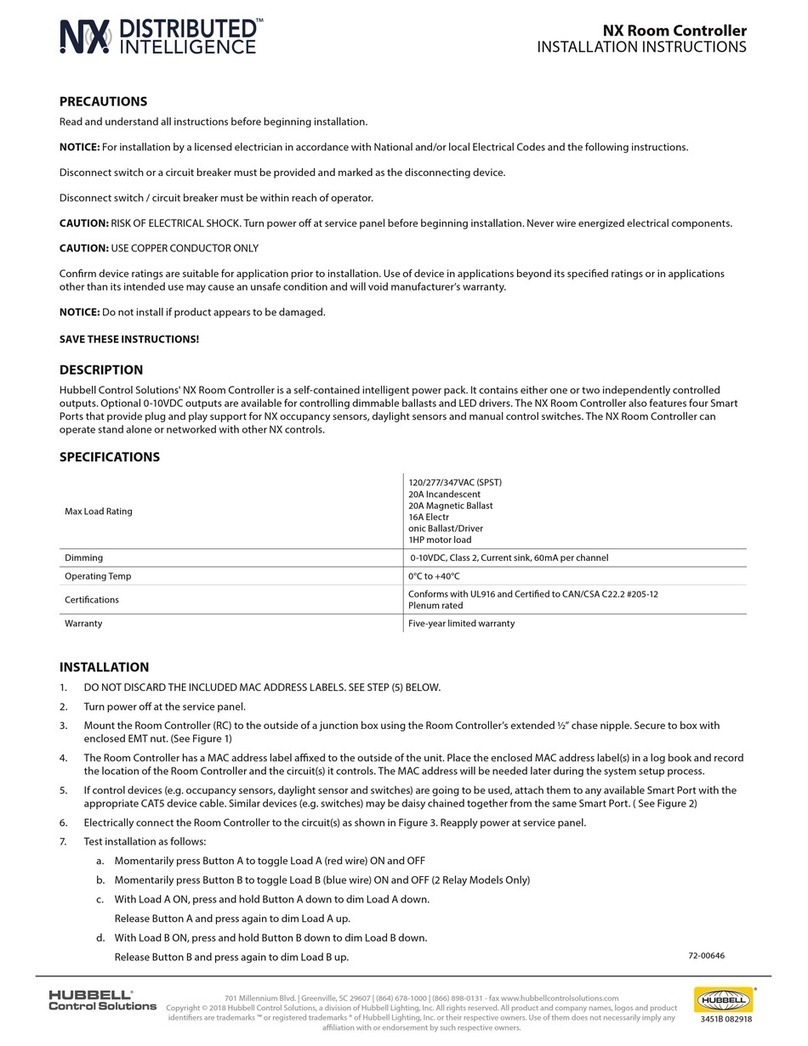
Hubbell
Hubbell NX Distributed Intelligence Room Controller installation instructions
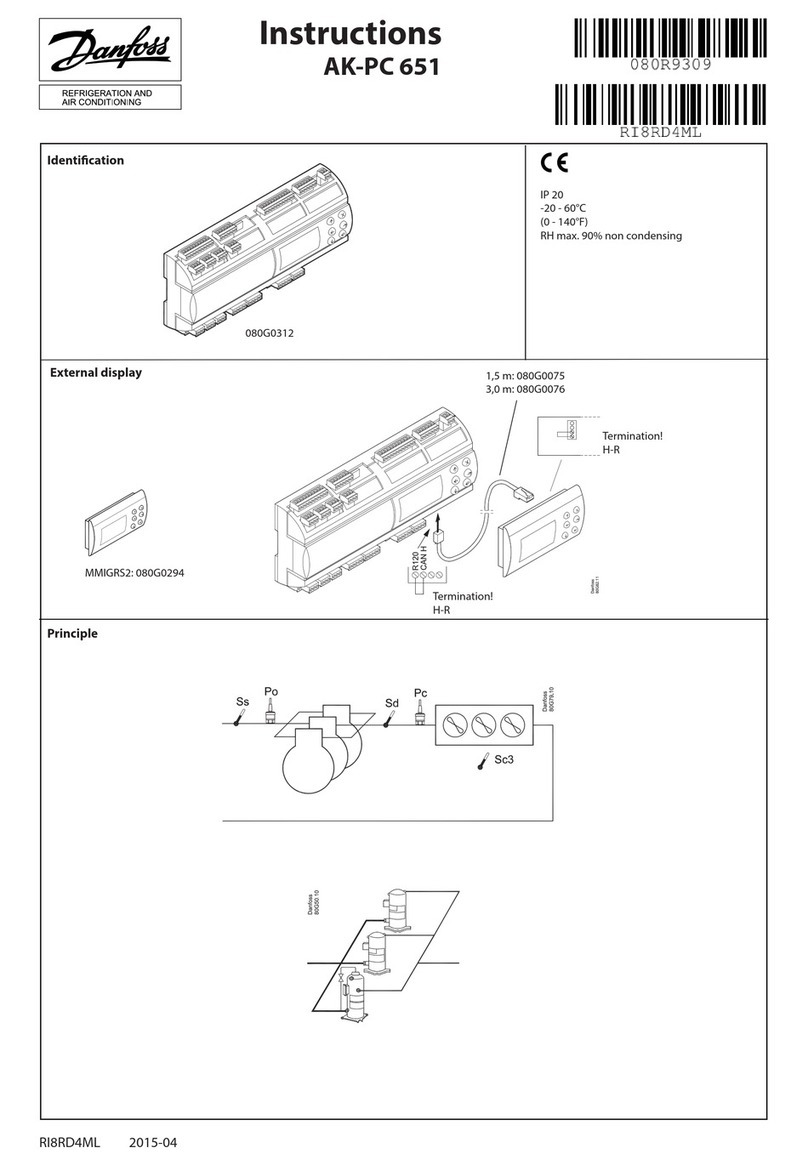
Danfoss
Danfoss ADAP-KOOL AK-PC 651 instructions