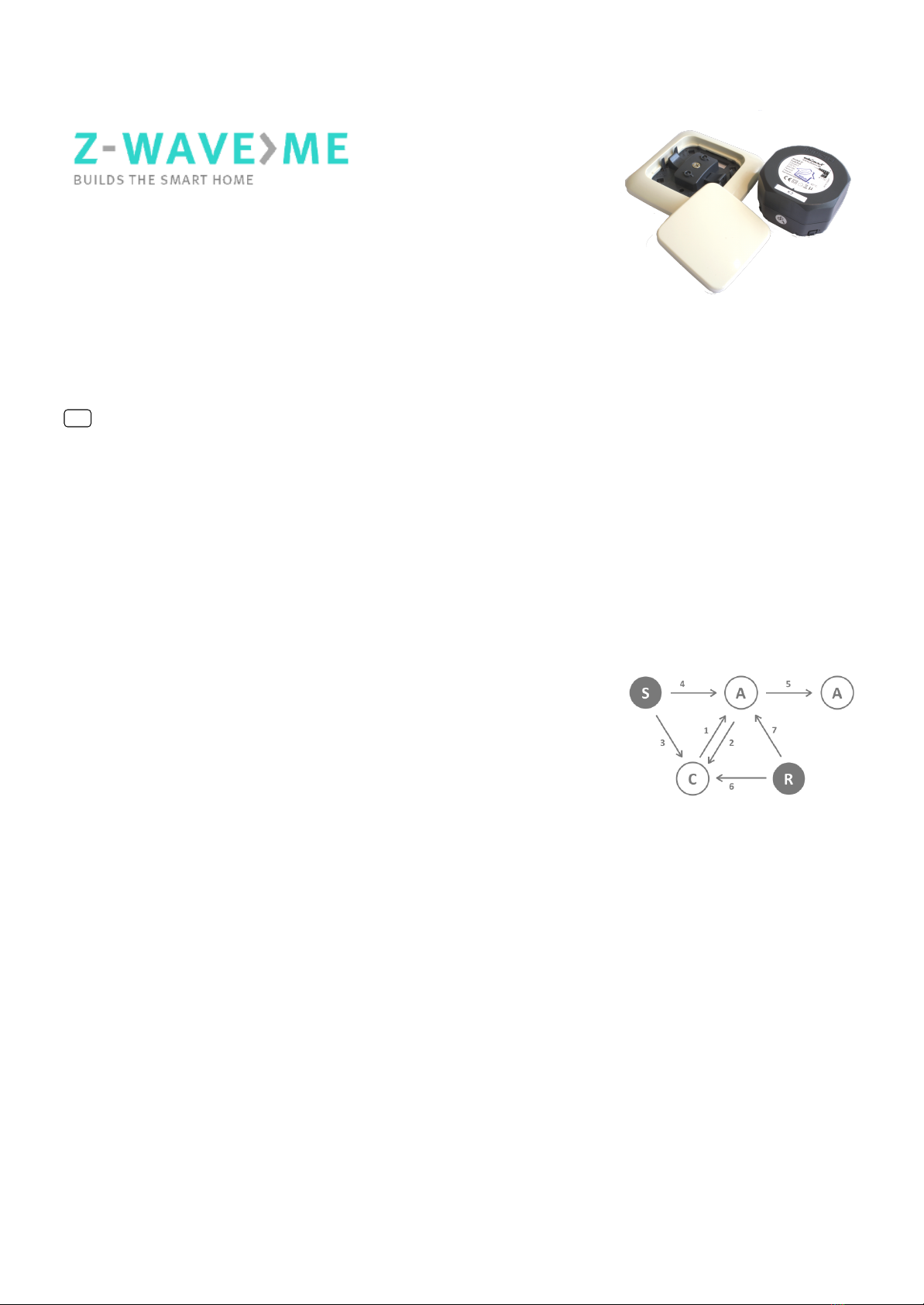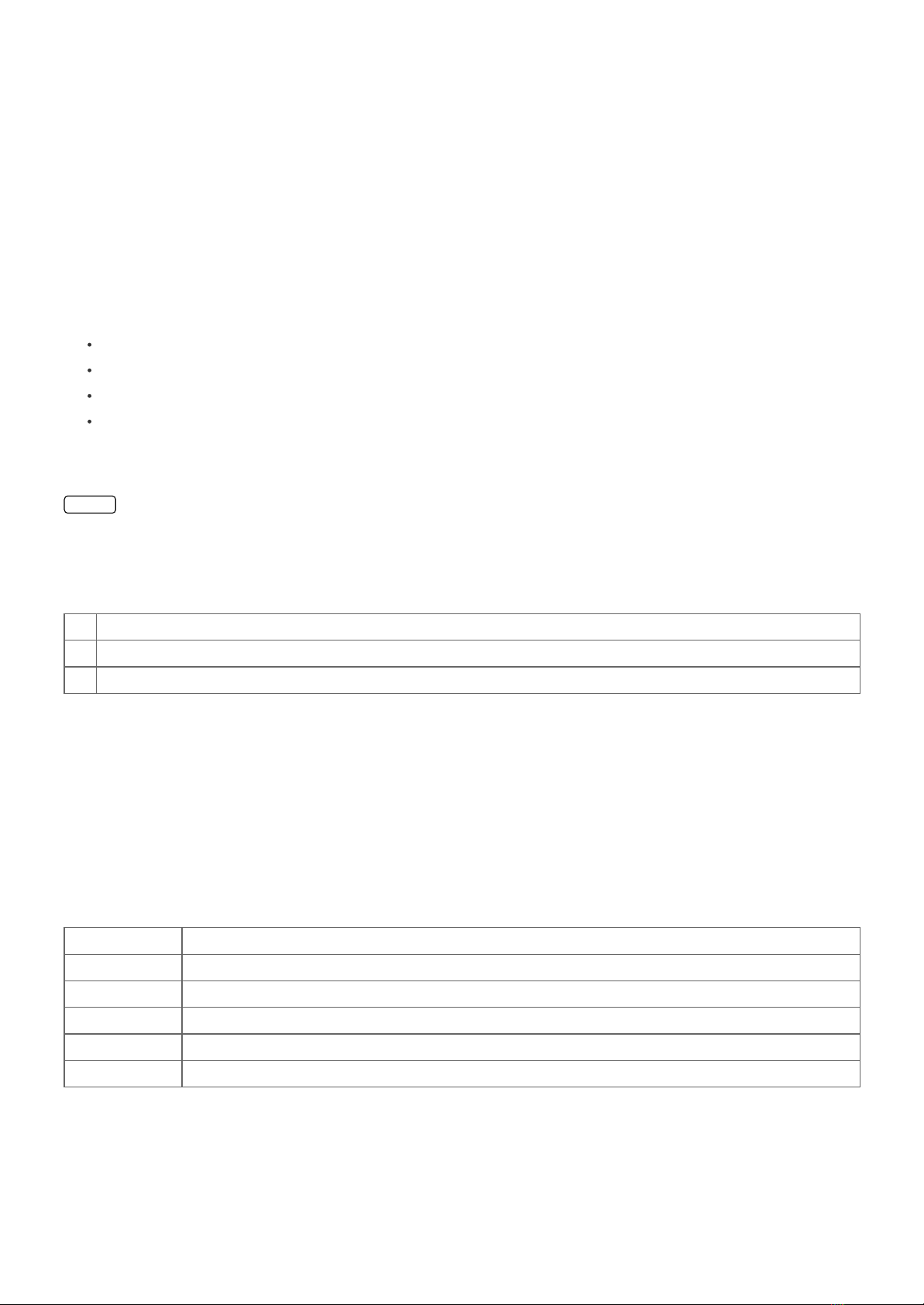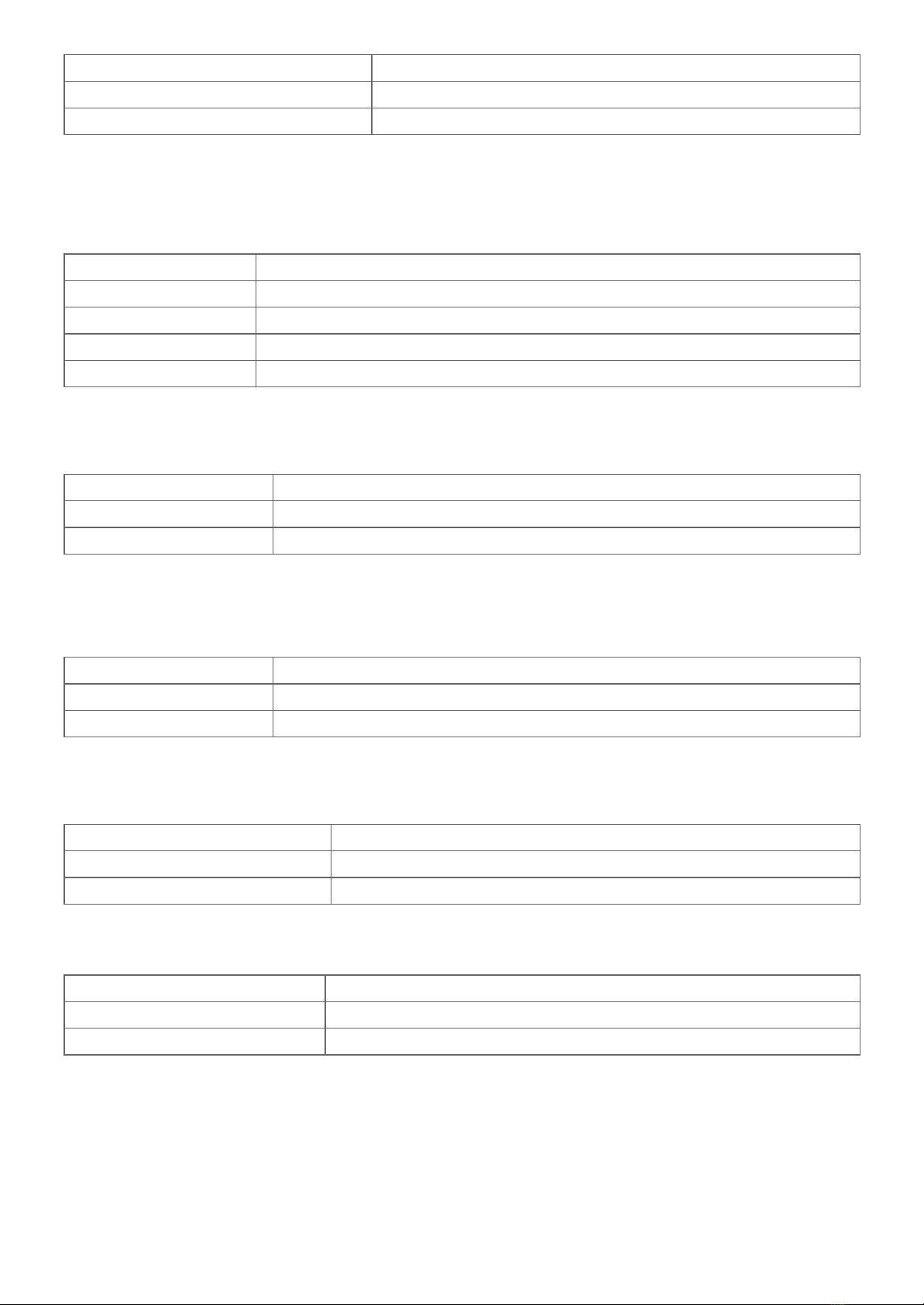ZME_05459
Wall Blind Control Set for Busch-Jaeger DURO 2000
Firmware Version : 1.8
Quick Start
A This device is a Z-Wave Actuator. Triple click one of the buttons on the device will include the device. A green blinking of LED will indicate
successful inclusion. The device is excluded by triple click to one of the buttons.
Please refer to the chapters below for detailed information about all aspects of the products usage.
What is Z-Wave?
This device is equipped with wireless communication complying to the Z-Wave standard. Z-Wave is the international standard for w ire le ss
c om m u nic ation in smart homes and buildings. It is using the fre que ncy of 868. 42 MHz to realize a very stable and secure communication. Each
message is reconfirmed (tw o- w ay com m unication) and every mains powered node can act as a repeater for other nodes (m e shed ne tw ork) in case
the receiver is not in direct wireless range of the transmitter.
Z-Wave differentiates between Controllers and Slaves. Slaves are either sensors (S) transmitting metered or measured data or actuators (A) capable to
execute an action. Controllers are either static mains powered controllers (C) also referred to as gateways or mobile battery operated remote controls (R).
This results in a number of possible communication patterns within a Z-Wave network that are partly or completely supported by a specific device.
1. Controllers control actuators
2. Actuators report change of status back to controller
3. Sensors report change of status of measured values to controller
4. Sensors directly control actuators
5. Actuators control other actuators
6. Remote controls send signals to static controllers to trigger scenes or other actions
7. Remote controls control other actuators.
There are two different role a controller can have. There is always one single primary controller that is managing the
network and including/excluding devices. The controller may have other functions - like control buttons - as well. All
other controllers don't manage the network itself but can control other devices. They are called secondary controllers.
The image also shows that its not possible to operate a sensor just from a remote control. Sensors only communicate with static controllers.
Product description
The Z-Wave.Me Flush Mountable Motor Control is a wireless actuator able to control 230 V powered motors for blinds and jalousies. The device is
delivered as a complete set with flush mountable insert, paddle and mounting frame compatible to the design of the switching series DURO 2000 SI in
color pearl white from Busch Jaeger. The paddle of the device is used to control the device itself but can also be configured to activate scenes in a central
IP gateway or controller. The status of the motor control is indicated on a dual color LED for test purposes and every status change is - if configured -
reported to a central IP gateway or controller. The function of the local paddle can be configured as detached from the local operation. In this local control
different devices are controlled by Z-Wave while the local actuator is controlled by other devices using Z-Wave. This device is designed for a 3 wire system
and needs a neutral wire in the wall box.
Before Device is installed
Please read carefully the enclosed user manual before installation of the radio-actuator, in order to ensure an error-free functioning.
ATTENTION: only authorized technicians under consideration of the country-specific installation guidelines/norms may do works with 230 Volt mains
power. Prior to the assembly of the product, the voltage network has to be switched off and ensured against re-switching.
The product is permitted only for proper use as specified in the user manual. Any kind of guarantee claim has to be forfeited if changes, modifications or
painting are undertaken. The product must be checked for damages immediately after unpacking. In the case of damages, the product must not be
operated in any case. If a danger-free operation of the equipment cannot be assured, the voltage supply has to be interrupted immediately and the
equipment has to be protected from unintended operation.
Installation Guidelines