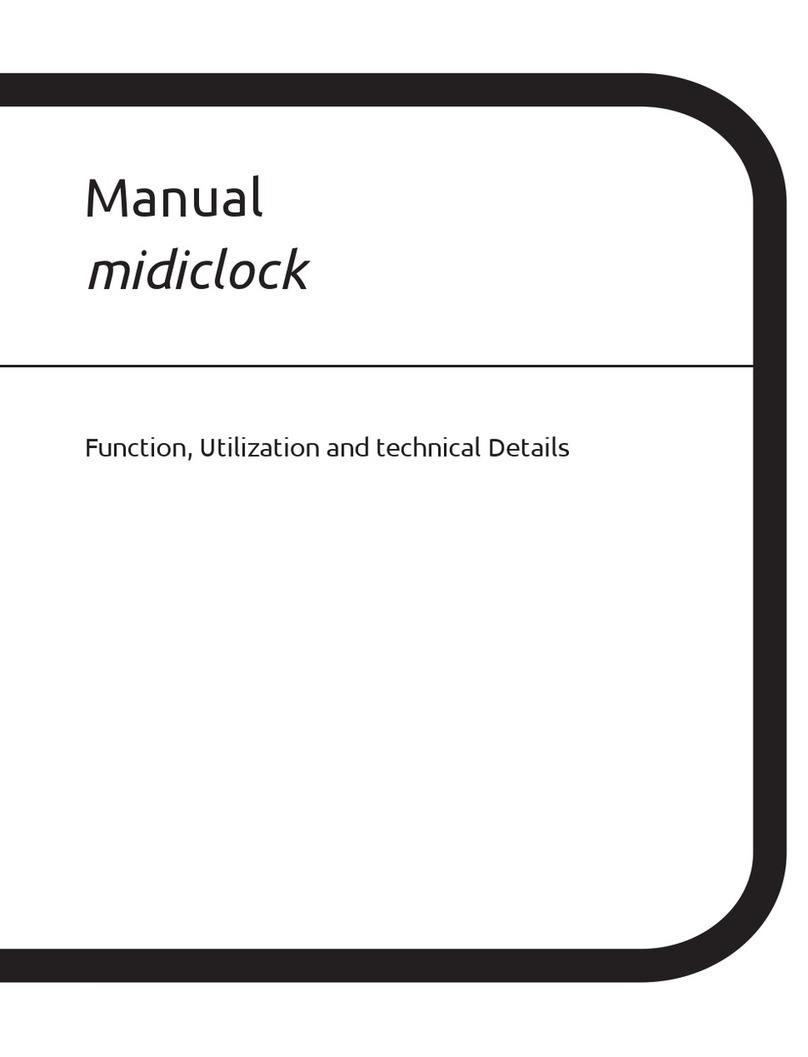E-RM 2G-StarLink TrackerSF User manual

ERM Electronic Systems LTD
16 Hasar Shapira St. Rishon LeZion, 75704 Israel | Phone: 972-3-9413313 Fax: 972-3-9413330
2G / 4G –StarLink TrackerSF
Installation Manual
Release 1.1
© Copyright 2017 by ERM Electronic Systems Ltd.
Revision updates log:
Revision
Change
Date
1.0
First version
07/05/2017
1.1
Version Update
25/02/2018
1.2
Version Update
2019/519/0

StarLink TrackerSF Installation Manual
ERM Advanced Telematics page: 2
Table of Contents
1. THE STARLINK 2G /4G V2 3
2. SAFETY INSTRUCTIONS 3
3. GENERAL INSTRUCTIONS 4
4. TOOLS AND EQUIPMENT/MATERIALS REQUIRED 6
5. INSTALLING STARLINK DEVICES 7
5.1 Know the StarLink Family of Tracking Devices 8
5.2 Positioning StarLink Devices in the vehicle 11
5.2.1 General Installation Instructions 11
5.2.2 StarLink Location for Optimal Reception Quality 11
6. STARLINK CONFIGURATION 13
6.1 USB Adapter 13
6.2 USB Driver 16
7. ERM CONTACT INFORMATION 16

StarLink TrackerSF Installation Manual
ERM Advanced Telematics page: 3
1. The StarLink 2G / 4G
This guide provides information about the StarLink 2G / 4G with internal eSafe and CAN,
and describes its recommended installation procedures.
2. Safety Instructions
Personal safety is of paramount importance. Please follow all safety
instructions when installing ERM products
•Always disconnect power when performing installation by removing the negative
connection of the vehicle battery. Never work when power is connected.
•Always connect the positive wire using a 3A fuse.
•Reconnect the battery only after the installation is fully completed, making sure all
wires are safely insulated.
•Use appropriate work tools.
•Maintain good ventilation and lighting in the work area.
•Never leave bared wires. Trim all wires not in use in such a way that no bare
conductors remain, and fix them securely in place.
•Perform installation in a dry environment.
ERM devices are not water-tight.
•Install ERM devices away from any heat sources.
•Do not install ERM devices in the engine compartment or on the vehicle’s exterior.
•Install ERM devices away from large metallic bodies and never install them in small
gaps between metallic objects.

StarLink TrackerSF Installation Manual
ERM Advanced Telematics page: 4
3. General Instructions
•Install the device with the THIS SIDE UP label facing upwards.
•Make sure no metal objects obstruct the device.
•Use cable ties to hold wires in place and create tidy wire bundles.
•Double-sided adhesive stickers could be used for securing the device in its
selected location.
•Instructions for soldering wires:
a. Strip the ends of the wires to be soldered together.
b. Slide an appropriate length of heat-shrink insulation tubing on to one of the
wires.
c. Solder the wires.
d. Slide the heat-shrink insulation over the solder joint.

StarLink TrackerSF Installation Manual
ERM Advanced Telematics page: 5
e. Use a heater-gun to heat the insulation. The insulation shrinks until it sits
snugly on the solder joint.
f. Tie the wire with a cable tie in such a way as to relieve stress from the new
solder joint.

StarLink TrackerSF Installation Manual
ERM Advanced Telematics page: 6
4. Tools and Equipment/Materials Required
To correctly install the devices and accessories, the following equipment and tools are
required:
Item
Name
Picture
Item
Name
Picture
1
Phillips and flat
Screwdrivers
2
Panel removal tool,
hard plastic
3
Cutter
4
Wire stripper
5
Combination plier
6
Terminal crimper
7
Digital multi-meter
8
Hand torch
9
Cordless drill
10
Gas soldering iron
11
Long-nosed plier
12
Solder
13
Utility knife
14
Wire lugs with star
washers
15
T-type nut drivers
16
Plastic tubing
17
Isolation shrink
wrap tubing
18
Insulation tape
19
Screwdriver bits

StarLink TrackerSF Installation Manual
ERM Advanced Telematics page: 7
5. Installing StarLink Devices
Before beginning installation, make sure your package includes all the following:
This procedure describes the standard connections required to operate StarLink devices.
Two-sided
sticky tape
3A fuse
3A fuse housing
StarLink
device
Strips
StarLink
harness
Two-sided
sticky paper

StarLink TrackerSF Installation Manual
ERM Advanced Telematics page: 8
5.1 Know the StarLink Family of Tracking Devices
1. Unwrap the device wire harness but do not connect it to the device yet.
Refer to the following wiring/color diagram of the StarLink connector
when performing connections in the subsequent steps of this procedure.
Brown wire | 10
Yellow wire | 9
Orange wire | 8
Purple wire | 7
White wire | 6
CAN Low
Port B / Out 2
General output
Port C / Out 3 / In 1
eNet2 (pull-up)
Port D / Out 4 / In 2
Dallas iButton (pull-up)
CAN High
Ground (-)
Port F / In 4 VSS
(pull-down)
PC Communication
LIN
Ignition input
(pull-down)
+12/24V
Black wire | 5
Blue wire | 4
Grey wire | 3
Green wire | 2
Red wire | 1
2. Connect the red wire (pin #1) via a 3A fuse to the vehicle battery
(+12V/+24V). Make sure this positive feed remains live even when the
Ignition switch is turned to OFF and when starting the engine. The fuse
must be removed from the fuse housing during installation.
3. Connect the black wire (pin #5) to the vehicle chassis or any grounded
part of the vehicle (GND).
Make sure the connection is free of paint or dirt to assure a good
conductive ground connection
4. Connect the green wire (pin #2) to the vehicle Ignition switch (IGN).
10 9 8 7 6
5 4 3 2 1
10 9 8 7 6
5 4 3 2 1

StarLink TrackerSF Installation Manual
ERM Advanced Telematics page: 9
Reconnect the vehicle battery and test the ignition (green) wire –you
should measure 0V when the ignition switch is set to OFF and 12V (or
24V) when it is set to ON
5. Gather together all the unused wires and tie them neatly so they do not
interfere with any other parts or systems.
Keep in mind that you may need to use some of the wires in the future
6. Insert the SIM card, as follows:
•Using a small, flat screwdriver, remove the cover of the SIM slot on the
device side.
•Slide the SIM card into the SIM slot and gently push it in (note the SIM
polarity).
•Use a screwdriver to push and lock the SIM card in place.
•Replace the cover of the SIM slot.

StarLink TrackerSF Installation Manual
ERM Advanced Telematics page: 10
7. Plug the harness connector into the device socket.
9. Approximately 10 seconds after powering up the
device, both the red and green LEDs should start
blinking.
The green LED indicates GPS reception.
The RED LED indicates communication with the GSM and a
connection with the server.
Before finally fixing the device in place, make sure it is properly
registered on your server and data has been transmitted as expected
10. To finalize the installation, fix the device in place –Opposite to driving
direction (note the THIS SIDE UP label) with a double-sided adhesive
sticker or with the cable ties threaded through the device side slits. (as
shown on the next page).
11. Reassemble any vehicle components you may have dismantled.
Green LED
Red LED

StarLink TrackerSF Installation Manual
ERM Advanced Telematics page: 11
fix the device Opposite to driving direction:
5.2 Positioning StarLink Devices in the vehicle
5.2.1 General Installation Instructions
•Install the StarLink device in a dry environment where there is no
possibility of water penetration.
•Affix the StarLink device firmly to the vehicle with cable ties or double-
sided adhesive.
•Place the StarLink device away from heat sources.
•Place the StarLink device away from vehicle computers.
1. The StarLink GPS antenna is located on the top surface of the
device (see the markings on the device). Do not cover this area
with metallic parts.
5.2.2 StarLink Location for Optimal Reception Quality
1. Identify the desired location in which to install the device. This location
should be concealed (inaccessible to unauthorized personnel), clean,
and free of water, heat, and large metallic objects. For the best reception
install the StarLink device on the top part of the front dashboard.
Make sure that the GPS side faces upwards.
Make sure that there is no metallic surface above the StarLink
device.
If necessary, dismantle vehicle components to gain access to the
selected concealed location.
2. Place the device in the selected location but do not affix it yet.
3. The StarLink device should be installed horizontally, with its LEDs facing
towards the sky.

StarLink TrackerSF Installation Manual
ERM Advanced Telematics page: 12
Do not install the StarLink device in close proximity to a metallic
surface.
4. If the vehicle's windows are metallic tempered the angle should be 0 º
(completely flat) toward the vehicle window.
5. When installing the unit in the vehicle pay close attention to the upper
space between the unit and the other components in the vehicle, the
unit should be in 20 cm away from any metal plate or metal
components that might block the GPS signal.
6. Make sure that the component / metal plate does not cover the entire
upper surface of the StarLink.
Please note for the following remarks while installing the StarLink:
•The StarLink device must not be installed next to heat sources or moving
parts.
•The installation position must be water proof.
•The StarLink device should be installed in the cabin or the trunk.
•The StarLink device should not be installed behind the fuse box.
•The StarLink device should be facing upwards to enable good GPS
reception.
•Never install the StarLink device with the antenna side next to metal
objects.
•The StarLink device must be installed by qualified service personnel only.
•All wires must be isolated after installation.
•The following figure shows an example of a good installation position:

StarLink TrackerSF Installation Manual
ERM Advanced Telematics page: 13
6. StarLink Configuration
6.1 USB Adapter
Configuring StarLink devices is performed with your computer. To connect the
device to the computer, use the USB adapter as described in the following
procedure.
1. Verify that the USB adapter kit contains all the items as described in the
following diagram:
2. Using the eNet cable, connect the eNet hub to the USB Adapter, then
connect the other end to the eNet hub:
USB cable
eNet cable
StarLink
harness
Power and
Ignition cable
USB Adaptor
module
eNet spare
cable
eNet hub

StarLink TrackerSF Installation Manual
ERM Advanced Telematics page: 14
If the eNet cable includes four wires (some only have three), cut the red
strand to prevent supplying 12V directly to the USB adapter.
You can use any port on the eNet hub to connect any of the cables.
3. Connect the StarLink device and the USB cable:
Connect the StarLink harness to the eNet
hub
Connect the USB cable to the USB
Adapter
4. Connect the power supply:
Connect one side of the power cable to
the eNet hub
Use the red and black wires for the power
supply (see section 5)

StarLink TrackerSF Installation Manual
ERM Advanced Telematics page: 15
5. Connect the power supply cable to a 12V power supply. you can use the
red and black connectors as described in the pictures below:
Use a screwdriver to connect the two
RED and BLACK connectors to the red
and black cables
Connect the connectors to the power
supply, remember to use 12V 1.5Amp
power supply
6. The final assembly is shown in the following figure.
7. Turn “on” the power supply and verify that the StarLink red LED begins
blinking after a few seconds.
8. You are now ready to configure your StarLink device. Connect the USB
cable to your PC and install the USB DRIVER as described in the
following paragraph:
USB
cable
eNet cable
StarLink
harness
Power and
Ignition
cable
USB
Adapter
module
12V,
1.5Amp
Power
supply
eNet
hub

StarLink TrackerSF Installation Manual
ERM Advanced Telematics page: 16
6.2 USB Driver
1. Use your ERM username (given by ERM support) and password to enter
the ERM Portal at: http://erm.co.il/protocol
2. Go to the Tools link at the lower left.
3. Click the USB Driver link, download the tool to your computer and install
it.
For the full installation instructions please refer to the tutorials session
on ERM’s YouTube Channel using the following link:
http://www.youtube.com/ermtelematics
7. ERM Contact Information
ERM Advanced Telematics
16 Hasar Shapira Street, Rishon Lezion, 75704, Israel
Telephone: +972-(0)3-941-3313, Fax: +972-(0)3-941-3330
Web: www.ermtelematics.com

FCC Statement
This device complies with part 15 of the FCC rules. Operation is subject to the following two
conditions: (1) this device may not cause harmful interference, and (2) this device must accept
any interference received, including interference that may cause undesired operation.
Changes or modifications not expressly approved by the party responsible for compliance could
void the user's authority to operate the equipment.
NOTE: This equipment has been tested and found to comply with the limits for a Class B digital
device, pursuant to part 15 of the FCC Rules. These limits are designed to provide reasonable
protection against harmful interference in a residential installation. This equipment generates
uses and can radiate radio frequency energy and, if not installed and used in accordance with the
instructions, may cause harmful interference to radio communications. However, there is no
guarantee that interference will not occur in a particular installation. If this equipment does
cause harmful interference to radio or television reception, which can be determined by
turning the equipment off and on, the user is encouraged to try to correct the interference by
one or more of the following measures:
•Reorient or relocate the receiving antenna.
•Increase the separation between the equipment and receiver.
•Connect the equipment into an outlet on a circuit different from that to which the receiver is
connected.
•Consult the dealer or an experienced radio/TV technician for help.
Radiation Exposure Statement
To comply with FCC RF exposure compliance requirements, this grant is applicable to only mobile
configurations. The antennas used for this transmitter must be installed to provide a separation di
stance of at least 20cm from all persons and must not be co-located or operating in conjunction
with any other antenna or transmitter.
This manual suits for next models
1
Table of contents
Other E-RM Time Clock manuals
Popular Time Clock manuals by other brands
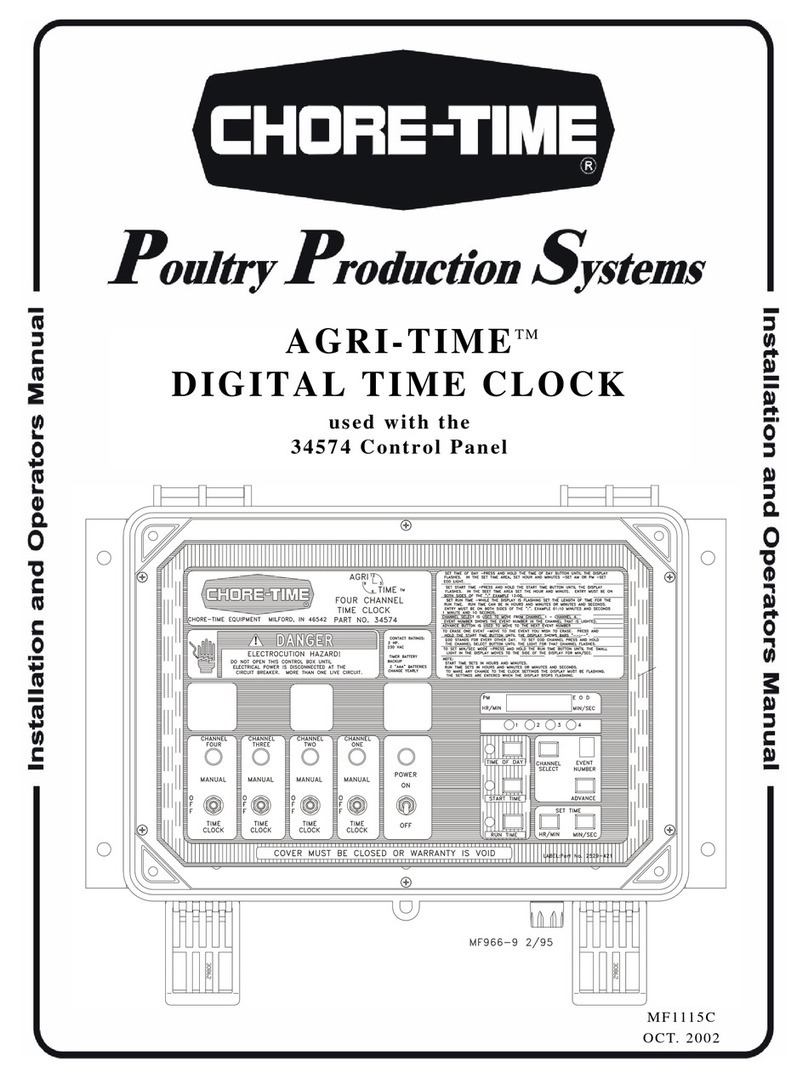
Chore-Time
Chore-Time AGRI-TIME Installation and operator's manual

Eurochron
Eurochron EQWU 880 operating instructions

Oregon Scientific
Oregon Scientific TW331 user manual

La Crosse Technology
La Crosse Technology 513-05867 Faqs
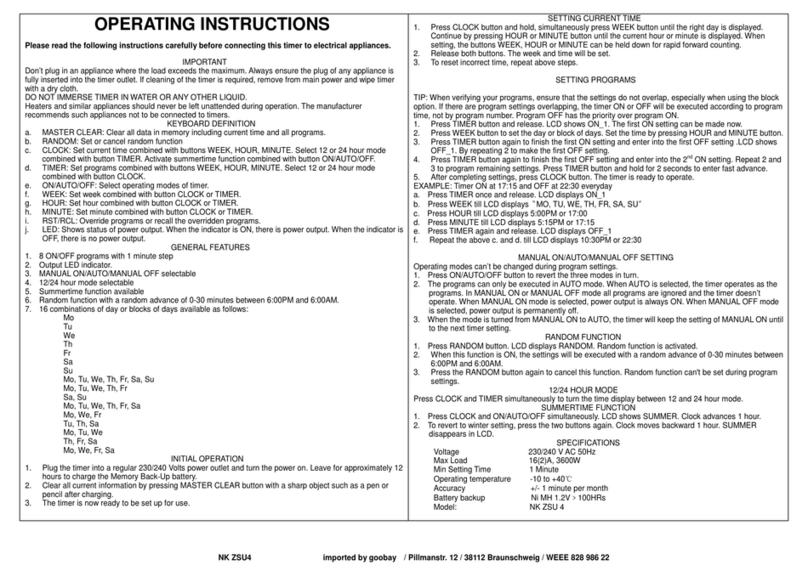
Reichelt
Reichelt TIMER MINI DIGI operating instructions

LA CROSSE CLOCK
LA CROSSE CLOCK 404-3828D manual