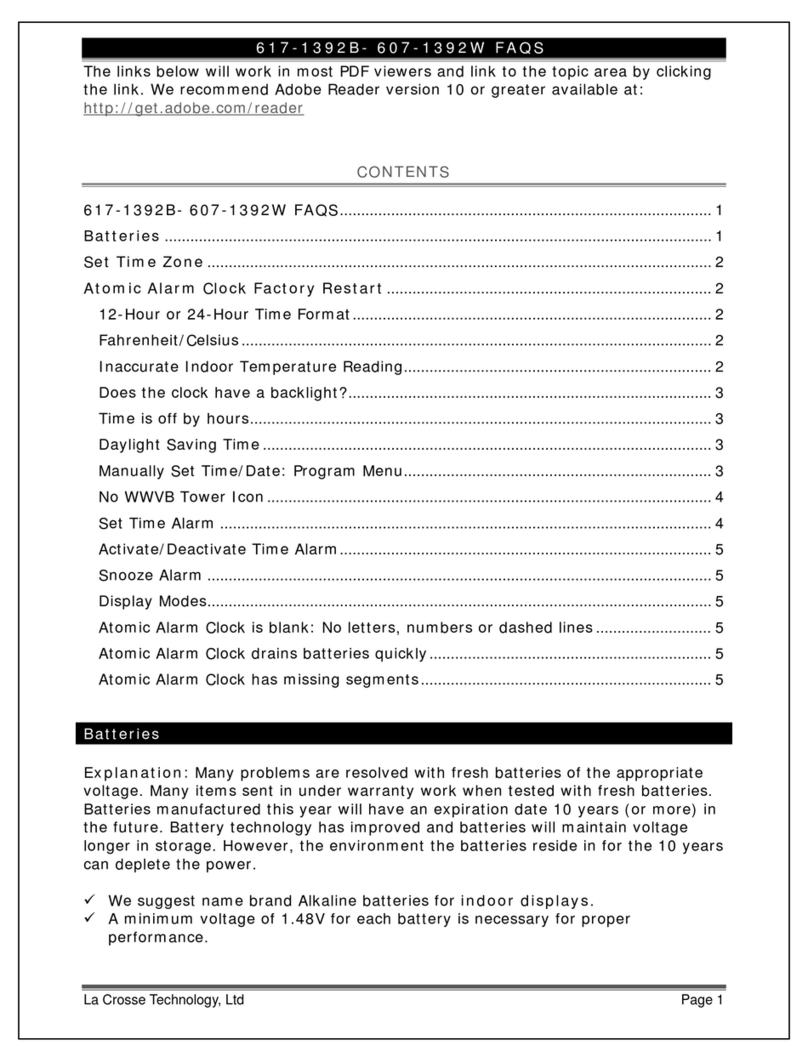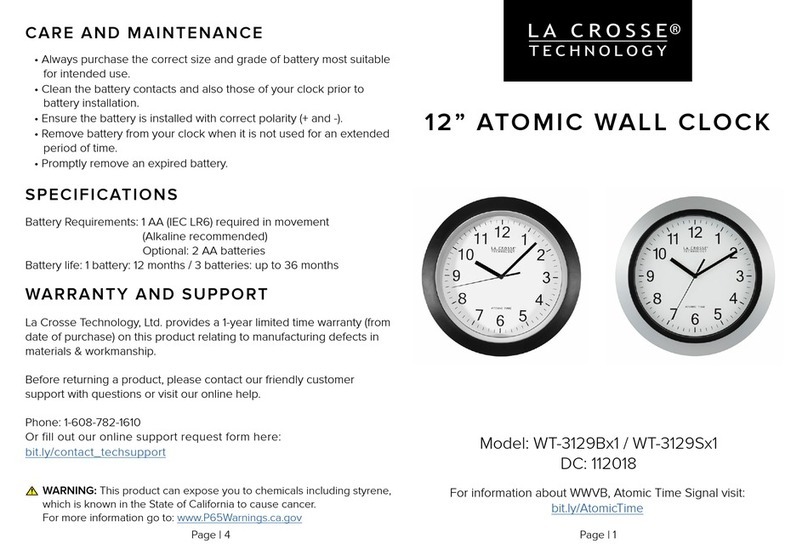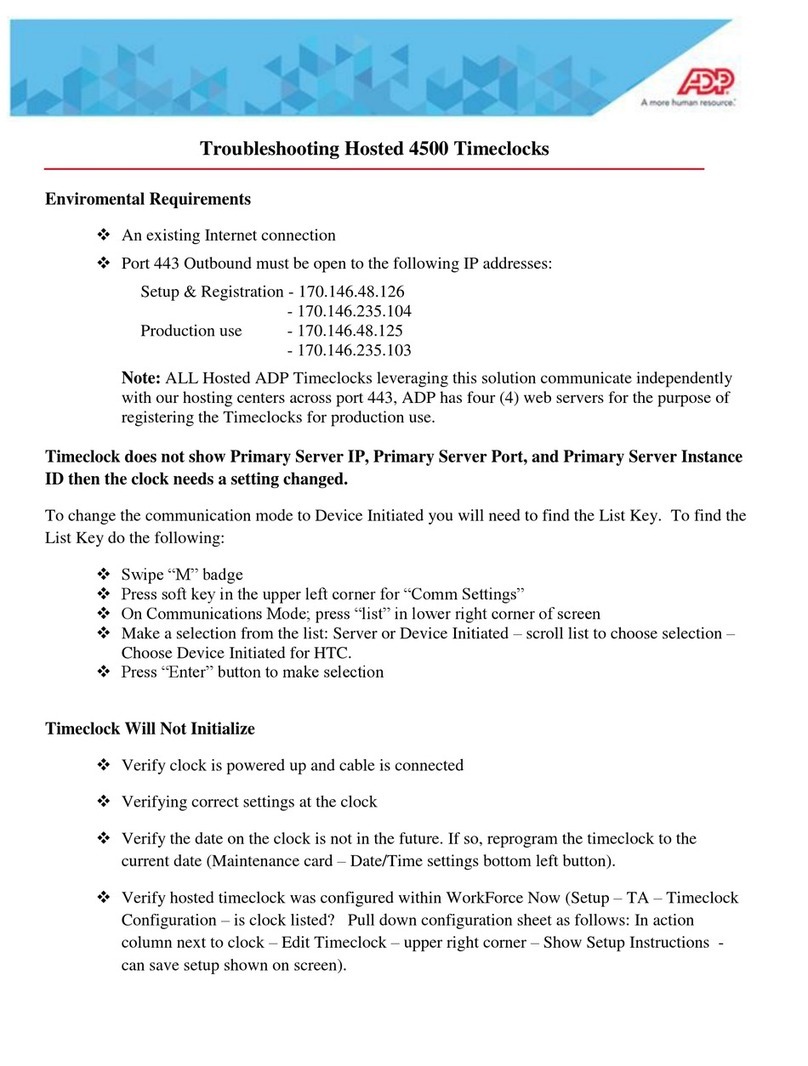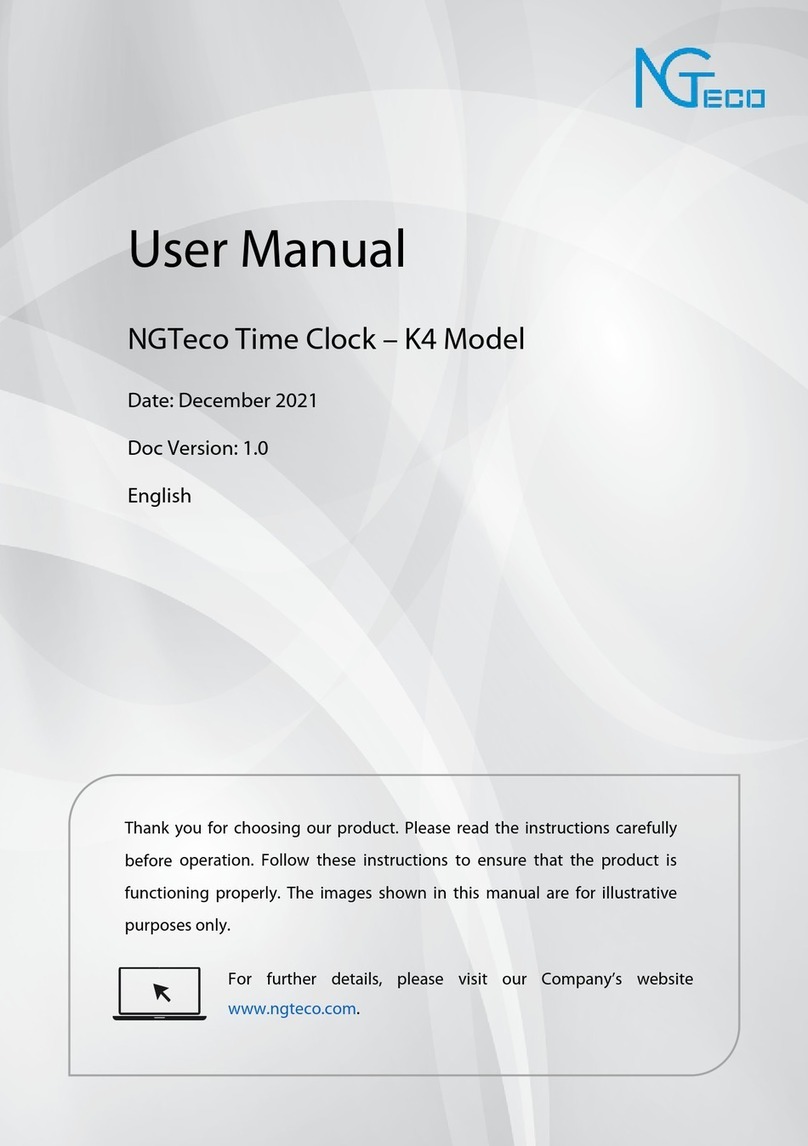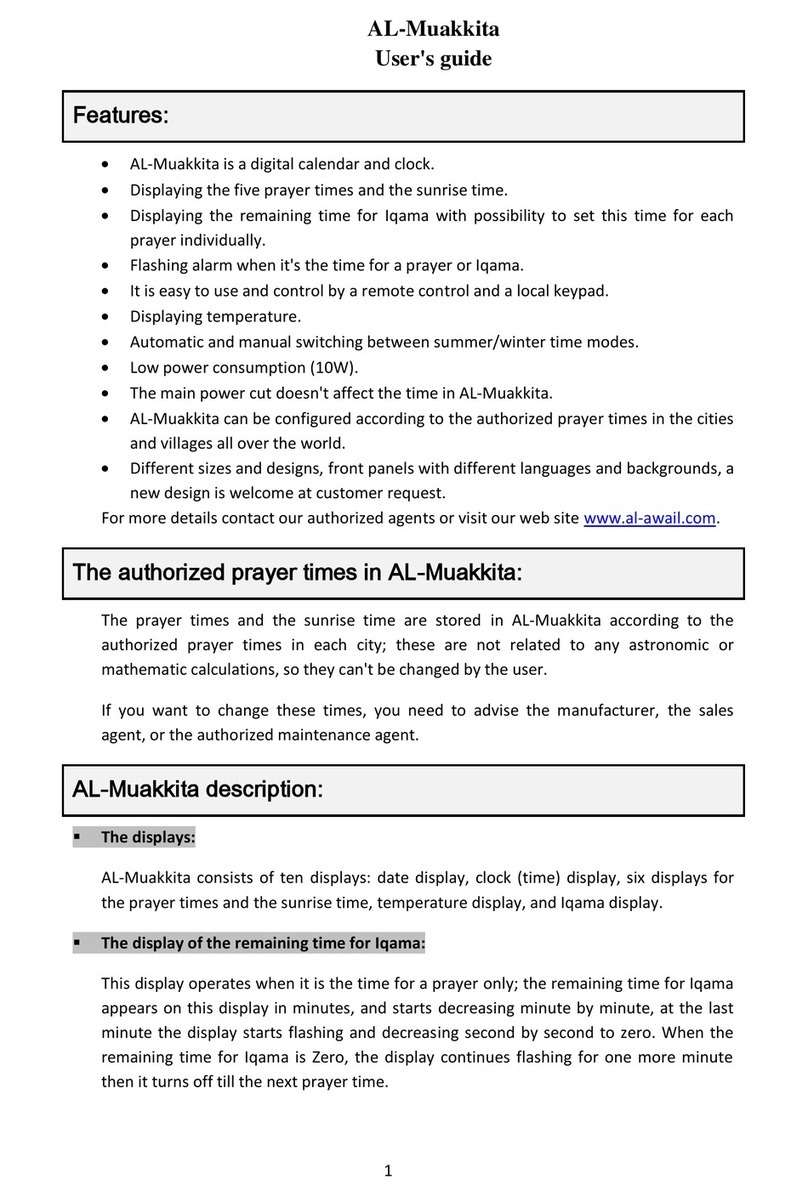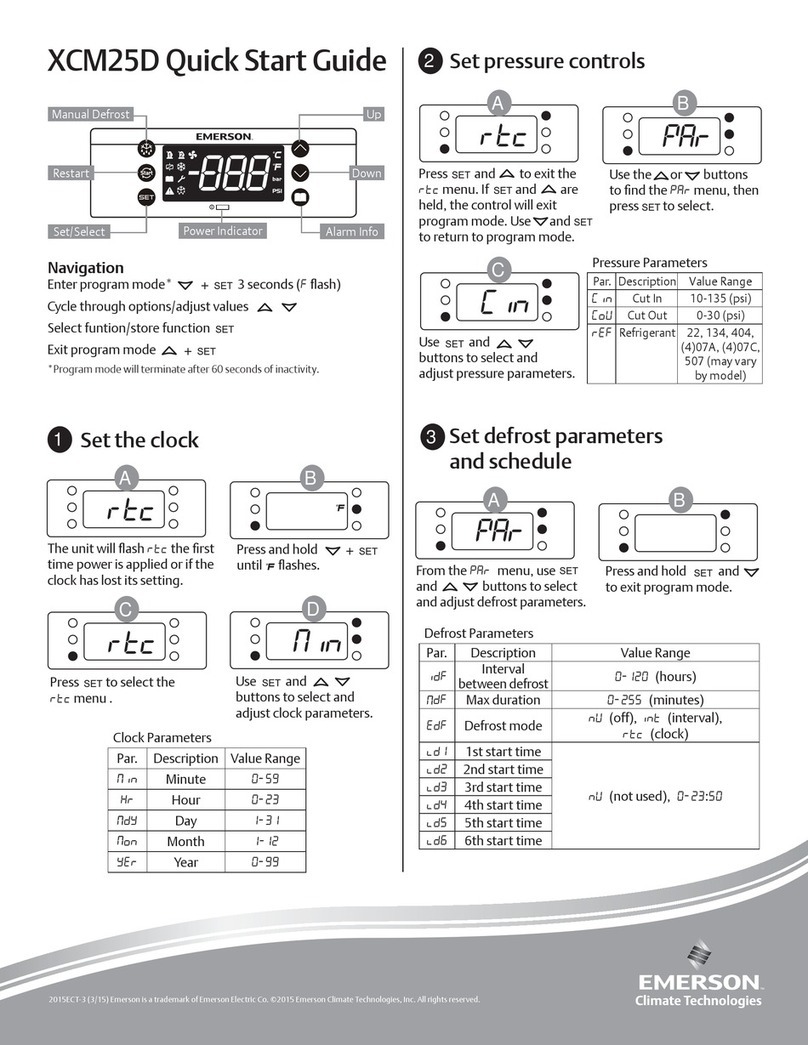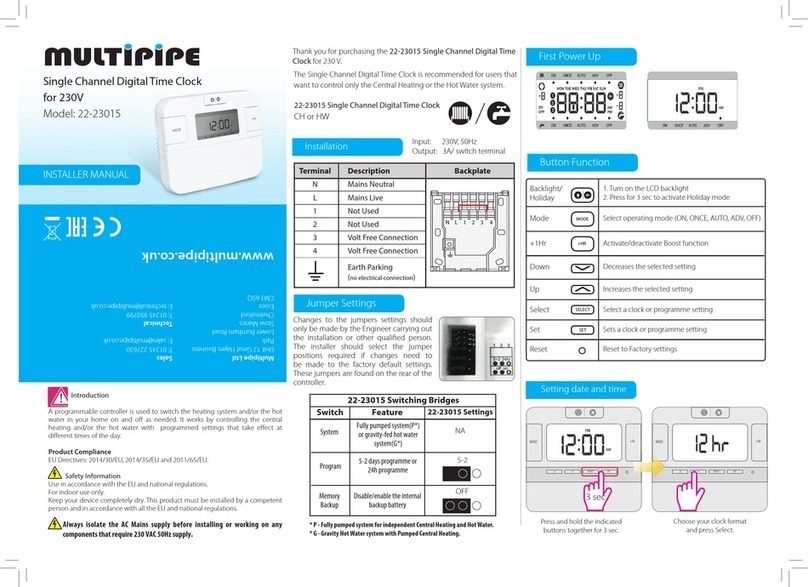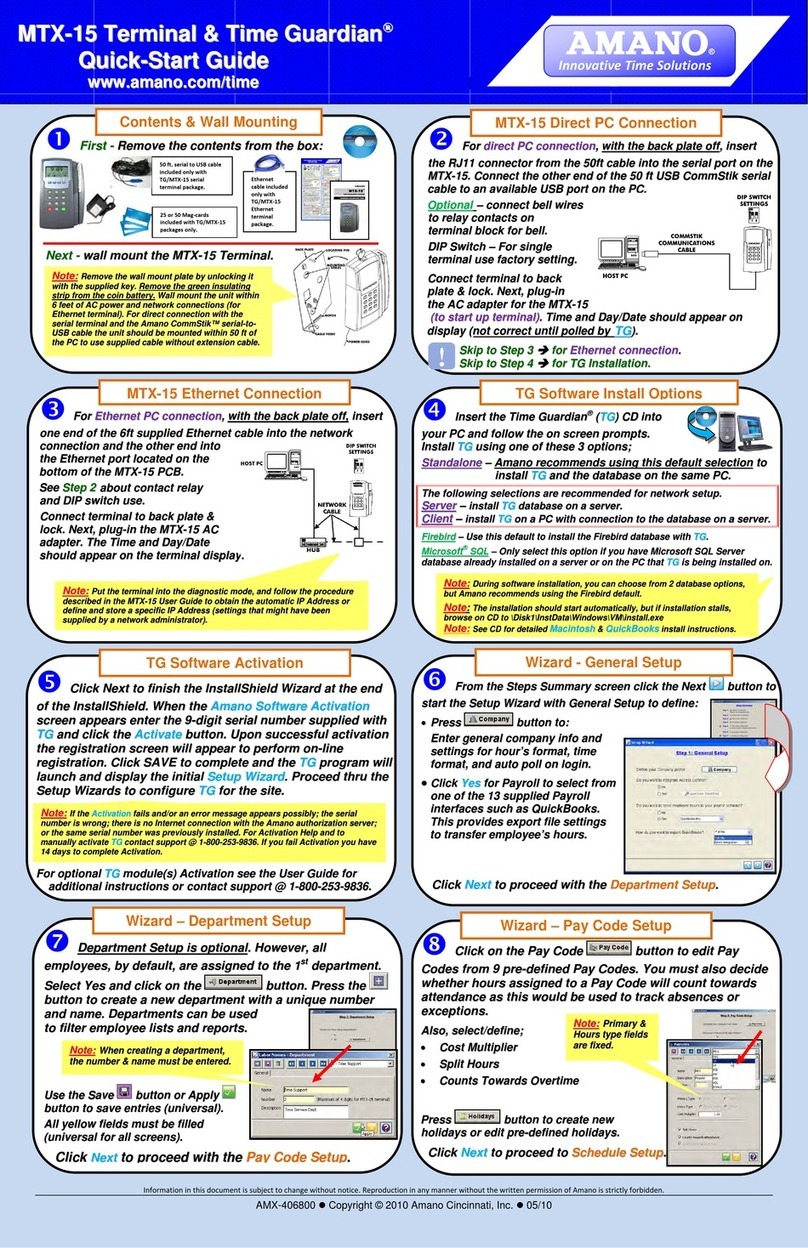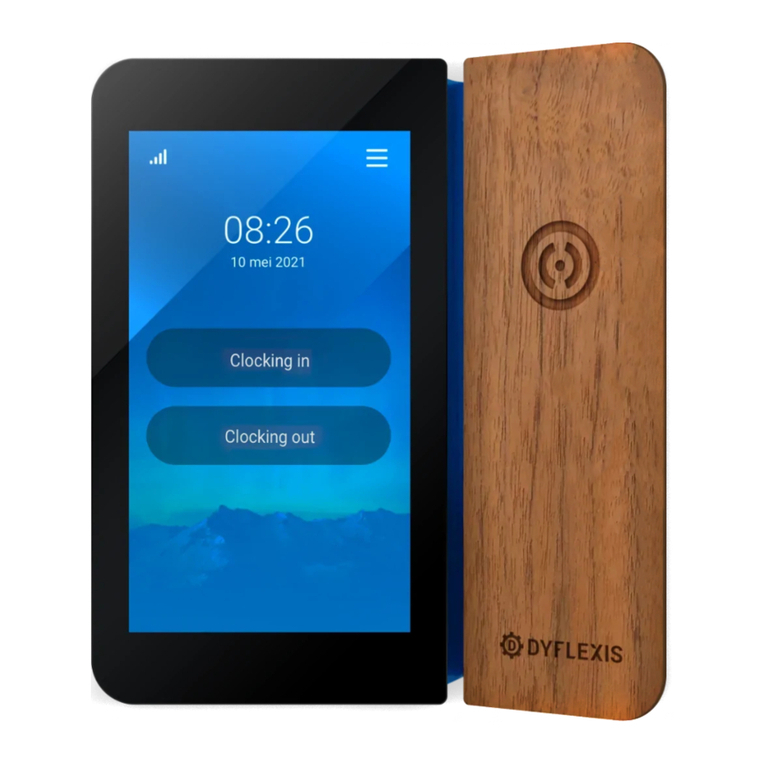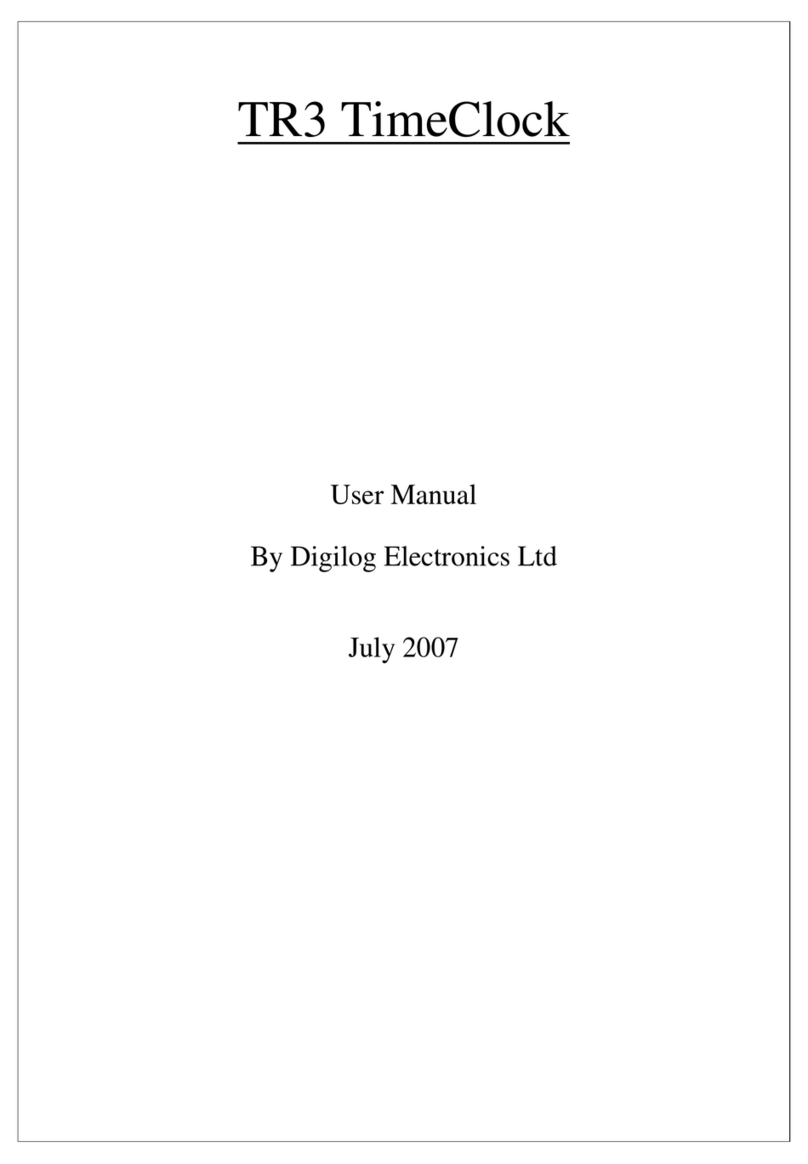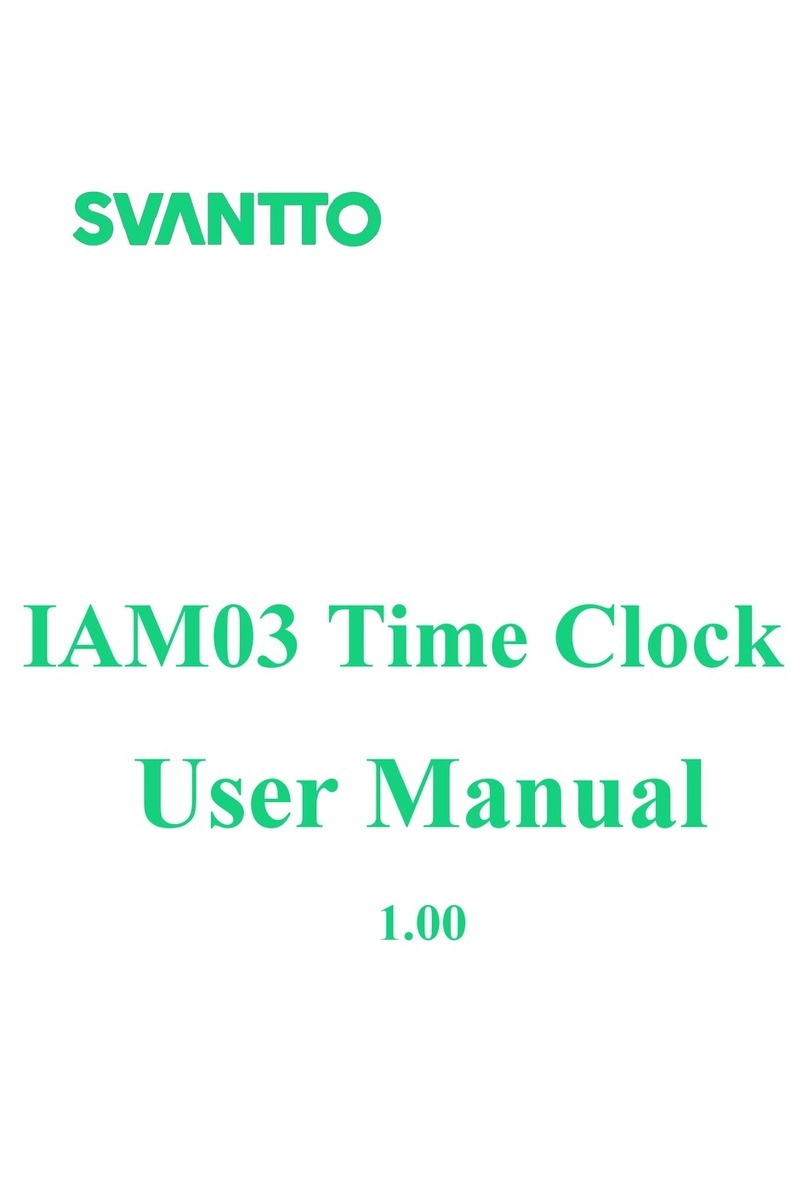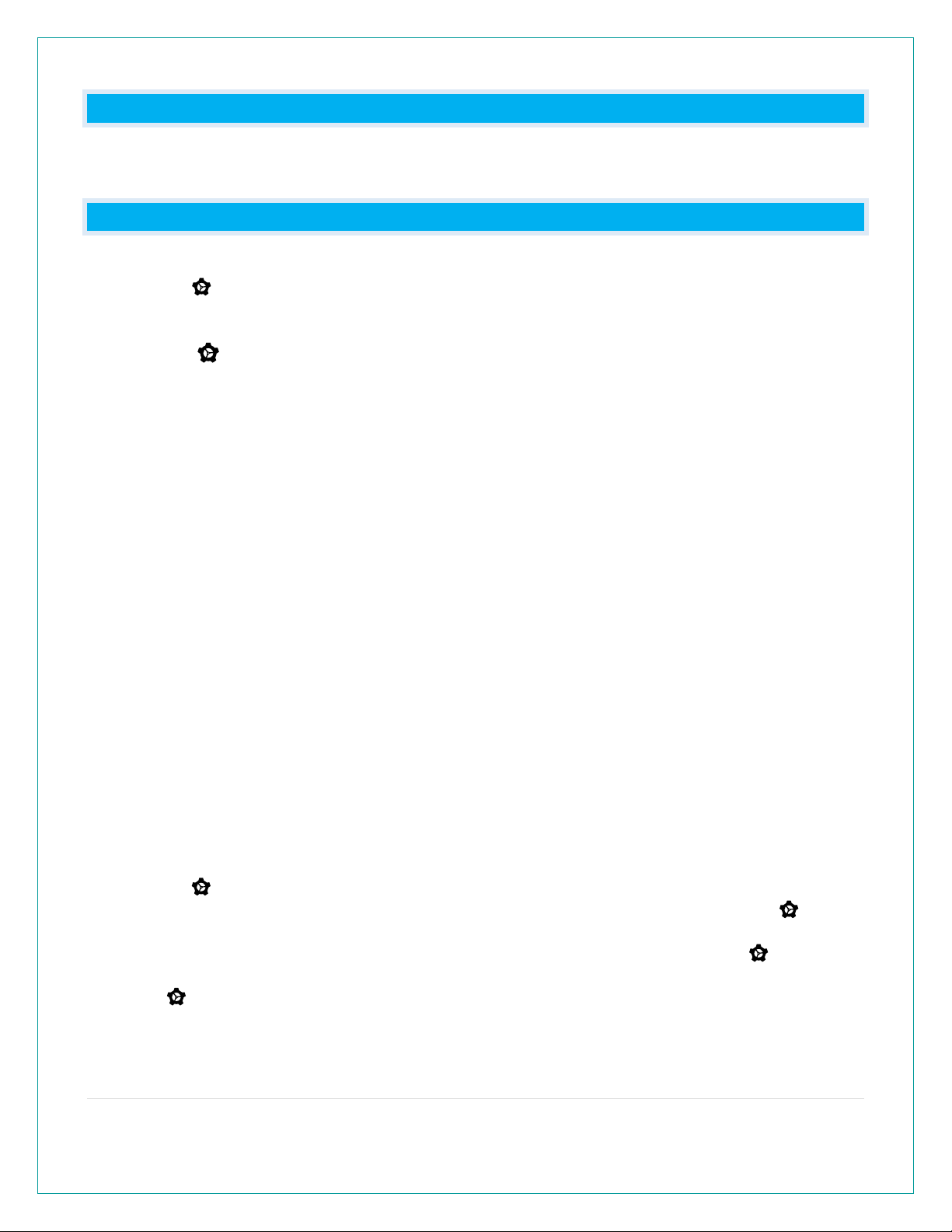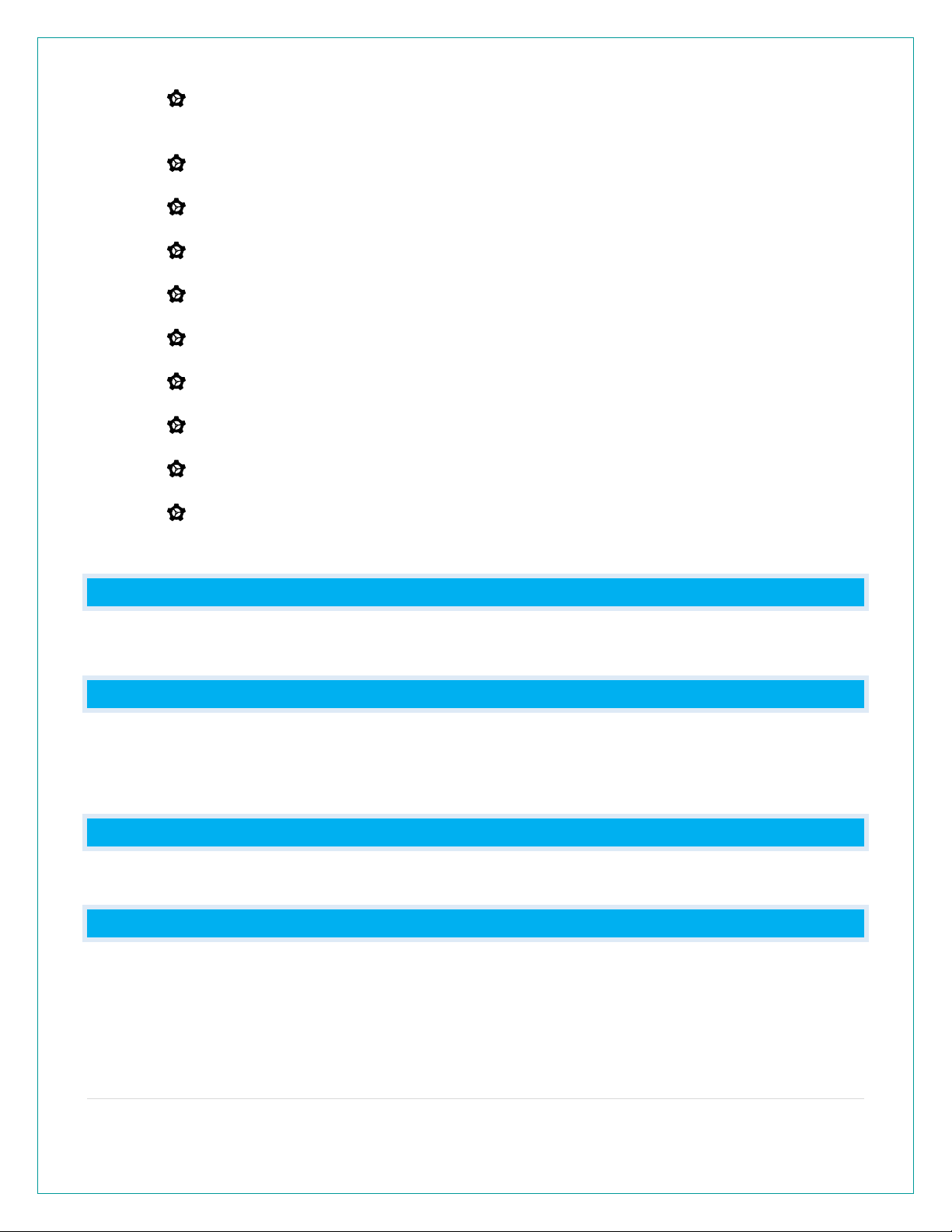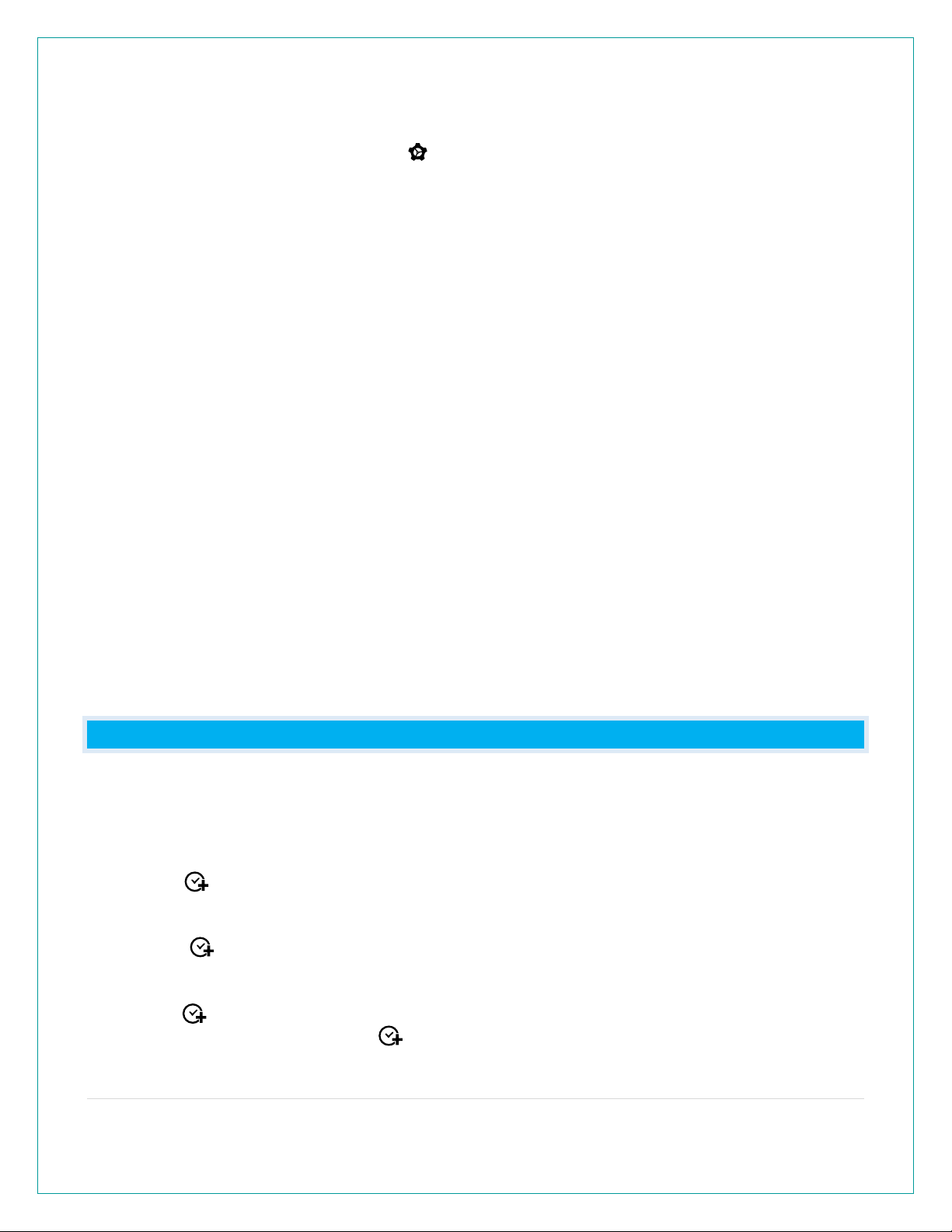3 | Page
4. Press to confirm and move to the Daylight Saving Indicator. DST AUTO ON will show.
USE the + or - button to Select DST ALWAYS ON (DST all year) or DST ALWAYS OFF
(Standard Time all year).
5. Press to confirm and move to the Time Zone. EASTERN will flash. Use the + or - button to
select your time zone.
6. Press to confirm and move to 12/24 hour time. 12/24 FORMAT will show. 12HR flashes.
Press the + or - button to turn select 24 hour time format.
7. Press to confirm and move to the hour. HOUR will show. The hour flashes. Press the + or -
button to choose the hour.
8. Press to confirm and move to the minutes. MINUTES will show. Minutes flash. Press the +
or - button to choose the minutes.
9. Press to confirm and move to the year. The YEAR 2020 will show. Year will flash. Press
the + or - button to change the year.
10. Press to confirm and move to the month. The MONTH will show. The Month will flash.
Press the + or - button to change the month.
11. Press to confirm and move to the date. DATE will show. Date will flash. Press the + or -
button to change the date.
12. Press to confirm and select MONTH/DATE or DATE/MONTH. MONTH/DATE will show.
Press the + or - button to select DATE/MONTH.
13. Press to confirm and exit.
Note: After 10 seconds with no button press, station returns to normal time display.
DOES THIS CLOCK HAVE 12 HOUR AND 24 HOUR TIME OPTIONS?
•Yes. You can select 12-hour or 24-hour time in the Settings Menu.
WHAT DO THE DAYLIGHT SAVING TIME (DST) SETTINGS MEAN?
DST AUTOMATIC: Clock gains 1 hour in spring and loses 1 hour in the fall (default).
DST ALWAYS OFF: Clock remains in Standard Time all year long.
DST ALWAYS ON: Clock remains in Daylight Saving Time all year long.
HOW DO I SELECT FAHRENNHEIT OR CELSIUS?
•Press the F/C button to select Fahrenheit or Celsius Temperature display.
TIME: DOES THIS CLOCK HAVE ATOMIC TIME?
Yes:
•The clock will search for the WWVB Atomic Time Signal when powered on. If no reception is
made, it will search or automatically at UTC: 7:00, 8:00, 9:00, 10:00, and 11:00.
•If there is no WWVB reception, the clock will search for the atomic time signal every 2 hours
until the WWVB time is received.