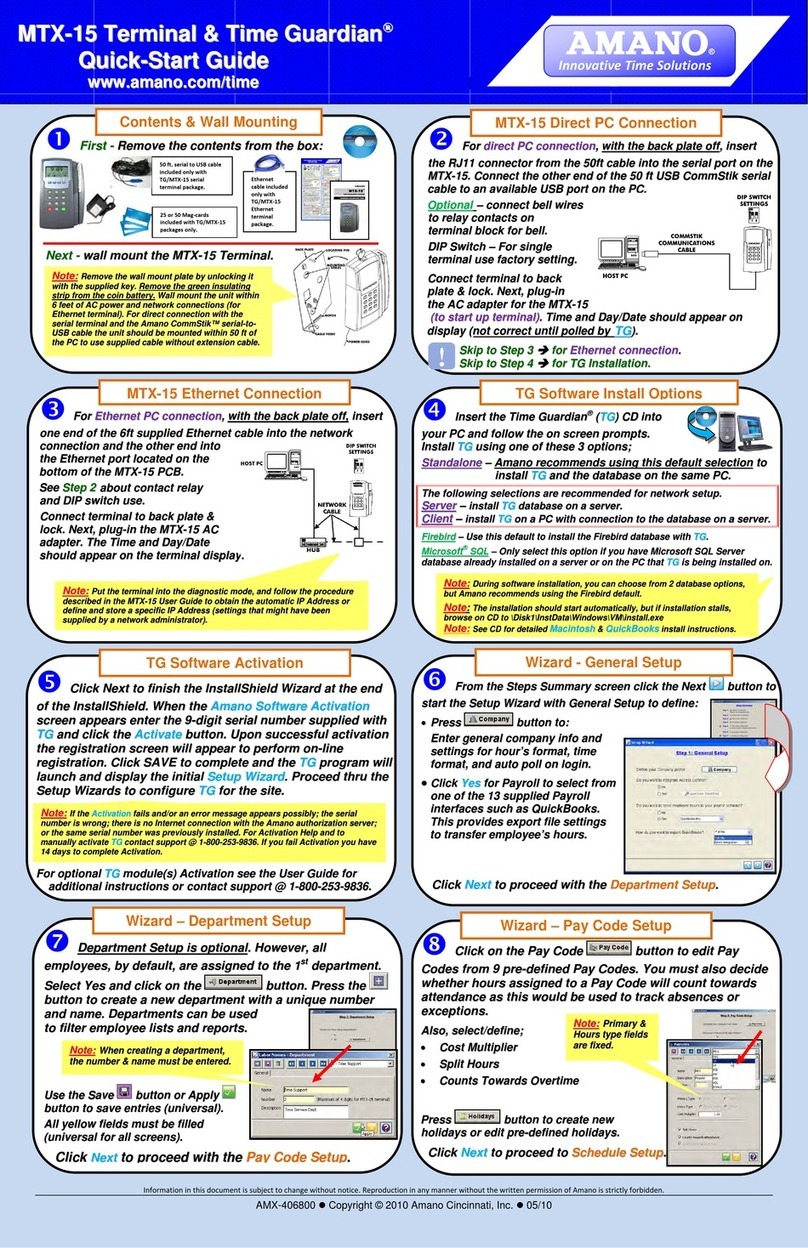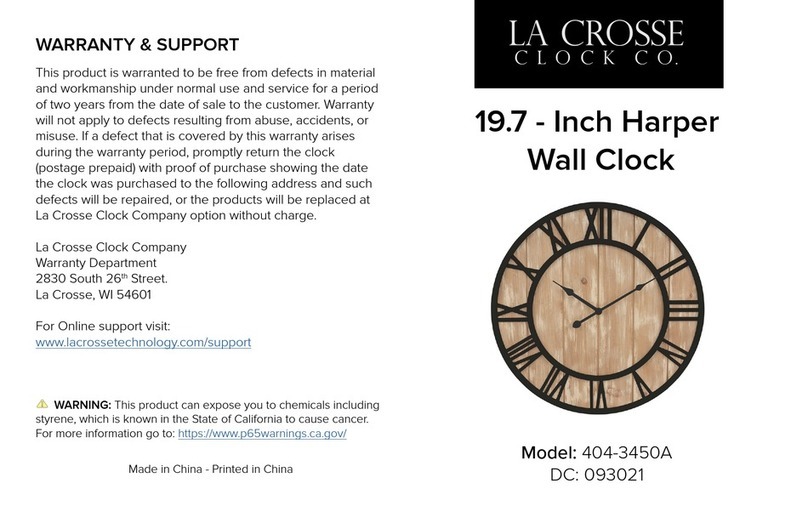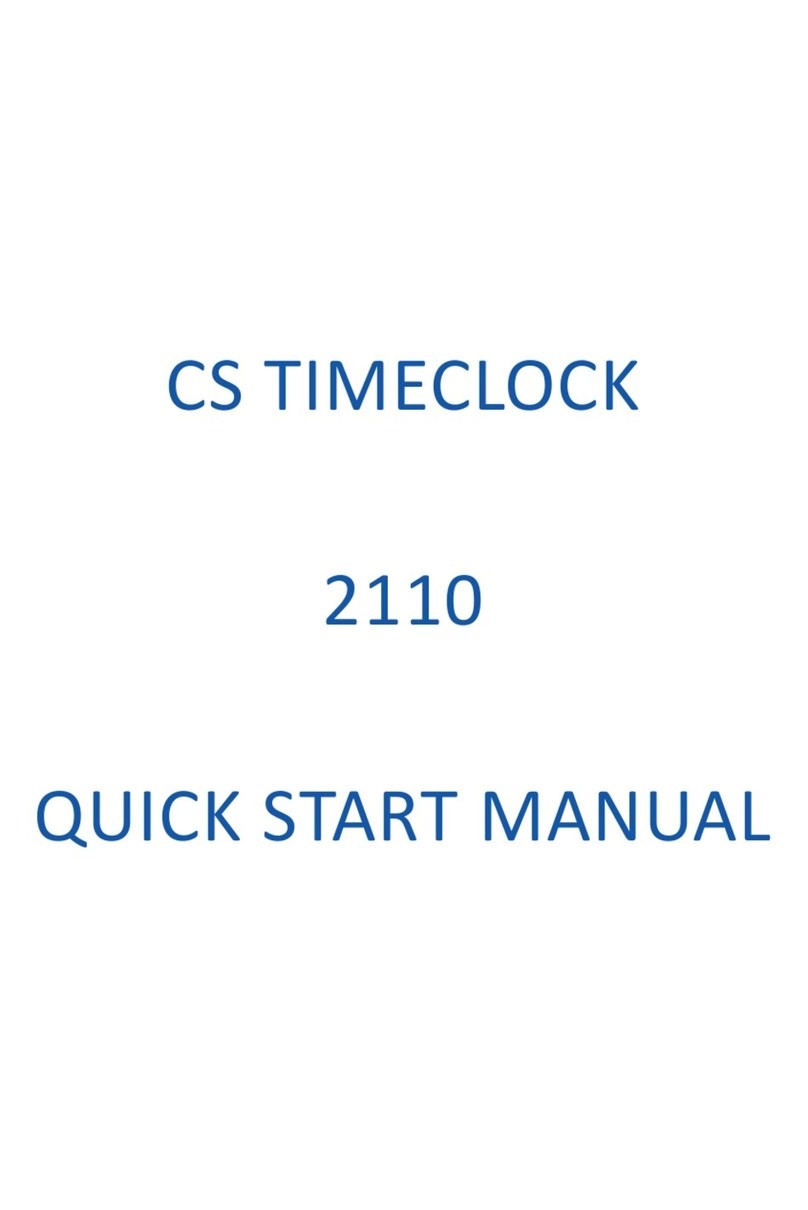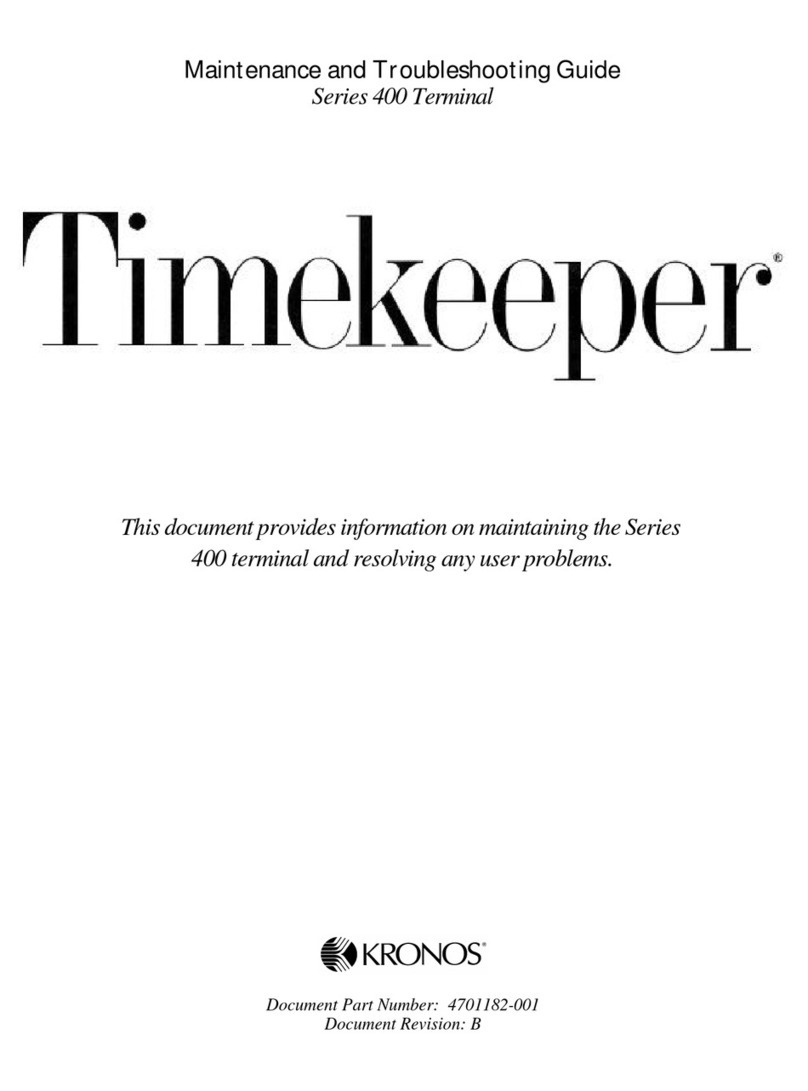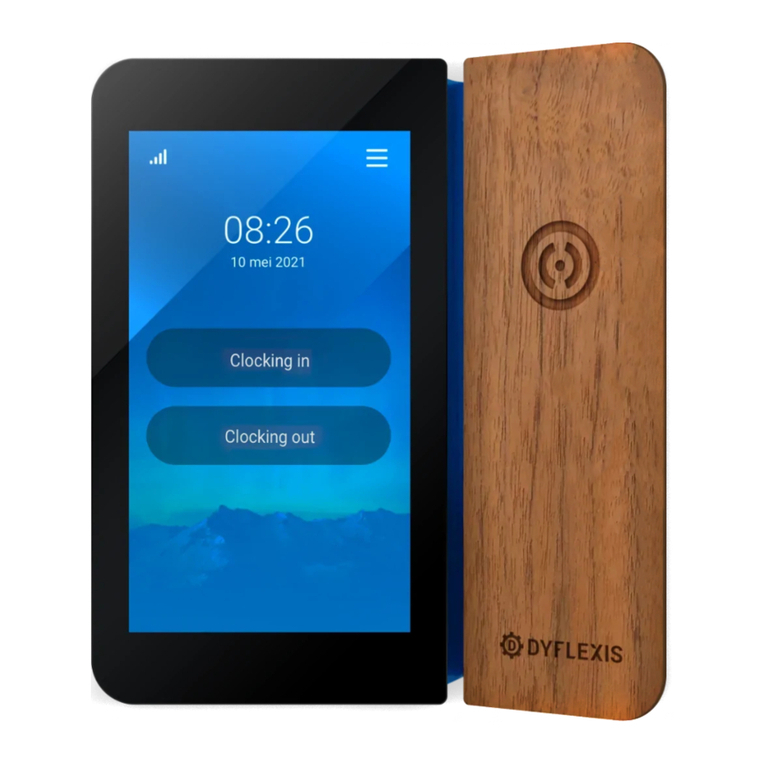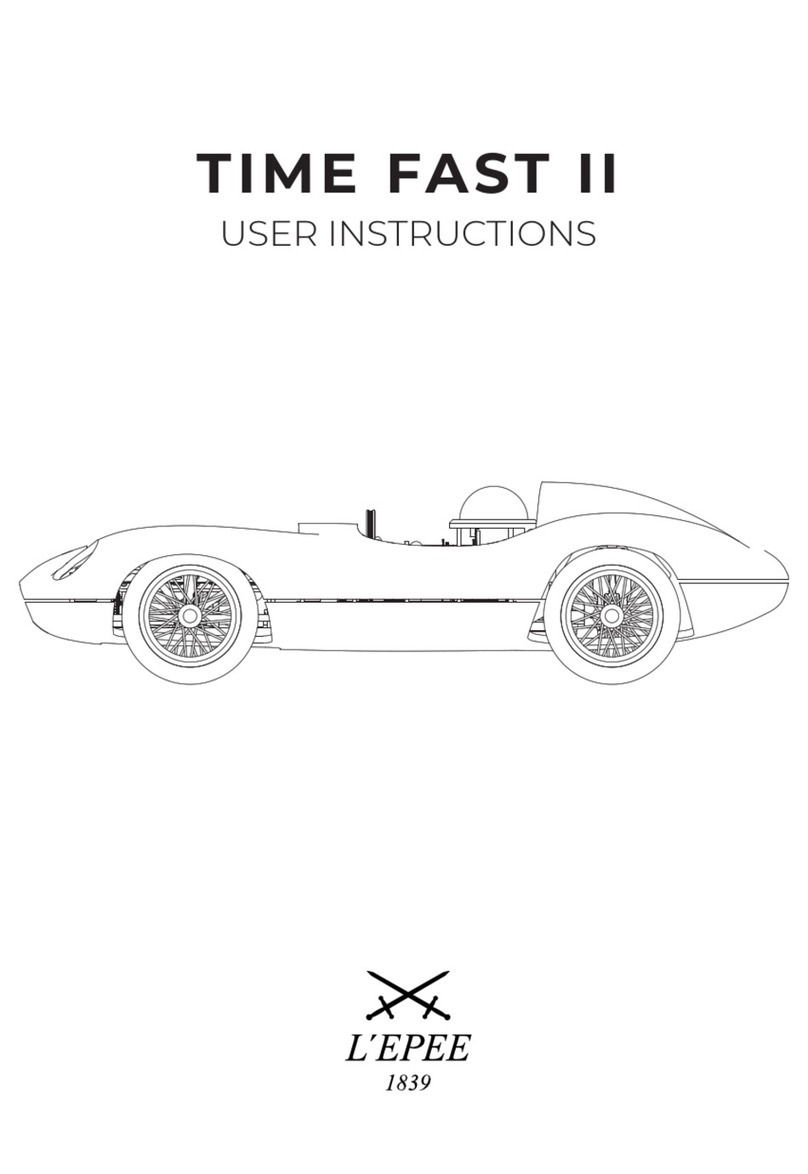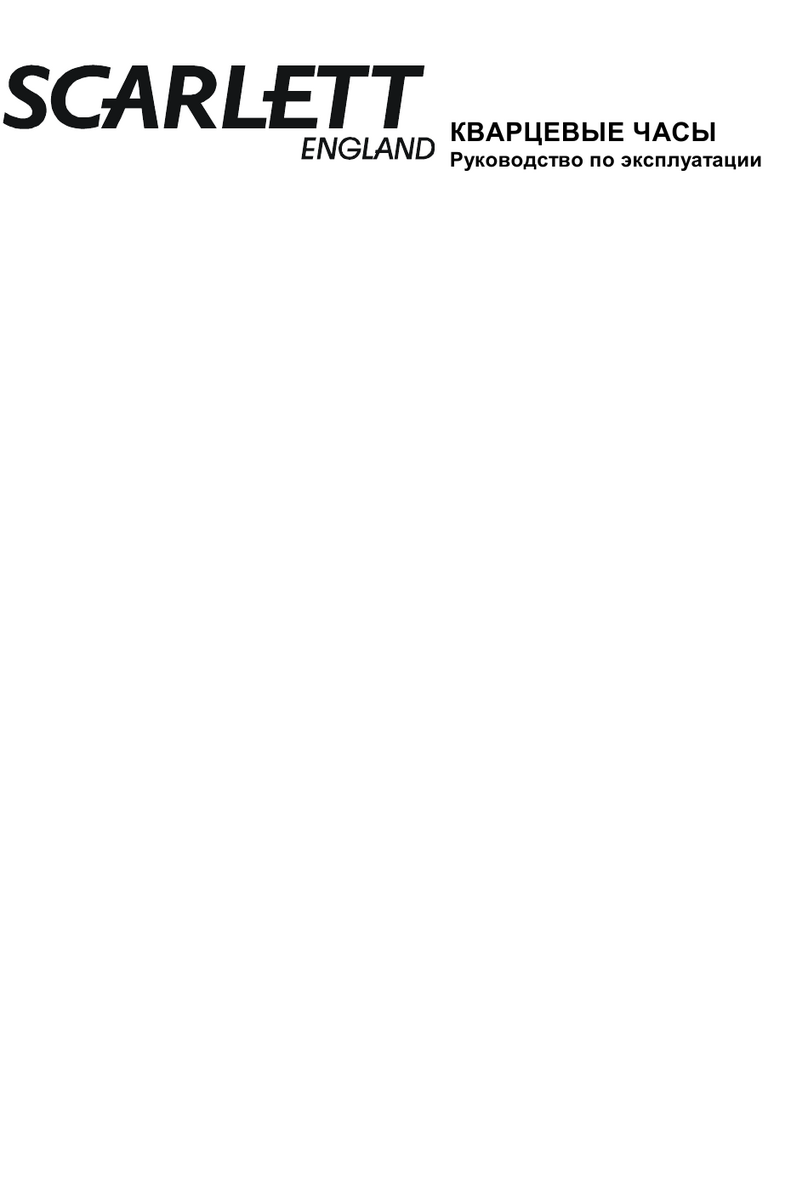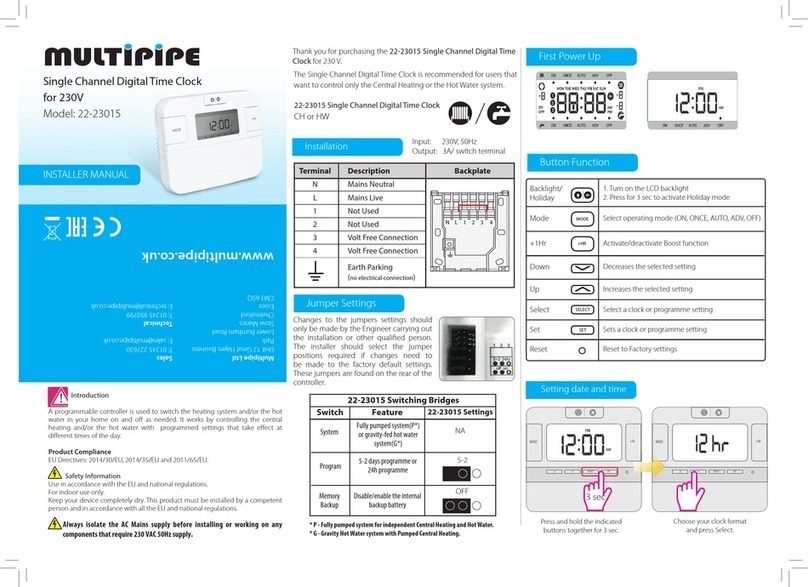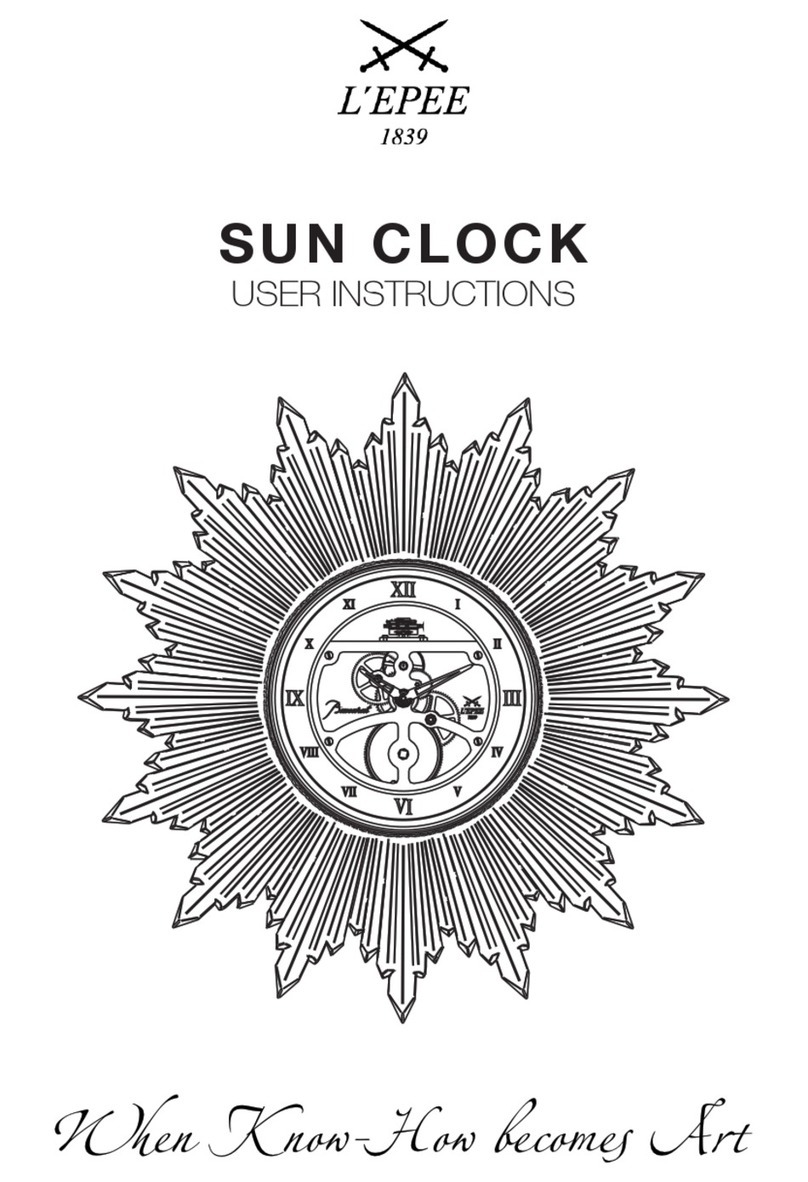The information in this document is subject to change without notice and should not be construed as a commitment
by Kronos Incorporated. Kronos Incorporated assumes no responsibility for any errors that may appear in this
manual. This document or any part thereof may not be reproduced in any form without the written permission of
Kronos Incorporated. © 2019 Kronos Incorporated. All rights reserved.
Altitude, Altitude Dream, Altitude Pairing, Altitude PBS, CardSaver, Gatekeeper, Gatekeeper Central, Keep.Trac,
Kronos, Kronos InTouch, Kronos Touch ID, the Kronos logo, Kronos Workforce Ready, My Genies, OptiLink,
ShiftLogic, ShopTrac, Timekeeper Central, TimeLink, Unicru, Visionware, Workforce Accruals, Workforce Central,
Workforce Genie, and Workforce TeleTime are registered trademarks of Kronos Incorporated or a related company.
ACA Manager, Altitude BLISS, Altitude Insight, Altitude MPP, Altitude MPPXpress, Altitude Rostering, Altitude VBS,
CMS, Comm.Mgr, CommLink, DKC/Datalink, eDiagnostics, FasTrack, Hireport, HR and Payroll Answerforce,
HyperFind, iBid, Kronos 4500, Kronos 4500 Touch ID, Kronos 4510, Kronos Acquisition, Kronos ByDemand, Kronos
e-Central, Kronos Efficient, Kronos Enterprise Archive, Kronos Essentials, Kronos for Dining Accelerated, Kronos
for Retail Accelerated, Kronos KnowledgePass, Kronos Paragon, Kronos TechKnowledgy, KronosWorks, KVC
ByDemand, KVC OnDemand, Labor Plus, MedSched, MPPXpress, Overall Labor Effectiveness, Schedule
Assistant, Smart Scheduler, Smart View, StaffEasy, Start Quality, Start WIP, Starter Series, StartLabor, Stromberg,
Timekeeper Decisions, Timekeeper Web, VisionPlus, WebStaff, webTA, webTA Mobile, Winstar Elite, WIP Plus,
Workforce Absence Manager, Workforce Acquisition, Workforce Activities, Workforce Analytics, Workforce
Attendance, Workforce Auditor, Workforce Budgeting, Workforce Central Portal, Workforce Connect, Workforce
Device Manager, Workforce Dimensions, Workforce Employee, Workforce ESP, Workforce Forecast Manager,
Workforce HR, Workforce Innovation That Works, Workforce Institute, Workforce Integration Manager, Workforce
IntegrityScreen, Workforce Leave, Workforce Manager, Workforce Mobile, Workforce MobileTime, Workforce
Operations Planner, Workforce Payroll, Workforce Record Manager, Workforce Recruiter, Workforce Scheduler,
Workforce Scheduler with Optimization, Workforce Selection, Workforce Smart Scheduler, Workforce Sourcing
Analytics, Workforce Tablet, Workforce Tablet Analytics, Workforce Talent Acquisition, Workforce Task Management,
Workforce Tax Filing, Workforce TeleStaff, Workforce TeleTime IP, Workforce Timekeeper, Workforce View, and
Workforce Worksheet are trademarks of Kronos Incorporated or a related company.
For a complete list of Kronos trademarks, please visit the "trademarks" page at www.kronos.com. The source code
for Equinox is available for free download at www.eclipse.org. All other trademarks or registered trademarks used
herein are the property of their respective owners and are used for identification purposes only. All specifications are
subject to change.
When using and applying the information generated by Kronos products, customers should ensure that they comply
with the applicable requirements of all applicable law, including federal and state law, such as the Fair Labor
Standards Act. Nothing in this Guide shall be construed as an assurance or guaranty that Kronos products comply
with any such laws.
FCC Notice (for U.S. Customers)—This device complies with Part 15 of the FCC Rules. Operation is subject to the
following conditions: (1) This device may not cause harmful interference, and (2) This device must accept any
interference received, including interference that may cause undesired operation. Changes and modifications not
expressly approved by Kronos Incorporated can void your authority to operate this equipment under Federal
Communications Commissions rules.
Canadian DOC Compliance—This device complies with Industry Canada license-exempt RSS standard(s).
Operation is subject to the following two conditions: (1) this device may not cause interference, and (2) this device
must accept any interference, including interference that may cause undesired operation of the device. Le présent
appareil est conforme aux CNR d'Industrie Canada applicables aux appareils radio exempts de licence.
L'exploitation est autorisée aux deux conditions suivantes : (1) l'appareil ne doit pas produire de brouillage, et (2)
l'utilisateur de l'appareil doit accepter tout brouillage radioélectrique subi, même si le brouillage est susceptible d'en
compromettre le fonctionnement.
EN 55022 (CISPR 32) - This product is a Class A product. In a domestic environment, it may cause radio
interference in which case the user may be required to take adequate measures.