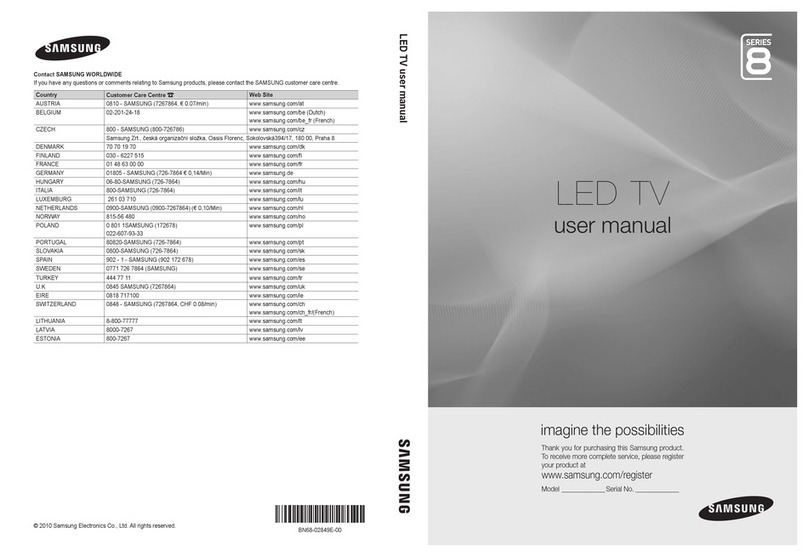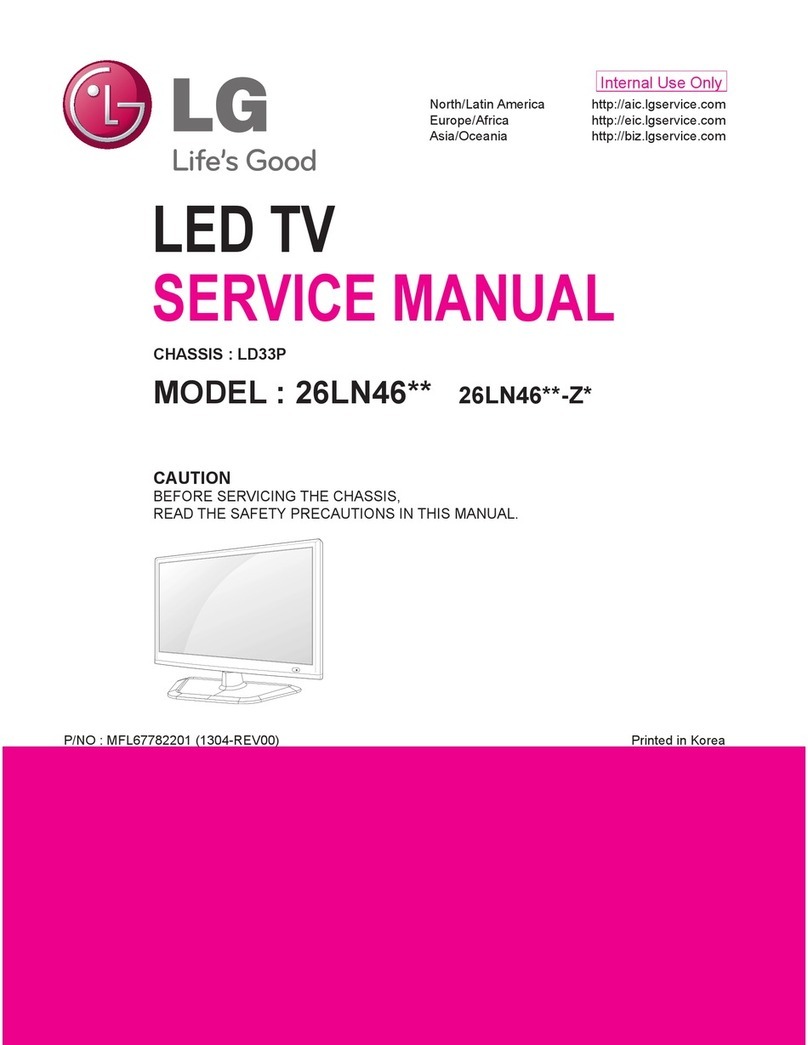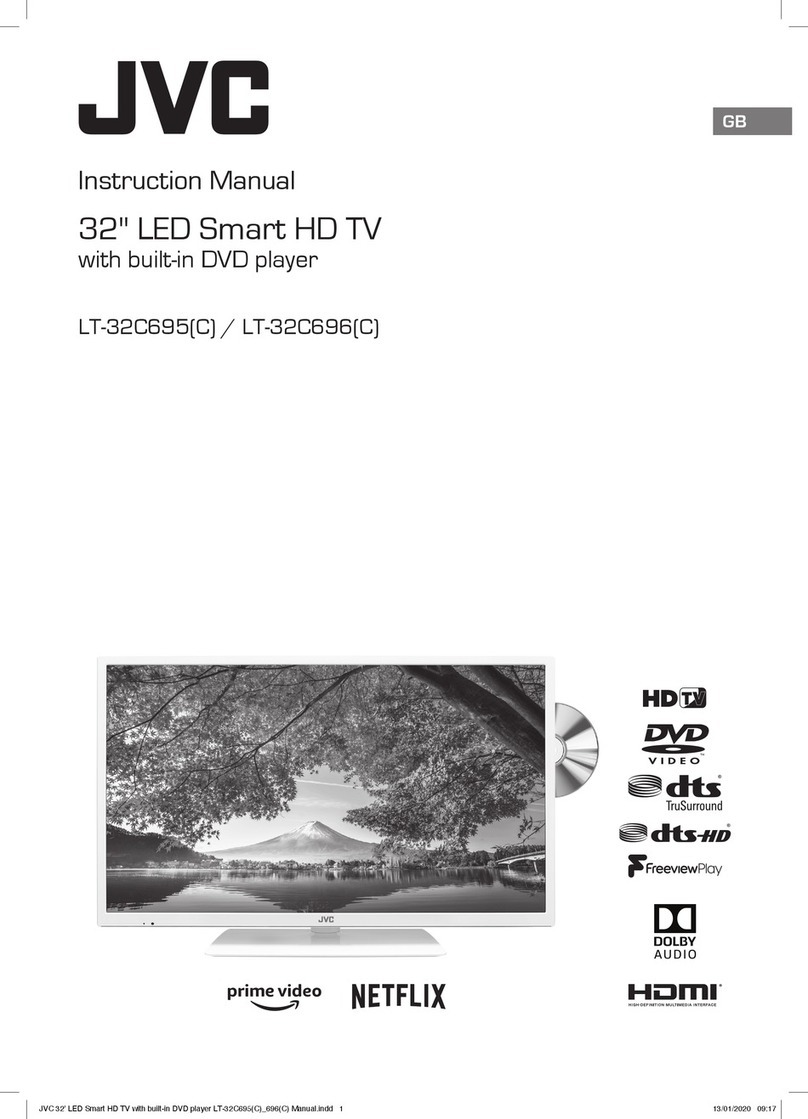E Star LEDTV40D5T2 User manual

LED TV
IMPORTANT
Please read this manual carefully before installing
and operating the TV.
Keep this manual handy for further reference
USER MANUAL

Content
Help...................................................................
Specifications.........................................................
Remote Controller.....................................................
Setup Wizard ..........................................................
6
Install And Connect TV ...................................................
5
External device connection diagram ........................................
4
TV Buttons And Terminal Interface .........................................
3
Safety Information......................................................
Important Safety Precautions ..............................................
2
25
26
27
1
7

High voltages are used in the operation of
this product.to reduce the risk of electric
shock,do not remove cover of the cabinet,
refer servicing to qualified service personal
If the TV any changes or coarse adjustment, electric shocks
to be hurt, do not attempt to open a machine-maintenance,
customer contact centres needed overhaul.
The exclamation point within an equilateral
triangle is intended to alert the user to the
presence of important operting in the
literature accompanying the appliance.
Warning
The lightning flash with arrowhead symbol
within an equilateral triangle,is inten ded to
alert the user to the presence of uninsulated
dangerous voltage within the products
enclosure that may be of sufficient magnitude
to constitute a risk of electric shock to persons.
Safety Information
2

Important Safety Precautions
3

TV Buttons
:Turn ON/OFF Power.
SOURCE :External Signal Input Selection.
MENU :Display Main MENU And Confirm MENU Item Selection.
CH+/-:Selecting Channel.
VOL+/-:Adjusting Volume.
Note: The following is only functional schematic, And the actual position and
arrangement of different models may be different.
4

DVD Set-top boxes
HDMI
HDMI
VIDEO RL
OUTPUT
HDMI input connection
VIDEO RL
INPUT
AV input connection
AV output connection
VIDEO RL
INPUT
Y Pb Pr
INPUT
Y Pb Pr input connection
USB connection
RJ45 connection
AV input connection
VGA input connection
RJ45
TV connection
External device connection diagram
5

Install And Connect TV
TV ANT
FM ANT
TV signal output
Set your TV
To put your TV in a firm place which can
bear the weight of the TV.
To avoid danger, please don’t expose the
TV near water or heating place (such as
light, candle, heating machine),do not block
the ventilation at the back of TV.
Connect antenna and power
1.Connect the antenna cable to the antenna
socket on the back of the TV.
2.To plug the power cord of TV (AC 100-
240V~ 50/60Hz).
1
3
Turn on TV
3.Press the power button of the TV the
indication light will turn to green. if it is
on standby mode (the light is red),press
the power button on the remote control
to turn on the TV.
Note:
Picture for reference purposes only.
2
TV Stand Installation Instructions
7
1.
6

1.SOURCE
According to the "source" button to display the input source menu, select the corresponding
input signal source by the next button, press the confirm button you can enter the relevant signal
source.)
2.TV MENU
Setup Wizard
7

Press the “menu”button to display the menu, press the up and down keys to select the
appropriate settings, press the right button to enter the relevant settings.
(1)Picture
Picture Mode
Choose the picture menu with left and right keys, and press OK button for next operation. Then
the up and down arrows can be used to select this item. The picture mode can be switched to
standard/soft/lightness/user.
The brightness, contrast, hue, saturation, sharpness
When the image pattern in the user mode, through the arrow keys, can change the contrast ratio,
brightness, sharpness, saturation, backlight numerical.
Backlight
Select backlight through the upper and lower keys,then use the arrow keys to change the
backlight value.
Aspect Ratio
You can select ZOOM1, ZOOM2, 16:9 or 4:3 with left and right keys when the option of Aspect
Ratio is picked.。The aspect ration will automatically change in auto mode.
8

Color temperature
Select the option of color temperature by the above-mentioned way, then change its setting with
left and right keys. The color temperature can be cod, nature, warm, user mode.
Noise Reduction
Press up/down key to select "Noise Reduction" option. Press left/right key to select "Off", "Weak",
"Middle", "Strong" and "Auto”to improve the picture sharpness.
(2)Sound
Sound mode
Select the sound menu by using the up and down keys, press the right click "sound mode" option,
and press the left and right buttons to switch the sound mode to music / movie / motion / user.
Equalizer
Through the up and down keys selected "equalizer" option, and then press the OK key system
will appear different bandwidth frequency level.
Balance
If the volumes of the left speaker and the right speaker are not the same, you can adjust the
"Balance" to suit your personal preference.
9

Auto Volume、Surround
Select the automatic volume control options, after the key about to open or close the automatic
volume control function, this method is also suitable for adjusting the surround sound.
SPDIF Mode
This is used to select "SPDIF Mode". This option is only used in HDMI/DTV mode.
(3)Channel
DVB-T Auto Search
Select option of Auto Tuning under the up and down keys .Then press OK button and the auto
tuning will begin.
10

DTV Manual Search
ATV
To simulate the manual search, choose a good storage to Taiwan, you need, you can also choose
color and sound format, press the arrow keys to select "search" option, and press left key can
search, but also by fine tuning the frequency changes, select the best frequency.
DTV-S Auto Search
11

Satellite
Select the appropriate satellite according to the local satellite model.
Channel Type
Choose the Satellite type.
Service Type
Satellite Service type
Scan Mode
Satellite Scan Mode.
DTV-S Manual Search
Satellite
According to local satellite model, the satellite model selection.
12

Transponder
Describes an effective program source with frequency symbol rate and polarization
components.)
Channel Edit
Select the signal information option, press OK key to enter the next interface, will show the
strength of the signal.
(4)Setting Adjustment
13

OSD Time
Press the "menu display time" option, through the left and right direction keys can be changed to
5 seconds, 10 seconds, 15 seconds, 20 seconds, 30 seconds, always optional
PVR Option
Press up/down button to select “PVR Option”option.
PVR LIST
You can retrieve the video file recorded by the ”REC“in the USB flash drive and play it back.
Blue Screen
Press “On”or “Off”Blue Screen..
No Signal Standby
Press up/down button to select “No Signal StandBy”option. Press left/right button to choose
“On”or “Off”. If set "On", TV will auto standby after 10 minutes in
"No Signal" states. (In VGA mode, if no any operation 15 seconds later, TV will enter standby
mode.)
CEC
Press up and down key to select the option, and then open or close by the left and right CEC
function.When cec opens, you can choose to turn on or off Auto Standby, Auto Power on, ARC,
Device List, TV shutdown, cec devices will also automatically shut down。
Audio Language Setting
Press the up or down key to select Audio Language Setting or Second Audio Language, then use
the left and right arrow keys to select a language.
Second Language
Press the up or down key to select Second Language or Second Subtitle Language, then use the
left and right arrow keys to select the subtitle language.
14

Reset
Select the "restore default settings" option by using the up and down keys, and then click OK to
enter the next window. Can choose to confirm or cancel, choose to confirm the television will
restart, the menu data will restore the initial data, choose to cancel also back to the menu
interface.
(5)Time setting
Date, Current time
This is not adjustable, when there is a signal when the automatic calibration.
Sleep time
The system provide many options of sleep time.
15

(6)Lock
Choose the option of Lock System with the up and down keys .Then open the lock function with
left and right keys. Please remember that initial password is 0000.If you want to adjust password,
you firstly should select option of set password and then input old password, new password.
When new password you input again is correct and make sure above operation, this mean that
you successfully reset password. When you want to shield some programs you don’t like, please
select the option of block program and input the channel number.
16

In the mode, you can manage the opening and closing of the relevant channels, set the language,
screen ratio operation
17
Hotel mode

(3)Video
Through the upper and lower keys selected "video" icon, press the confirmation key to confirm,
then press right to the folder, press the confirmation key to open the corresponding folder. After
the selection of the video, press the confirmation key to open the video, you can make some
operation through the left and right.
4. Android part
(1)Home
The main page uses Zeasn UI design and is divided into: WHAT'S NEWS, APPS, MUSIC, APORTS
18
3.Media part
(1)Picture
Through the up and down keys to select the "picture" icon, press the confirmation button to
confirm, and then press right to the folder, press the confirmation button to open the
appropriate folder. After selecting the picture, press the confirmation key to open the picture,
can carry on some operation through the left and right keys.
(2)Music
Through the up and down keys to select the "song" icon, press the confirmation button to
confirm, and then press right to the folder, press the confirmation button to open the
appropriate folder. After selecting the song, press the confirmation key to open the song, you
can make some operation through the left and right keys.

(2)Settings
Pick the image of setting and Press OK button to appear the interface of the android setting
The following is a brief description of the function of each menu:
19
Network
Table of contents
Other E Star LED TV manuals