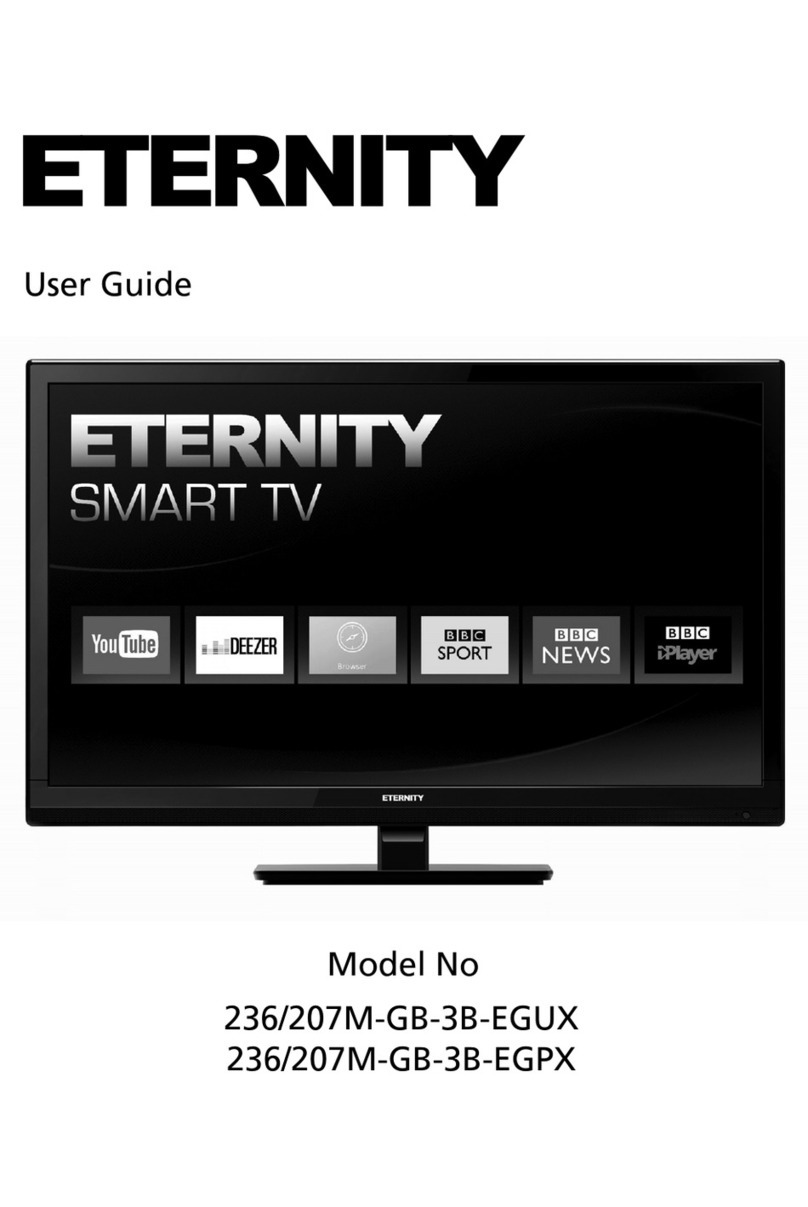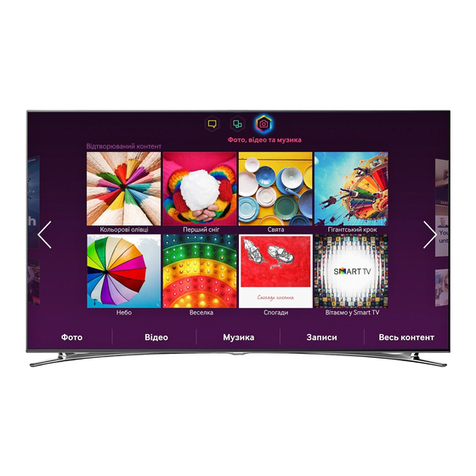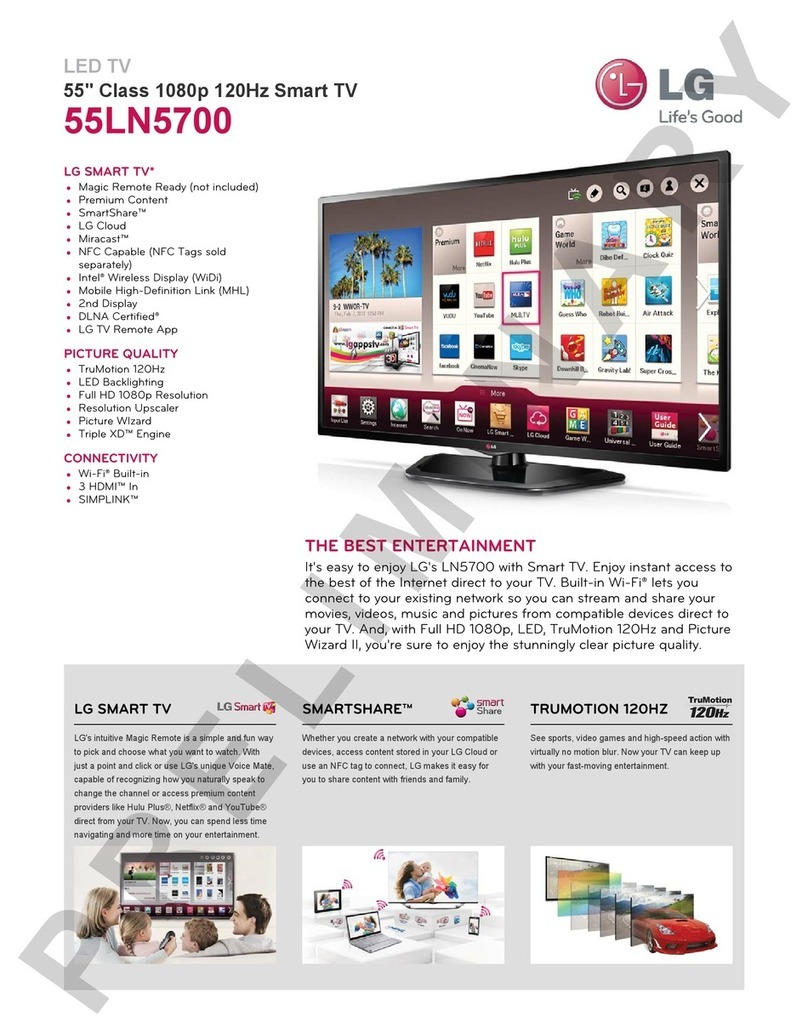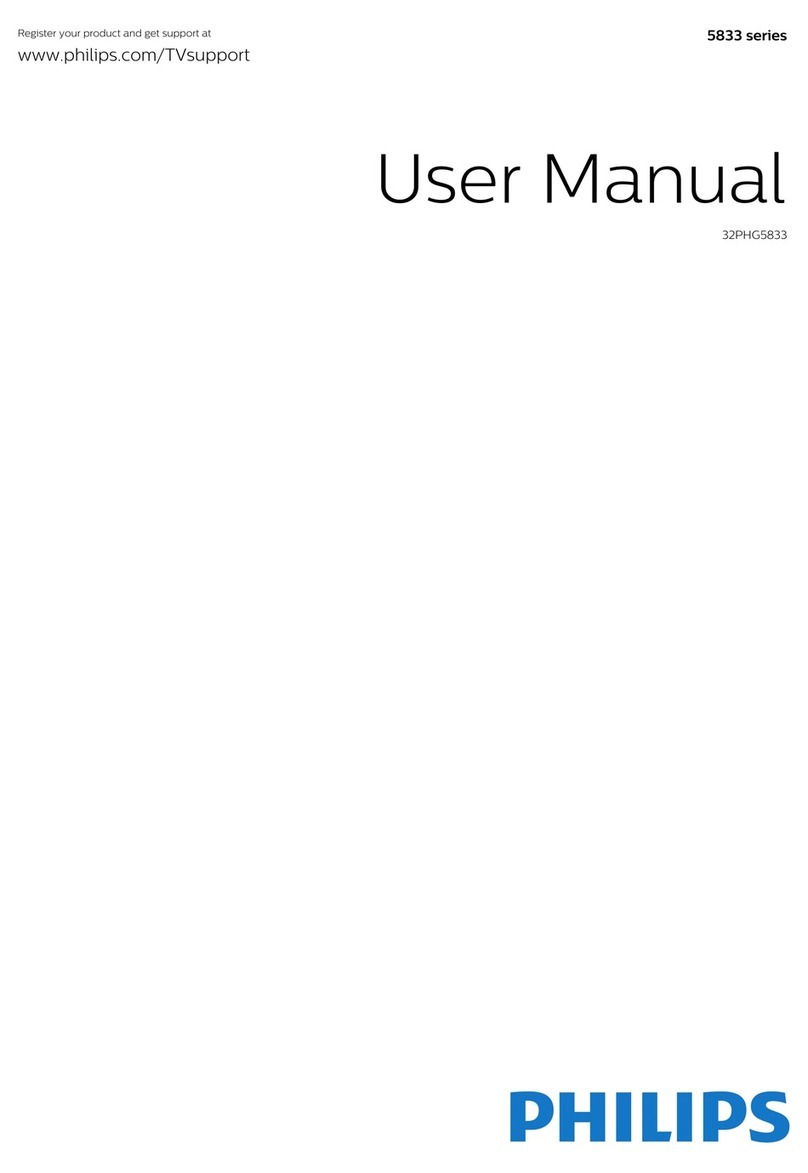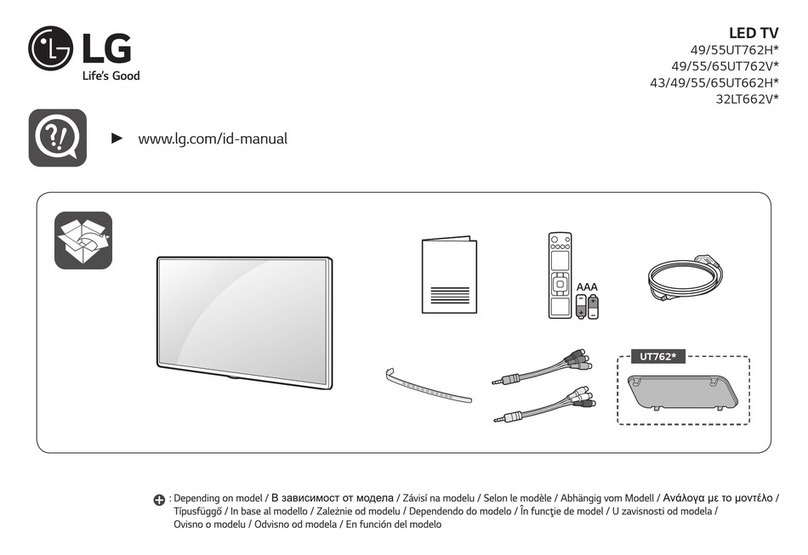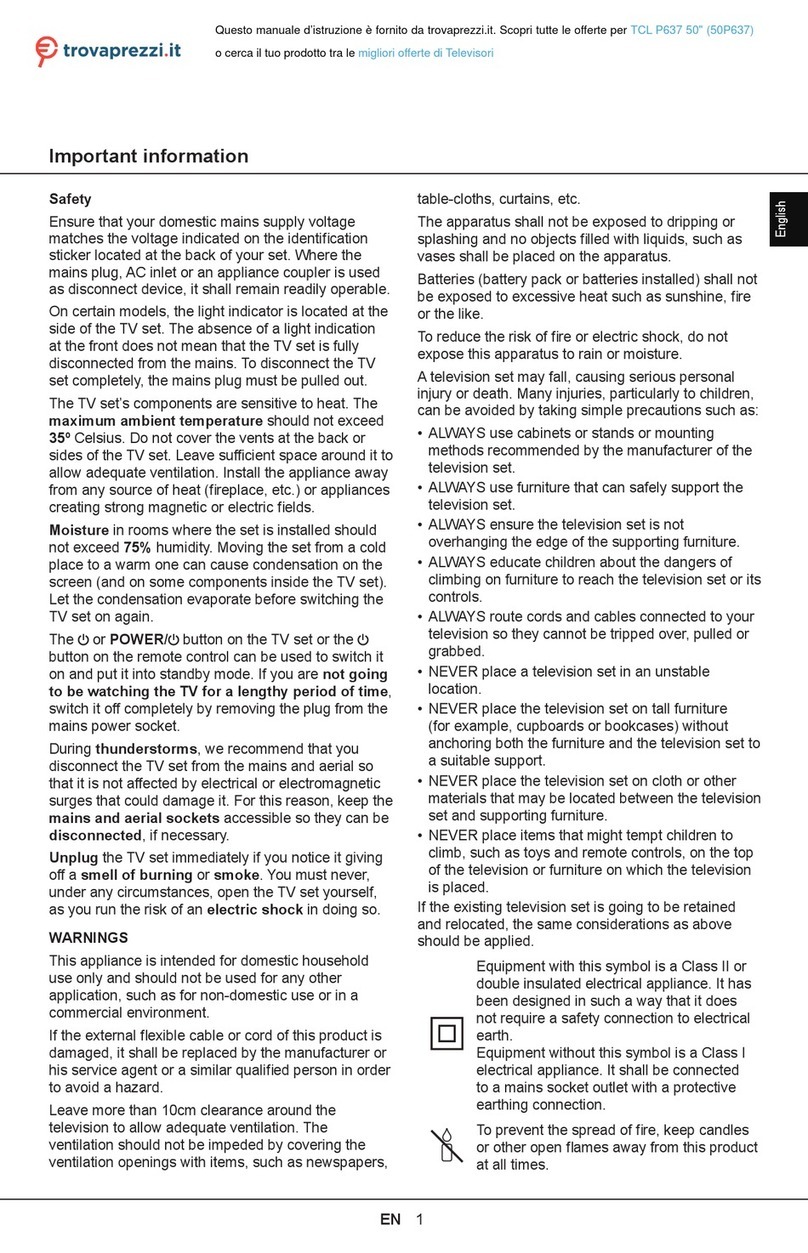E Star LEDTV24D2T2 User manual

1
www.estar.eu
EN
USER MANUAL
LEDTV
IMPORTANT
Please read this manual carefully before installing
and operating the TV.
Keep this manual handy for further reference

2
www.estar.eu
EN
Preparations Guide
Safety Information 3
Important Safety Precautions 4
Installed And Connected TV
TV Bracket assemble 5
TV Buttons And Terminal Interface 6
External device connection diagram 7
Install And Connect TV 8
TV Stand installation Instructions 8
TV Menu
First Time Installation 9
Channel Menu 10
Picture Menu 14
Sound Menu 16
Time Menu 17
Lock Menu 18
Hotel Mode 19
Setup Menu 20
PC Menu
Screen Menu 22
Media Menu
Media Operation 23
Photo Menu 24
Music Menu 25
Movie Menu 26
Text Menu 27
Other Information
Help 28
Specications 29
Remote Controller 30
Table Of Contents
This user manual for reference only

3
www.estar.eu
EN
Safety Information
CAUTION
RISK OF ELECTRIC SHOCK
DO NOT OPEN
High voltages are used in the operation of this product.to
reduce the risk of electric shock, do not remove cover of the
cabinet, refer servicing to qualied service personal.
If the TV any changes or coarse adjustment, electric shocks to be hurt, do not
attempt to open a machine-maintenance, customer contact centers needed
overhaul.
The exclamation point within an equilateral triangle
is intended to alert the user to the presence of
important operating in the literature accompanying
the appliance.
Warning
The lightning ash with arrowhead symbol within
an equilateral triangle, is intended to alert the user
to the presence of uninsulated dangerous voltage
within the products enclosure that may be of
sucient magnitude to constitute a risk of electric
shock to persons.

4
www.estar.eu
EN
Important Safety Precautions
1. Read these instructions.
2. Keep these instructions.
3. Heed all warnings.
4. Follow all instructions.
5. Do not use this apparatus near water.
6. Clean only with dry cloth.
7. Do not block any ventilation openings. Install in accordance with the manufacturer’s instructions.
8. Do not install near any heat sources such as radiators, heat registers, stoves, or other apparatus
(including ampliers) that produce heat.
9. Do not defeat the safety purpose of the polarized or grounding-type plug. A polarized plug has two
blades with one wider than the other. A grounding type plug has two blades and a third grounding
prong. The wide blade or the third prong are provided for your safety, If the provided plug does not t
into your outlet, consult an electrician for replacement of the obsolete outlet.
10. Protect the power cord from being walked on or pinched particularly at Plugs, convenience
receptacles, and the point where they exit from the apparatus.
11. Only use attachments /accessories specied by the manufacturer.
12. Use only with the cart, stand, tripod, bracket, or table specied by the manufacturer, or sold with the
apparatus. When a cart is used caution when moving the cart/apparatus combination to avoid injury
tip-over.
13. Unplug this apparatus during lightning storms or when unused for long periods of time.
14. Caution:
15. To reduce the risk of re or electric shock, do not expose this apparatus to rain or moisture.
16. The mains plug is used as disconnect device, the disconnect device shall remain readily operable.
17. The socket-out shall be installed near the equipment and shall be easily accessible.
18. This product should never be placed in a built-in installation such as a bookcase or rack unless proper
ventilation is provided or the manufacture’s instructions have been adhered to.
19. The apparatus shall not be exposed to dripping or splashing and that no objects lled with liquid,
such as vases, shall be placed on the apparatus.
20. Do not place any sources of danger on the apparatus (e.g. liquid lled objects, lighted candles).
21. Wall or Ceiling Mounting - The appliance should be mounted to a wall or ceiling only as
recommended by the manufacturer.
22. Never place the TV, remote control or batteries near naked ames or other heat
23. I ilk I sources, including direct sunlight. To prevent the spread of re, keep candles or other
ames away from the TV, remote control and batteries at all times.
24. The USB terminal should be loaded with 0.5 A under normal operation.
25. These servicing instructions are for use by qualied service personnel only. To reduce the risk of
electric shock do not perform any servicing other than that contained in the operating instructions.
26. unless you are qualied to do so.
27. The battery shall not be exposed to excessive heat such as sunshine, re or the like.
28. This equipment is a Class II or double insulated electrical appliance. It has been designed in such a
way that it does not require a safety connection to electrical earth
29. The maximum using environment temperature is 45 degrees.
30. The Maximum using altitude is 2000 meters.

5
www.estar.eu
EN
TV Bracket assemble
Fix the TV on the wall
1. First, put the TV on the table smoothly and put some soft cloth on the table to avoid scratching the
screen.
2. User the screw driver to take o the screws which are xed on the bottom stand (the direction of the
arrow, refer to the ptoto1).And take o the bottom stand (please take o the screws and bottom
stand carefully).
3. Make one bracket which can x on the wall according to the size of arrow direction of photo2 and
photo3.
4. Drill four holes properly on the wall (the size only for reference) and put into four screws.(optional
parts) Drill four holes properly on the wall (the size only for reference) and put into four screws.
(optional parts)
5. According to the step 4,use the screwdriver to lock the screw on the back of the TV. then hang the TV
on the wall.
Note:
1. The bracket xed on the wall is optional part.
2. when you assemble the TV, there should be no other articles on the around and front and please keep
the distance from other articles.
3. When assemble the TV, please ask the career man to x in order to avoid the danger.
4. The xing picture is only for reference.
5. Please follow the use manual about bracket assemble to x the TV.
6. Attach the mounting bracket from the VESA compatible wall mounting kit.

6
www.estar.eu
EN
TV Buttons And Terminal Interface
TV Buttons
Note: The following is only functional schematic, And the actual position and arrangement of dierent
models may be dierent.
Terminal Interface
Note: The following are the various terminal interface, the actual position and arrangement, the number
of dierent models may be dierent.
AV input
External AV Signal Input And Relevant
Right/Left Sound Channel
EARPHONE output
When earphones are plugged in,
speakers are disabled
VOL+ VOL- CH+ CH- MENU SOURCE
Turn ON/OFF Power.
SOURCE: External Signal Input Selection.
MENU: Display Main MENU And Conrm MENU Item Selection.
CH+/-: Selecting Channel.
VOL+/-: Adjusting Volume.
Cl SLOT
The card reader input CI (common
interface) this requires CAM (conditional
access module) used for pay TV.
USB input
Connect a USB device here to play its
media les or to record programs via
the PVR function.
Y Pb Pr input
Connect to the composite terminal of
your DVD/VCR (Some models without this
interface)
COAXIAL
Connect the SPDIF receiver.
HDMI input
Digital signal input from HDMI video
connector.
SCART Input
standard, it supports composite and RGB
signal input.lt is a connection for european
(Some models without this interface)
ANT 75
Connect the antennal/cable tv input
(75/VHF/UHF)
VGA input
PC analog signal input
PC AUDIO INPUT
VGA input and audio input
when VGA input

7
www.estar.eu
EN
External device connection diagram

8
www.estar.eu
EN
Install And Connect TV
Set your TV
To put your TV in a rm place which can bear the weight of the TV.
To avoid danger, please don’t expose the TV near water or heating place
(such as light, candle, heating machine),do not block the ventilation at
the back of TV.
Connect antenna and power
1. Connect the antenna cable to the antenna socket on the back
of the TV.
2. To plug the power cord of TV (AC 100¬240V- 50/60Hz).
Turn on TV
3. Press the power button of the TV the indication light will turn to
green, if it is on standby mode (the light is red), press the power
button on the remote control to turn on the TV.
Note: Picture for reference purposes only.
1. Open the carton and remove the TV and scattered
accessories and base (some models without base).
2. to avoid the injury of the TV, covered with a soft
mattress, put it on the table, face down on a soft
mattress, the base of the neck is xed on the TV with
screws.
3. screw the base and connected to the TV.
4. the installation is complete.
Note:
Picture for reference purposes only.
Please prevail in kind
TV Stand Installation Instructions

9
www.estar.eu
EN
First Time Installation
Connect an RF cable from the Tv’s input called “RF-In”and to your TV Aerial socket.
Select Language
Press ◄/ ►button to select the language to be used for menus and message.
Select Country
Press ▼/ ▲button to highlight country menu.
Press ◄/ ►button to select the country you want to.
Auto Tuning
First tuning ATV, press Menu and left arrow button to skip ATV tuning,
Second tuning DTV, press Menu and left arrow button to skip DTV tuning.
1.
3.
5.
4.
6.
2.

10
www.estar.eu
EN
Main Menu Operation
Channel Menu
Press MENU button to display the main
menu.
Press ◄/ ►button to select CHANNEL in
the main menu.
1. Press ▼/ ▲button to select the option
that you want to adjust in the CHANNEL
menu.
2. Press Enter button to adjust.
3. After nishing your adjustment, Press
Enter button to save and return to the
previous menu.
Auto Tuning
Press▼/ ▲button to select Auto Tuning, then press Enter / ►button to enter.

11
www.estar.eu
EN
Main Menu Operation
ATV Manual Tuning
Program Edit
Press ▼/ ▲button to select Program Edit, then press Enter button to enter sub-menu.
Current CH\
Set the channel number.
Color System
Select the color system
(Available System: AUTO, PAL , SECAM )
Sound System
Select the Sound system
Fine-Turn
Adjust the frequency of the channel nely.
Search
Start searching channel.
DTV Manual Tuning
Press ▼/ ▲button to select Manual Tuning, then
press Enter button to enter sub-menu.
Press ◄/ ► button to select channel, then press Enter
button to search program.
The three colored key is the shortcut key for programming the
channel.
First press ▼/ ▲ to highlight the channel you want to select, then:
Press the Red, button to delete the program in the list.
Press the Yellow, button to move the channel in favorite list.
Press the Blue, button to skip the selected channel.
Press the Fav, button to add or remote the channel to your favorite
list. (Your TV set will skip the channel automatically when using
CH+/- to view the channels.)

12
www.estar.eu
EN
Main Menu Operation
Schedule List
Press ▼/ ▲button to select
Schedule List, then press Enter button
to enter sub-menu. It is available in
source.
Press the Yellow, button to enter the
interface below.
When the time appointment is conict, it
will produce a warning message.
Signal Information
Press ▼/ ▲button to select Signal Information, press the Enter button to see the detail information
about the signal. Only available when there is signal in DTV.
CI Information (Need to support the CI function)
Press ▼/ ▲button to select CI Information, then press the Enter
button to display detail if you has inserted the CI card.

13
www.estar.eu
EN
Main Menu Operation
The CHANNEL List in Satellite Source. (Need to support the DVB-S2 function)
Auto Tuning
Press ▼/ ▲button to select Auto Tuning, then press Enter / ►button to enter.
Dish Setup
Press ▼/ ▲button to select Auto Tuning, then press Enter / ►button to enter.

14
www.estar.eu
EN
Picture Menu
Press MENU button to display the
main menu.
Press ◄/ ►button to select the
language to be used for menus
and message.
1. Press ▼/ ▲button to select the
option that you want to adjust in
the PICTURE menu.
2. Press OK button to adjust.
3. After nishing your adjustment,
Press MENU button to save and
return back to the previous menu.
Picture Mode
Press ▼/ ▲button to select Picture Mode, then press OK button to enter
sub-menu.
You can change the value of contrast, brightness, color, sharpness and tint
when the picture is in Personal mode.
TIPS: You can press PMODE button to change the Picture Mode directly.
Contrast/ Brightness/ Color/ Tint / Sharpness
Press ▼/ ▲button to select option, then press ◄/ ►button to adjust.
Contrast Adjust the highlight intensity of the picture, but the shadow of the picture is invariable.
Brightness Adjust the optical ber output of the entire picture, it will eect the dark region of the
picture.
Color Adjust the saturation of the color based on your own like.
Tint Use in compensating color changed with the transmission in the NTSC code.
Sharpness Adjust the peaking in the detail of the picture.

15
www.estar.eu
EN
Picture Menu
Color Temp
Change the overall color cast of the picture.
Press ▼/ ▲button to select Color Temperature , then press OK button
to enter sub-menu.
Press ◄/ ► button to select. (Available Picture mode: Cool, Medium,
Warm).
You can change the value of red, green and blue when the color
temperature is in User mode.
Cold Increase the blue tone for the white.
Normal Increase the sex-linked colors for the white.
Warm Increase the red color for the white.
Noise Reduction
To lter out and reduces the image noise and improve picture quality.
Press ▼/ ▲button to select Noise Reduction, then press OK button to
enter sub-menu.
O Select to turn o video noise detection.
Low Detect and reduce low video noise.
Middle Detect and reduce moderate video noise.
High Detect and reduce enhanced video noise.
Default Set as Default.
HDMI Mode
Press ▼/ ▲button to select HDMI Mode, then press OK button to enter
sub-menu.
Press ◄/ ► button to select .(Available Picture mode; Auto, Video, PC).

16
www.estar.eu
EN
Sound Menu
Press MENU button to display the main
menu.
Press ◄/ ►button to select SOUND in
the main menu.
1. Press ▼/ ▲button to select the option
that you want to adjust in the SOUND
menu.
2. Press Enter button to adjust.
3. After nishing your adjustment, Press
Enter button to save and return to the
previous menu.
Sound Mode
Press ▼/ ▲button to select Sound Mode, then press Enter button to enter
sub-menu.
Press ▼/ ▲button to select.
You can change the value of Treble and Bass when the sound is in Personal mode.
TIPS: You can press SMODE button on the remote control to change the Sound Mode directly.
Standard Produces a balanced sound in all environments.
Music Preserves the original sound. Good for musical programs.
Movie Enhances treble and bass for a rich sound experience
Sports Enhances vocals for sports.
Personal Select to customize picture settings.
Note: The treble and bass are only available in User mode,you can adjust them as you like.
Balance
Press ▼/ ▲button to select option, Press ◄/ ►button to adjust.
Auto Volume level
Press ▼/ ▲button to select Auto Volume Level, then press ◄/ ►button to select On or O.
SPDIF Mode
Press ▼/ ▲button to select SPDIF Mode, then press ◄/ ►button to select O / PCM / Auto.
AD Switch
Press ▼/ ▲button to select AD Switch, then press ◄/ ►button to select On or O.
Amblyopia function for the blind, the tracks will be mixed describe the current screen .
It need codestream to support.
Note:
Balance: This item can adjust the speaker’s output, it enables you to listen to best at your position.
Auto Volume: This item is used for reducing the dierence between channel and program’s volume
automatically.

17
www.estar.eu
EN
Time Menu
Press MENU button to display the main menu.
Press ◄/ ►button to select TIME in the main menu.
1. Press ▼/ ▲button to select the option that you
want to adjust in the TIME menu.
2. Press Enter button l to adjust.
3. After nishing your adjustment, Press Enter button
to save and return to the previous menu.
Time Zone
Press ▼/ ▲button to select Time Zone, then press Enter button to
enter sub-menu.
Press ▼/ ▲/ ◄/ ►button to select time zone.
Sleeper Timer
Press ▼/ ▲button to select Sleep Timer, then press Enter button
to enter sub-menu.
Press ▼/ ▲button to select.
(Available options are: O, 10min, 20min, 30min, 60min, 90min,
120min,180min, 240min).
OSD Timer
Press ▼/ ▲button to select OSD Timer, then press Enter button to
enter sub-menu.
Press ▼/ ▲button to select.
Auto Standby
Press ▼/ ▲button to select Auto Standby, then press Enter
button to enter sub-menu.
Press ▼/ ▲ button to select.
Tips: The remote control does not make any operation in the
hypothesis time, it will close down automatically. If you do any
operation, it will reset the time.

18
www.estar.eu
EN
Lock Menu
Press MENU button to display the main menu.
Press ◄/ ►button to select Lock in the main menu.
1. Press ▼/ ▲button to select the option that you
want to adjust in the LOCK SYSTEM menu.
2. Press Enter /◄/ ►button to adjust.
3. After nishing your adjustment, Press MENU button
to return back to the previous menu
Lock System
Press ▼/ ▲button to select Lock System,
then press Enter button to make the following 3 options valid.
Default password is 0000, and if forget what you set, please call
the service center.
Set Password
Press ▼/ ▲button to select Set Password,
then press Enter button to enter sub-menu to set new password.
Channel Lock
Press ▼/ ▲button to select Channel Lock
then press Enter button to enter sub-menu to select.
Press Green button to lock or unlock the channel.
Parental Guidance
Press ▼/ ▲button to select Parental Guidance,
then press Enter button to enter sub-menu to select the number
of age which is suitable for your children.
Key Lock
Press ▼/ ▲button to select Key Lock, then press ◄/ ► button
to select Off or On. When Key Lock’s statue is on, you can’t
use the Key panel button.

19
www.estar.eu
EN
Hotel Mode (Need support the Hotel Mode)
1. Press ▼/ ▲button on the remote control to select
hotel mode in the Lock menu.
2. Press Enter button on the remote control to enter
the sub-menu.
3. After nishing your adjustment, Press MENU button
to save and return back to the previous menu.
Hotel Mode
Press ▼/ ▲button to select Hotel Mode, then press ◄/ ►button to select on or o.
Source Lock
Press ▼/ ▲button to select Source Locke, then press Enter button to enter sub-menu to select.
Default Source
Press ▼/ ▲button to select Default Source, then press Enter button to enter sub-menu to select.
Default Prog
Press ▼/ ▲button to select Default Prog, then press ◄/ ►button to adjust.
It is available when the default source is TV.
Max Volume
Press ▼/ ▲button to select Max Volume, then press ◄/ ►button to adjust.
Clear Lock
Press ▼/ ▲button to select Clear Lock, then press Enter button to clear the setting you have done
before.

20
www.estar.eu
EN
Setup Menu
Press MENU button to display the main menu.
Press ◄/ ►button to select SETUP in the main menu.
1. Press ▼/ ▲button to select the option that you
want to adjust in the SETUP menu.
2. Press Enter button to adjust.
3. After nishing your adjustment, Press Enter button
to save and return to the previous menu.
OSD Language
Select an OSD menu language can be displayed. Default English
is selected as menu language.
Press ▼/ ▲/ ◄/ ►button to select Menu Language.
TT Language
Press ▼/ ▲button to select TT Language, then press Enter
button to enter sub-menu.
Press ▼/ ▲/ ◄/ ►button to select TT language.
Audio Languages
Press ▼/ ▲button to select Audio Languages, then press Enter
button to enter sub-menu.
Press ◄/ ►button to select the primary of Audio Languages.
Press ▼/ ▲/ ◄/ ►button to select the Audio Languages.
Subtitle Language
Press ▼/ ▲button to select Subtitle Language, then press
Enter button to enter sub-menu.
Press ◄/ ►button to select the primary of Subtitle Language.
Press ▼/ ▲/ ◄/ ►button to select the Subtitle Language.
Table of contents
Languages:
Other E Star LED TV manuals