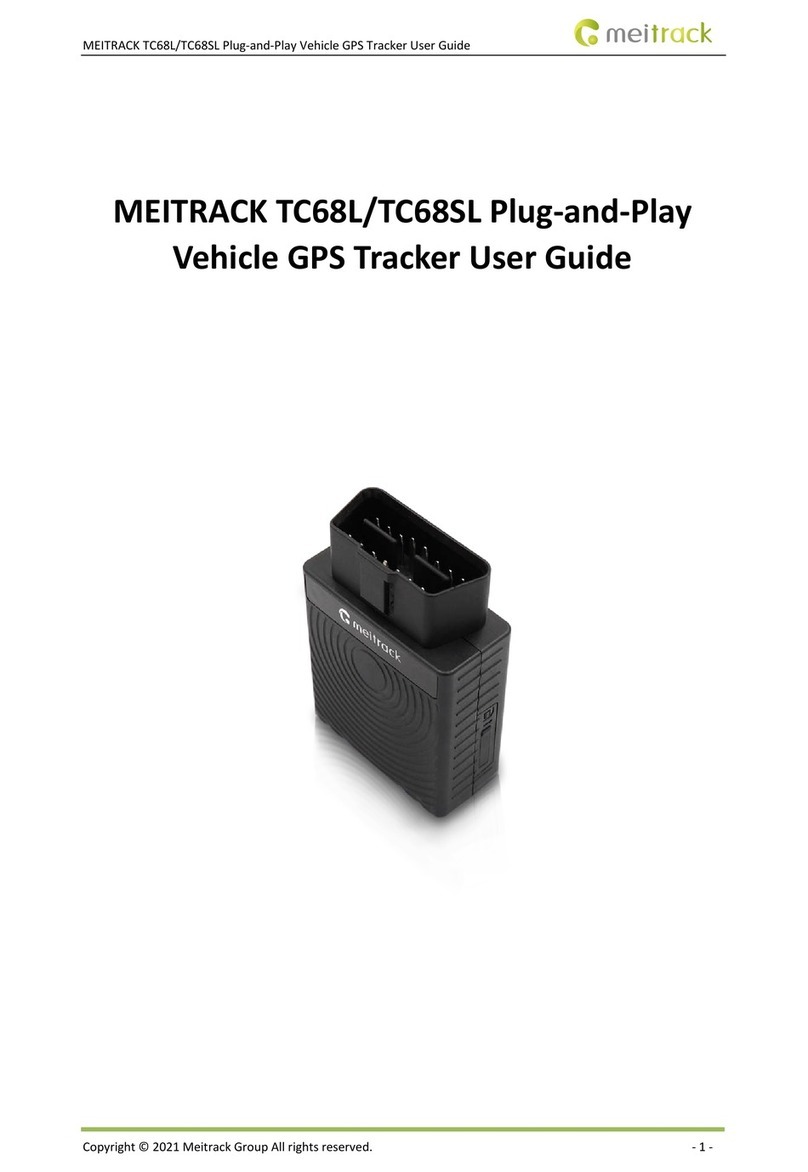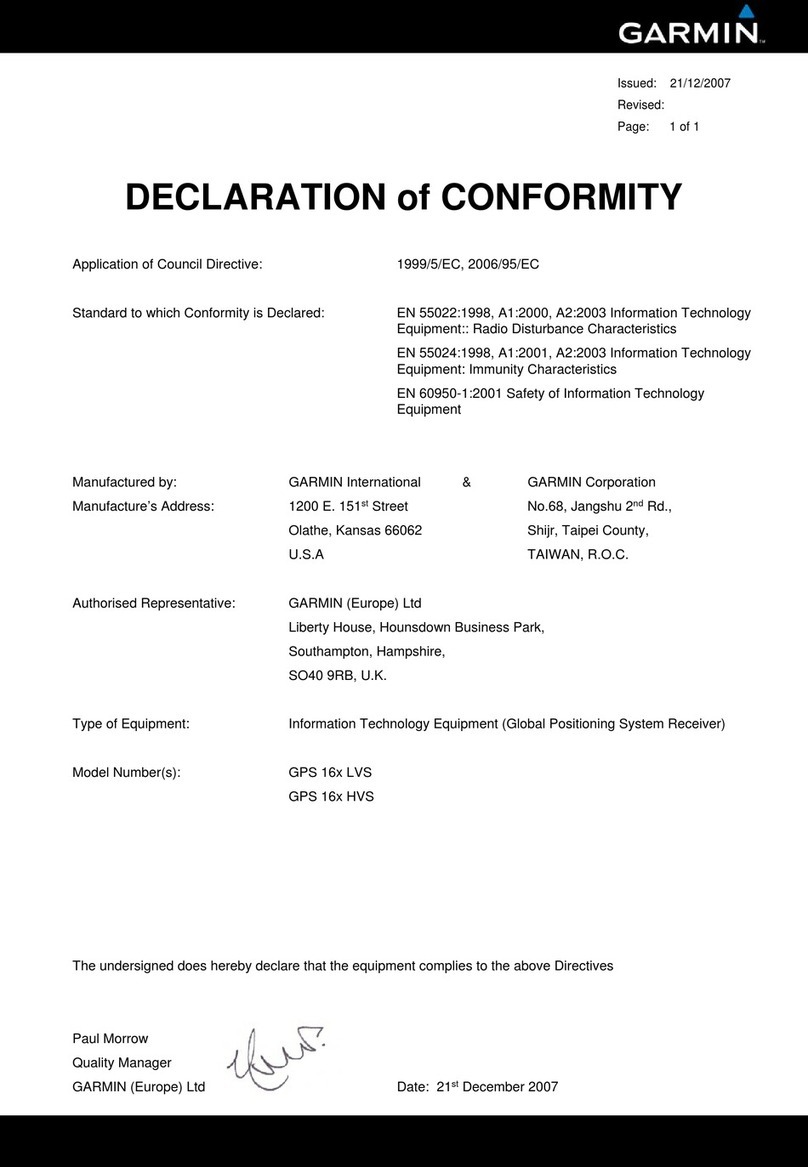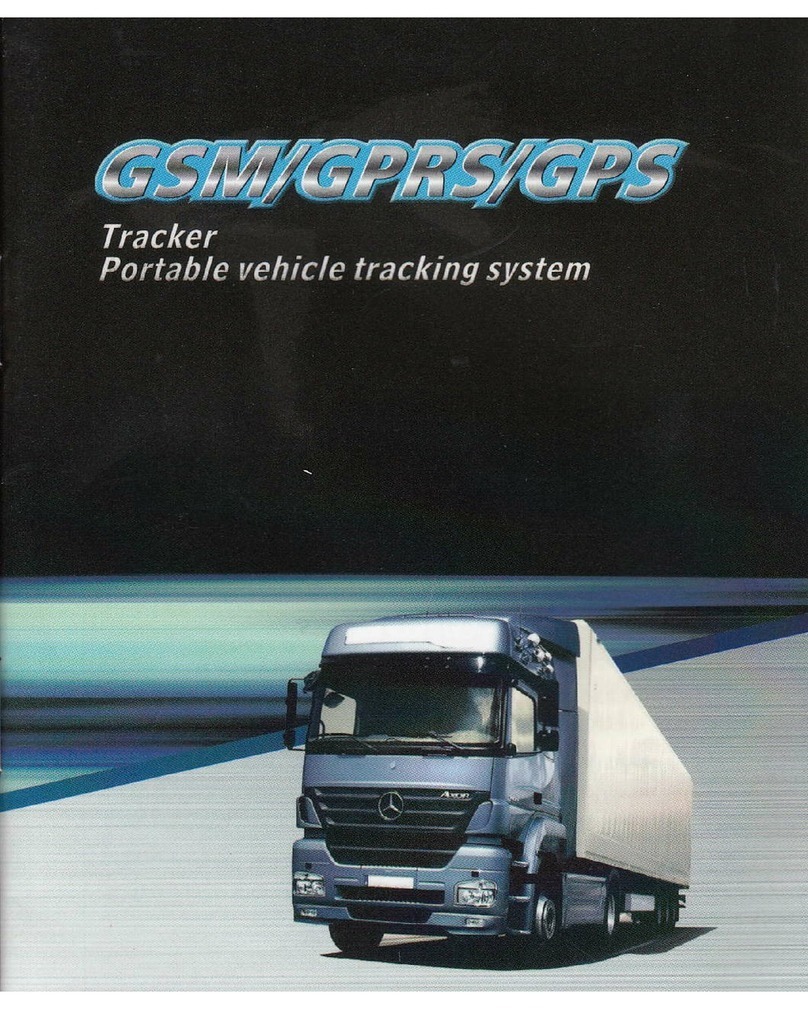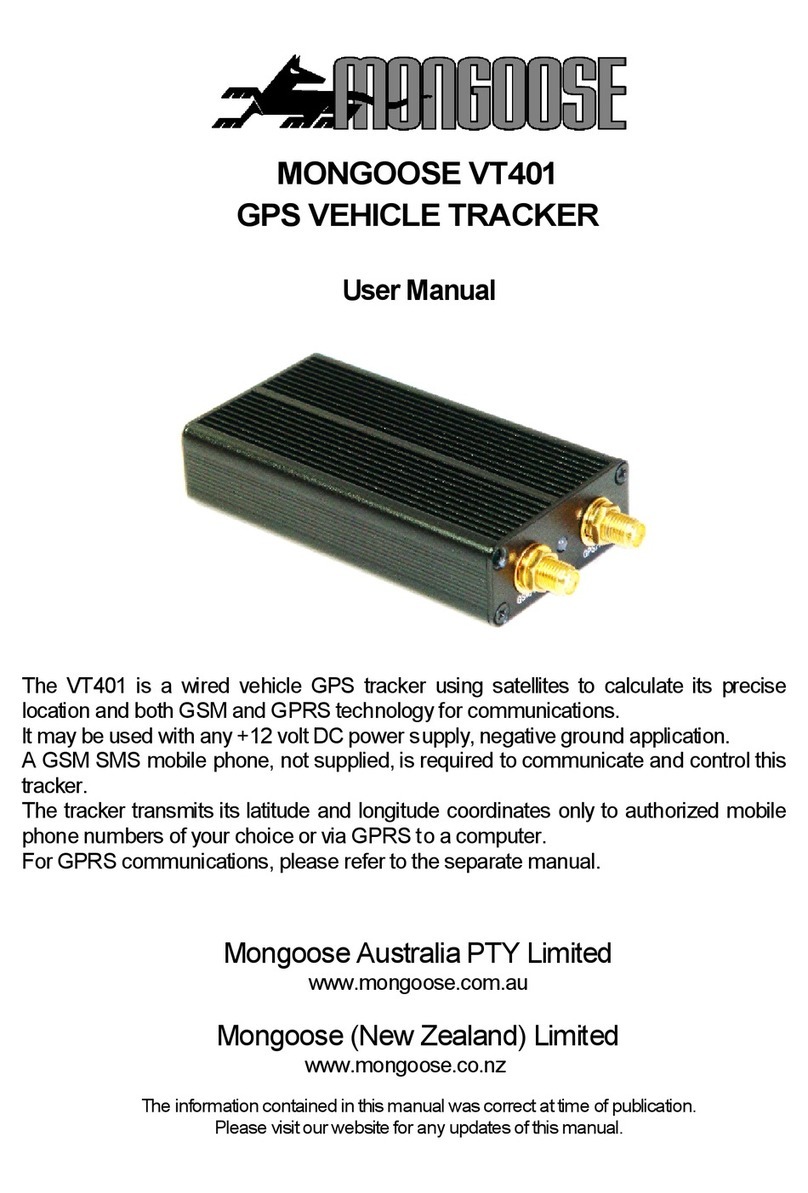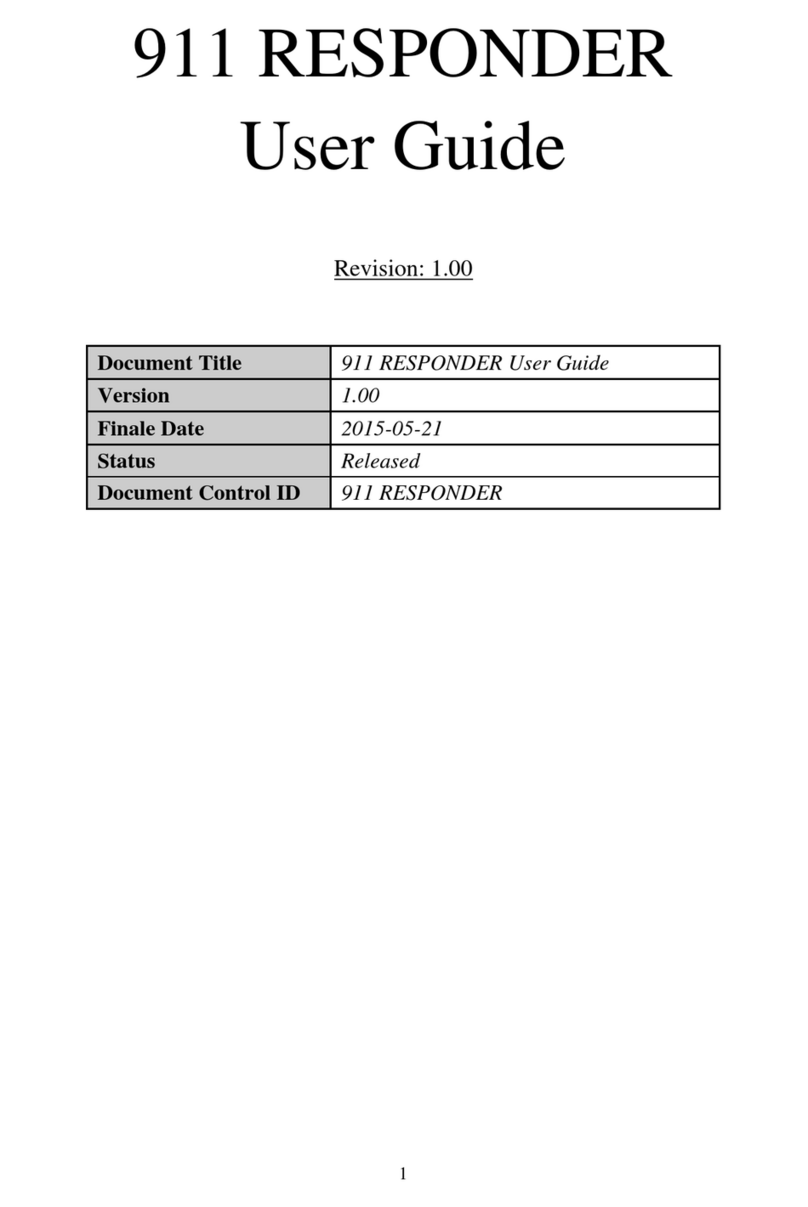E-TRAK/R 5000 User manual

RDF Pulse and GPS
Enhanced Tracking System

2
warranty
warrants its manufactured components
against defects in material and workmanship
for a period of two (2) years, commencing on the
date of original purchase.
Products manufactured by others that are
approved for use with equipment are
warranted for the manufacturer’s warranty
period, commencing from the date of shipment
from
FCC information
The following information is provided as a
service to our law enforcement customers who
require a Part 90 station license.
You will need to provide two documents:
• Form 600 (the application form)
• Form 159 (the filing fee form)
Forms can be obtained from the FCC on their
website at:
www.fcc.gov
You can also contact the FCC using their FAX
back service at: (888) 418-3676
Additional instructions are available by
telephone at: (888) 225-5322
The filing fee form is returned to:
Federal Communications Commission
1270 Fairfield Road
Gettysburg, PA 17325-7245
how to contact
For operator and troubleshooting
information, customers are encouraged to
refer to the details in this manual. For
additional clarification or instruction, or to
order parts, contact
Customer Service is available Monday through
Friday between the hours of 9:00 AM and 5:00
PM EST at:
Tel: 603-880-4411
Fax: 603-880-6965
Website:
Email: info@
486 Amherst Street
Nashua, New Hampshire 03063
copyright notice
Copyright © 2004
All rights
reserved. No part of this document may be
reproduced, transmitted, transcribed, stored in
a retrieval system or translated into any
language or computer language, in any form or
by any means, including but not limited to
electronic, magnetic, mechanical, optical, chemi-
cal, manual or otherwise, without the prior writ-
ten permission
disclaimer
The information in the document is subject to
change without notice. makes no
representations or warranties with respect to the
contents hereof, and specifically disclaims any
implied warranties of merchantability or fitness
for a particular purpose. reserves the right
to revise this publication and to make changes
from time to time in the content hereof without
obligation of to notify any person of such
revision or changes.
trademarks
Trademarks
include:
• E-TRAK/R®
• MiniPIX®
• DynaPIX®
Other product names used in this manual are
the properties of their respective owners.
OP1920282, Rev. 3.0

4
OVERVIEW
Introduction
The E-TRAK/R 5000 is a combination RDF
(Radio Direction Finding) and GPS tracking
and locating system. RDF pulse technology is
used to conserve beacon battery life and track
at long ranges. GPS technology is used to
precisely locate both the tracking vehicle and
the target beacon.
Through the use of a PDA Control Head using
E-TRAK/R software, the E-TRAK/R 5000 can
command the EVB series beacon using an
integral 10 Watt command transmitter. The
beacon can be commanded to transmit its
current GPS location periodically through a
"GPS Track" soft key. Additionally, the beacon
can be commanded to send "Fast Updates."
This is useful when you want to close-in on
the target. The beacon can also be com-
manded to sleep and awake with motion.
The key advantage gained by combining RDF
and GPS techniques is the improved
certainty of range and bearing. The E-TRAK/R
receiver and the E-beacon both have GPS
receivers. The E-TRAK/R compares the two
locations automatically, and calculates relative
bearing and range which is displayed on the
control head.
Components
• Water Resistant Case Including Custom Foam Cutouts
• PDA Control Head
• E-TRAK/R 5000
• Command TX Antenna and Cable
• DC Power Cable
• AC Power Supply for PDA
• Data Interface Cable
• E-Beacon
• AA5 Covert Antenna Array (with integral GPS antenna)
E-TRAK/R 5000
Ruggedized
PDA Case
DC Power
Cable
AC Power
Cable to
Charge PDA
E-Beacon EVB Series
Magnet
Plate
Beacon Batteries Access Panel

.5
OVERVIEW
Features
•Synthesized receiver
•Excellent sensitivity and selectivity
•Advanced “software defined radio” design
•Long range performance
•Excellent Multipath Rejection
•Excellent Bearing Accuracy
•Full-Band Coverage
•Multiple Tracking Modes and Pulse
Formats
•Wireless Enabled PDA (Control Head)
•PDA Data Interface
• GPS data from E-Beacon and E-TRAK/R
•10 Watt VHF, 220 MHz or UHF Command
Transmitter
•Auxiliary RS-232 Interface for
programming, and mapping interface
•Local Status LED indicators - for GPS, UHF,
VHF Active, Fault, Wireless, Command
Transmitter, Power LED
•Conditioned Power input for 10 – 32
VDC power
•Support for EVB and VB-3S beacons
•Compatibility with antenna arrays
•Aircraft and ground tracking modes
Optional Accessories
• Four Element Vertical
Tracking Antenna Array in alternative
bands (UHF/VHF)
• Spare E-Beacon
• Beacon Hardwire Installation Kit
• Beacon Software Programming Kit
Command TX Antenna Beacon GPS Antenna
Spare PDA
Touch Screen
Styli (3)
Screwdriver
PDA Belt Clip
PDA Interface Cable
PDA Vehicular DC Power Cable
PDA
Control
Head
Beacon
Antenna

.
6
QUICK START
Get Started
To begin using the E-TRAK/R 5000, complete the following steps:
1Carefully unpack all of the components of your E-TRAK/R-5000 system.
Quick Start instructions are under the foam in the lid. The E-TRAK/R is
not intended to operate in it’s transport case with the top lid closed.
2The Enhanced Vehicle Beacon should be assembled and tested prior to
deployment in the field. Assembly consists primarily of attaching one or
two antennas and power, either fresh batteries or vehicular wiring. The
Enhanced Vehicle Beacon can be attached to the target vehicle either as
a “slap and dash” battery powered, or “parasitic powered” with optional
hardwire installation kit. Refer to the Enhanced Vehicle Beacon manual
for detailed instructions on how to prepare and install the E-Beacon.
3Install the AA5 Covert Antenna Array on the tracking vehicle. Position
the array on the centerline of the roof of the tracking vehicle with the
arrow pointing directly forward. Strong magnets are built into the feet of
the antenna array for vehicles with steel roofs.
WARNING: It is mandatory to use the straps to prevent the antenna
from sliding off a vehicle and creating damage.
4Connect the AA5 Covert Antenna Array to the connector labeled UHF or
VHF on the front panel of the E-TRAK/R 5000 (depending on the band
you are using). Note that the GPS antenna is also built into the AA5.
Connect the GPS Antenna cable to the SMA GPS Antenna connector on
the front panel of the E-TRAK/R 5000. Finger-tighten the two connector
thumbscrews.
5If you are using the optional four element vertical tracking array,
connect a discrete GPS Antenna to the GPS Antenna connector on the
front panel of the E-TRAK/R 5000. Place the GPS antenna on the
vehicle.
QUICK START
E-TRAK/R 5000 Kit
(Access Panel Open)
1
2
E-Beacon Battery Compartment
AA5 Covert Tracking Antenna Array
3
WARNING: Metal roof racks or
snow and ice on the antenna
may attenuate the signal.

7
QUICK START
6Assemble the Command TX Antenna to the Magnetic Base and place on
the vehicle. It is best to maximize the distance between the Command
Transmitter Antenna and the AA5 Covert Antenna Array. Connect the
Command TX Antenna to the CMND TX connector on the front panel of
the E-TRAK/R 5000.
7Connect DC Power to the E-TRAK/R 5000. A DC power cable is
provided, which connects to a conditioned power input labeled
10-32 VDC on the front panel of the E-TRAK/R 5000. Connect the cable
to 10 to 32 VDC vehicular power. Keep in mind most vehicular power
adaptor ports are NOT powered up when the vehicle is turned off. The
PWR STATUS LED will be green with applied power and yellow when
using the internal battery.
8Connect the PDA Control Head to the E-TRAK/R 5000. If using the
Wireless link, no physical connection is necessary, however you should
plug the PDA Power cable into the 10 VDC connector on the E-TRAK/R
5000 front panel to charge the PDA batteries. The Wireless Antenna for
communication with the Control Head is built into the E-TRAK/R 5000
and no connections are necessary. If using cabled mode, connect the
PDA Interface Cable between the PDA Serial Port and the PDA PORT
connector on the front panel of the E-TRAK/R 5000 (finger-tighten the
two thumb screws). Turn on the PDA Control Head with the ON/OFF/
DIM button. The E-TRAK/R Control Head Software starts automatically
and displays the main screen. Choose your PDA communication
method cabled/wireless with the Communication Link Status icon in
the lower right of your screen.
9Turn the E-TRAK/R 5000 Power Switch ON. The POWER LED should be
illuminated when vehicular power is connected. The communication
Link icon on the PDA display indicates the status during start-up.
When it turns to a solid green square you are ready to test the system.
6 Command TX Antenna
4 VHF Array and GPS
Antenna Connections
NOTE: Provide at least 20
feet of distance between the
E-TRAK/R 5000 and the
Enhanced Vehicle Beacon
when testing the command
beacon feature. Otherwise,
you might overdrive or
“swamp” the beacon receiver
causing poor performance.
8 PDA Cabled Connection

8
QUICK START
12 From the main Display Screen Interface, press CH, select the channel
with the proper frequency for your beacon. Channel frequencies for
your E-TRAK/R can be modified in the Preferences Menu (see Channel
Settings page 19 for more information.)
13 Select the Tracking Mode you want to use - RDF Tracking or GPS
Tracking. To turn ON GPS Tracking, click on the Tracker button on the
bottom of the screen and select “GPS Track” from the Pop up menu.
14 Set the Tracking Mode for either AIR or GROUND (vehicle based)
tracking by clicking on the Tracker button then Preferences and the
Tracker Tab. Click Tracker button to exit menu options.
15 The wheel icon Motion Indicator in the bottom left of the display screen
indicates the movement status of the beacon; stopped, parked, or
motion.
16 Understanding the active tracking graphical interface. Flashing tail
lights on the silhouetted car icon illuminate each time a signal is
received from the beacon. The Grey “pie shaped” arch Bearing History
indicator represents RDF signals being received from the beacon and
the general direction they are coming from. The red bar Average Bearing
indicates the average sum of the RDF signals being received. In non-
GPS mode a blue arrowhead appears if you have the Filtered Average
turned off (RAW). This represents the direction of the last received RDF
signal. If GPS Track is ON, the arrowhead turns RED and indicates the
direction of the GPS coordinates received from the beacon.
Familiarize yourself with the E-TRAK/R software interface including PDA
volume settings, display brightness settings, text messages, finding
beacons, beacon ID management, and command/control of beacons by
reviewing pages 14-22 in this manual.
ON/OFF/DIM
Switch
Display
E-TRAK/R 5000
and E-Beacon
Controls
PDA Control Head
Exact Model May Differ

COMPONENTS
DC Power
Connector
ON/OFF
Switch
Power
LED
Battery
Status
LED
Wireless
LED
Command
Transmitter
LED
GPS Antenna
Connector
E-TRAK/R-5000 Front Panel Connections
Command
Transmitter
Antenna
Connector
UHF Receiver
Antenna
Connector
VHF Receiver
Antenna
Connector
Data
Output Serial Port for PDA
GPS
LED
UHF
LED
VHF
LED
PDA Power Out
E-TRAK/R 5000 Front Panel

12
WIRELESS ACTIVE LED
The Active LED displays BLUE when there is
a 2-way active wireless link with the PDA
Control Head.
CMND TX LED
The Command Transmitter LED displays
GREEN when transmitting.
CMND TX Antenna Connector
The Command Transmitter Antenna BNC
Connector accepts a 50 Ohm VHF/UHF
cellular look-alike antenna. Always connect
the Command Transmitter Antenna before
operation to protect the circuitry.
WARNING: when using the E-TRAK/R in an
aircraft the supplied antenna terminator must be
installed on the Command TX Connector.
COMPONENTS
ON/OFF Switch
The ON/OFF Switch is the
main power control for the
E-Trak/R-5000.
DC Power Connector
The DC Power Input Connector
accepts 10 to 32 VDC vehicular
power.
POWER STATUS LED
The Power Status LED displays GREEN
when the vehicle power is applied to the
DC Power connector. The Power Status
LED displays RED when vehicle power is
not available and the internal backup
battery is supplying power.
BATT STATUS LED
The Battery Status LED displays GREEN
when the internal backup battery is
charged normally. The Battery Status
LED displays RED when the internal
backup battery is not charging properly
or is missing.
Front Panel
NOTE: The command Transmitter is disabled
when operating on internal backup battery power.

13
GPS LED
The GPS LED displays when the E-TRAK/R
GPS is operational.
GPS Antenna Connector
The GPS Antenna Connector attaches to the
GPS receiver antenna cable.
Back Panel
Programming Connector
The Hirose Connector accepts the
Programming Cable for use in programming
the device.
Auxiliary Connector
Data Output.
PDA Port
The PDA Port is the
RS-232 link for the
PDA Control Head
UHF Antenna Connector
The UHF Antenna Connec-
tor attaches to the UHF
receiver antenna cable.
UHF LED
The UHF LED displays when the UHF
receiver is active.
VHF Antenna Connector
The VHF Antenna Connec-
tor attaches to the VHF
receiver antenna cable.
VHF LED
The VHF LED displays when the VHF
receiver is active.
UHF and VHF Antenna Connectors and LED display
Make sure the antenna cable is plugged into the port
that shows the illuminated active receiver LED.
COMPONENTS

14
Do not unlock battery or PDA
will fail to operate.
OPERATION
Control Head
The E-TRAK/R-5000 uses a PDA Control Head featuring E-TRAK/R
Software, which communicates with the E-TRAK/R-5000 via Wireless
RF signals or by the PDA Interface Cable wired link. Tracker frequency
settings, Tracking modes, Control Head behavior, and Beacon controls are
managed by the software operating in the Control Head.
ON /OFF/ DIM Switch
This switch toggles the PDA ON and OFF. Hold the button down for several
seconds to dim the display. There is also a soft switch to dim the display
included in the display window. Use one or the other to dim display, not both.
Software Controls
All of the E-TRAK/R capabilities are available through the touch screen
soft controls. Use the stylus provided to make selections on the display
screen. DO NOT attempt to install other software into the PDA Control
Head.
The PDA should be RESET occasionally (switch on bottom of PDA) to take
advantage of the memory management program within. After 60 hours of
continual operation you may get a warning to restart the PDA if memory
becomes low.
To switch communication modes (cabled/wireless) for your PDA Control
Head:
Turn the PDA Control Head ON
Select communication icon from the lower right of display screen
Select mode (cabled or wireless) from the pop up menu
Connect/disconnect the communications cable for your desired mode
Turn the E-TRAK/R ON.
NOTE: E-TRAK/R and PDA should always be rebooted when changing
modes of communication. For a “clean” reboot wait 10 seconds with
power off, then turn on again.
Top Edge of PDA Control Head
ON/OFF (momentary switch)
and DIM (hold) button.
Bottom Edge of PDA Control Head
Use stylus and press reset switch if
Control Head becomes “hung”. Reboot both the
PDA and E-TRAK/R.
Control Head with PDA Interface Cable
and Protective Case

15
CH
Mute DimTracker
2 171.600 MHz
Got valid GPS data
Fil.
Receiver Signal
Strength Indicator
OPERATION
Display Screen Interface - Control Head
123
4
5
6
7
8
9
10
11
1213
14
15
16
Channel Selector
Channel
Number Mission
Name
Filtered (Averaged Bearing)
ON/OFF
Bearing History
Averaged Bearing
Instantaneous Bearing
Blue = RAW Bearing
Red or Yellow = GPS Pointer
Beacon Pulse Indicator
Communication Link
Status Indicator
Text Message Field
Brightness Control
Motion
Indicator
Mute Switch
Battery Indicator
Tracker Menu Options
See Descriptions
starting on page 16

16
OPERATION
1 Channel Selector: Click on button and select the channel you want to
use from the drop down menu. Scroll up and down the menu with the
arrow keys to see the 10 programmable channels. Channel frequencies and
mission names are edited in the Tracker/Preferences menu (see 12).
2Channel Number: Indicates current channel selected.
3Mission Name: Defaults to channel frequency. Can be user-defined in
Tracker/Preferences menu (see page 19).
4Filter/Raw: Toggles ON/OFF Instantaneous (Raw) Bearing feature.
Button name indicates mode to switch to.
5Bearing History: Indicates sampling of RDF signal received in the past
15 seconds.
6Averaged Bearing: Shows calculated average of RDF signal history
received. When GPS Tracking is OFF, bar is red. When GPS Tracking is ON
bar is yellow as long as GPS data is good.
7Instantaneous Bearing: In RDF Tracking mode with Filter set to RAW
data, blue arrow indicates bearing of each received signal. In GPS Tracking
mode arrowhead turns red indicating absolute direction to received GPS
coordinates. Arrowhead turns yellow (stale) if two GPS updates in a row are
missed.
8Beacon Pulse Indicator: Tail Lights flash to indicate each pulse received
from Beacon.
9Communication Link Status Indicator: Icon represents status of
communication between Control Head and E-TRAK/R receiver for either
cabled or wireless link.
Cabled Mode
RED Circle =
No communications
YELLOW Diamond =
Connection initiated
GREEN Square = Ready
Wireless Mode
RED Circle with “W”=
Wireless communication
missing.
YELLOW Diamond =
Connection instigated
GREEN Square with“W”=
Communicating in
Wireless Mode
GREEN Square with
Hour Glass = Transferring
mission parameters
Communication Link
Status Indicators
NOTE: For information on wireless “paired” settings between the
E-TRAK/R and PDA Control Head see page 25.

. 17
CH
Mute DimTracker
2 171.600 MHz
Got
Fil.
GPS Track
Cancel GPS Track
Preferences
Tracker
Fast Update
GPS Track
Cancel GPS Track
Preferences
Tracker
Fast Update
OPERATION
10 Text Message Field: Various messages displayed within this field.
See page 21 for listing of messages.
11 Brightness Control: Toggles display brightness ON/OFF. Display
brightness can be user defined through the Tracker button and Control
Head menu tab.
WARNING: Display interface soft switch “DIM” disables the dim feature
built into the ON/OFF hard switch of the PDA. Use one or the other to
dim screen.
12 Tracker Menu Options: Interface button for Tracker controls. Click
once to access pop up menu.
• Fast Update commands beacon to increase rate of RDF reporting tones.
This is useful when moving in close proximity of a beacon or while
traveling at a fast rate.
• GPS Track commands the beacon to send GPS coordinates to the
E-TRAK/R. When changing channels you do not have to reset the GPS
mode. GPS data transfer from the beacon uses more power than simple
RDF pulse tones, thus reducing battery life of the beacon. GPS Track
mode will revert to standard RDF Tracking after 120 minutes. This is to
minimize the reduction of battery life should the beacon get out of range
for command controls. The rate of GPS reporting is programmed into the
parameters of the E-beacon. See the E-beacon Users Guide for information.
• Cancel GPS Track turns off the GPS updates.
• Preferences brings you to the user defined settings for the Control Head,
Tracker, and Beacon. See the section on Preference Settings and the
menu screens starting on page 19.
• Tracker returns you to the main Tracker interface screen.
Tracker Menu Options
NOTE: GPS Track Mode will auto-
matically stop after 120 minutes.
You can refresh the start clock at
any time by clicking on the GPS
Track command in the Tracker
Menu.

18
OPERATION
13 Motion Indicator: This icon changes depending on condition of
movement of the beacon.
• Rotating Wheel indicates beacon is moving.
• Stationary Wheel indicates momentary stopped condition of beacon.
Pulse rate drops to once every 2 seconds.
• Stationary Wheel “chocked” with red bar indicates parked or stopped
for more than 30 minutes. Beacon pulse rate drops to once every 4
seconds.
• Alarm Clock & Bell sound indicates motion alarm has been triggered.
Click once on Alarm Clock for “snooze”, alarm is silenced waiting for
additional movements. Click on MUTE and the alarm is silenced. To turn
ON/OFF motion alarm feature use Tracker/Preferences/Control Head
settings (see page 19). Volume of motion alarm is proportional to the
overall volume setting of the Control Head.
14 Mute Switch: Toggles ON/OFF Sound. User defined volume settings
can be made through the Tracker/Preferences/Control Head settings.
See page 19.
15 Battery Indicator: Shows charge condition of Control Head battery.
Recommended use of Control Head is to always have direct power con-
nected. Life expectancy of Control Head running off Lithium batteries,
with display screen at full brightness, and involved in an active tracking
mission, is slightly less than 3 hours.
16 RSSI: Receiver Signal Strength Indicator changes from green (low) to
yellow (normal) to red (high). Beacon signals received are represented as
audible tones which increase in pitch as signal strength get stronger.
Higher tones indicate closer proximity to the beacon.
WHEEL, NO movement =
Stopped, beacon pulse
once every two seconds
WHEEL, rotating =
Beacon on the move,
pulse once every second
WHEEL, chocked =
Beacon stopped for more
than 30 minutes, pulse
once every 4 four seconds
Alarm Clock =
Motion detected (optional
settings mode)
Motion Icons

.19
OPERATION
Tracker Menu / Preferences & Mission Control Settings
Control Head Tab
Screen Brightness: Slider control adjusts
screen brightness for user preference.
DIM button turns down brightness for
quick BRIGHT/DIM adjustments.
Audio Volume: Slider control adjusts
audio volume from quiet to loud.
Motion Alarm: When E-TRAK/R senses
motion, Alarm Clock with Bell noise will
sound. (See number 13 Motion Indicator
in Display Screen Interface section on
previous page,
Tracker Settings Tab
Tracker Mode: Select AIR for Aircraft or GROUND for vehicular tracking
mode. The scale of reference for received signal strength in AIR mode is
significantly larger than GROUND mode.
Tracker Version Number: This is the reference number for the version
software installed in the E-TRAK/R. To determine the version number for
the Control Head software click on the VERSION tab.
Channel Settings: There are two fields you can edit by touching the stylus
on the text indicated next to the Channel number. A keyboard display will
appear at the bottom of the screen to enter your text. FREQUENCY allows
you to edit the frequency of the E-TRAK/R receiver, and set it for the
channel number you want. NAME allows you to enter alphanumeric text to
identify your channel setting. This might be a mission specific label or
beacon ID reference. The default setting is the frequency of the channel.
WARNING: In Aircraft Mode
make sure the 10W Command
Transmitter is terminated at the
antenna connection.

23
The E-TRAK/R is designed to also work as a stationary tracking system.
This can be helpful in tracking multiple beacons as they pass by the
tracker’s “checkpoint.” Data collected by the E-TRAK/R (including beacon
ID, bearing, and RSSI-relative distance) are sent out the AUX port on the
front of the E-TRAK/R’s panel. Data can be collected by several commercial
data recording devices on the market.
To set the E-TRAK/R into Stationary Mode:
1Establish a location for the E-TRAK/R receiver and antenna array.
Mount the antennas with a clear view of the traffic to be monitored.
Secure the E-TRAK/R in a weather resistant location. The E-TRAK/R
is not intended to operate in it’s shipping case with the top lid closed.
2Attach the antenna cable to the correct antenna connector on the
E-TRAK/R front panel (either UHF or VHF). Attach a Command Trans-
mitter Antenna or the Terminator to the CMD TX connector. You do not
have to attach a GPS Antenna.
3Connect the NMEA Data Recording device to the RS-232 AUX PORT on
the front panel of the E-TRAK/R. Be sure to supply the necessary power
to operate this device.
4Apply 10-32 VDC power to front panel of the E-TRAK/R. The PWR
STATUS LED will be green with applied power.
5Establish a communication link between the Control Head and E-TRAK/R.
If using the Wireless link, no physical connection is necessary. Turn on
the PDA Control Head with the ON/OFF/DIM button. The E-TRAK/R
Control Head Software starts automatically and displays the main
screen. Choose your PDA communication method cabled/wireless with
the Communication Link Status icon in the lower right of your
OPERATION
E-TRAK/R Stationary Mode

24
OPERATION
screen. If Control Head needs to synchronize with the E-TRAK/R it may
restart itself.
7Turn the E-TRAK/R Power Switch ON. The POWER LED will be illumi-
nated when power is connected. The communication Link icon on the
PDA display indicates the status during start-up. When it turns to a
solid green square you are ready to setup the system.
8From the main Display Screen Interface, press CH, select the channel
with the proper frequency for your beacon. To program a specific
frequency that may not have been set up for a channel see “Channel
Settings” on page 19.
9Set up the beacon ID’s you want to track. From the Beacon Command
Menu (Tracker Button/Preferences/Beacon Tab) click on the FIND
button. E-TRAK/R will search for 30 seconds and identify any beacons
within range for your desired frequency.
10 Index through the beacons ID’s identified with the NEXT button. In the
text field choose “ID selected is All”. You are now set to track any
beacon within range for the chosen frequency.
11 Turn off other modes that may interfere with your stationary tracking
such as;
“Aircraft” (Tracker Button/Preferences/Tracker Tab) and
“Alarm Motion” (Tracker Button/Preferences/Control Head Tab).
12 Once you have set up your preferences for the tracking mission you can
remove (disconnect) the Control Head PDA. Always charge the Control
Head between missions or when placing into storage.
$PDTCC,001,011,F,076,080,135,*49
$PDTCC,001,011,F,076,075,137,*50
$PDTCC,001,011,F,075,073,138,*57
$PDTCC,001,011,P,074,071,140,*51
$PDTCC,001,011,F,075,076,142,*52
$PDTCC,001,011,F,075,077,144,*46
$PDTCC,001,011,P,077,081,146,*48
$PDTCC,001,011,F,078,082,150,*57
$PDTCC,001,011,F,077,080,148,*52
$PDTCC,001,011,P,076,077,146,*58
Sent ID Field
Beacon ID
Qualifier
Bearing
Bearing Raw
Relative Distan
ce
NMEA Checksu
m
NMEA Data String
for RDF
Tracking
Mode

25
Inactivity Warning
When there has been more than 5 minutes of communication inactivity
between the PDA Control Head and E-TRAK/R (i.e. the E-TRAK/R has been
turned off or the communication link is broken), a dialog box will appear
notifying you of Control Head shut down. This is for self preservation of the PDA
battery.
“Paired” Wireless Communication between E-TRAK/R & Control Head
The E-TRAK/R and Control Head are “paired” for wireless operation at the
factory. Do not swap components from one E-TRAK/R system to another.
Unique paired ID information is located on the back of the PDA.
If your paired system becomes broken, restart your PDA Control Head
and E-TRAK/R (in wireless mode) from a RF “quiet” environment and allow
them to synchronize themselves. This may take from several seconds to
minutes.
In a situation where several E-TRAK/R’s will be used in close proximity (such as
a training exercise), be sure to turn on one E-TRAK/R and one PDA at a time to
establish a paired wireless connection. Otherwise cross communication may
happen.
Control Head Battery Maintenance
The E-TRAK/R Control Head application depends on the battery backup
system in the PDA. Always shut down the PDA after use, and charge the PDA
between operations and before storage. If the PDA’s battery is completely
discharged, the application will be lost within a day or two. When the PDA is
operating on batteries and in low power mode, a message will appear every 5
minutes recommending to shut down. If no action is taken the PDA will go into
sleep mode. It is still necessary to turn off PDA to prevent dead batteries and
possible loss of E-TRAK/R application. To change batteries, disconnect the old
OPERATION
Operation Notes
WARNING: Always shut down
the PDA after use, and charge
the PDA between operations
and before storage. If the
PDA’s battery is completely
discharged, it may loose the
E-TRAK/R application.

26
OPERATION
Successful Tracking
As with any tracking device or tracking mission there are multiple issues that
can either make or break the success of the mission. Experience with the
tracking equipment and familiarity with the fundamental principles in
tracking are essential.
This section is designed to familiarize you with the E-TRAK/R PDA Control
Head display, its functions, and how to read the graphical representations.
Knowing how to interpret this information can help keep you on track.
Issues regarding general tracking techniques, multipath reflections and
environmental conditions are covered starting on page 28.
The PDA Control Head provides you with real-time information regarding
received data including signal strength, movement of beacon, direction of
received RF signals and relative direction of GPS coordinates between the
beacon and the tracking vehicle. At times the collective data presented in this
literal format may seem ambiguous. Variables like speed of vehicles, changes
in direction, proximity, and availability of satellite access need to be inter-
preted by an experienced operator. Following are several examples to help you
understand and predict your course of action during a tracking mission.
General practices:
•When tracking, stay close enough to keep the received signal strength
indicator above half-scale.
•Maintain closer following distance in hilly terrain.
•Avoid low-lying areas while tracking - try to get to higher ground
quickly if contact with beacon is temporarily lost.
•Approach intersections carefully to avoid missing turns due to update
time lapse.
•Command transmitter functions are more reliable when both the
E-TRAK/R and beacon are stationary.
The effective range of the E-TRAK/R
system may depend upon:
• On channel or adjacent
channel interference
• Ambient RF noise level
• Electrical or vehicular ignition
noise
• Topographic features, such as
hills and valleys
• The radiating pattern of the
beacon (a function of beacon
location on the target vehicle)
• The populous of the area
• Presence and alignment of
large buildings
• Density of heavily wooded
areas
• Traffic density and patterns
• The presence of large trucks
• Road conditions (overpasses,
underpasses, bridges, tun-
nels)
• Proximity to large bodies of
water
Table of contents