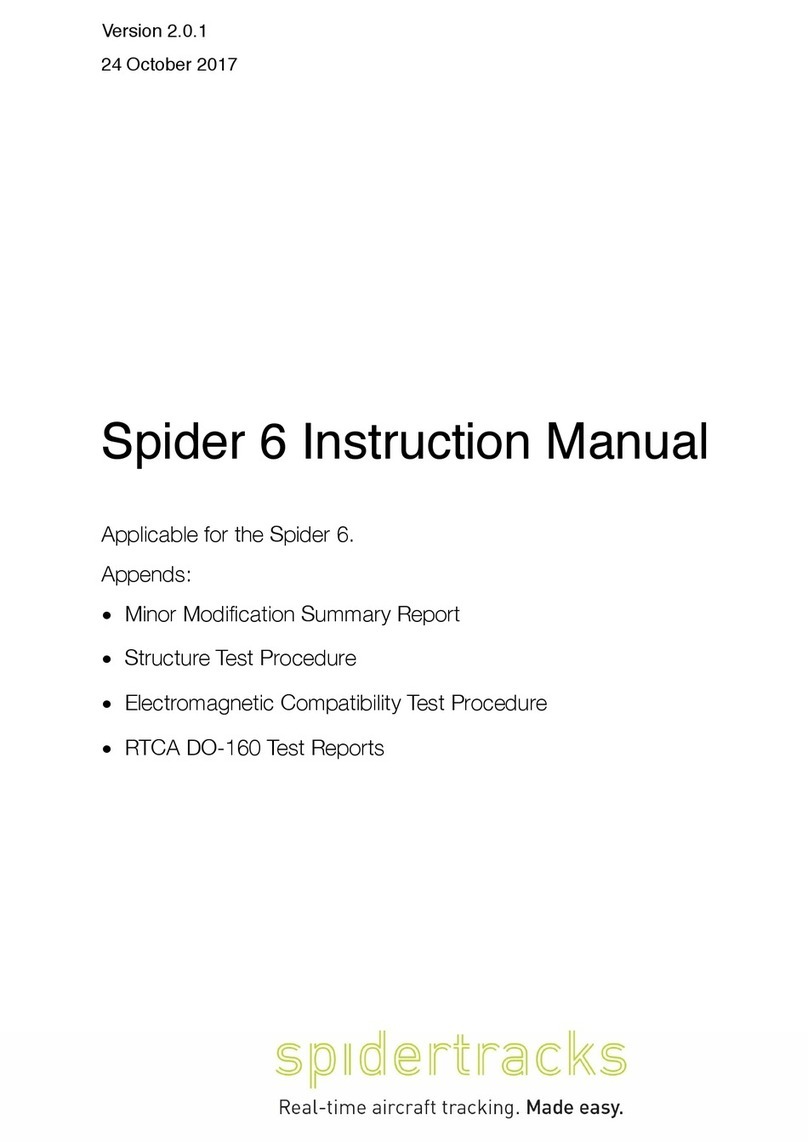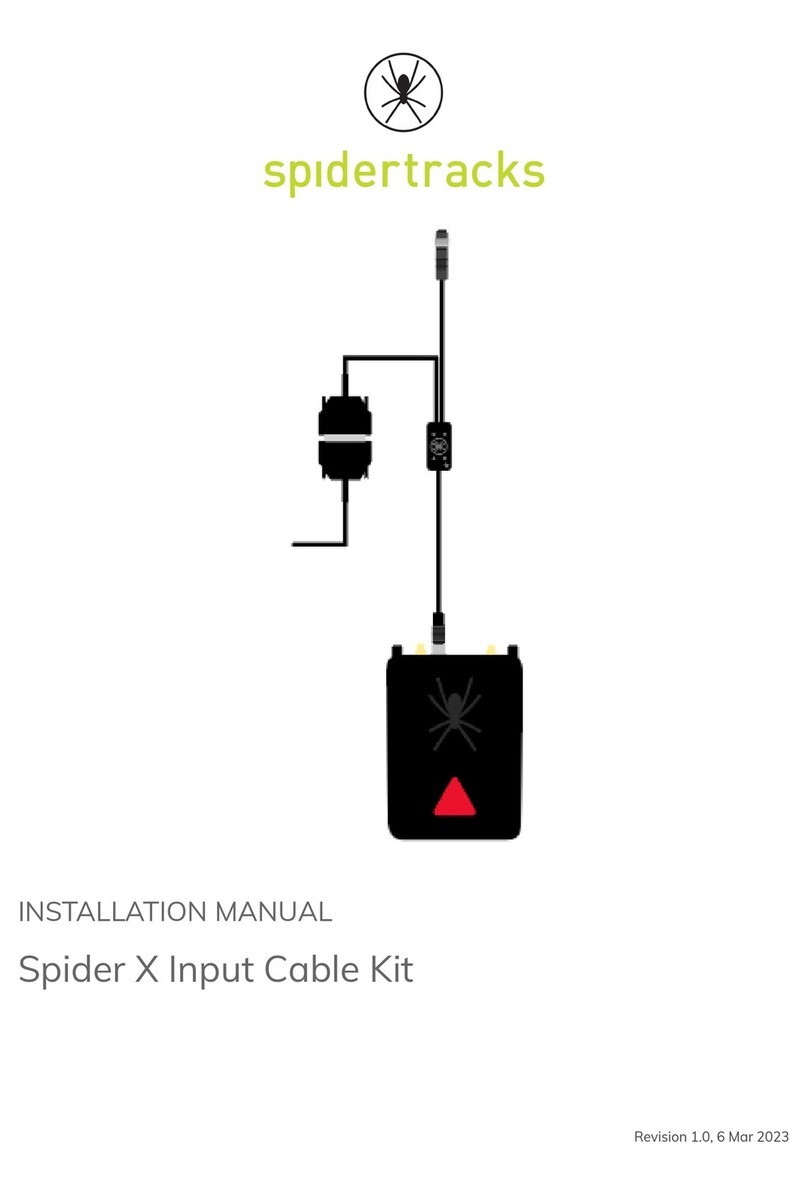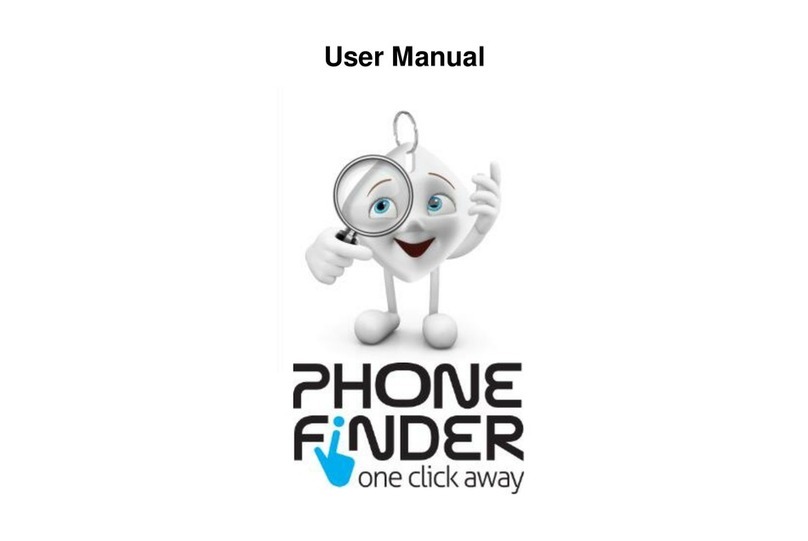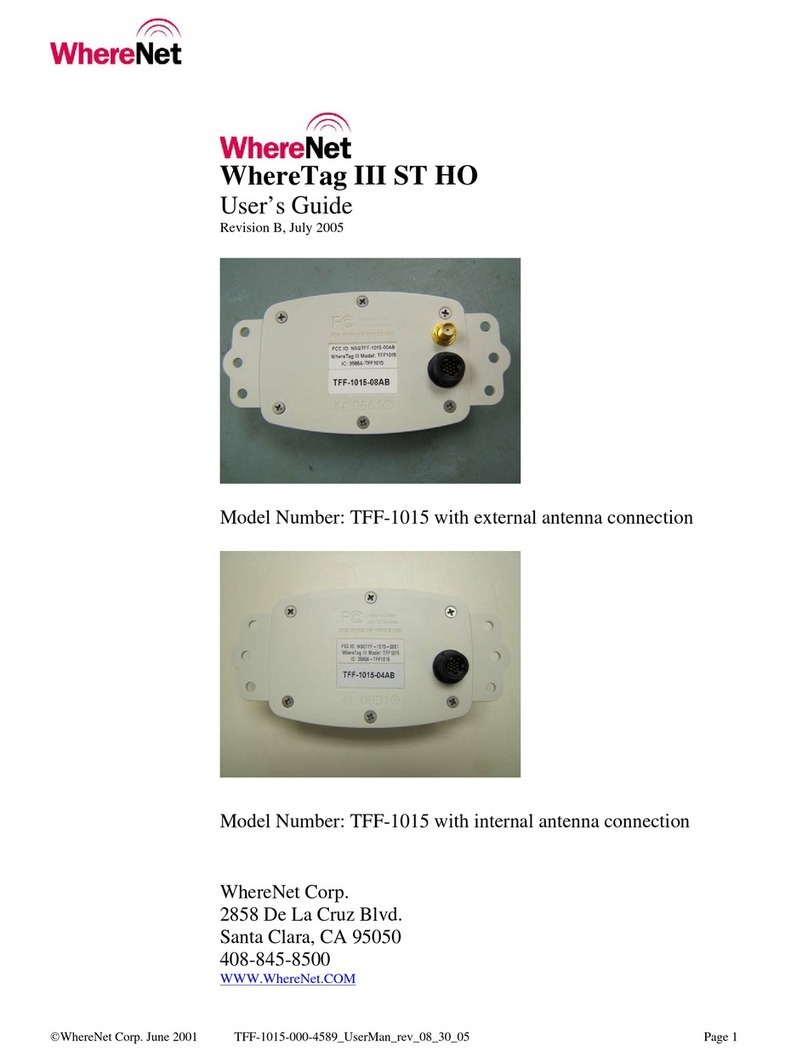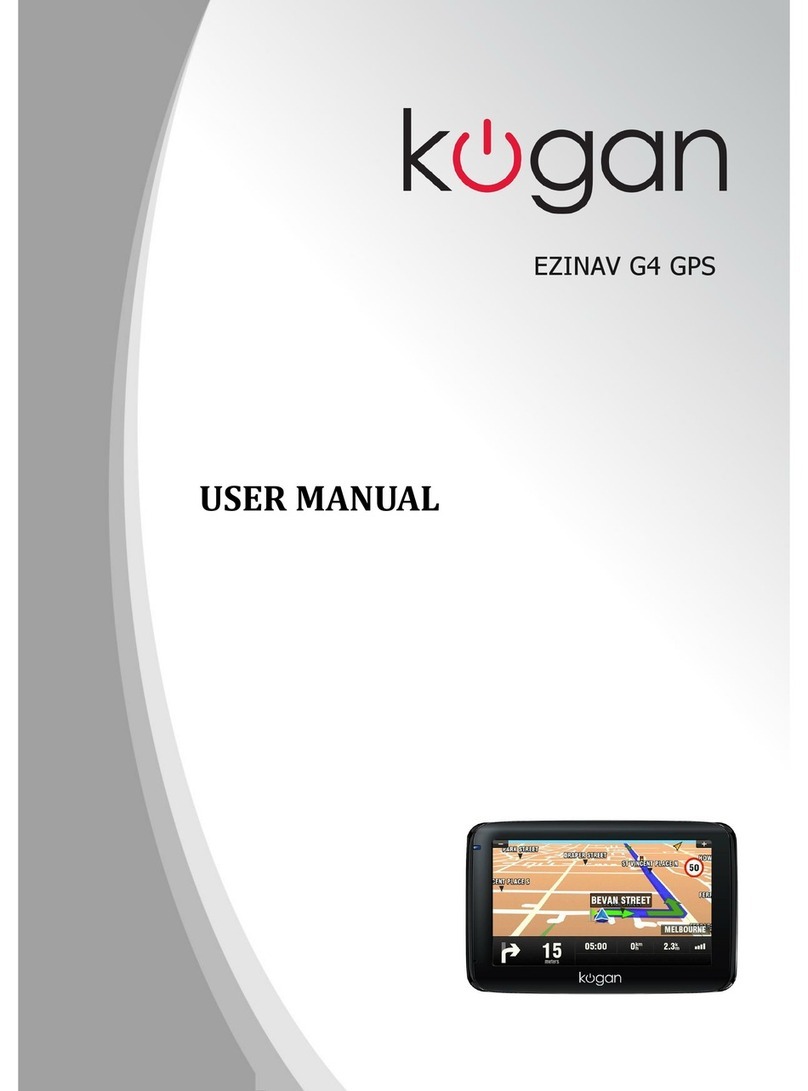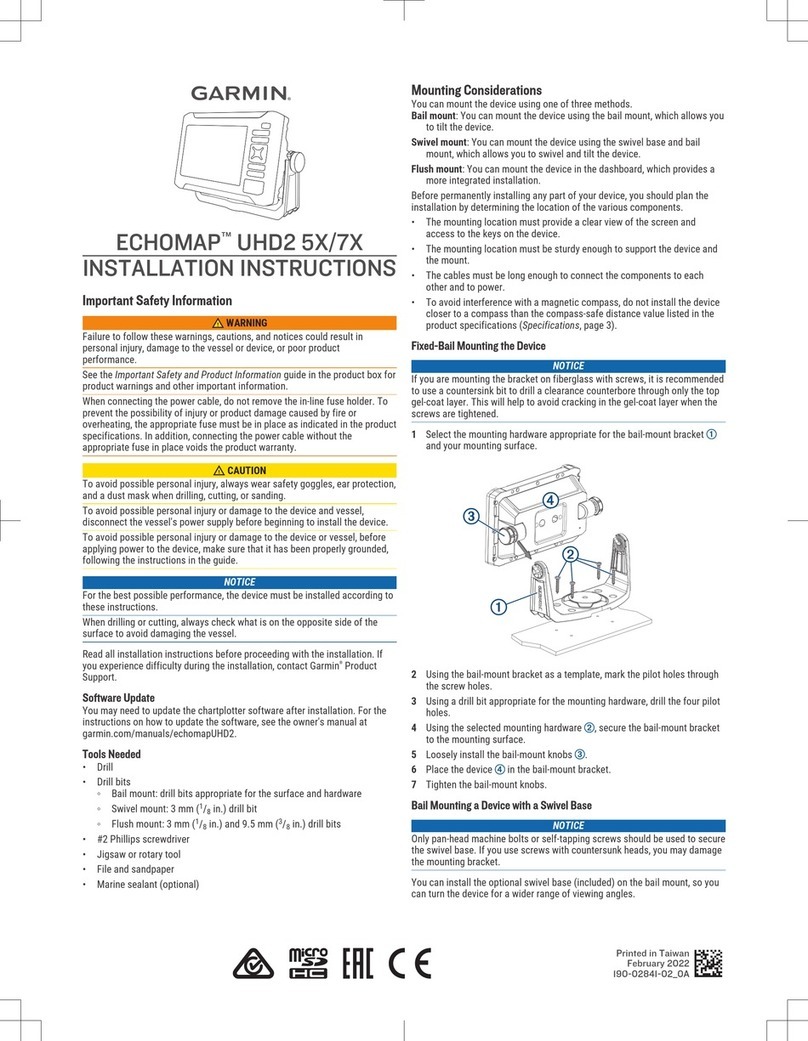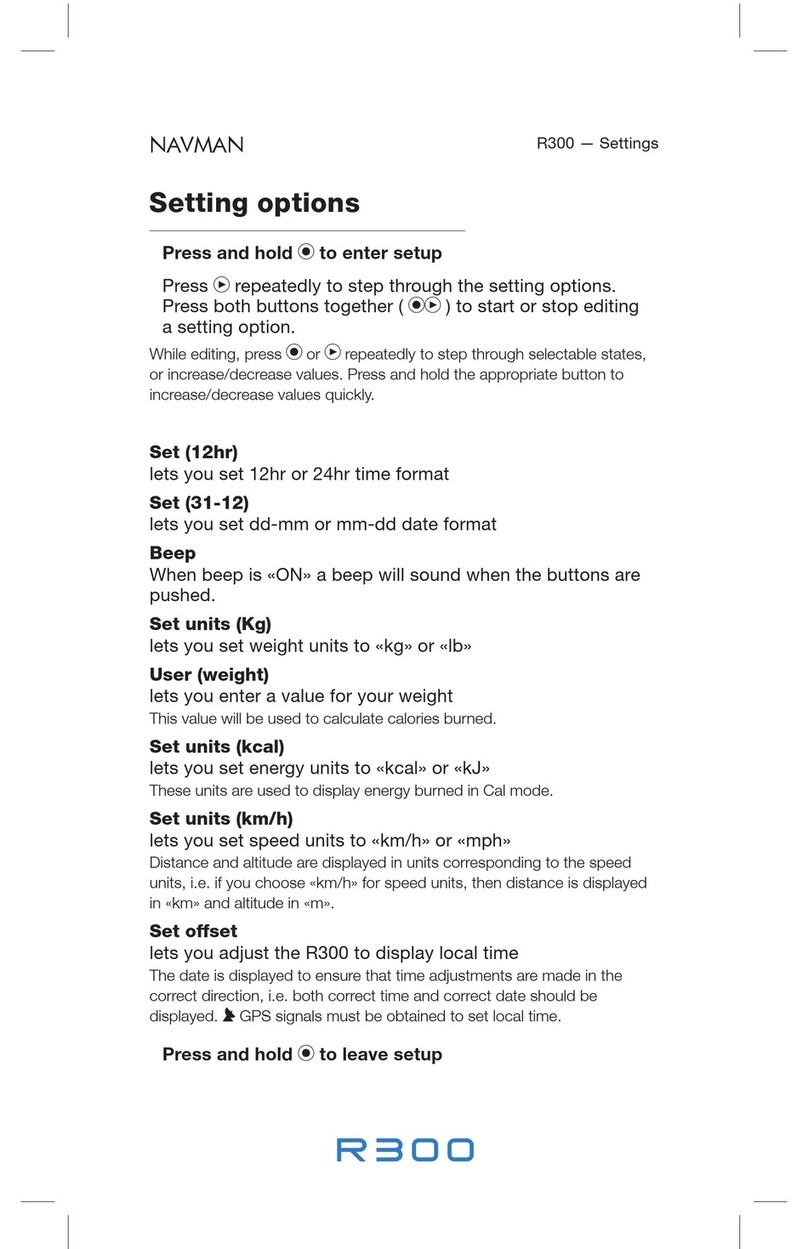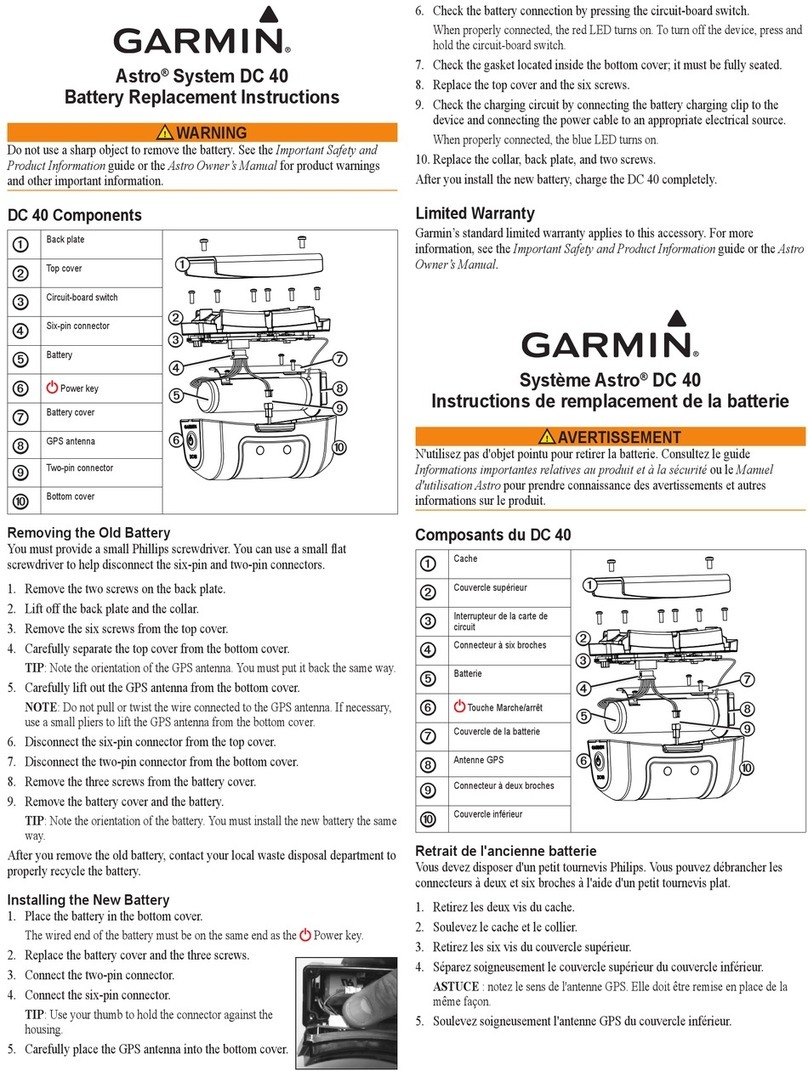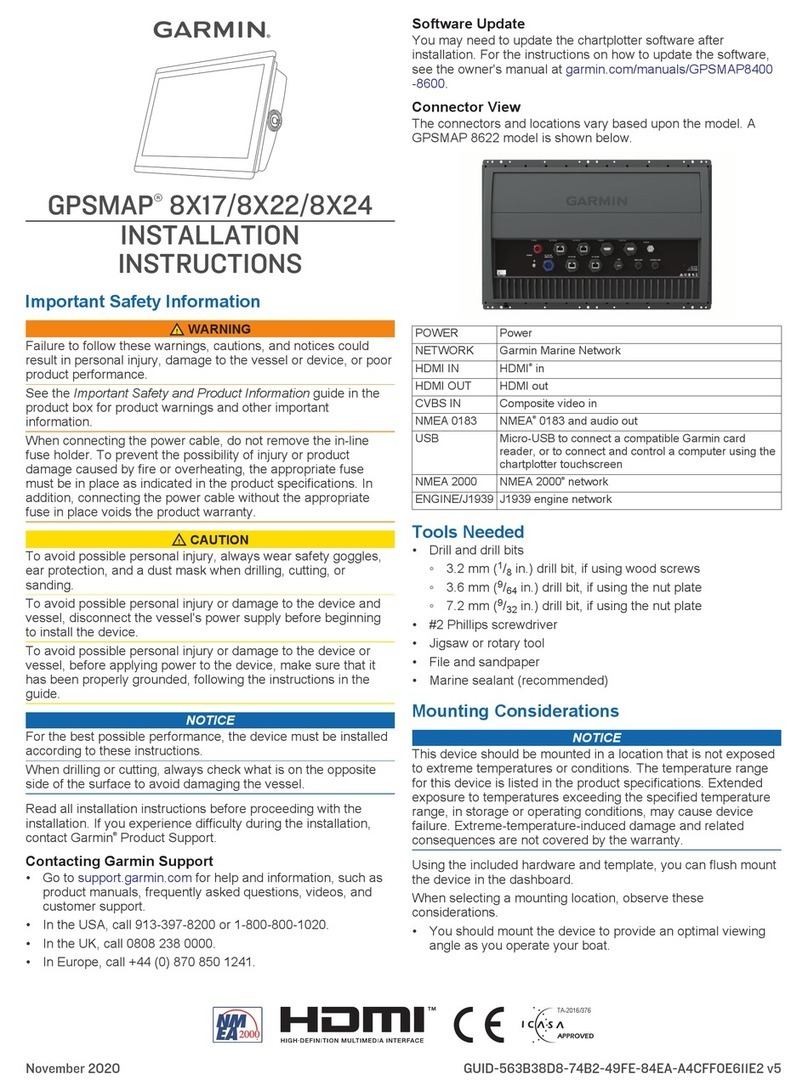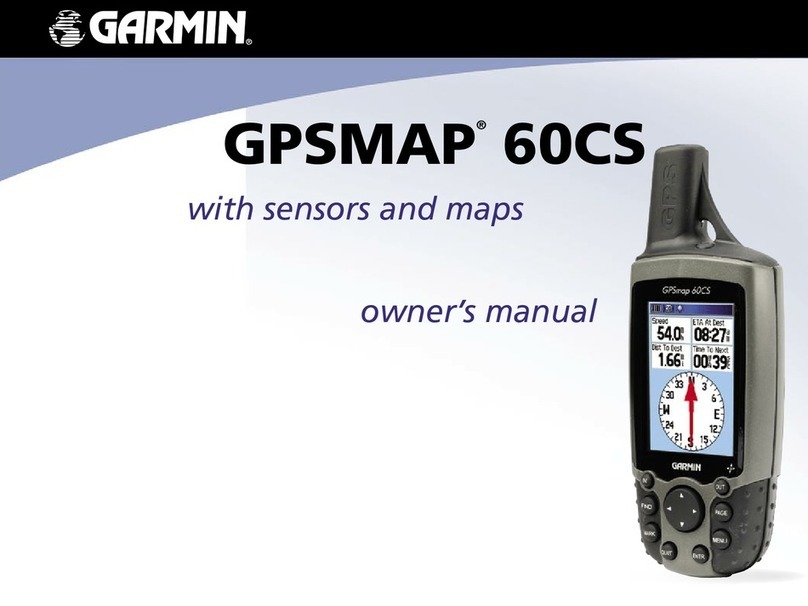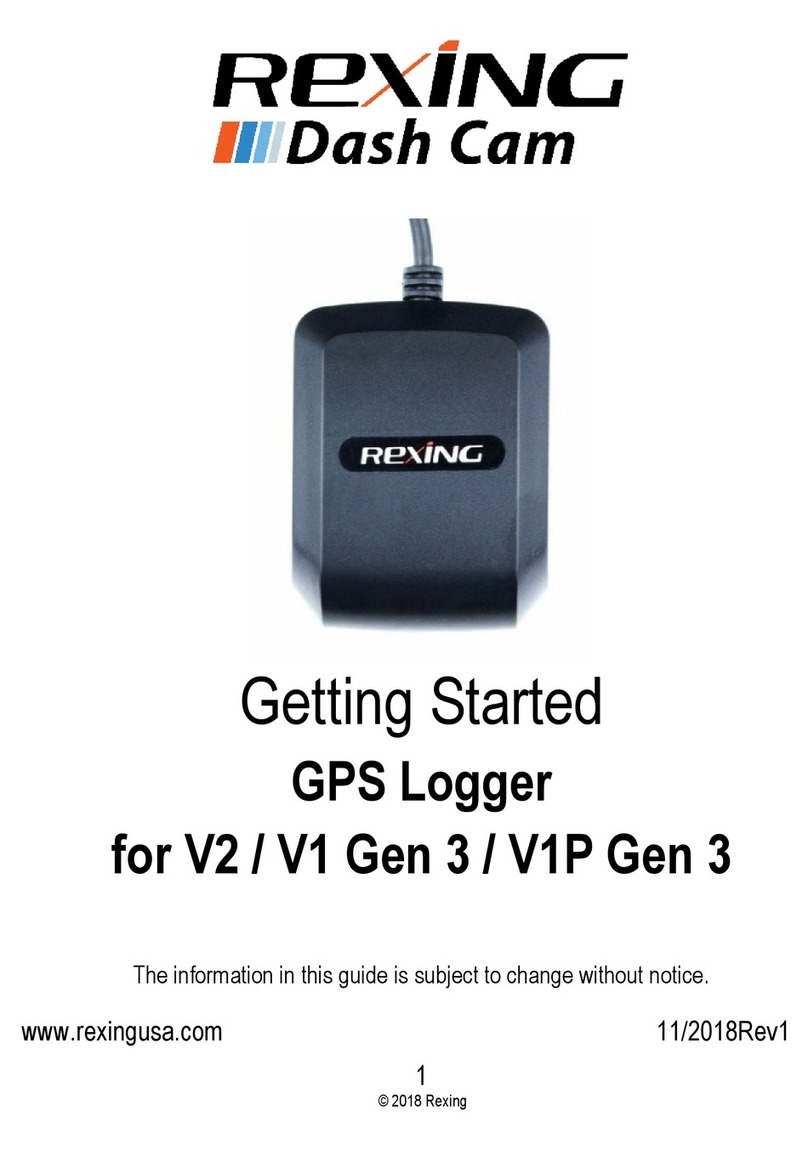Spidertracks Spider X User manual
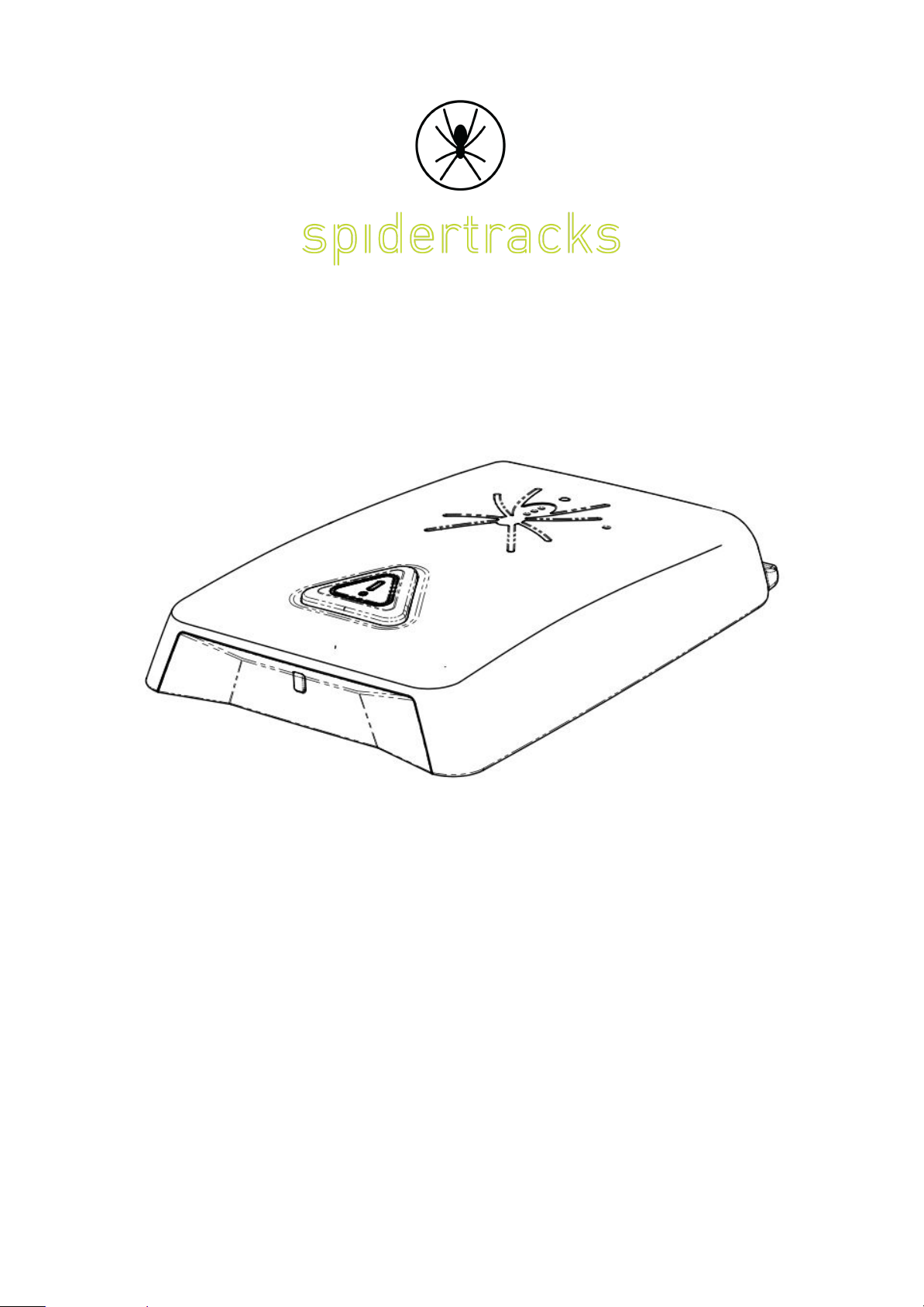
USER MANUAL
Spider X
Revision 1.0, 11 August 2020
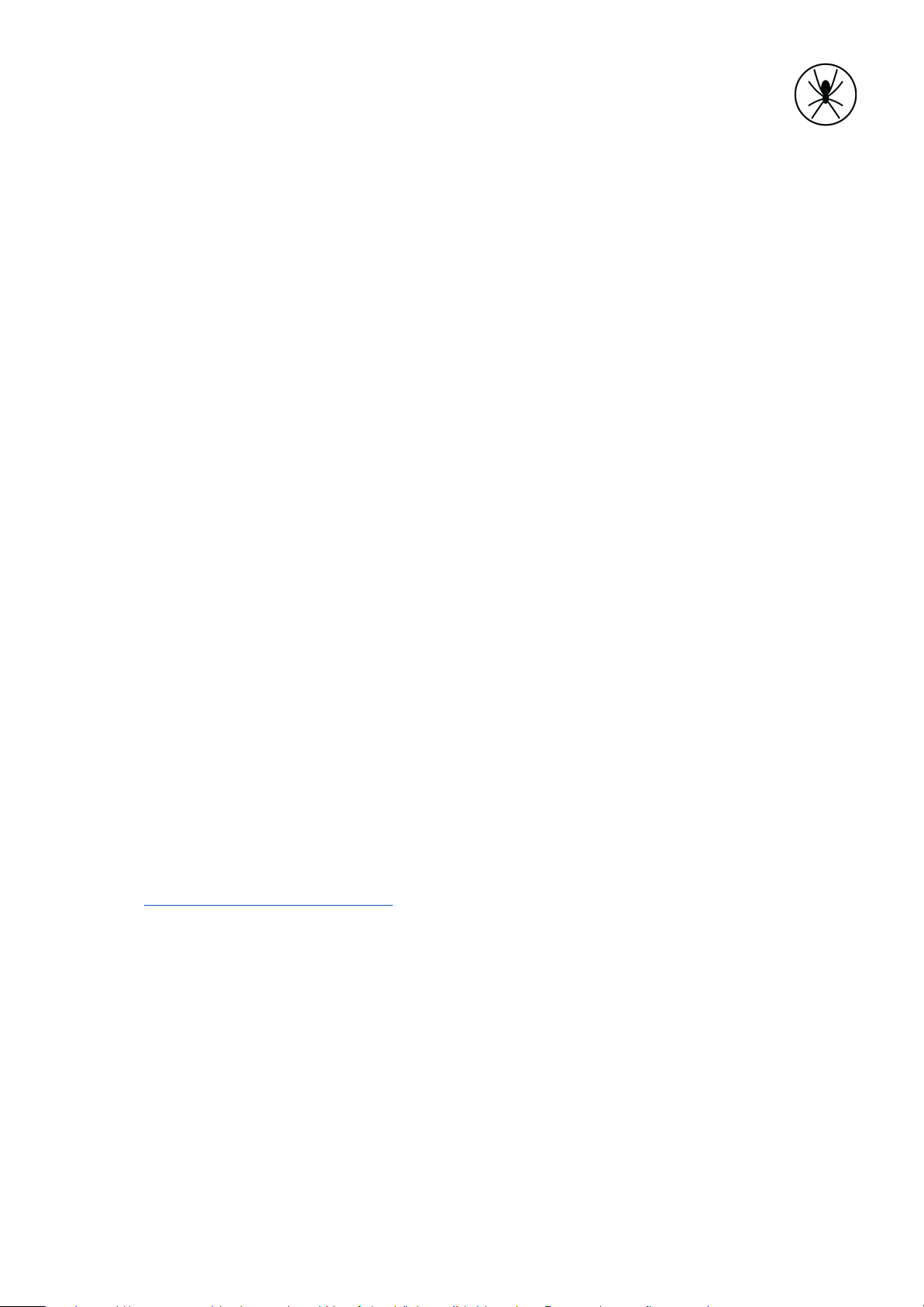
Safety & Regulatory Information
Please read this guide carefully. It is important that all installation requirements are
followed.
Installation must be completed by a suitably qualified person (check your local regulatory
requirements).
Refer all servicing to Spidertracks qualified service personnel. Servicing is required when the
apparatus has been damaged in any way. Changes or modifications not expressly
approved by the party responsible for compliance could void the user’s authority to operate
the equipment.
This equipment has been tested and found to comply with the limits for a Class A digital
device, pursuant to part 15 of the FCC Rules. These limits are designed to provide
reasonable protection against harmful interference when the equipment is operated in a
commercial environment.
This equipment generates, uses, and can radiate radio frequency energy and, if not installed
and used in accordance with the instruction manual, may cause harmful interference to
radio communications. Operation of this equipment in a residential area is likely to cause
harmful interference in which case the user will be required to correct the interference at his
own expense.
This equipment complies with FCC radiation exposure limits set forth for an uncontrolled
environment and meets the FCC radio frequency (RF) Exposure Guidelines. This equipment
should be installed and operated keeping the radiator at least 40cm or more away from the
person's body.
Hereby, Spider Tracks Ltd declares that the radio equipment type Spider X (SKU 6000SX) is
in compliance with Directive 2014/53/EU.
The full text of the EU declaration of conformity is available at the following internet
address: spidertracks.com/compliance.
3
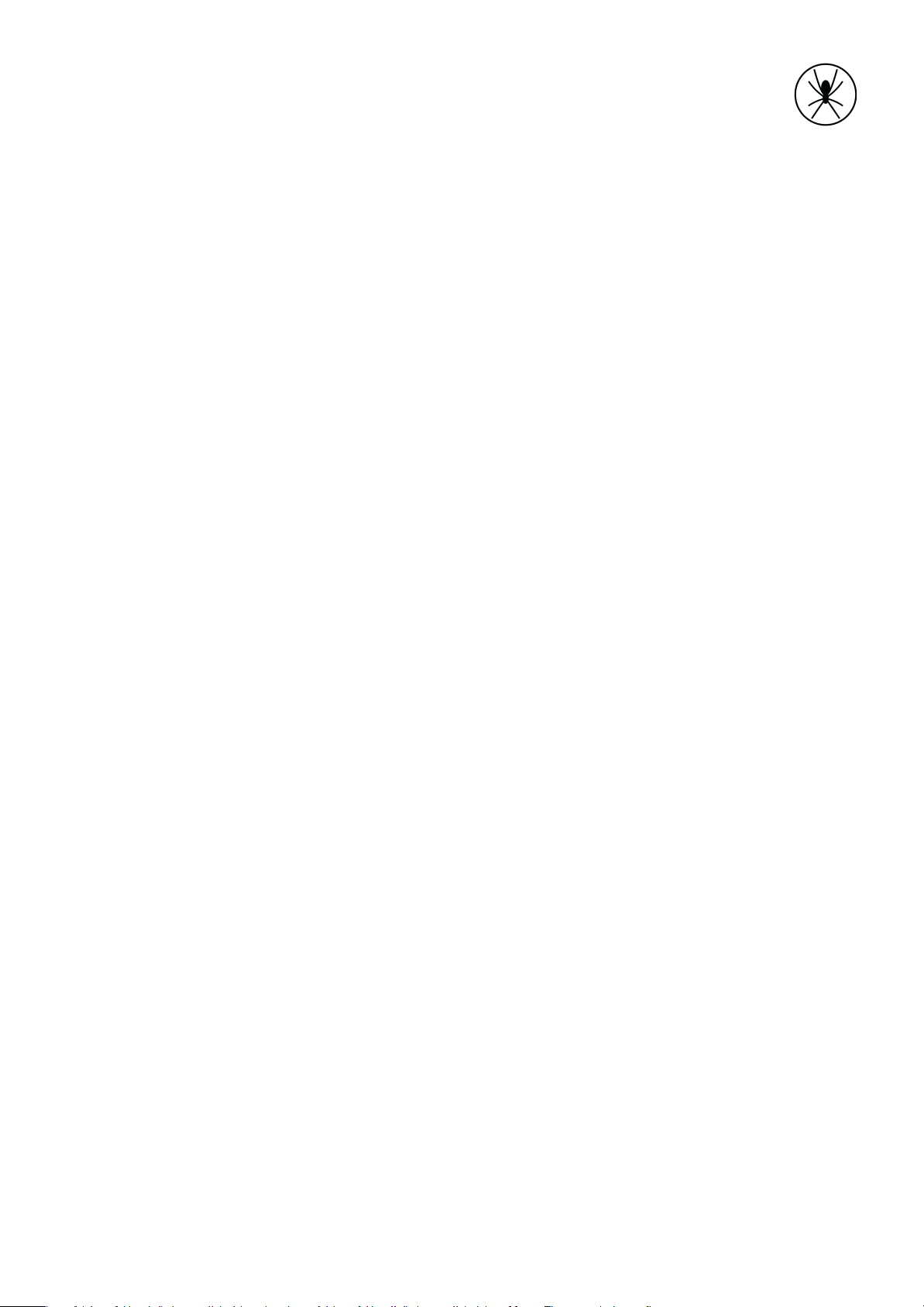
Contents
1. Getting Started 5
1.1 Overview 5
1.2 What's in the box? 6
2. Install 7
2.1 Activate 7
2.2 Locate 8
2.3 Mount 9
2.4 Power 9
3. Use 10
3.1 Operate 10
3.2 Connect a mobile device 11
4. Help 12
4.1 Contact 12
4.2 Warranty 13
4.3 Troubleshooting 14
4.4 Accessories & Spares 15
4.5 Disposal and Returns 16
5. Specifications 17
4

1
1. Getting Started
1.1 Overview
The Spider has the following key features:
●Tracking - Virtual FDR™ real-time tracking, using the Iridium global satellite network.
●Messaging - Use your mobile device to send or receive satellite Spidertxt messages.
●Flight data - Attitude data is automatically sent to the cloud when in cellular
coverage.
1. These connections are optional only and not required in a standard installation.
5
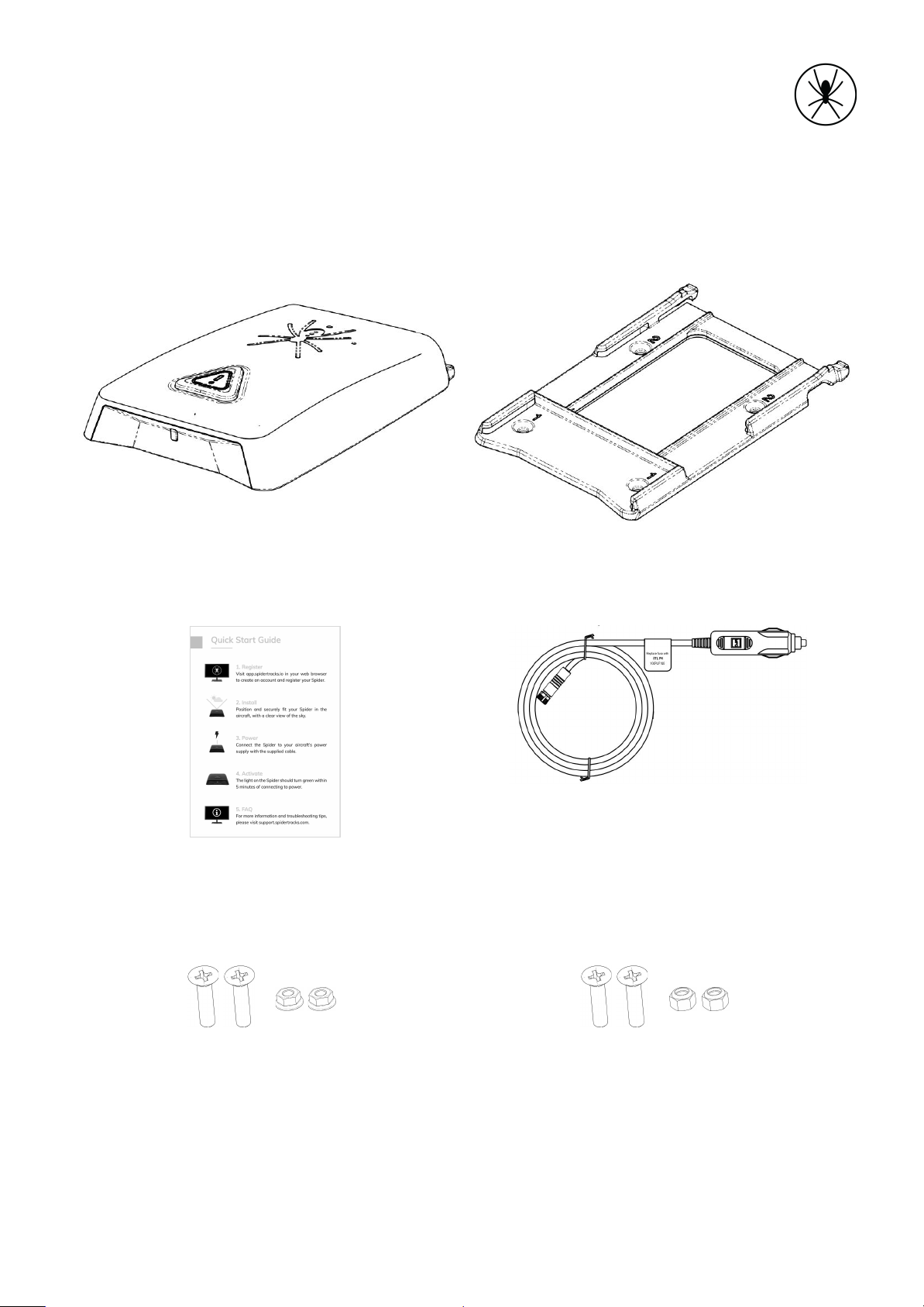
1.2 What's in the box?
The following items are included in the box:
Spider X
Bracket with adhesive
Quick start guide
2m power lead
Polymer fasteners and flange nuts
Bag label #1
Stainless steel fasteners and nylock nuts
Bag label #2
6

2
2. Install
2.1 Activate
You need to activate your Spider before it can be used. Please refer to the step-by-step
instructions available at support.spidertracks.com.
A. Create your account
Before you can activate your Spider you need to have created a user account, organisation
and aircraft at app.spidertracks.io.
B. Register the device
Once your account has been created you need to register your device and assign it to an
aircraft. For this step you need the 10-character serial number that is located on the base of
the device.
C. Confirm setup
To confirm the Spider setup you should power it with a clear view of the sky. If successful,
the status light will illuminate green within 5 minutes. Check that the aircraft appears in
your account.
7

2.2 Locate
You need to install the Spider with a clear view of the sky. In most aircraft, locating the
Spider on top of the instrument panel provides an adequate view of the sky. It must be
located greater than 300mm (11.8”) from magnetic compasses or flux gates.
This location typically provides a good view of the sky with only minor obstructions,
enabling a reliable connection to one or more Iridium satellites.
Some aircraft, such as those with heated windshields, can have significant obstructions
made from metallic or carbon based materials. In this case you may need to utilise an
external Iridium/GPS antenna. Refer to 4.3 Troubleshooting.
8

2.3 Mount
The Spider is supplied with a detachable mounting bracket. To remove the bracket; press
down on the two rear tabs and slide the Spider forward. Choose one of the mounting
options below.
Adhesive tape
A. The adhesive tape can only be
applied once.
B. The surface under the bracket must
be flat, dry and free of dust or oil.
C. Remove the adhesive backing, place
the bracket firmly in place, ensuring
all sides have made firm contact
with the surface.
D. Final strength is achieved after 72
hours at 20 °C (68ºF).
Fasteners
A. The Spider is supplied with four M4
fasteners and nuts, 2 x polymer and
2 x stainless steel.
B. The fasteners from the bag label #1
must be used in the two holes
marked 1 on the bracket. Failure to
do so could impact performance.
C. The fasteners from the bag label #2
must be used in the two holes
marked 2 on the bracket.
2.4 Power
The 2m (6’ 6¾”) power lead connects the Spider to a cigarette power outlet. Insert the
mating cable connector into the Spider power input and screw finger tight.
For more details on the power requirements refer to 5. Specifications.
9
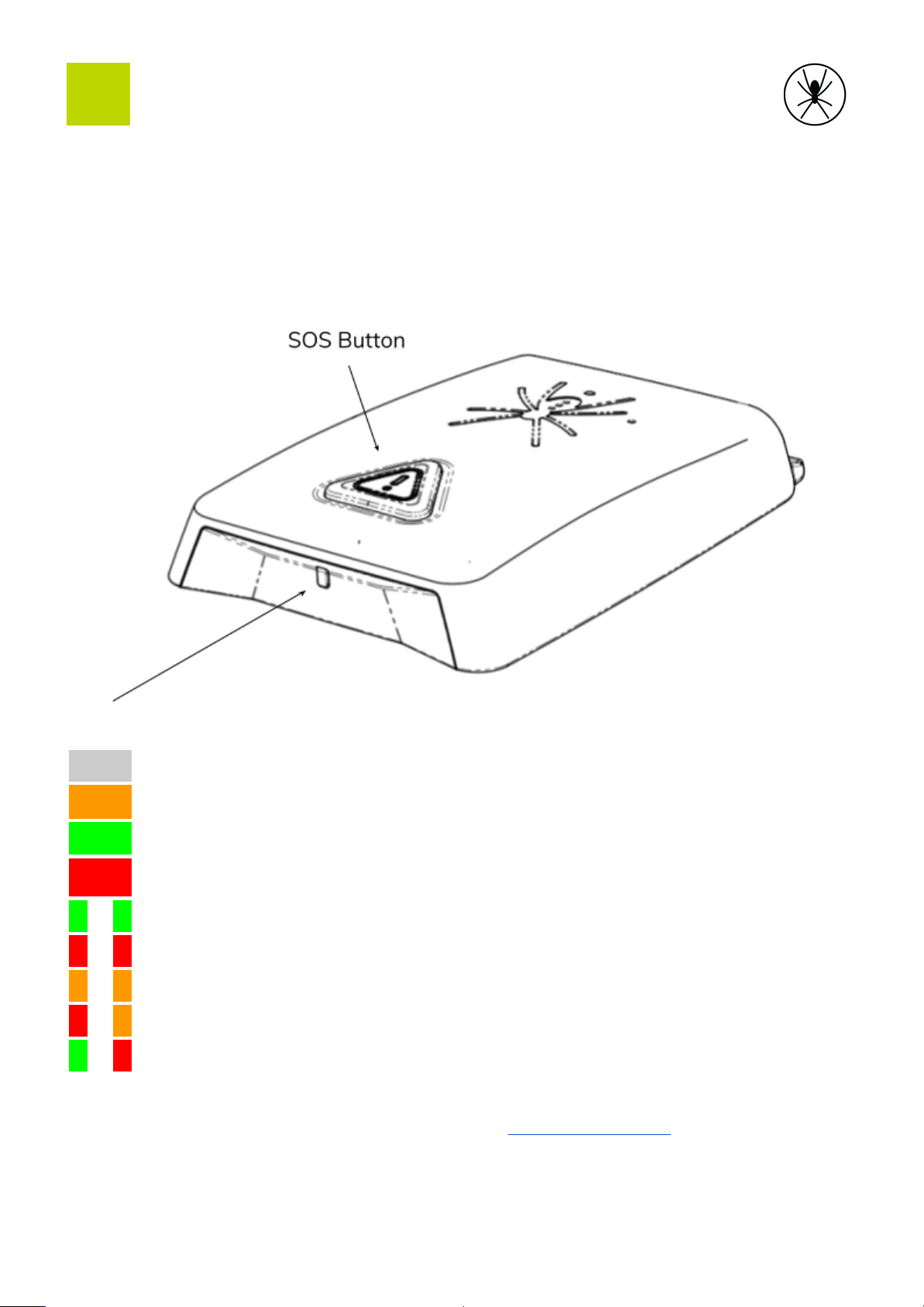
3
3. Use
3.1 Operate
When powered, the Spider will automatically connect, no interaction is required from the
pilot or crew. In the event of an emergency the SOS button can be pressed. The light on the
front indicates the status of the Spider as shown in the table below.
Light
Off
No power
Amber
No satellite connection. It can take up to 5 minutes to connect.
Green
Satellite connection OK
Red
SOS activated
Green flashing
On backup power, connection OK
Red flashing
On backup power, SOS activated
Amber flashing
On backup power, no satellite connection.
Red/amber flashing
Self-test failure, see troubleshooting guide
Green/red flashing
Software update in progress
Optional Spider settings can be configured through app.spidertracks.io. This includes
notifications for SOS, speed threshold, heading change, rate of climb or rate of descent.
10

3.2 Connect a mobile device
The app enables you to wirelessly connect to the Spider. You need to install the Spidertracks
app from either the Apple® App Store® or Android™ Google Play store.
The first time you use the app you will be prompted to login using the same email address
and password for the account you created on the Spidertracks website.
To connect to the device select More > Spider Connection, then select your aircraft from the
list of available Spiders. If you are unable to connect refer to 4.3 Troubleshooting.
Spidertxt
To use Spidertxt its needs to be enabled on your account.
●Anyone in your account can send and receive messages to other
members of your account.
●Spidertxt prioritises using wifi, cellular data, then the Iridium
satellite network.
●Messages sent over Iridium can take longer than messages sent
over cell.
●See support.spidertracks.com for more information on the setup
and use of Spidertxt.
11
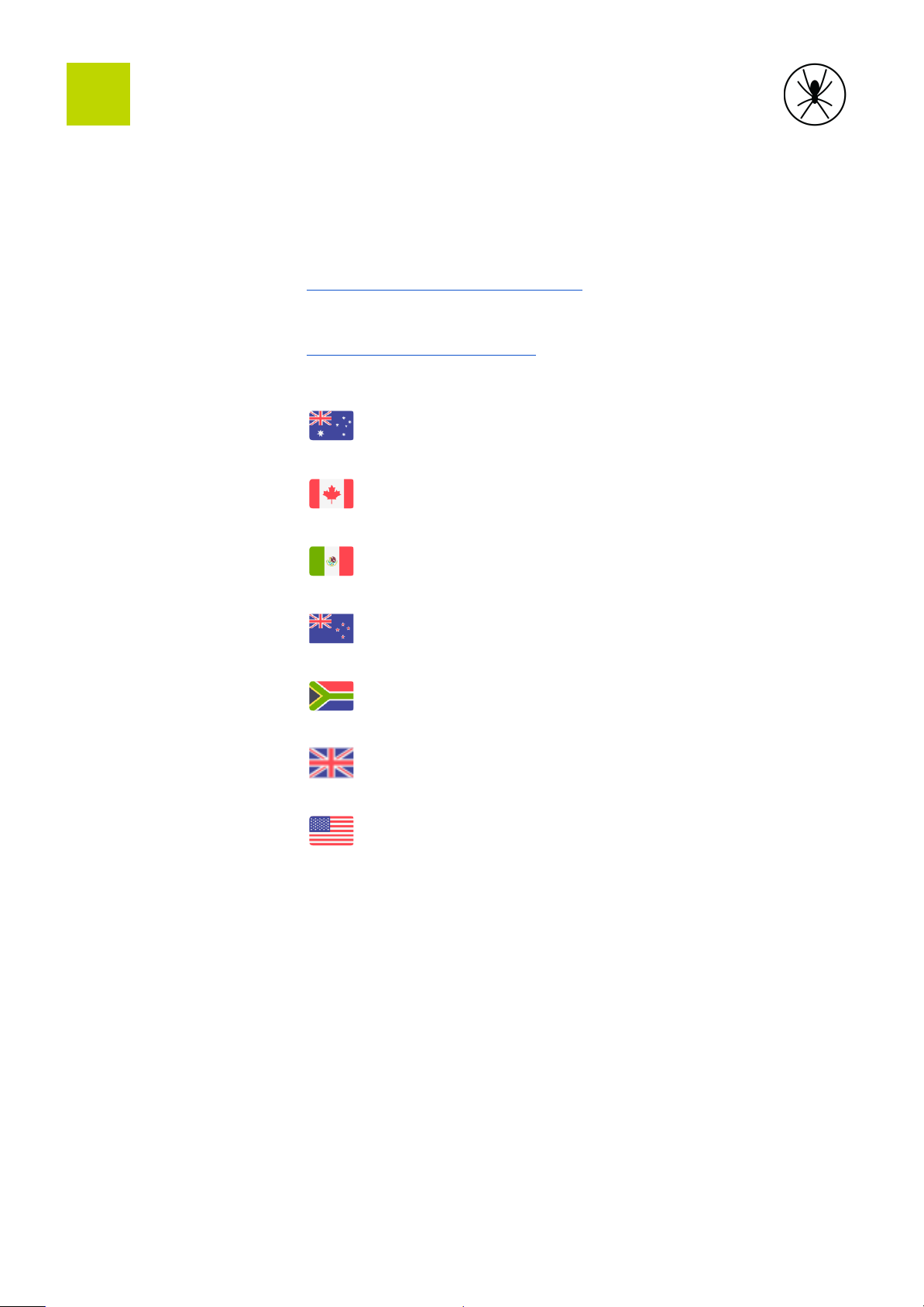
4
4. Help
4.1 Contact
For service and support:
Support Documentation:
https://support.spidertracks.com
Email:
Phone:
Australia
+61 1800 461 776
Canada
+1 800 491 2895
Mexico
+52 55 4169 3149
New Zealand
+64 9 222 0016
South Africa
+27 87 550 3970
United Kingdom
+44 20033 31519
United States
+1 800 491 2895
Address:
Spidertracks
205/150 Karangahape Road
Auckland, 1010
New Zealand
12

4.2 Warranty
The Spider X comes with a 12 month warranty from date of purchase. You must notify
Spidertracks as soon as a defect is discovered. If the device needs to be returned for repair,
a return merchandise authorisation (RMA) will be issued. Spidertracks will replace your
Spider with a new or refurbished Spider X. You are responsible for all return shipping costs
of the device under RMA. Any attempt to repair or open the device, water damage, or
physical damage beyond normal wear and tear will void the warranty.
Australia
Our goods and services come with guarantees that cannot be excluded under the Australian
Consumer Law. For major failures with the service, you are entitled:
●to cancel your service contract with us; and
●to a refund for the unused portion, or to compensation for its reduced value.
You are also entitled to choose a refund or replacement for major failures with goods. If a
failure with the goods or a service does not amount to a major failure, you are entitled to
have the failure rectified in a reasonable time. If this is not done you are entitled to a refund
for the goods and to cancel the contract for the service and obtain a refund of any unused
portion. You are also entitled to be compensated for any other reasonably foreseeable loss
or damage from a failure in the goods or service.
13
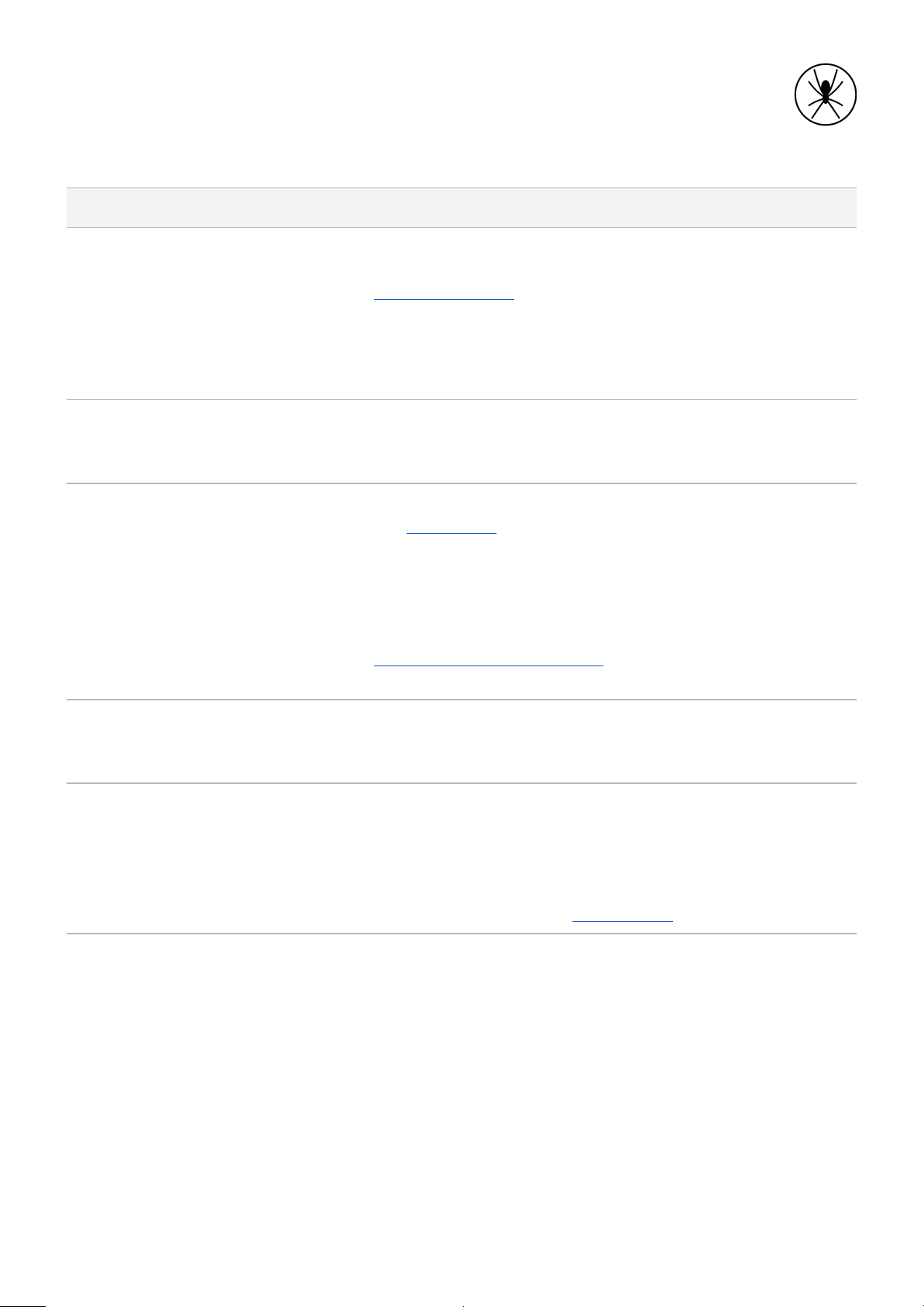
4.3 Troubleshooting
Symptom
Check
No power
●Ensure power is connected.
●Check power supply meets requirements per
5.Specifications
●Check the fuse inside the cigarette lighter plug. If
blown, a replacement fuse, PN: 100PLF100, can be
ordered. Please consult Spidertracks for approval of
alternative fuse options.
Power and green light
status but no flight
information on website
●Ensure account registration and Spider activation steps
have been completed
●Ensure Spider has been assigned to an aircraft.
Partial flight information
missing on website
●Check the location of the Spider and follow guidance
per 2.2 Locate. The Spider must have a clear view of
the sky. Check there are no obstructions inside and
outside the aircraft (e.g. tall buildings).
●Ensure there is nothing covering the Spider during
operation.
●If the problem persists, contact
[email protected] and request further
analysis of the Spider performance.
3D flight replay issues
●If mounting with fasteners, check supplied fasteners
are located in the correct mounting holes on the
bracket. Failure to do this can degrade performance.
Spider is signalling
updating software
●The device automatically downloads new software
when in cell coverage to keep in sync with the features
of the system. It will update the software on the next
power cycle. It will not update when in flight. The
Spider is ready for use again when the status light has
returned to normal per 3.1 Operate.
14
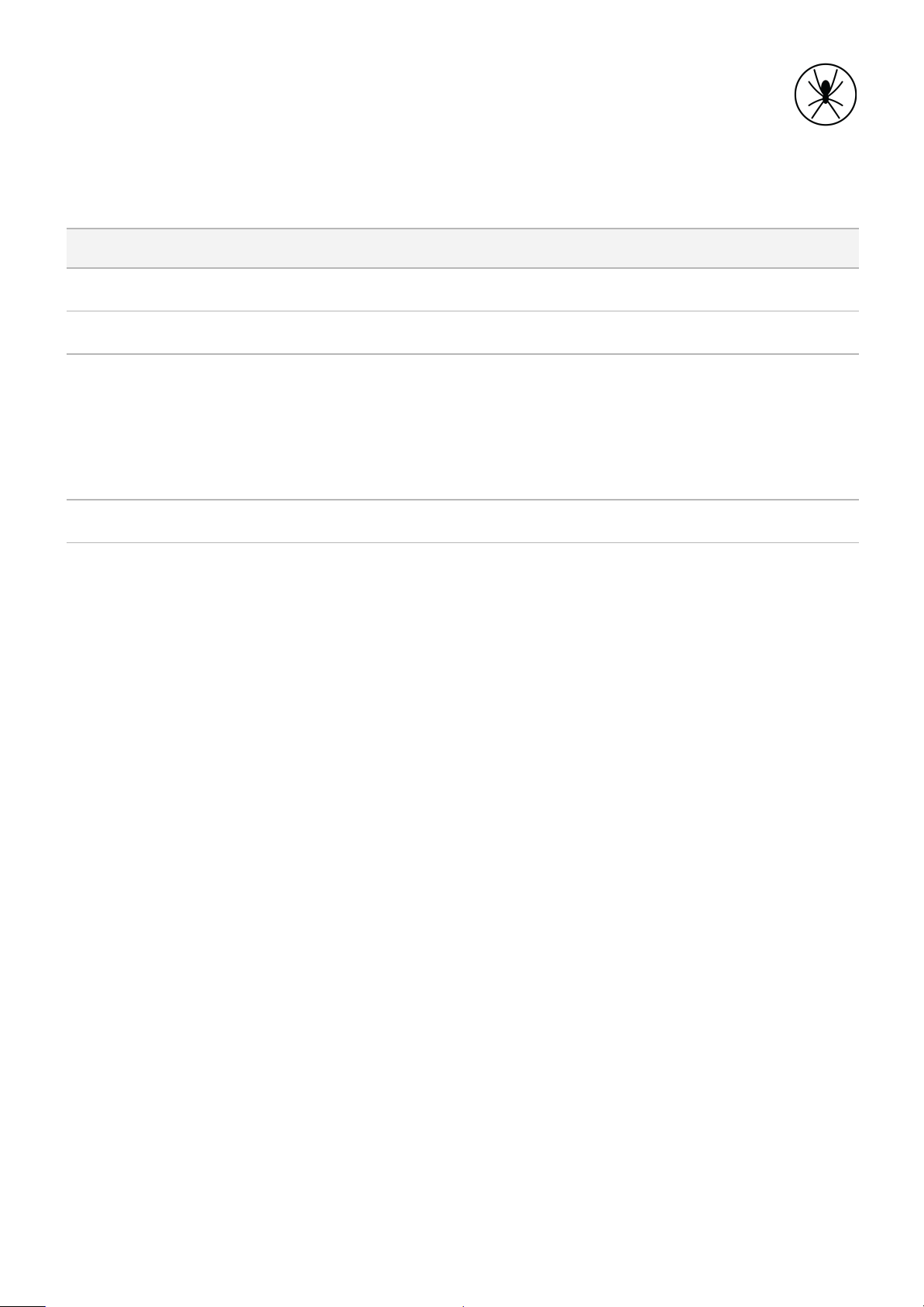
4.4 Accessories & Spares
Name
Part number
Description
2m power lead
2000PWR602
Power cable 2m (6’ 6¾”)
Mounting bracket
3000BRK106
Bracket kit with fasteners
External satellite antenna
3000ANT107
Optional external Iridium/GPS antenna,
supplied with 4m of cable.
As default the Spider will use the internal
antenna. You can switch to the external
antenna using the mobile app.
Replacement fuse
100PLF100
Approved replacement fuse
15
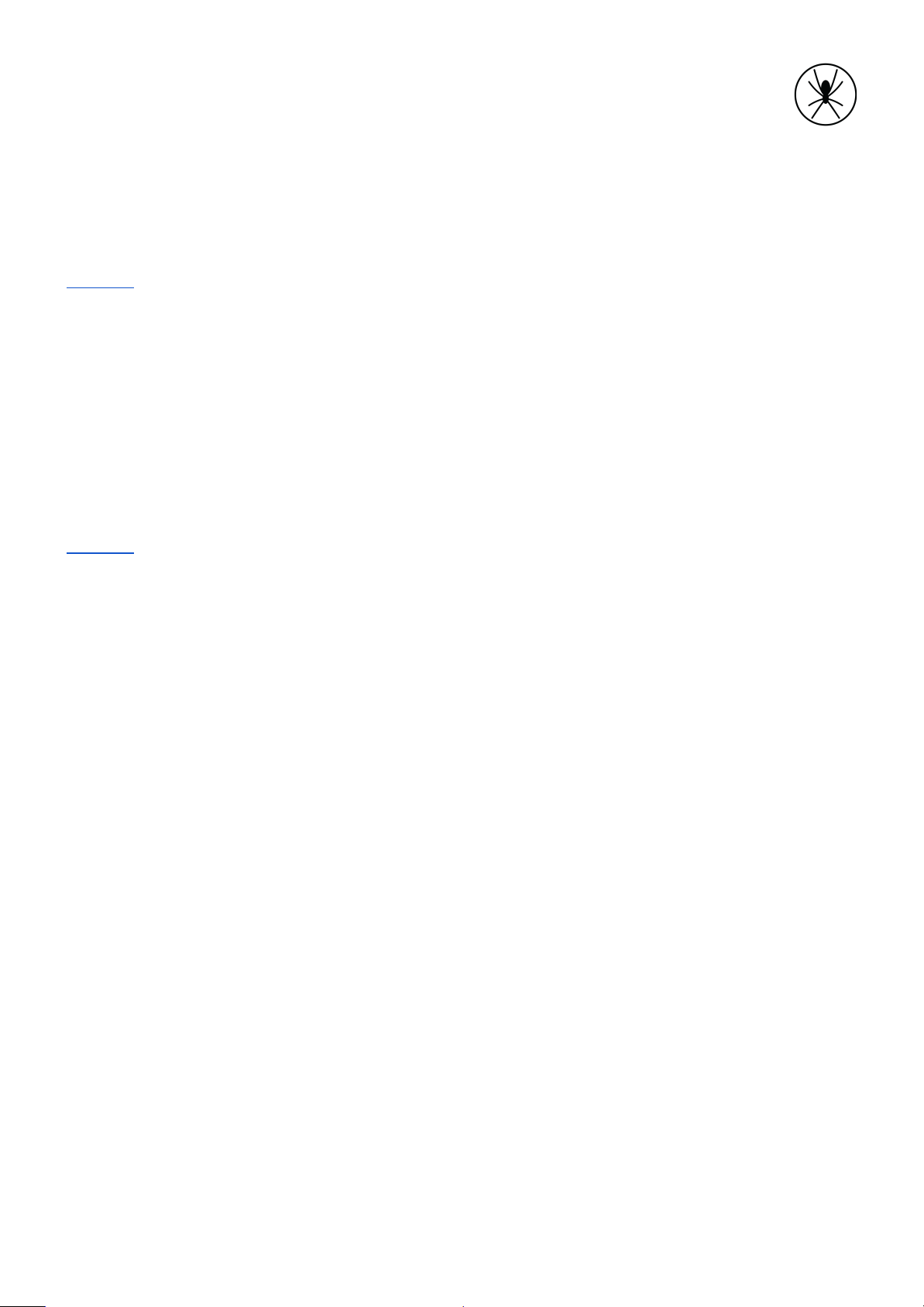
4.5 Disposal and Returns
Spidertracks is committed to reducing waste.
EU
Contact our support team on how to return or dispose of your device.
The European Union (EU) has developed the WEEE (Waste Electrical and Electronic
Equipment) Directive to ensure that systems for collection, treatment and recycling of
electronic waste will be in place throughout the European Union.
This directive requires manufacturers of electrical and electronic equipment who sell into EU
countries to encourage consumers of such equipment to appropriately recycle the
equipment at the end of their lifespan.
Global
Contact our support team on how to return or dispose of your device.
16
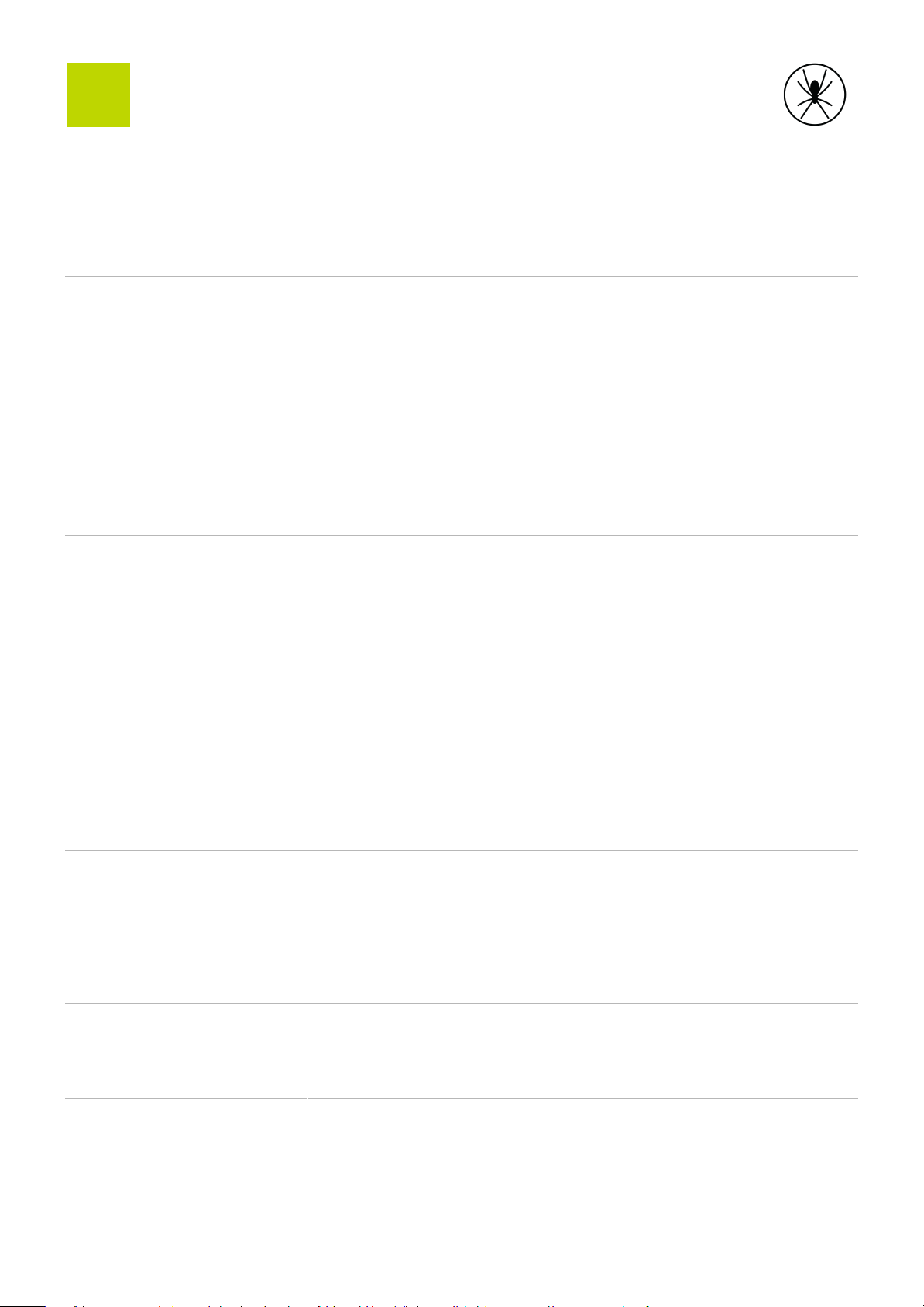
5
5. Specifications
Part number
6000SX
Dimensions
150mm x 108mm x 32mm (5.91“ x 4.25“ x 1.26“)
Weight
255g (9oz)
Wireless interfaces
Cellular
LTE: Ten Bands 1/2/3/4/5/7/8/12/20/28
UMTS/HDSPA+ : Seven Bands 1/2/4/5/8/9/19
GSM/EDGE/GPRS: Quad band 850/900/1800/1900 MHz
Embedded eSIM with global roaming2
SMA connector for optional external antenna.
Satellite
Iridium: Short Burst Data with global roaming2
GNSS: Galileo and GPS
SMA connector for optional external antenna
Bluetooth
BLE v4.2
Physical Interfaces
USB
USB 2.0 - USB-C locking connector
M8 4-pin
Shares power and serial
RS-232 or RS-485 half duplex
Power
Voltage
Class 1 energy source
14 VDC ±15% or 28 VDC ±15%
Consumption
2.8W nominal (3A. max)
Protection
Cable includes 3A normal (fast) blow fuse. Only use approved spare part.
Environmental
Operating temperature
-30°C to +60°C (-22ºF to 140ºF)
Storage temperature
Operation and storage
-40ºC to +85ºC (-40ºF to 185ºF)
Indoor, not water resistant
Regulatory
RTCA DO-160G, CE, FCC, IC, RCM, Iridium Certified, PTCRB
Specifications subject to change without notice.
Note 2: Not all regions are supported by global roaming.
17
Other manuals for Spider X
1
Table of contents
Other Spidertracks GPS manuals