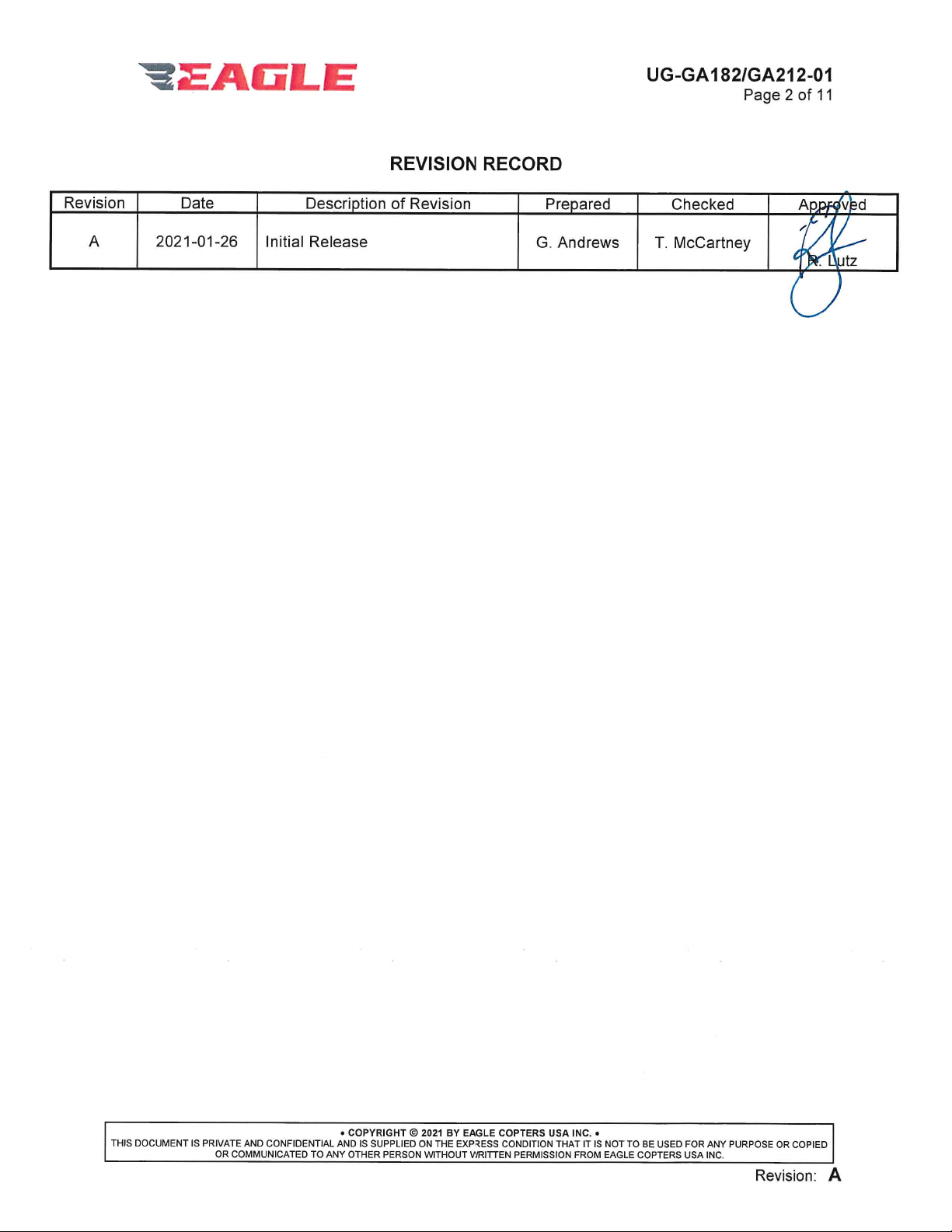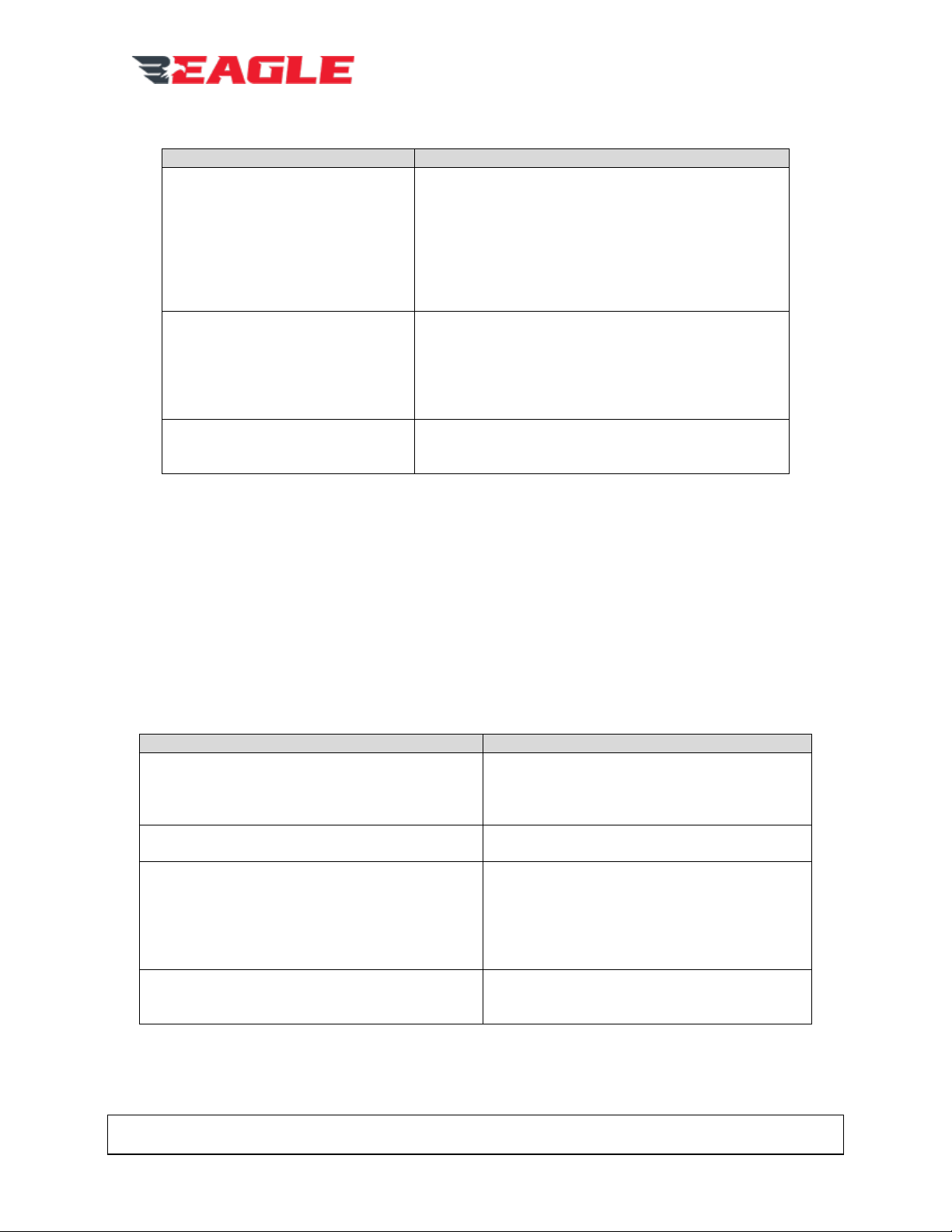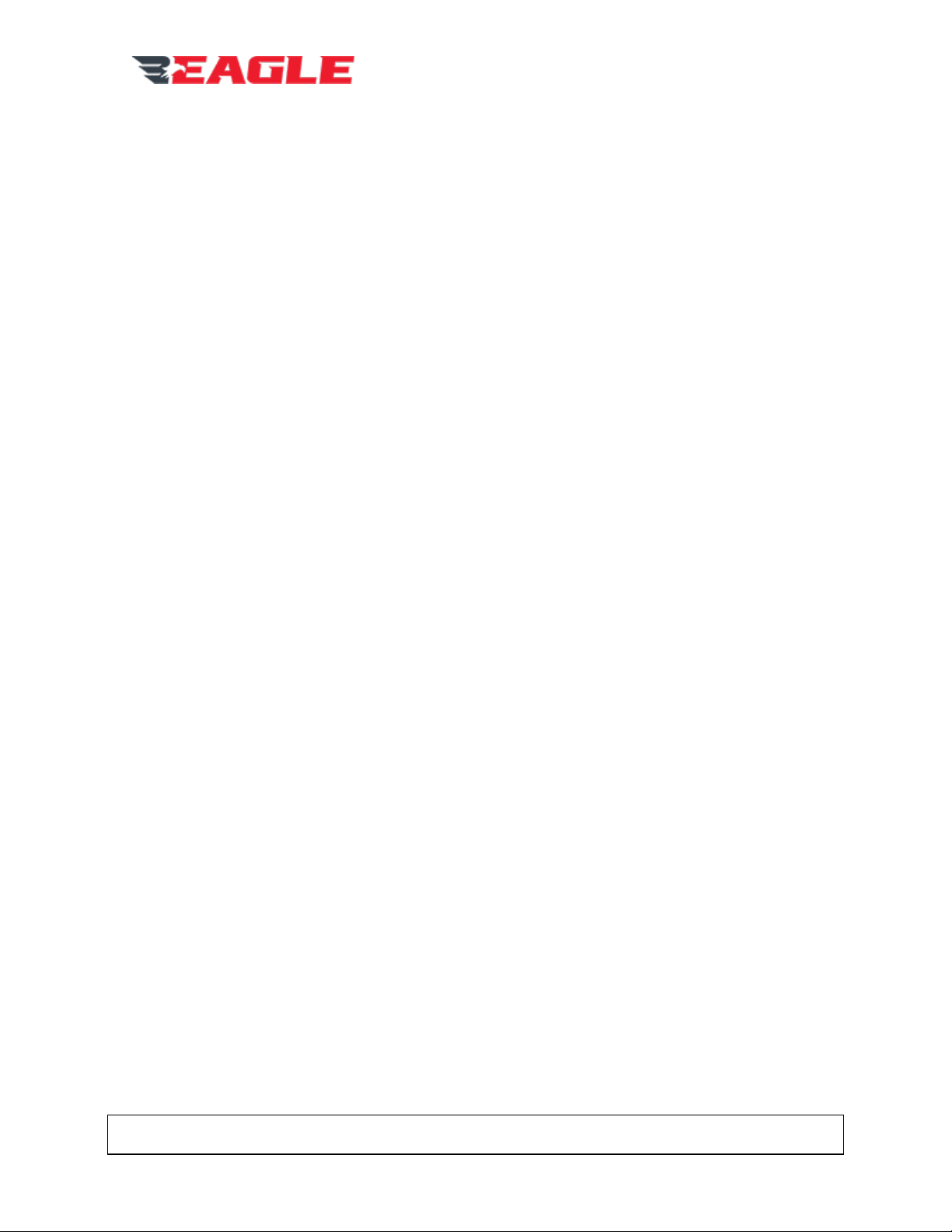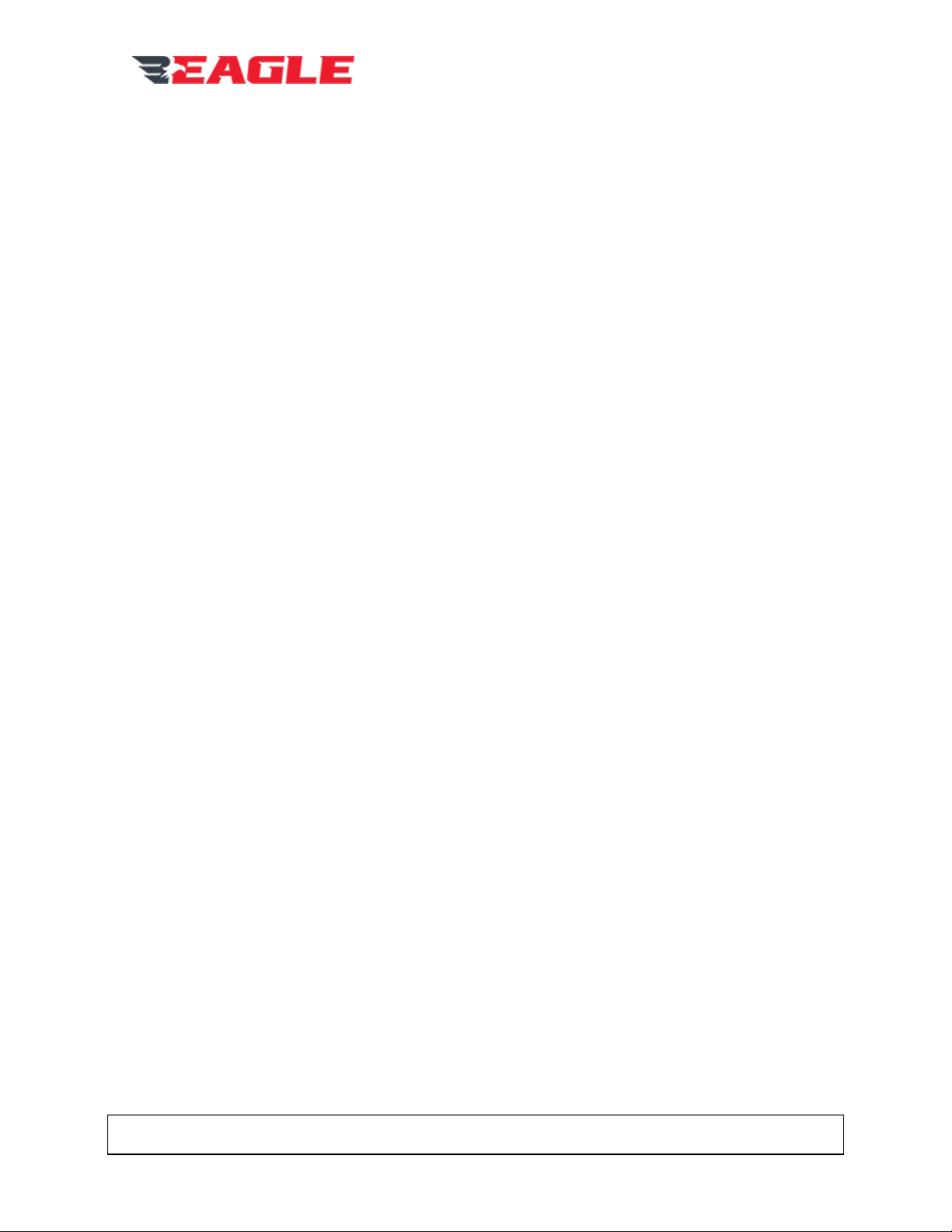UG-GA182/GA212-01
Page 9 of 11
•COPYRIGHT 2021 BY EAGLE COPTERS USA INC. •
THIS DOCUMENT IS PRIVATE AND CONFIDENTIAL AND IS SUPPLIED ON THE EXPRESS CONDITION THAT IT IS NOT TO BE USED FOR ANY PURPOSE OR COPIED
OR COMMUNICATED TO ANY OTHER PERSON WITHOUT WRITTEN PERMISSION FROM EAGLE COPTERS USA INC.
Revision: A
a. If the radio does not signal that it was keyed, investigate disconnected Radio TX
Keyline
7. Talk into the radio and confirm sidetone. If no sidetone is heard:
a. If the internal sidetone generator is used, confirm again that ICS is operational. If it is,
then a configuration issue is likely.
b. If sidetone comes from the radio AND radio receive works AND the TX indicator on
the radio illuminates, then:
i. Confirm the keylines between different headset ports is not swapped. If
keylines are swapped, then the wrong mic lines will be enabled, leading to a
keyed radio, but no audio unless one speaks into the other microphone.
ii. Confirm continuity of transmit wiring between radio and router unit. Check
connectors at both ends and any disconnects for damage, corrosion, or pins
pushed back
iii. If all above is correct, the fault is likely in the router. Return to Eagle Copters
for servicing
8. If sidetone is heard, but no transmission outside the aircraft, an antenna or transmitter issue
is likely
6.2.2. Disconnected Transmit PTT Keyline
1. With the audio system powered and no PTT keyed, measure the voltage at the PTT switch, it
should be approximately 24VDC.
a. If there is no voltage present then check continuity from the PTT switch to the
headset port keyline pin on the router unit. Check connectors at both ends and any
disconnects for damage, corrosion, or pins pushed back
b. If continuity is good, disconnect the headset port connector from the router and
measure the voltage on the router connector. If it is not 24VDC, then the unit has a
fault. Return to Eagle Copters for servicing
2. If voltage is present, check the other side of the switch is connected to airframe ground
3. Confirm switch functions correctly and has continuity when keyed, and is open circuit when
unkeyed
4. If all the above is good, then the Router is not responding to the keyline input. This could be a
configuration issue that can be fixed by an emailed update, or could be a fault in the router.
Contact Eagle Technical Support for further on-aircraft tests before returning the router for
servicing
6.2.3. Disconnected Radio TX Keyline
1. Disconnect the Radio Port connector from the router and confirm the keyline pin is pulled up
to the expected voltage from the radio (e.g. 12VDC or 28VDC)
a. If the keyline voltage is not present at the connector then check continuity from the
radio to the TX keyline pin on the router unit. Check connectors at both ends and any
disconnects for damage, corrosion, or pins pushed back
b. If the continuity for the keyline pin is good, check the pull-up voltage at the radio if
possible
2. If pull-up voltage is present, with the radio port connector disconnected, measure the
continuity to ground of the radio port keyline on the router. Pin should be open-circuit when
not keyed, and shorted to ground when keyed
3. If the router does not ground the keyline when keyed, then the router is either not configured
to key the radio or is faulty. Contact Eagle Technical Support for further on-aircraft tests
before returning the router for servicing