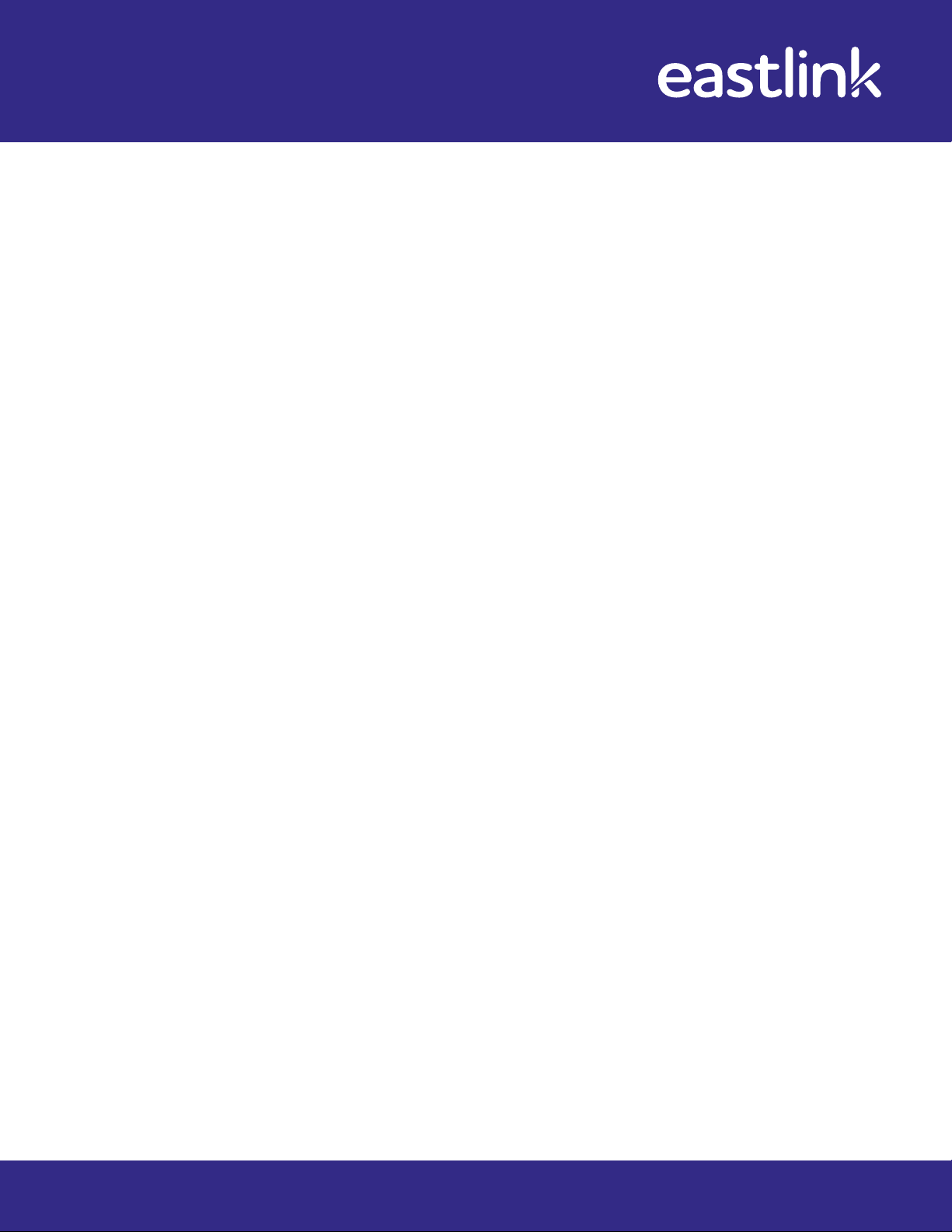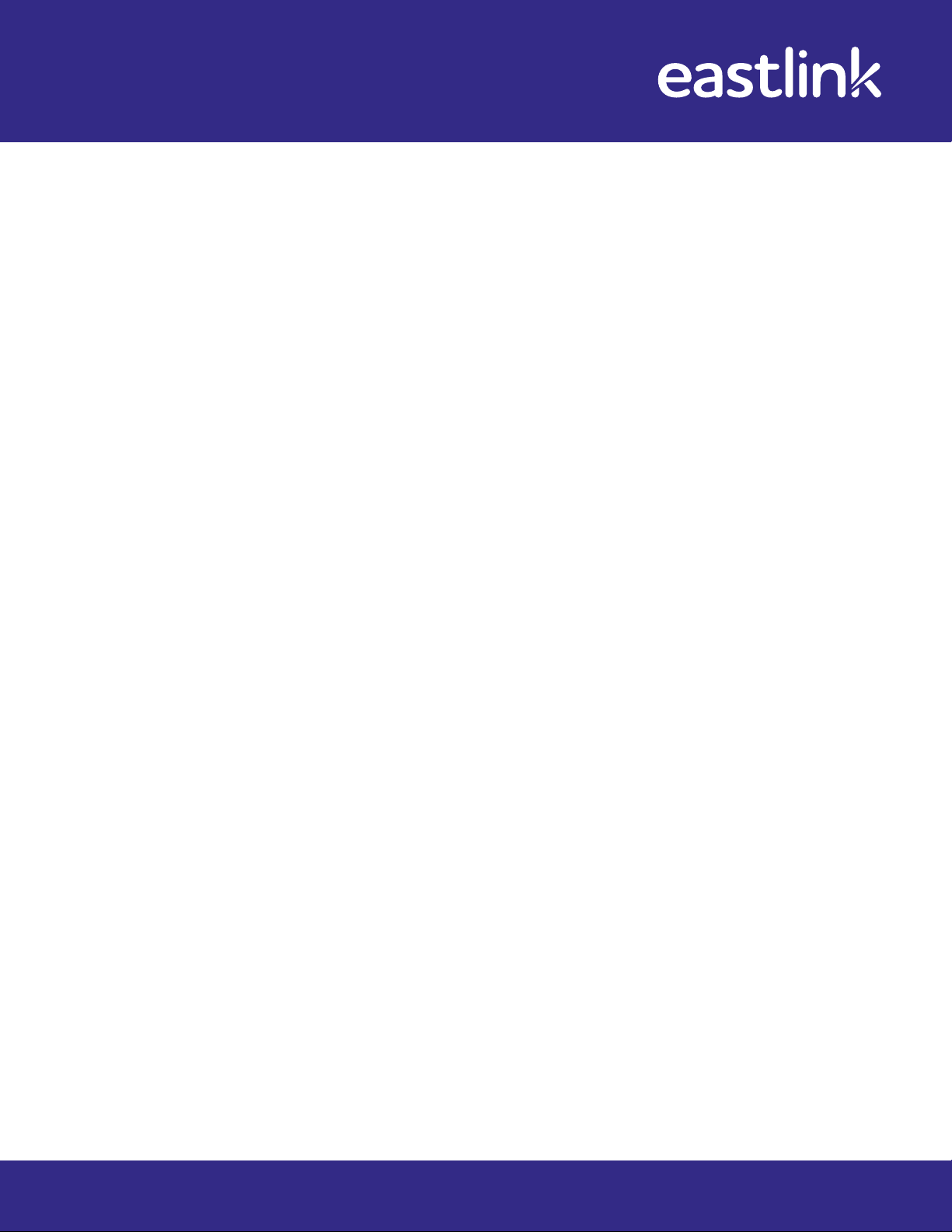
Indoor Camera Self-Install Guide
2
How to install:
1. Connect Ethernet Cable from Camera to Modem
2. Connect Power - Wait for LED to be Solid Green - 60 seconds
3. Log in to alarm.com account
4. Select the Video tab
• If 1st camera on account click Add Camera to account
• If cameras already on account select Video Device Settings and select
Add Video Device
5. Click Find Video Devices
6. A new camera should be displayed in the list and select the camera based
on the following:
• Make sure Camera Status says New Camera
• If Camera Status says Firmware Updating wait until New Camera
is displayed. (LED on camera should be solid green)
7. Click Continue
8. Enter desired name for the camera and click Continue
9. Camerawillnowenterconguration
10. Option will be given to set Camera up via Wireless or Remain Connected via
Ethernet (Select Desired Option)
11. If Wireless option is selected, then select from 3 options:
• Scan for Wireless Networks (Select network, security type, key format,
enter password)
• If you have another camera, select Copy from another Camera (Copies the
network settings form an existing camera)
•ManuallyCongureWirelessNetwork(Manuallyenterallnetworksettings)
12. When completed the camera can be tested. To test, do the following:
• Disconnect Power and Ethernet Cable
• Reconnect Power and wait for LED to turn Solid Green and test
13. Camera can now be mounted at desired location