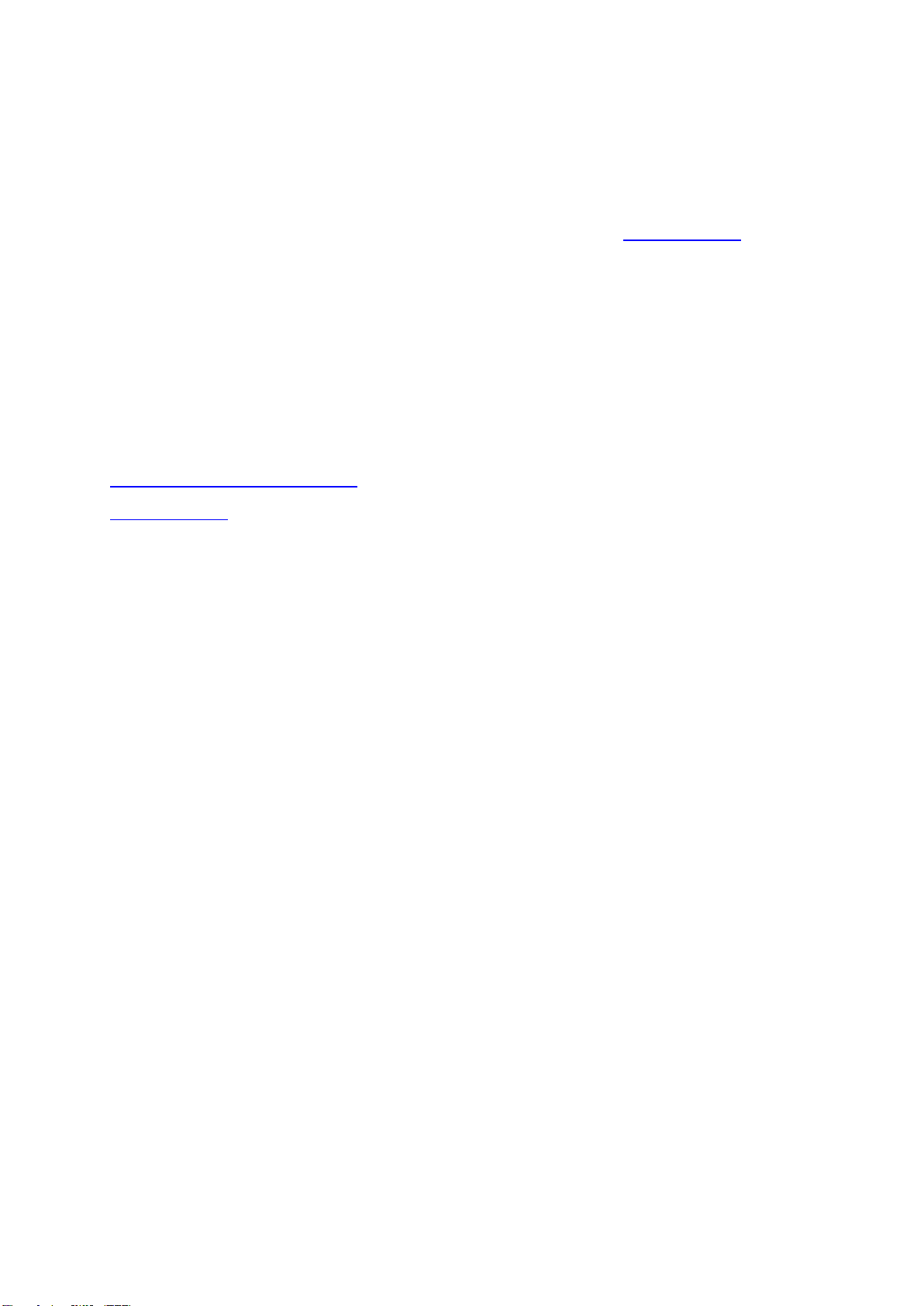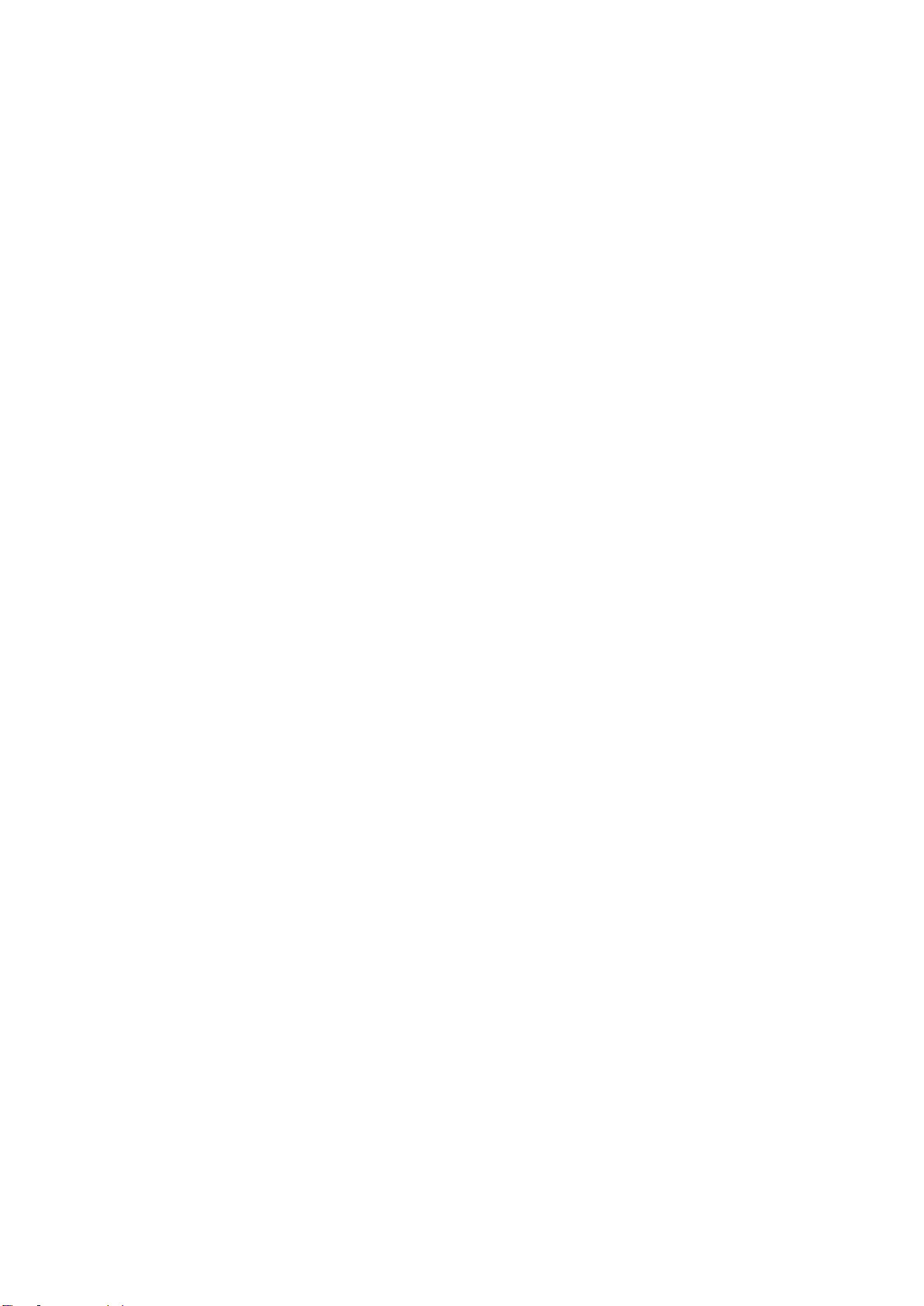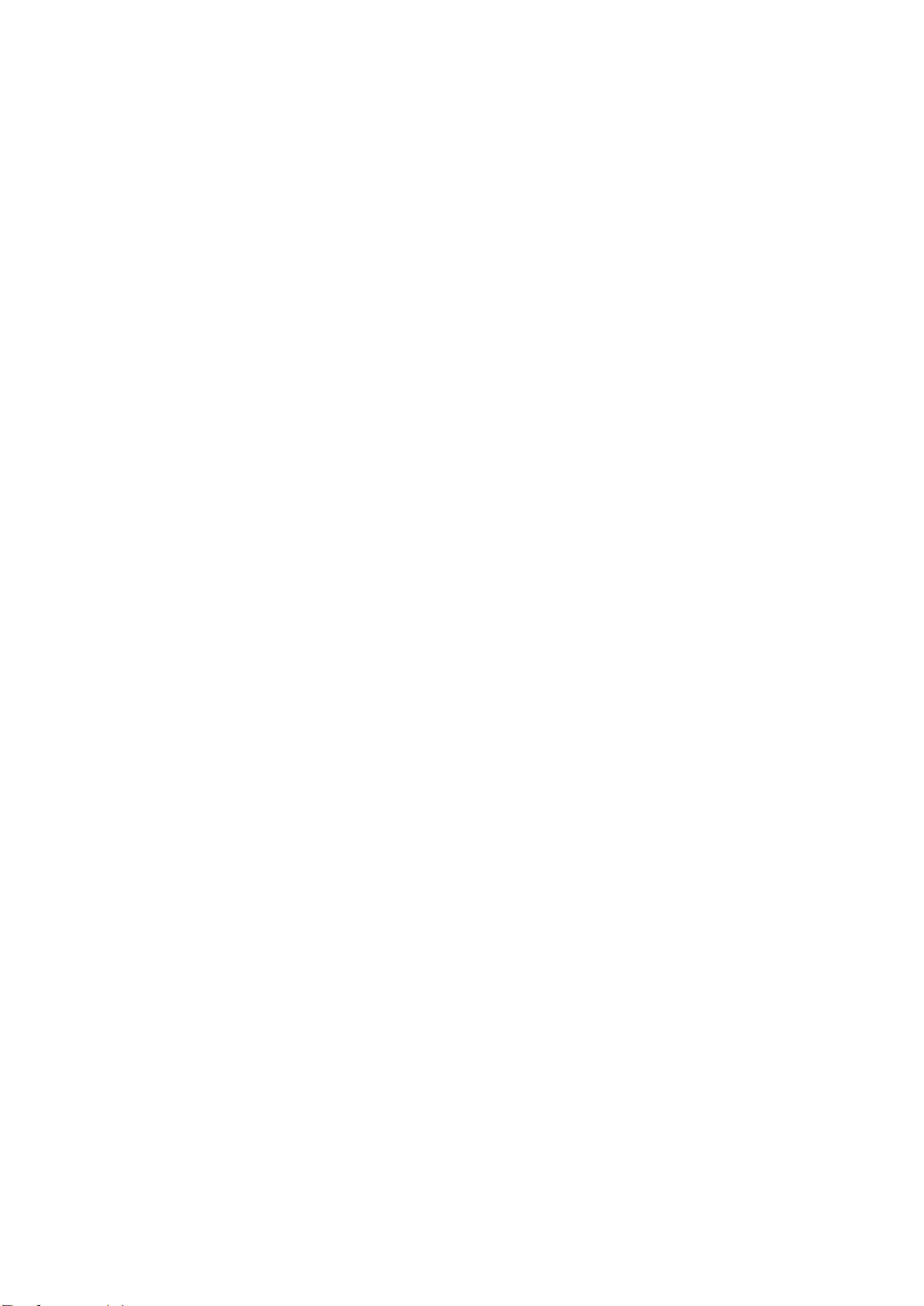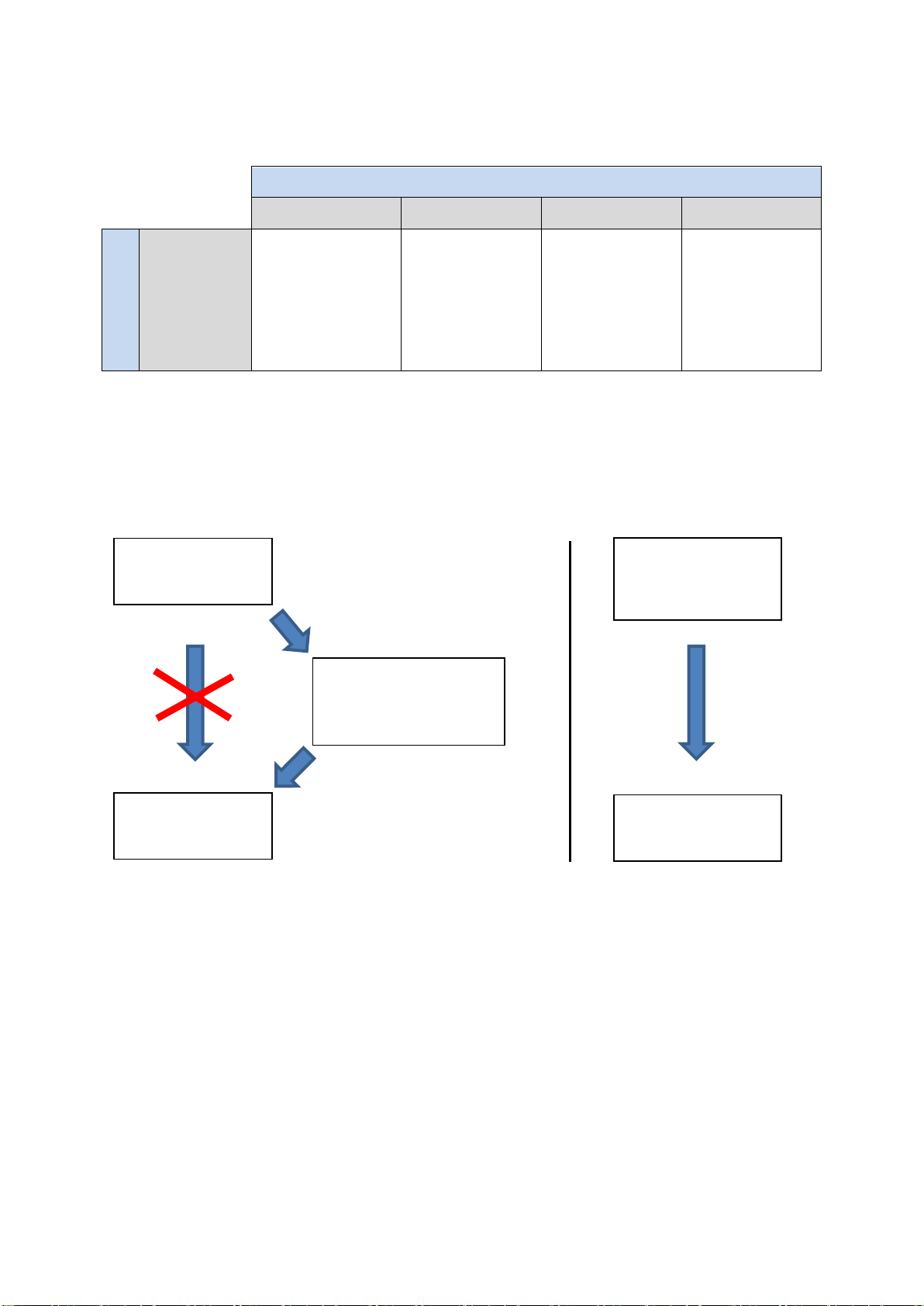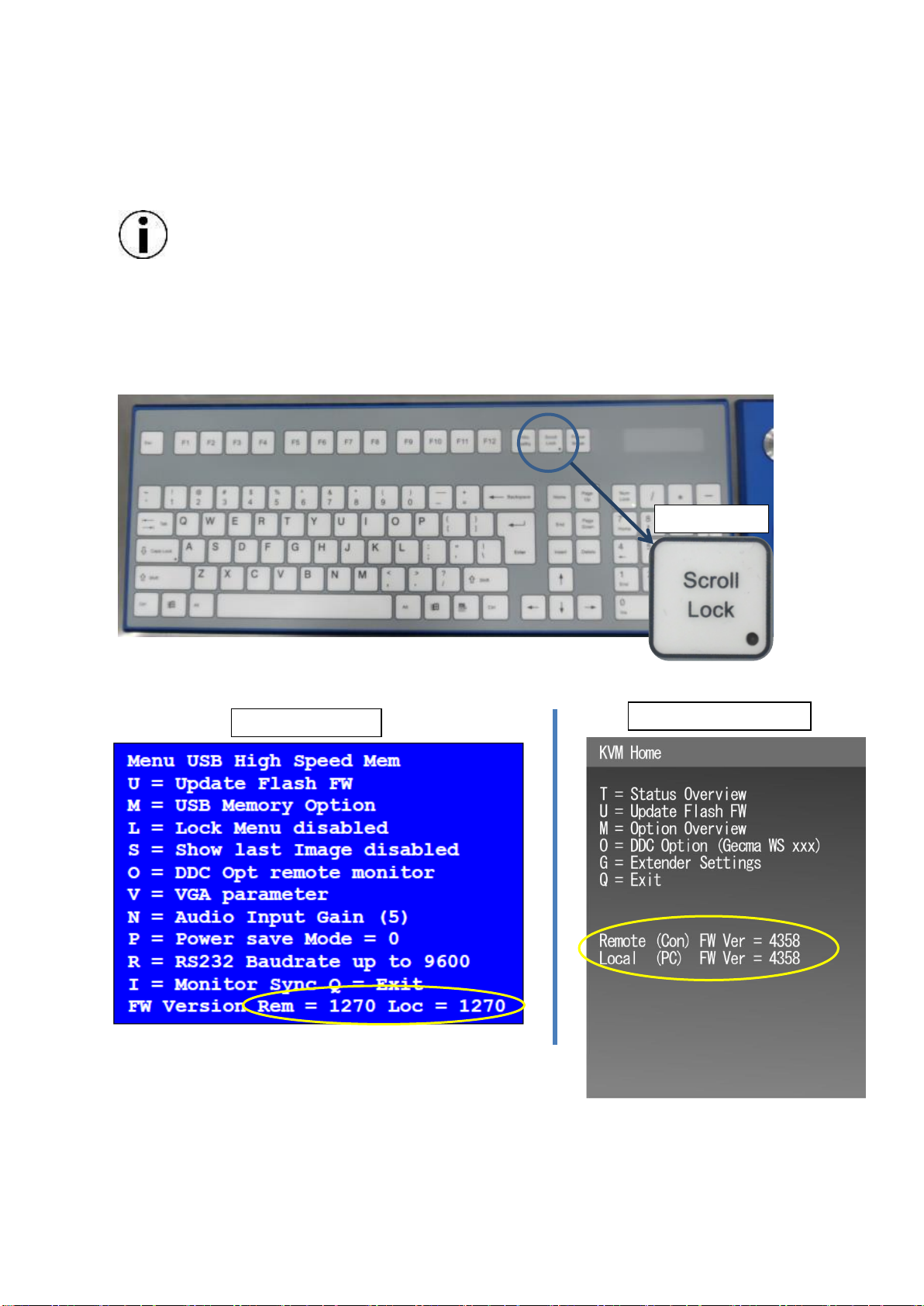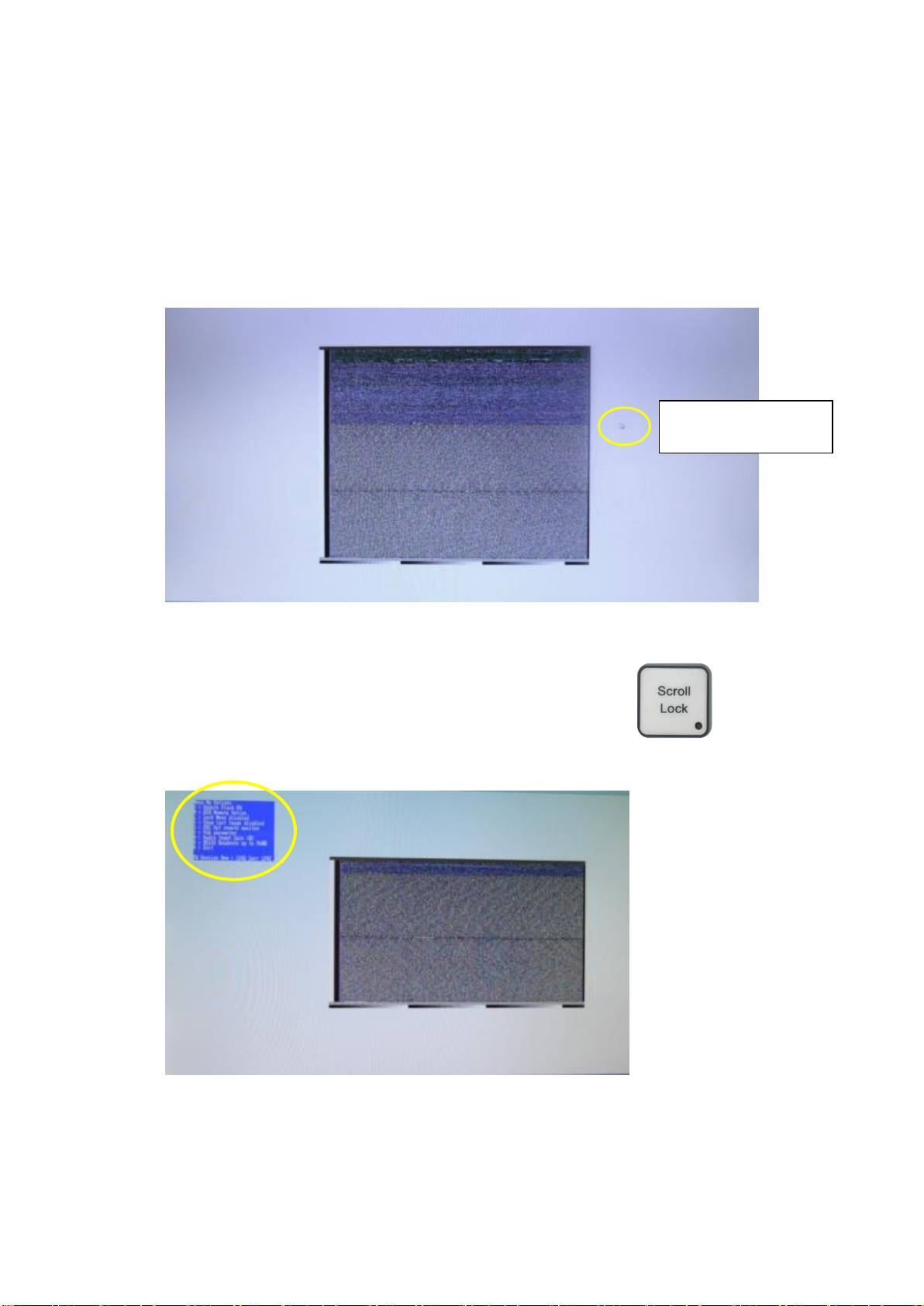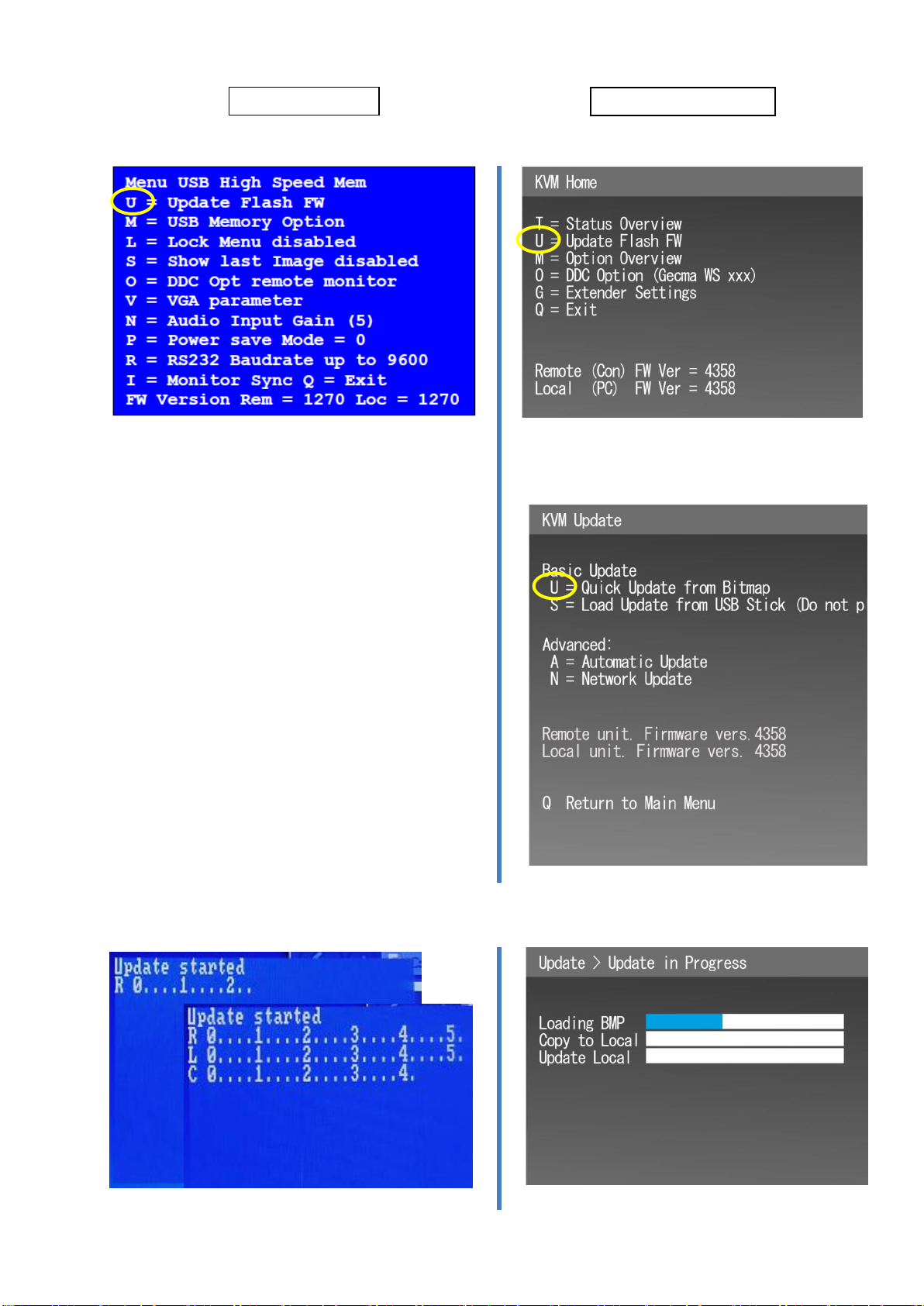6MTL GECMA RT –KVM Firmware Update EN
We strongly recommend to disable screensaver during the update procedure.
3. Introduction
3.1 Name agreement
In later text or screenshots you see the words Console module and PC module.
Console refers to the remote unit (COM in Terminal), remote terminal.
PC refers to the local unit (Transmission Unit –Rack or Desktop). In the following text this
device is called SATU (Save Area Transmission Unit)
3.2 General remarks
There are two methods to update the firmware on your devices: Direct Update and Automatic Update.
These are all available from the Update Menu, which can be access by pressing the Scroll Lock key
5 times.
A Direct Update is the preferred method for a SATU and a remote terminal.
An Automatic Update is the preferred method when you would like to update multiple terminals or
SATUs, or if an update from an early firmware version is required.
Firmware updates are provided in the form of a bitmap image. The pixels in the image contain all the
data required for the update.
KVM stands for Keyboard, Video, Mouse. It is an interface to transmit these signals to another unit.
3.3 Requirements for a Direct Update
For an update you need:
Free access to the remote terminal and the ability to disconnect it from the mains.
The current update file (KVM-xxxx_MVX_GECMA_FW.bmp)
An installed image viewer like Microsoft Paint or Microsoft Internet Explorer on the controlled
PC is suggested.
During the update process, we recommend the connection to the transmitting unit via DVI
signal. Due to the analogue nature of VGA it is not possible to guarantee a successful update
process with a VGA video input, see Appendix.