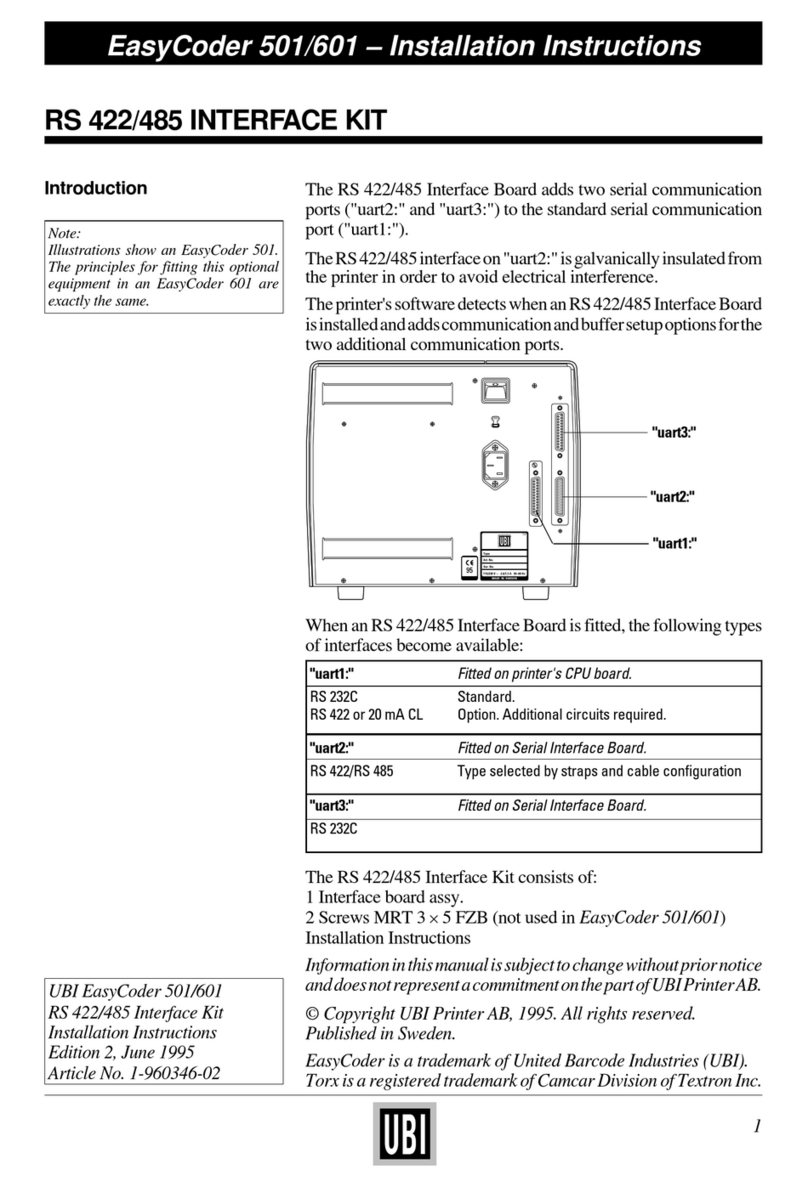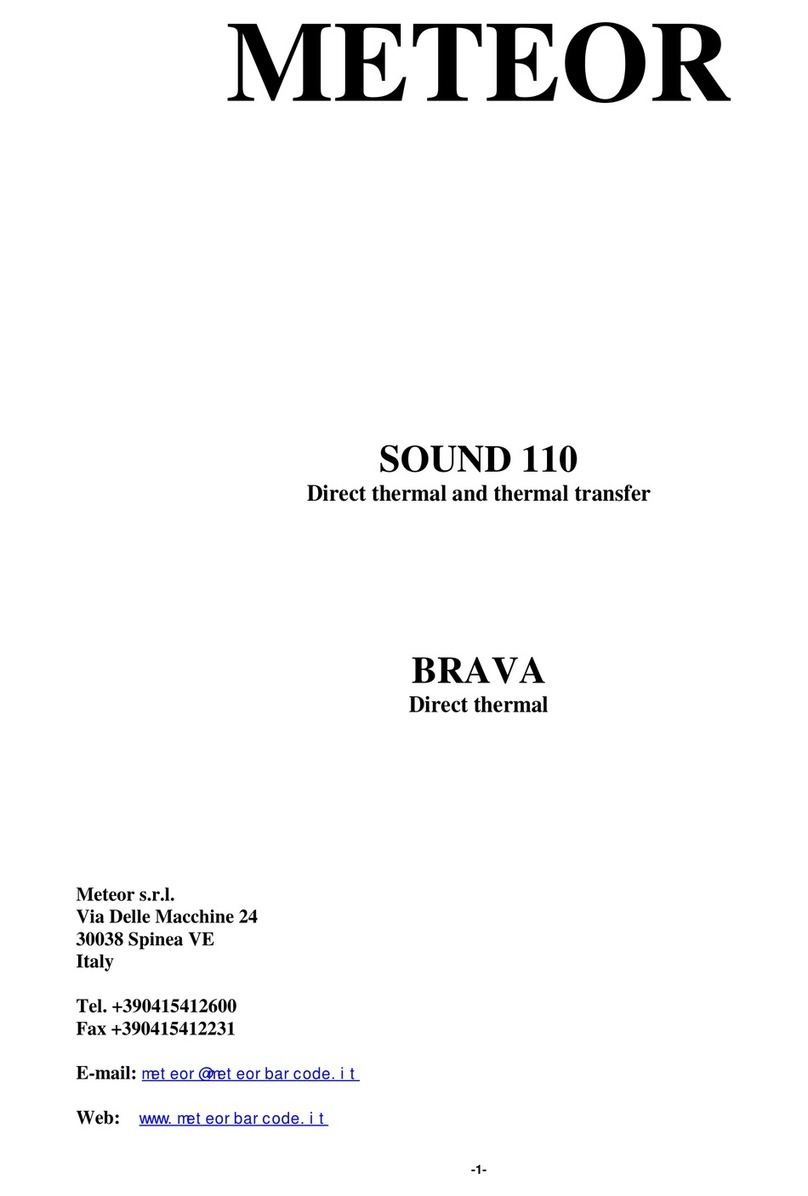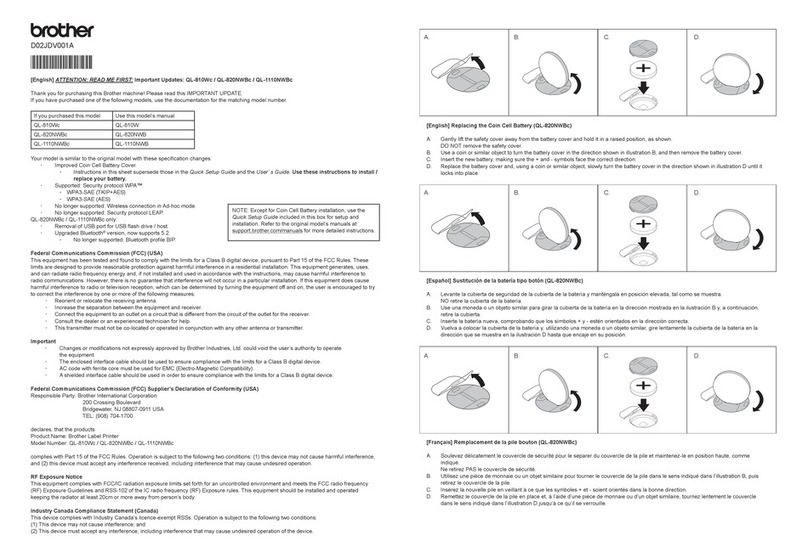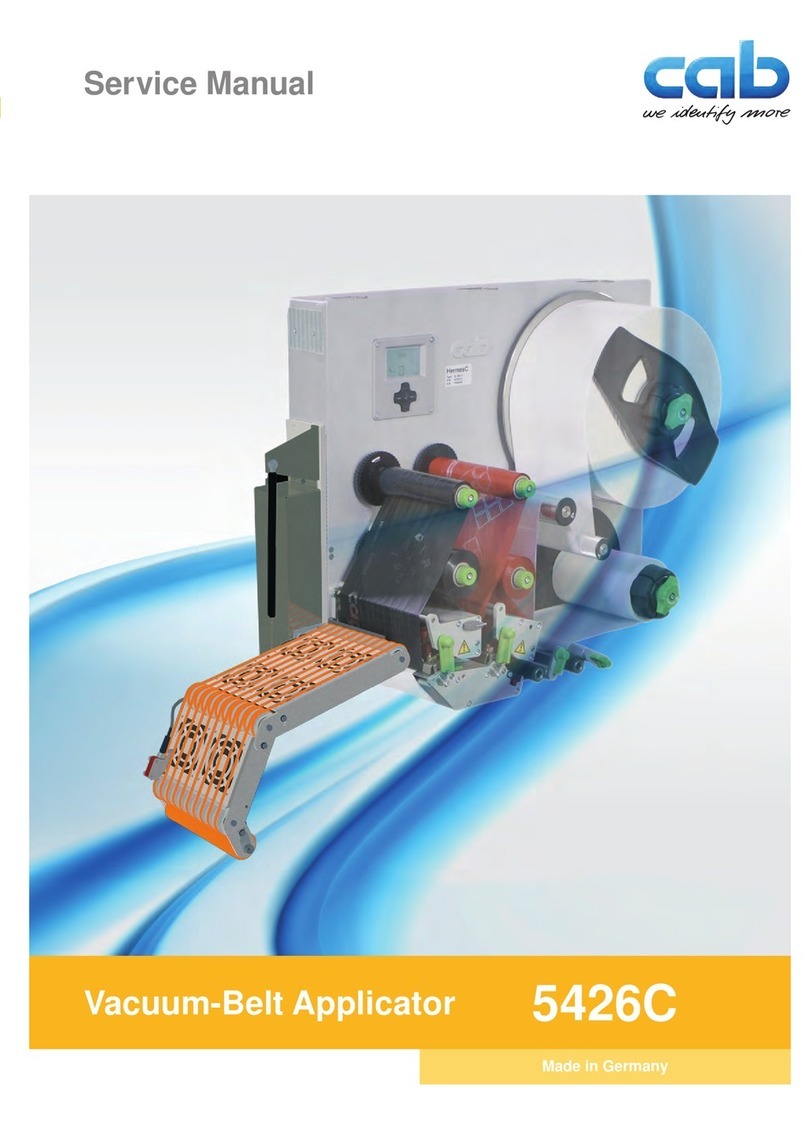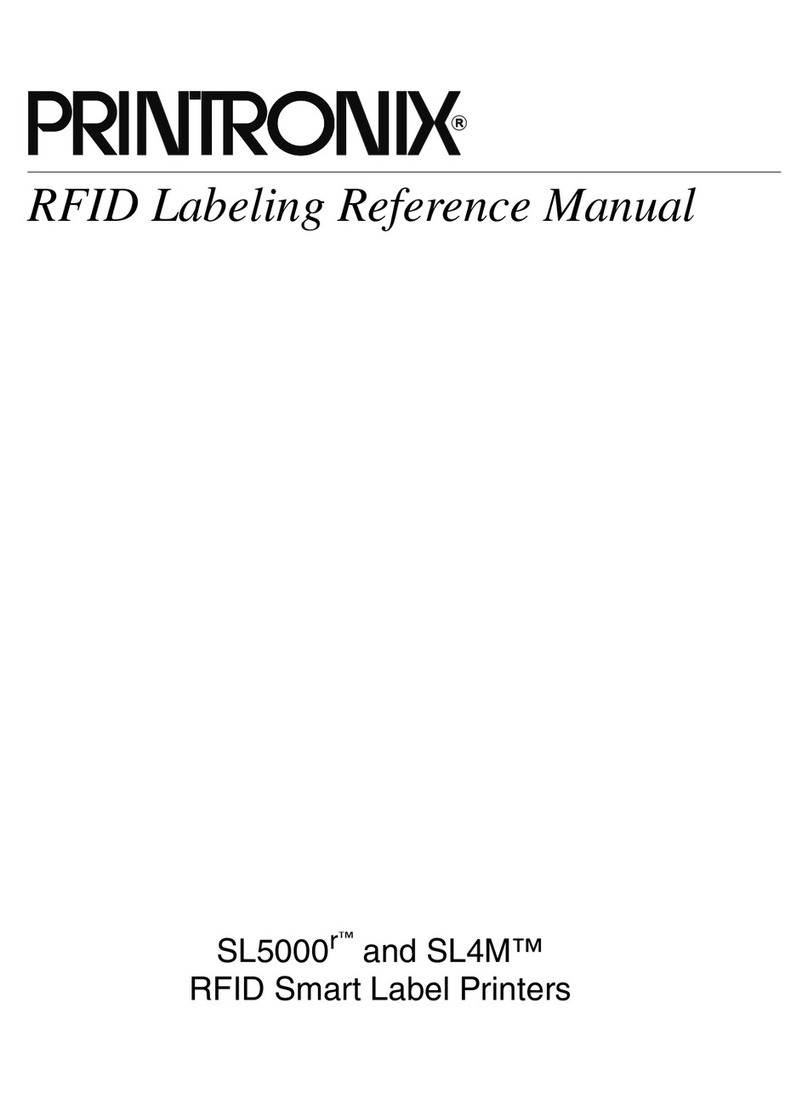EC Printer Q8 User manual

Q8 Barcode Label Printer
User’s Manual

Q8 User’s Manual
FCC Notice
This device complies with Part 15 of the FCC Rules. Operation is subject to
the following two conditions: (1) this device may not cause harmful
interference, and (2) this device must accept any interference received,
including interference that may cause undesired operation.
This equipment may generate, use and/or radiate radio frequency energy. If
not installed and used in full accordance with this User’s Manual,
interference to radio communications may occur. This equipment complies
with the limits for a Class A Information Technology Equipment pursuant to
Part 15 of the FCC Rules, which are designed to provide reasonable
protection against such interference when operated in a commercial
environment. Operation of this equipment in a residential area may also
cause interference. In such case the user, at his/her expense, will be required
to correct the interference using whatever means necessary.
Trademarks
EC Printer is a registered trademark by EC Electronics Limited.
Microsoft, Windows are registered trademarks by Microsoft Corporation.
Copyright
© 2011 by EC Electronics Limited. All rights reserved. Under the copyright laws,
this manual cannot be reproduced in any form without the prior written permission of
EC Printer No patent liability is assumed with respect to the use of the information
contained herein.
EC Printer Q8 Barcode Label Printer User’s Manual
1st edition Jan. 2012
i

Q8 User’s Manual
Disclaimer
This manual has been validated and reviewed for accuracy. The instructions and
descriptions it contains are accurate for the EC Printer Q8 Label Printer at the time of
this manual’s printing. However, succeeding printers and manuals are subject to
change without notice. EC Printer assumes no liability for damages incurred directly
or indirectly from errors, omissions or discrepancies between the printer and this
manual.
Although this manual describes and details many issues, which could possibly occur,
the manufacturer cannot warrant against unpredictable conditions during the printing
process. For problems such as the printer not working, lost or unclear print content,
etc., the manufacturer and resellers are responsible for correcting these issues
(according to EC Printer Printer Warranty Clauses). In no event shall the
manufacturer or the resellers involved be liable for any damages whatsoever
including without limitation; damages for loss of business profits, business
interruption, loss of business information, or other pecuniary loss arising from the use
of this product.
ii

Q8 User’s Manual
Important Safety Instructions
Only qualified and trained authorized EC PRINTER service providers should
attempt to disassemble or repair the printer. Incorrect disassembling of the
product or its power adaptor may cause an electronic short, human injury or
printer component damages.
Do not use a worn or damaged power cord as it could result in electric shock
and personal injury. If the power cord becomes damaged or frayed, replace it
immediately.
Be sure that the output of the power adapter is 24VDC and your power source
matches the rating listed on the power adapter. Ensure the power source is
grounded.
Do not insert anything into the ventilation slots or openings on the printer.
The printer and power adapter should never be operated in a location where
either one can get wet. Personal injury may result.
The Printhead becomes hot while printing. To protect from damaging the
Printhead and risk of personal injury, avoid touching it.
To obtain increased Printhead longevity and higher quality output, always use
quality labels, tags and thermal transfer ribbons. Check for quality supplies with
a EC PRINTER reseller.
Static electricity that accumulates on the surface of the human body or other
surfaces can damage or destroy the Printhead or electronic components in this
device. DO NOT touch the Printhead or the electronic components with bare
hands.
Place the printer on a flat, firm, solid surface.
Warnings:
This is a Class A product. In a domestic environment this product may cause radio
interference in which case the user may be required to take adequate measures (see
FCC Notice).
Static electricity that accumulates on the surface of the human body or other objects
can damage the print head or electronic components in the V6 printer. Observe
proper electrostatic safety precautions when handling.
Power off the printer when not in use for extended periods of time.
Never operate in a high temperature environment.
Follow all recommendations and setup instructions included in this manual.
iii

Q8 User’s Manual
iv
Contents
Preface....................................................................................................................... 1
Important Notice, Read Me First!........................................................................... 1
Chapter 1 Introduction............................................................................................. 2
Specifications...................................................................................................... 2
Specifications for Printer .................................................................................... 2
Specifications for Power Adapter............................................................. 3
Contents of Box........................................................................................ 3
Packing List.............................................................................................. 3
Chapter 2 Setup and Use.......................................................................................... 5
Setting up............................................................................................................ 5
Main Parts and Structures ................................................................................... 5
Connecting the Printer ........................................................................................ 8
Interface Connection ................................................................................ 8
Loading the Ribbon ............................................................................................ 9
Loading the Media.............................................................................................13
Standard Mode ........................................................................................13
Peel-off Mode..........................................................................................17
Cutting Mode ..........................................................................................20
Adjusting the Position of Media Sensor.............................................................21
Chapter 3: Operations and Settings.......................................................................25
Basic Operations .....................................................................................25
Power Switch ..........................................................................................25
The Front Panel.......................................................................................25
Indicator Lamps ......................................................................................25
Advanced Operations ..............................................................................26
DIP Switch Panel.....................................................................................28
Windows Driver and Bartender-Postek Software ..............................................29
Chapter 4: Maintenance..........................................................................................30
Cleaning the Printhead.......................................................................................30
Cleaning the Platen Roller .................................................................................31
Cleaning the Printer Interior ..............................................................................31
Chapter 5: Troubleshooting....................................................................................32
Error Indicators..................................................................................................32
Miscellaneous ....................................................................................................34
AppendixA: IO Interface Specifications...............................................................36
Appendix B: ASCII Table........................................................................................38

Preface/ImportantNotice Q8SeriesUser’sManual
Preface
Your EC PRINTER Q8 barcode label printer provides many outstanding
features to enjoy. The EC PRINTER Q8 is compact, versatile, and easy
to use. It supports both direct thermal and thermal transfer printing
methods, and employs an unparalleled print engine that reduces noise
and enhances durability.
This manual explains how to set up and begin using your EC PRINTER
Q8 printer. It also provides detailed information on configuring your Q8
printer, basic operations, maintenance and troubleshooting.
Please read this manual carefully and completely before using the EC
PRINTER Q8 printer.
1

Q8User’sManual ImportantNotice,ReadMeFirst!
1
Important Notice, Read Me First!
A thermal Printhead can be easily damaged due to its precision
construction. A Printhead damaged due to misuse is not covered under
the terms of the warranty. To ensure longevity of the Printhead, please
note the following:
DO NOT scrape, or use tools that might damage the Printhead
surface.
To protect from corroding the Printhead, DO NOT touch the
Printhead with bare hands.
DO NOT use thermal paper or thermal transfer ribbon, which
contains Na, K or Cl.
Keep Printhead away from any liquid or dampness.
Use a cotton swab dipped in anhydrous isopropyl alcohol to clean
the Printhead only.
Always use high-quality consumables:
-When the Printhead module is closed, pressure is placed
directly onto the Printhead; dirt such as paper scraps, sand, dust
and glue can scrape or damage the Printhead.
-The Printhead is also easily damaged by static electricity,
which may be generated by poor quality ribbons. Always
inspect consumables for quality before purchasing.

Q8 User’s Manual Chapter 1 Introduction
Chapter 1 Introduction
Specifications
Specifications for Printer
Mode Q8/200 Q8/300
Printing method Direct Thermal & Thermal transfer
Printing
resolution 203 dpi (8 dots/mm) 300 dpi (11.8 dots/mm)
Max printing
speed 4 ips (101.6 mm/s) 3 ips (76.2 mm/s)
Max printing
width 4.25″(108 mm) 4.17″(106 mm)
Max printing
length 157″(4000 mm) 79” (2000 mm)
Memory 2 MB FLASH ROM, 8 MB SDRAM
Media
Roll-feed, die-cut, continuous, tags, tickets in plain paper or
thermal paper
Width:4.33” (110 mm) max., 98“ (25 mm) min.
Supply roll: OD 5″(127 mm) max., ID 1″(25.4 mm) min.
Thickness: 0.003″~0.006″(0.08~0.15 mm), including liner
Ribbon
Wax, Wax/Resin, Resin
Ribbon roll: OD 1.5″(38 mm) max., ID 0.5″(12.7 mm)
core
Max width: 4.3” (110 mm); Max length: 360’ (110 M)
Fonts Five built-in ASCII fonts; Optional multiple language fonts
Bar Code Types
1D Barcode : Code 39, Code 93, Code 128/subset A,B,C,
Codabar, Interleave 2 of 5, UPC A/E 2 and 5 add-on,
EAN-13/8/128, UCC-128, etc.
2D Barcode : MaxiCode, PDF417, Data matrix, etc.
Media sensor Reflective
Interfaces
R
S-232 Serial, USB
2

Chapter 1 Introduction Q8 User’s Manual
Power rating 24 VDC Power adapter
Weight 2.1 kgs
Dimensions W 8.3” (210 mm) x D 10” (255 mm) x H 5.9” (150 mm)
Operation
environment
Temperature: 32F ~ +104F (0C ~ 40C)
Relative humidity: 5% - 85% non condensing
Storage
environment
Temperature: -40F ~ +140F (-40C ~ 60C)
Relative humidity: 5% - 85% non condensing
Optional items Guillotine Cutter, Peeler Kit
Specifications for PowerAdapter
Input AC 100 ~ 240 V, 47 ~ 63 Hz
Output DC 24V, 2.5 A
Environment 32F ~ 104F (0C ~ 40C)
Contents of Box
Inspect the shipping carton(s) for possible shipping damage, if damage is discovered,
notify the shipping company to report the nature and extent of the damage.
Please check the items according to the Packing List. If there are any items missing,
notify your authorized reseller.
Packing List
1 Q8 Printer 1 pc
2 Quick Start Guide 1 pc
3 Power Adapter 1 pc
4 USB interface cable 1 pc
5 Media Spindle 1 pc
6 Media Roll Guides 2 pc
7 Warranty card 1 pc
8 CD-ROM pack 1 pc
9 Sample Media 1 pc
10 Sample Ribbon 1 pc
Note: CD-ROM pack includes the Q8 printer driver, Bartender-Postek software, Q8
User’s Guide and the Programming Manual.
3

Q8 User’s Manual Chapter 1 Introduction
Power Adapter
Printe
r
Ribbon
Media
Sample Media
4
CD-Rom Media Roll Guide
Quick Start Guide
Figure 1: Printer and Accessories

Chapter 2 Setup and Use Q8 User’s Manual
Chapter 2 Setup and Use
Setting up
Before setting up the printer consider the following:
1. Make sure there is adequate space around the printer for loading
consumables and proper ventilation.
2. Make sure the printer is close to the host so the interface cable is
easily accessible at either end.
Main Parts and Structures
8
9
3
1
2
4
5
6
7
Figure 2
5

Q8User’sManual Chapter 2 Setup and Use
1. READY Indicator 4. PAUSE Button 7. Media Exit
2. MEDIA Indicator 5. FEED Button 8. Cover Handle
3. RIBBON Indicator 6. CANCEL Button 9. Observation Window
7
6
6
Figure 3
2
3
4
1
5
1. Ribbon Take-up 4. Printhead Module Plate 7. Media Compartment
2. Printhead Bracket 5. Ribbon Release Knobs
3. Handle 6. Ribbon Supply

Chapter 2 Setup and Use Q8 User’s Manual
2
3
4 5
1
Figure 4
1. RS-232 Serial Interface 4. Power Jack
2. DIP Switches 5. Power Switch
3. USB Interface
7

Q8User’sManual Chapter 2 Setup and Use
8
Connecting the Printer
Warnings:
(1) Using the wrong power adapter will cause damage to your printer.
EC PRINTER assumes no liability for any damage in such cases.
The rating for the printer is 24VDC.
(2) Do not operate the printer near heat sources, liquids or corrosive
chemicals.
1. Make sure the printer is powered OFF.
2. Connect the power cord to the power adapter.
3. Connect the power adapter’s DC input plug to the power jack.
4. Plug the power cord into a live wall outlet.
Interface Connection
The Q8 supports USB and RS-232 Serial interface connections.
Note: When connecting the Q8 to a computer via the USB cable, make
sure to utilize the same USB port used during the driver installation
process, which enables the printer to retrieve needed commands or data
from the PC. If the same USB port is not available or not known, then
in the printer’s Properties Dialogue Box, under the Ports tab, ensure the
current port location is checked.
To connect:
1. Make sure the printer is powered OFF.
2. The printer will identify the communication port automatically.
3. The default values of printer port can be obtained from the self-test
report. (See Chapter 2: Operation Basics/ Advanced Functions/ Self
Test)
4. Cable configurations for interfaces are found in Appendix A of this
guide.
5. Please take the following measures to reduce cable noise.
(1)Restrict the length of the interface cable to less than 6’ (1.83 M)
if possible.
(2)Keep the interface cable separate from power cords.

Chapter 2 Setup and Use Q8 User’s Manual
9
Loading the Ribbon
Note: Load ribbon only when using the thermal transfer printing
method. Remove any ribbon that may be loaded when using the
direct thermal printing method.
Warnings:
(1) The Q8 supports ribbons with ink on the outside only. Check
the ribbon package for ink side specifications.
(2) Always install a ribbon with the ink side facing outwards. The
ink side of the ribbon must face the media and NOT the
Printhead
(3) If using a ribbon less than 110 mm wide, place the ribbon roll
in the middle of the Ribbon Spindle for proper alignment.
(4) Make sure the inner diameter of the ribbon is 0.5″(12.5 mm).
To install the ribbon:
1. Open the right cover of the printer and turn the handle to the
“open” position. Flip down the Printhead Module Plate (see
Figure 5-1).
2. Remove the ribbon from its package, and place the roll into the
Ribbon Supply area, pulling out the Ribbon Release Knob to
insert the roll, and allow the leading edge of the ribbon to fall
underneath the Printhead module. Ensure the ink side of the
ribbon is facing down (see Figure 5-2).
3. Lead the ribbon below the Printhead module towards the front
of the printer.
4. Attach the leading edge of the ribbon to an empty core. Mount
the core onto the Ribbon Take-up using the Ribbon Loading
Knob.
5. Turn the Ribbon Take-up Knob clockwise to ensure ribbon is
tight and smooth (see Figure 5-3).
6. Close the buckle and turn the handle to the “close” position to
lock the Printhead Module (see Figure 5-3).

Q8User’sManual Chapter 2 Setup and Use
10
Figure 5-1

Chapter 2 Setup and Use Q8 User’s Manual
11
Figure 5-2

Q8User’sManual Chapter 2 Setup and Use
12
Figure 5-3

Chapter 2 Setup and Use Q8 User’s Manual
13
Loading the Media
Q8 printers can be operated in three different modes: Standard mode,
Peel-off mode, and Cutting mode.
-- In Standard mode, each printed label remains on the backing liner.
-- In Peel-off mode, each printed label is peeled away from the
backing liner automatically.
-- In Cutting mode, the printer automatically cuts the label after it is
printed.
Note: Peel-off requires an optional Peeler Kit to be installed. Cutting
mode requires an optional Guillotine Cutter to be installed.
Standard Mode
To load media into the Q8 while using Standard Mode:
1. Lift the top cover to expose the Media Compartment.
2. Take out the Media Spindle (see Figure 6-1).
3. Load a Media Roll, with labels facing up, onto the Media Spindle,
using the scale on the Media Spindle to position the Media Roll in
the middle of the Spindle.
4. Next, insert the two Media Roll Guides, with their smooth sides
facing inwards towards the Media Roll, on each side of the Roll on
the Media Spindle. Push the two Media Roll Guides close to
Media Roll (see Figure 6- 2).
5. Insert the entire unit into the printer’s Media Compartment.
6. Turn the Handle to the “open” position to open the Printhead
module.
7. Route the labels under and pass the Media Guide Rod, and over
and pass the Platen Roller to the front of the printer.
8. Slide the Media Guides to the edge of the media; don’t squeeze the
labels, make sure they remain flat (see Figure 6-3).
9. Turn the Handle to the “close” position.

Q8User’sManual Chapter 2 Setup and Use
10. Close the cover and press the “FEED” button to feed the Media and
ensure proper tracking. If the printer does not correctly sense the
top of each label, it may be necessary to perform the Media
Calibration (see Operations).
Figure 6-1
14
Table of contents