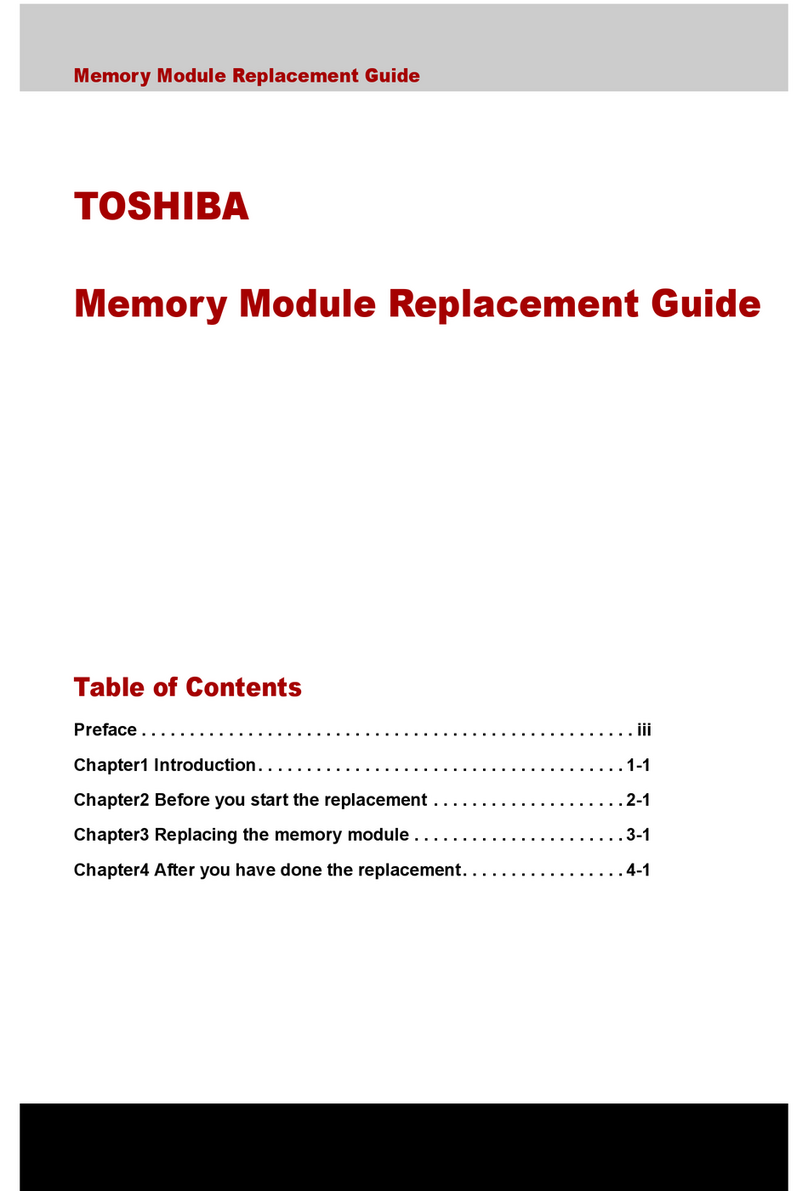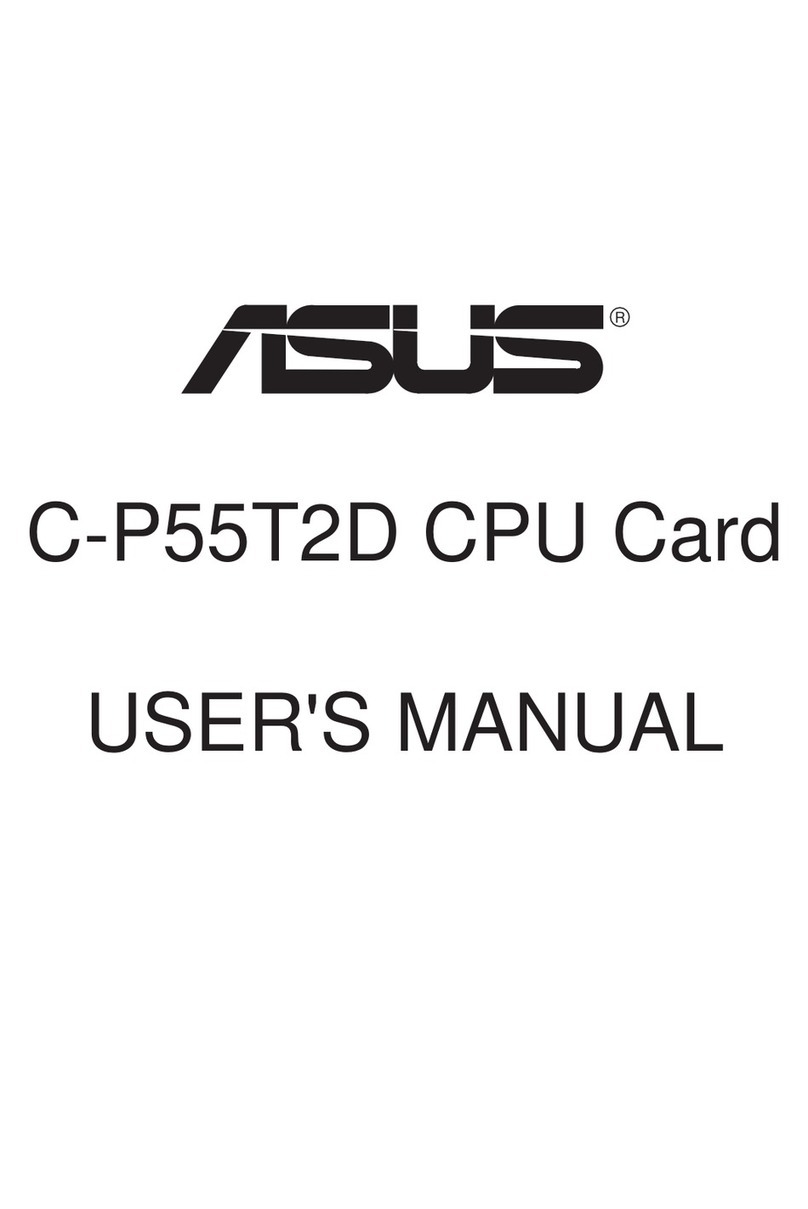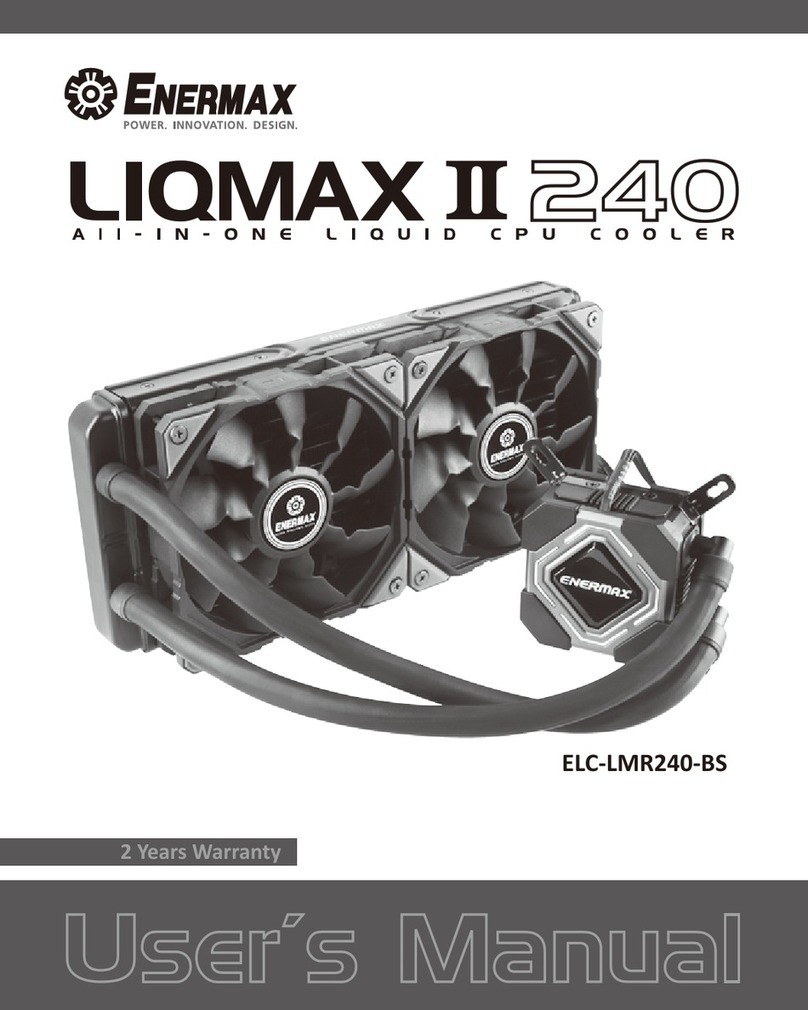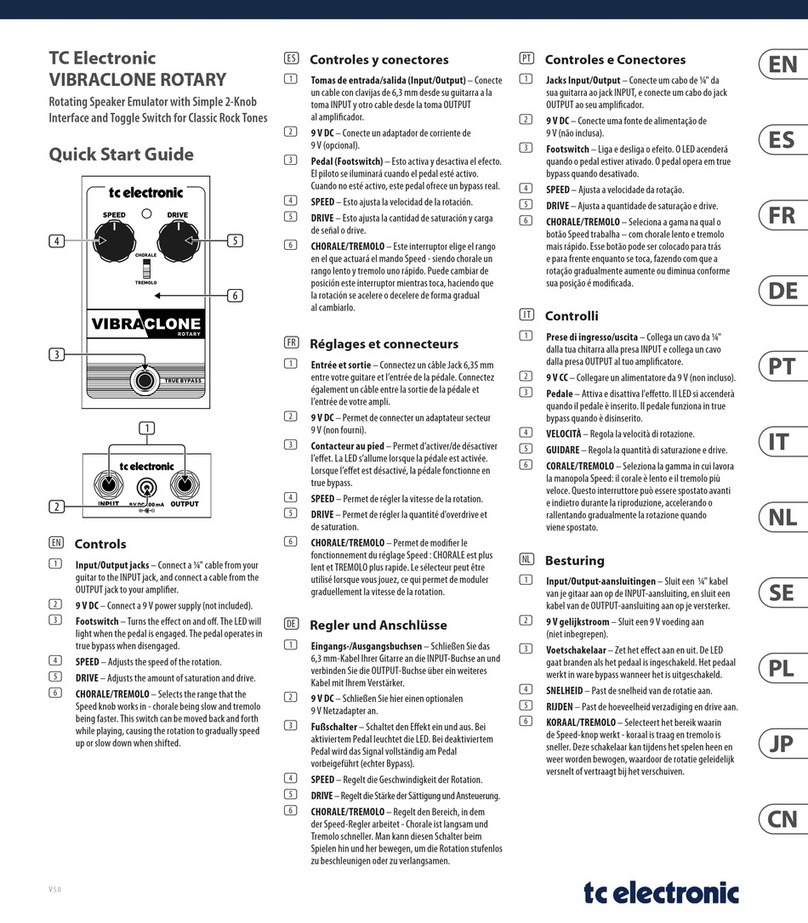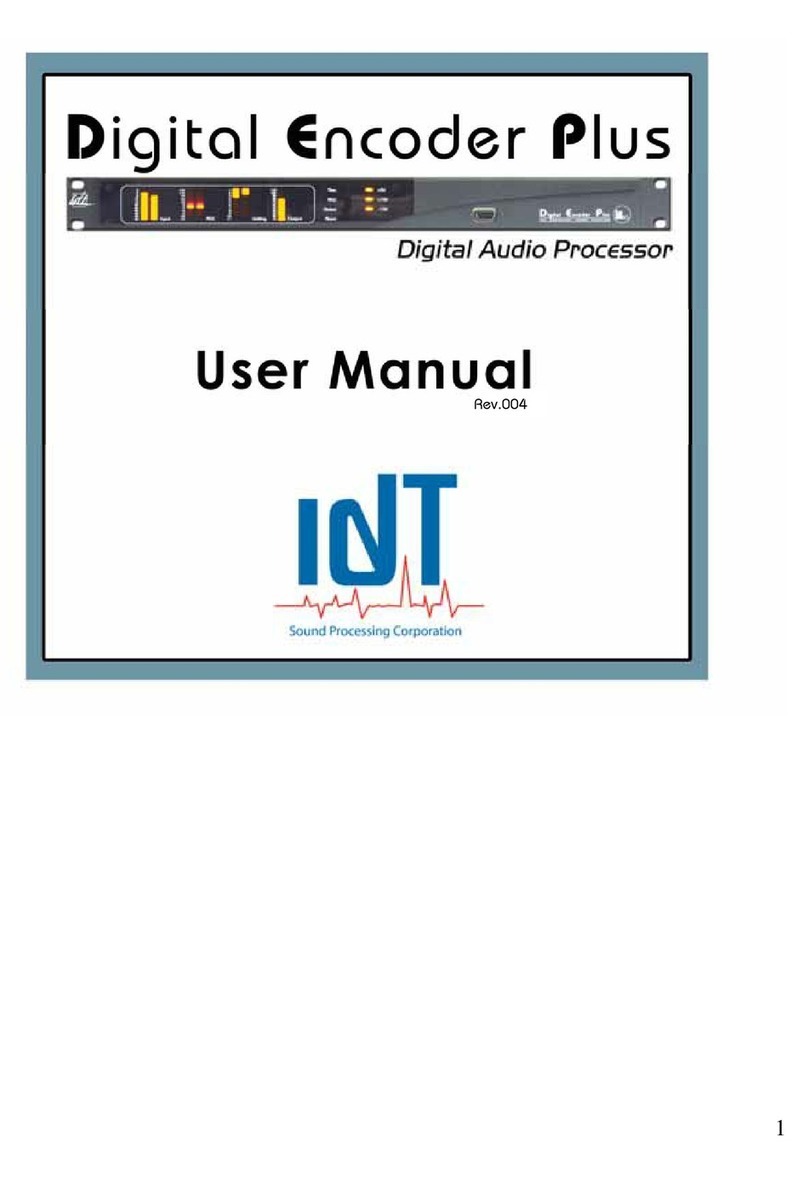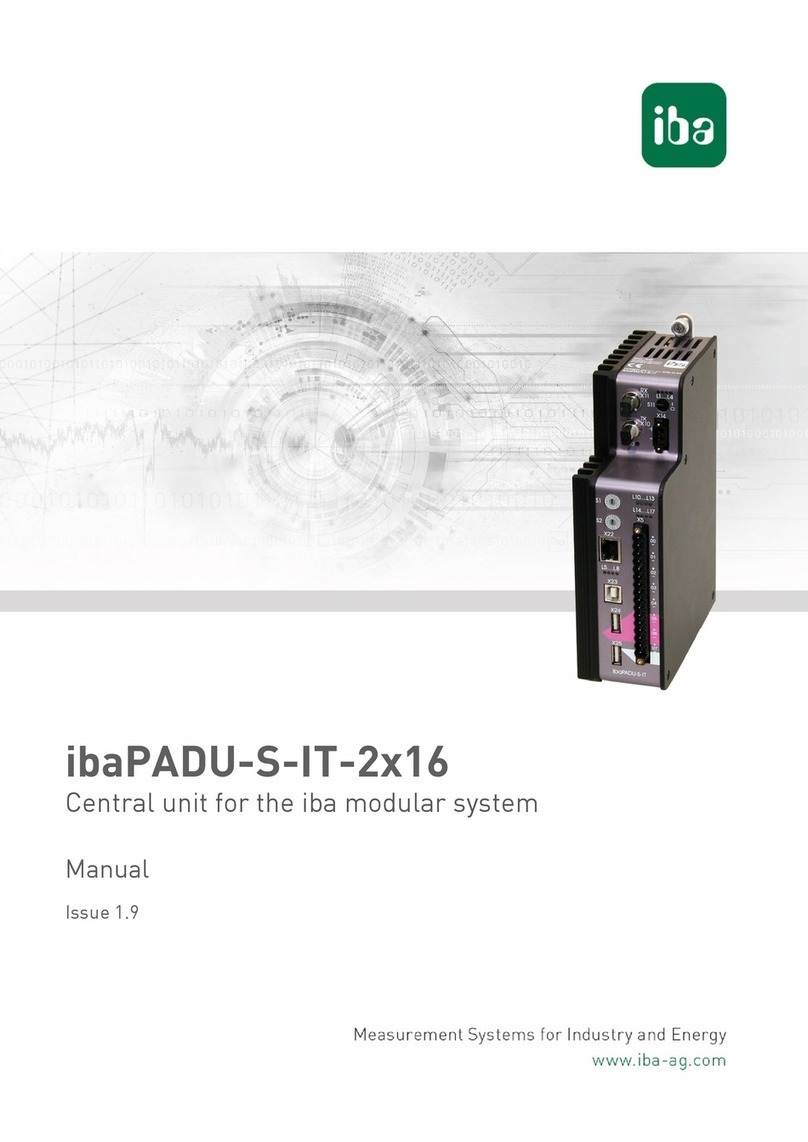Echelon LonWorks PCC-10 User manual

LONWORKS
®
PCC-10 PC Card
User’s Guide
Version 2
®
C o r p o r a t i o n
078-0155-01B

No part of this publication may be reproduced, stored in a retrieval
system, or transmitted, in any form or by any means, electronic,
mechanical, photocopying, recording, or otherwise, without the prior
written permission of Echelon Corporation.
Echelon, LON, LONWORKS, LonBuilder, NodeBuilder, LonTalk,
LonManager, 3120, 3150, Neuron, the Echelon logo, the LONMARK logo,
and LONMARK are trademarks of Echelon Corporation registered in the
United States and other countries. Other names may be trademarks of
their respective companies.
Neuron Chips, PCC-10 products, and other OEM Products were not
designed for use in equipment or systems which involve danger to
human health or safety or a risk of property damage, and Echelon
assumes no responsibility or liability for use of the Neuron Chips or Power
Line products in such applications.
Parts manufactured by vendors other than Echelon and referenced in
this document have been described for illustrative purposes only and
may not have been tested by Echelon. It is the responsibility of the
customer to determine the suitability of these parts for each application.
ECHELON MAKES AND YOU RECEIVE NO WARRANTIES OR CONDITIONS,
EXPRESS, IMPLIED, STATUTORY OR IN ANY COMMUNICATION WITH YOU,
AND ECHELON SPECIFICALLY DISCLAIMS ANY IMPLIED WARRANTY OF
MERCHANTABILITY OR FITNESS FOR A PARTICULAR PURPOSE.
Printed in the United States of America.
Copyright ©1996, 1997 by Echelon Corporation.
Echelon Corporation
4015 Miranda Avenue
Palo Alto, CA 94304, USA

PCC-10 User’s Guide iii
Contents
1PCC-10 Introduction 1-1
Introduction 1-2
Audience 1-4
Content 1-4
Related Documentation 1-4
2Installing the PCC-10 Card 2-1
PCC-10 Card Software Installation 2-2
Windows 95®Software Installation Procedure 2-3
Windows 3.1 and 3.11 Software Installation Procedure 2-5
Microsoft®DOS®Software Installation Procedure 2-6
Real-Mode DOS Driver 2-7
Configuring the PC for Maximum Performance Under DOS 2-9
Conventional Memory 2-9
LDVPCC10.INI File Description 2-9
Software Installation Results 2-11
Windows 95 Software Removal Procedure 2-11
Windows 3.1 and 3.11 Software Removal Procedure 2-11
DOS Software Removal Procedure 2-12
PCC-10 Card Hardware Installation 2-12
Windows 95 PCC-10 Card Hardware Revisions 2-14
Cancel 2-15
Do not install a driver 2-15
Driver from disk... 2-15
Select from a list... 2-15
Troubleshooting 2-15
System Resources 2-16
Windows 95 2-16
DOS, Windows 3.1 and 3.11 2-17
Windows 3.1x Only 2-17
Common Resource Problems 2-18
Software Compatibility 2-19
Device Name Aliasing under Windows 3.1x
and Windows 95 2-19
Device Name Aliasing under DOS 2-20
LonManager Protocol Analyzer Compatibility 2-20
LonManager LonMaker Installation Tool Compatibility 2-20
PCLTA-10 Compatibility 2-20
WLDV Versions 2-20

iv Echelon
3Configuring and Testing the PCC-10 Card Under
Windows 3-1
PCC-10 Configurations 3-2
PCC-10 Initialization 3-3
Device Specific Settings 3-3
Device Selected 3-3
Automatic Flush Cancel 3-3
NI Application 3-4
Transceiver... 3-4
Diagnostics 3-5
General Settings 3-5
System Image Path 3-5
Layer2 and Layer6 Buffering 3-5
Enable PC Card Reset 3-6
PCC-10 Diagnostics 3-6
Driver Status 3-7
Diagnostic Commands 3-8
Test 3-8
Comm 3-8
Service 3-9
Restart 3-9
Reset 3-9
4Electrical Interface 4-1
Network Port 4-2
PC Card Connector 4-5
Free Topology Network Connection 4-5
5References 5-1
Reference Documentation 5-2
Appendix A External Power Line Transceivers A-1
Electrical Interface to the PCC-10 Network Port A-2
PCC-10 External Power Line Transceiver Connection A-2
PL-20 Network Connection A-2
Appendix B Regulatory Information B-1
FCC Information B-2
Industry Canada Statement B-2

PCC-10 User’s Guide 1-1
1
PCC-10 Introduction
This guide describes the mechanical characteristics and the
hardware and software driver installation for the PCC-10 Network
Adapter and the LonManager®PCC-10 Protocol Analyzer card.
Except where noted, the term “PCC-10 card” used in this guide refers
to both cards.
The PCC-10 Network Adapter is a high-performance interface that is
ideal for building portable installation, maintenance, monitoring and
control tools. Its compact form-factor and integral FT-10 free
topology transceiver make it well suited for use by installation and
service personnel of industrial automation, building controls,
entertainment/lighting systems, and telecommunication systems.
The PCC-10 Network Adapter provides both network interface
functionality (for use with LonManager API based tools) and network
services interface (NSI) functionality (for use with LNS-compliant
tools). It can be used with any laptop, palmtop, or embedded PC with
a Type II PC Card (formerly PCMCIA) slot and a compatible
operating system.
The LonManager PCC-10 Protocol Analyzer provides LONWORKS
manufacturers, system integrators, and end-users with a rich set of
Microsoft Windows-based tools and two PCC-10 cards for observing,
analyzing, and diagnosing the behavior of installed LONWORKS
networks. In addition to providing the network analysis

1-2 Introduction
functionality, the PCC-10 cards included with the protocol analyzer
also provide all the functionality of the PCC-10 Network Adapter.

PCC-10 User’s Guide 1-3
Introduction
The PCC-10 card provides any host processor equipped with a Type II PC Card
interface and compatible operating system, with access to a LONWORKS network.
It measures 54.0mmW x 85.6mmL x 5.0mmH (2.126" x 3.370" x 0.196"). A
software-based control panel, and software drivers for the Microsoft DOS, Windows
95, 3.1, and 3.11 operating systems are available through purchase of the
Connectivity Starter Kit (model number 58030-01). The control panel provides a
convenient means of setting and modifying installation parameters, as well as
displaying error messages.
The PCC-10 card operates at 10MHz and includes an integral free topology
transceiver for use with an FT-10 channel (free topology and link power). The
internal transceiver permits a user to connect directly to this popular twisted-pair
channel without the need for an external transceiver, minimizing both equipment
cost and set-up time.
Single-ended and special-purpose mode communication ports are available via a
15-pin connector. Access to LONWORKS bus-style, TP/XF twisted pair networks is
accomplished through external transceiver assemblies (referred to as “pods”). The
PCC-10 card can also be used with power line, RF, coaxial cable, IR, and fiber optic
transceivers, and current-limited +5VDC power is supplied for powering the
external pods.
A variety of cable assemblies for different applications are available from Echelon
including a 2-wire cable with an XLR connector, a 2-wire cable with flying leads,
and a 14-wire cable.
Firmware for the PCC-10 card is downloaded from the host. This allows the card to
be updated as new versions of the software and firmware are released, without
modifying or physically accessing the PCC-10 card. This feature extends the useful
service life of the card, and minimizes the cost and time associated with software
and firmware updates.
To simplify card operation, the user can select the language in which most error
messages will be presented. The desired language is specified at installation time.

1-4 Introduction
!
• Avoid bending or squeezing the PCC-10 card.
• Do not immerse the PCC-10 card in liquid of any type, and
clean only with a soft, dry, anti-static cloth.
• Do not insert foreign objects into the connectors and avoid
exposure to substances that may contaminate the electrical
contacts.
• Always apply pressure to the release pins on the Hirose
connector when attempting to disconnect a network cable.
Failure to do so may cause damage to the PCC-10 card’s
network port and/or the Hirose connector.

PCC-10 User’s Guide 1-5
Audience
This manual is intended for developers and end users of LONWORKS systems using
the PCC-10 card.
Content
This manual provides an overview of the PCC-10 card and software, and includes
installation details and configuration options. Electrical specifications for the
network port of the card and related cable assemblies also are included.
This document has a list of references in Chapter 5. Whenever a reference
document is addressed, a superscript number corresponding to the reference has
been placed in the text, i.e., FTT-10 User's Guide1. Whenever a specific chapter or
section within a reference has been referred to, the reference is enclosed in brackets
and the chapter is addressed by number, i.e., Reference [1], Chapter 8.
Related Documentation
The following Echelon publications are suggested for additional information:
• The on-line version of the LONWORKS PCC-10 User’s Guide is a Windows 95 or
Windows 3.1 Help file. It is placed on the computer’s hard drive by the
PCC-10 Installation Software. The help file can be accessed via the PCC-10
LONWORKS Control Panel (also installed by the PCC-10 Installation Software)
or it can be accessed by opening LONPCC10.HLP in the Windows Help directory
(default: C:\WINDOWS\HELP). This guide offers additional, last-minute
updates but does not replace this manual. The DOS version of the PCC-10
Card Installation Software contains a README.TXT file in place of a help file.
•LONWORKS FTT-10 Free Topology Transceiver User’s Guide (078-0114-01)
•LONWORKS FTT-10A Free Topology Transceiver User’s Guide (078-0156-01)
•LonManager Protocol Analyzer User’s Guide (078-0121-01)
•LonManager LonMaker Installation Tool User’s Guide (078-0023-01)

PCC-10 User's Guide 2-1
2
Installing the PCC-10 Card
This chapter describes the procedures for installing the PCC-10 card
software in a PC or embedded host with a compatible operating
system.

2-2 Installing the PCC-10 Card
PCC-10 Card Software Installation
!
Installation of the PCC-10 software must precede insertion of
a PCC-10 card into a PC Card (PCMCIA) slot.
Failure to install the software before inserting the card will
render the card unusable until the software is removed, and
then reinstalled.
The six steps of the installation process are as follows:
1. Install Windows PCMCIA driver if not currently installed. A Windows
PCMCIA driver must be installed prior to PCC-10 card installation. Under
Windows 95, the PC Card driver is installed automatically when the PC
Card drive is installed. (If this driver is not present, please consult the
Windows 95 documentation.) Under Microsoft DOS, Windows 3.1 and
Windows 3.11, the PC Card driver must be installed manually. If the
driver has not been installed, please consult the PC Card drive
manufacturer’s documentation and install the PC Card driver before
continuing.
2. If you have purchased the LonManager PCC-10 Protocol Analyzer, install
the protocol analyzer applications following the instructions provided in
the LonManager Protocol Analyzer User’s Guide3. Note that you cannot
use the LonManager ISA Protocol Analyzer card and a PCC-10 card in the
same PC.
3. Install the PCC-10 driver software as described below.
4. Insert the PCC-10 card, as described later in this chapter.
5. Attach cable/pod.
6. Install the LONWORKS Network Services (LNS) software, if used.
Note: If the LonManager Protocol Analyzer software is installed after installing
the PCC-10 card software, the PCC-10 card software must be re-installed.

PCC-10 User's Guide 2-3
Windows 95 Software Installation Procedure
Prior to installation, ensure that the computer is running the Windows 95
Operating System. The PCC-10 software cannot be installed from DOS, or a DOS
shell.
1. Close all open programs.
2. Insert the installation diskette into the PC.
3. Click the Start button on the Windows 95 task bar and select the run
command.
4. When prompted for a program name, enter the following:
a:\SETUP.EXE
If necessary, replace a: with the drive letter which corresponds to the drive
containing the PCC-10 installation diskette.
5. When prompted with a list of languages, click on the desired language. A
checkmark will appear to the left of the language to be installed.
6. When prompted for a destination directory, enter the desired installation
directory. By default this directory is c:\lonworks, unless previous
LONWORKS products have been installed and registered a different path in
the Windows Registry. The path may be modified using the Browse button;
however, if a directory other than c:\lonworks is chosen, the PCC-10 images
path will have to be specified to enable use of the PCC-10 card. This is
accomplished during PCC-10 Configuration. See Chapter 3, Configuring and
Testing the PCC-10 Card.
7. When the 16-bit Application Support prompt appears, select “Yes” to enable
the use of 16-bit applications with the PCC-10 card. This causes the
installation program to add references to the DOS CONFIG.SYS file for the
‘stub’ device drivers named PCCLON1 and PCCLON2. This allows existing 16-bit
applications, such as the LonManager Protocol Analyzer’s channel interface
maker tool, to recognize these device names and use the PCC-10 card as a
network interface. If the PC has more than two PC Card slots, two additional
stub device drivers can be created manually. To do so, add the following lines
to the CONFIG.SYS file:
DEVICE=C:\LONWORKS\BIN\LDVSTUB.SYS /D:PCCLON3
DEVICE=C:\LONWORKS\BIN\LDVSTUB.SYS /D:PCCLON4
There is a limit of four (4) PCC-10 cards on a single PC.
To access the PCC-10 card, the “PCCLONn” network interface naming
convention must be used, rather than the “LONn” naming convention used with
other Echelon products. Use of this naming convention will direct the software

2-4 Installing the PCC-10 Card
to use the PCC-10 card device driver under Windows rather than attempting
to access the device under DOS.
Once this driver is installed and active, existing 16-bit Windows applications
can access the PCC-10 card using the ldv_open(), ldv_close(),
ldv_read(), and ldv_write() functions provided by the WLDV.DLL file.
The installation software installs a new WLDV.DLL file, replacing any pre-
existing versions of the file. The updated WLDV.DLL is fully backward-
compatible with previous versions.
8. If the installation software discovers the SYSTEM.INI entry that loads the
ISA-bus driver, ECHLMPA.386, it will comment out the entry and display the
message, “SETUP has modified your SYSTEM.INI file by removing the
following entry: device=echlmpa.386.” It is not possible to use the ISA-bus
protocol analyzer card and the PCC-10 card on the same PC.
9. The installation software for the Windows 95 version will issue a prompt to
add a DOS virtual-mode device driver file named LDVVDD.SYS to the DOS
CONFIG.SYS file to support DOS applications calling LON1. This will allow
DOS applications to be used in a Windows 95 DOS shell/window. For more
information see Virtual-Mode DOS Driver later in this chapter. The following
line is added to the CONFIG.SYS file:
DEVICE=C:\LONWORKS\BIN\LDVVDD.SYS /D1
10. Installation is complete. At the prompt to restart the computer, remove the
PCC-10 installation diskette and restart the computer. Note that Windows
will not recognize the PCC-10 card until the computer is restarted.

PCC-10 User's Guide 2-5
!
Windows 95 Warning
Some Windows 95 computer systems come equipped with hardware (such
as CDROM drives) which use their own card and socket services. These
services replace those provided by Windows 95, and may contain
incompatibilities that prevent the PCC-10 card from functioning.
One example is SystemSoft’s CardWorksTM PCMCIA Drivers, which are
packaged with the Axonix ProMediaTM Portable CDROM Drive. To allow
the PCC-10 card to operate with these drivers, some of its services must be
disabled by commenting-out the lines in the PC’s CONFIG.SYS file which
contain the following instructions:
C:\CARDWORK\SSTOPIC.EXE, C:\CARDWORK\ATADRV.EXE,
C:\CARDWORK\MTAA.EXE, C:\CARDWORK\MTAB.EXE,
C:\CARDWORK\MTI1.EXE, C:\CARDWORK\MTI2P.EXE,
C:\CARDWORK\MTATM.EXE, C:\CARDWORK\MTHB2.EXE,
C:\CARDWORK\MTSRAM.EXE, C:\CARDWORK\MTDDRV.EXE,
C:\CARDWORK\FTL.EXE, C:\CARDWORK\CARDID.EXE,
C:\CARDWORK\AXONIXXR.SYS
Windows 3.1 and 3.11 Software Installation Procedure
Prior to installation, ensure that the computer is running the Windows 3.1 or 3.11
Operating System (hereafter referred to as Win3.1x). The PCC-10 software cannot
be installed from DOS or a DOS window.
1. Close all open programs.
2. Insert the installation diskette into the PC.
3. Within Program Manager, choose the Run command from the File menu.
4. When prompted for a program name, enter the command:
a:\SETUP.EXE
If necessary, replace a: with the drive letter which corresponds to the drive
containing the PCC-10 installation diskette.
5. When prompted with a list of languages, click on the desired language. A
checkmark will appear to the left of the language to be installed.
6. When prompted for a destination directory, enter the desired installation
directory. By default this directory is c:\lonworks, unless previous
LONWORKS products have been installed and registered a different path in
the ECHELON.INI file. This path may be modified using the Browse button;

2-6 Installing the PCC-10 Card
however, if a directory other than c:\lonworks is chosen, the PCC-10 images
path will have to be specified to enable use of the PCC-10 card. This is
accomplished during PCC-10 Configuration. See Chapter 3, Configuring the
PCC-10 Card.
7. To access the PCC-10 card, the “PCCLONn” network interface naming
convention must be used, rather than the “LONn” naming convention used with
other Echelon products. Use of this convention will direct the software to use
the PCC-10 card device driver under Windows rather than attempting to
access the device under DOS.
The installation software will issue a prompt to add references to the DOS
CONFIG.SYS file to support ‘stub’ device drivers named PCCLON1 and
PCCLON2. This will allow 16-bit Windows applications to recognize these
device names and use the PCC-10 card as a network interface. If the PC has
more than two PC Card slots, two additional stub device drivers can be created
manually. To do so, add the following lines to the CONFIG.SYS file:
DEVICE=C:\LONWORKS\BIN\LDVSTUB.SYS /D:PCCLON3
DEVICE=C:\LONWORKS\BIN\LDVSTUB.SYS /D:PCCLON4
There is a limit of four (4) PCC-10 cards on a single PC.
Once this driver is installed and active, applications can access the PCC-10
card using the 16-bit API for Windows.
The installation software installs a new WLDV.DLL file, replacing any pre-
existing versions of the file. The updated WLDV.DLL is fully backward-
compatible with previous versions.
8. If the installation software discovers the SYSTEM.INI entry that loads the
ISA-bus driver, ECHLMPA.386, it will comment out the entry and display the
message, “SETUP has modified your SYSTEM.INI file by removing the
following entry: device=echlmpa.386.” It is not possible to use the ISA-bus
protocol analyzer card and the PCC-10 card on the same PC.
9. Installation is complete. At the prompt to restart the computer, remove the
PCC-10 installation diskette and restart the computer. Note that Windows
will not recognize the PCC-10 card until the computer is restarted.
The card and socket services of the following vendors have been tested with
standard PCs and the PCC-10 card: American Megatrends’ AMICARDZ,
Award Software’s CardWare, IBM’s PlayAtWill, Phoenix Technology’s PCM3+,
and SystemSoft’s CardSoft.
Microsoft DOS Software Installation Procedure
There are two versions of the DOS driver—both of which will allow the PCC-10
Card to be used with DOS-based products, like the LonMaker™ Installation Tool.
This driver does not support Windows applications, like the LonManagerProtocol
Analyzer. One version will allow the PCC-10 Card to be used with DOS-based

PCC-10 User's Guide 2-7
products by using the Windows 3.1 or Windows 3.11 operating systems with proper
Windows Card & Socket Services, or by using the Windows 95 operating system
with Microsoft-provided Card & Socket Services. The Windows 3.1x and Windows
95 PCC-10 card installation software will prompt the installer to automatically add
this version of the DOS driver. The driver is small in size, and allows a DOS
session under Windows to have access to the PCC-10 through the device driver
running as part of Windows. The driver will not function unless a Windows session
is running, and the PCC-10 device driver is installed.
The following line will be added to the CONFIG.SYS file:
DEVICE=<directory of file>\LDVVDD.SYS (/Dn or /Vxxxx)
/Dn where (n) is 1-4. This defines LON1-LON4, and corresponds to devices
1-4 as determined by the PCC-10 Card device driver under Windows.
/Vxxxx where (xxxx) describes the VxD ID, in hexadecimal. This is not required
for the PCC-10 Card device driver since the default setting will work. To
use the services of the PCLTA/PCNSI Windows 95 device driver,
ECHPCLTA.VXD, you must use /V3474 instead of /D1.
The following is an example of the line that would be added to the CONFIG.SYS
file:
DEVICE=C:\LONWORKS\BIN\LDVVDD.SYS /D1
The second version of the driver, known as the Real-Mode DOS Driver, is for use
with Microsoft DOS where no Windows operating system is being used.
Real-Mode DOS Driver
Real-Mode DOS support for the PCC-10 Card (tested on DOS 6.22) consists of a single
device driver named LDVPCC10.SYS which can control up to four (4) cards, third
party DOS-level PCMCIA Card and Socket services provided by the manufacturer of
your PCMCIA card slot, and associated files. These files consist of an INI file and the
PCC-10 Card system images.
Follow these steps to install the real-mode DOS driver:
!
To use a PC Card under DOS (without using the Windows Card
& Socket Services), the PC must have “DEVICE=” references to
DOS-level Card & Socket Services in the CONFIG.SYS file, and
appropriate card services drivers loaded on the PC.
These “DEVICE=” references to card services must precede the
references to the PCC-10 Card driver to function.

2-8 Installing the PCC-10 Card
1. Close all open programs, and run installation from DOS or a DOS box within
Windows 3.1, Windows 3.11, or Windows 95.
2. Insert the installation diskette into the PC, then enter the following
(substituting the appropriate drive letter for a: if the diskette is not in this
drive):
a:\INSTALL.EXE
3. After a moment of disk activity, the product name and release number will be
displayed, along with the following message:
Press [ESC] to quit, any other key to continue...
The installation can be aborted at any time by pressing ESC. To continue with
the installation, press any other key.
4. The next screen provides some basic instructions concerning installation. Press
any key (other than ESC) to continue.
5. A list of available hard disk drives will be displayed. Use the arrow keys to
select the drive where the PCC-10 Card software should be installed. The
default drive is C. Press ENTER when the proper drive is highlighted. If the
computer does not display blinking options, the highlighted option will be
shown as black writing on a white background.
6. When prompted for a destination directory, enter the desired installation
directory. By default this directory is \LONWORKS. Press ENTER if this is the
desired directory. If the PCC-10 DOS Device Driver software has already been
installed in this directory, the installation program will confirm overwriting
the existing PCC-10 files in \LONWORKS\BIN.
7. Pressing a key other than ESC will cause the appropriate files to be copied to
the specified directory.
8. Press “Y” when prompted to verify:
May I create/modify your CONFIG.SYS file if needed (Y/N)?
The modification consists of adding the line:
DEVICE=C:\LONWORKS\BIN\LDVPCC10.SYS C:\LONWORKS\BIN\LDVPCC10.INI
Press “Y” to let the installation software automatically update the
CONFIG.SYS file. The original CONFIG.SYS file will be renamed
CONFIG.BAK.
The name LDVPCC10.INI is arbitrary. The installation process will create
this file as a default. The CONFIG.SYS file can be modified later to load the
device high if needed, by using “DEVICEHIGH=” rather than “DEVICE=”.
9. The added line will be displayed. Press any key other than ESC to continue.

PCC-10 User's Guide 2-9
10. “<<INSTALLATION COMPLETE>>” will be shown followed by several options
for modifying the default settings of the PCC-10 DOS Device Driver. The
location of the README.TXT file C:\LONWORKS\IMAGES\PCC10\README.TXT
will also be shown. Press any key other than ESC to continue.
11. If the installation program did not automatically update the CONFIG.SYS file,
it should be done manually at this time.
12. Installation is complete. Remove the PCC-10 installation diskette and restart
the computer. Note that Windows will not recognize the PCC-10 card until the
computer is restarted.
Configuring the PC for Maximum Performance
Under DOS
This section describes setting up the PC to obtain the maximum performance from
the DOS driver. The performance of the PCC-10 DOS Device Driver software can
be greatly enhanced by correctly configuring the PC’s conventional memory.
Many of the changes described in this section require changes to your CONFIG.SYS
or AUTOEXEC.BAT files. Be sure to reboot the PC after making these changes so
that the new settings can take effect.
Conventional Memory
The PCC-10 DOS Device Driver requires conventional memory equal to the actual
size of the device driver plus 260 bytes per input or output buffer set in the
LDVPCC10.INI file for all device handles (LON1, LON2, etc.):
Required Memory = Driver Size + (260 * (Total Input Buffers + Total Output
Buffers))
The amount of conventional memory available is determined by the total
conventional memory of the PC, the version of DOS, the DOS configuration, and
memory-resident drivers, and programs.
Conventional memory may be increased by using a memory manager such as
Microsoft MemMaker or the Quarterdeck Expanded Memory Manager (QEMM-
386), or by loading DOS into High or Extended Memory using EMM386.SYS with
DOS 6.2 or later. Extended memory is the memory beyond the first 1 MByte of
address space in the PC. Consult the DOS documentation provided with the
computer for details.
LDVPCC10.INI
File Description
The LDVPCC10.INI file is an ASCII text file which contains sections defining up to
four (4) PCC-10 Card devices. Each section name defines the device name,
typically LONn, but can be any eight (8) -character device name. A section name is
a word enclosed in brackets, i.e., [LON1]. A new word within brackets defines a
new section.

2-10 Installing the PCC-10 Card
Within each section the following entries should exist:
ImagePath=filepath
where filepath is the full file pathname for the Neuron Chip Binary Image
(NBI), or system image, to be loaded for this device. Since this driver does
not support the LonManager Protocol Analyzer this filepath would point to
either a Layer7 MIP system image or an NSI MIP system image, like
“PCC10L7.NBI” or “NSIPCC.NBI”.
OutputBuffers=n
where ndescribes the number of downlink output buffers that the device
driver should use for this device. This value should be between 2 and 99.
InputBuffers=n
where ndescribes the number of uplink input buffers that the device driver
should use for this device. This value should be between 2 and 99.
FlushCancel=n
where ndescribes whether the device driver will automatically force the
network interface (for the selected PCC-10 card) to leave the post-reset flush
state whenever it is reset. The post-reset flush state prevents any inbound or
outbound network traffic following a reset. This value should be ‘1’ to
automatically leave the flush state, or ‘0’ to leave it up to the client
application to manage this state.
Example:
[LON1]
ImagePath=C:\lonworks\images\pcc10\pcc10l7.nbi
OutputBuffers=6
InputBuffers=6
FlushCancel=1
There is no utility to modify or maintain the INI file. Since it is a simple text file it
can be modified with any text editor.

PCC-10 User's Guide 2-11
Software Installation Results
The installation software for the PCC-10 Card loads a selection of new files and
updated Echelon files to different locations on the PC’s hard drive.
For Windows installations, the function and location of the files can be found in the
on-line help file.
For DOS installations, see the section entitled MS-DOS Software Removal
Procedure in this manual.
Windows 95 Software Removal Procedure
To remove the PCC-10 software, use the Uninstall control panel, as follows:
1. Close the “LonWorks®Plug ‘n Play” control panel if it is open.
2. Choose the Add/Remove Programs icon from the Control Panel folder.
3. Select “LonWorks®PCC-10” from the list under the Install/Uninstall tab.
4. Click the “Add/Remove...” button.
5. Confirm file deletion at the prompt. Most of the PCC-10 software will be
removed automatically.
6. The “LonWorks®Plug ‘n Play” control panel must be removed manually. Close
the Control Panel folder if it is open. Rename C:\Windows\System\
Pcc10cfg.cpl to C:\Windows\System\Pcc10cfg.cpx, (where C: is the
drive containing the Windows folder) then remove the file Pcc10cfg.cpx by
placing it in the Recycle Bin. It is not nessessary to empty the Recycle Bin at
this time.
Windows will not allow deletion of Pcc10cfg.cpl because it is registered as a
control panel. Renaming the file circumvents this Windows 95 restriction.
7. If necessary, edit the CONFIG.SYS file to remove any references to the
LDVSTUB.SYS driver.
Windows 3.1 and 3.11 Software Removal Procedure
To remove the PCC-10 software, use the File Manager or DOS command line to
delete the PCC-10 software from the PC, as follows:
1. Close the “LonWorks®PCC-10 Card Manager” if it is open.
2. Open the directory in which the software was installed, i.e., c:\LONWORKS.
Other manuals for LonWorks PCC-10
1
Table of contents
Popular Computer Hardware manuals by other brands
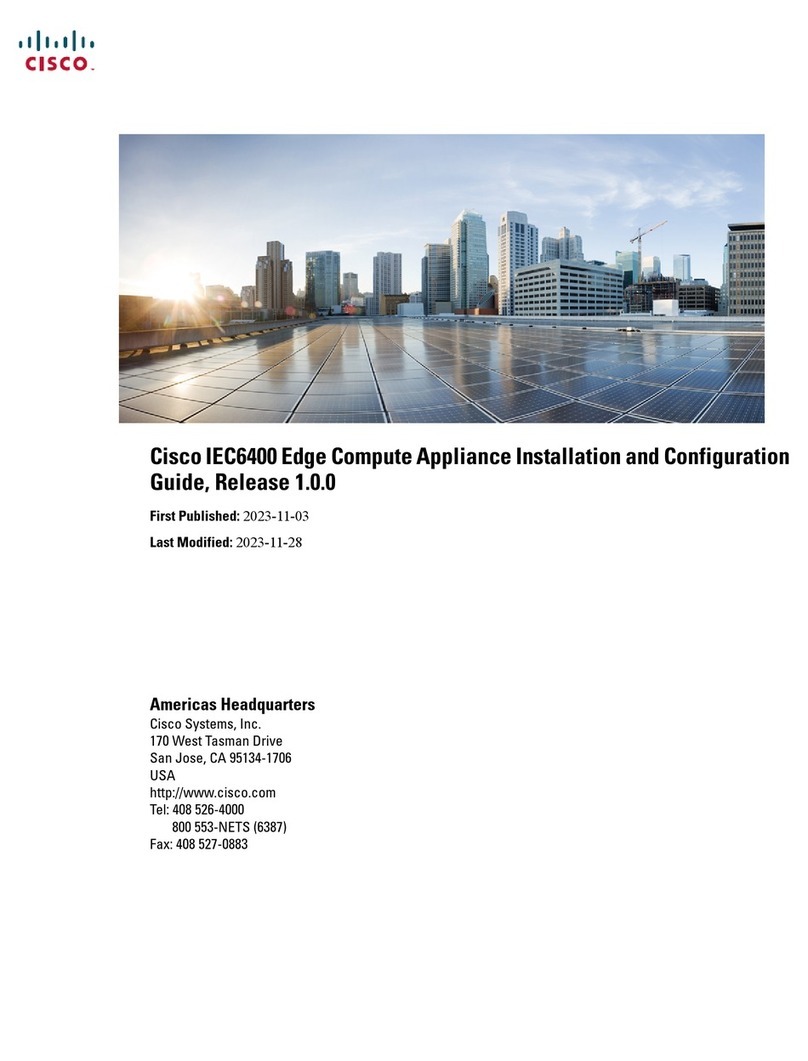
Cisco
Cisco IEC6400 Installation and configuration guide

Cypress
Cypress CY8CKIT-029 PSoC manual
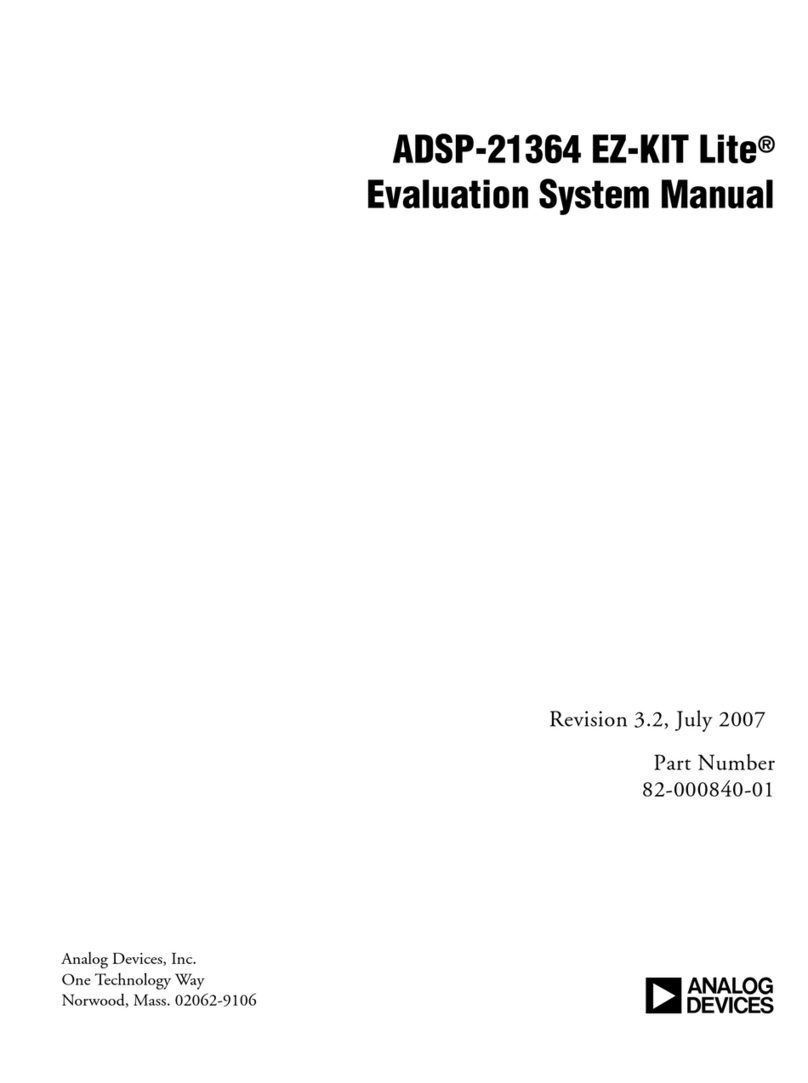
Analog Devices
Analog Devices EZ-KIT Lite ADSP-21364 System manual

Telit Wireless Solutions
Telit Wireless Solutions BlueEva+SR Technical documentation

SeaLevel
SeaLevel COMM+2 user manual
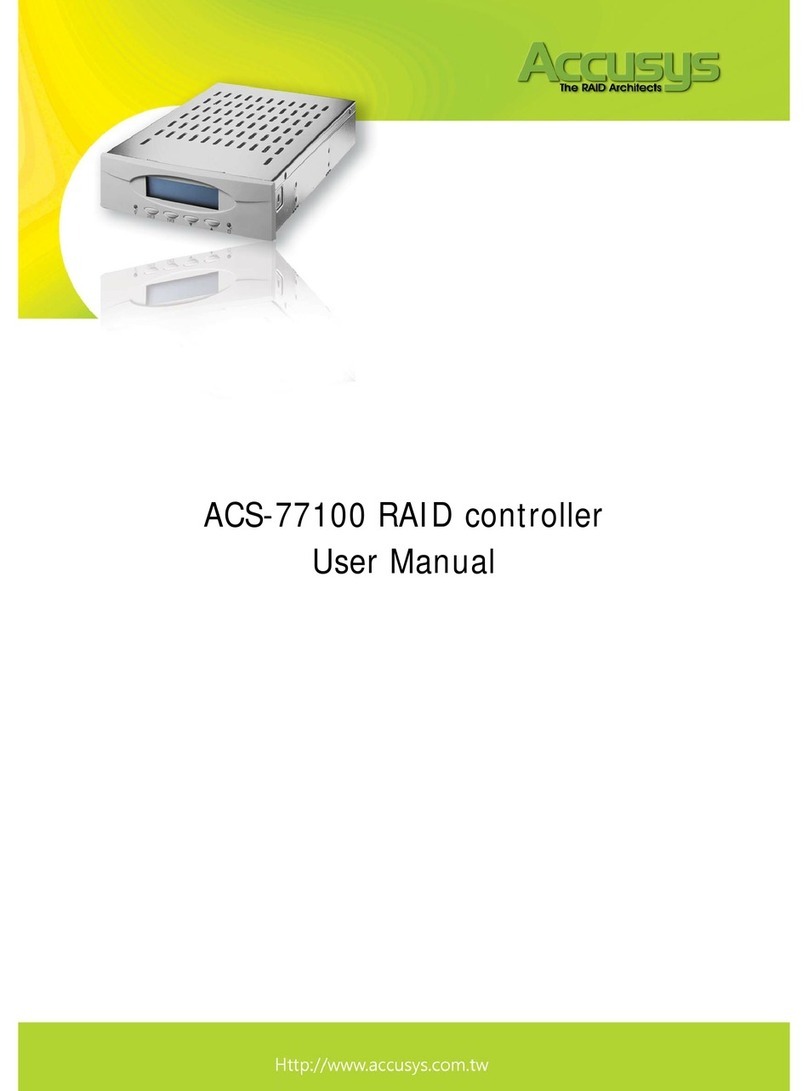
Accusys
Accusys RAID Controller ACS-77100 user manual