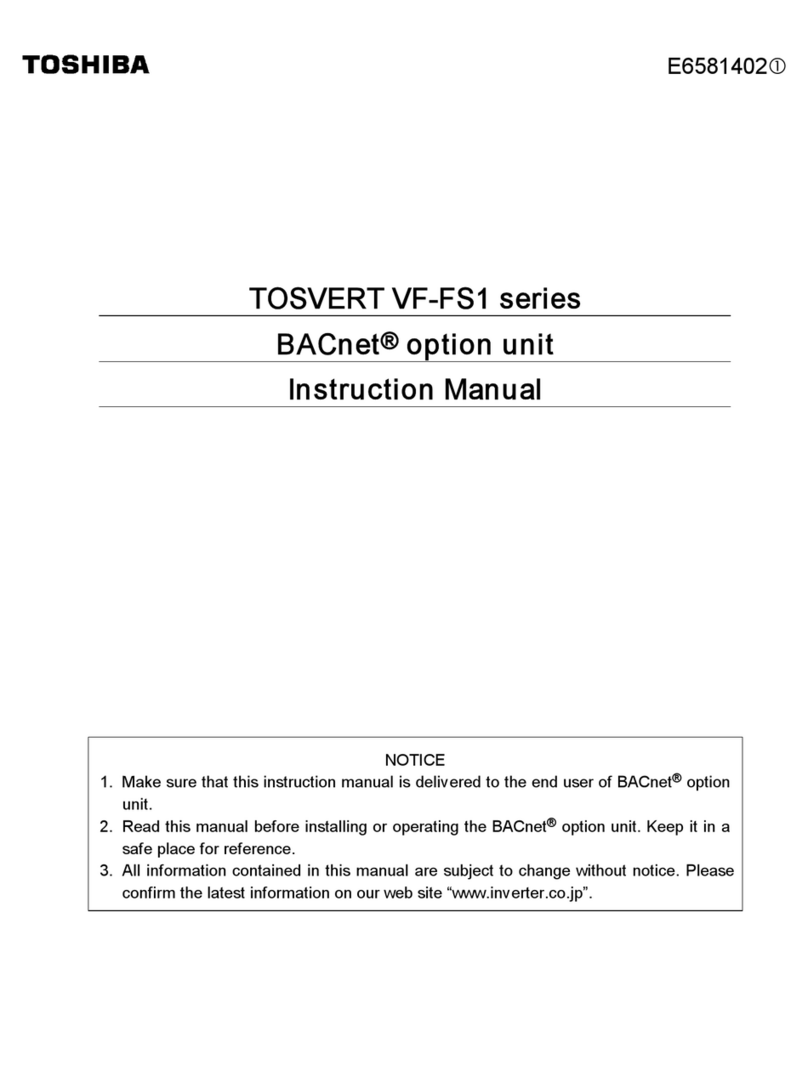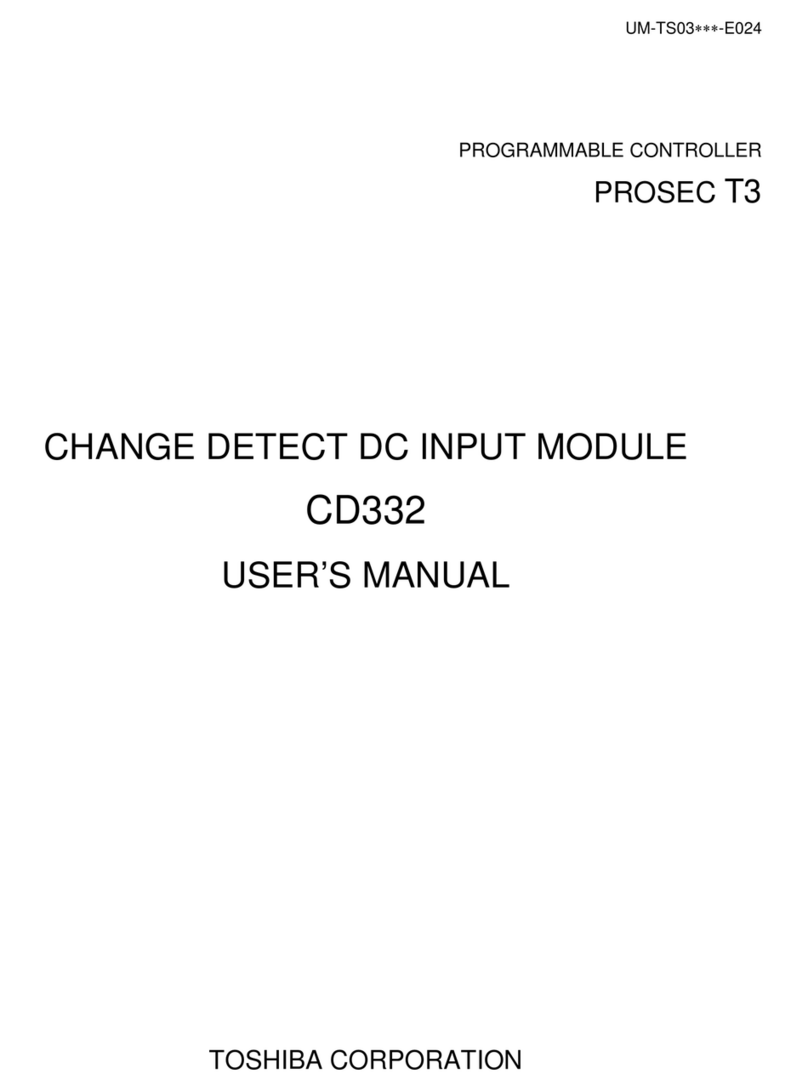Toshiba Memory Module Parts list manual
Other Toshiba Computer Hardware manuals

Toshiba
Toshiba GX7 Series User manual
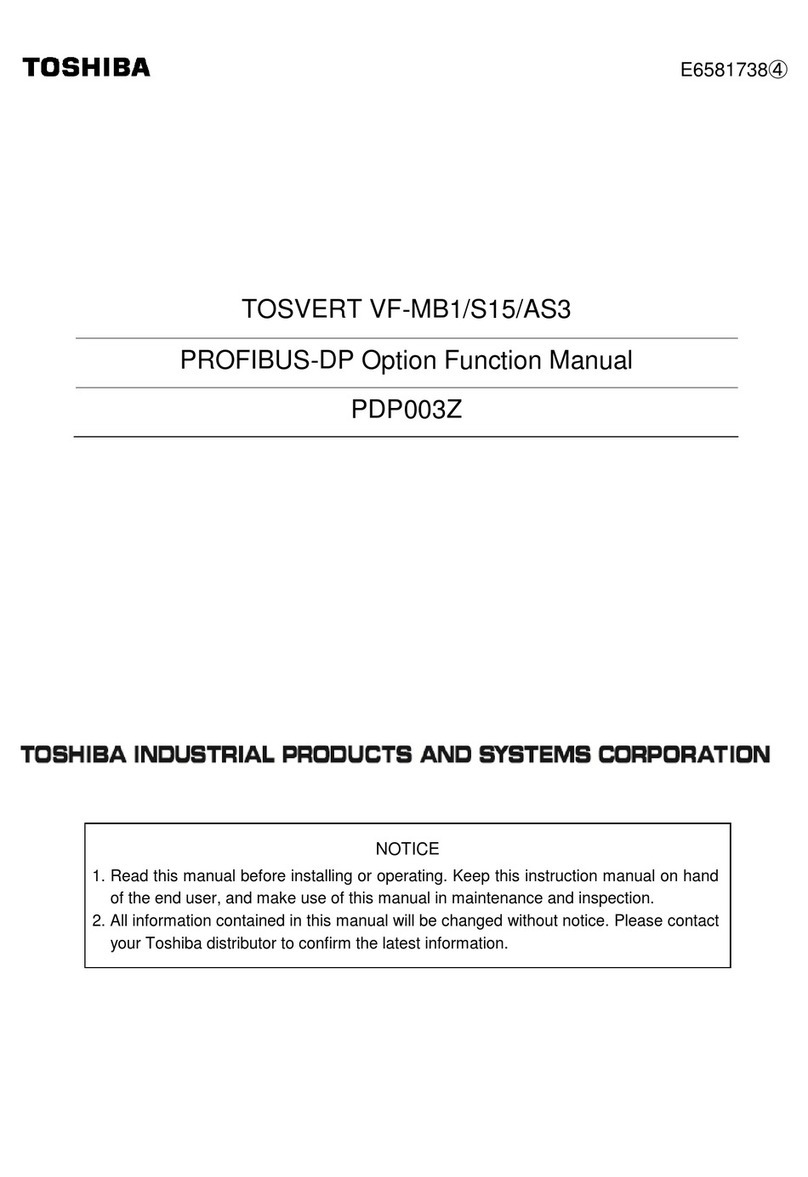
Toshiba
Toshiba TOSVERT VF-MB1 Parts list manual

Toshiba
Toshiba SD-BT00A User manual

Toshiba
Toshiba ETB004Z User manual
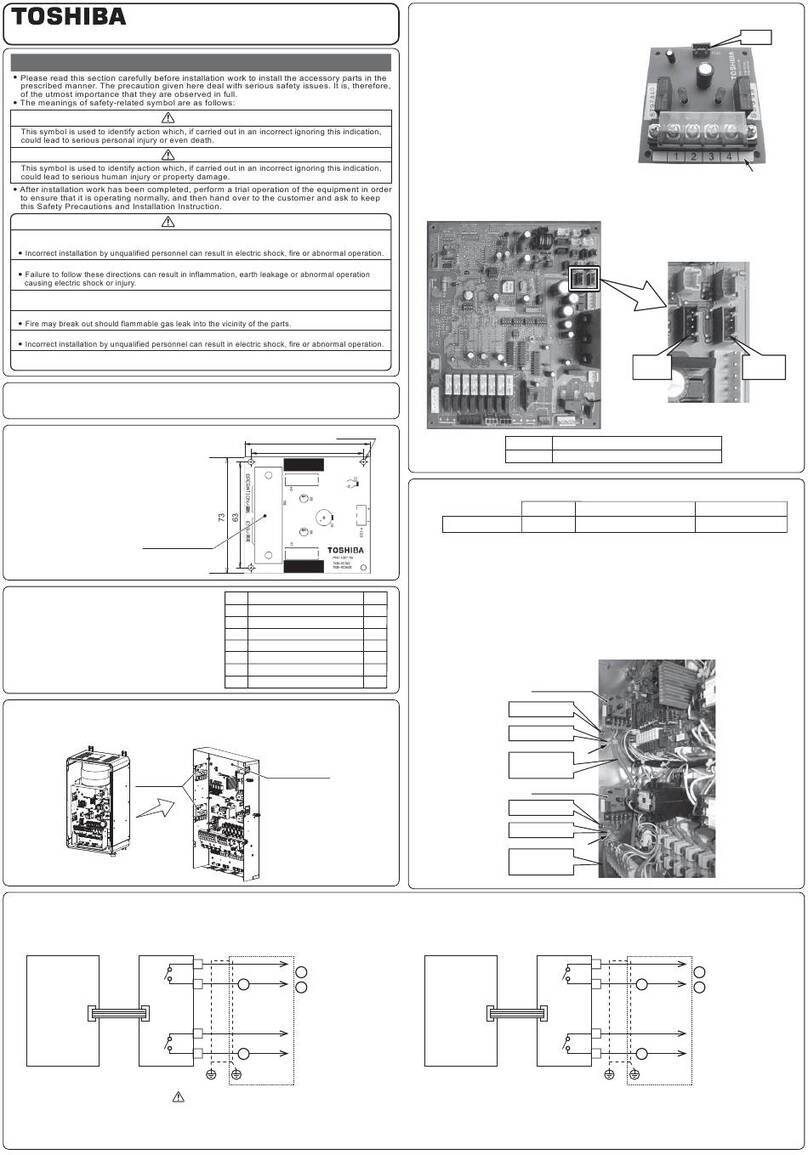
Toshiba
Toshiba TCB-PCIN3E User manual

Toshiba
Toshiba E3 User manual

Toshiba
Toshiba RemotEye III User manual
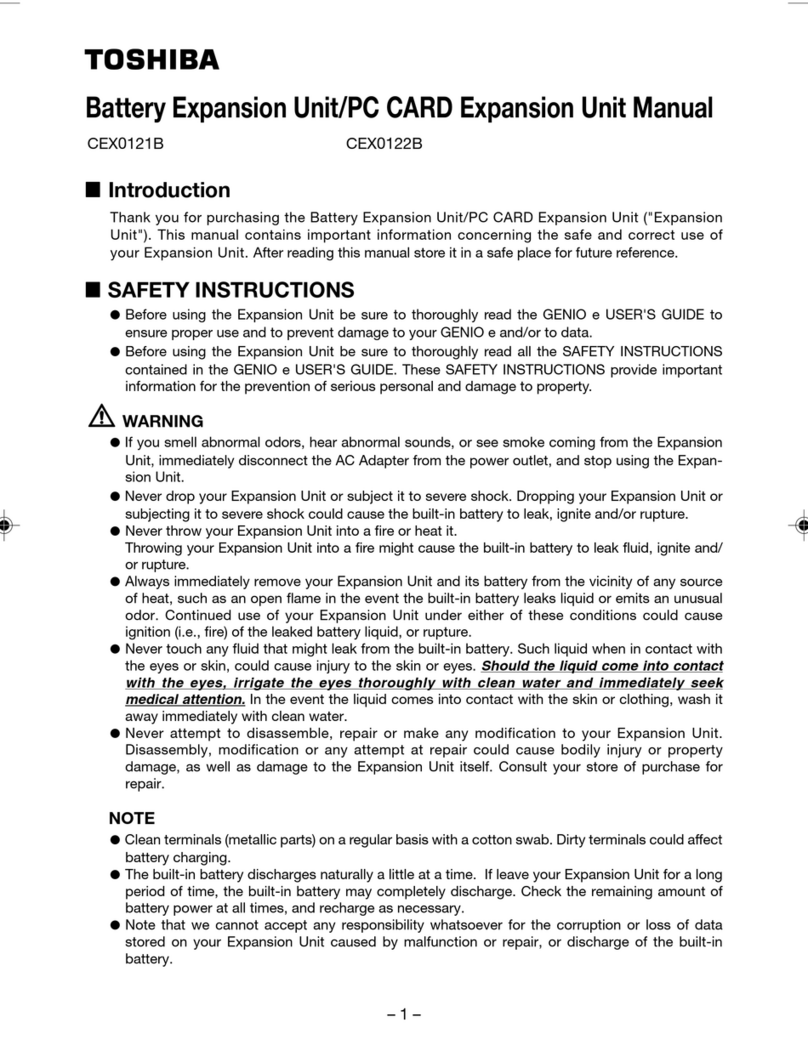
Toshiba
Toshiba CEX0122B User manual
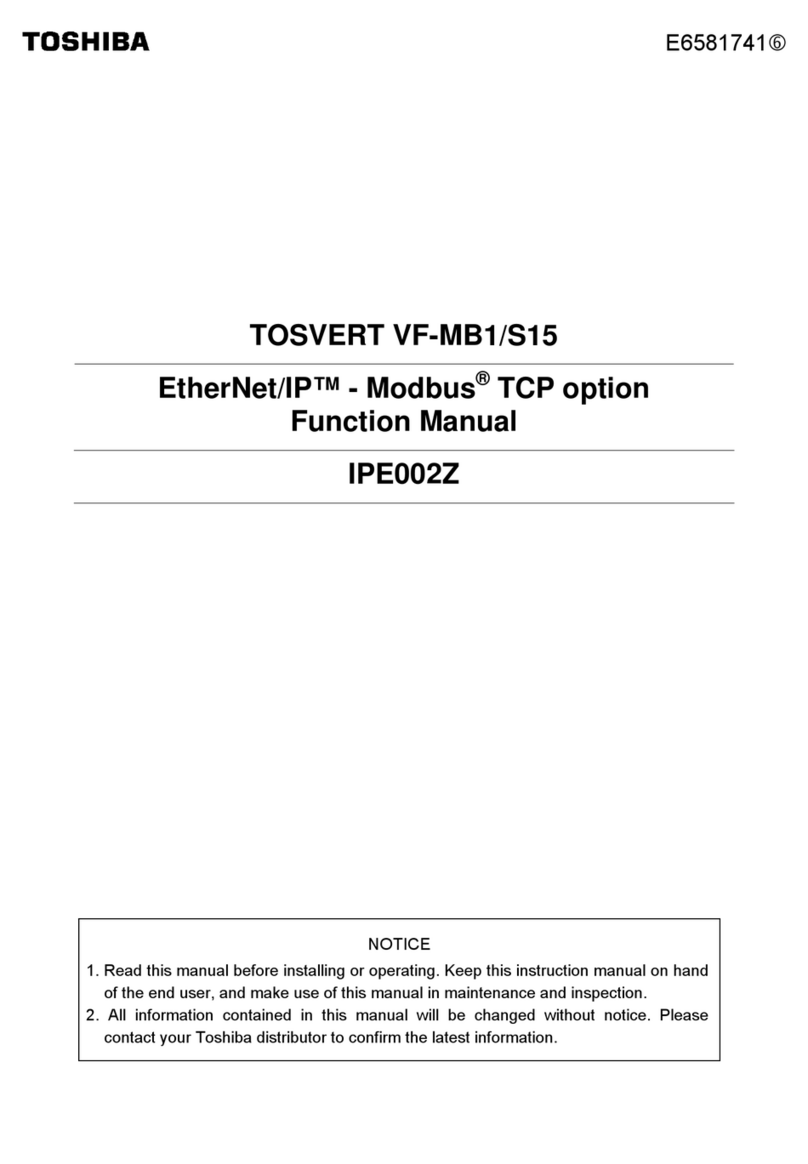
Toshiba
Toshiba TOSVERT VF-MB1/S15 IPE002Z Parts list manual

Toshiba
Toshiba HDTS106XZSWA User manual

Toshiba
Toshiba TCB-PSMT1E User manual

Toshiba
Toshiba DA364/DA374 User manual
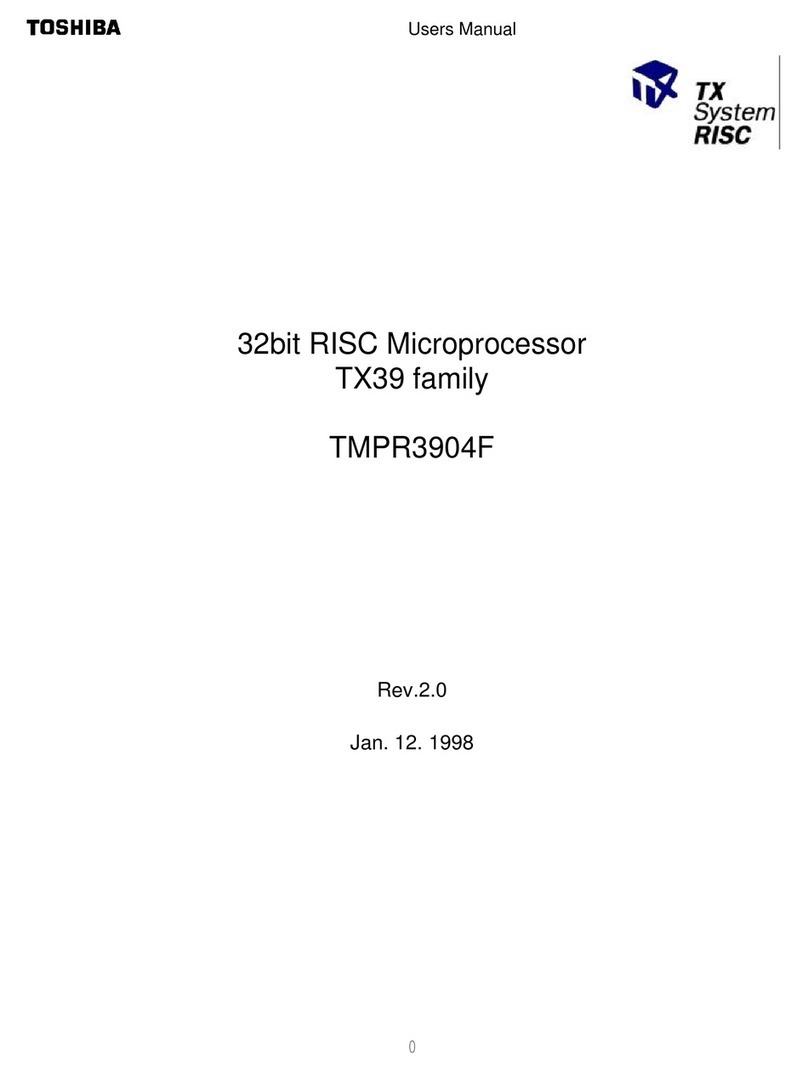
Toshiba
Toshiba TX39 Series User manual
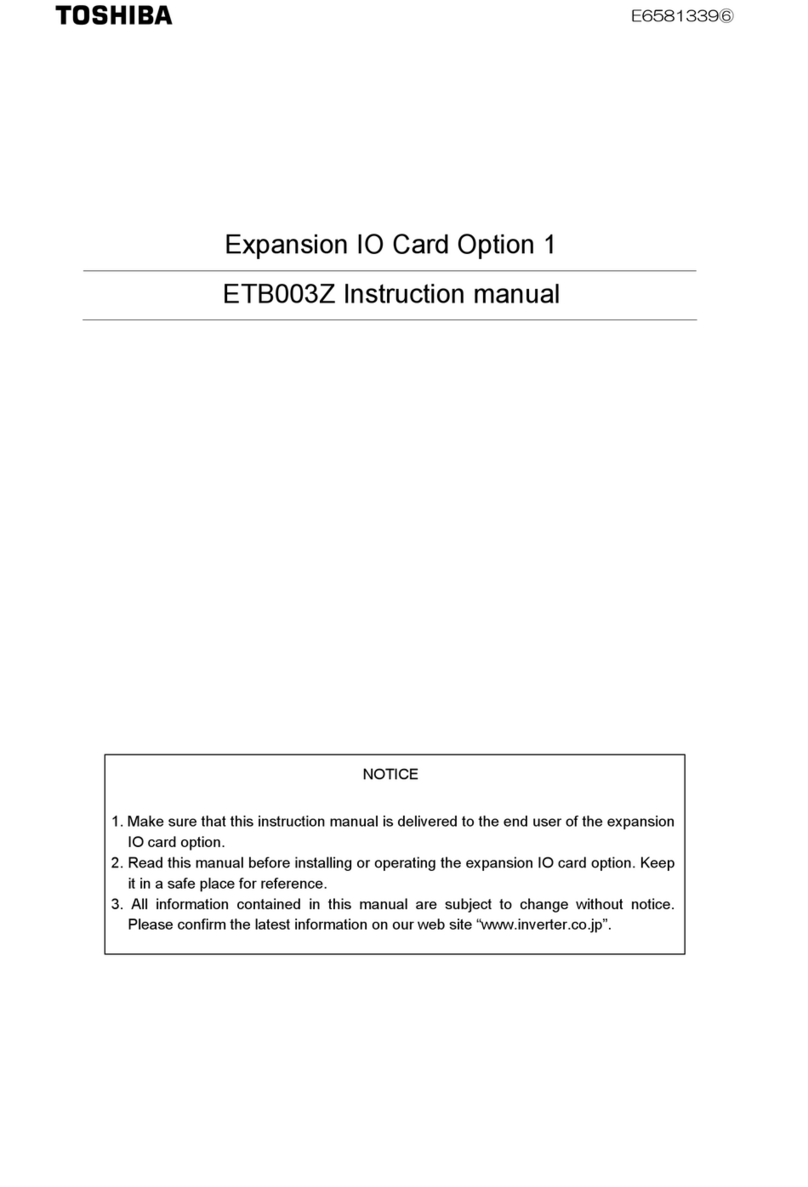
Toshiba
Toshiba ETB003Z User manual
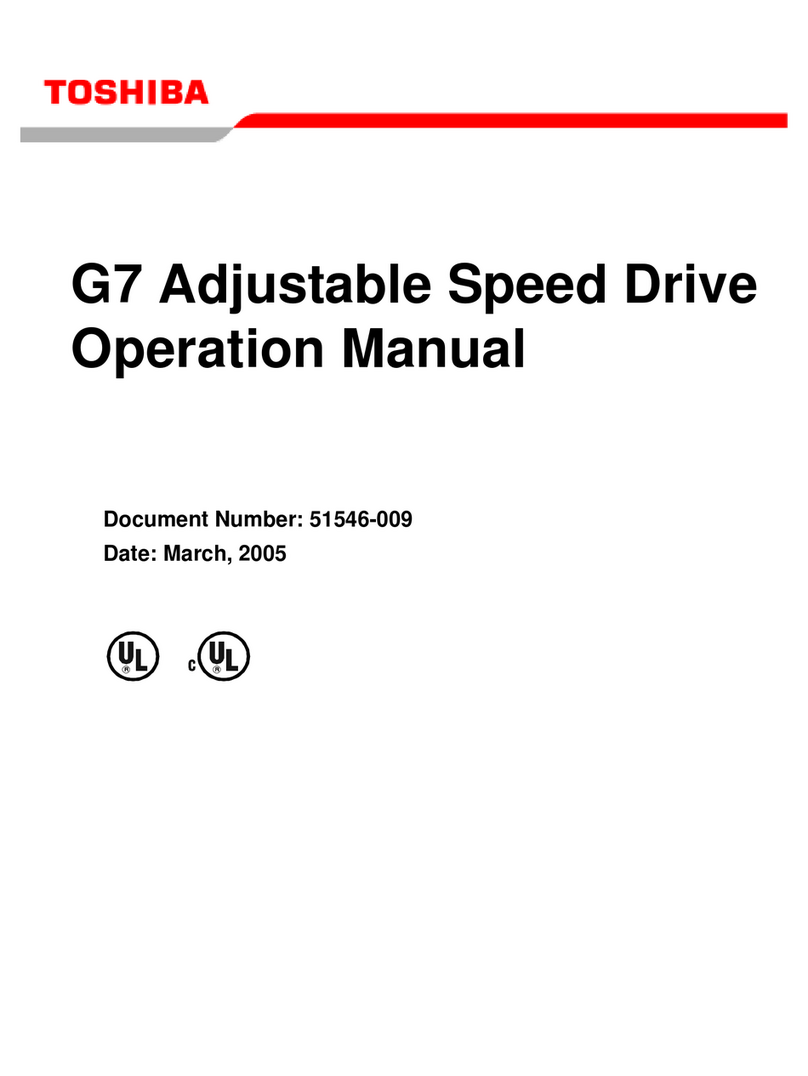
Toshiba
Toshiba G7 User manual
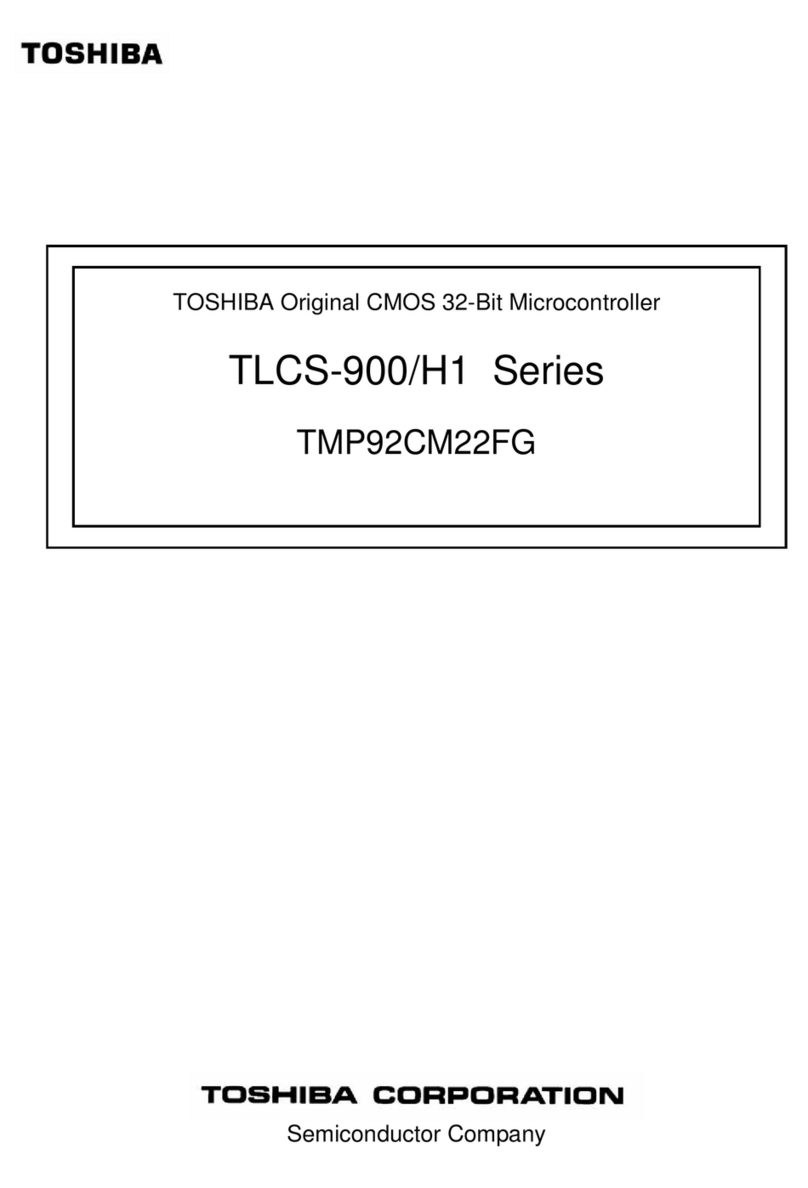
Toshiba
Toshiba TMP92CM22FG TLCS-900/H1 Series User manual

Toshiba
Toshiba nv-pack JTLI41 User manual

Toshiba
Toshiba Strata CIX40 User manual

Toshiba
Toshiba Stratagy Flash Operating and maintenance instructions

Toshiba
Toshiba B-EP700-WLAN-QM-R User manual
Popular Computer Hardware manuals by other brands

Krüger & Matz
Krüger & Matz Air Shair2 owner's manual

Crystalio
Crystalio VPS-2300 quick guide

MYiR
MYiR FZ3 user manual

Protech Systems
Protech Systems BC-K200 Quick reference guide

Miranda
Miranda DENSITE series DAP-1781 Guide to installation and operation

Sierra Wireless
Sierra Wireless Sierra Wireless AirCard 890 quick start guide