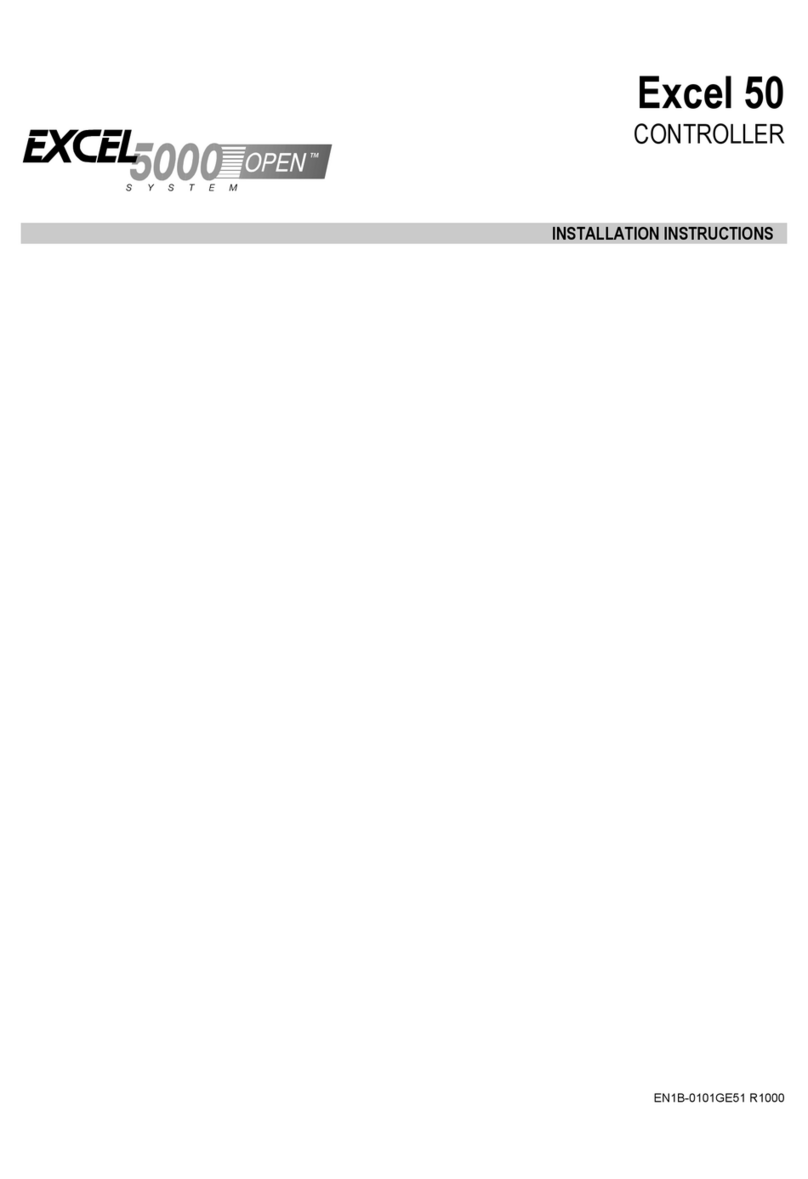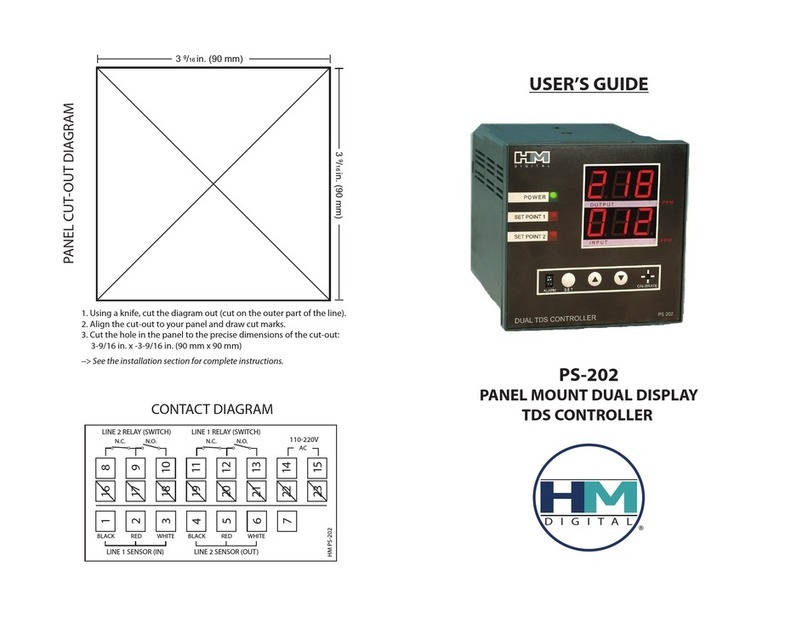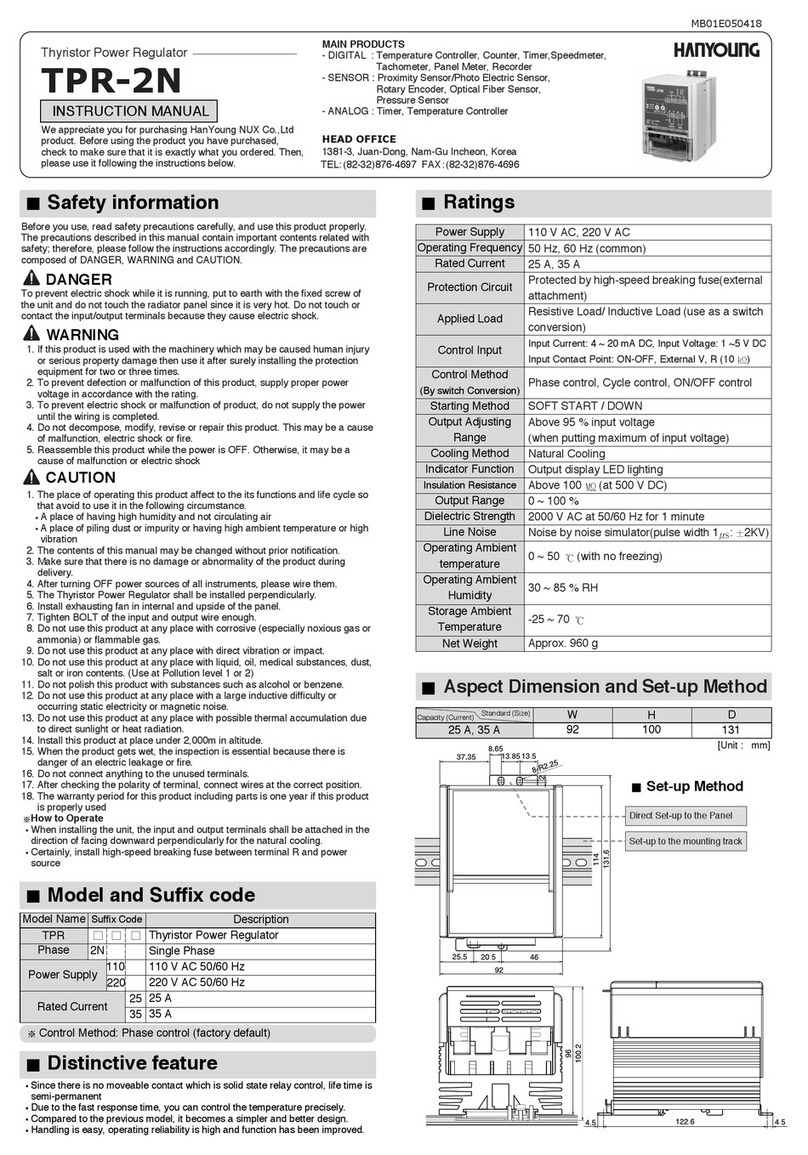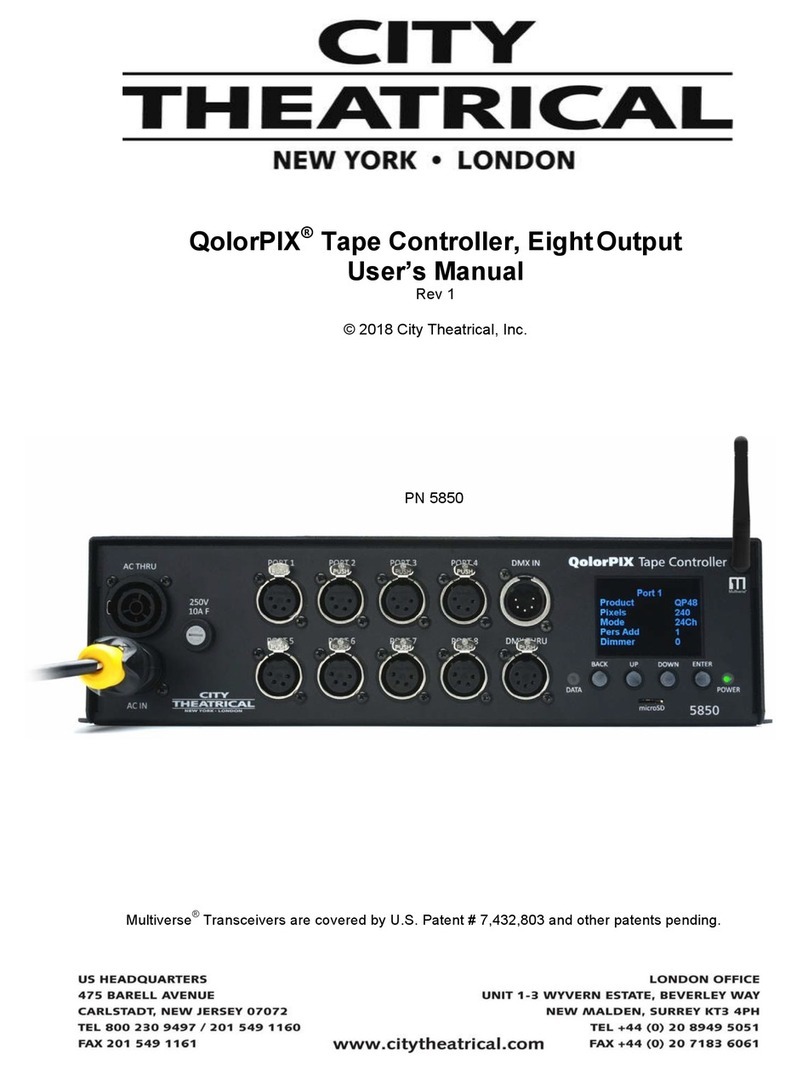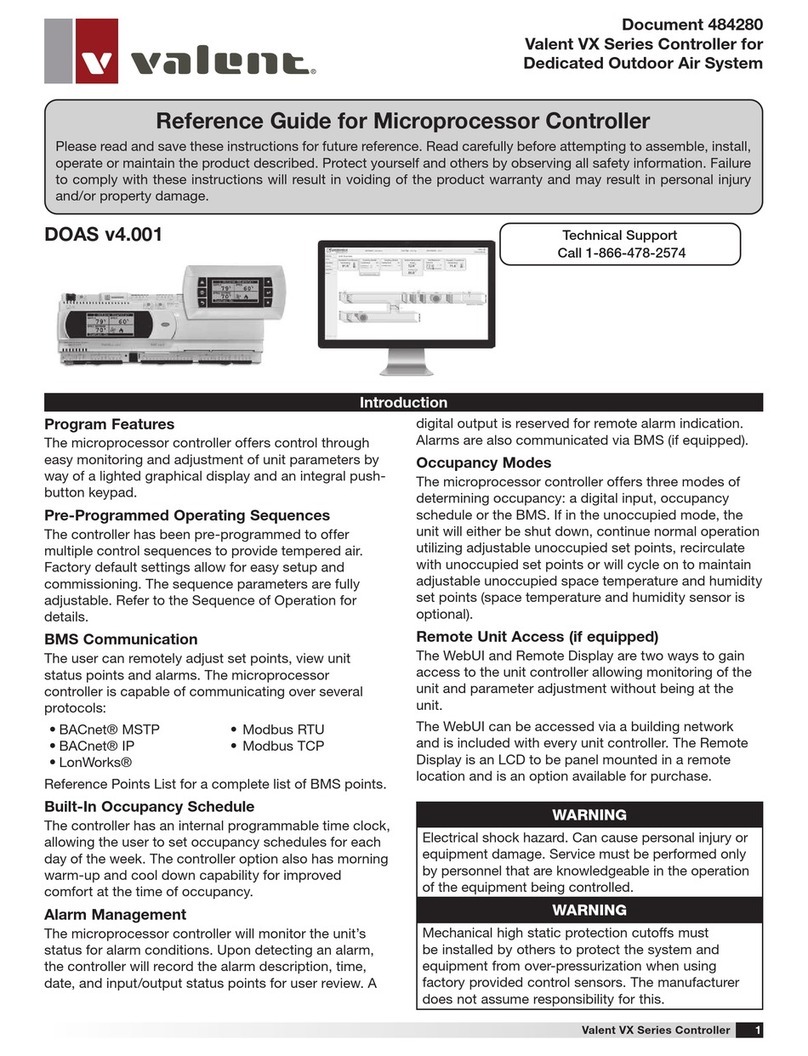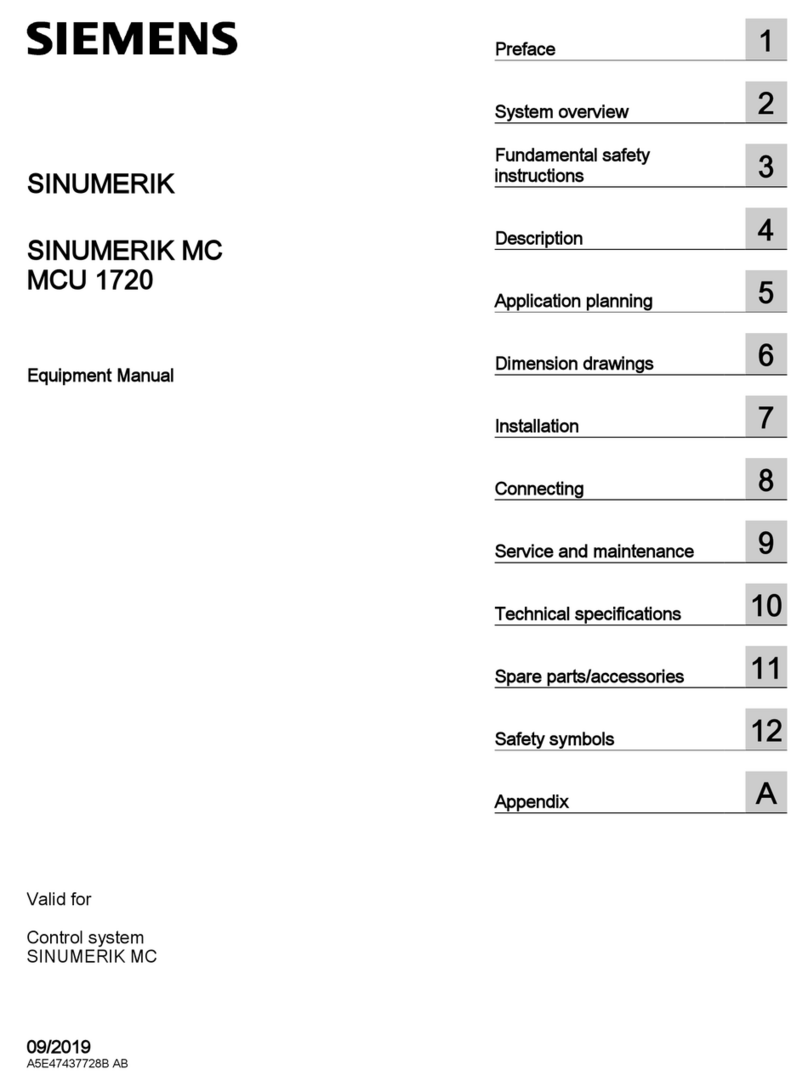Echelon i.LON 1000 User manual

i.LON™1000 Internet Server
Starter Kit
Version 1
078-0185-01A

Echelon, LON, LONWORKS, LonTalk, LonBuilder,
LonManager, Neuron, 3120, 3150, LONMARK,
NodeBuilder, and the Echelon logo are
trademarks of Echelon Corporation registered in
the United States and other countries. LonMaker
and i.LON are trademarks of Echelon
Corporation.
No part of this publication may be reproduced,
stored in a retrieval system, or transmitted, in any
form or by any means, electronic, mechanical,
photocopying, recording, or otherwise, without
the prior written permission of Echelon
Corporation.
Printed in the United States of America.
Copyright ©2000 by Echelon Corporation.
Echelon Corporation
4015 Miranda Avenue
Palo Alto, CA 94304, USA

i.LON 1000 Internet Server Starter Kit iii
Contents
1Introduction 1
Contents of the i.LON 1000 Internet Server Starter Kit 2
PC Requirements 3
Software Installation 3
Getting More Information and Technical Support 3
Introduction to the i.LON 1000Internet Server 4
2Hardware and Software Installation 7
Hardware Installation 8
Hardware Step-by-Step Installation 9
Software Step by Step Installation 9
3Working with Web Pages 25
Transferring Web Pages to the i.LON 1000 using FTP 26
Viewing the Web Pages in a Browser 27
demo1page1.htm 28
demo1page2.htm 28
demo1page3.htm 29
Using JavaScript 30
4Troubleshooting 31
Resolving Problems 32


i.LON 1000 Internet Server Starter Kit 1
1
Introduction
Welcome to the i.LON 1000 Internet Server Starter Kit. This
kit builds upon the Model 37400LONWORKS®System Starter Kit
by supplying you with everything you need to add web access to
your control system.

2i.LON 1000 Internet Serve Starter Kit
Introduction
The i.LON 1000 Internet Server (Echelon Model 72001 or 72002) adds web-based
monitoring and control to the LonPoint™ applications described in the Getting Started
with the LONWORKS System Starter Kit document. Once the examples described below
are completed and you understand the basic principles of web-based monitoring and
control, you can use the i.LON 1000 Internet Server to add a web interface to any
LONWORKS network!
Important: You must complete the Getting Started with the LONWORKS
System Starter Kit examples prior to executing the instructions below. This
manual assumes that you have successfully completed those examples and
have a working knowledge of both LonPoint modules and the LonMaker™ for
Windows Integration Tool.
Important: The examples described in this document require a PC running
Microsoft Windows 95/98/NT 4.0 with TCP/IP networking installed. This
document does not cover how to install TCP/IP networking. Contact your
TCP/IP system administrator if you need help installing TCP/IP networking,
Contents of the i.LON™ 1000 Internet Server Starter Kit
The i.LON™ 1000 Internet Server System Starter Kit is distributed as a Zip archive
named iLON Starter Kit.Zip from Echelon’s web site. You can find a link to the
archive file at http://www.echelon.com/ilon. The archive contains the following files:
LonPoint PID.zip
LonMaker backup file containing the solution network documented in Chapter 3 of
Getting Started with the LONWORKS System Starter Kit. This network will be
expanded to include an i.LON™ 1000 Internet Server.
Web Solution.zip
LonMaker backup file containing the solution network with the i.LON™ 1000 Internet
Server.
demo1page1.htm
demo1page2.htm
demo1page3.htm
User interface information can be displayed in a variety of ways. These pages show
various implementations of an HMI application that are equivalent to the HMI
application constructed in the LNS DDE Server and Excel Example documented in
Chapter 3 of the Getting Started with the LonWorks System Starter Kit User’s Guide.

i.LON 1000 Internet Server Starter Kit 3
page3getvalues.htm, page3main.htm
HTML support files used by demo1page3.htm
ash_bottom.jpg, ash_left.jpg, ash_right.jpg, ash_top.jpg,
hvac_anim.gif, hvac_bg.gif, hvac_off.gif, pid_bg.gif,
pid_slider.gif, slider_bg.gif, slider_knob.gif, temp_bg.gif,
temp_slider.gif
Graphic support files used by demo1page3.htm
PC Requirements
The PC requirements for this starter kit are identical to the requirements for the Model
37400 LONWORKS System Starter Kit. The same PC should be used to execute both
kits.
Software Installation
Download the iLON Starter Kit.Zip archive from www.echelon.com/ilon. Extract
the contents of this archive to a local directory on your PC. The directory path is not
important. Place the files in a convenient location.
Getting More Information and Technical Support
This document provides information on using the i.LON 1000 Internet Server to add web
pages to the examples described in the Getting Started with the LONWORKS System
Starter Kit User’s Guide.
See the documentation that shipped with your i.LON 1000 Internet Server and with the
LONWORKS System Starter Kit for more information on the individual components
mentioned below.
Visit the i.LON 1000 Internet Server web site at http://www.echelon.com/ilon for the
latest technical support alerts, upgrades, white papers, and other information.
If you have technical support questions that are not answered by the documentation,
online help, or i.LON 1000 Internet Server web site, technical support is available from
Echelon. To receive this support, purchase one of Echelon’s incident-based support
services. Detailed information about these services is found on Echelon’s Services home
page at http://www.echelon.com/services. There is no charge for software installation
related questions during the first 30 days after you receive your i.LON 1000 Internet
Server.

4i.LON 1000 Internet Serve Starter Kit
Notice::The support programs and the information in the following table are subject
to change. See the Echelon Services home page at www.echelon.com/Services for a
description of the current offerings and support contacts.
London Palo Alto Tokyo
Language English/French/
German/Italian English Japanese
Hours
(Mon-Fri*) 0900-1700 London Time 8:30am-4:30pm Pacific
Time 0900-1700 Tokyo Time
Telephone +44-(0)-1923-430-200 +1-650-855-7400
1-800-258-4566
(US and Canada only)
+81-3-3440-7781
Fax +44-(0)-1923-430-300 +1-650-856-6153 +81-3-3440-7782
*Excluding holidays at center location
Introduction to the i.LON 1000 Internet Server
The i.LON 1000 Internet Server is a breakthrough product that provides reliable, secure
Internet access to the everyday devices in your world – lights, appliances, switches,
thermostats, motors, meters, and valves. The i.LON 1000 puts you in control – letting
you monitor, adjust, and reconfigure devices as needed, from wherever you might be.
LONWORKScontrol networks are the worldwide standard for networking controls and
machines in building, industrial, home, transportation, and utility automation
applications. Internet Protocol (IP) based data networking is the worldwide standard for
moving data over the Internet, local area networks (LANs), and wide area networks
(WANs). The i.LON 1000 Internet Server seamlessly links together these control and
data networking standards.
While IP-based data networks are poorly suited to the tasks performed by a control
network, they complement LONWORKS control networks by offering high speed, wide
area networking over which LONWORKS data can be sent and received. By providing a
robust, high performance interface between LONWORKS and IP-based networks, the
i.LON 1000 allows users to leverage the unique strengths of both control and data
networks.

i.LON 1000 Internet Server Starter Kit 5
Figure1.1 i.LON 1000 Front Panel
The i.LON 1000 offers unparalleled performance and reliability. Certified under the Cisco
NetWorks™ program, the i.LON 1000 integrates Echelon's control networking and
routing expertise together with Cisco's Network Foundation Technologies. The result is
a layer 3 LONWORKS router that offers very high packet throughput for demanding
process control, building automation, utility, transportation, and telecommunications
applications. Cisco certification is your assurance that the i.LON 1000 has been both
rigorously tested and will meet the needs and standards of information technology (IT)
managers worldwide. Adherence to the EIA-proposed standard for tunneling ANSI/EIA
709.1 packets over IP ensures that communications through the i.LON 1000 are both
open and interoperable.
Internet
131.1.10.6
143.77.105.27
243.47.185.9
IPRouters CompanyWAN
53.107.155.9
248.17.15.44
Figure1.2 i.LON Application
Power
LED

6i.LON 1000 Internet Serve Starter Kit
The i.LON 1000’s built-in Web server allows control information (such as network
variables representing temperature, occupancy, speed, etcetera) to be accessed easily
through a web browser. This feature provides access to LONWORKS monitoring and
control data from anywhere without the need for special software tools, over LANs,
WANs, or the Internet. Whether for remote diagnostics, equipment calibration, alarm
monitoring, or maintenance, the integral Web server makes it simple to access any part
of the control system.
The i.LON 1000 can be installed using standard LONWORKS installation tools. For
example, the i.LON 1000 is fully supported by tools using Echelon's LNS™ network
operating system, which provides quick setup, configuration, and application-level
interoperability. From the perspective of the IT network, the i.LON 1000 is viewed as a
typical IP host. Like other IP hosts, the i.LON 1000 supports standard internetworking
protocols: TCP/IP, UDP, DHCP, SNMP (MIB II), ICMP, SNTP, TOS, MD5, HTTP, and
FTP. In addition, packet aggregation parameters, addressing, IP bandwidth utilization,
and security can all be adjusted via the IP network.

i.LON 1000 Internet Server Starter Kit 7
2
Hardware and Software
Installation
This chapter provides information for installing the i.LON 1000
Internet Server hardware and software with the LONWORKS
System Starter Kit.

8i.LON 1000 Internet Serve Starter Kit
Hardware Installation
Recall the LonPoint hardware installation described on pages 2-15 and 2-16 of Getting
Started with the LONWORKS System Starter Kit. You will expand the hardware
installation to include the i.LON 1000 Internet Server. The final topology is shown in
figure 2.1. A picture of the actual components is shown in figure 2.2
Figure 2.1 Final Installation Topology
Figure 2.2 Photograph of the Working Configuration
LonPoint
power supply i.LON 1000
power supply
i.LON 1000
LONWORKS network
connection to PCC-10 card
(or PCLTA-10 if you are
using a desktop PC)
LONWORKS devices
(LonPoint modules)
TCP/IP network. 10BaseT
cables connect thei.LON
1000 and the PC through a
10 BaseThub. In a real
system other IP devices (PCs,
printers, servers, etc.) would
also connect to the hub.
LONWORKS network
connection toi.LON 1000
PC connects to TCP/IP via
10BaseT connection, and to
LONWORKS through an FTT-10
connection. All LonMaker
information is sent over the
LONWORKS connection, web
pages are read over the TCP/IP
connection.
10 BaseT hub
Netscapeor
InternetExplorer
DIO AO
FTT-10
10BaseT
AI
LonMaker™ for
Windows
Ethernet10BaseTHub
i.LON1000

i.LON 1000 Internet Server Starter Kit 9
Hardware Step-by-Step Installation
1Verify that the PC is connected to the LONWORKS network and that you can
run LonMaker for Windows and the HMI examples as documented in Chapter 3
of Getting Started with the LONWORKS System Starter Kit.
2Verify that TCP/IP networking is installed and running on the PC. (See your
network administrator or the Windows TCP/IP networking documentation for
information on setting up Windows TCP/IP networking.)
3Connect both the PC and the i.LON 1000 to the 10BaseT hub using standard
10BaseT cables. (One such cable is provided with the i.LON 1000.) Figure 2.2,
above, shows just the PC and i.LON 1000 connected to the hub. For the
examples described in this document, an isolated TCP/IP network is
recommended. This avoids conflicts with the existing TCP/IP infrastructure at
your location. See your TCP/IP network administrator for more information.
4Connect the i.LON 1000 to the LONWORKS network using a short length of
twisted pair cable. The cable should be either cat 5 wire or Level 4 wire as
described in the Junction Box and Wiring Guidelines for Twisted Pair
LONWORKS Networks.
(http://www.echelon.com/Products/technical/pdfs/media_wiring/jboxwire.pdf)
5Strip approximately 4mm of insulation away from the ends of the wire; attach
one end of the twisted pair to the orange Weidmuller connector included with
the i.LON 1000 and the other end to terminal 3 & 4 of the right-most LonPoint
module on your DIN rail, as pictured in figure 2.2.
6Power ON all devices.
Your network should now look similar to the network pictured in figure 2.2.

10 i.LON 1000 Internet Serve Starter Kit
Software Step-by-Step Installation
Follow these steps to install your software.
1Connect to the i.LON 1000 console application using Hyperterminal.
a) Using the null-modem cable (not pictured in the above diagrams) that
shipped with the i.LON 1000, connect an available COM port on your PC to
the i.LON 1000 console port. Be sure that a modem driver, palm organizer
driver, or other serial device is not already using the COM port you choose on
your PC.
b) Run Hyperterminal on your PC. (Hyperterminal ships with Windows and
can usually be found under START | PROGRAMS | ACCESSORIES |
COMMUNICATION | HYPERTERMINAL. See Microsoft Windows help or
your system administrator for complete information on using the
Hyperterminal program.)
c) When Hyperterminal starts, it will prompt you for a Connection
Description. Type a descriptive name such as “ilon” for the connection
description and click OK.
d) After you have provided the connection description name from step c,
Hyperterminal’s Connect To dialog box will appear. This dialog allows you
to choose the COM port you will use. Select the COM port that you
connected the null-modem cable to.

i.LON 1000 Internet Server Starter Kit 11
e) Next, Hyperterminal will prompt you for the RS-232 (COM1 or COM2)
communication parameters. The i.LON 1000 communicates at 9600bps,
using 8 bit data, 1 stop bit, and no parity. No flow control is necessary. Set
the parameters in the hyperterminal communication property dialog
accordingly.
2Initialize the i.LON 1000’s IP address, subnet mask, and default gateway.
a) Press the PC’s Enter key twice. The i.LON 1000 console application should
respond with the ILON>prompt.
b) Type show at the ILON>prompt and press the PC’s Enter key. The i.LON
1000 should respond with a display of its current settings.
iLON> show
Software Version: 1.00.00
IP Address: 0.0.0.0
Subnet Mask: 0.0.0.0
Host Name: iLON
Gateway: 0.0.0.0
DHCP: off
MAC ID: 00-D0-71-00-00-26
LonTalk Unique IDs: 80:00:00:00:12:60 through 80:00:00:00:12:6F
LonTalk Xcvr ID: TP/FT-10
LonTalk IP Port: 1628
Config Server: 0.0.0.0 (1628)
Authentication: off
SNTP Servers: 0.0.0.0 (123); 0.0.0.0 (123)
SNTP Synchronized: no

12 i.LON 1000 Internet Serve Starter Kit
c) Get a static IP address, subnetmask, and default gateway address from
your TCP/IP system administrator.
Important: It is critical that you select an IP addressing
scheme that is compatible with your local TCP/IP network.
Check with your system administrator; do not use an IP
address until you have confirmation that it will not
adversely affect your local network.
The example addresses provided below are probably
incorrect for your local network. We provide them so that
you may understand the syntax of each command only.
Issue the following console commands at the command prompt to set the IP
properties of the i.LON 1000.
The syntax for console commands is: command argument
See your network administrator if you need help deciding on proper values
for the fields listed above. The hostname property can be a single name
without domain information, such as ilon1. It does not need to be a fully
qualified host name like ilon1.echelon.com.
d) Several of the commands entered above will not take effect until the i.LON
1000 is rebooted. Reboot the i.LON 1000 by typing reboot at the i.LON
1000 command prompt.
e) Once the i.LON 1000 reboots, type show at the i.LON 1000 command prompt
to verify that the changes were accepted and that there are no typographical
errors.
Type help at the i.LON 1000’s command prompt at any time for a list of
available commands.
ipaddress address Modifies the IP address, e.g., ipaddress 10.1.0.170
subnetmask address Modifies the subnet mask, e.g., subnetmask 255.255.255.0
hostname name Modifies the host name of thei.LON 1000, e.g., hostname myilon
(this name then becomes the console application prompt)
gatewayaddress Modifies the gateway address e.g., gateway 10.1.0.1
ftpuser name Sets the FTP user name tonamefor security in using FTP, e.g.,
ftpuser user1. Anonymous FTP is not supported.
ftppasswordpassword Sets the FTP password topassword, e.g., ftppassword gh5bug

i.LON 1000 Internet Server Starter Kit 13
Note:This is a good time to test TCP/IP communication between the PC and the i.LON 1000 by
pinging the i.LON 1000 from the PC, and by pinging the PC from the i.LON 1000.
Open the Windows Start menu, point to Programs, and choose the MS-DOS Prompt to open a DOS box.
Type: ping 10.1.0.170. From the i.LON 1000 console application type: ping <PC’s IP address>.
See your TCP/IP network administrator for information on how to use the ping command.
3Recall the examples described in Chapter 3 of the Getting Started with the
LONWORKS System Starter Kit. The following steps show how to add an i.LON
1000 to the network that was created in that chapter.
a) Start the LonMaker tool and restore the final solution file from the Getting
Started with the LONWORKS System Starter Kit. The file name is
LonPoint PID.zip. Although the LonMaker tool will prompt you to re-
commission all the devices in the drawing, it is not necessary to do so at
this time.
b) Once the network and drawing are restored, open them by clicking the
Open Network button. When prompted, be sure to select “OnNet” for
the LonMaker management mode.
The LonMaker tool again will prompt you to recommission all the devices in
the drawing, it is not necessary to do so at this time.
The LonMaker drawing should look like figure 2.3
Figure 2.3 Sample LonMaker Drawing

14 i.LON 1000 Internet Serve Starter Kit
c) Select the device shape (titled Device) from the LonMaker Basic Shapes
stencil and drag it to the LonMaker drawing. Place the new device just to
the right of the DIO shape. The LonMaker tool will ask for a device name
to associate with the device shape you just dropped. Set the device name to
“iLON1” and select the Commission Device checkbox. Click Next.
d) The next window asks you where the LonMaker tool should find information
about the i.LON 1000 device. Because the i.LON 1000 adheres to the
LONMARK guidelines, it is not necessary to maintain a separate external
interface file (XIF) describing it. The LonMaker tool is able to upload the
external interface definition directly from the i.LON 1000. Select Upload
From Device. Click Next.

i.LON 1000 Internet Server Starter Kit 15
e) The LonMaker tool allows you to select which channel the i.LON 1000 will
be connected to. Our example network has only a single channel, the
TP/FT-10 channel (named Channel 1), which the LonMaker tool
automatically selects for the i.LON 1000. Click Next to accept the selection.
f) LONWORKS devices can be assigned properties that may be useful in larger
networks. For example, embedded network management devices such as
Echelon’s DM-20 and DM-21 use location information to uniquely identify
discovered devices. For the network in this example, it is not necessary to
assign any properties to i.LON 1000. Click Next to move to the next
window.

16 i.LON 1000 Internet Serve Starter Kit
g) Click Next to use the service pin method of device identification. This is the
easiest way to get an i.LON 1000 Neuron ID into the LonMaker tool if the
LonMaker PC is actually attached to the LONWORKS network, like it is in
this example.
h) It is not necessary to load the i.LON 1000’s application image because the
i.LON 1000 comes preloaded from the factory. Leave the Load Application
Image checkbox cleared, and click Next.
Other manuals for i.LON 1000
1
Table of contents
Other Echelon Controllers manuals
Popular Controllers manuals by other brands

AudioCodes
AudioCodes Mediant 2600 user manual

Dover
Dover Petro Vend FSC3000 installation manual

IntesisHome
IntesisHome PA-AC-WIFI-1 quick start guide
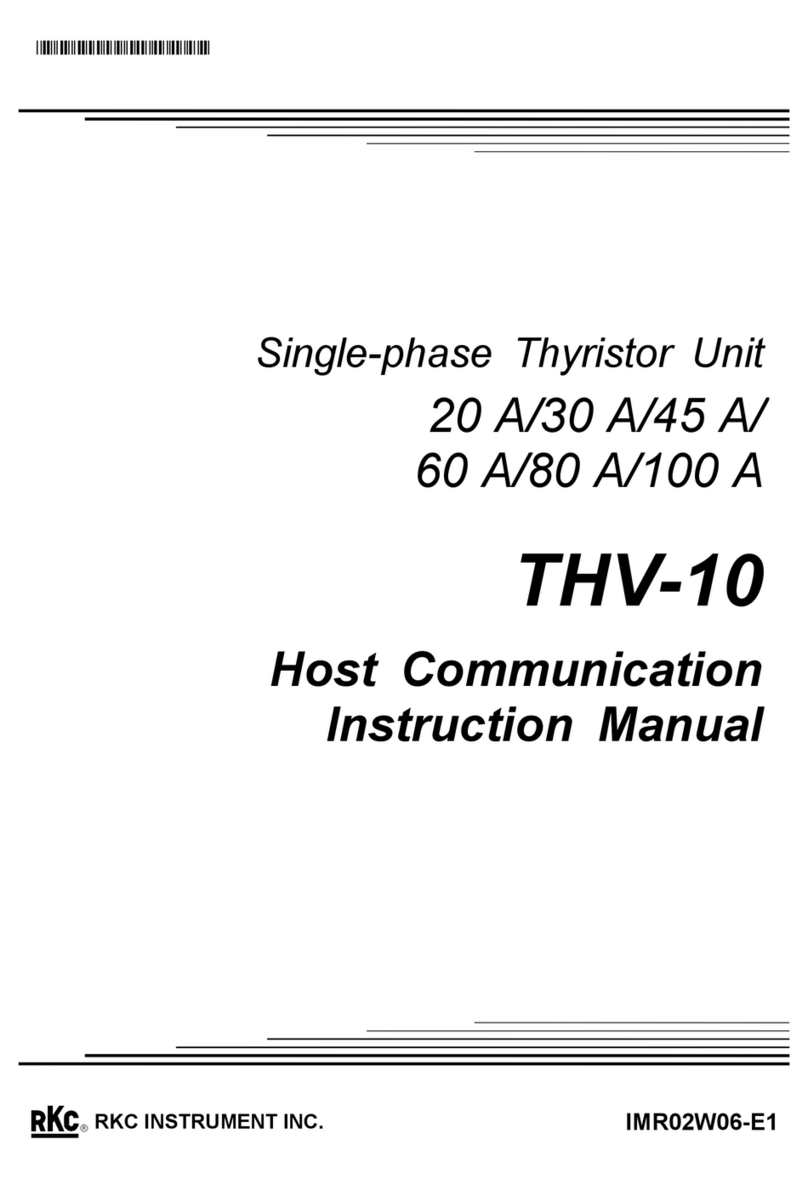
RKC INSTRUMENT
RKC INSTRUMENT THV-10 instruction manual

Chauvet DJ
Chauvet DJ FlareCON Air 2 Quick reference guide
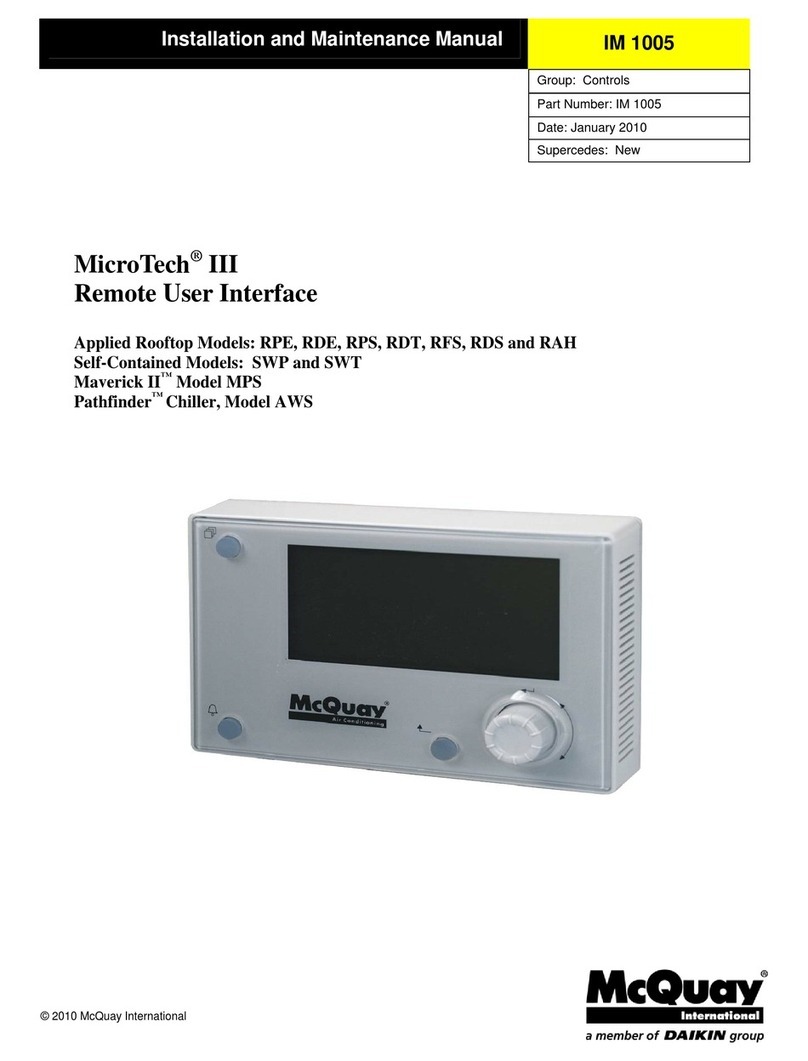
McQuay
McQuay MicroTech III Installation and maintenance manual