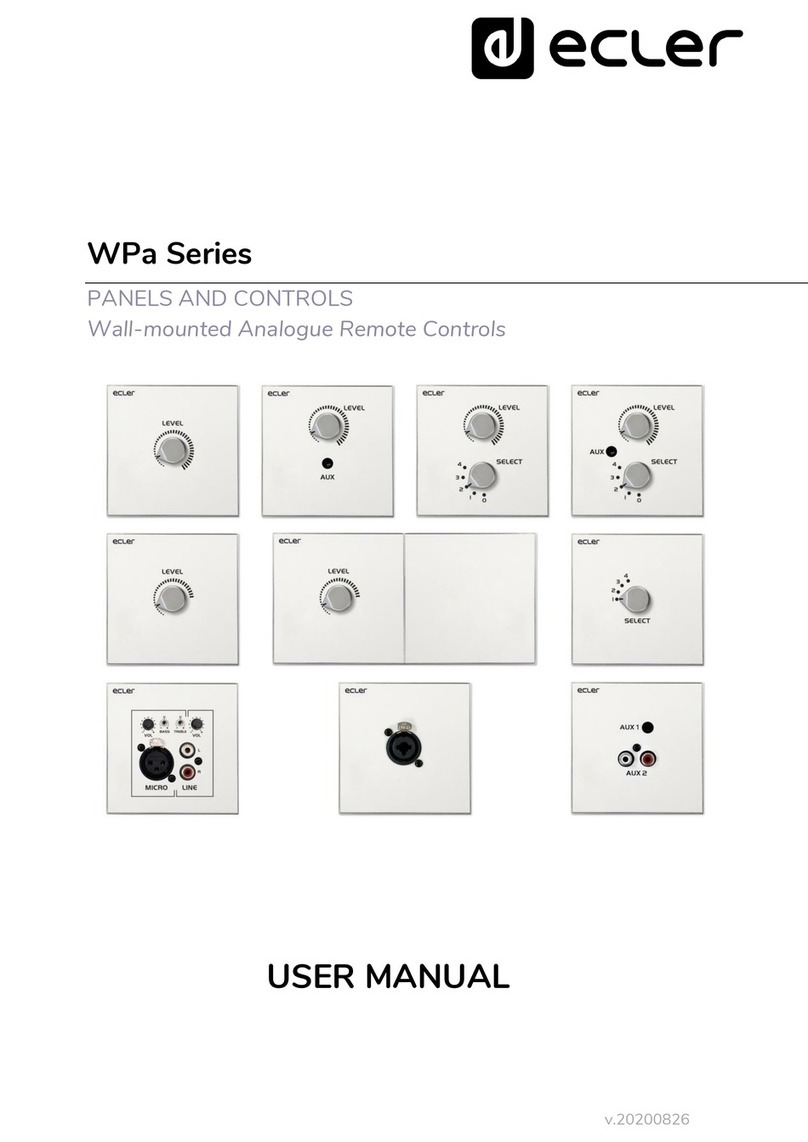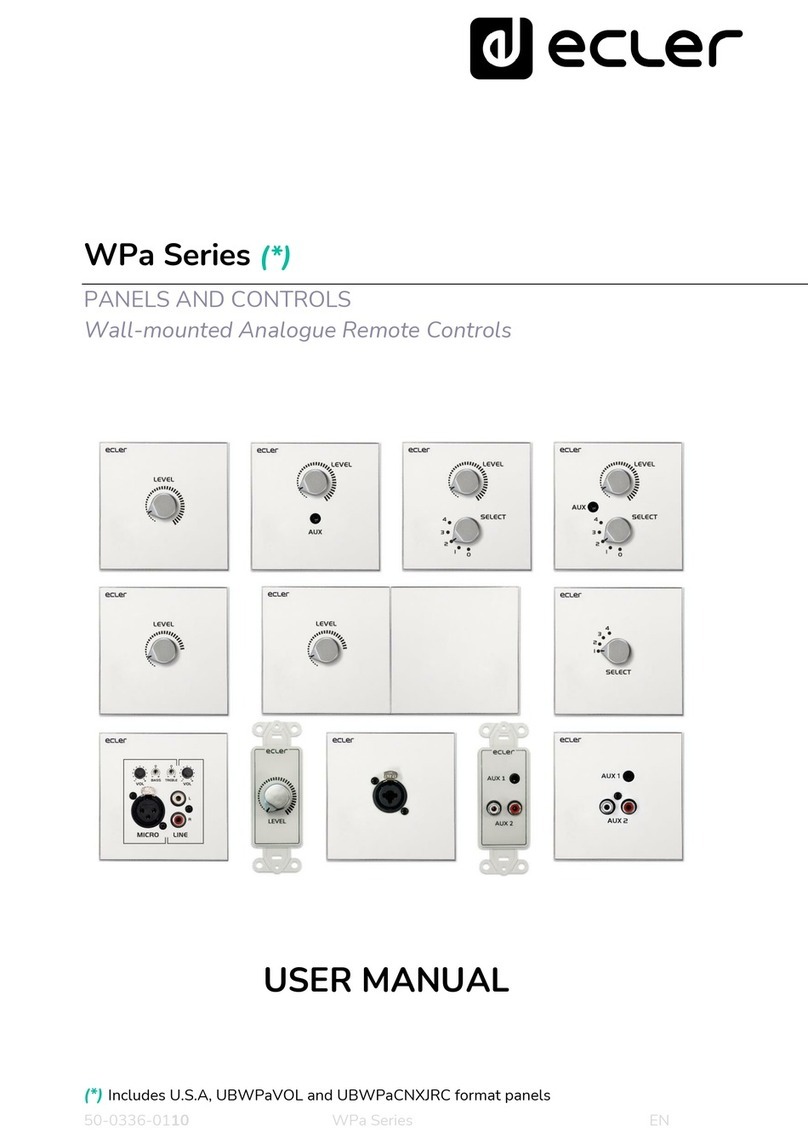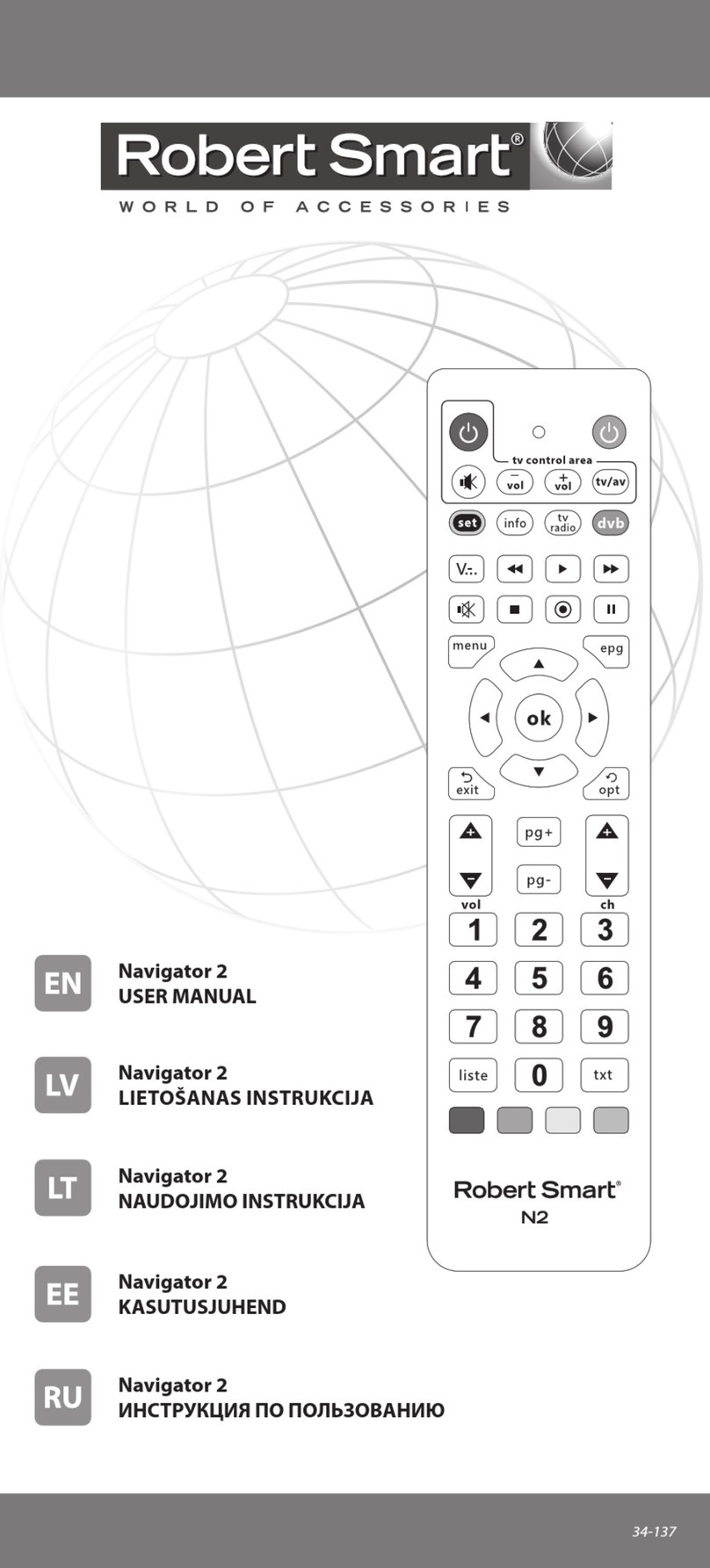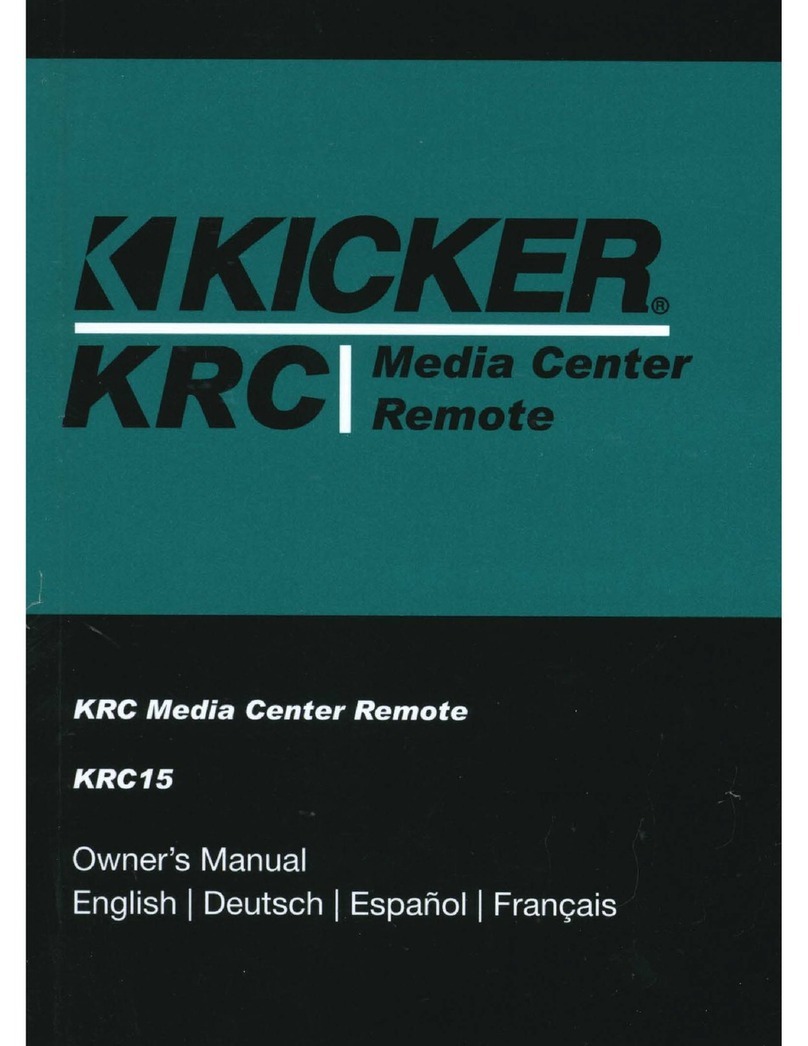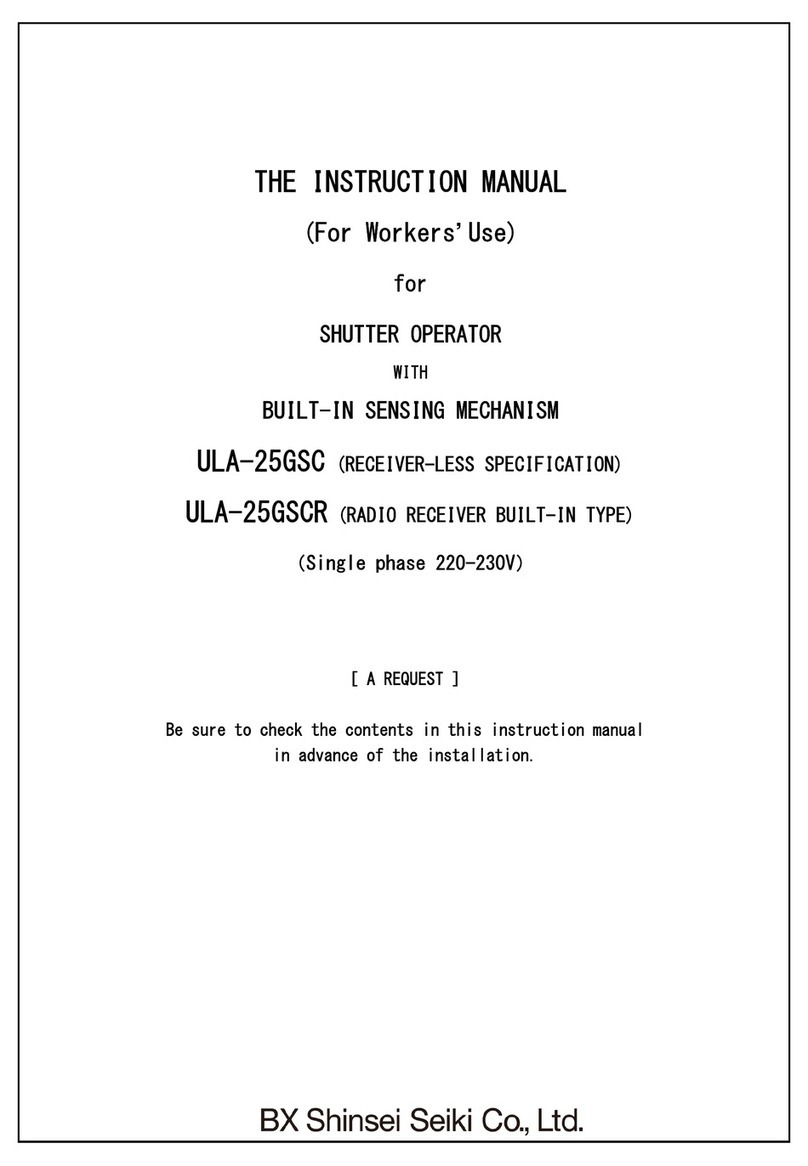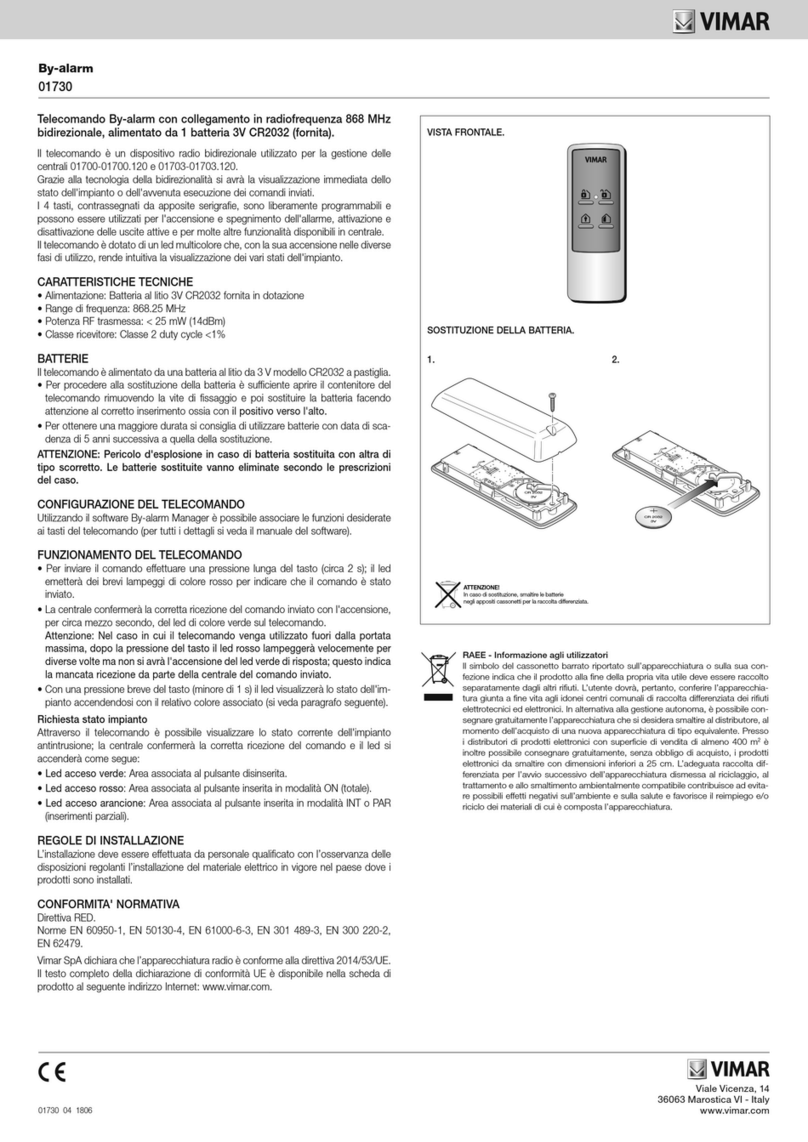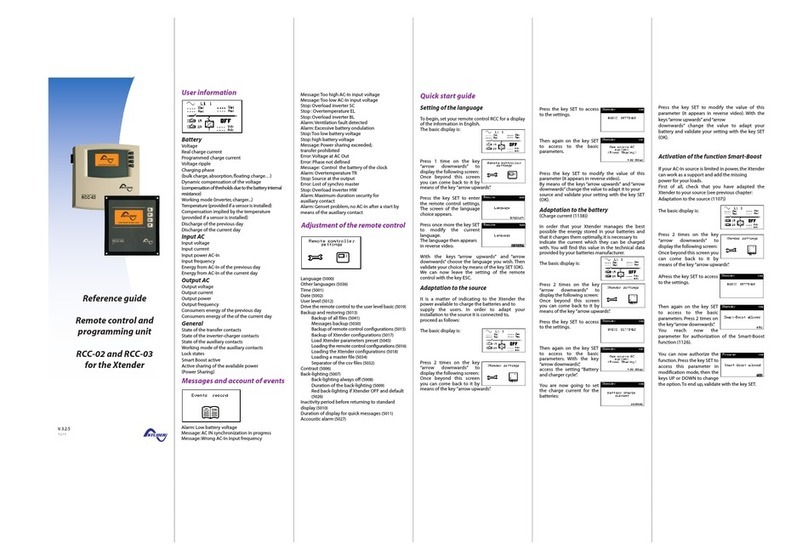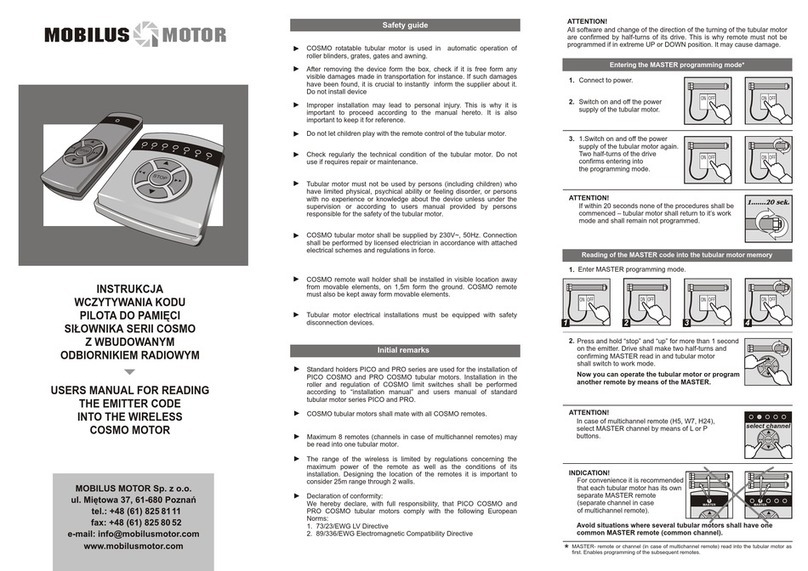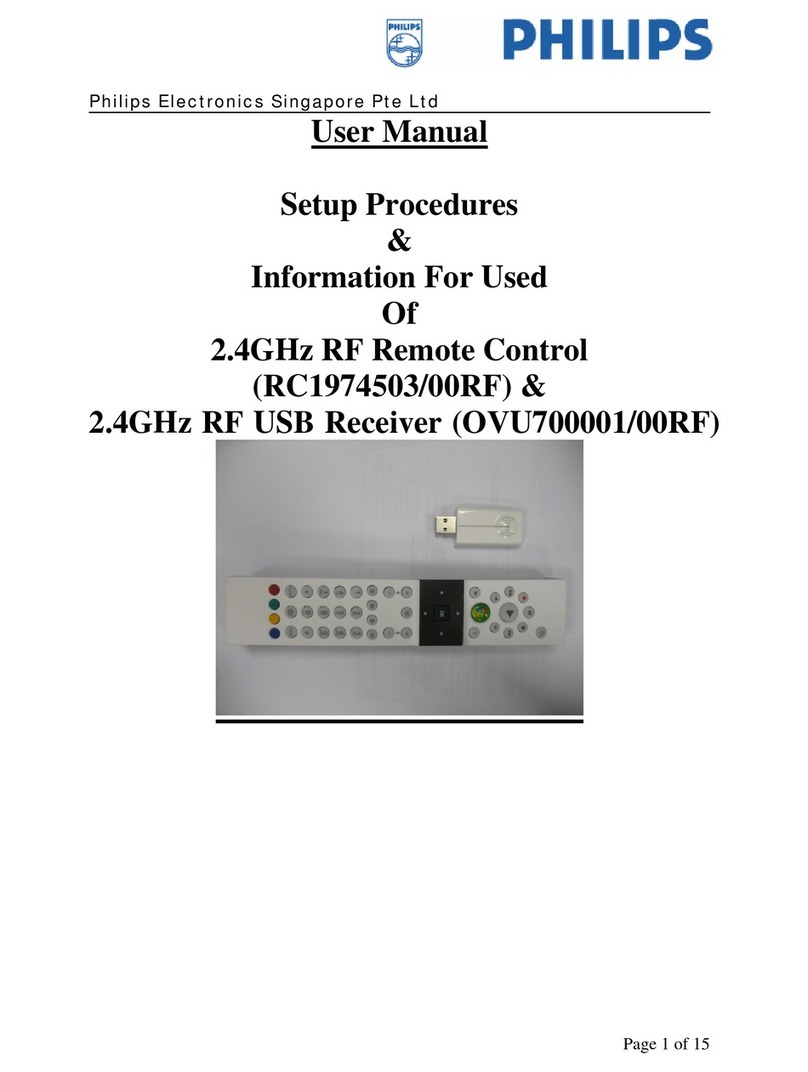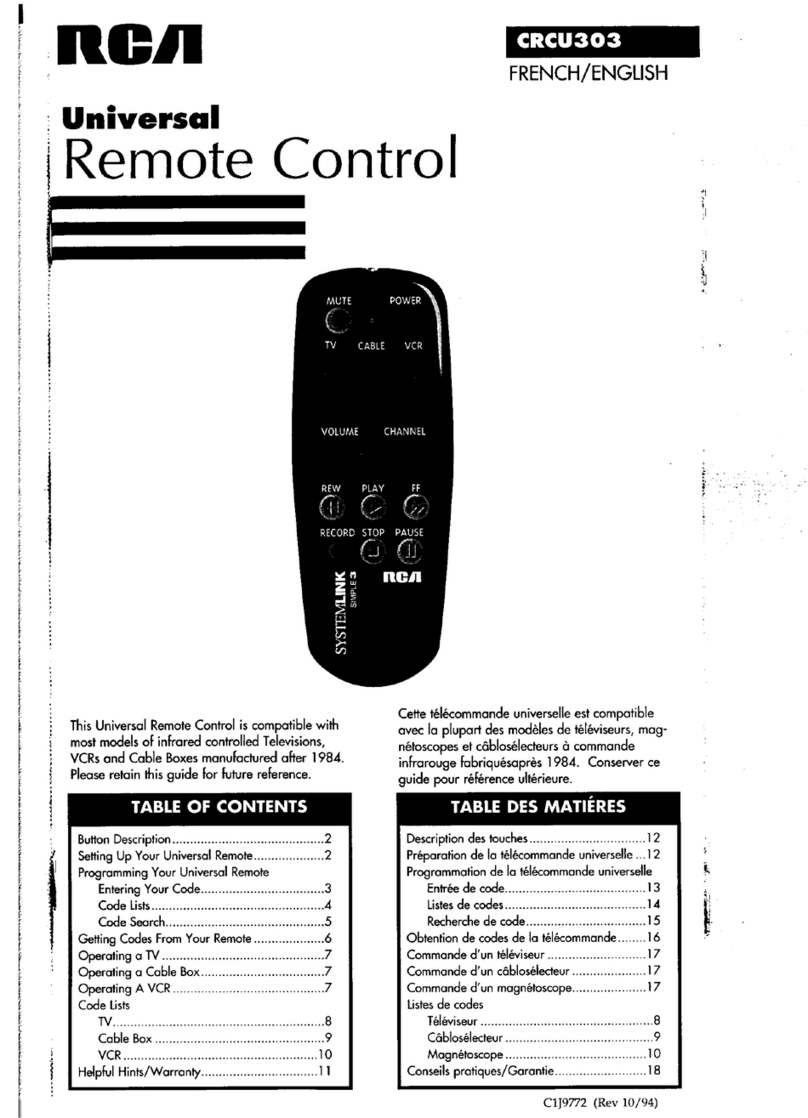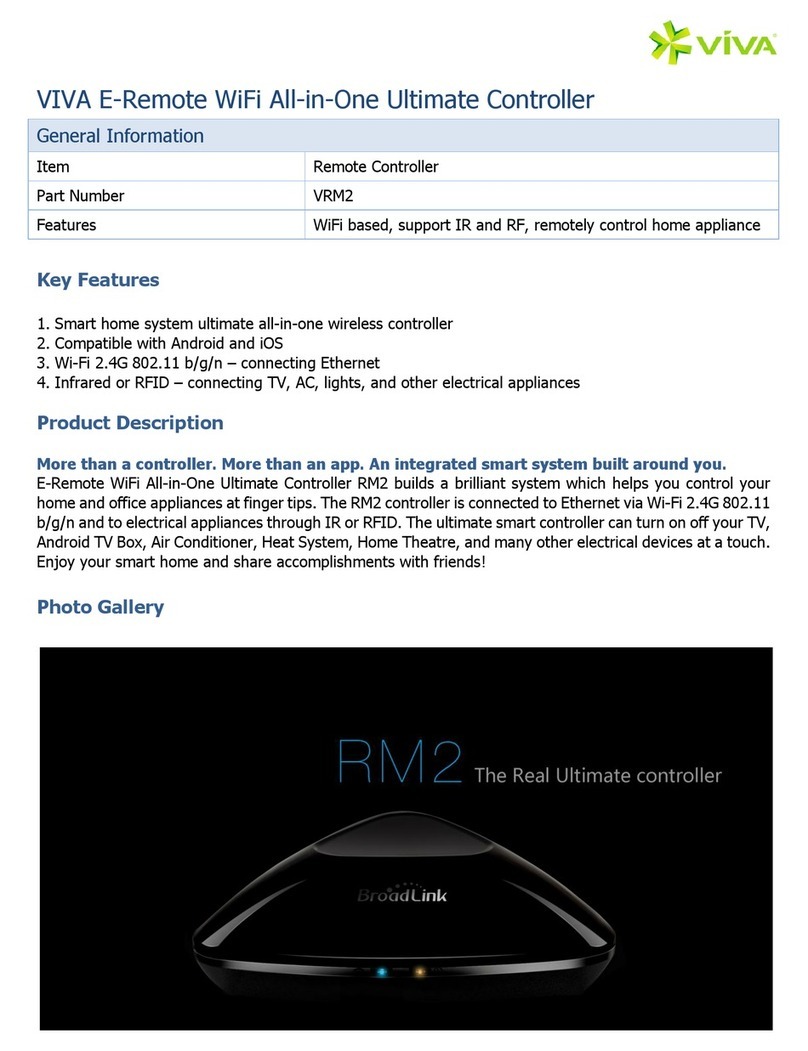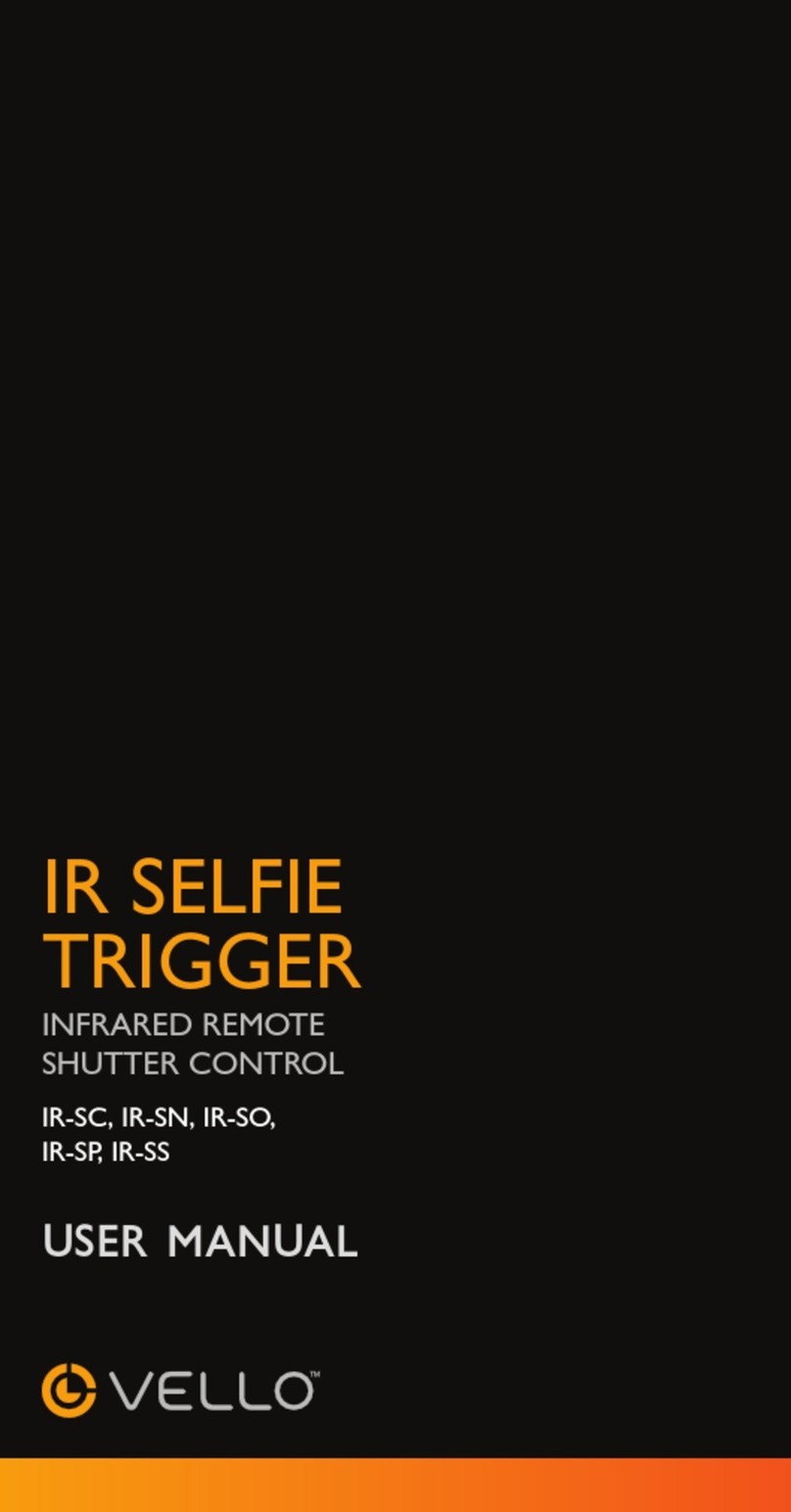Ecler WPTOUCH User manual

USER MANUAL
MANUAL DE INSTRUCCIONES
NOTICE D'UTILISATION
BEDIENUNGSANLEITUNG
WPTOUCH

2

3
INSTRUCTION MANUAL
1. IMPORTANT REMARK 04
1.1. Safety Precautions 04
2. INTRODUCTION 04
3. INSTALLATION AND CONNECTION 05
4. OPERATION 06
4.1. WPTOUCH Operating Modes 06
4.2. WPTOUCH Edition and Configuration Modes 08
4.2.1. EDITION Mode 08
4.2.2. CONFIGURATION Mode 10
4.3. Infrared Control 11
4.4. WPTOUCH special status 12
5. FUNCTION LIST 43
6. DIAGRAMS 43
7. TECHNICAL CHARACTERISTICS 46
All numbers subject to variation due to production tolerances. ECLER SA reserves
the right to make changes or improvements in manufacturing or design which may
affect specifications.

4
1. IMPORTANT REMARK
We appreciate your confidence in choosing our remote control
wall panel WPTOUCH. In order to obtain the best performance and
efficiency it's VERY IMPORTANT to carefully read and follow all
considerations specified in this manual before connecting the product.
In order to guarantee the optimum operation of this unit, we
strongly recommend that its maintenance be carried out by our Authorised
Technical Services.
1.1. Safety Precautions
Do not expose the unit to rain or water splashes, and do
not place liquid containers or incandescent objects like
candles on top of the unit.
Should any connection / disconnection task be done,
always disconnect the unit from the mains supply.
There are no user serviceable parts inside the unit.
The front panel should not be cleaned with dissolvent or
abrasive substances because silk-printing could be damaged. To clean it,
use a soft cloth slightly wet with water and neutral liquid soap; dry it with a
clean cloth. Be careful that water never gets into the unit through the
holes of the front panel.
2. INTRODUCTION
The WPTOUCH is a remote control wall panel with transflective
LCD display and 3 touch controls: two push buttons and a rotating control
wheel (“jog wheel”). In addition it features an infrared receiver to operate
control functions from a remote control (see section FUNCTIONS
DIAGRAM).
The WPTOUCH has two connection ports (voltage control
analogue outputs and a MIMO-REMOTE digital control bus) able to operate
in two different modes:
1. Analogue mode
In this mode, voltage control output terminals of the control panel
provide the necessary DC voltage to be compatible with:
•DAM614: source selection and volume functions are
enabled for one of the DAM614 output zones
•Equipment with a remote control port for volume
(AMPACK series, AMIC and AMIC24, NZA series, MPA
series, etc.): it allows to control the volume of one or more
unit channels.

5
2. Digital mode.
In this mode, the WPTOUCH acts as a MIMO88 slave, being
connected to it by means of the MIMO-REMOTE digital control
bus. The functions of the buttons and control wheel and the
information displayed on the WPTOUCH screen will depend on
the MIMO88 setup. In this mode, control voltage outputs are
disabled.
3. INSTALLATION AND CONNECTION
The WPTOUCH can be recessed in wall, inserted into a
standard electrical box or surface mounted, by means of the provided
bracket.
Connections between the WPTOUCH and other equipment to
be remote controlled are:
1. Connection with DAM614 (analogue volume control,
MUTE and source selection). See diagram.
2. Connection with equipment featuring a 0-10V DC remote
control port for volume (AMPACK series, AMIC and
AMIC24, NZA series, MPA series, etc.). See diagram.
3. Connection with MIMO88 (digital control, programmable
functions). See diagram.
Note: in some cases, a WP-PSU power supply will be necessary due to the
power consumption requirements of the installation, depending on the type of
device WPTOUCH are connected to and/or the amount of them. In case of
doubt, please contact our technical support.

6
4. OPERATION
4.1. WPTOUCH Operating Modes
After resetting the device (reset) or at startup, the WPTOUCH
will be in analogue mode (ANALOG). If connected to a MIMO88 via its digital
bus, this connection will be established, synchronized, and the digital mode
will be automatically recalled (DIGITAL LOCKED, the icon of connection
appears in LCD display).
Once in digital mode, and if communication is lost between the
devices, the WPTOUCH remains in offline mode (UNLOCKED) until a new
synchronization with MIMO88. If you want to return to analogue mode from
the offline mode, you have to reset the device in order to come back to the
initial stage.
In digital mode, the device can be disabled to prevent unwanted
tampering (DISABLED).
The following diagram illustrates the different WPTOUCH status
and possible transitions between them:
In analogue mode, the functions of the wall panel touch controls
are:
•KEY 1 (left): MUTE ON / OFF. When the MUTE function is
activated (MUTE ON), the volume indicator is replaced on the
second line of the display by the word "MUTE" and an asterisk
appears on the far left of the display. At the same time, the DC
control voltage is modified so that it mutes the device connected
to the WPTOUCH through the analogue remote control port for
DC control voltage.
•KEY 2 (right): source selection, among the maximum number of
selections defined in the CONFIGURATION menu (see below).
The sequence to follow for the source selection is:
1. Press KEY 2: If the panel is set to display the device name
on the first line of the screen, the name of the active
selection will temporarily be displayed instead. The arrow
on the far right of the display indicating the parameter the
wheel is controlling will jump from the second to the first
line of the display.

7
2. The rotating wheel allows to scroll available selections.
3. Press KEY 2 again to confirm the new selection (the one
displayed) or KEY 1 to cancel the operation. The arrow on
the far right returns to the second line of the display.
4. If the panel is set to display the device name on line 1 of
the LCD display, it keeps showing the name of the active
source until LCD backlight turns off (after 5 seconds since
the last action on the panel controls).
If the new selection is not confirmed or cancelled while
panel is illuminated, when illumination turns off (after 5
seconds) the panel will automatically exit the selection
mode and the previous source selection will remain active.
Choosing one or another source on the panel generates a
specific DC voltage level at its analogue control port,
suitable for this selection by the connected DAM614.
•Rotating wheel (JOG WHEEL): By default, in analogue
mode, it changes volume, generating the DC control
voltage suitable for DAM614 or other equipment featuring
a 0-10V DC remote control port for volume. After pressing
KEY 1 or 2 it also has other functions such as source
selection or device configuration in EDITION and
CONFIGURATION modes.
In digital mode, functions of the panel controls depend on the
setup of the master MIMO88 (MASTER) for each panel. A MIMO88
can manage up to 16 WPTOUCH units, each one with a custom setup
to adjust some parameters of the master MIMO88. Using the panel
controls generates an exchange of data with the MIMO88 through the
WPTOUCH digital port, in order for the MIMO88 to recognize the
commands, to translate them into actions and/or setup parameter
changes and provide the WPTOUCH information to be displayed on
the LCD screen (volume level, active source or memory, etc.).. For
example, in digital mode it’s possible to assign the source selection
function (as in analogue mode) or the memory selection (PRESET) to
the following sequence: press WPTOUCH KEY 2 then turn the wheel.
Similarly, KEY 1 can be assigned to an output MUTE function, cross-
point of the MIMO88 audio matrix, global MUTE, activation of a GPO
control output, etc. In this mode (digital), as in analogue mode, an
asterisk appears at the far left of the LCD display when the function
assigned to that key is activated.

8
4.2. WPTOUCH Edition and Configuration Modes
In addition to the modes and status described in the previous
paragraph, to which a regular WPTOUCH user could access, there are two
device setting modes allowing to adjust a set of operating parameters. These
modes are "hidden" to a generic panel user: an advanced user, the system
installer or programmer must type a key sequence to access them, and such
a sequence is unlikely to happen accidentally. These modes are named
EDITION Mode and CONFIGURATION Mode.
4.2.1. EDITION Mode
This mode lets you change the text displayed on the LCD screen
for selecting an active source in analogue mode. From the digital mode, the
EDITION Mode is not accessible, since selection and device names
displayed on WPTOUCH screen are allocated from the MIMO88 and
EclerNet Manager software.
Default names are "SOURCE n", where n is an integer between
1 and 17.
The sequence to follow is:
1. From USER mode, press KEY 2 and, without releasing,
press KEY 1. Keep both keys pressed for 3 seconds.
2. On the screen, line 1 displays "EDIT SOURCE NAME"
and line 2 displays the name of the active selection.
3. Releasing KEY 1 then KEY 2 gives access to the editing of
the current selection’s name. On the screen, line 1
displays the message "USE <> and ROTOR". Line 2
displays the name of the currently active selection, left
justified and with a cursor blinking under the first character.
4. In this status, the wheel has two operating modes:
•as left/right navigation keys (clicking on the positions
corresponding at 9 and 3 in the face of a clock), to
move the cursor to the previous or next character.
•usual rotating mode, to change the character on the
cursor position.

9
5. Once all the changes are made press KEY 2 to validate or
KEY 1 to cancel, automatically returning to USER Mode.
Note: If the panel is configured as a single volume control
(VOLUME ONLY), editing the name of the current selection will
not be allowed.
Each WPTOUCH can have assigned a device name that can be
displayed on screen by default instead of the active selection (see
CONFIGURATION Mode).
To change the device name of a panel, the sequence to follow
is:
1. From USER mode, press KEY 2 and, without releasing,
press KEY 1. Keep both keys pressed for 3 seconds.
2. On the screen, line 1 displays "EDIT SOURCE NAME"
and line 2 displays the name of the active selection.
3. Release KEY 1, holding KEY 2.
4. Press again KEY 1.
5. On the screen, line 1 displays "EDIT DEVICE NAME" and
line 2 displays the name assigned to the device.
6. Releasing KEY 1 then KEY 2 gives access to the editing of
the name assigned to the device. On the screen, line 1
displays "USE <> and ROTOR". Line 2 displays the name
of the device, left justified and with a cursor blinking under
the first character.
7. In this status, the wheel has two operating modes:
•as left/right navigation keys (clicking on the positions
corresponding at 9 and 3 in the face of a clock), to
move the cursor to the previous or next character.
•usual rotating mode, to change the character on the
cursor position.
8. Once all the changes are made press KEY 2 to validate or
KEY 1 to cancel, automatically returning to USER Mode.
During the source or device name editing process, pressing
KEY 2 confirms the changes and pressing KEY 1 cancels them. After 20
seconds since the last action, non-validated changes will also be discarded.

10
4.2.2. CONFIGURATION Mode
This mode allows you to modify the WPTOUCH following
parameters:
•For both modes, analogue and digital
1. "EDIT SOURCE NAME", "EDIT DEVICE NAME".
Type of information displayed on line 1 of the LCD
display: selection of active source or device name.
2. "LCD CONTRAST". From 0 to 60.
•For analogue mode only:
1. "DC CONTROL". Type of analogue volume control:
linear (LIN) or antilog (ANTILOG). Défault: LIN.
Defines the curve shape of the 0-10V DC voltage
volume control related to the WPTOUCH volume
control (wheel).
2. "REMOTE TYPE". Enables the remote control
functions: volume and source selection (VOL +
SELECT) or only volume (VOL). Please remember
that the WPTOUCH is able to affect the volume
remote control port (0 - 10V DC) of processors
(AMIC, AMIC24), amplifiers (AMPACK 25, 80, 2-70
and 4-70, MPA series, NZA series, etc.). In these
cases, the ideal setting is VOL.
3. "SOURCES". Max number of possible source
selections: between 1 and 17. Default: 5. One
source always corresponds to "OFF", i.e. no source
selected. So, the number of sources must be set
between 1 and n +1, where n is the number of
available sources. For proper operation this
parameter should never be set to a value greater
than n +1.
4. "VOLUME MIN". Minimum volume level: between 0
and the maximum level. Default: 0
5. "VOLUME MAX". Maximum volume level: between
the minimum and 100. Default: 100
6. "BACKLIGHT". LCD display illumination: ON / OFF.
Default: ON. When ON, using the touch controls
automatically activates LCD backlighting. It turns off
a few seconds after the last action.
7. "FACTORY DEF". Restore all WPTOUCH default
parameters.
To access the CONFIGURATION Mode, the sequence to
follow is:

11
1. From USER mode, press KEY 2 and, without releasing,
press KEY 1. Keep both keys pressed for 3 seconds.
2. On the screen, line 1 will display "EDIT SOURCE NAME"
and line 2 will display the name of the active selection.
3. Release KEY 1, holding KEY 2.
4. Press again KEY 1.
5. On the screen, line 1 will display "EDIT DEVICE NAME"
and line 2 will display the name assigned to the device.
6. Release again KEY 1, holding KEY 2.
7. Press again KEY 1. The first parameter of the previous list
will be displayed on screen.
8. Release KEY 1 then KEY 2. In this status, the wheel has
two operating modes:
•as left/right navigation keys (clicking on the positions
corresponding at 9 and 3 in the face of a clock), to
select the previous or next available parameter.
•usual rotating mode, to change the selected
parameter value.
9. Once the changes are made press KEY 2 to validate. The
message "..." is temporarily displayed in line 2 of the
screen then the previous display returns, showing the last
modified parameter and its new value. If you want to
cancel the parameter editing without leaving
CONFIGURATION Mode, you must select a new
parameter in the list (item 7), since selecting a new
parameter cancels the changes you didn’t validate with
KEY 2. If, however, you want to leave CONFIGURATION
Mode and return to USER mode, press KEY 1.
In CONFIGURATION mode and after 20 seconds since the
last action, non-validated changes would be discarded, and the panel
automatically returns to USER mode.
4.3. Infrared Control
The WPTOUCH features an IR receiver compatible with the
optional REVO-IR remote control. The control of VOL UP/VOL DOWN
functions and the function assigned to KEY 1 (MUTE in analogue mode and
a programmable function in digital mode) are compatible with IR codes sent
from the REVO-IR, so it’s possible to use the REVO-IR to manage these
functions at a distance of the WPTOUCH. The LCD display illumination
flashes when the unit receives and accepts IR pulses emitted by the
REVO-IR.

12
4.4. WPTOUCH special status
In digital mode, you can disable a WPTOUCH (DISABLED
status) by sending the proper command from its master MIMO88. In this
status, controls are disabled, the connection icon remains lit and the
message "DISABLED DEVICE" is displayed. You can only enable the panel
from the MIMO88.
This feature can be especially useful when the installation
requires protection against unwanted tampering for some purposes or
applications, in certain time slots, etc. while on other occasions some degree
of interaction with generic system users should be allowed.
Another MIMO88 special status is the disconnected or
"UNLOCKED" status. This status is automatic when the connection between
WPTOUCH and MIMO88 is lost after connection and synchronization via the
digital bus. You can change this status only if:
•WPTOUCH and MIMO88 are reconnected
•WPTOUCH is reset (RESET), then returns to analogue
USER Mode (see Section 4.1.).

13
MANUAL DE INSTRUCCIONES
1. NOTA IMPORTANTE 14
1.1. Precauciones 14
2. INTRODUCCIÓN 14
3. INSTALACIÓN Y CONEXIONADO 15
4. FUNCIONAMIENTO 16
4.1. Estados de usuario del WPTOUCH 16
4.2. Modos de Edición y Configuración del WPTOUCH 18
4.2.1. Modo EDITION 18
4.2.2. Modo CONFIGURATION 20
4.3. Control mediante infrarrojos 21
4.4. Estados especiales del WPTOUCH 22
5. LISTA DE FUNCIONES 43
6. DIAGRAMAS 43
7. CARACTERÍSTICAS TÉCNICAS 46
Todos los datos están sujetos a variación debida a tolerancias de producción.
ECLER S.A. se reserva el derecho de realizar cambios o mejoras en la fabricación o
diseño que pudieran afectar las especificaciones.

14
1. NOTA IMPORTANTE
Agradecemos su confianza por haber elegido nuestro control
remoto mural WPTOUCH. Para conseguir su máxima operatividad y
rendimiento es MUY IMPORTANTE antes de su conexión leer
detenidamente y tener muy presentes las consideraciones que en este
manual se especifican.
Para garantizar el óptimo funcionamiento de este aparato
recomendamos que su mantenimiento sea llevado a cabo por nuestros
Servicios Técnicos autorizados.
1.1. Precauciones
No exponga el aparato a la caída de agua o salpicaduras, no
ponga encima objetos con líquido ni fuentes de llama
desnuda, como velas.
En caso de requerir alguna intervención y / o conexión
desconexión del aparato debe desconectarse previamente
de la alimentación.
En el interior del aparato no existen elementos manipulables por
el usuario.
La carátula no deberá limpiarse con sustancias disolventes o
abrasivas puesto que se corre el riesgo de deteriorar la serigrafía. Para su
limpieza se utilizará un trapo humedecido con agua y un detergente líquido
neutro, secándola a continuación con un paño limpio. En ningún caso se
debe permitir la entrada de agua por cualquiera de los orificios del aparato.
2. INTRODUCCIÓN
WPTOUCH es un panel de control remoto mural con pantalla
LCD transflectiva y 3 controles táctiles: dos pulsadores y un rotor o rueda de
control mediante giro (“jog wheel”). Además dispone de receptor de
infrarrojos para habilitar funciones de control desde un mando a distancia
(ver sección DIAGRAMA DE FUNCIONES)
WPTOUCH tiene dos puertos de conexión (unas salidas
analógicas de control por tensión y un bus de control digital MIMO-
REMOTE), pudiendo operar en dos modos bien diferenciados:
1. Modo analógico.
En este modo el panel de control proporciona en sus terminales
de salida de control por tensión las tensiones DC necesarias
para ser compatible con:
•DAM614: se habilitan las funciones de selección de fuente
y volumen para una de las zonas de salida del DAM614
•Equipos con puerto de control remoto de volumen (serie
AMPACK, AMIC y AMIC24, serie NZA, serie MPA, etc.):
permite la función de control de volumen de uno o varios
canales de la unidad.

15
2. Modo digital.
En este modo el WPTOUCH actúa como esclavo de una unidad
MIMO88, hallándose conectado a ésta mediante el bus digital
de control MIMO-REMOTE. Las funciones de las teclas y rueda
de control, así como la información mostrada en la pantalla del
WPTOUCH dependerán de la programación realizada en la
unidad MIMO88. En este modo las salidas por control por
tensión no actúan.
3. INSTALACIÓN Y CONEXIONADO
El WPTOUCH puede ser instalado empotrado en pared,
insertado en una cajas de mecanismo eléctrico estándar o bien en
superficie, mediante el accesorio de montaje suministrado.
Las conexiones a realizar entre el WPTOUCH y otros equipos,
sobre los que debe realizar las funciones de control remoto pueden ser:
1. Conexionado con DAM614 (control analógico de volumen,
MUTE y selección de fuente). Ver diagrama.
2. Conexionado con equipos dotados de puerto de control
remoto de volumen 0-10 V DC (serie AMPACK, AMIC y
AMIC24, serie NZA, serie MPA, etc.). Ver diagrama.
3. Conexionado con MIMO88 (control digital, funciones
programables). Ver diagrama.
Nota: en algunos casos será preciso el empleo de la fuente de alimentación
WP-PSU para satisfacer los requerimientos de consumo de la instalación,
en función del tipo de dispositivo al que se conecten los WPTOUCH y/o de
la cantidad de los mismos. Consulte a nuestro soporte técnico en caso de
duda.

16
4. FUNCIONAMIENTO
4.1. Estados de usuario del WPTOUCH
Tras un reinicio del equipo (reset), o en su primera puesta en
marcha, el WPTOUCH se encontrará en modo analógico (ANALOG). Si es
conectado mediante su bus digital a un MIMO88, se establecerá la conexión
entre ambos, se sincronizarán y se pasará automáticamente al modo digital
(DIGITAL LOCKED, icono de conexión mostrado en LCD).
Una vez en el modo digital, y si se perdiese la comunicación
entre ambos equipos, el WPTOUCH quedaría en modo desconectado
(UNLOCKED) hasta su nueva sincronización con el MIMO88. Si se desea
devolverlo al modo analógico desde el modo desconectado sería preciso
reiniciarlo de nuevo para volver así al escenario inicial.
En el modo digital es posible también inhabilitar al dispositivo
para evitar manipulaciones indeseadas (DISABLED).
El siguiente diagrama ilustra los diferentes posibles estados del
WPTOUCH y las posibles transiciones entre ellos:
En el modo analógico, las funciones de los controles táctiles
del panel mural son las siguientes:
•TECLA 1 (izquierda): MUTE ON/OFF. Cuando la función MUTE
se halla activada (MUTE ON), el indicador de volumen de la
segunda línea de la pantalla es reemplazado por la palabra
“MUTE” y un carácter de asterisco aparece en el extremo
izquierdo de la pantalla. A la vez, la tensión de control DC es
modificada para que su efecto sea un enmudecimiento del
dispositivo conectado al WPTOUCH mediante el puerto de
control remoto analógico por tensión DC
•TECLA 2 (derecha): selección de fuente, de entre el número
máximo de selecciones definido desde el menú
CONFIGURATION (ver siguiente apartado). La secuencia a
seguir para la selección de fuente es la siguiente:
1. Pulsar TECLA 2: si el panel está configurado para mostrar
el nombre del dispositivo en la primera línea de la pantalla,
esta mostrará en su lugar y temporalmente el nombre la
selección activa. La flecha del extremo derecho de la
pantalla, y que indica sobre qué parámetro actúa la rueda
de control, pasará de la segunda a la primera fila de la
pantalla

17
2. Actuando sobre la rueda de control giratorio se pueden
visualizar cíclicamente las diferentes selecciones
disponibles
3. Pulsar de nuevo TECLA 2 para validar la nueva selección
(en pantalla) o bien TECLA 1 para cancelar la operación.
La flecha del extremo derecho retorna a la segunda fila de
la pantalla
4. Si el panel está configurado para mostrar el nombre del
dispositivo en la línea 1 del LCD, continuará mostrando el
nombre de la fuente activa hasta que se apague la
iluminación del LCD (5 segundos después de la última
actuación sobre los controles del panel)
Si no se valida o se cancela la nueva selección mientras
el panel se halle iluminado, cuando éste se apague (tras 5
segundos) se abandonará automáticamente el modo de
selección de fuente y se mantendrá la selección activa
antes del intento.
La selección una u otra fuente en el panel genera un
determinado nivel de tensión DC en su puerto de control
analógico, adecuado para que el DAM614 conectado a él
sea capaz de realizar dicha selección.
•Rueda de control giratorio (JOG WHEEL): Por defecto, y
en el modo analógico, cambio de volumen, generando la
tensión de control DC adecuada para su interpretación por
parte del DAM614 u otros equipos dotados de puerto de
control remoto de volumen 0-10 V DC. También tiene
otras funciones tras la pulsación de las TECLAS 1 o 2,
como la selección de fuente o la configuración del
dispositivo en los modos EDITION y CONFIGURATION
En el modo digital las funciones de los controles del panel
dependen de la programación que se efectúe en la unidad MIMO88
que actúa como maestro (MASTER) de cada panel. Una unidad
MIMO88 es capaz de gestionar hasta 16 unidades WPTOUCH, cada
una de ellas programada de manera personalizada para actuar sobre
determinados parámetros de la unidad MIMO88 maestra. La actuación
sobre los controles del panel remoto genera un intercambio de datos
con el MIMO88 mediante el puerto digital del WPTOUCH, de manera
que el MIMO88 reconoce comandos, los traduce en acciones y/o
cambios de parámetros de su programación y proporciona a los
WPTOUCH la información que deben mostrar en su pantalla LCD
(nivel de volumen, fuente o memoria activa, etc.). Por ejemplo, en el
modo digital es posible realizar una programación que asigne a la
pulsación de la TECLA 2 de un WPTOUCH, seguida del giro de su
rueda de control, la función de selección de fuente (como en el modo
analógico) o bien de selección de memoria (PRESET). Del mismo
modo, la TECLA 1 puede asignarse a una función de MUTE de una
salida, de un punto de cruce de la matriz de audio del MIMO88, MUTE
general, activación de una salida de control GPO, etc. En este modo
(digital), y al igual que en el modo analógico, también se muestra un
carácter de asterisco en el extremo izquierdo de la pantalla LCD
cuando la función asignada a dicha tecla se halle activa.

18
4.2. Modos de Edición y Configuración del WPTOUCH
Además de los modos y estados descritos en el apartado
anterior, a los que un usuario habitual del WPTOUCH podría tener acceso,
existen dos modos de configuración del equipo que permiten establecer una
serie de parámetros de funcionamiento. Dichos modos son “ocultos” a un
usuario genérico del panel: es preciso realizar una secuencia de teclas
determinada para que un usuario avanzado, instalador o programador del
sistema acceda a ellos, siendo improbable que esto ocurra de manera
accidental. Dichos modos se denominan EDITION y CONFIGURATION.
4.2.1. Modo EDITION
Este modo permite cambiar el texto visualizado en la pantalla
LCD para la selección de fuente activa en el modo analógico. Desde el
modo digital no es posible acceder al modo EDITION, dado que los
nombres de las selecciones y del dispositivo que se visualizarán en pantalla
del WPTOUCH se asignan en el MIMO88 y desde el software EclerNet
Manager.
Los nombres por defecto son “SOURCE n”, donde n es un
número entero entre 1 y 17.
La secuencia a seguir es la siguiente:
1. Desde el modo USER, pulsar TECLA 2 y, sin soltarla,
pulsar TECLA1. Mantener ambas teclas pulsadas durante
3 segundos
2. En pantalla, línea 1, aparecerá el mensaje “EDIT
SOURCE NAME” y en la línea 2 el nombre de la selección
activa
3. Si se suelta la TECLA 1 y acto seguido la TECLA 2 se
accede a la edición del nombre de la selección activa. En
pantalla, línea 1, se muestra el mensaje “USE <> and
ROTOR”. En la línea 2 aparece el nombre actual de la
selección activa, justificado a la izquierda y con un cursor
parpadeando bajo el primer carácter
4. En este estado el rotor actúa de dos modos:
•como teclas de navegación izquierda / derecha
(pulsando sobre las posiciones equivalentes a las 9
y a las 3 de la esfera de un reloj), para desplazar el
cursor al carácter anterior o posterior
•en el modo giratorio habitual, para cambiar el
carácter de la posición apuntada por el cursor

19
5. Una vez realizados todos los cambios, validar mediante
pulsación de TECLA 2 o bien cancelar mediante pulsación
de TECLA 1, regresando automáticamente al modo
USER
Nota: si el panel está configurado como sólo volumen (ONLY
VOLUME) no se permitirá editar el nombre de la selección
activa.
Cada WPTOUCH puede tener asignado un nombre de
dispositivo, siendo posible que se muestre en pantalla dicho nombre por
defecto, en lugar de mostrar la selección activa (ver modo
CONFIGURATION).
Para modificar el nombre de dispositivo de un panel, la
secuencia a seguir es la siguiente:
1. Desde el modo USER, pulsar TECLA 2 y, sin soltarla,
pulsar TECLA 1. Mantener ambas teclas pulsadas durante
3 segundos
2. En pantalla, línea 1, aparecerá el mensaje “EDIT
SOURCE NAME” y en la línea 2 el nombre de la selección
activa
3. Soltar TECLA 1 manteniendo pulsada TECLA 2
4. Pulsar de nuevo TECLA 1
5. En pantalla, línea 1, aparecerá el mensaje “EDIT DEVICE
NAME” y en la línea 2 el nombre asignado al dispositivo
6. Si se suelta la TECLA 1 y acto seguido la TECLA 2 se
accede a la edición del nombre asignado al dispositivo. En
pantalla, línea 1, se muestra el mensaje “USE <> and
ROTOR”. En la línea 2 aparece el nombre actual del
dispositivo, justificado a la izquierda y con un cursor
parpadeando bajo el primer carácter
7. En este estado el rotor actúa de dos modos:
•como teclas de navegación izquierda / derecha
(pulsando sobre las posiciones equivalentes a las 9
y a las 3 de la esfera de un reloj), para desplazar el
cursor al carácter anterior o posterior
•en el modo giratorio habitual, para cambiar el
carácter de la posición apuntada por el cursor
8. Una vez realizados todos los cambios, validar mediante
pulsación de TECLA 2 o bien cancelar mediante pulsación
de TECLA 1, regresando automáticamente al modo
USER
Durante el proceso de edición de los nombres de selección de
fuente o dispositivo, se validan los cambios pulsando TECLA 2, y se
cancelan pulsando TECLA 1. Si transcurriesen 20 segundos desde la última
manipulación, los cambios no validados serían también descartados.

20
4.2.2. Modo CONFIGURATION
Este modo permite modificar los siguientes parámetros de
funcionamiento del WPTOUCH:
•Para ambos modos, analógico y digital:
1. "EDIT SOURCE NAME" "EDIT DEVICE NAME" El
tipo de información mostrado en la línea 1 de la
pantalla LCD: selección de fuente activa o nombre
del dispositivo
2. "LCD CONTRAST" Contraste de la pantalla LCD,
entre 0 y 60
•Sólo para el modo analógico:
1. "DC CONTROL" Tipo del control analógico de
volumen: lineal (LIN) o antilogarítmico (ANTILOG);
por defecto LIN. Define la forma que adoptará la
curva de la tensión 0-10 V DC de control de
volumen en relación al movimiento sobre el control
de volumen del WPTOUCH (rotor)
2. "REMOTE TYPE" Funciones de control remoto
habilitadas: volumen y selección de fuente (VOL +
SELECT) o sólo volumen (VOL). Cabe recordar que
el WPTOUCH es capaz de actuar sobre el puerto
de control remoto de volumen (0 – 10 V DC) de
procesadores (AMIC, AMIC24), amplificadores
(AMPACK 25, 80, 2-70 y 4-70, serie MPA, serie
NZA, etc.), siendo ideal en estos casos configurarlo
en modo VOL
3. "SOURCES" Número máximo de selecciones de
fuente posibles: entre 1 y 17. Por defecto 5. Una de
las fuentes siempre corresponde a "OFF", es decir,
ninguna fuente seleccionada. Así pues, debe
configurarse el número de fuentes entre 1 y n+1,
siendo n el número de fuentes disponibles. Para un
correcto funcionamiento este parámetro no debe
configurarse nunca a un valor mayor que n+1.
4. "VOLUME MIN" Nivel de volumen mínimo: entre 0 y
el nivel máximo. Por defecto 0
5. "VOLUME MAX" Nivel de volumen máximo: entre
nivel mínimo y 100. Por defecto 100
6. "BACKLIGHT" Iluminación de la pantalla LCD: ON/
OFF. Por defecto ON. En modo ON la pantalla se
enciende automáticamente al actuar sobre los
controles táctiles y se apaga unos segundos
después de la última actuación
7. "FACTORY DEF" Restaurar los valores por defecto
de todos los parámetros del WPTOUCH
Para acceder al modo CONFIGURATION la secuencia a
seguir es la siguiente:
Table of contents
Languages:
Other Ecler Remote Control manuals