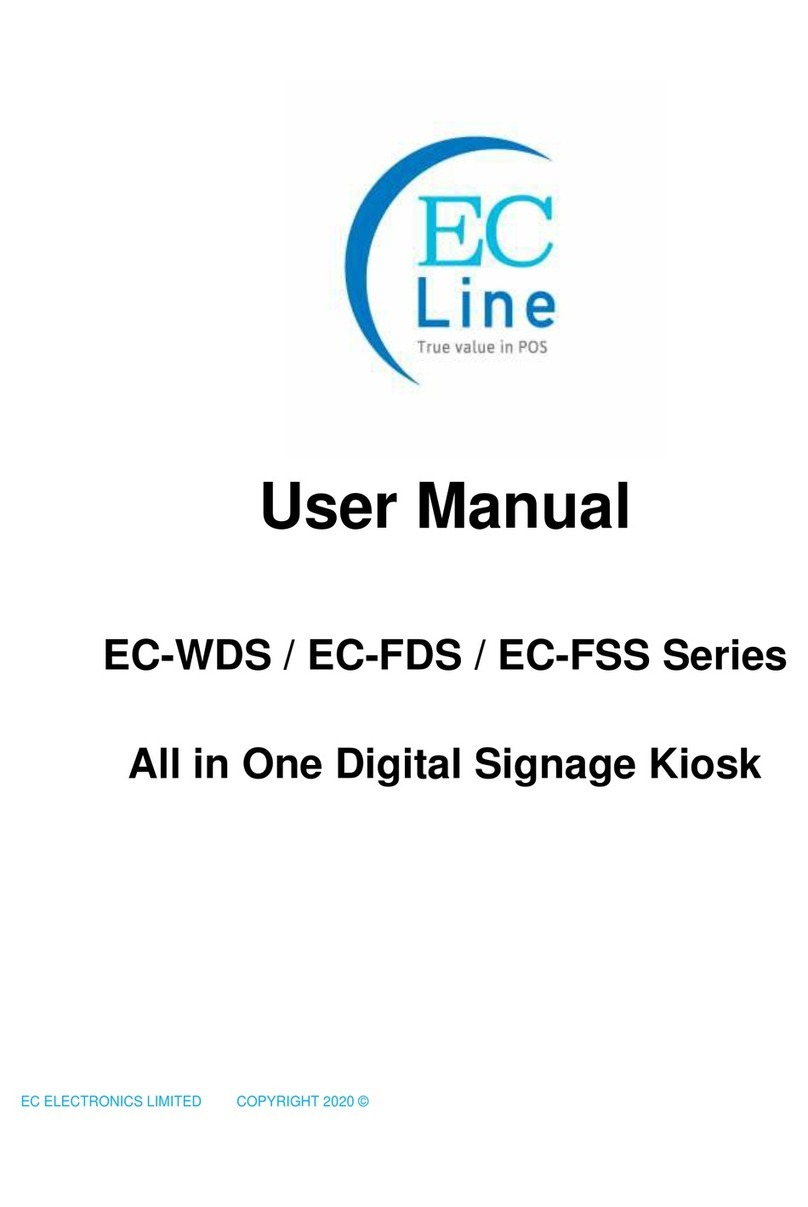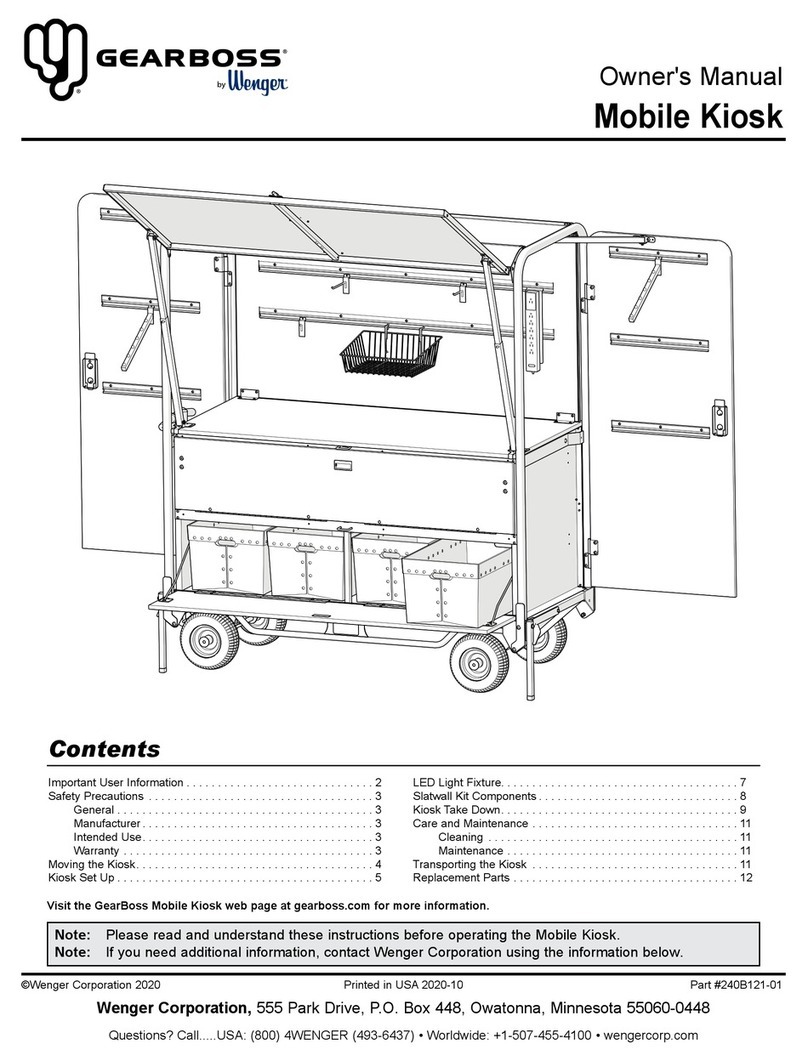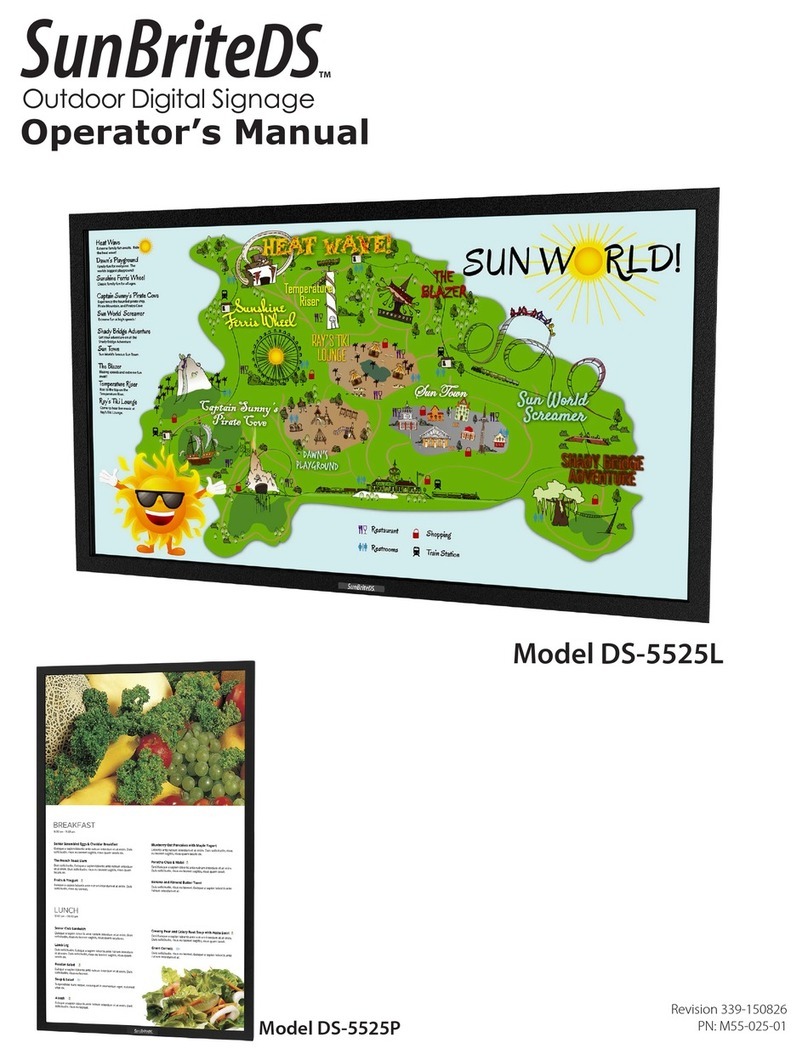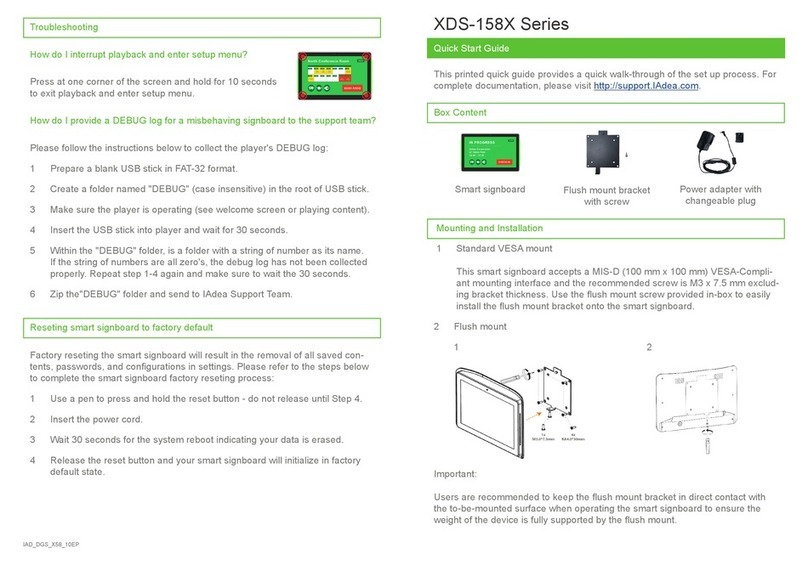EcLine ECMB002-S User manual
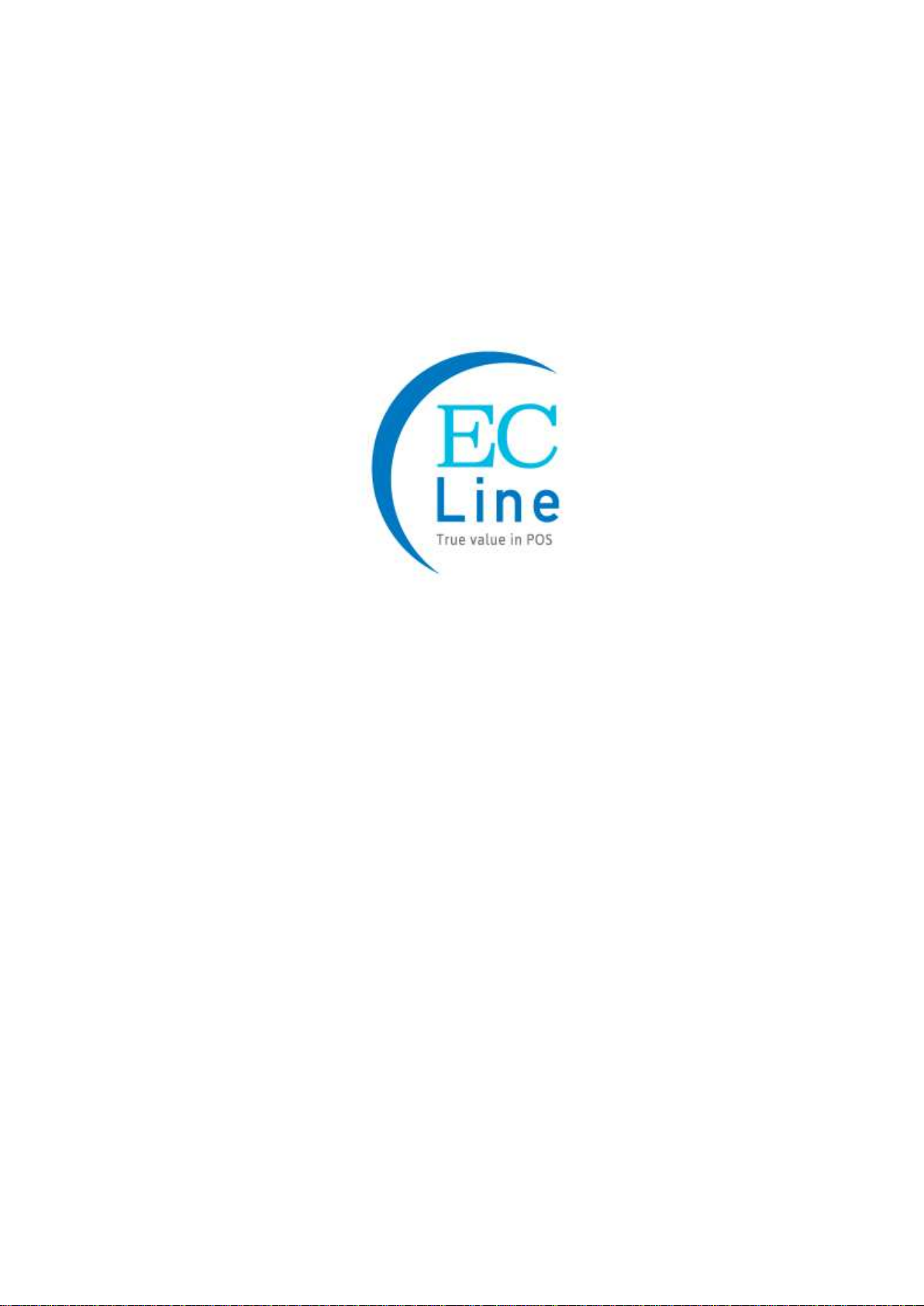
EC ELECTRONICS LIMITED COPYRIGHT 2020 ©
User Manual
ECMB002-S
Digital Signage Media Box

EC-MB002 Digital Signage Media Box User Manual
1
CONTENT
1Overview ..........................................................................................3
2Introduction .....................................................................................3
3Packing Information........................................................................3
4Remote Control ...............................................................................4
4.1 Change Battery ...........................................................................................4
4.2 Function For Remote Control....................................................................5
5Installation Guide............................................................................6
5.1 Appearance .................................................................................................6
5.2 Specification................................................................................................7
5.3 Connection to Display Unit........................................................................8
5.4 Ethernet / Network Setting.........................................................................8
6System Configuration.....................................................................9
6.1 Home Screen...............................................................................................9
6.2 System Menu Operation.............................................................................9
6.3 System Settings........................................................................................10
6.3.1 Display Language.................................................................................10
6.3.2 Switch Screen Mode.............................................................................11
6.3.3 Screen Resolution ................................................................................11
6.3.4 Real Time Clock ...................................................................................12
6.3.5 Play Log................................................................................................12
6.3.6 USB......................................................................................................13
6.3.7 Scrolling Text ........................................................................................13
6.3.8 Sync Settings........................................................................................14
6.3.9 Restore to Factory Settings..................................................................14
6.3.10 Auto Start..............................................................................................15
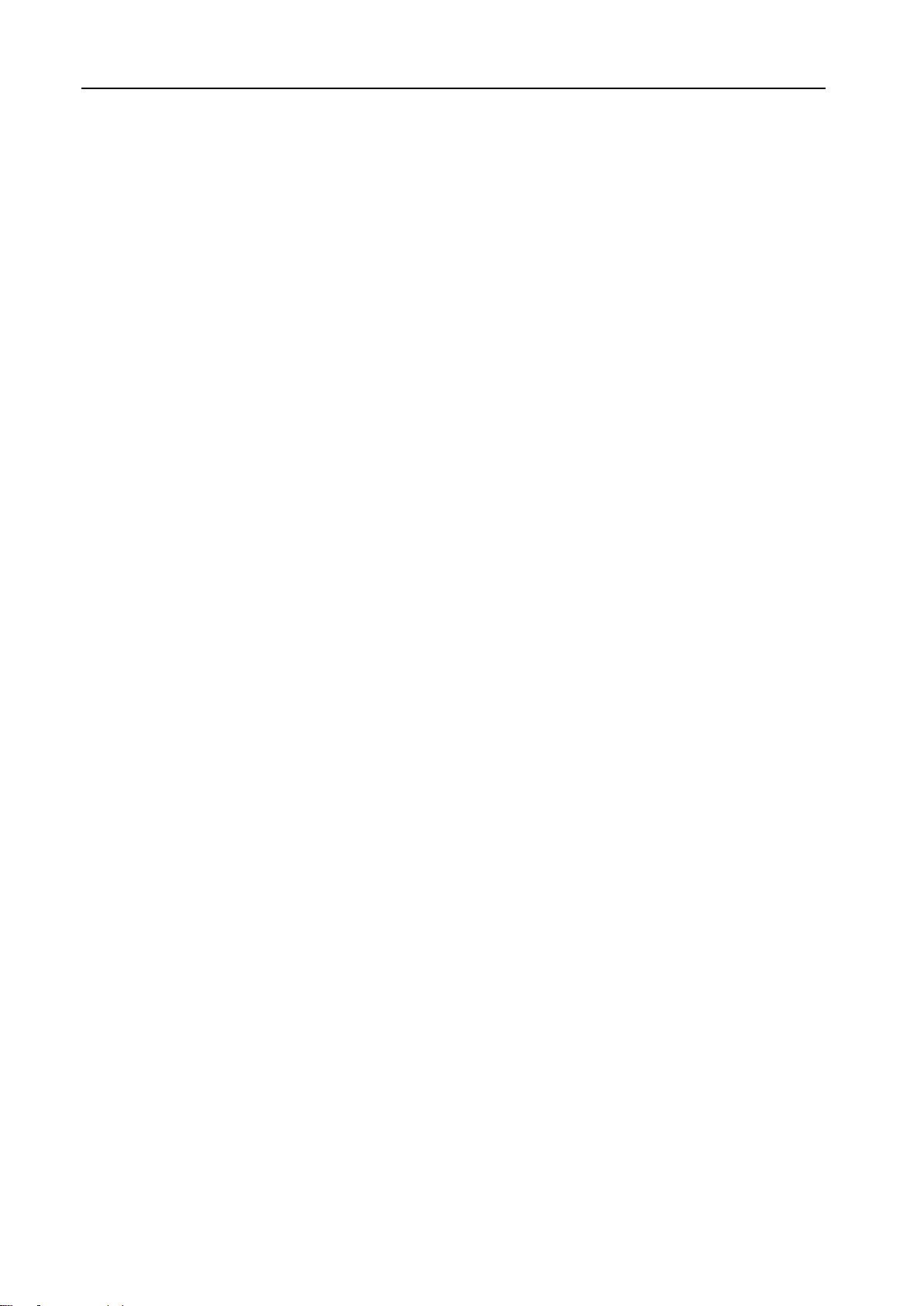
EC-MB002 Digital Signage Media Box User Manual
2
6.4 System Control .........................................................................................15
6.4.1 Work Mode...........................................................................................16
6.4.2 Play Mode.............................................................................................16
6.4.3 Current Storage....................................................................................17
6.4.4 Image Duration.....................................................................................17
6.5 Date & Time...............................................................................................18
6.6 Power On/Off.............................................................................................19
6.7 Timer Strategy...........................................................................................20
6.7.1 Volume Timer........................................................................................20
6.7.2 Port Timer.............................................................................................21
6.8 File Management.......................................................................................22
6.9 Exit .............................................................................................................22
7Troubleshooting............................................................................23

EC-MB002 Digital Signage Media Box User Manual
3
1. OVERVIEW
Thank you for purchasing the EC Line all-in-one digital signage kiosk, EC-Line is committed to
continuously improve product quality and provide better after-sales service. In order to take full
advantage of our devices, we strongly recommend that you take the time to read this manual
before diving into software solution.
Note: Information in this manual may change without prior notice.
2. INTRODUCTION
ECMB002-S digital signage media box is designed based on Rockchip RK3288 chip. Which is
CPU frequency up to 1.8GHZ and quad-core architecture Cortex-A17 and DDR3 2G memory and
8G of storage. These super-performances ensure high-speed run of terminals. The most
eye-catching of this device is supporting 4K H.265 decoding. We have taken extreme measures
to make sure the media box player is 100% reliable and conforms to our certification process
3. PACKING INFORMATION
1.ECMB002-S Digital Signage Media Box
2.Power Supply
3.Remote Control
4.HDMI Cable
5.Power Cord
6.Antenna
7.EC Line Warranty Card
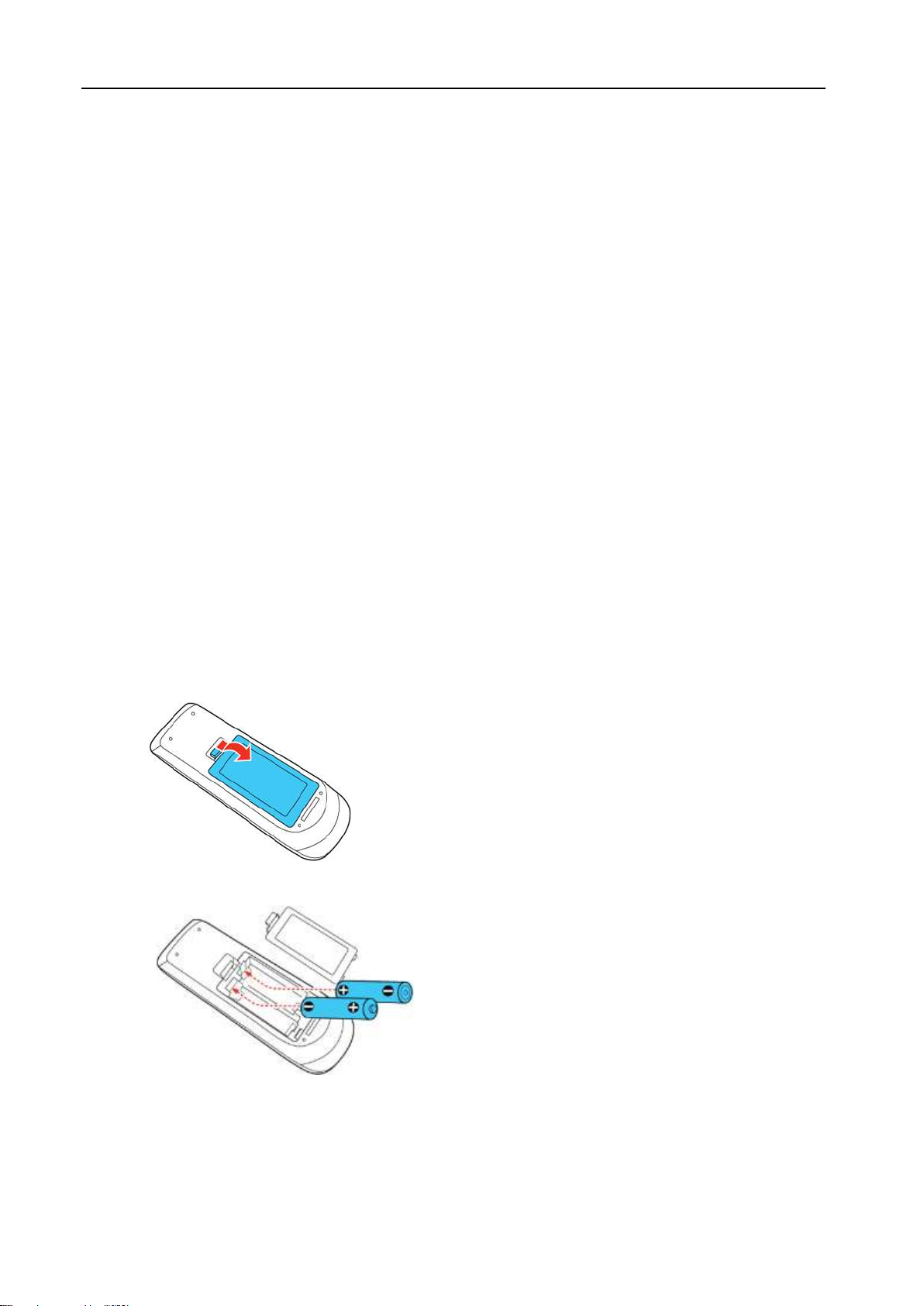
EC-MB002 Digital Signage Media Box User Manual
4
4. REMOTE CONTROL
The descriptions in this manual are based on the buttons on the remote control. Please read this
manual carefully to use the monitor correctly. To install batteries, open the battery cover, place
batteries (1.5 V AAA) matching + and - terminals to the labels inside the compartment, and close the
battery cover. To remove the batteries, perform the installation actions in reverse. The illustrations
may differ from the actual accessories.
CAUTION
•Use only the type of batteries specified in this manual.
•Do not install batteries of different types, or mix new and old batteries.
•Be sure to point the remote control toward the remote control sensor on the media box
•Be sure to point the remote control toward the remote control sensor on the media box
•Some features of the remote control may not be supported in certain models.
4.1 CHANGE BATTERY
1. Open the battery cover as shown.
2. Insert the batteries with the +and –ends facing as shown.
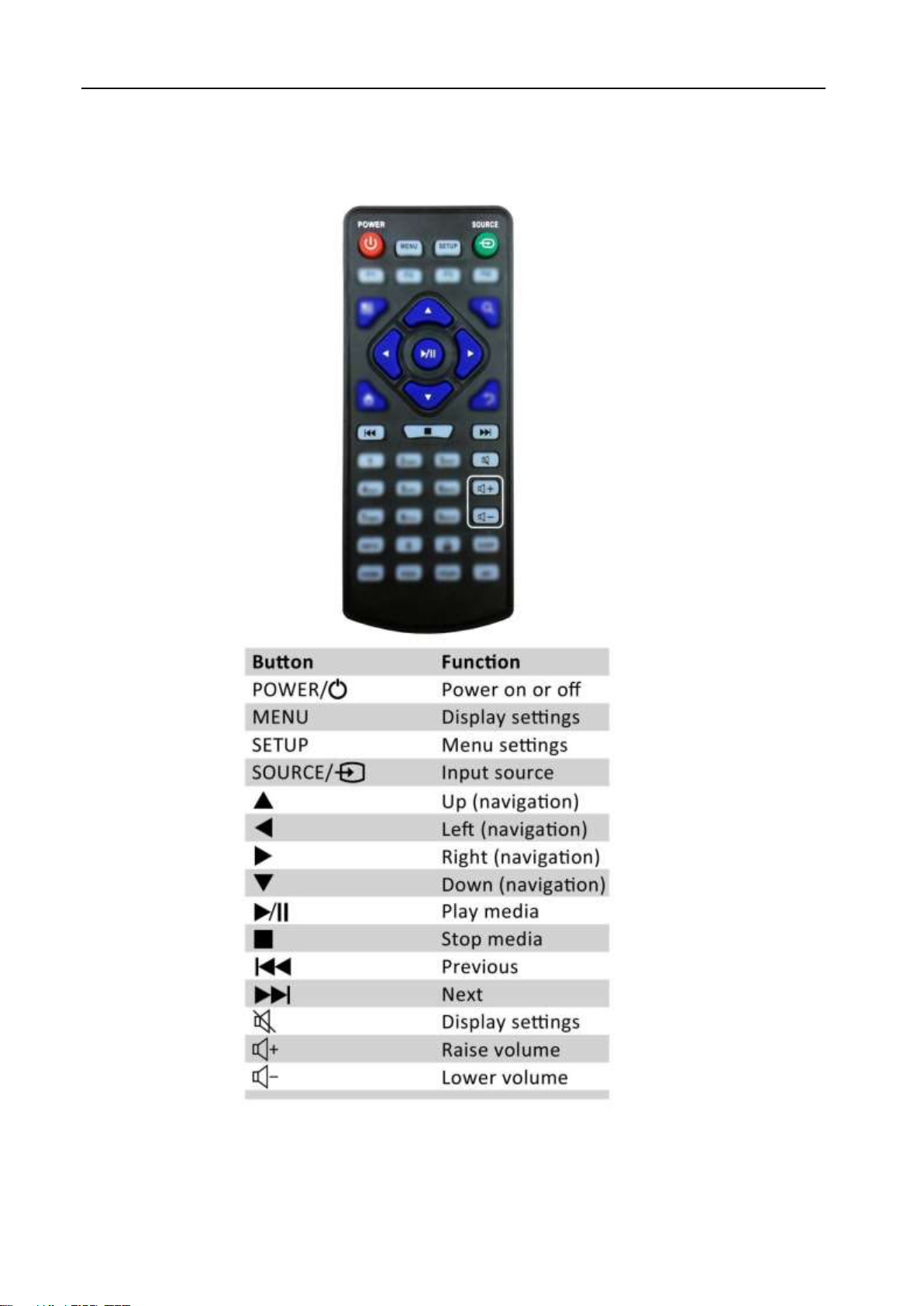
EC-MB002 Digital Signage Media Box User Manual
5
4.2 FUNCTION FOR REMOTE CONTROL
** Function for “Source”is nil for some models

EC-MB002 Digital Signage Media Box User Manual
6
5. INSTALLATION GUIDE
5.1 APPEARANCE
Front View
Rear View
Front View
with
Antenna

EC-MB002 Digital Signage Media Box User Manual
7
5.2 SPECIFICATION
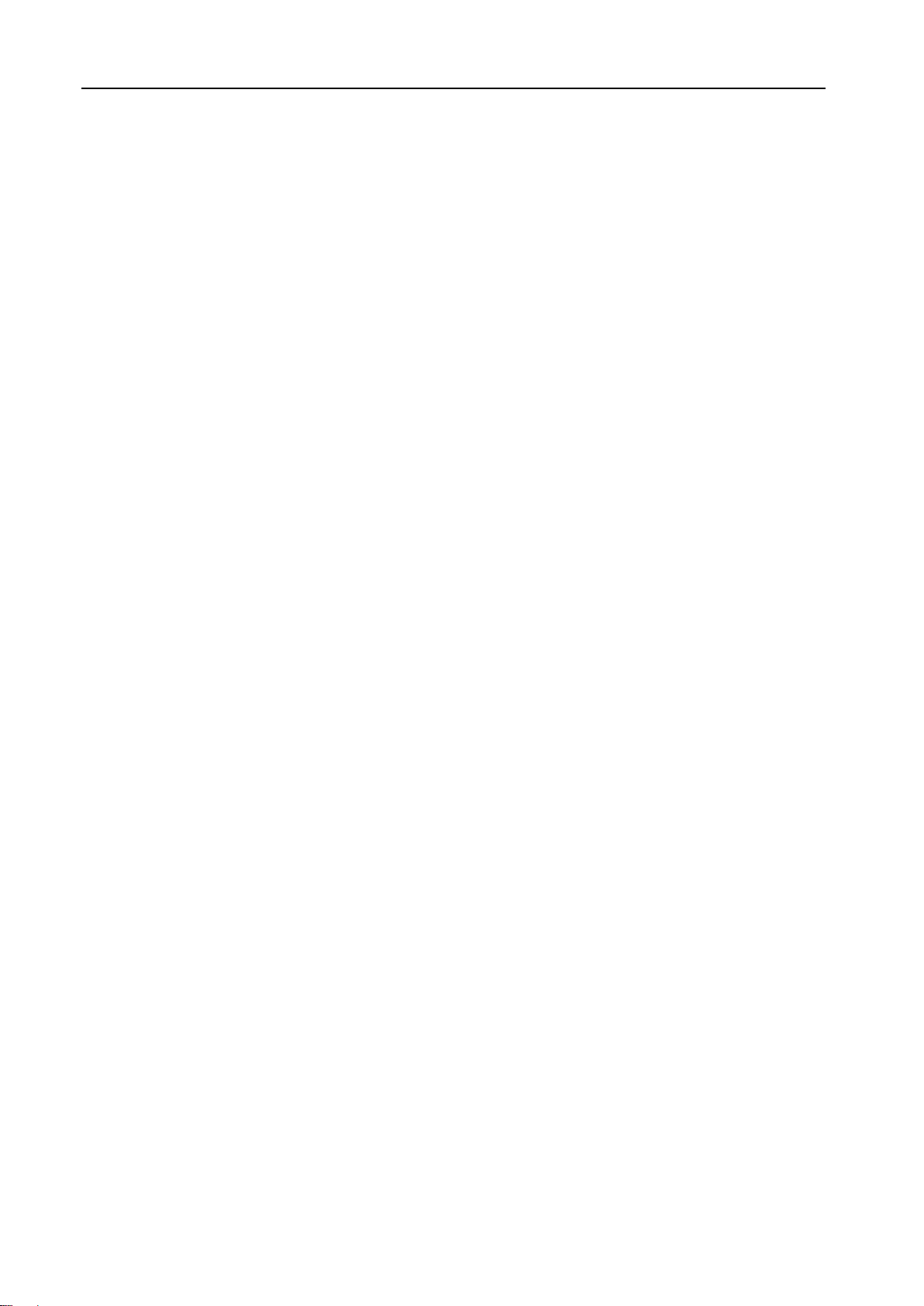
EC-MB002 Digital Signage Media Box User Manual
8
5.3 CONNECTION TO DISPLAY UNIT
5.3.1 Video Output
◼HDMI –connect the HDMI cable between the media box and display unit
◼VGA –connect the VGA cable between the media box and display unit
5.3.2 Connect the power supply that provided
5.3.3 When the system start, it can start the CMS setting in the Android system
5.4 ETHERNET / NETWORK SETTING
5.4.1 Click the “Setting” at the main screen
5.4.2 Click “Network Setting”and choose the network that needs to connect Wireless
◼Setting for wireless network
◆Select the “Wireless”and open
◆Select the Wireless desirable network and enter the password, then will connect if the
information is entered correctly.
◼Setting for wired network
◆Plug in the ethernet cable and it will connect automatically
Network is ready to use after the setup is correctly completed.

EC-MB002 Digital Signage Media Box User Manual
9
6. SYSTEM CONFIGURATION
6.1 HOME SCREEN
Once your screen has powered up and begins to play content press the “STOP” button on the remote
control to go back to the Home Screen (Figure 1).
Figure 1
6.2 SYSTEM MENU OPERATION
From the Home Screen you can bring up the Main Menu by pressing the “SETUP” button the remote
control. The Main Menu includes following sub-menus: System Settings, System Control, Date &
Time, Power On/Off, Timer Strategy, File Management and Exit.
Press ↑ & ↓ to select the right item, press “PLAY” to confirm selection. To get back to the side menu
press the “LEFT” navigation button on the remote control.

EC-MB002 Digital Signage Media Box User Manual
10
6.3 SYSTEM SETTINGS
The sub-menus within this section are: Display Language, Screen Mode, Screen Resolution, On
Screen Clock, USB, Scrolling Text, Sync Settings, Restore to Factory Settings andAuto Start. To exit
a sub-menu please press the “LEFT” navigation button the remote control, you can now navigate
through the Main Menus sub-menus.
6.3.1 Display Language
The On Screen Display supports multiple languages, the default being English. As with all menu
operation press “DOWN” to access the sub-menu then use the navigation buttons to select the right
item, then “PLAY” to confirm selection.

EC-MB002 Digital Signage Media Box User Manual
11
6.3.2 Switch Screen Mode
Here you can set the screens orientation so as the OSD and content display correctly. There are 4
options as pictured below:
•0°(default landscape) - Displays in landscape
•90°- Displays in portrait, and turn left 90 degrees.
•180°- Displays in landscape, and upside down.
•270°- Displays in portrait, and turn left 270 degrees (right 90 degrees.)
6.3.3 Screen Resolution
This menu allows you to set the screen resolution; this should be set to 1920x1080.
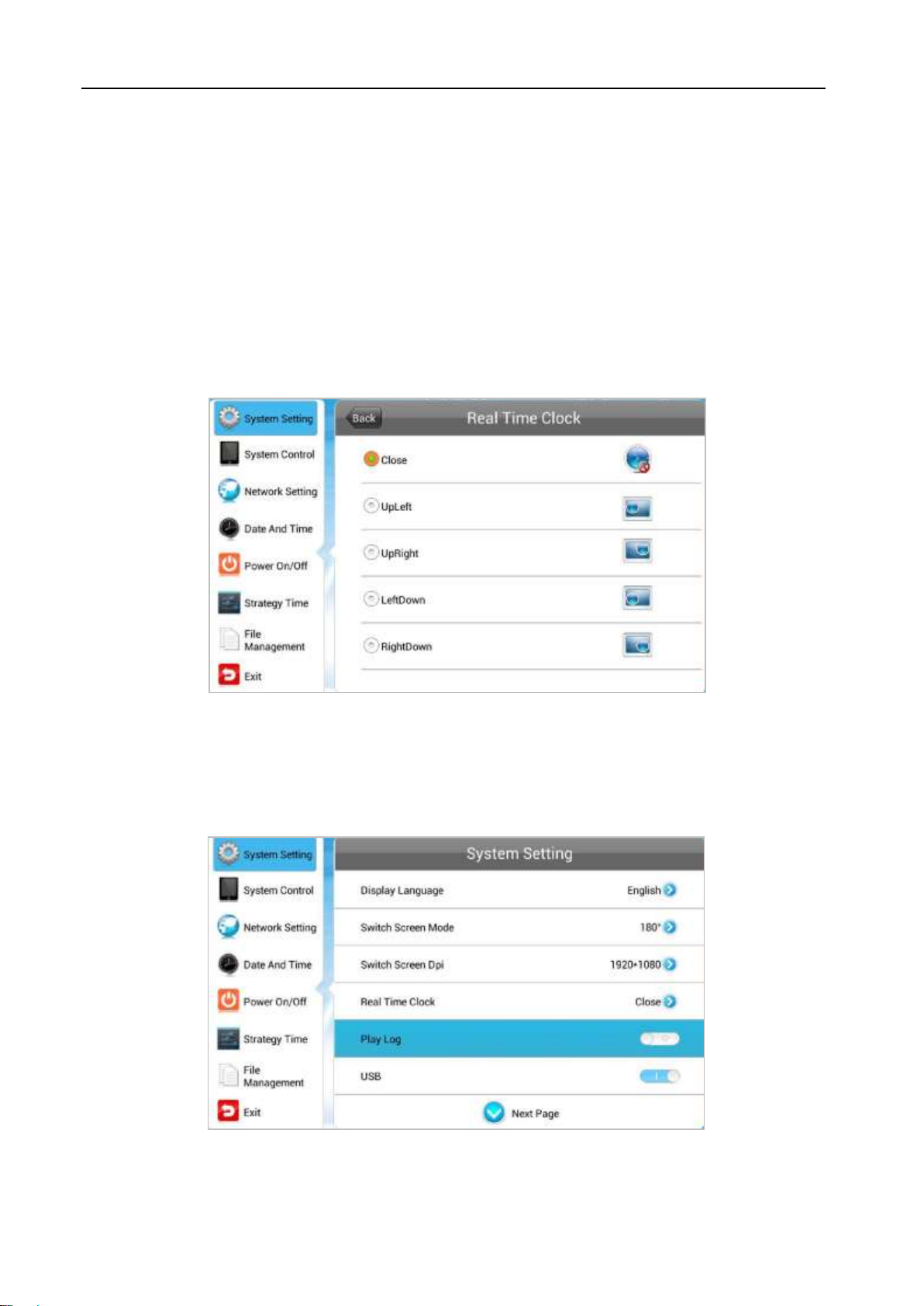
EC-MB002 Digital Signage Media Box User Manual
12
6.3.4 Real Time Clock
This option allows you to display a clock while content is playing. There are 5 options as pictured
below:
•Close: The screen doesn’t display time.
•Top Left: The time will be displayed on top left of the screen.
•Top Right: The time will be displayed on top right of the screen.
•Bottom Left: The time will be displayed on bottom left of the screen.
•Bottom Right: The time will be displayed on bottom right of the screen.
6.3.5 Play Log
This is a network function only and is disabled on this screen.

EC-MB002 Digital Signage Media Box User Manual
13
6.3.6 USB
This allows you to enable or disable the USB port. If you want to be able to update the screen please
ensure this is turned on (blue).
6.3.7 Scrolling Text
This allows you to enable or disable the scrolling text function. If you have included scrolling text in
your playlist (using the scheduling software) and want it to display please ensure this is turned on
(blue).

EC-MB002 Digital Signage Media Box User Manual
14
6.3.8 Sync Settings
This is a network function only and is disabled on this screen.
6.3.9 Restore to Factory Settings
Highlight “Yes” and press “PLAY” to restore factory settings; this will restore all system settings back
to default.
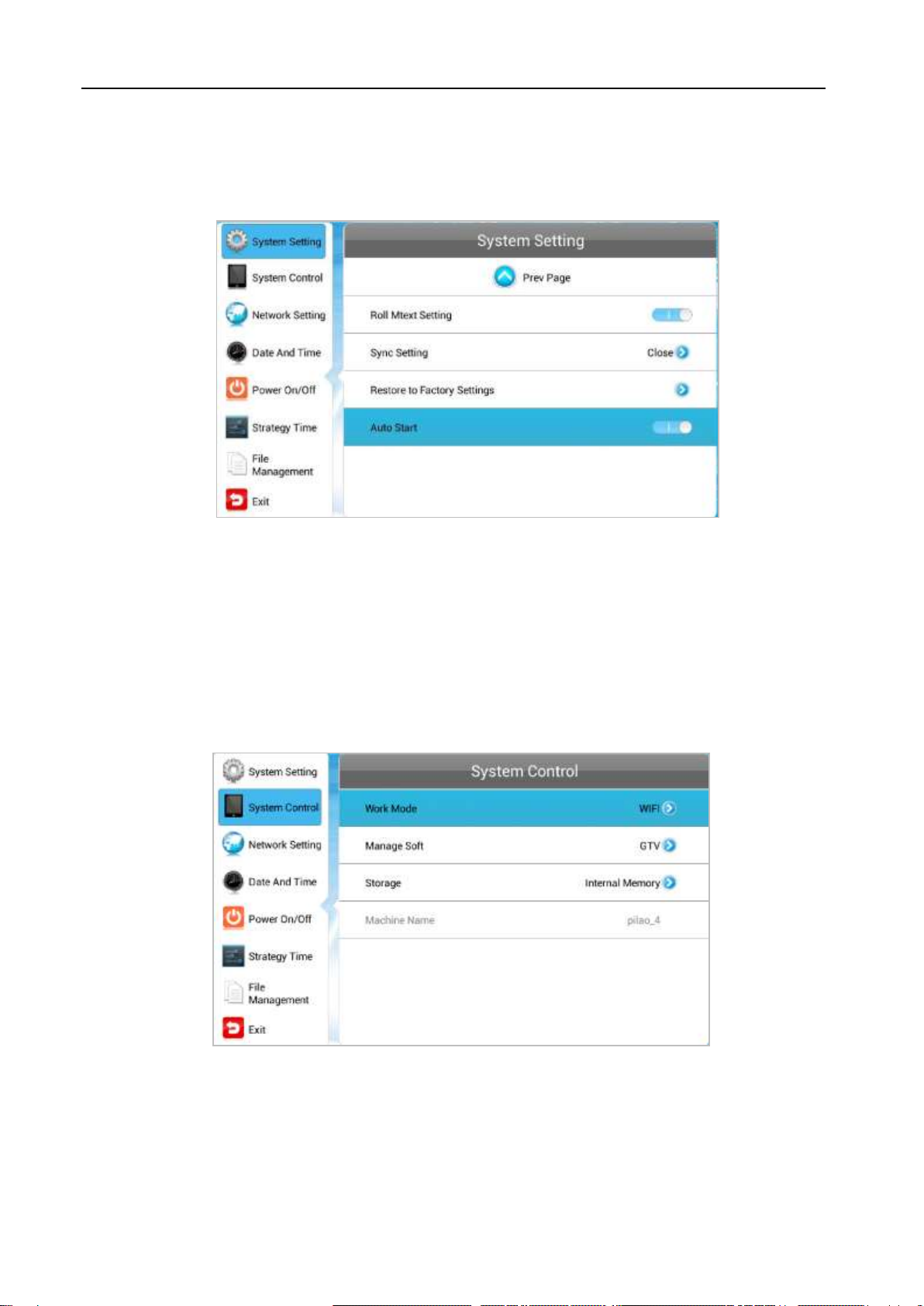
EC-MB002 Digital Signage Media Box User Manual
15
6.3.10 Auto Start
This feature allows your screen to start playing the pre-loaded content as soon as it has finished
booting up. If you want to enable this feature (recommended) please ensure this is turned on (blue).
6.4 SYSTEM CONTROL
To exit a sub-menu please press the “LEFT” navigation button the remote control, you can now
navigate through the Main Menus sub-menus. The sub-menus within this section are: Work Mode,
Play Mode, Content Storage, Image Duration.
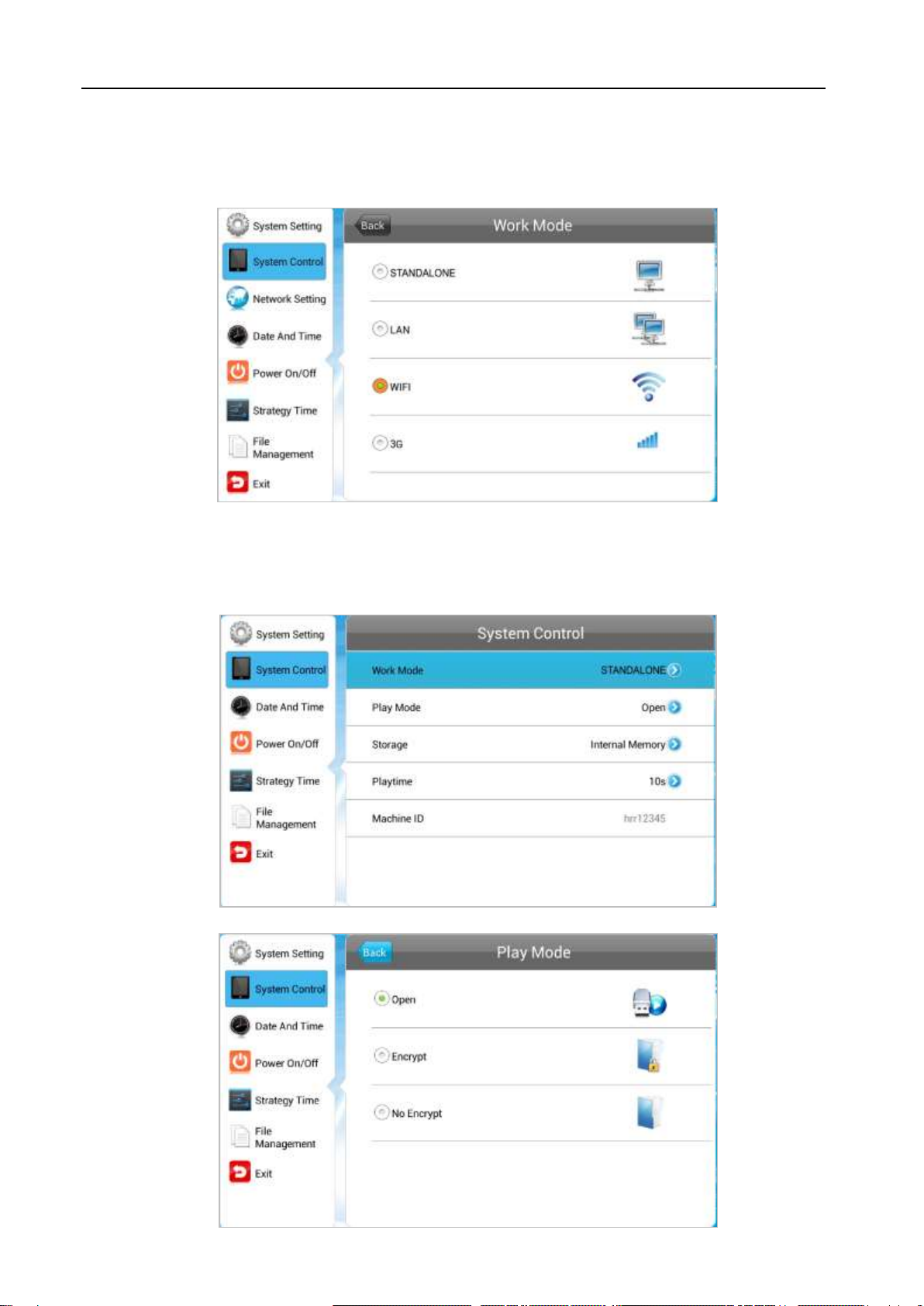
EC-MB002 Digital Signage Media Box User Manual
16
6.4.1 Work Mode
This feature allows you set the update method for your screen.
6.4.2 Play Mode
This feature is only available if the screen is set to “STANDALONE” mode and should be set to
“Open”.

EC-MB002 Digital Signage Media Box User Manual
17
6.4.3 Current Storage
This feature allows you to display content directly from a USB stick should you want to. We
recommend that you set this feature to “Internal Memory” however if you want your content to
displays directly from your USB stick (and not copy over) please select “USB”.
6.4.4 Image Duration
This feature allows you to set default duration time for your images (when not using the scheduling
software).

EC-MB002 Digital Signage Media Box User Manual
18
6.5 DATE & TIME
To exit a sub-menu please press the “LEFT” navigation button the remote control, you can now
navigate though the Main Menus sub-menus. To set accurate values first select the top “date” field by
pressing “PLAY”.
Another window will now appear, allowing you to set your date values by using the navigation buttons
on your remote control and the on screen “+” and “-” icons. Once you have finished navigate to and
select “Save”.
Set the time using the same method, saving when complete.

EC-MB002 Digital Signage Media Box User Manual
19
6.6 POWER ON/OFF
Here is where you can set up your screens on/off timer, should you want it to power on and off
automatically at designated times. If you do not wish to set on/off times for your screen please set the
“Control Mode” to “Manual”.
There are two “Setting Modes” – “Daily”, allowing you to set the same on/off times for every day of
the week or “Weekly”, allowing you to set individual on/off times for each day of the week.
To activate the on/off timer set the “Control Mode” to “Timer”. Next set the “Setting Mode” to either
“Daily” or “Weekly”. Finally using the navigation buttons on your remote control navigate t the timer
fields, press “PLAY”, and assign on and off times.
Table of contents
Other EcLine Digital Signage manuals