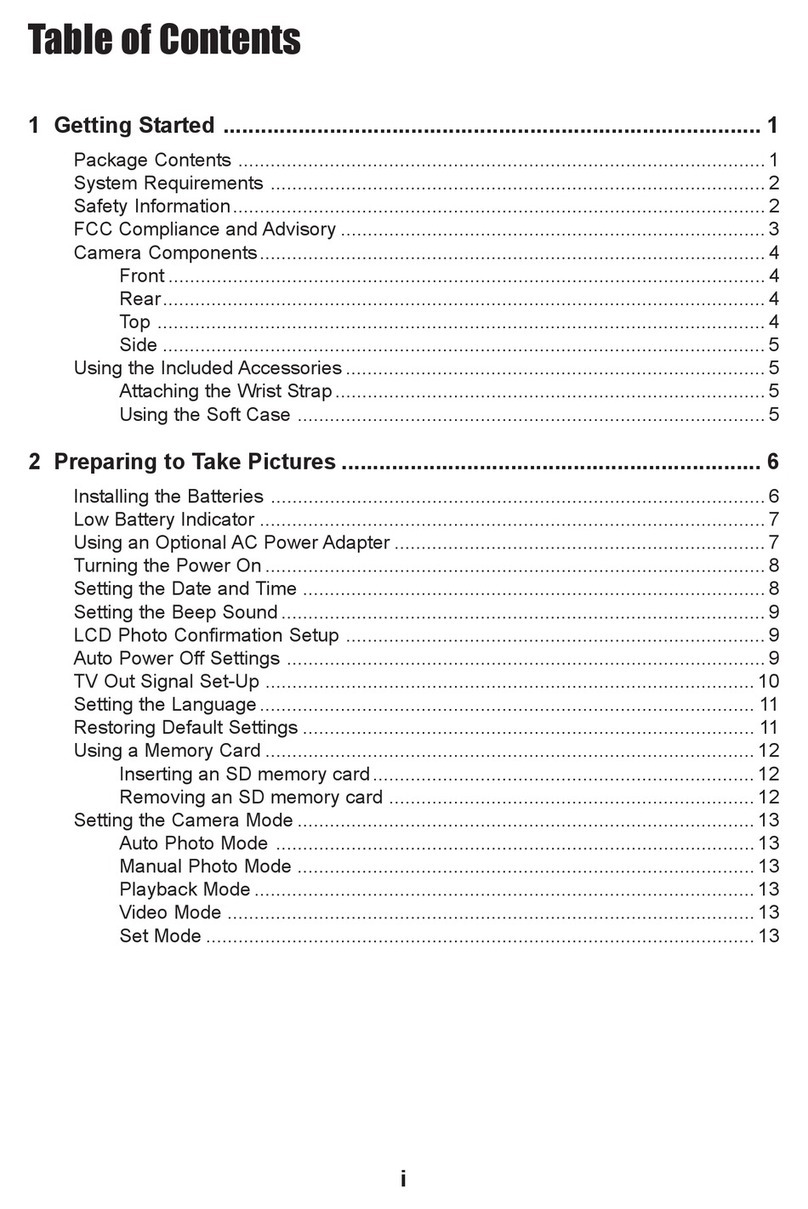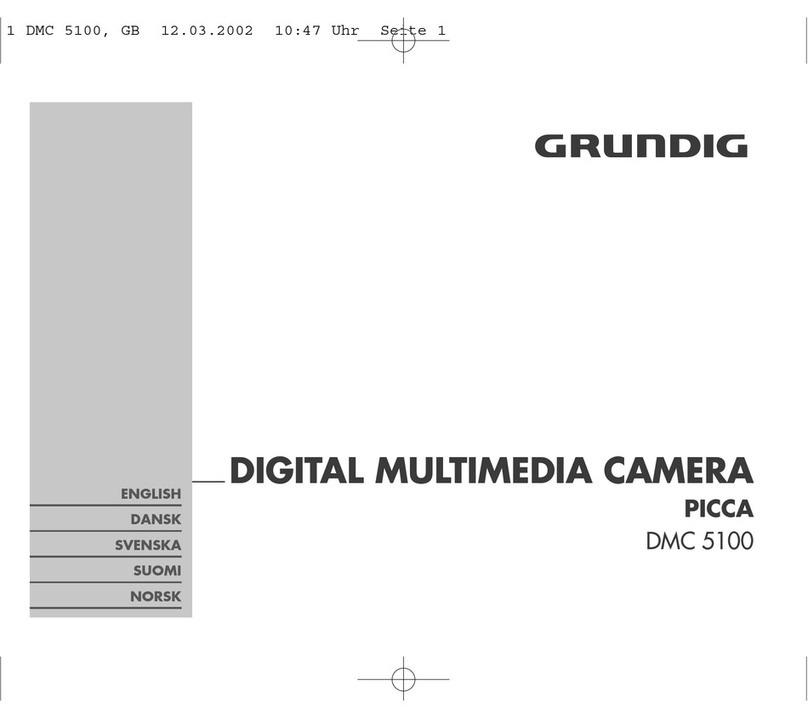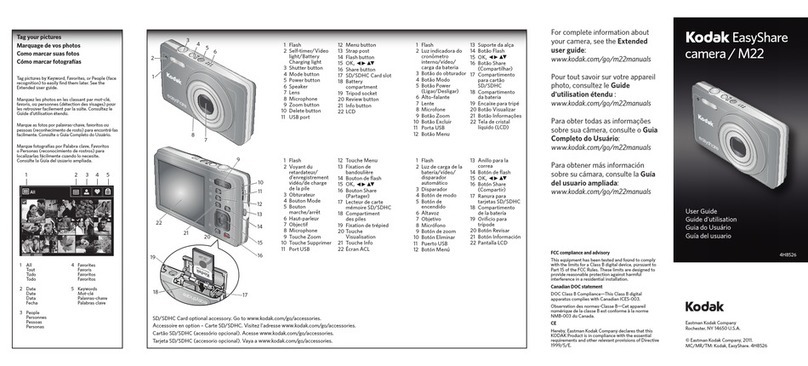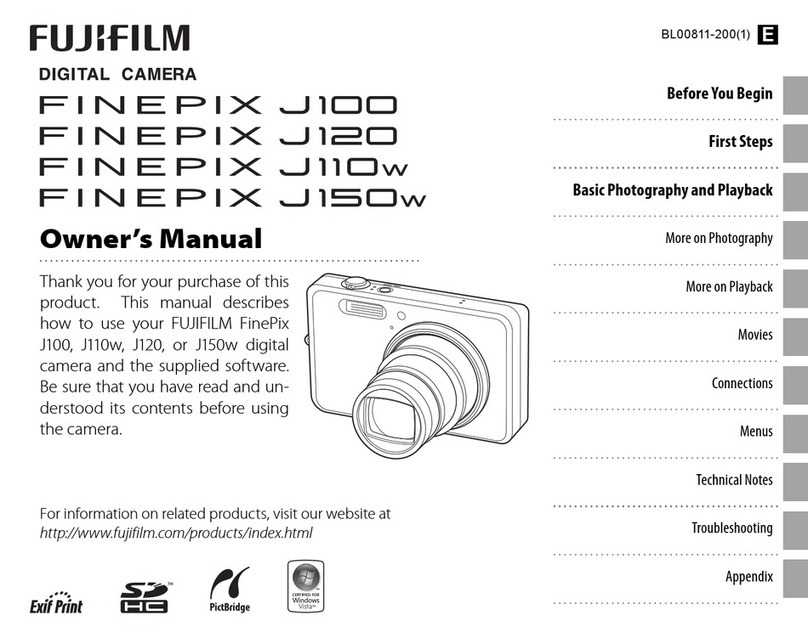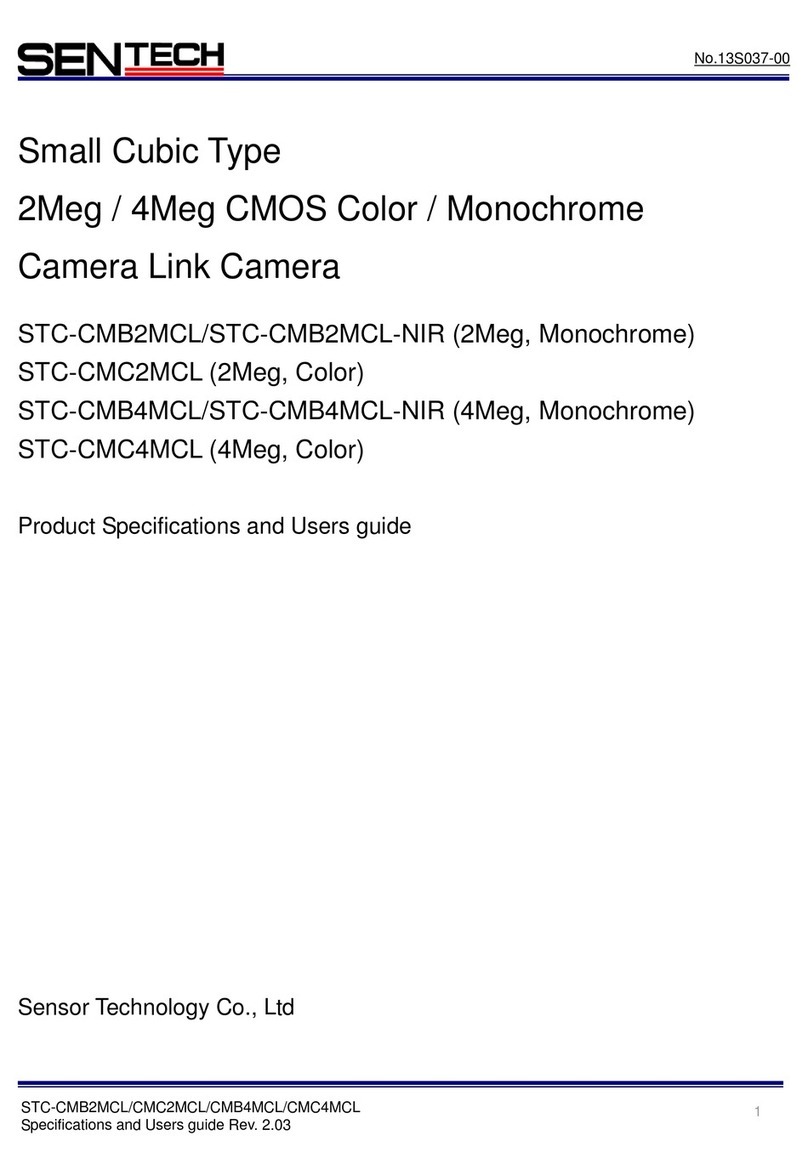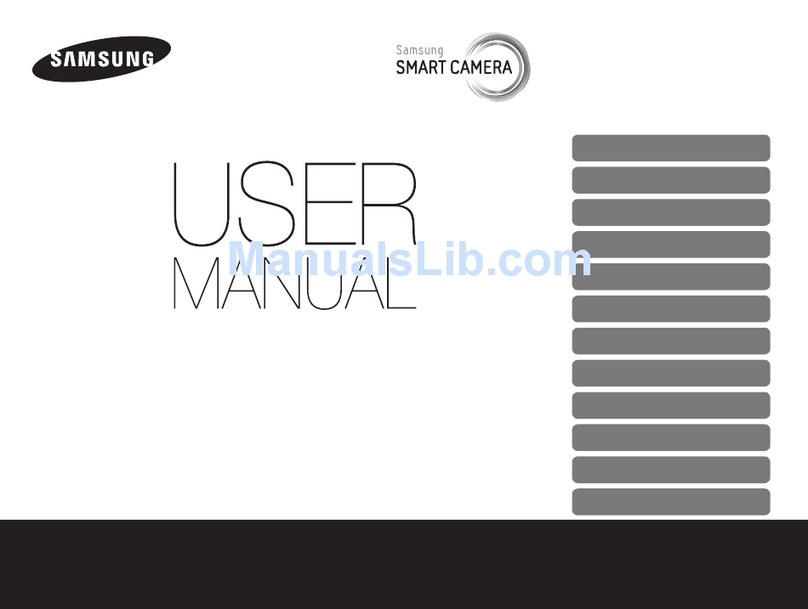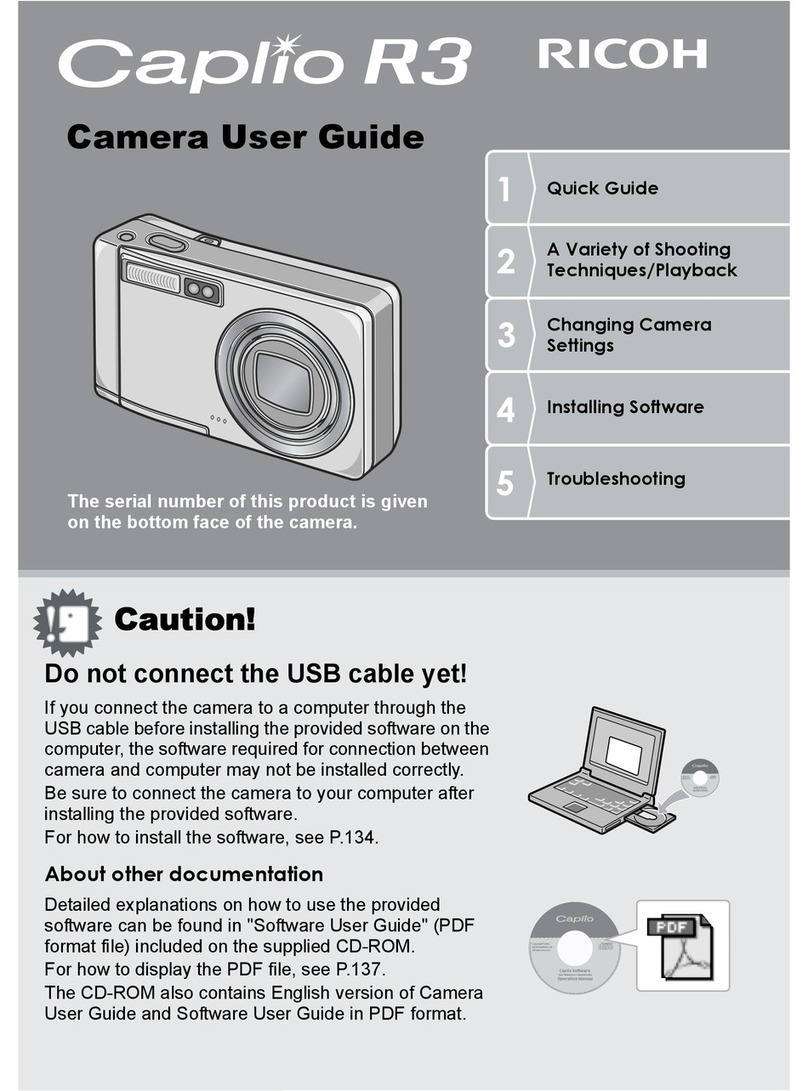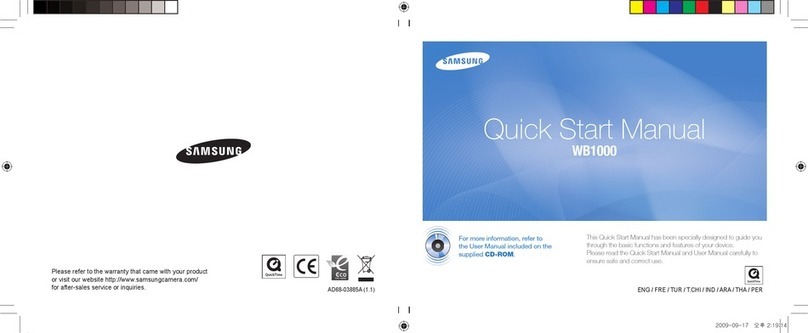ECOWITT WittCam HP10 User manual

1
WittCam
Weather camera
Model: HP10

2
*Please scan the QR code to read
English manual and keep it for
future reference
*Bitte scannen Sie den QR-Code
zudeutsche Anleitung lesen und
aufbewahren füZukunftsbezug
*Si prega di scansionare il codice
QR perleggi il manuale italiano
e conservalo perReferenza futura
Instruction manuals
https://s.ecowitt.com/JC83NU
Note
Our product is continuously developing and improving,
particularly online services and associated applications.
To download the latest manual and additional help,
please contact our technical support team:
support@ecowitt.com
support.eu@ecowitt.net (EU/UK)

3
Table of Contents
1. Features .................................................................. 4
2. Specifications ......................................................... 5
3. Connection between WittCam and Your Router ....6
4. Key ......................................................................... 6
4.1 Camera key .......................................................6
4.2 Reset Key ......................................................... 7
5. LED ........................................................................ 7
6. Picture Mode .......................................................... 8
7. Power on .................................................................9
8. WiFi Router Configuration .................................. 10
9. Taking Pictures ..................................................... 16
9.1 Normal Mode ................................................. 16
9.2 SETUP Mode ................................................. 17
9.3 WittCam setup on www.ecowitt.net ...............18
10. Mounting ............................................................ 23
11. Warranty Information ......................................... 26

4
1. Features
Picture hosting on www.ecowitt.net with time lapse
video for easier state checking is possible.
HTTP GET command for taking picture is available.
Hosting Server
www.ecowitt.net organize the received picture for
current day, and if the time is over 24hrs, it will
generate a time elapsed video for easier access.
HTTP GET command supported when device IP
address is obtained.

5
2. Specifications
Maximum
Image
Transfer
Rate
Ecowitt server
5 minutes per
upload
Custom mode
HTTP get query
5s per upload
ftp server
TBA
Dimensions
41×41×71.5mm
Waterproof
IP66
FOV
150°
Pixel Size
1600×1200,
1280×1024,
1024×768,
800×600, 400×296,
320×240, 160×120,
Power supply
5V⎓1A
Operate Temperature
0 ~ 50 °C
WiFi
802.11b/g/n

6
3. Connection between WittCam
and Your Router
Transmission distance in open field: 30m (100ft.)
depending on router and environment
Wi-Fi Frequency: 2.4 GHz
WLAN: 802.11 b/g/n
4. Key
4.1 Camera key
press key once to activate action of taking a picture
right now.
Press and hold 5s to start wifi configuration.
Press and hold this key for 10s will make a factory
reset that will wipe out all the settings, including
router setting.

7
4.2 Reset Key
press this key to make a hardware reset operation.
5. LED
Judge the working status of the equipment according
to the LED light
1) Flashes at an interval of 1s: camera is connected
to the router without internet access.
2) Flashes rapidly: the device is activated for wifi
router provisioning or connect to the device via
WLAN.
3) On and quick flicker every 5s: device is working
normal.
4) Off and quick flicker every 5s: device is not
connected with router.
5) Off or On without flickering every 5s: Abnormal
state. Please restart device and check setup.

8
6. Picture Mode
After device time zone and GEO coordinates is set on
ecowitt.net, then server will be able to calculate its
sunrise and sunset time. Thus, it is possible to choose
one of the two picture mode: 24hrs or day only.
Mode selection can only be chosen or edited under
your camera device on www.ecowitt.net.
When day mode selected, the camera will start to
take picture one hour prior to sunrise and stop one
hour after sunset.

9
7. Power on
Figure 1: Power cord connection

10
There is a 5m power cord in the box, connecting via
the 2 PIN port to the camera, and power it via USB
plug (5V,1A) or computer USB port (power supply
only).
8. WiFi Router Configuration
When device is used for the first time, or change of a
new WiFi router with new ssid and password used,
then the wifi configuration process need to be
activated.
There are two ways to complete this task.
1) Via the ecowitt app. With “ecowitt” app, tap the
menu button, choose “Camera” to start the camera
adding process. The APP will walk you through the
whole process. Prior to go any further, please make
sure your phone setup for this “ecowitt” app with
precise location and WLAN access. Make sure to
turn off your mobile cellular data service and this will
avoid many unknown problems.

11
2) Via WittCam embedded webpage.
Press and hold “camera” button for 5s until led start
to flash rapidly.
Go to phone SETUP-WLAN (or PC) and connect to
the wifi AP with name of “ HP10_WIFIXXXX”
Open web browser, enter default IP address of
“192.168.4.1” in the address bar to the login screen
Enter password in the password box (initial password
is empty), press “Login”

12
Enter wifi router credential into the “Router SSID”
edit box (or click “Scan Router” to scan the WLAN),
enter Wi-Fi password into the “WIFI Password” edit
box, click “Apply” to save the setup. Once router
credential has been set correctly, WittCam IP address
will be updated as DHCP assigned. Only when
updated IP address is shown up, then the WiFi router
credential is correctly set and accepted by your router.
Otherwise please check credential input contents is
correct or not. Be careful to mistakes, like: 8 for B, l
and 1, l and I etc.
Here’re the interfaces as shown below:

13

14
Scan or enter Wi-Fi router credentials here
Once WiFi router is connected successfully, the
device IP address will be updated via DHCP.

15
Please write down your device MAC address that
will be needed for setup the device manually on
www.ecowitt.net( refer to section 8).
Firmware update
Click “Check firmware” after login web page, check
whether there is a new version and then upgrade
firmware according to prompts.
If “Automatically upgrade firmware” option is
chosen, WittCam will upgrade by itself via OTA
when there is a new firmware available.

16
9. Taking Pictures
9.1 Normal Mode
After camera has been setup correctly, press the
camera key to take pictures (Data will be uploaded to
the server) and it can be viewed on your camera
dashboard or ecowitt app.

17
9.2 SETUP Mode
With device’s embedded webpage opened, you can
click “Camera” option.
Adjust the parameters so that your camera can get the
best picture quality, press the camera icon to start
taking pictures. Press this button again to stop.

18
9.3 WittCam setup on
www.ecowitt.net
If you completed the setup of WittCam with “ecowitt”
app, you can skip this section as the device is bond to
your account automatically via the APP.
If you Setup via embedded webpage for router

19
connection and camera setup are done, then the
following setup is needed to bind the device under
your account on www.ecowitt.net.
1. Open URL https://www.ecowitt.net, shown in
Figure 2.
Figure 2
2. Enter the account and password to log in (You
need to register an account first).
3. Click in the left upper corner to open the
menu page:

20
Figure 3
4. Choose “Devices” from the list of options as
shown in Figure 4.
Figure 4
Table of contents