Grundig PICCA DMC 5100 User manual
Other Grundig Digital Camera manuals

Grundig
Grundig GSC 530 User manual

Grundig
Grundig GSC 100 User manual
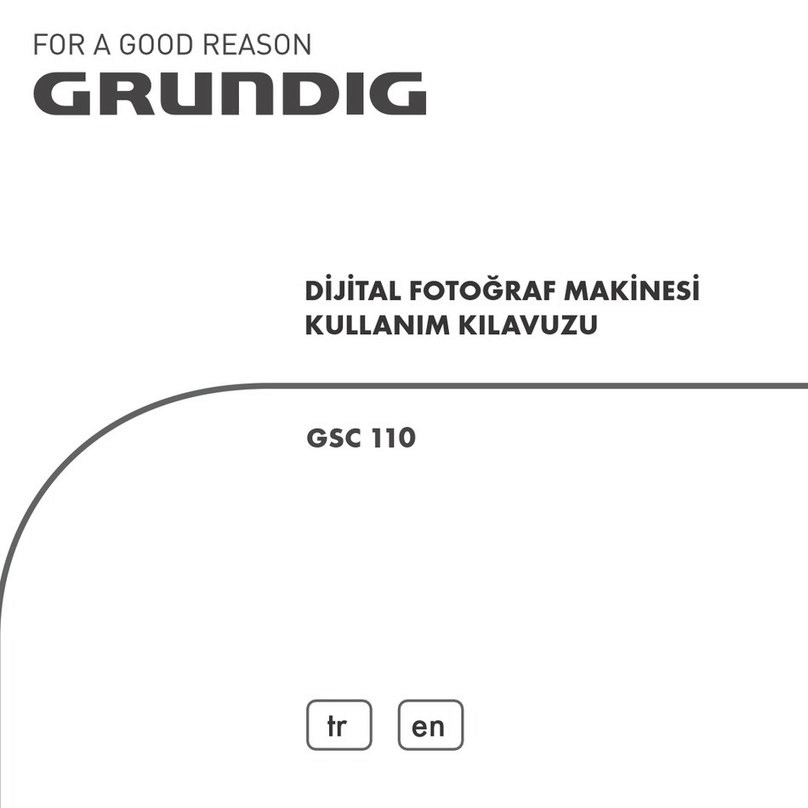
Grundig
Grundig GSC 110 User manual

Grundig
Grundig GD-CT-AC2805B User manual

Grundig
Grundig GBW-G0116X User manual
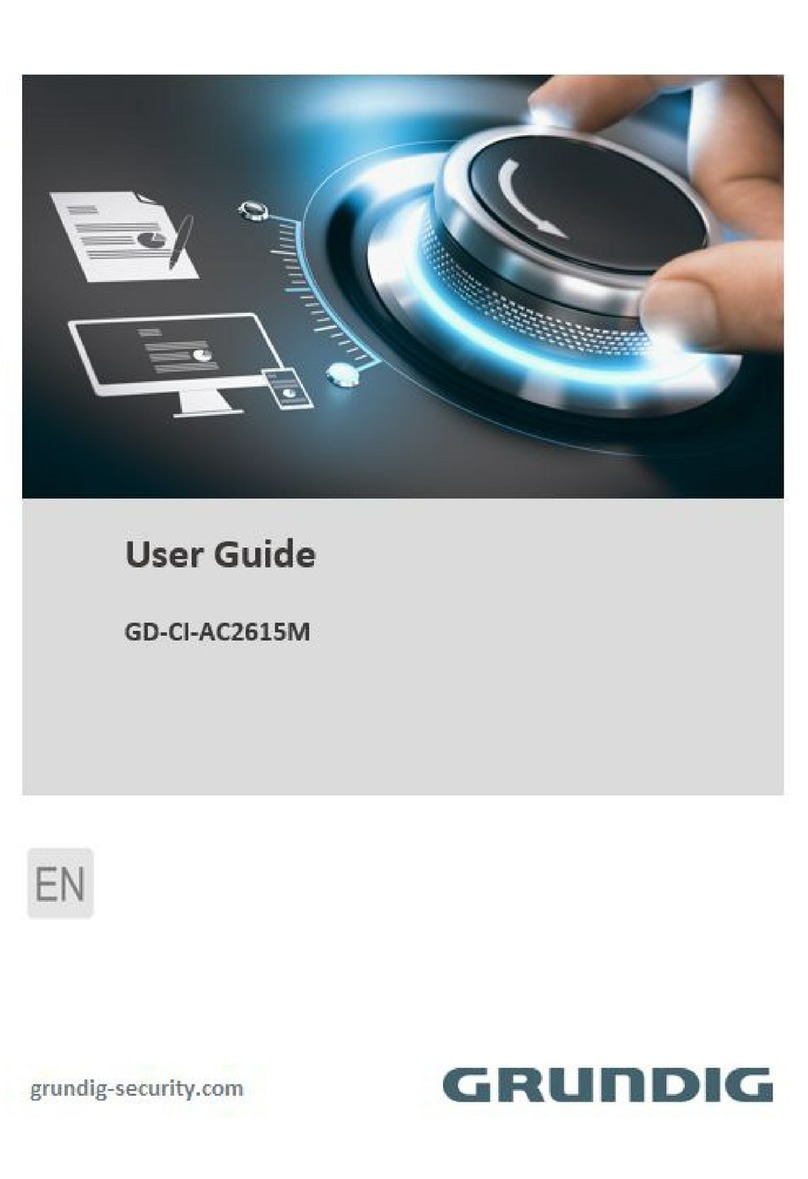
Grundig
Grundig GD-CI-AC2615M User manual

Grundig
Grundig Livance LC 1100 User manual

Grundig
Grundig GCA-C2357V User manual

Grundig
Grundig GSC 510 User manual
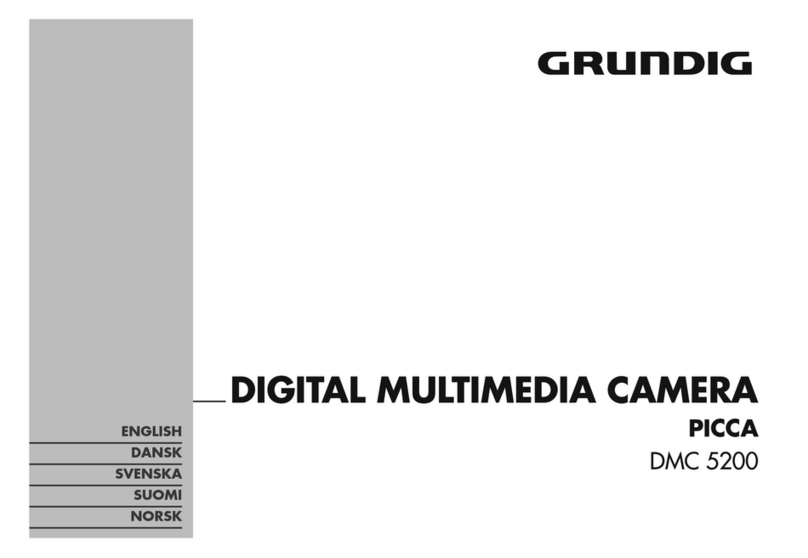
Grundig
Grundig PICCA DMC 5200 User manual



























