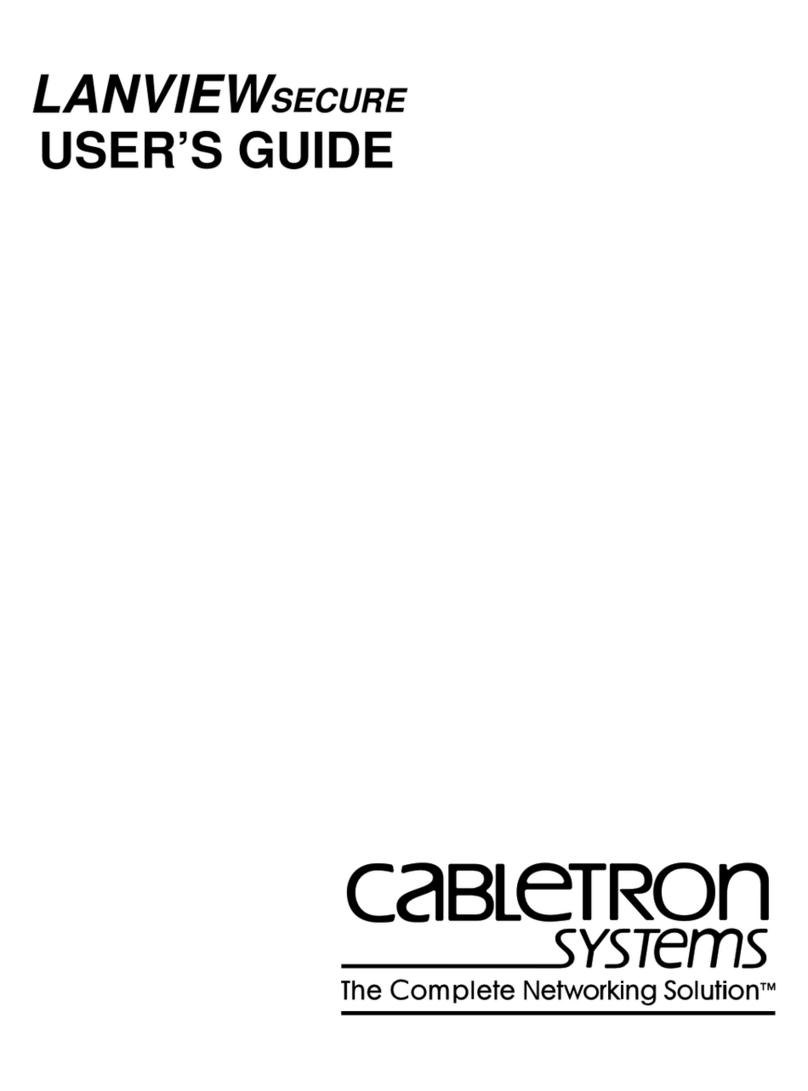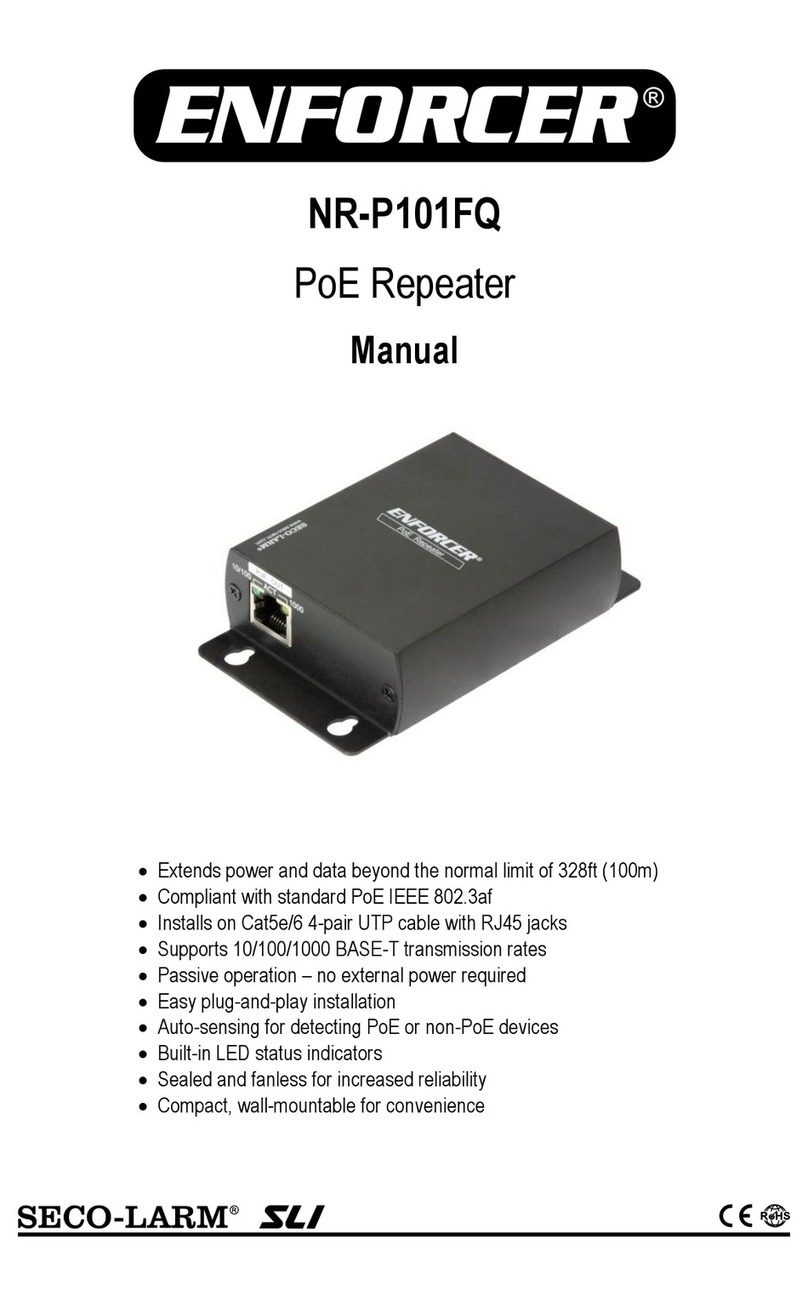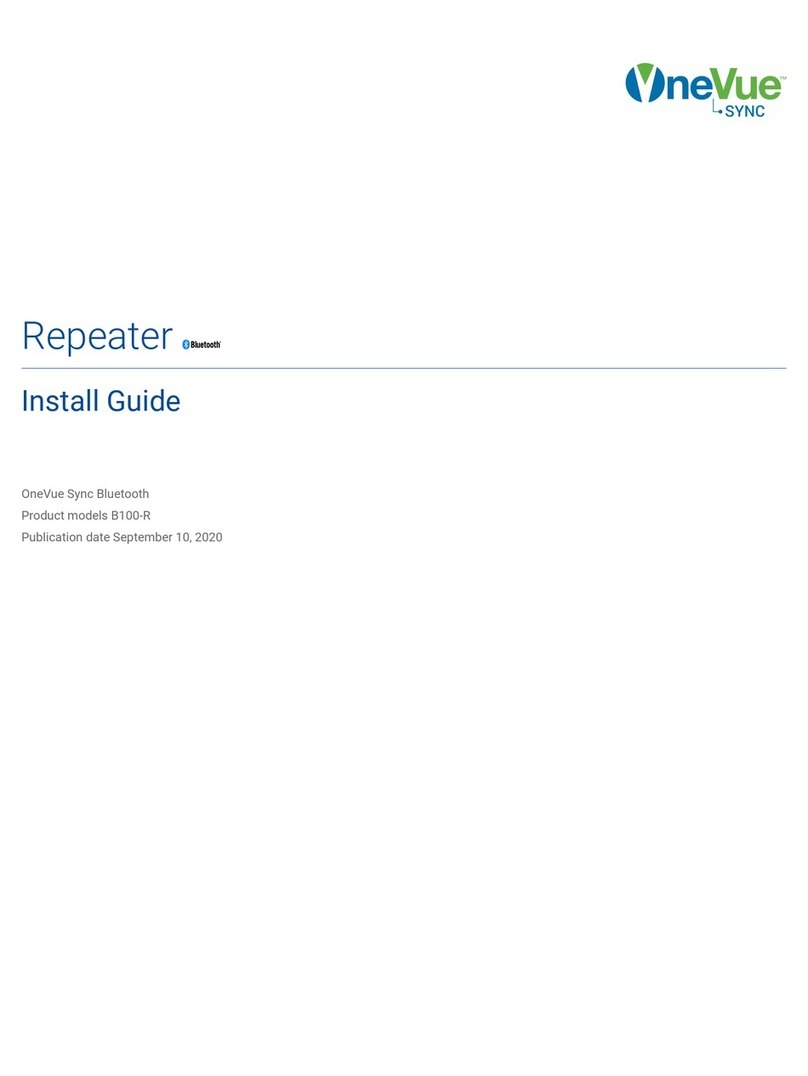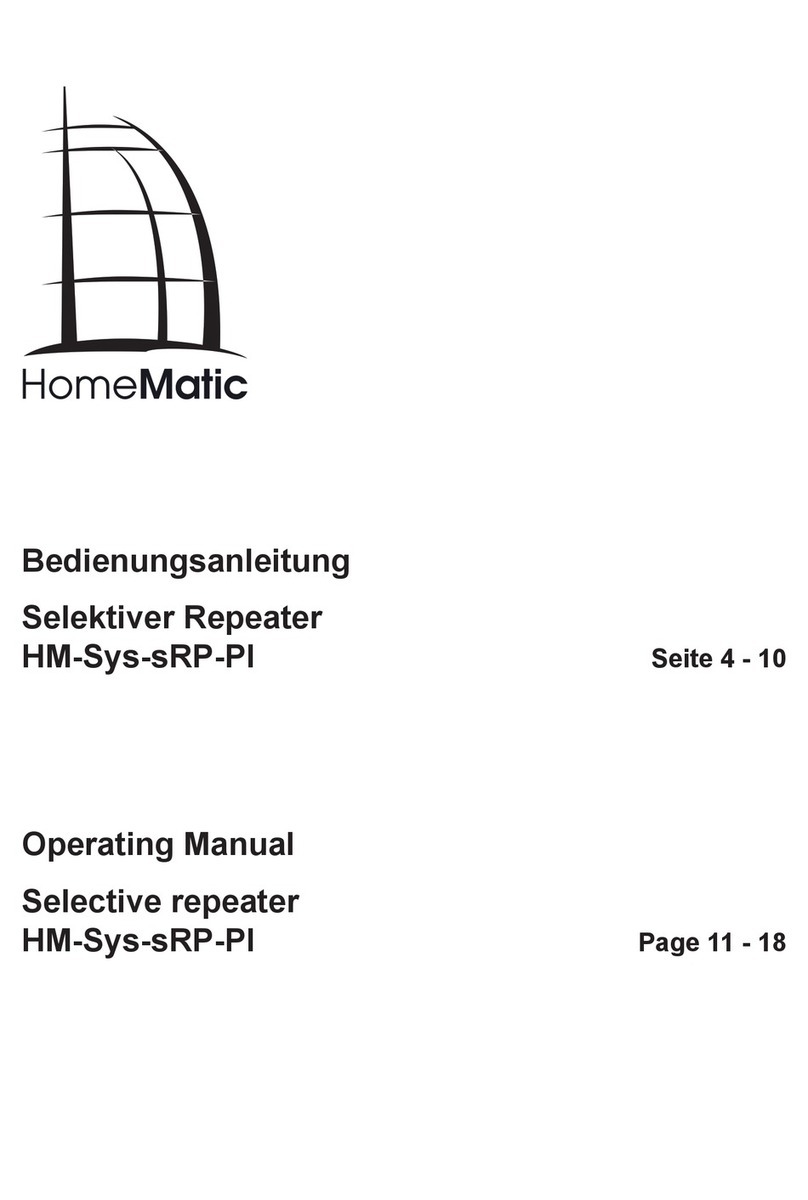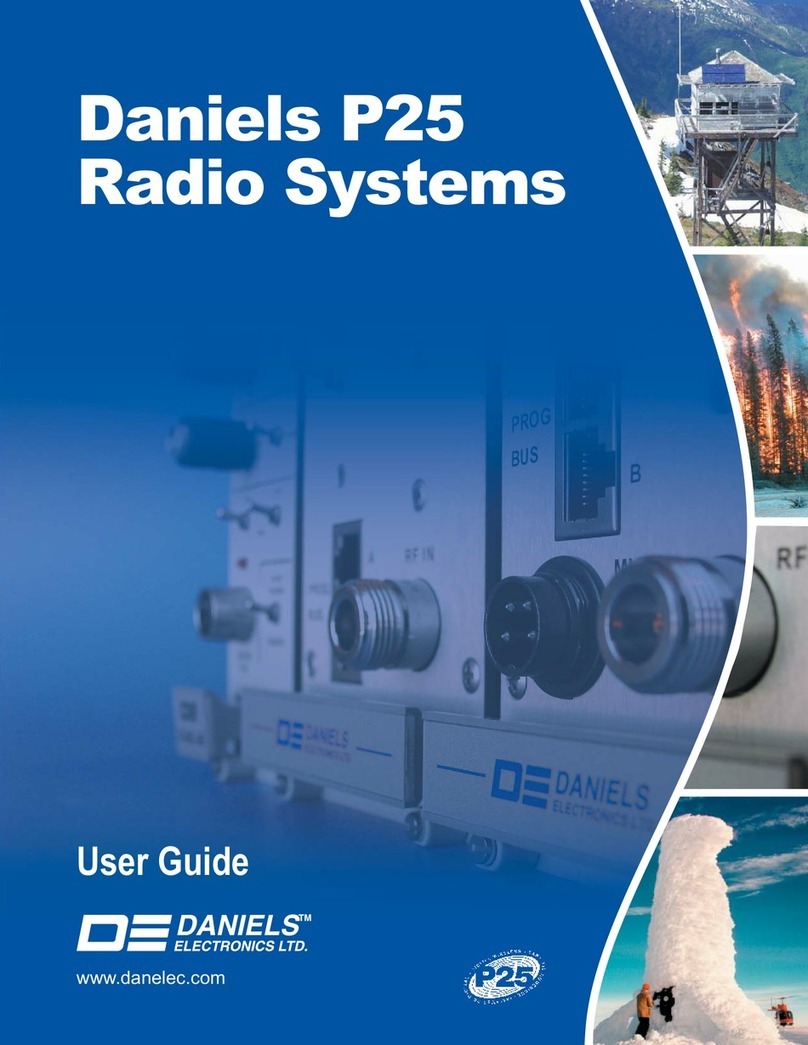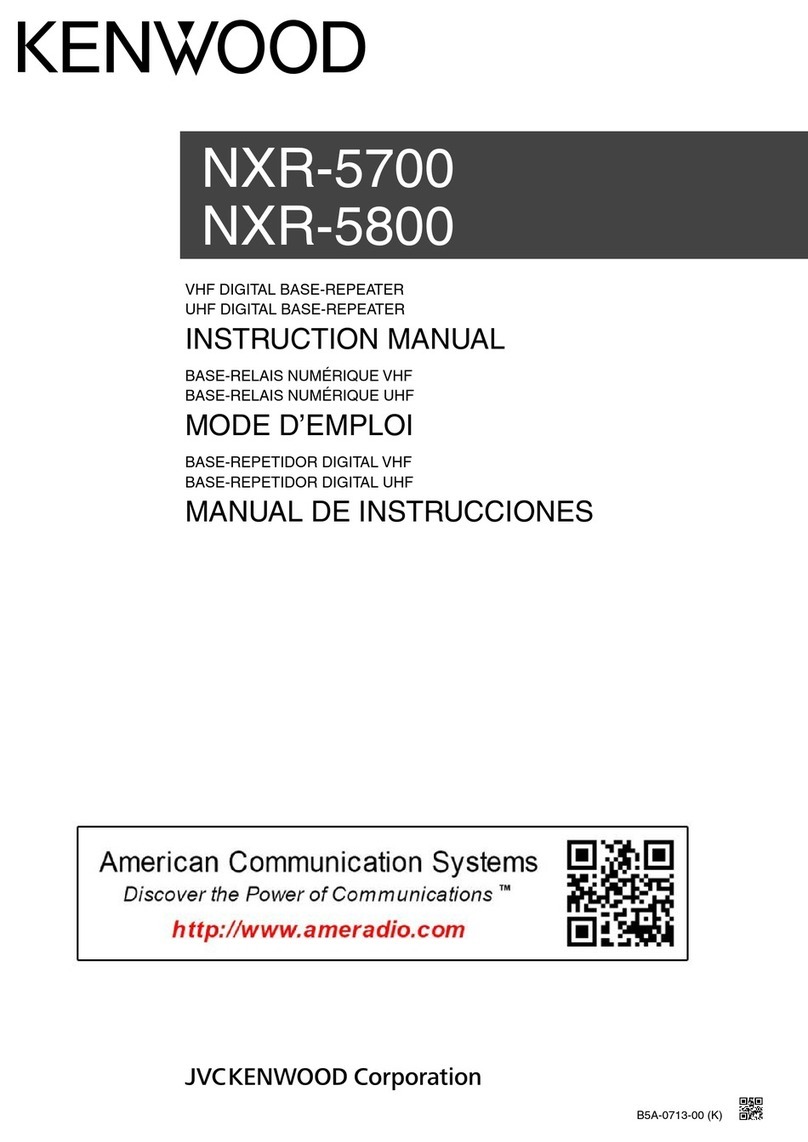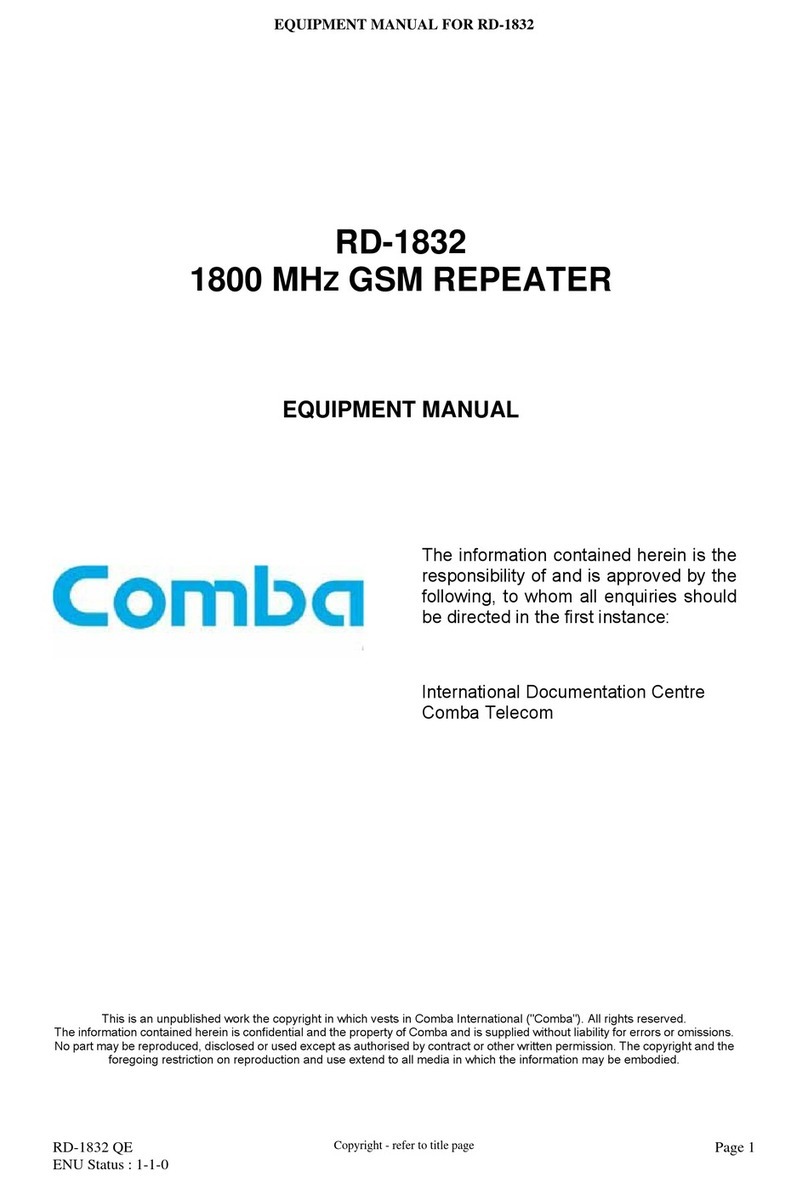ECS MINI Wireless LAN Repeater User manual

MINI Wireless LAN Repeater
User Manual
Version: 2.0
(January, 2012)

COPYRIGHT
Copyright © 2011/2012 by this company. All rights reserved. No part of this
publication may be reproduced, transmitted, transcribed, stored in a retrieval
system, or translated into any language or computer language, in any form or
by any means, electronic, mechanical, magnetic, optical, chemical, manual or
otherwise, without the prior written permission of this company
This company makes no representations or warranties, either expressed or
implied, with respect to the contents hereof and specifically disclaims any
warranties, merchantability or fitness for any particular purpose. Any software
described in this manual is sold or licensed "as is". Should the programs prove
defective following their purchase, the buyer (and not this company, its
distributor, or its dealer) assumes the entire cost of all necessary servicing,
repair, and any incidental or consequential damages resulting from any defect
in the software. Further, this company reserves the right to revise this
publication and to make changes from time to time in the contents thereof
without obligation to notify any person of such revision or changes.

Federal Communication Commission
Interference Statement
FCC Part 15
This equipment has been tested and found to comply with the limits for a Class
B digital device, pursuant to Part 15 of FCC Rules. These limits are designed
to provide reasonable protection against harmful interference in a residential
installation. This equipment generates, uses, and can radiate radio frequency
energy and, if not installed and used in accordance with the instructions, may
cause harmful interference to radio communications. However, there is no
guarantee that interference will not occur in a particular installation. If this
equipment does cause harmful interference to radio or television reception,
which can be determined by turning the equipment off and on, the user is
encouraged to try to correct the interference by one or more of the following
measures:
1. Reorient or relocate the receiving antenna.
2. Increase the separation between the equipment and receiver.
3. Connect the equipment into an outlet on a circuit different from that
to which the receiver is connected.
4. Consult the dealer or an experienced radio technician for help.
FCC Caution
This equipment must be installed and operated in accordance with provided
instructions and a minimum 20 cm spacing must be provided between
computer mounted antenna and person’s body (excluding extremities of hands,
wrist and feet) during wireless modes of operation.
This device complies with Part 15 of the FCC Rules. Operation is subject to the
following two conditions: (1) this device may not cause harmful interference,
and (2) this device must accept any interference received, including
interference that may cause undesired operation.
Any changes or modifications not expressly approved by the party responsible
for compliance could void the authority to operate equipment.

Federal Communication Commission (FCC) Radiation Exposure
Statement
This equipment complies with FCC radiation exposure limits set forth for an
uncontrolled environment. In order to avoid the possibility of exceeding the
FCC radio frequency exposure limits, human proximity to the antenna shall not
be less than 20cm (8 inches) during normal operation.
The antenna(s) used for this transmitter must not be co-located or operating in
conjunction with any other antenna or transmitter.
The equipment version marketed in US is restricted to usage of the channels
1-11 only.

R&TTE Compliance Statement
This equipment complies with all the requirements of DIRECTIVE 1999/5/EC
OF THE EUROPEAN PARLIAMENT AND THE COUNCIL of March 9, 1999 on
radio equipment and telecommunication terminal Equipment and the mutual
recognition of their conformity (R&TTE).
The R&TTE Directive repeals and replaces in the directive 98/13/EEC
(Telecommunications Terminal Equipment and Satellite Earth Station
Equipment) As of April 8, 2000.
Safety
This equipment is designed with the utmost care for the safety of those who
install and use it. However, special attention must be paid to the dangers of
electric shock and static electricity when working with electrical equipment. All
guidelines of this and of the computer manufacture must therefore be allowed
at all times to ensure the safe use of the equipment.
EU Countries Intended for Use
The ETSI version of this device is intended for home and office use inAustria,
Belgium, Denmark, Finland, France, Germany, Greece, Ireland, Italy,
Luxembourg, the Netherlands, Portugal, Spain, Sweden, and the United
Kingdom.
The ETSI version of this device is also authorized for use in EFTA member
states: Iceland, Liechtenstein, Norway, and Switzerland.
EU Countries Not intended for use
None.

C A T A L O G
Chapter I: Product Information...................................................................... 1
1-1 Introduction and safety information................................................................1
1-2 Safety Information...........................................................................................2
1-3 System Requirements......................................................................................3
1-4 Package Contents.............................................................................................4
1-5 Familiar with your new wireless repeater........................................................5
CHAPTER II: Repeater mode...................................................................... 8
2-1 Repeater mode Quick Installation Guide.........................................................8
2-1-1 Hardware WPS button setup ..............................................................10
2-1-2 Web browser quick setup ...................................................................13
2-2 Repeater mode Advanced Settings ................................................................18
2-2-1 Connect to web configuration menu ..................................................18
2-2-2 Home..................................................................................................20
2-2-3 WPS Setting .......................................................................................22
2-2-4 Advanced Settings..............................................................................25
2-2-5 MAC Address Filtering......................................................................29
2-2-6 System Utility.....................................................................................36
2-2-7 Configuration .....................................................................................41
CHAPTER III: Client mode ....................................................................... 45
3-1 Client mode Quick Installation Guide...........................................................45
3-1-1 Hardware WPS button setup ..............................................................47
3-1-2 Web browser quick setup ...................................................................50
3-2 Client mode Advanced Settings.....................................................................54
3-2-1 Connect to web configuration menu ..................................................54
3-2-2 Home..................................................................................................55
3-2-3 WPS Setting .......................................................................................56
3-2-4 Advanced Settings..............................................................................59
3-2-5 System Utility.....................................................................................62
3-2-6 Configuration .....................................................................................65
CHAPTER IX: AP mode............................................................................. 69
4-1 AP mode Quick Installation Guide................................................................69
4-1-1 Hardware WPS button setup ..............................................................71
4-1-2 Web browser quick setup ...................................................................73
4-2 AP mode Advanced Settings..........................................................................77
4-2-1 Connect to web configuration menu ..................................................77

4-2-2 Home..................................................................................................79
4-2-3 WPS Setting .......................................................................................81
4-2-4 Advanced Settings..............................................................................84
4-2-5 MAC Address Filtering......................................................................88
4-2-6 System Utility.....................................................................................95
4-2-7 Configuration ...................................................................................100
Chapter X: Appendix................................................................................. 104
5-1 Configuring TCP/IP on PC..........................................................................104
5-1-1 Windows XP IP address setup:.........................................................104
5-1-2 Windows Vista/Windows 7 IP address setup:...................................105
5-2 Specification................................................................................................108
5-3 Glossary.......................................................................................................109

1
Chapter I: Product Information
1-1 Introduction and safety information
Thank you for purchasing this mini 802.11b/g/n wireless repeater!
The ultra-compact design with power built-in allows you to install this
repeater everywhere, and still providing excellent network performance
to extend the Wi-Fi signal and wireless coverage.
Other features of this wireless repeater including:
Extend the wireless signal inside your home or office.
Ultra-compact design while maintaining excellent network
performance.
LED signal indicator to easily realize the best location placement
to extend WiFi signal and secure better wireless performance.
The device can support Repeater mode, AP mode and AP client
mode
Hardware switch button for user to change operation mode
quickly without logging into web firmware.
WPS (Wi-Fi Protected Setup) hardware button for easy
installation and secure wireless security.

2
1-2 Safety Information
In order to keep the safety of users and your properties, please follow the
following safety instructions:
1. This wireless repeater is designed for indoor use only. DO NOT expose
this device to direct sun light, rain, or snow.
2. DO NOT put this at or near hot or humid places, like kitchen or
bathroom. Also, do not left this Wireless repeater in the car in summer.
3. Do not allow kids to put any small parts of this wireless repeater in
their mouth, and it could cause serious injury or could be fatal. If they
throw this wireless repeater, it will be damaged. PLEASE KEEP THIS
WIRELESS REPEATER OUT THE REACH OF CHILDREN!
4. This Wireless repeater will become hot when being used for long time
(This is normal and is not a malfunction). DO NOT put the Wireless
repeater on a paper, cloth, or other flammable objects after the Wireless
repeater has been used for a long time.
5. There’s no user-serviceable part inside the Wireless repeater. If you
found that the Wireless repeater is not working properly, please contact
your dealer of purchase and ask for help. DO NOT disassemble the
Wireless repeater by yourself, warranty will be void.
6. If the Wireless repeater falls into water, DO NOT USE ITAGAIN
BEFORE YOU SEND THE CARD TO THE DEALER OF PURCHASE
FOR INSPECTION.

3
1-3 System Requirements
Wireless network card which is compatible with 802.11b/g/n wireless
network standard.
Windows 2000, 2003, XP, Vista, or Windows 7 operating system
CD-ROM drive
At least 100MB of available disk space

4
1-4 Package Contents
Before you start to use this wireless repeater, please check if there’s
anything missing in the package, and contact your dealer of purchase to
claim for missing items:
□Wireless Repeater (1 pcs) …………………………..…………… 1
□Quick Installation Guide (1 pcs) ………………………………….2
□User Manual CDROM (1 pcs) …………………………………… 3

5
1-5 Familiar with your new wireless repeater
Interface Descriptions
Item
Item Name
Description
A
LAN
10/100M Ethernet LAN Port with
Auto-MDI/MDI-X. Connecting to computer,
switch or hub for local network sharing.
B
Reset / WPS
Reset the repeater to factory default settings
(clear all settings) or start WPS function.
Press this button and hold for 10 seconds to
restore all settings to factory defaults, and
press this button for less than 5 seconds to
start WPS function.
C
AP/Repeater/Client
Switch the button to change operating mode
to Access Point or Repeater or Client mode.
D
ON/OFF
This is power on/off slide switch. If you want
A
B
C
D

6
to switch off the repeater, switch it to Off
mode.
LED Definitions
LED
Color
LED Status
Description
Signal
Amber
Steady ON
Good signal reception (signal strength
100%~50%).
Blinking
Normal signal reception
Slow blinking (50%~25%)
Poor signal reception
Quick blinking (<25%)
Off
Out of signal or disconnected/ or LED
off mode.
WLAN
Green
Blinking
Connect to wireless Router/or AP,
wireless function is active (transferring
or receiving data)
Off
Wireless network is switched off/ or
LED off mode.
Power
Green
Steady ON
Power is turned on.
In LED off mode. (except power LED
is on, other LEDs are off *)
*If user selects to enable “LED OFF
mode”, power LED On/Off depends on
user’s selection, user can select to
leave only power LED on or turn off all
LEDs including this power LED.

7
Slow Blinking
Ready for “Reset to factory default”,
power LED is blinking.
Off
power is turned off.
WPS
Green
Steady ON
When WPS connection is successful,
turn on for 5 minutes.
Blinking
WPS is in progress of waiting another
WPS device’s connection, blinking (0.2
second on, 0.1 second off) for 2
minutes.
Quick blinking
WPS error, blinking (0.1 second on, 0.1
second off)
Off
NO WPS is in progress/ LED off mode
LAN
Green
Steady ON
LAN port is connected.
Blinking
LAN port is active (transferring or
receiving data).
Off
LAN port is not connected/ or LED off
mode

8
CHAPTER II: Repeater mode
Repeater mode is your Wi-Fi range extender!
It can extend your wireless signal and coverage and help you to solve
wireless dead zone problem.
This chapter will show you how to quickly install this device by using
quick setup and show you the each detailed setting on web UI page of
repeater mode.
2-1 Repeater mode Quick Installation Guide
For the first time setup and easy installation, you can move this device
close to the Wireless Broadband Router or Access point you wish to
connect, after installation done and wireless connection is built, you can
move this repeater device to the place you wish to use.
Switch mode selector to ‘Repeater’.
Insert this device into power outlet on the wall, and switch wireless
repeater’s power switch to ‘ON’(1). You should see ‘Power’LED light
up in few seconds (2). If not, please check if the power outlet you’re
using is working.

9
You can build wireless connection via ‘Hardware WPS button’or
‘Software web browser’.
If your broadband router or access point also supports ‘WPS button’, we
recommend you to use WPS button to establish connection, it is the fast
and secure way without computer.
Using WPS button - please go to section 2-1-1
Using Web browser - please go to section 2-1-2
(2)
(1)

10
2-1-1 Hardware WPS button setup
(1) Press and hold WPS button on repeater for 2 seconds, ‘WPS’LED
will start flashing.
(2) Press WPS button on the wireless broadband router or access point
you wish to connect within 2 minutes.
WPS LED
WPS button
NOTE: this WPS button position on access point is for example,
different device may have different WPS button position.

11
(3) If WPS connection is successfully established, ‘WPS’LED will light
for 5 minutes; if ‘WPS’LED flashes fast, there’s something error, please
wait for 2 minutes until ‘WPS’LED off, and try from step(1) again.
When quick installation is successfully done, ‘Signal”LED will turn on.
(4) Please move repeater to the place you wish to use (a better place will
be the center of your house) and insert this repeater into power outlet on
the wall, the wireless connection will be established automatically.
You can check ‘Signal’LED status to understand signal reception level.
Steady light: Excellent, Flash: Good, Fast flash: poor.
TIP: If the access point you wish to connect does not have hardware
WPS button, you can also use its web configuration menu’s WPS
function to establish connection. Or you can login this repeater web
UI to have quick setup (detailed setup refers to ‘2-1-2 Web browser
quick setup’ manual)
manual)
WPS LED
Signal LED

12
The quick installation setup is completely done, you can refer to ‘2-2
Repeater mode Advanced Settings’to login in web UI for other advanced
settings.
NOTE: If the Signal LED is off, it means this place is out of wireless
signal of your wireless broadband router or access point, please
move this repeater closer to broadband router until repeater device
can receive signal from broadband router and extend its signal.

13
2-1-2 Web browser quick setup
Before you can connect to the repeater and start configuration procedures,
your computer must be able to get an IP address automatically (use
dynamic IP address). If it’s set to use static IP address, or you’re unsure,
please refer to ‘Chapter X: Appendix, 5-1 Configuring TCP/IP on PC’to
set your computer to use dynamic IP address.
(1)Use Ethernet cable to connect your computer’s Ethernet port and
wireless repeater’s Ethernet port.
Or use your computer’s wireless configuration utility to search for access
point named ‘repeater0003’and get connected. (The default SSID of this
repeater device is ‘repeater0003’, 0003 is an example, it is the last 4
digits of device MAC number. Each device has different MAC number,
please find it on your device label.)
NOTE: this default SSID ‘repeater0003”is for example, different
device may have different last 4 digits.
Table of contents