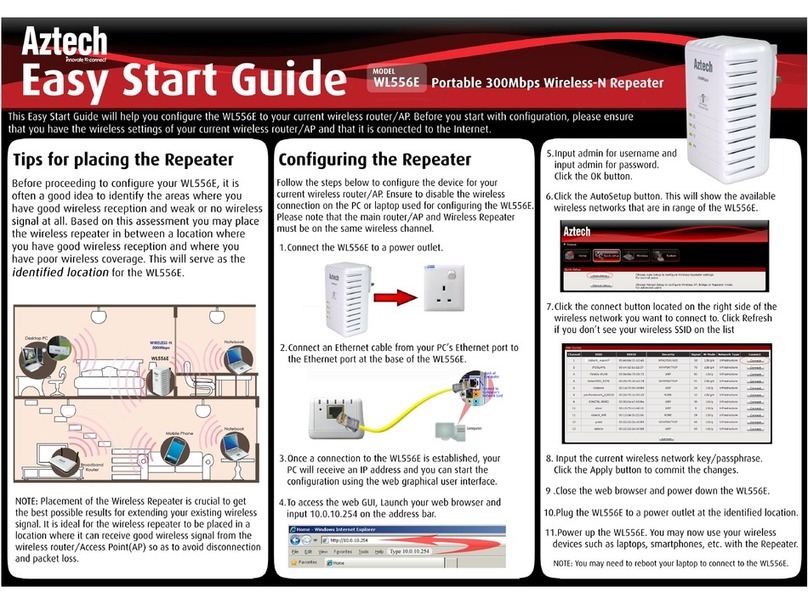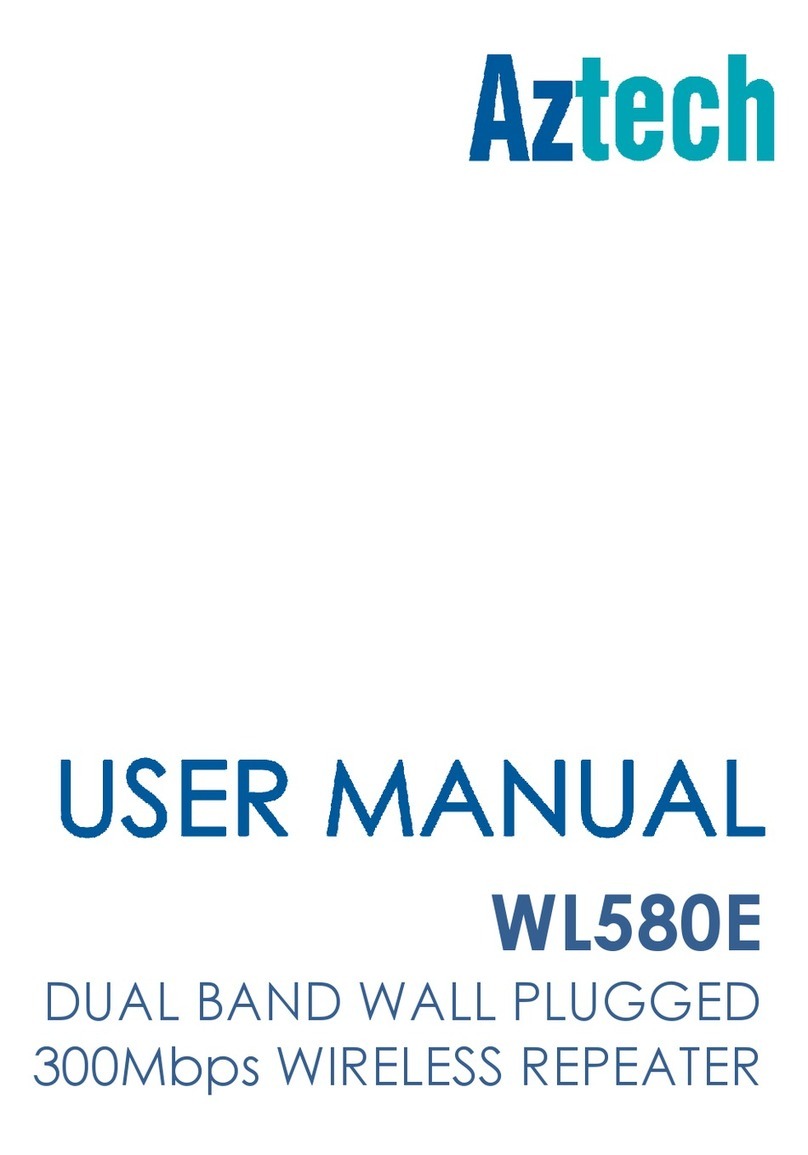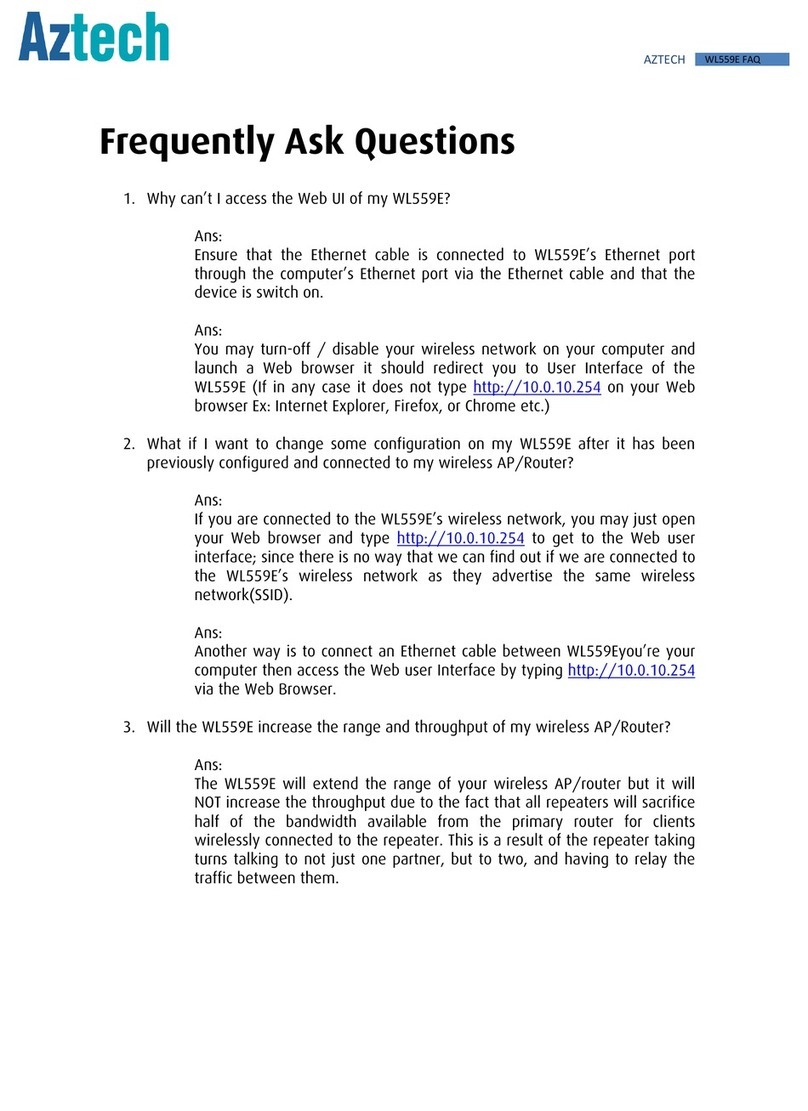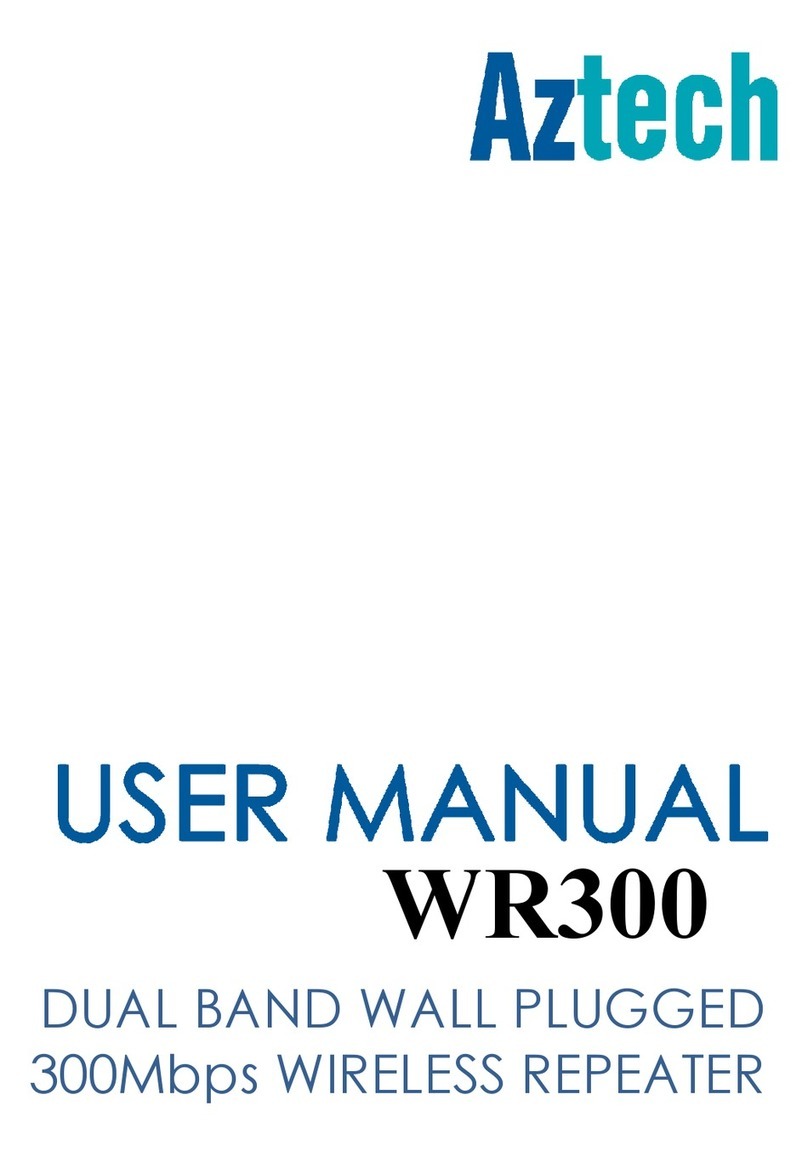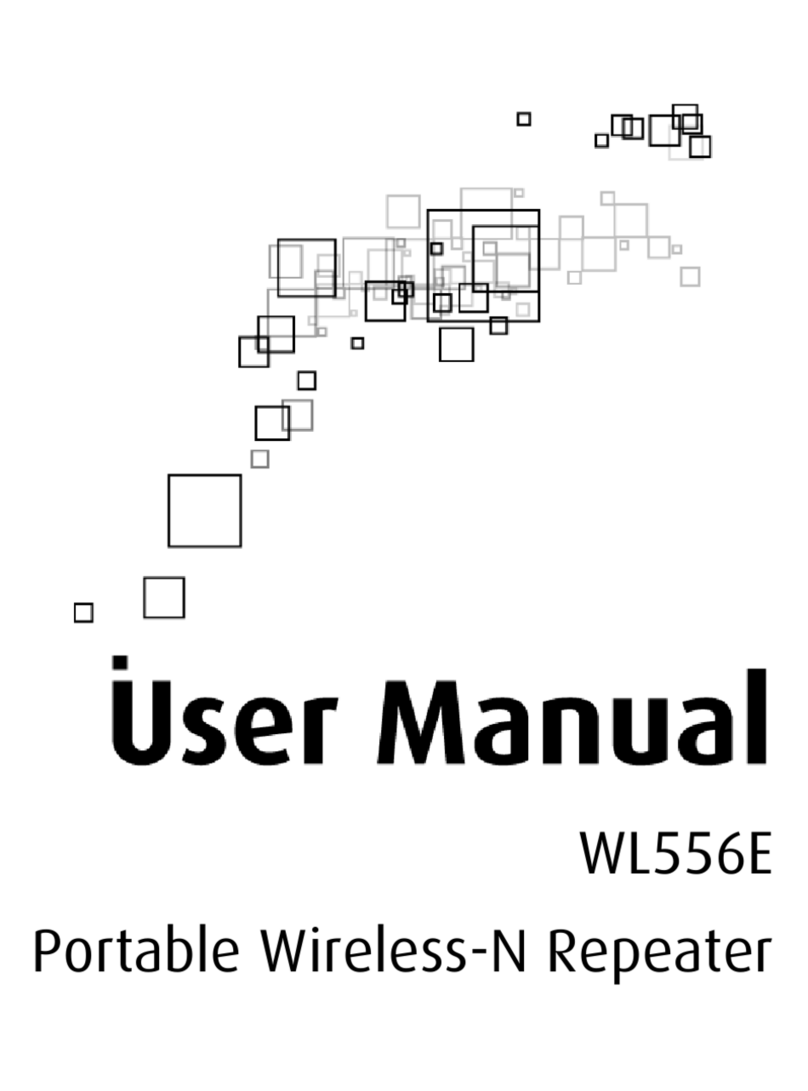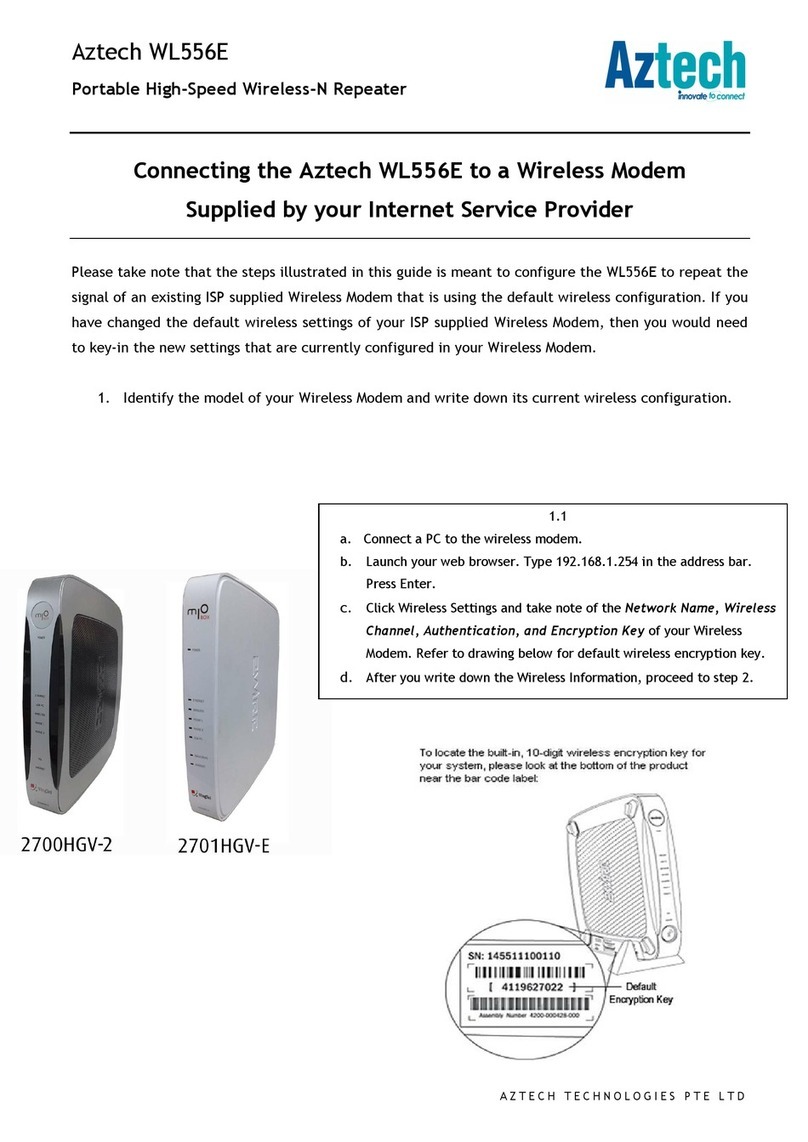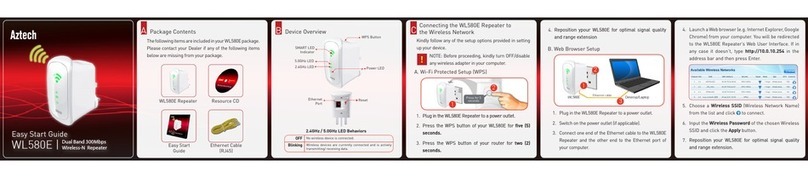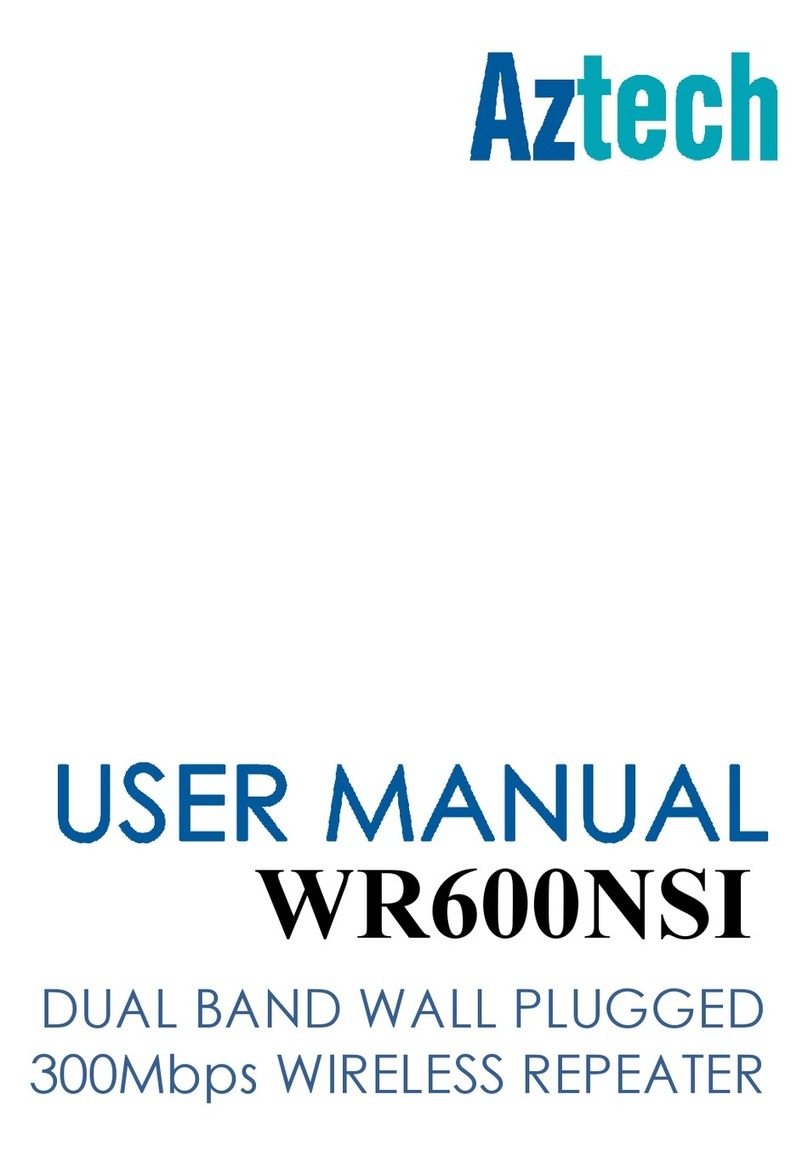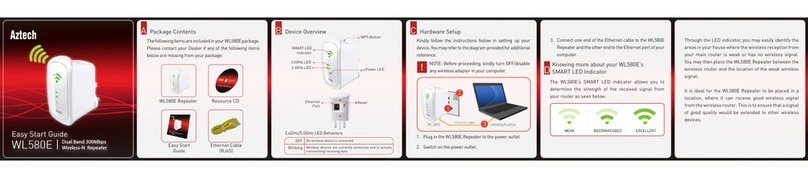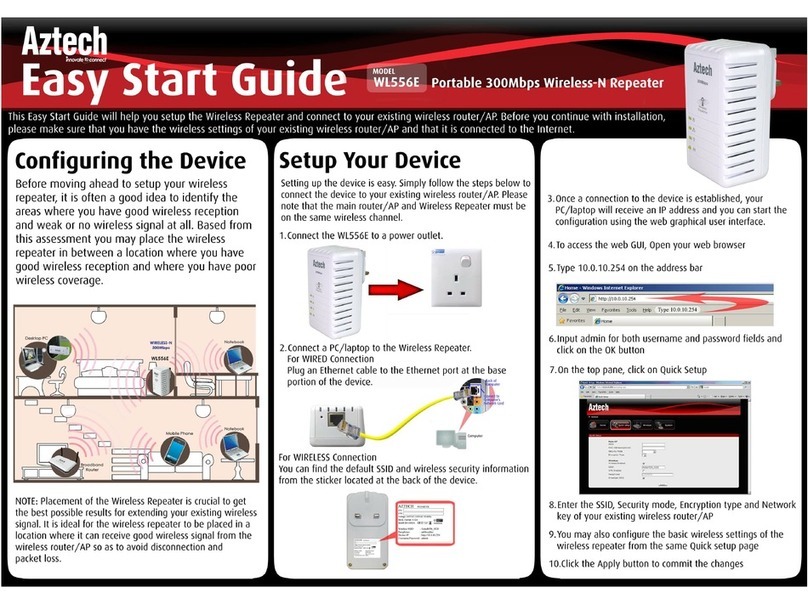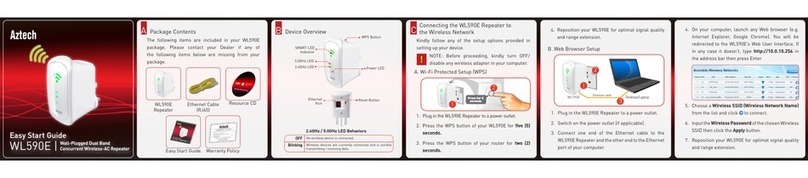User Manual
Page 5
of 27
About the Device
Aztech WL559E is a Wall-plugged 300Mbps Wireless-N Repeater, which supports
wireless 802 11b/g/n, and one 10/100 Base-T Ethernet port
R
RR
Re
ee
ep
pp
pe
ee
ea
aa
at
tt
t
a
aa
an
nn
nd E
d Ed E
d Ex
xx
xt
tt
te
ee
en
nn
nd
dd
d
t
tt
the
hehe
he
W
WW
Wi
ii
iF
FF
Fi
ii
i
N
NN
Ne
ee
et
tt
tw
ww
work
orkork
ork
WL559E supports robust 802 11n technology with up to 300Mbps data transfer rate
The extender can take an existing 802 11n wireless signal, repeat and extend it to a
longer range where it is too far away for the router or access point to reach
It eliminates the cable wires while providing the same reliable network connection It
can repeat and extend the wireless signal from virtually any 802 11n wireless router
or access point that is launched on the market It is backwards compatible with the
802 11b/g router or access point
M
MM
Ma
aa
ak
kk
ke
ee
e
W
WW
Wi
ii
ired N
red Nred N
red Ne
ee
et
tt
tw
ww
work
orkork
ork
W
WW
Wi
ii
iFi
FiFi
Fi
R
RR
Re
ee
ea
aa
ad
dd
dy
yy
y
The extender is equipped with 1 x 10/100M Auto MDI/MDIX LAN port that can be
used to connect to an existing wired network to serve as a wireless interface It can
also be used to configure the extender via its web-based GUI, or upgrade the firmware
M
MM
MI
II
IM
MM
MO
O O
O T
TT
Te
ee
ec
cc
ch
hh
hn
nn
nology
ologyology
ology
The device is designed with MIMO technology, which successfully reduces
“
dead spot
”
,
and extends network coverage within a home or in the building
Advanced Security
WL559E features with 64/128-bit WEP encryption and WIFI Protected Access (WPA),
WPA2 to ensure the network security and prevent unauthorized access to you network
P
PP
Por
oror
ort
tt
ta
aa
ab
bb
bl
ll
le
ee
e
w
ww
wi
ii
it
tt
th
hh
ho
oo
ou
uu
ut
t t
t t
tt
the
he he
he N
NN
Ne
ee
ee
ee
ed of
d of d of
d of E
EE
Extern
xternxtern
xterna
aa
al
ll
l
P
PP
Po
oo
ow
ww
wer
erer
er
S
SS
Su
uu
up
pp
pp
pp
pl
ll
ly
yy
y
The device is easy to setup It is portable with no need of any external power adaptor
It comes with the embedded power supply and power plug, so that users can just
plug the device into a power socket