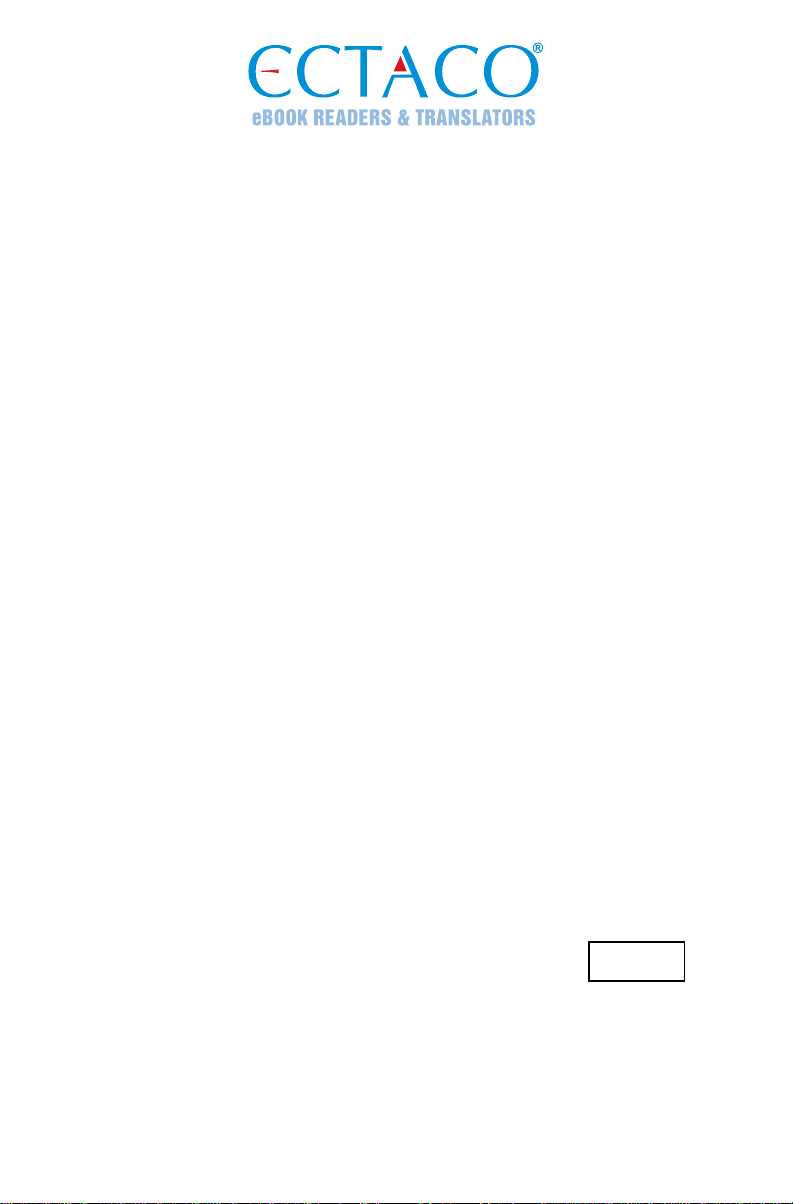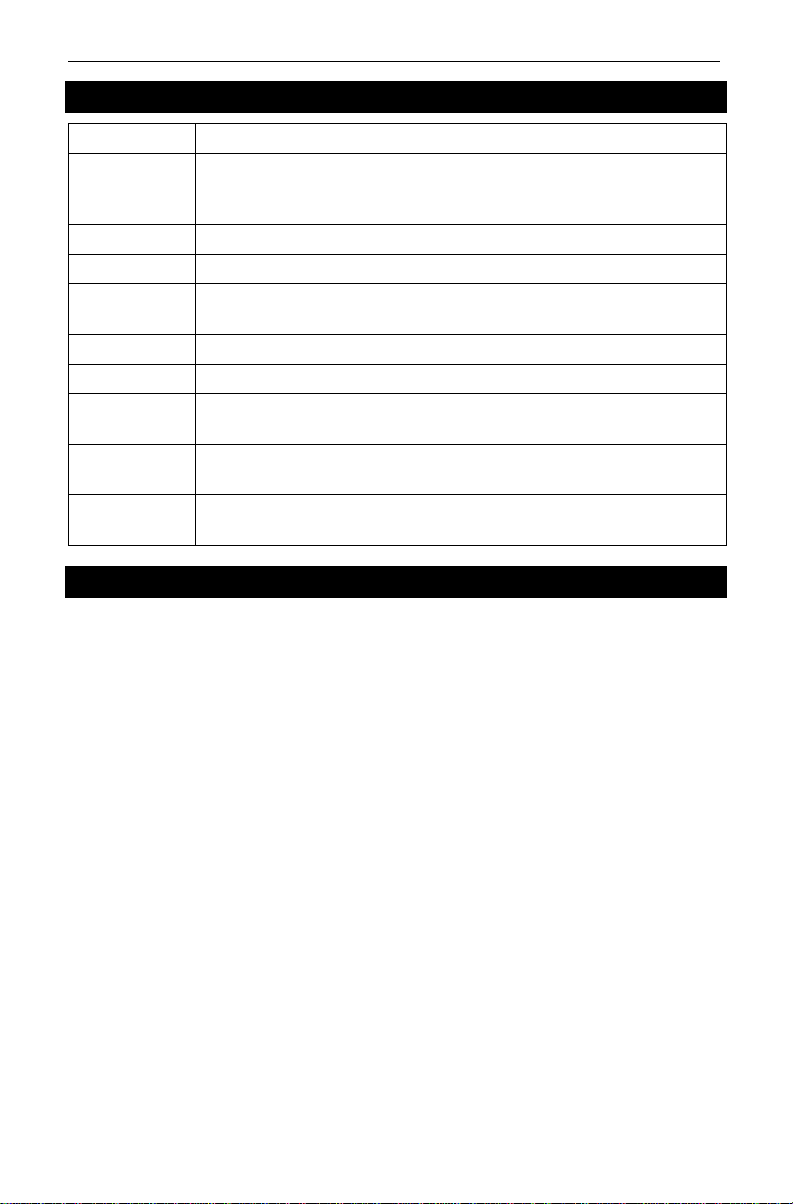ECTACO®SpeechGuard®TLX User Manual
4
INTRODUCTION
Congratulations on your purchase of the Language Learning System & Durable
Smartphone –ECTACO®SpeechGuard®TLX! The product you have purchased
is the result of the combined efforts of the ECTACO team of linguists, engineers,
and programmers. You are now the owner of one of the most advanced and
durable electronic devices ever produced for translation purposes and language
studies.
The functionality of a particular model depends on the set of languages included,
and it may partially differ from the device description in this manual. For more
information about a particular model, please visit our Web site at
www.ectaco.com.
The device is powered by a rechargeable battery, AC/DC adapter, or a PC via
USB cable.
Notes and Cautions
Road safety comes first! Always keep your hands free to operate the vehicle while
driving.
Sensitive locations, such as hospitals and airplanes, may have restrictions on use
of radio transmitting equipment to avoid radio interference.
If you are listening to music or otherwise using your ECTACO®SpeechGuard®
TLX, but do not want to make or receive calls, switch the Airplane mode on under
the System settings / Wireless & networks / More menu.
When using this device, obey local laws and respect local customs, privacy and
legitimate rights of others, including copyrights.
The built-in GPS receiver is on the left side in the interior of the device (see
General View on page 6). When using the GPS function, do not block this part of
the device.
Maintenance
To achieve optimum waterproof properties, follow the guidelines below.
Do not open the battery cover when the device is wet.
Make sure the battery cover and micro-USB slot cover are fixed properly.
Even though the 2-Way Radio antenna connector is made durable and water-
resistant, keep the plastic cap in place when not using the antenna.
Do not use the device in hot water.
If the device has been exposed to salt water, rinse it in fresh water. The device
must be wiped dry carefully after it has been rinsed.