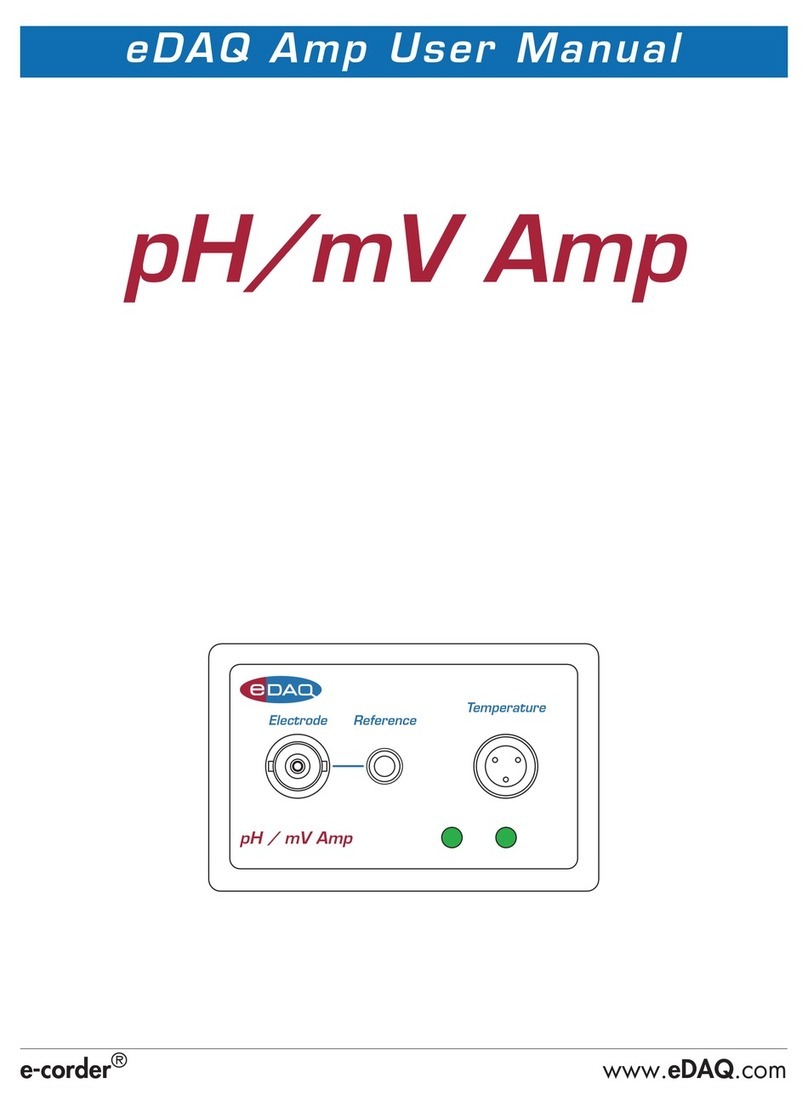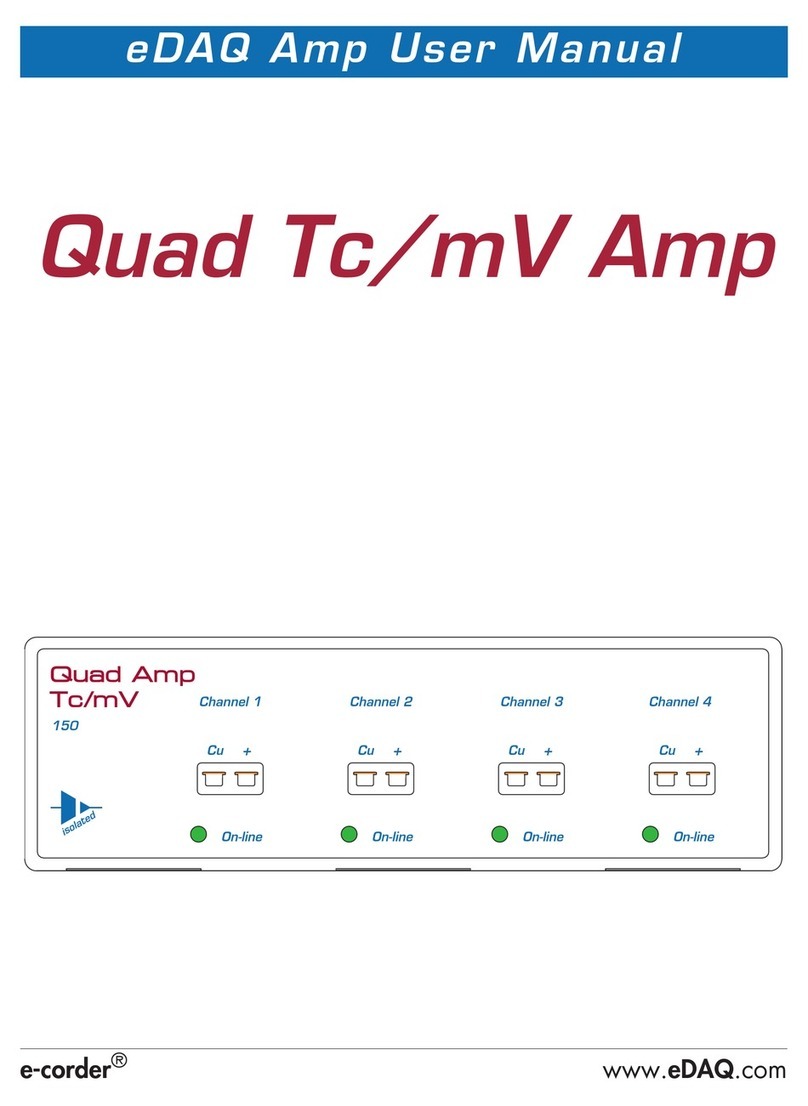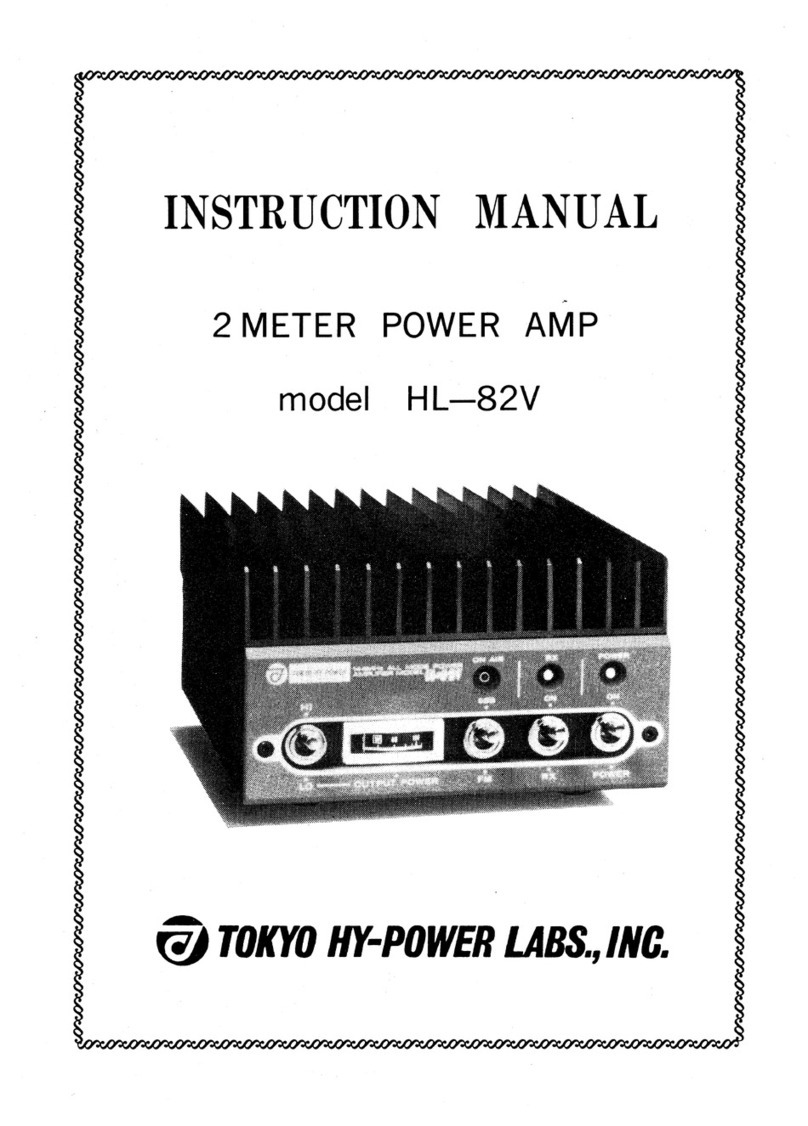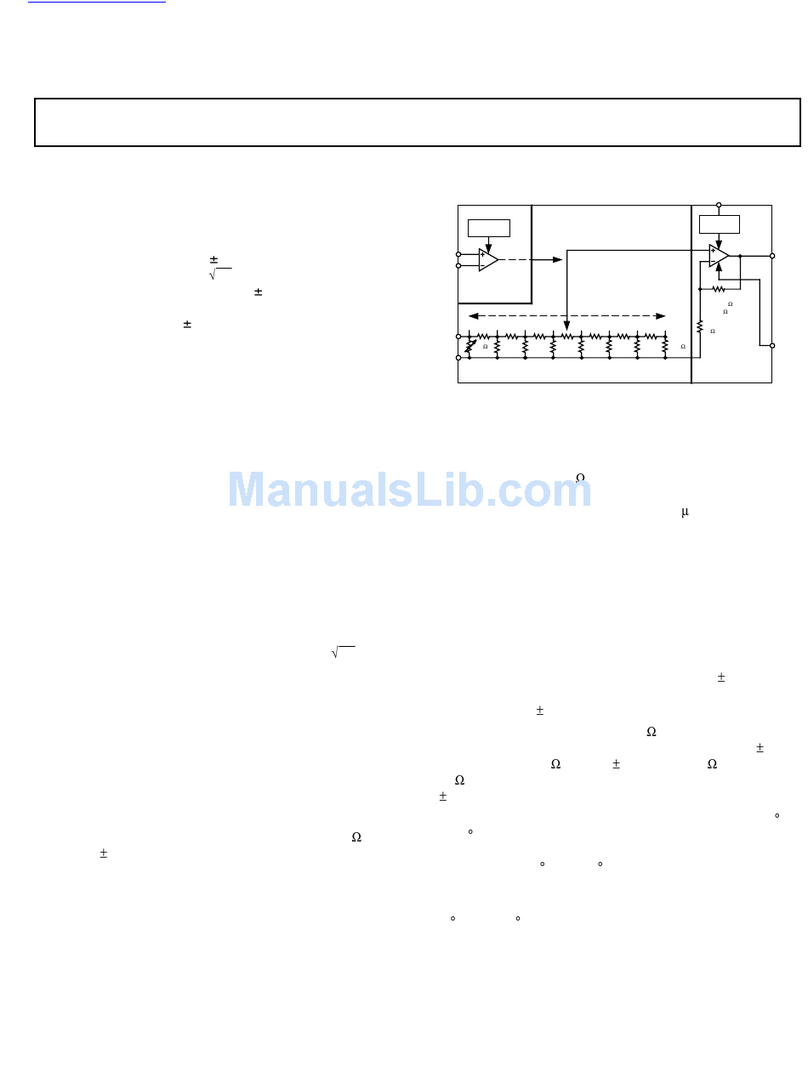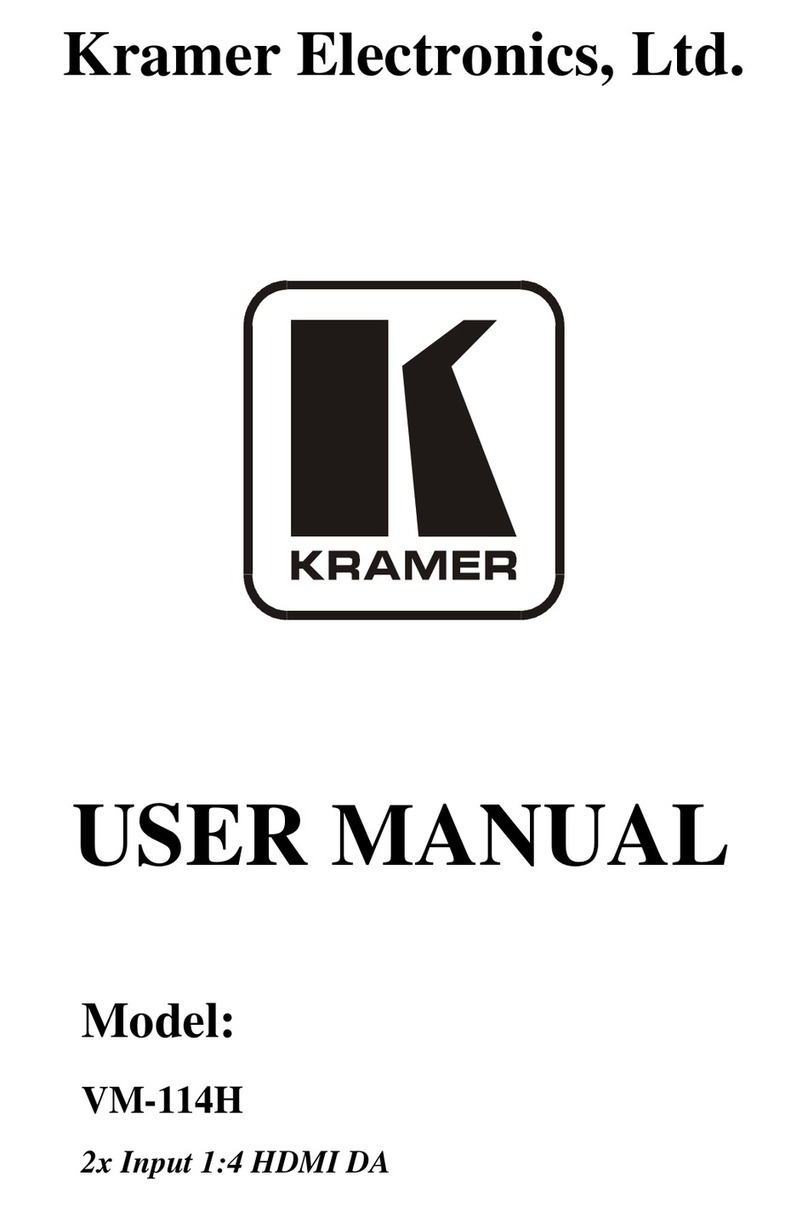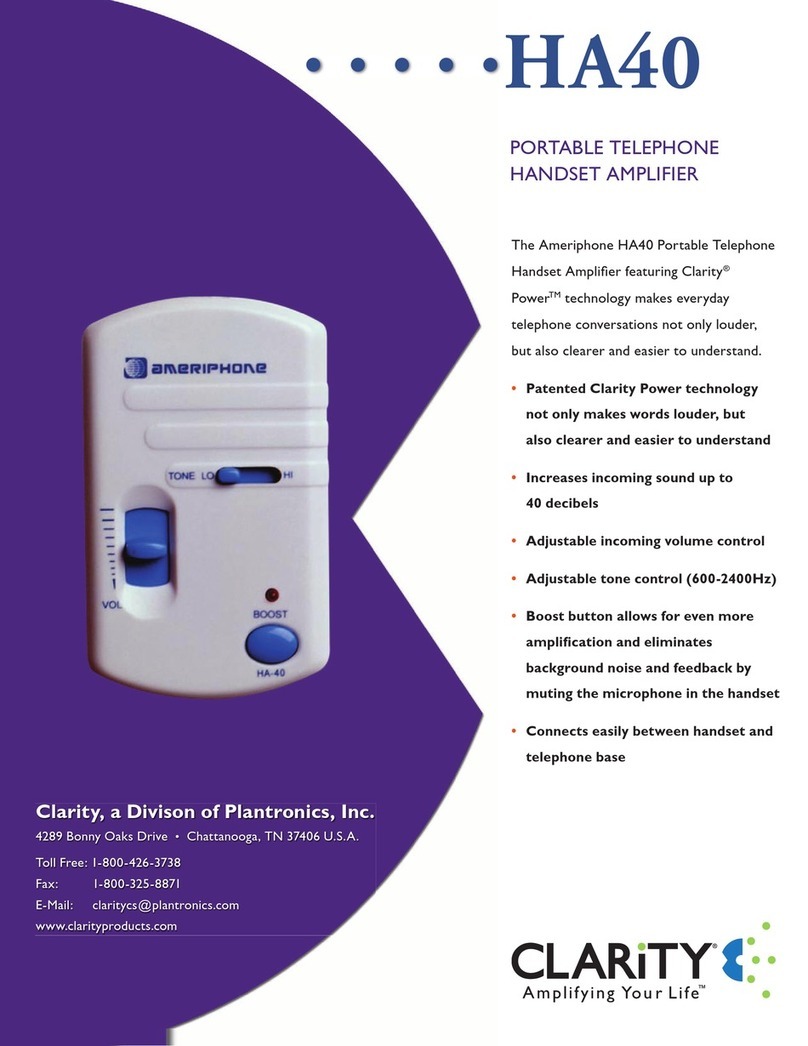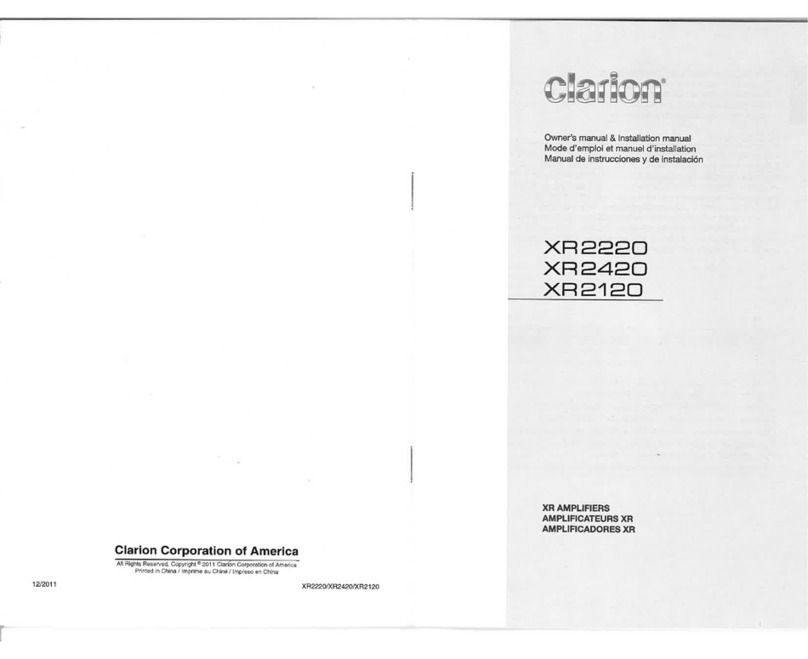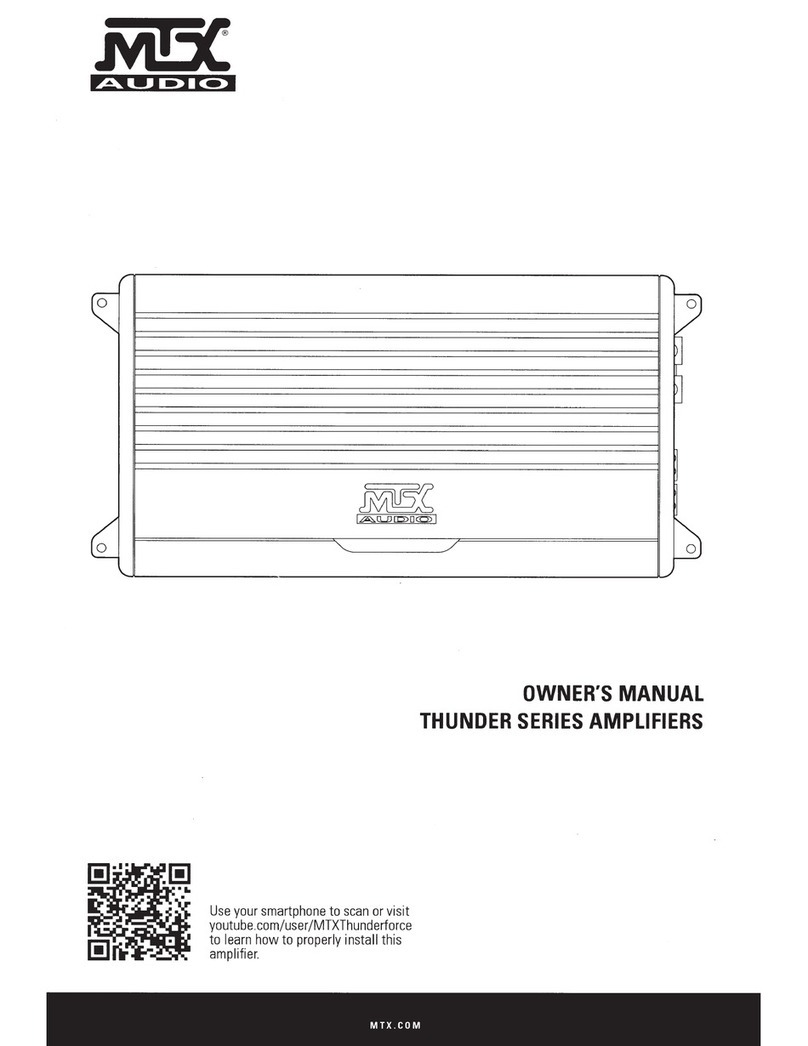eDAQ EA168 User manual

e-corder
®
www.
eDAQ
.com
eDAQ Amp User Manual
Quad pH/mV Amp
EEEE
E/2 E/2 E/2 E/2
Ref Ref Ref Ref
Channel 1 Channel 2 Channel 3 Channel 4
168
On-line On-line On-line On-line
isolated

ii
Quad
pH/mV Amp
This document was, as far as possible, accurate at
the time of printing. Changes may have been made
to the software and hardware it describes since
then: eDAQ Pty Ltd reserves the right to alter
specifications as required. Late-breaking information
may be supplied separately. Latest information and
software updates can be obtained from our web
site.
Trademarks of eDAQ
e-corder
and PowerChrom are registered trademarks
of eDAQ Pty Ltd. Specific model names of data
recording units, such as
e-corder
201, and
PowerChrom 280, are trademarks of eDAQ Pty Ltd.
Chart and Scope are trademarks of ADInstruments
Pty Ltd and are used under license by eDAQ.
EChem is a trademark of eDAQ Pty Ltd.
Other Trademarks
Mac OS, and Macintosh, are registered trademarks
of Apple Computer, Inc. Windows 98, Windows
Me, Windows 2000, and Windows XP are
trademarks of Microsoft Corporation.
PostScript, and Acrobat are registered trademarks of
Adobe Systems, Incorporated.
All other trademarks are the properties of their
respective owners.
Product: Quad pH/mV Amp (EA168)
Document Number: U-EA168-1005
Copyright © October 2005
eDAQ Pty Ltd
6 Doig Avenue
Denistone East, NSW 2112
AUSTRALIA
http://www.eDAQ.com
email: [email protected]
All rights reserved. No part of this document may be
reproduced by any means without the prior written
permission of eDAQ Pty Ltd.

Quad pH/mV Amp
iii
Contents
1
Overview
1
How to Use this Manual 2
Checking the Quad pH/mV Amp 2
.eDAQ Amps 2
2
The pH/mV Amp
5
The Front Panel 6
The Electrode and Reference Inputs 6
The On-line Indicators 6
The Back Panel 7
The Signal Outputs 7
I
2
C Connector 8
Connecting to the e-corder 8
The pH/mV Amp Self Test 9
Using Chart and Scope 10
Setting up the Quad pH/mV Amp 10
Previewing the Signal 10
3
Electrode Calibration
15
Signal Calibration 16
Temperature Compensation 21
Manual Temperature Compensation 21
Automatic Temperature Compensation 22
Isopotential Point 24
Viewing Electrode Response 24
Manual Compensation Response 25
Removing the Calibration 26
A
Technical Aspects
27
Quad pH/mV Amp Operation 27
Technical Description 27
B Troubleshooting
29
C Specifications
31
D
Electrode Behavior
33
The Nernst Equation 33
Electrode Response 34
The Isopotential Point 34
Non-Linear Calibration 35
Index
37
License & Warranty
39
E
E/2
Ref
Channel 1
168
On-line
isolated

iv
Quad
pH/mV Amp

Quad pH/mV Amp
1
CHAPTER ONE
1
Overview
The eDAQ Quad pH/mV Amp is designed to work with an e-corder
system, recording signals from:
• pH electrodes (either combination, or half cell electrodes)
• potentiometric ion selective electrodes (ISEs)
• redox (or ORP, oxidation–reduction potentiometric) electrodes
• other high impedance sources up to ±2 V requiring electrometer
input.
Signals from up to four electrodes can be recorded simultaneously.

2
Quad
pH/mV Amp
How to Use this Manual
This manual describes how to set up and begin using your pH/mV
Amp. The use of the pH/mV Amp with the Chart software pH
Calibration extension is discussed. The appendices provide technical
and troubleshooting information.
Checking the Quad pH/mV Amp
Before you begin working with the Quad pH/mV Amp, please check
that:
• all items described in the packing list are included; and that
• there are no signs of damage that may have occurred during
transit.
Contact your eDAQ distributor if you encounter a problem.
You should also become familiar with the basic features of your
e-corder
system, which are discussed in the
e-corder
Manual
on the
Installer CD.
.
eDAQ Amps
The Quad pH/mV Amp is part of a family of preamplifiers known as
eDAQ Amps.
The Quad pH/mV Amp is designed for recording signals from up to
four pH and other potentiometric electrodes. As with other eDAQ
Amps, it is designed to be operated under full software control and is
automatically recognized by Chart or Scope software which controls its
gain range, signal filtering, and other settings.

Chapter 1 —
Overview
3
The range of eDAQ Amps includes the:
•
Quad pH/mV Amp
, suitable for connection of pH, ion selective,
and potentiometric (ORP) electrodes
•
Potentiostat
, a three–electrode potentiostat that can be used for
voltammetric and amperometric experiments. Gain ranges of 20 nA
to 100 mA in 1:2:5 steps.
•
Picostat
, a high sensitivity three–electrode potentiostat suitable for
use with carbon fibre and other microelectrodes. Current gain
ranges of 10 pA to 100 nA in 1:2:5 steps.
•
QuadStat
, a four channel, three electrode potentiostat suitable for
use with amperometric biosensors. Current gain ranges of 2 nA
to1 mA/channel in 1:2:5 steps.
•
Bridge Amp
, suitable for sensors requiring a low drift, high gain
differential amplifier. Also provides DC excitation
•
GP Amp
, suitable for high output sensors requiring a high
impedance single ended or differential amplifier. Also provides DC
excitation.
See our web site at www.eDAQ.com for more information.

4
Quad
pH/mV Amp

Quad pH/mV Amp
5
CHAPTER TWO
2
The pH/mV Amp
This chapter describes how to connect and use your eDAQ Quad
pH/mV Amp.
IMPORTANT:
Always make sure that the
e-corder
is turned off before
you connect or disconnect the Quad pH/mV Amp. Failure to do this
may result in damage to the
e-corder
and/or the pH/mV Amp.

6
Quad
pH/mV Amp
The Front Panel
The
front panel of the Quad pH/mV Amp is shown in Figure 2–1.
The Electrode and Reference Inputs
The BNC input connectors marked ‘E’ of the pH/mV Amp provide
connection for combination pH, ISE or ORP electrodes. Combination
electrodes have an internal reference and no separate reference
electrode is required.
Some electrodes do not have an internal reference (most ISEs and ORP
electrodes and occasionally some pH electrodes). These electrodes,
which are referred to as half cell electrodes, will need to be used with a
separate reference electrode. Half cell electrodes should be connected
to the BNC input connector marked ‘E/2’. The separate reference
electrode is connected to the 4 mm socket marked ‘Ref’.
The On-line Indicators
When lit, these indicate that the software (such as Chart or Scope) has
located and initialized the pH/mV Amp. If the light does not go on
when the software is run, check that the pH/mV Amp is properly
connected.
EEEE
E/2 E/2 E/2 E/2
Ref Ref Ref Ref
Channel 1 Channel 2 Channel 3 Channel 4
168
On-line On-line On-line On-line
isolated
Reference electrode input,
4 mm socket
Electrode inputs, BNC connectors. For combination electrodes
On-line indicator
Half cell electrode input,
BNC connector
Figure 2–1
The Quad pH/mV Amp
front panel

Chapter 2 — The pH/mV Amp 7
The Back Panel
The back panel of the Quad pH/mV Amp is shown in Figure 2–2.
The Signal Outputs
The Quad pH/mV Amp back panel has four BNC connectors labelled
Channel 1 — Channel 4.
The Quad pH/mV Amp provides four signals, one for each sensing
electrode.
Made in Australia by eDAQ Pty Ltd.
No user serviceable parts inside.
Refer servicing to qualified service personnel.
Input Output
I C
Bus
I C
2
Channel 4 Channel 3 Channel 2 Channel 1
1 5
96
Digital Ground
Regulated –17 V DC
Regulated +8 V DC
Regulated +17 V DC
Power lines
SCL
DSC
SDA
DSD
INT
I2C control signals
15
9 6
Digital Ground
Regulated –17 V DC
Regulated +8 V DC
Regulated +17 V DC
SCL
DSC
SDA
DSD
INT
I2C control signals
Input Output
pH/mV signals, BNC connectors
DB–9 pin, I2C connectors
Chassis ground, 4 mm post
Figure 2–2
The pH/mV Amp back
panel
Figure 2–3
I2C connector pin
assignments

8 Quad pH/mV Amp
I2C Connector
The back panel, Figure 2–2, has two DB-9 pin ‘I2C bus’ connectors
labelled Input and Output. The Input connector enables connection to
the e-corder (or to the output of other eDAQ Amps). This connection
provides power to the Quad pH/mV Amp and carries the various
control signals (for gain range and filter selection) to and from the
e-corder. The pin assignments are shown in Figure 2–3.
Connecting to the e-corder
Your Quad pH/mV Amp will have been supplied with an I2C cable
(DB-9 pin connectors at either end), and four cables with BNC
connectors at either end.
Output Made in Australia by eDAQ Pty Ltd.
No user serviceable parts inside.
Refer servicing to qualified service personnel.
Input
Channel 4 Channel 3 Channel 2 Channel 1
Made in Australia by eDAQ Pty Ltd.
No user serviceable parts inside.
2
I C Bus
Rated Voltage: 90 - 250 V AC
Refer servicing to qualified service personnel.
50/60 Hz 25 VA
Output
Input 1 Input 3Input 2
Input 4
Trigger
Power
Status
401
Output
E/2 E/2 E/2 E/2
Ref Ref Ref Ref
Channel 1 Channel 2 Channel 3 Channel 4
168
On-line On-line On-line On-line
isolated
Figure 2–4
Four combination
electrodes shown
connected to a Quad
pH/mV Amp and
e-corder 401
Figure 2–5
Back view of Quad
pH/mV Amp connected
to e-corder

Chapter 2 — The pH/mV Amp 9
First make sure that the e-corder is turned off. Then connect the I2C
cable to the I2C connector on the back panel of the e-corder, and the
other end to the I2C Input connector on the back panel of the pH/mV
Amp. Use BNC cables to connect the signal outputs on the back panel
of the Quad pH/mV Amp to the front panel of the e-corder as shown in
Figure 2–4 and Figure 2–5.
Check that all connections are firm. Loose connections may cause
failure to recognize the eDAQ Amp by the software, erratic behavior,
or loss of signal.
Multiple eDAQ Amps can be connected to an e-corder. The number
that can be connected depends on the number of input channels on the
e-corder. The initial eDAQ Amp should be connected as shown in
Figure 2–4. The remainder are linked via I2C cables, connecting the
I2C output of one eDAQ Amp to the I2C input of the next, as in Figure
2–5. The signal outputs of each eDAQ Amp are connected to an input
channel of the e-corder.
The pH/mV Amp Self Test
After you have installed the software, connected the e-corder to a
computer as described in your e-corder Manual, and connected the
pH/mV Amp as described above, a quick check can be performed on
the pH/mV Amp:
• Turn on the e-corder and check that it performs its normal
diagnostic tests, as described in the e-corder Manual
• Once the e-corder is ready, open Chart or Scope.
• During initialization, you should see these indicators flash briefly
and then remain lit — the Quad pH/mV Amp is ready for use.
If the indicators do not light, check your cable connections and repeat
the procedure. If this does not solve the problem, contact your eDAQ
distributor.

10 Quad pH/mV Amp
Using Chart and Scope
Setting up the Quad pH/mV Amp
When the Quad pH/mV Amp is connected to an e-corder input and
successfully installed, the pH Amp… menu command appears in the
Chart software Channel Function pop-up menu, Figure 2–6. In Scope
software, the button appears in the Input A (or
Input B) panel, see Figure 2–6.
If the software fails to find the Quad pH/mV Amp, the normal Input
Amplifier… command or button remains. If you were expecting a
connected pH/mV Amp, you should check the connections at this point,
quit the application, then open it again.
Choosing the pH Amp… menu command or clicking the button will
access the pH Amp dialog box (which replaces the Input Amplifier
dialog box for that e-corder channel — your Chart and Scope Software
Manuals have details on the Input Amplifier dialog box).
Previewing the Signal
The pH Amplifier dialog box allows you to preview a signal so that you
can select the amplification and filter settings. The dialog boxes for
Chart software are shown in Figure 2–7 and Figure 2–8. The Scope
software controls are similar.
The incoming signal is displayed in real time, but is not recorded to
hard disk (once the signal moves across the display area it is lost). Click
the OK button to apply the selected settings.
Chart software
Scope software
Figure 2–6
Accessing the pH/mV
Amp controls

Chapter 2 — The pH/mV Amp 11
Select
filter
Drag labels and tick
marks to adjust axis
e-corder input
channel number Pause/Resume buttons
Select input
channel
Invert signal
Gain range
(sensitivity)
Preview signal
Average signal
amplitude
Select filter
e-corder input
channel number
Pause/Resume button
Preview signal
Invert
signal
Gain range
(sensitivity)
Select input
channel Average signal amplitude
Figure 2–7
The pH/mV Amp pH
dialog box, for
previewing a signal
(Chart software on a
Windows Computer)
Figure 2–8
The pH/mV Amp pH
dialog box, for
previewing a signal
(Chart software on a
Macintosh Computer)

12 Quad pH/mV Amp
Signal Display
The input signal is displayed so that you can see the effect of changing
the settings. The average signal value is displayed at the top left of the
display area. Slowly drifting signals (as from pH electrodes) will be
represented quite accurately, whereas quickly changing signals will be
displayed as a solid dark area showing only the envelope (shape) of
the signal formed by the minimum and maximum recorded signals.
You can stop the signal scrolling by clicking the Pause button at the top
right of the display area . Click the Scroll button to resume
scrolling.
You can shift and stretch the vertical Amplitude axis to make the best
use of the available display area (see the Input Amplifier dialog in the
Chart Software Manual for further details). Changes made here update
settings in the main window of the program.
Setting the Range
Use the Range pop-up menu to select the input range (sensitivity) of the
channel.
At 25 °C, a change of one pH unit corresponds to a 59 mV change.
This relationship is used in Table 2–1 which shows the pH ranges
corresponding to various pH/mV Amp range settings, assuming that the
pH electrode has a response of zero millivolts at pH 7. For pH
measurements covering a wide range, a setting of 500 mV should be
†
Resolution is 16 bits, or 0.0015%, of range setting.
* In practice this range will be limited by the pH electrode
Range setting (mV) Resolution†(µV) Range (pH) Resolution (pH)
±500 15.6 –1.5 to 15.5* < 0.001
±200 6.25 3.6 to 10.4 < 0.001
±100 3.13 5.3 to 8.7 < 0.001
±50 1.56 6.2 to 7.8 < 0.001
±20 0.625 6.7 to 7.3 < 0.001
Table 2–1
pH ranges
corresponding to pH/mV
Amp settings

Chapter 2 — The pH/mV Amp 13
used, while the 200 or 100 mV settings are suited to narrow range pH
measurements (for example for biological pH monitoring).
Filtering
Low pass filter settings of 10, 5, 2 and 1 Hz are available. The low
pass filter will remove high frequency noise. pH and ion selective
electrodes have a slow response time, usually in the order of seconds,
and the 1 Hz filter setting is often routinely used. If you are using fast
response electrodes then a higher setting can be used.
The Mains Filter, , removes 50 or 60 Hz interference due to
mains hum. See the Chart Software Manual for more information. For
most applications it is recommended to have the Mains Filter on.
Inverting the Signal
Ticking the Invert checkbox, , reverses signal polarity (that is
positive and negative signal values are reversed).
Units Calibration
Clicking the button access the Units Conversion dialog box.
For more information about Units Conversion, see the Chart Software
Manual or Scope Software Manual.
However, when using Chart software for recording data from pH and
ion selective electrodes, and where single or double point calibration is
employed, use the pH Calibration extension, see Chapter 3 — do NOT
use Units Conversion.
Where multiple point calibration (more than two points) is required, use
the Multiple Point Calibration extension.
Both the pH Calibration extension and Multiple Point Calibration
extensions can be obtained from the eDAQ website (www.eDAQ.com).

14 Quad pH/mV Amp

Quad pH/mV Amp 15
CHAPTER THREE
3Electrode Calibration
The pH Calibration extension is a Chart software plug-in that adds the
‘pH Calibration...’ command to the Chart channel pop-up menus.
The extension:
• performs single or double point calibration of the pH or ISE
electrode;
• prepares a calibration graph from the measured electrode signal;
• enables manual temperature compensation (MTC) adjustment; or
• enables automatic temperature compensation (ATC) if temperature
readings are collected on a second channel
The resulting calibration information is used to convert the raw voltage
signal from the electrode into appropriate units (pH, pF, pNa, etc.),
which will then be displayed in the Chart window.
Multiple point (i.e. more than two points) linear or non-linear calibration
can be performed with the Multipoint Calibration extension.
Both the pH and Multipoint Calibration extensions can be downloaded
free of charge from the eDAQ website (www.eDAQ.com).

16 Quad pH/mV Amp
Signal Calibration
Choosing the pH... command (available after installing the pH
Calibration extension) from a channel pop-up menu accesses the
Electrode Calibration dialog box, Figure 3–1 and Figure 3–2.
If a region of the electrode signal has first been selected in the Chart
window then that region will also appear in the display area of the
Electrode Calibration dialog box.
The raw signal values (with units of V or
mV) and the corresponding pH values are
entered in the boxes (at right) to calibrate the electrode. For single
point calibration only the top set of boxes need to have values
entered. The software will calculate the electrode response based on
an assumed isopotential point of zero mV and an ideal 100%
Nernstian response. For more accurate calibration two calibration
points should be used and the actual electrode response will be
calculated.
While the raw signal values can be entered directly by typing them
in, it is more usual for the electrode to be immersed in a standard
buffer solution of known pH (or ion concentration) and the signal
recorded for a minute or so until it has stabilized. If two point
calibration is required, then the electrode is immersed in a second
standard buffer solution of a different pH (or ion concentration).
After recording the raw signal from the two buffer solutions, a signal
similar to that shown in Figure 3–3 should be obtained. Select a
region that includes the signal response from both buffer solutions,
and choose pH... from the Channel Function pop-up menu.This
opens the electrode calibration dialog box with the selected
waveform displayed, Figure 3–1 and Figure 3–2.
Select a suitable part of the signal in the data display by using the
mouse to drag the pointer across it. You can also shift and stretch
the vertical Amplitude axis to make the best use of the available
display area.
If you click in the data display area, a vertical line indicates the
active point, and an indicator arrow, , shows the point of
Table of contents
Other eDAQ Amplifier manuals
Popular Amplifier manuals by other brands

SoundShaker
SoundShaker TA-4800 installation guide

Cerwin-Vega
Cerwin-Vega Vega Series user manual

Musical Fidelity
Musical Fidelity Tri-Vista 300 Instructions for use

Fosi Audio
Fosi Audio BT10A user manual
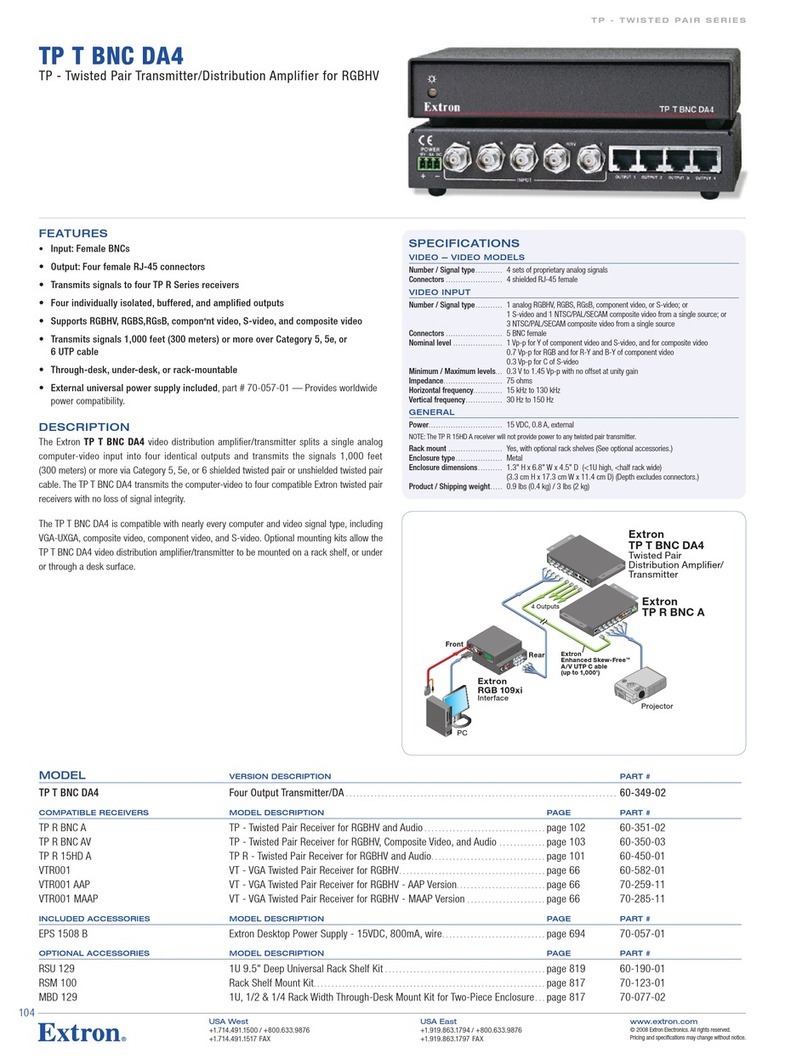
Extron electronics
Extron electronics TP T BNC DA4 Specification sheet

axing
axing Basic-line SVS 1-00 Operation instructions