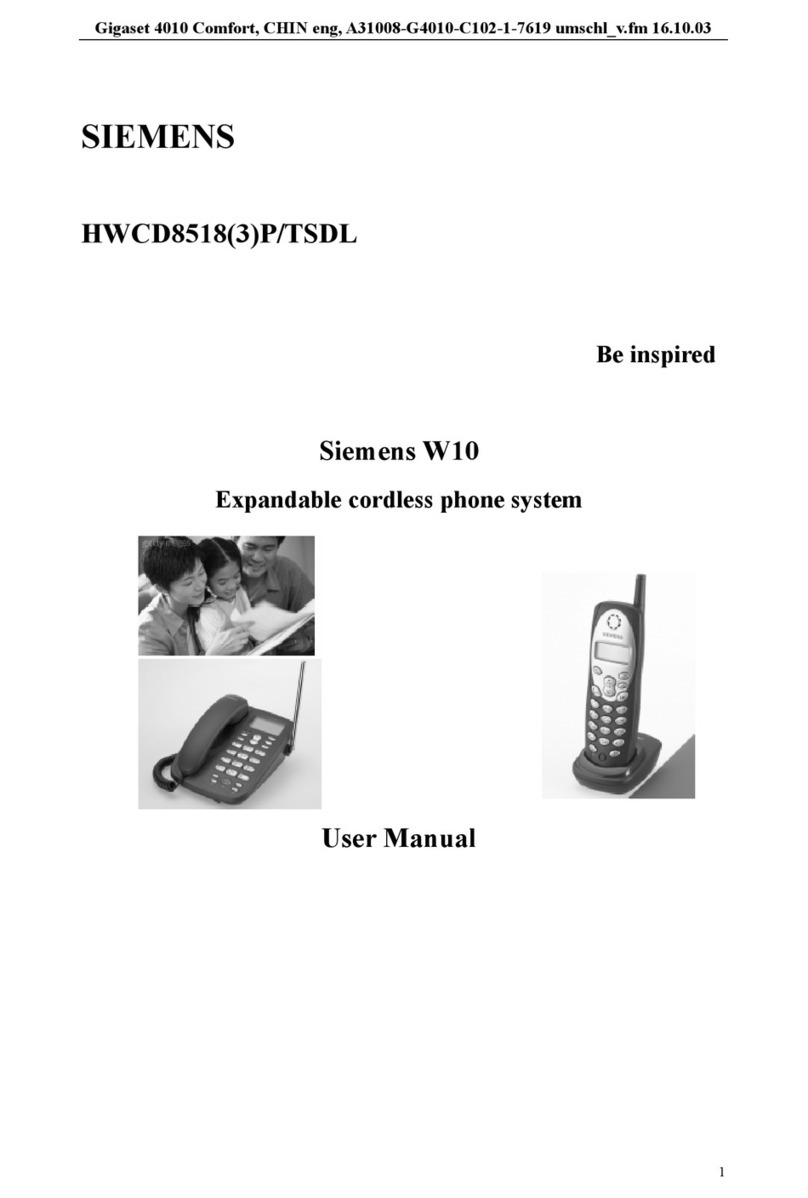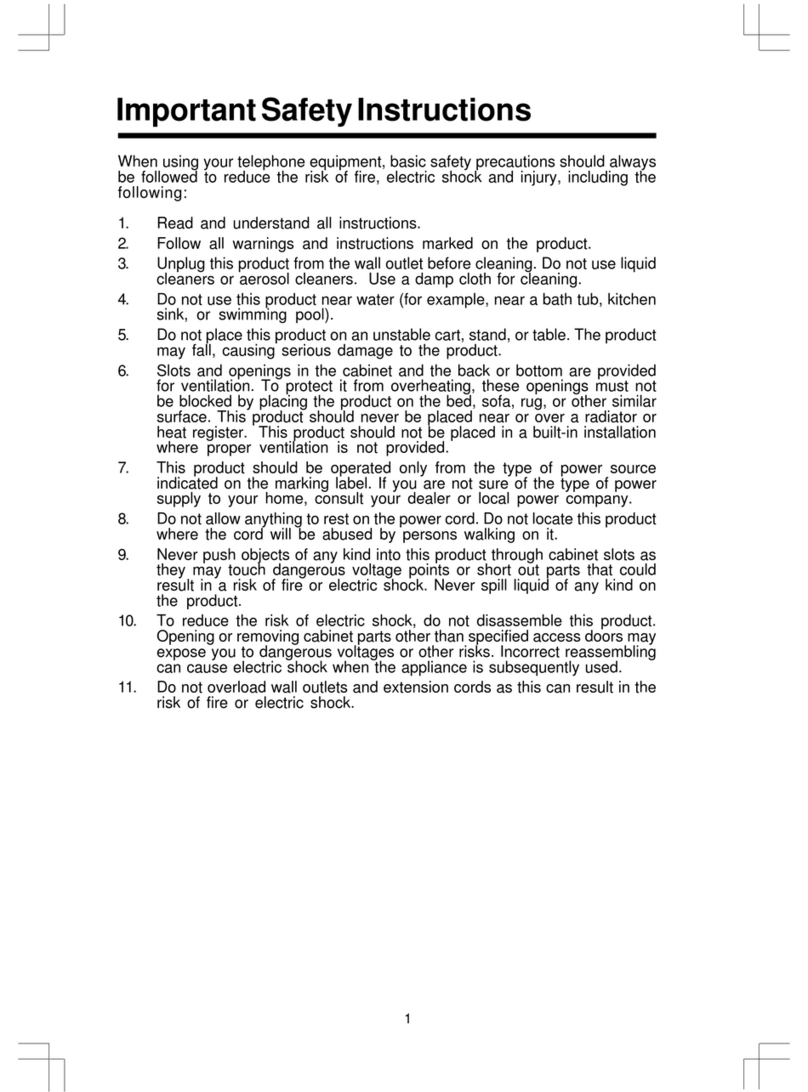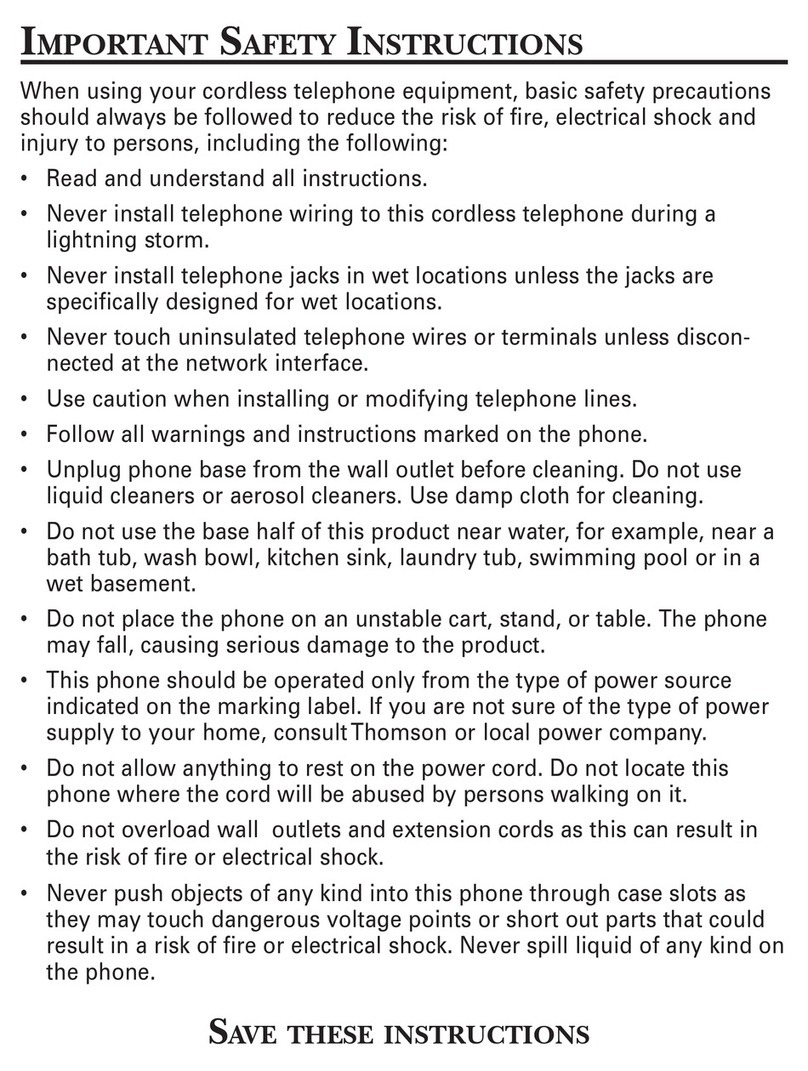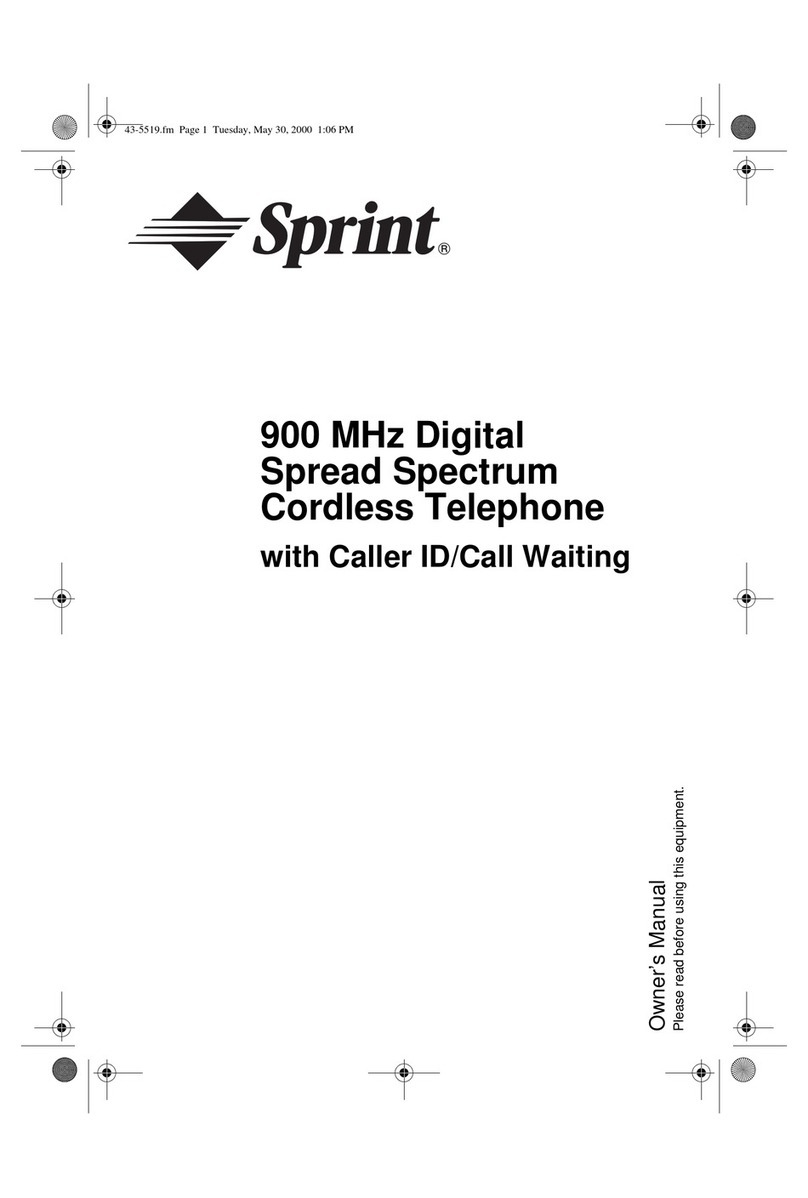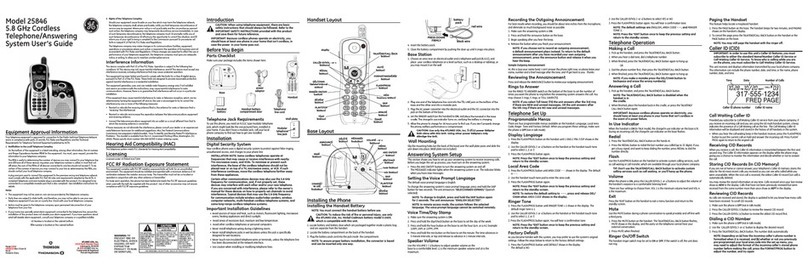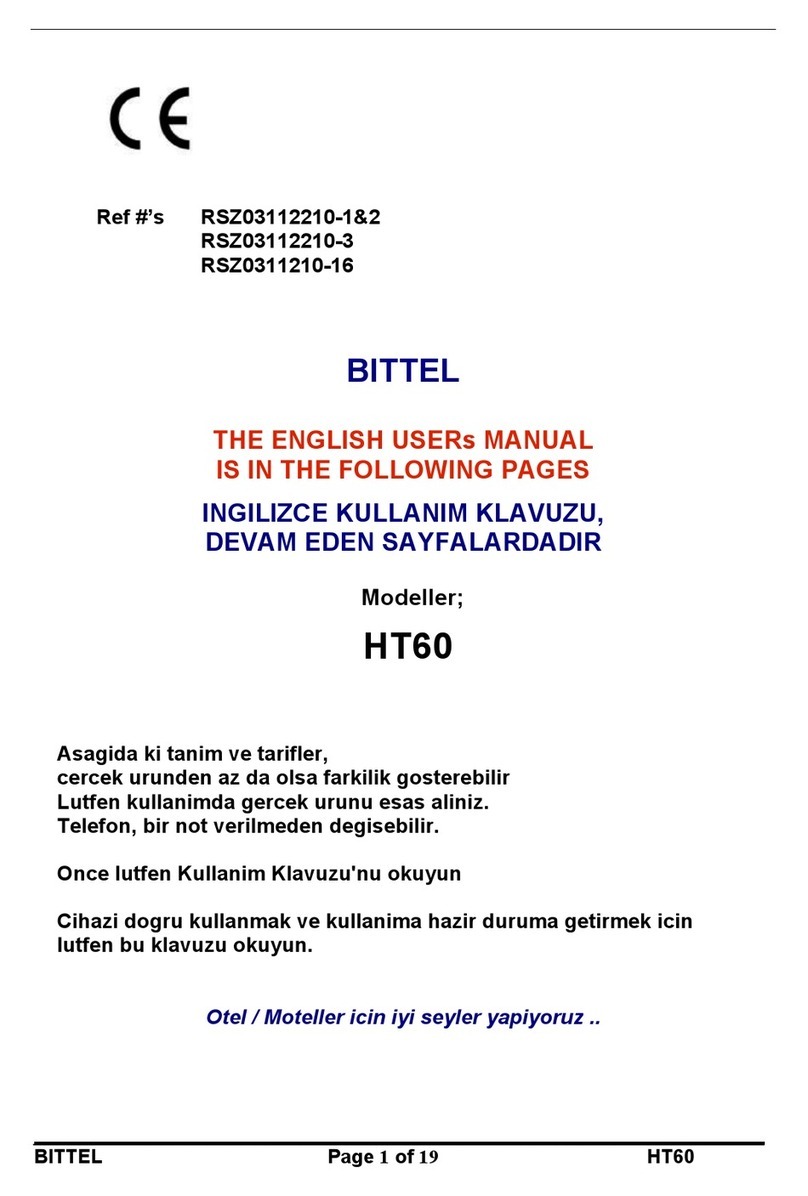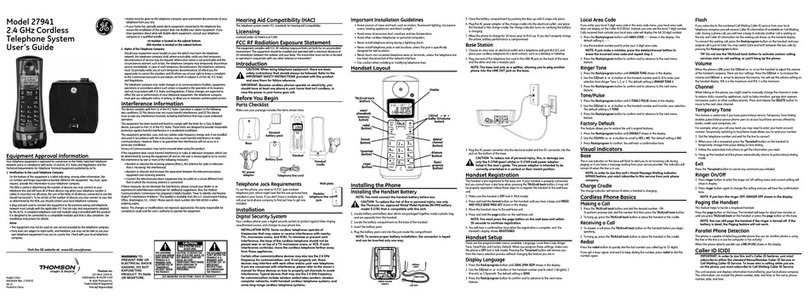EdgeAccess WLAN600 User manual
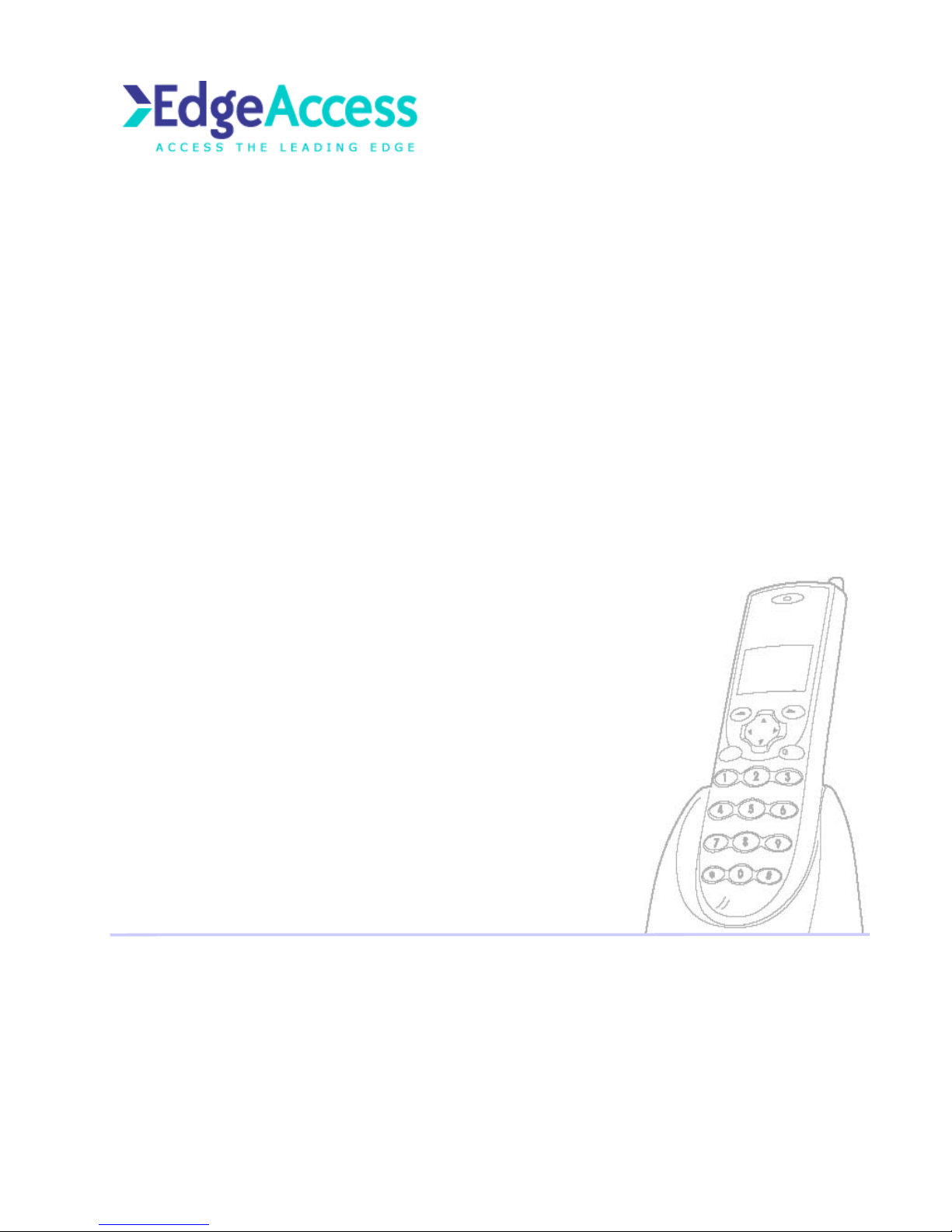
Operations Manual
HipSIP Wireless Phone User’s Guide
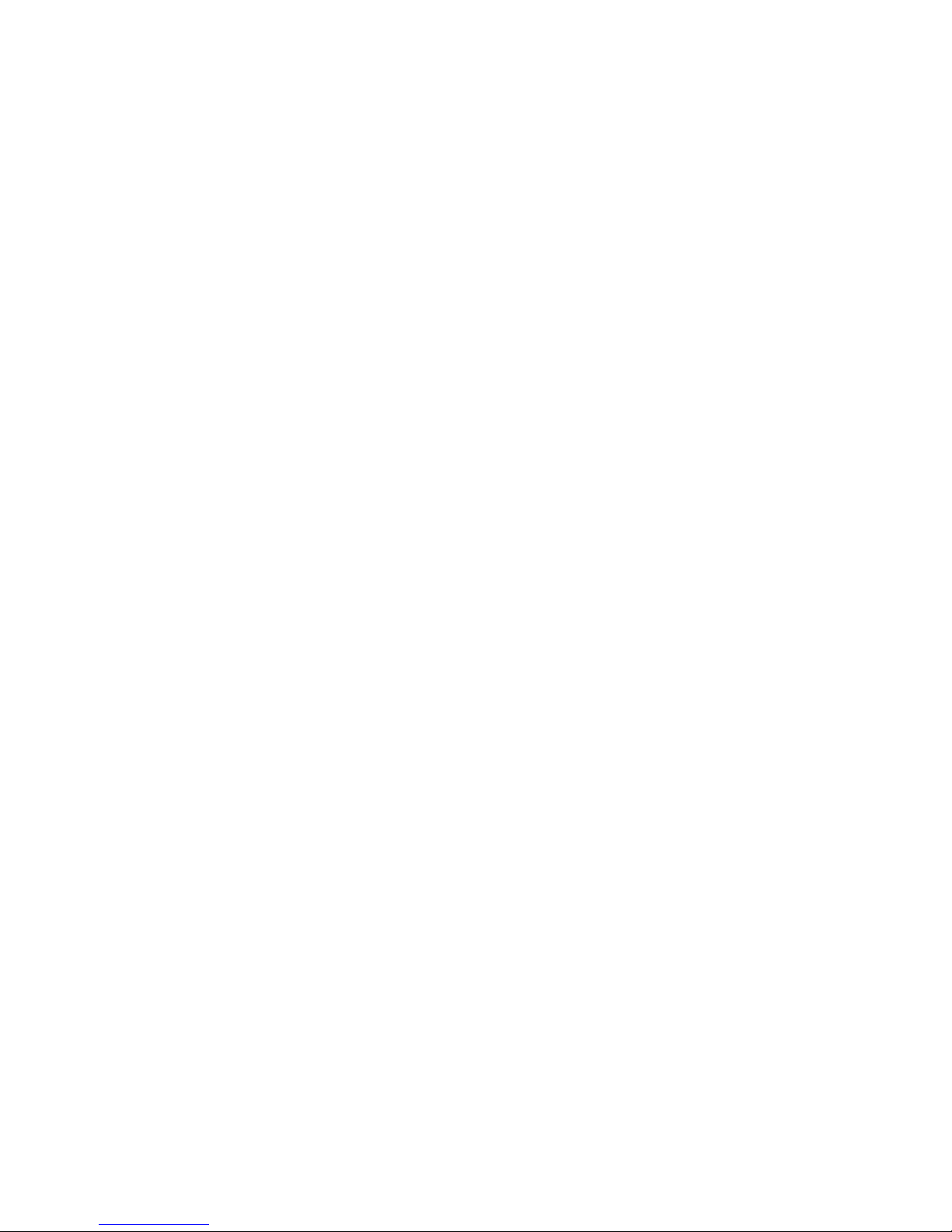
EdgeAccess, Inc.
HIPSIP Manual Ver. 1 3
Declaration of Conformity according to FCC Part 15
This device complies with Part 15 of the FCC Rules. Operation is subject to the following two conditions: (1) this device
may not cause harmful interference, and (2) this device must accept any interference received, including interference that
may cause undesired operation.
NOTE
This equipment has been tested and found to comply with the limits for a Class B digital device, pursuant to Part 15 of the
FCC Rules. These limits are designed to provide reasonable protection against harmful interference in a residential
installation. This equipment generates, uses and can radiate radio frequency energy and, if not installed and used in
accordance with the instructions, may cause harmful interference to radio communications. However, there is no
guarantee that interference will not occur in a particular installation. If this equipment does cause harmful interference to
radio or television reception, which can be determined by turning the equipment off and on, the user is encouraged to try
to correct the interference by one or more of the following measures:
-Reorient or relocate the receiving antenna.
-Increase the separation between the equipment and receiver.
-Connect the equipment into an outlet on a circuit different from that to which the receiver is connected.
-Consult the dealer or an experienced radio/TV technician for help.
Changes or modifications not expressly approved by the party responsible for compliance could void the user‘s authority
to operate the equipment.
The antenna(s) used for this transmitter must not be co-located or operating in conjunction with any other antenna or
transmitter
This EUT is in compliance with SAR for general population /uncontrolled exposure limits in ANSI/IEEE C95.1-1999 and
had been tested in accordance with the measurement methods and procedures specified in OET Bulletin 65 Supplement
C.

EdgeAccess, Inc.
HIPSIP Manual Ver. 1 4
Table of Contents
Introduction ..........................................................................................................................5
Getting Started .....................................................................................................................6
Delivering Content.....................................................................................................6
Installing and Removing the Battery .........................................................................6
Charging the HIPSIP WLAN600 ...............................................................................7
Keypad ...........................................................................................................9
Turn On/Off the Power ............................................................................................10
Load Default IP Adress ...........................................................................................10
Switching the Key Lock On/Off ...............................................................................11
Adjusting the Speaker Volume ................................................................................11
Configuring Network Environment ..................................................................................12
Network Configuration ............................................................................................12
Setting Up/Modify to Static IP .................................................................................12
Setting Up/Modify DCHP Client ..............................................................................13
Setting Up the PPPoE Settings...............................................................................14
Wireless Configuration......................................................................................................15
Set UP the Wireless Settings..................................................................................15
SIP Configuration...............................................................................................................17
Set Up the Proxy Server Settings ...........................................................................17
Set Up the User Account.........................................................................................18
Using the Phone Book.......................................................................................................19
Search Phone Book Entry: Edit Entry ..................................................................19
Search Phone Book Entry: Erase Entry ...............................................................20
Add a Phone Book Entry.........................................................................................21
Erase Phone Book Entry: One by One ................................................................22
Erasing the Phone Book Entry: All .......................................................................23
Using the Call History........................................................................................................24
Missed Call .........................................................................................................24
Received Call .........................................................................................................25
Dialed Call .........................................................................................................26
Erase Calls .........................................................................................................27

EdgeAccess, Inc.
HIPSIP Manual Ver. 1 5
Setting ........................................................................................................................28
Setting the Ring Melody..........................................................................................28
Setting the Vibrator Mode .......................................................................................28
Adjusting the Ring Volume......................................................................................29
Setting the Time Format..........................................................................................29
Setting the Time Edit...............................................................................................30
Setting the Banner ..................................................................................................30
Setting the Key Lock ...............................................................................................31
Restoring the Factory Default Setting.....................................................................31
Web Configuration Settings..............................................................................................32
Login Password.......................................................................................................32
Basic Phone Tasks ............................................................................................................33
Dialing a Phone Number.........................................................................................33
Redialing a Phone Number.....................................................................................33
Answering a Call .....................................................................................................33
Display Messages ..............................................................................................................33
Error Messages.......................................................................................................34
Warning Messages .................................................................................................35

EdgeAccess, Inc.
HIPSIP Manual Ver. 1 6
Introduction
This is an User manual describing the wireless HIPSIP WLAN600 running in User’s mode.
Before using WLAN600, some setup processes are required to make the phone work
properly. You should at least setup the IP address of WLAN600 and router when DHCP is
disabled. When DHCP server is available, you can skip the process of setting up the
WLAN600 IP address.
Figure 1.1 Network connections for WLAN600
Internet
Proxy ServerProxy Server
AP
ADSL Modem
AP
A
D
S
L M
ode
m
WLAN600WLAN600
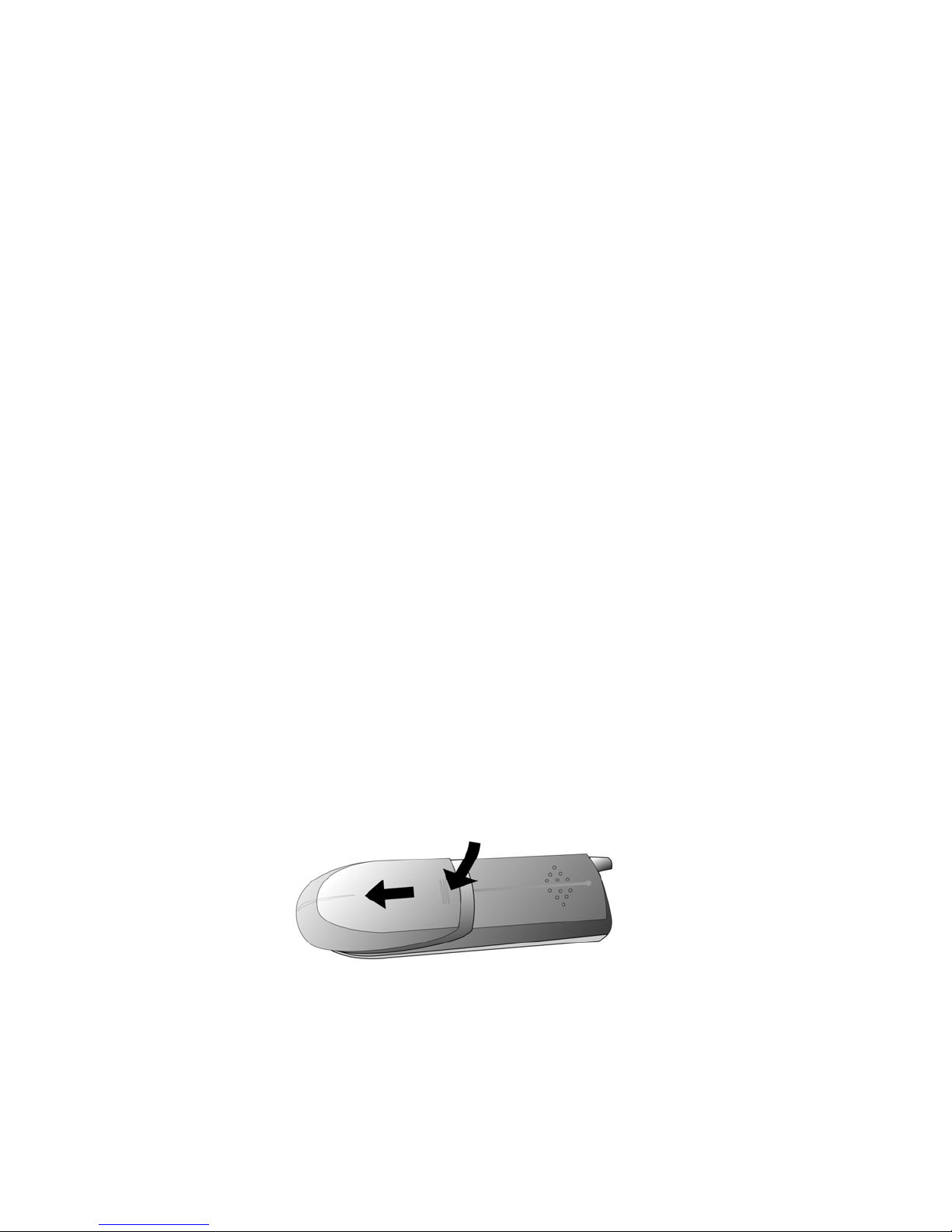
EdgeAccess, Inc.
HIPSIP Manual Ver. 1 7
Getting Started
Please check the following before using the WLAN600:
▪Delivery content
▪How to install and remove the battery
▪How to charge the battery
▪How to turn on/off the device
Delivery Content
Please check whether the delivery contains the following parts:
WLAN600 Wireless IP Phone x1
Standardbattery x1
Powercharger x1
WLAN600 Wireless IP Phone User’s Guide x1
Power Supply (AC adapter) x1
Phone back clasp x1
If any of these items are missing or damaged, please contact your distributor or sales
representative immediately.
Installing and Removing the Battery
Step 1. With the phone display face down, push down on the grooves and slide the
battery
cover off the telephone.
Figure 2.2-1 Removing the Back Panel
Step 2. With the battery label facing towards you; align the three metal contacts on the
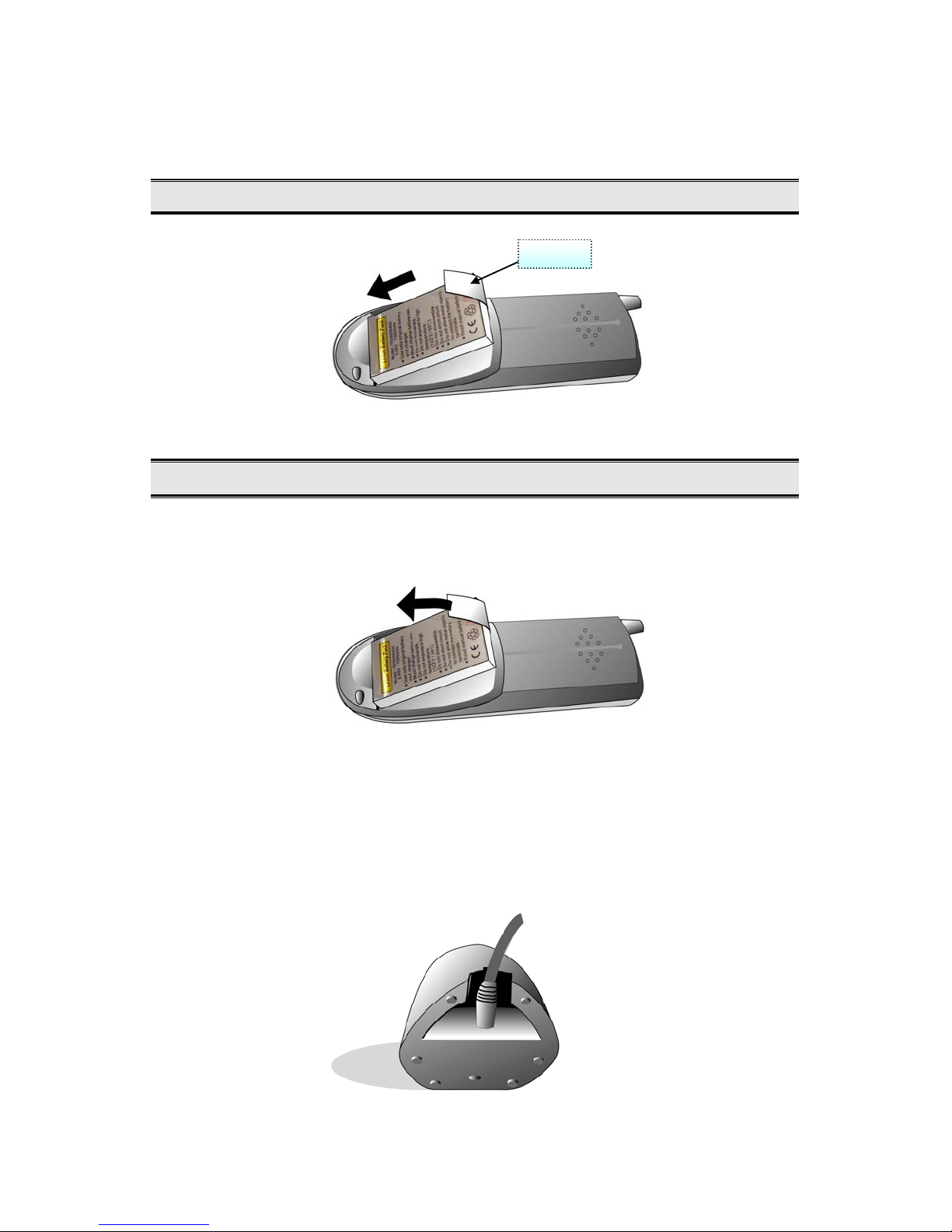
EdgeAccess, Inc.
HIPSIP Manual Ver. 1 8
battery with the three corresponding contacts on the telephone and press the
battery down into its place.
DO NOT remove the plastic tab.
Figure 2.2-2 Inserting the battery
Remember to switch the power off before removing the battery.
Step 1. With the the phone face down, slide the battery cover off of the phone.
Step 2. Pull the plastic tab on the battery base to easily remove the battery.
Figure 2.2-3 Removing the battery
Charging the WLAN600
Step 1. Connect the included AC adaptor (use only this adaptor) to the charger. Plug the
lead from the adaptor into the circular jack on the bottom of the power charger.
Plastic Tab
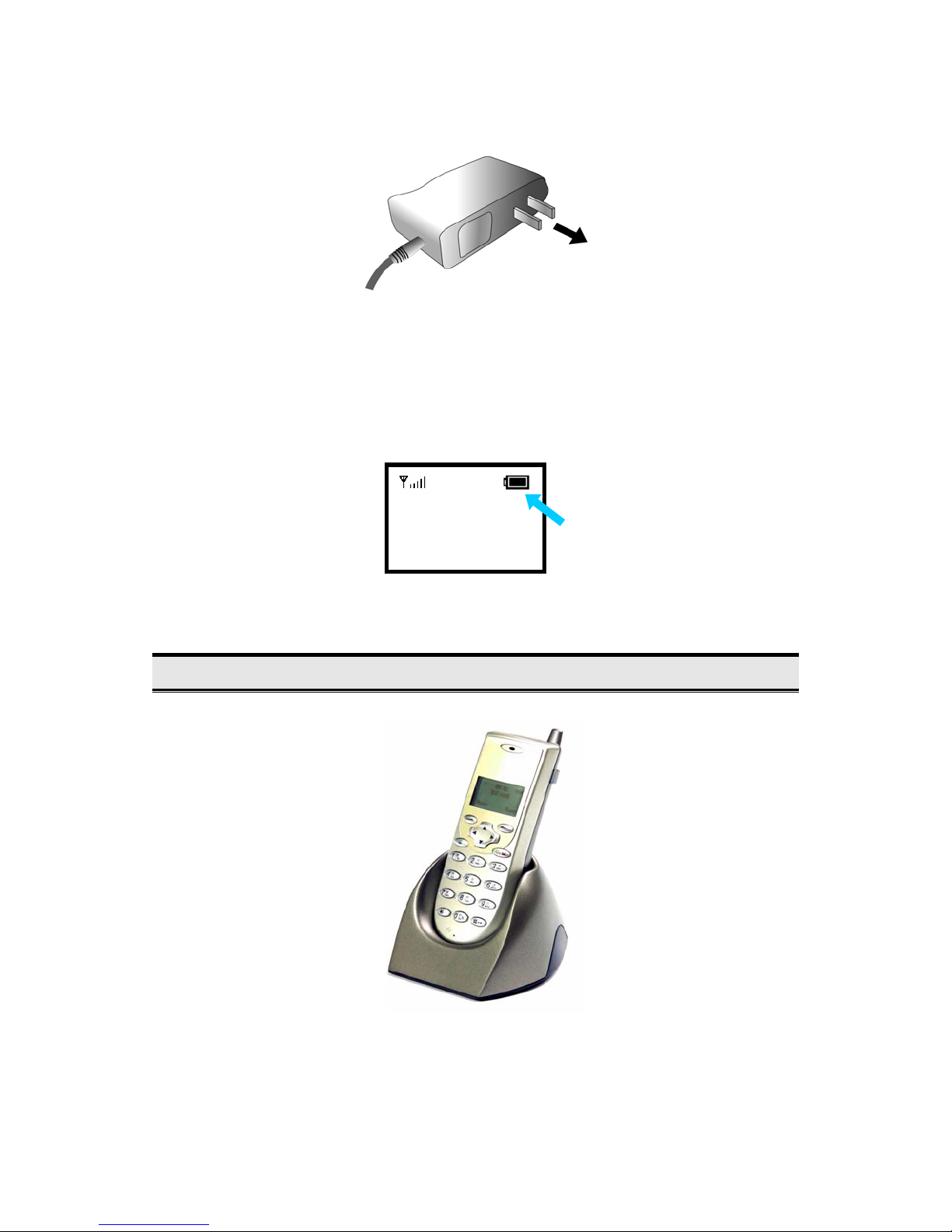
EdgeAccess, Inc.
HIPSIP Manual Ver. 1 9
Figure 2.3-1 Connecting the power cord
Step 2. Plug the AC adapter into a standard wall outlet.
Figure 2.3-2 Plugging-in the charger
Step 3. Place the phone on the charger. WLAN600 automatically turns on.
Step 4. The battery-strength indicator on the right side of the display will scroll.
12:00
WLAN600
Not registered
Menu Names
Figure 2.3-3 Battery-strength Indicator
Charge the battery for five hours before using your WLAN600.
Figure 2.3-4 Charging the battery
Step 1. The battery-strength indicator stops scrolling when when the battery is fully

EdgeAccess, Inc.
HIPSIP Manual Ver. 1 10
charged.
Step 2. Remove the phone from the charger.
Keypad
Figure 2.4-1 WLAN600 Wireless IP Phone
KEY DESCRIPTION
Soft key 1
This key is used for making selections on the bottom left
side of the phone LCD, such as: Menu, Select, OK... Its
current function is indicated by the word appearing above
the key.
Soft key 2
This key is used for making selections on the bottom right
side of the phone LCD, such as: Names, Back, Clear... Its
current function is indicated by the word appearing above
the key.
Arrow keys Use the arrow keys to navigate through your phone’s
menus and submenus, as well as your Phone Book.
Talk Key Use this key to answer a call or make a call.
End Key / Power Key Use this key to end a call, reject a call or return to Standby
●End key
●Power key
Soft Key 1
Arrow Keys
Talk key
Load Default IP
(192.168.0.6)
Soft Key
2
Mono Graphic
Numerical Keys.*.#
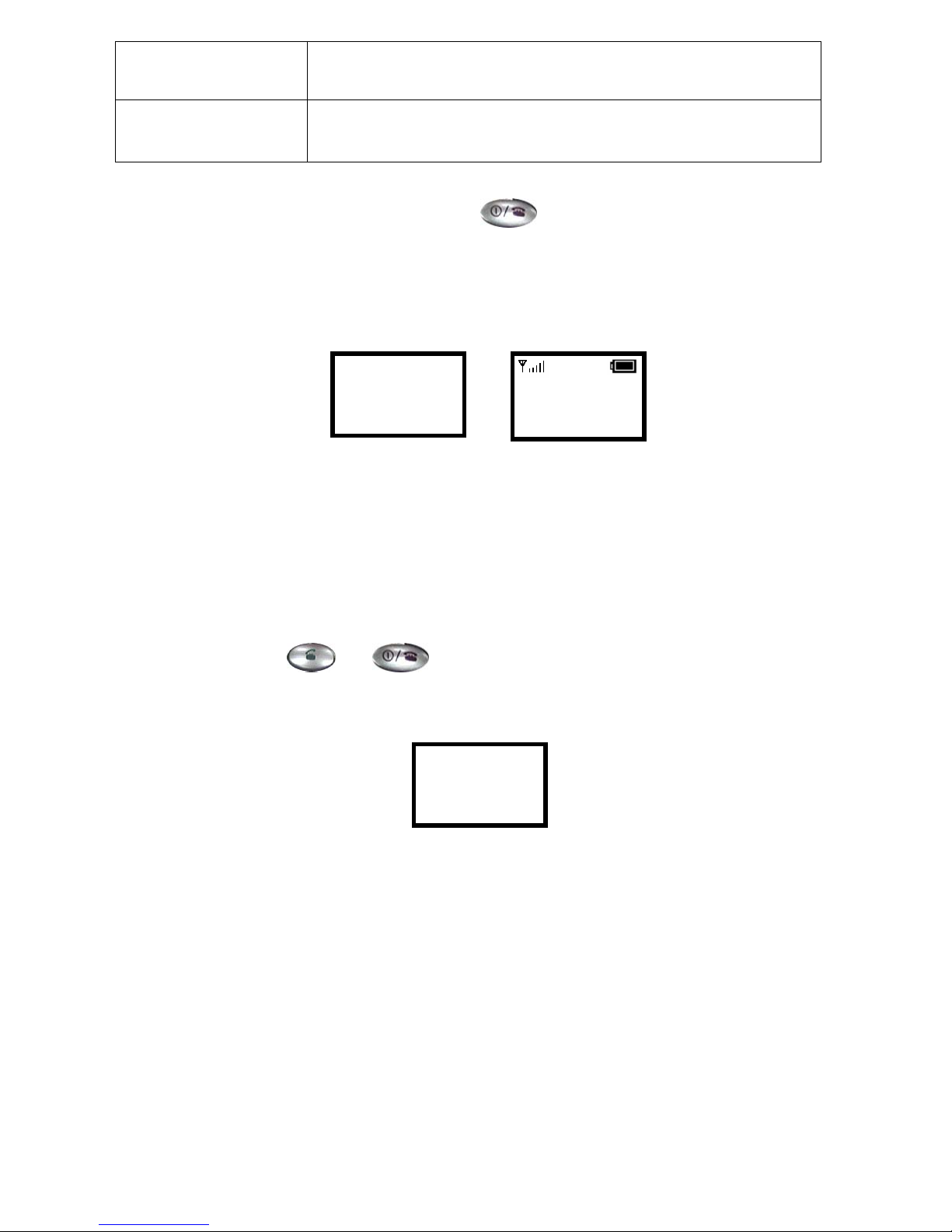
EdgeAccess, Inc.
HIPSIP Manual Ver. 1 11
mode. Press and hold this key for two seconds to switch off
/ switch on the phone.
Numerical keys Use as entering numbers or characters, and also use as
Speed Dial hot keys..
Turn On/Off the Power
To turn On/Off the Power, Press and hold the key for approximately 2 seconds to
turn on the phone.
The phone enters “standby” mode, the Main Screen displayed as Figure 2.5-1
Figure 2.5-1Standby Mode
Load Default IP Address
1. Turn the Power Off.
2. Press “ ” + “ ” keys about 2 seconds to load default IP
address. WLAN600 will reset to default IP address (192.168.0.6).
Figure 2.6-1 Load default IP
12:00
WLAN600-user
Not Registered
Menu Names
Initializing….
>>Please Wait!<<
Load Default IP
<<Release key!>>
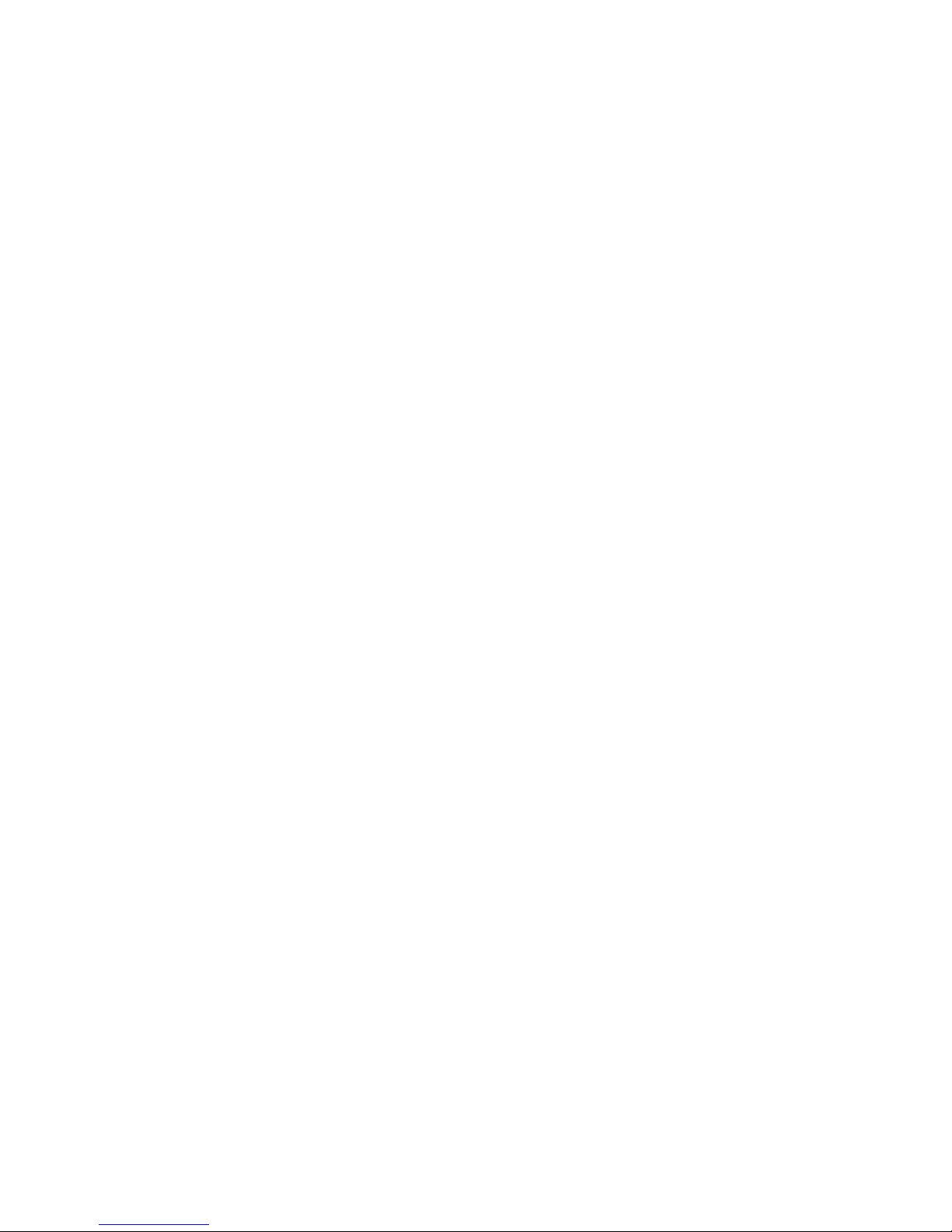
EdgeAccess, Inc.
HIPSIP Manual Ver. 1 12

EdgeAccess, Inc.
HIPSIP Manual Ver. 1 13
Switching the Key-lock On/Off
Follow these steps to switch the Key- lock On/Off:
1. In the idle status, hold the key over 2 seconds or wait over 1 minute.
WLAN600 will auto exchange to “Key Pad Locked” mode, as Figure 2.7-1
Figure 2.7-1 Key Locked
1. Turn off the “Key-lock”
Press and hold the key for approximately 2 seconds and “Key Pad Unlock”
will appear prompting you to confirm, Figure 2.7-2.
Figure 2.7-2 Key Unlock
Adjusting the Speaker Volume
To increase volume during speaking , press the ►key.
Decrease the volume by pressing the ◄key. See Figure 2.7-3
Figure 2.7-3 Adjusting the Speaker Volume
12:00
12 ) ) ) ) ) ) ) ) ) )
123456
12:00
WLAN600-user
Not registered
Menu Names
Key Pad
Locked
12:00
Key Pad
Unlock
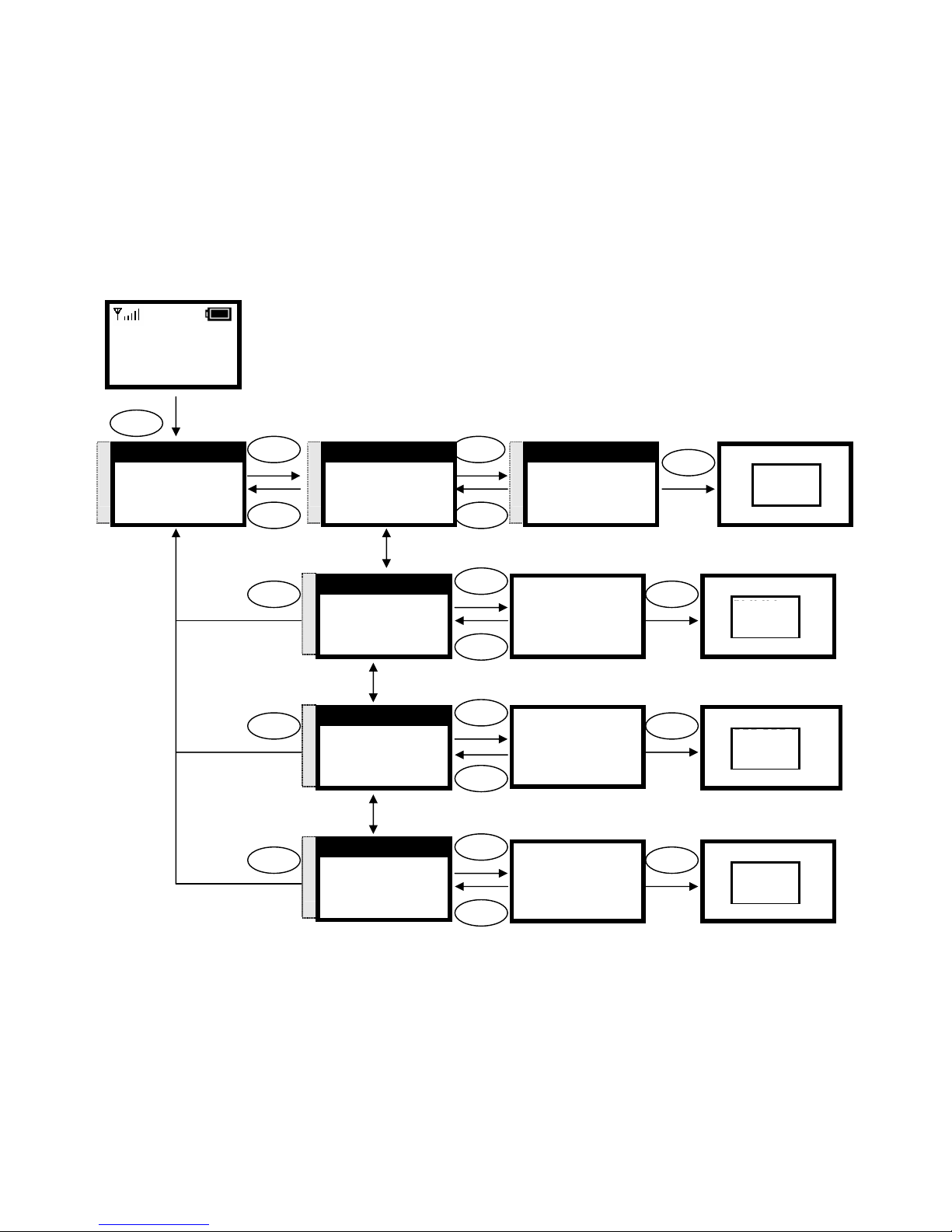
EdgeAccess, Inc.
HIPSIP Manual Ver. 1 14
Configuring Network Environment
This chapter explains how to modify the Network Environment.
Network Configuration
This section introduces modifications to the Network information.
Setting Up/Modify to Static IP
This section introduces how to select Fixed IP.
12:00
WLAN600-user
Not registered
Menu Names
Menu
Select
Select
Back
IP Address
192.168.0.6|
Ok Clear
Ok
Subnet Mask
255.255.255.0|
Ok Clear
Select
Ok
Clear
Gateway
192.168.0.6|
Ok Clear
Select
Ok
Clear
Back
Back
Back
Gateway
192.168.0.6
Ok Clear
Saved
O.K.
S
T
4. Net Setting
5. SIP Setting
6. Setting
Select Back Back
S
T
[1]FixedIP
[2]DHCP
[3]PPPoE
Select Back
S
T
2. IP Address
3. Subnet Mask
4. Gateway
Select Back
Select
Clear
S
T
3. Subnet Mask
4. Gateway
1. Network Mode
Select Back
S
T
4. Gateway
1. Network Mode
2. IP Address
Select Back
Subnet Mask
255.255.255.0
Ok Clear
Saved
O.K.
IP Address
192.168.0.6
Ok Clear
Saved
O.K.
[1]Fixed IP
[2]DHCP
[3]PPPoE
Select Back
Select
O.K.
Input the IP address
Input the subnet mask
Input the gateway
Select
S
T
1.Network Mode
2.IP Address
3.Subnet Mask
Select Back
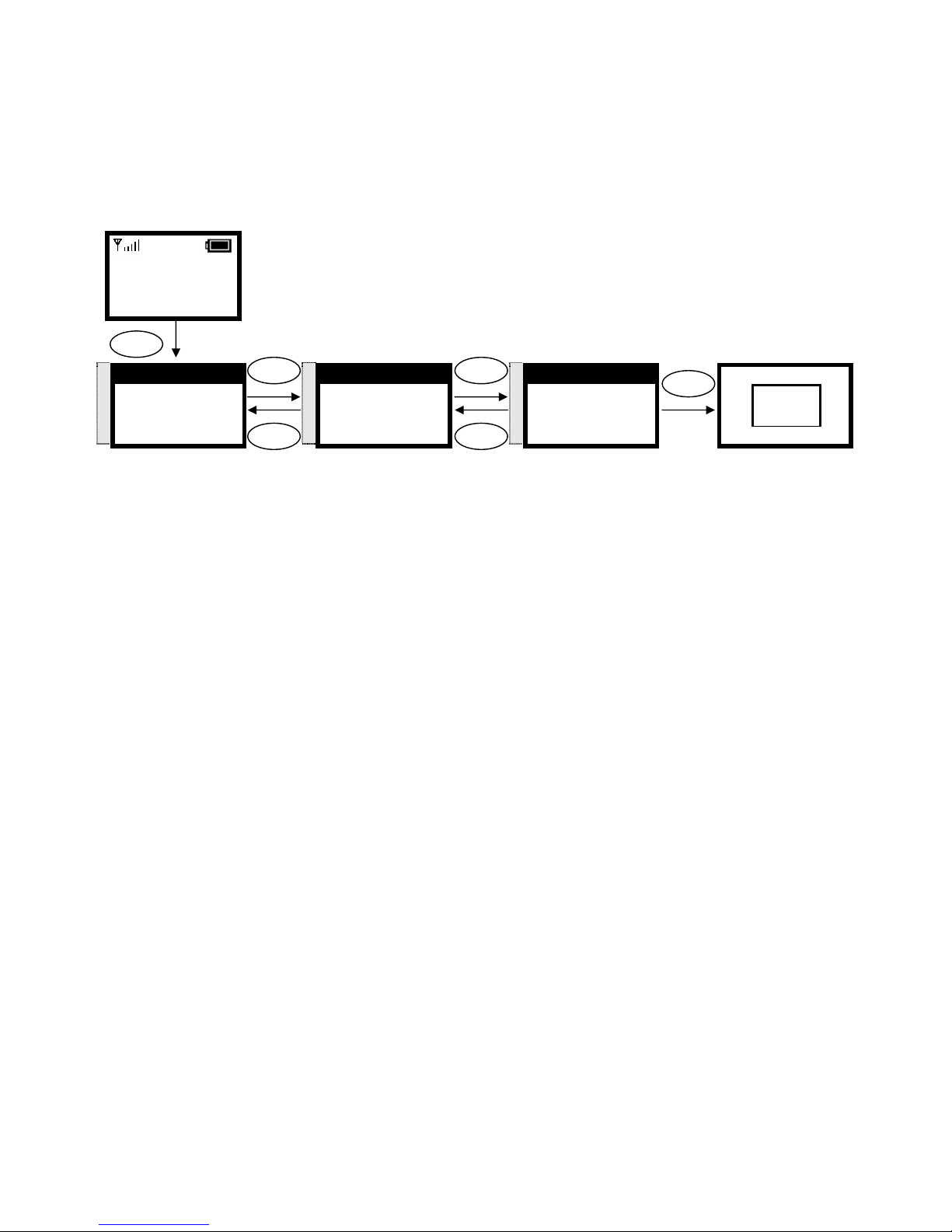
EdgeAccess, Inc.
HIPSIP Manual Ver. 1 15
Setting UP/Modify the DHCP Client
This section provides instructions for performing the DHCP settings.
The Dynamic Host Configuration Protocol (DHCP) client provides a mechanism for
allocating IP address dynamically so that addresses can be reused when hosts no longer
need them.
12:00
WLAN600-user
Not registered
Menu Names
Menu
Select Select
Select
Back Back
[2]DHCP
[3]PPPoE
[1]Fixed IP
Select Back
Select
O.K.
S
T
4. Net Setting
5. SIP Setting
6. Setting
Select Back
S
T
1. Network Mode
2. IP Address
3. Subnet Mask
Select Back
S
T
[2]DHCP
[3]PPPoE
[1]Fixed IP
Select Back
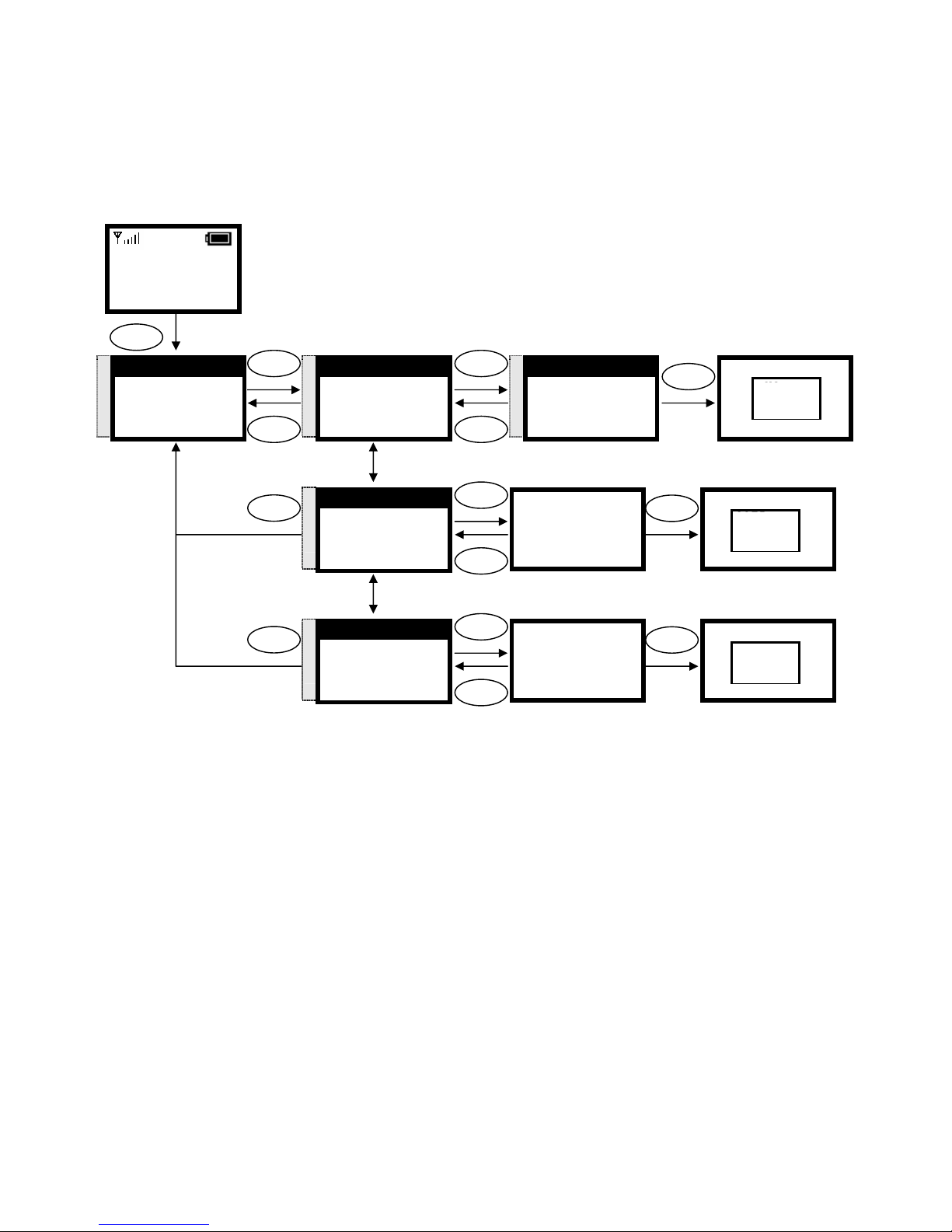
EdgeAccess, Inc.
HIPSIP Manual Ver. 1 16
Setting UP the PPPoE Settings
This section provides instructions for performing the PPPoE settings.
The Point-to-Point Protocol over Ethernet (PPPoE) client provides a mechanism for
allocating IP address dynamically so that addresses can be reused when hosts no longer
need them.
PPPoE Name
t03040506|
Ok Clear
Select
Ok
Clear
PPPoE Pwd
******|
Ok Clear
Select
Ok
Clear
Back
Back
12:00
WLAN600-user
Not registered
Menu Names
Menu
Select Select
Select
Back Back
[2]PPPoE
[3]Fix IP
[1]DHCP
Select Back
Select
O.K.
S
T
4. Net Setting
5. SIP Setting
6. Setting
Select Back
S
T
1. Network Mode
2. IP Address
3. Subnet Mask
Select Back
S
T
[3]PPPoE
[1]Fixed IP
[2]DHCP
Select Back
PPPoE Pwd
******|
Ok Clear
Saved
O.K.
S
T
3. PPPoE Pwd
1. Network Mode
2. PPPoE Name
Select Back
PPPoE Name
t0304150
Ok Clear
Saved
O.K.
S
T
2. PPPoE Name
3. PPPoE Pwd
1. Network Mode
Select Back
Input the name
Input the password

EdgeAccess, Inc.
HIPSIP Manual Ver. 1 17
Wireless Configuration
This section provides instructions for configuring the 802.11b, configuration submenu.
Set UP the Wireless Settings
This section provides information about performing the following Wireless settings:
▪Scan the Wireless Service Set Identifier
▪Set Up the Wireless Settings
▪Set Up the Wireless Equivalent Privacy Keys
Set Up the Wireless Settings
12:00
WLAN600-user
Not registered
Menu Names
Menu
Select Select
Select
Back Back
S
T
7. Wireless
8. Restart
1. Information
Select Back
S
T
1.Scan
2. ESSID
3. Network Mode
Select Back
S
T
AP1
AP2
AP3
Select Back
Back
Select
Ok
Clear
ESSID
bcm-test|
Ok Clear
Saved
O.K.
Select
Select
Back
Select
Back
Back
AP1
AP2
AP3
Select Back
Select
O.K.
S
T
2. ESSID
3. Network Mode
4. Channel
Select Back
S
T
[1]Ad Hoc
[2]Public
Select Back
S
T
3. Network Mode
4. Channel
5. Rate
Select Back
[1]Ad Hoc
[2]Public
Select Back
Select
O.K.
S
T
4. Channel
5. Rate
6. WEP Select
Select Back
S
T
Channel 1
Channel 2
Channel 3
Select Back
Channel 1
Channel 2
Channel 3
Select Back
Select
O.K.
Select
Select
Back
Back
S
T
5. Rate
6. WEP Select
1.Scan
Select Back
S
T
[1]Auto
[2]1M
[3]2M
Select Back
[1]Auto
[2]1M
[3]2M
Select Back
Select
O.K.
Input the ESSID
ESSID
bcm-test|
Ok Clear
Select
Back

EdgeAccess, Inc.
HIPSIP Manual Ver. 1 18
Select
Clear
12:00
WLAN600-user
Not registered
Menu Names
Menu
Select
Ok
Wep Key 1
aa:aa:aa:aa:aa
Ok Clear
Saved
O
.K.
Select
Ok
Clear
OkBack
Back
S
T
7. Wireless
8. Restart
1. Information
Select Back
S
T
7. Wep Key 1
8. Wep Key 2
9. Wep Key 3
Select Back
S
T
8. Wep Key 2
9. Wep Key 3
10. Wep Key 4
Select Back
Wep Key 2
bb:bb:bb:bb:bb
Ok Clear
Saved
O.K.
S
T
9. Wep Key 3
10. Wep Key 4
11. Key Select
Select Back
Wep Key 3
cc:cc:cc:cc:cc
Ok Clear
Saved
O.K.
Select
Ok
Clear
Back
S
T
10. Wep Key 4
11. Key Select
1. Scan
Select Back
Wep Key 4
dd:dd:dd:dd:dd
Ok Clear
Saved
O.K.
Input the wep key 1
Wep Key 1
aa:aa:aa:aa:aa
Ok Clear
Select
Clear
Wep Key 2
bb:bb:bb:bb:bb
Ok Clear
Wep Key 3
cc:cc:cc:cc:cc
Ok Clear
Wep Key 4
dd:dd:dd:dd:dd
Ok Clear
Select
Select
Back
Back
S
T
11. Key Select
1. Scan
2. ESSID
Select Back
[1]Key 1
[2]Key 2
[3]Key 3
Select Back
Select
O.K
S
T
[1]Key 1
[2]Key 2
[3]Key 3
Select Back
Input the wep key 2
Input the wep key 3
Input the wep key 4
Select Select
Select
Back Back
[1]None
[2]64bit
[3]128bit
Select Back
Select
O.K
S
T
6. WEP Select
1. Scan
2. ESSID
Select Back
S
T
[1]None
[2]64bit
[3]128bit
Select Back
Select
Select
Select
Back
S
T
6. WEP Select
1. Scan
2. ESSID
Select Back
S
T
[2]64bit
[3]128bit
[1]None
Select Back
[2]64bit
[3]128bit
[1]None
Select Back
Select
O.K

EdgeAccess, Inc.
HIPSIP Manual Ver. 1 19
SIP Configuration
This section provides instructions for performing the Session Initiation Protocol (SIP)
configuring using the SIP Configuration submenu.
Set UP the Proxy Server Settings
This section provides information about performing the proxy server settings.
12:00
WLAN600-user
Not registered
Menu Names
Menu
S
T
5. SIP Setting
6. Setting
7. Wireless
Select Back
Select Back
Port
5060|
Ok Clear
Select
Ok
Clear
Port
5060|
Ok Clear
Saved
O.K.
Select
Back
Expire Time
3600|
Ok Clear
Select
Ok
Clear
Back
S
T
1. Proxy Setting
2. User Account
Select Back
S
T
2. Expire Time
1. Port
Select Back
Expire Time
3600|
Ok Clear
Saved
O.K.
Input the Port
S
T
1.Port
2. Expire Time
Select Back
Input the Expire Time
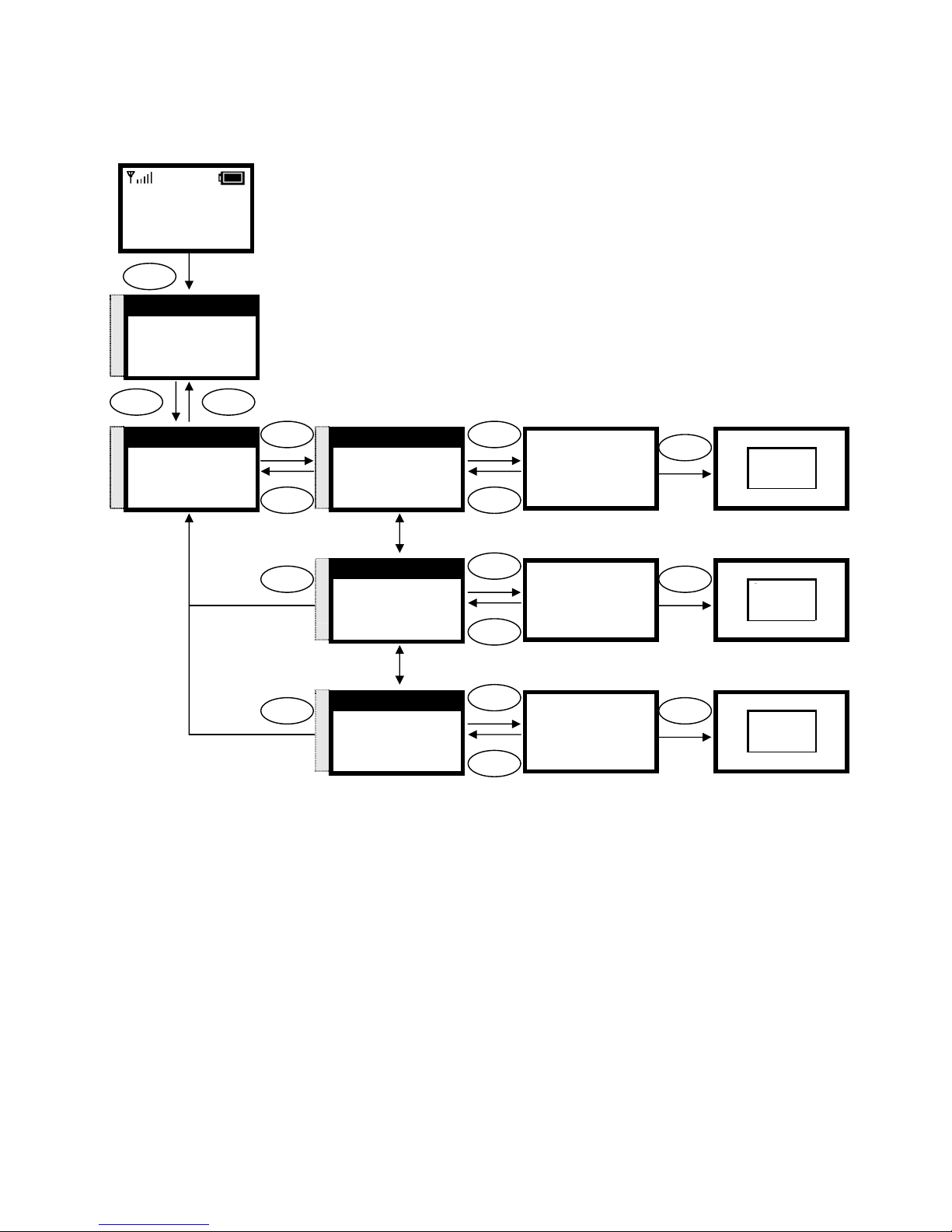
EdgeAccess, Inc.
HIPSIP Manual Ver. 1 20
Set UP the User Account
This section provides information about performing the User Account.
Select Back
12:00
WLAN600-user
Not registered
Menu Names
Menu
S
T
5. SIP Setting
6. Setting
7. Wireless
Select Back
Phone Number
100|
Ok Clear
Select
Ok
Clear
Phone Number
Entry Exist!
Ok Clear
Saved
O.K.
Select
Back
Username
David|
Ok Clear
Select
Ok
Clear
Back
Back
S
T
2. User Account
1. Proxy Setting
Select Back
S
T
1. Phone Number
2. Username
3. User Pwd
Select Back
S
T
2. Username
3. User Pwd
1. Phone Number
Select Back
Username
David
Ok Clear
Saved
O.K.
User Pwd
******|
Ok Clear
Select
Ok
Clear
S
T
3. User Pwd
1. Phone Number
2. Username
Select Back
User Pwd
******
Ok Clear
Saved
O.K.
Input the number
Input the name
Input the password

EdgeAccess, Inc.
HIPSIP Manual Ver. 1 21
Using the Phone Book
This section provides information about accessing the phone book and using its features.
Search Phone Book Entry: Edit Entry
This section provides information about performing the Edit Entry settings.
Back
12:00
WLAN600-user
Not registered
Menu Names
Menu
Select Back
Name:
David|
Ok Clear
Select
Clear
Number:
123456|
Ok Clear
Select
Back
S
T
1. Search
2. Add Entry
3. Erase
Select Back
Select
S
T
David
Mark
Ken
Select Back
S
T
1. Edit
2. Erase
Select Back
1. Search
2. Add Entry
3. Erase
Select Back
No Data
[Exist!!
Select
Ok
Clear
IP
123.123.123.123|
Ok Clear
IP
123.123.123.123
Ok Clear
Saved
O.K.
Ok Clear
Ok
Edit the name Edit the Number
Edit the IP
S
T
3. Phone Book
4. Net Setting
5. SIP Setting
Select Back
Table of contents
Popular Cordless Telephone manuals by other brands
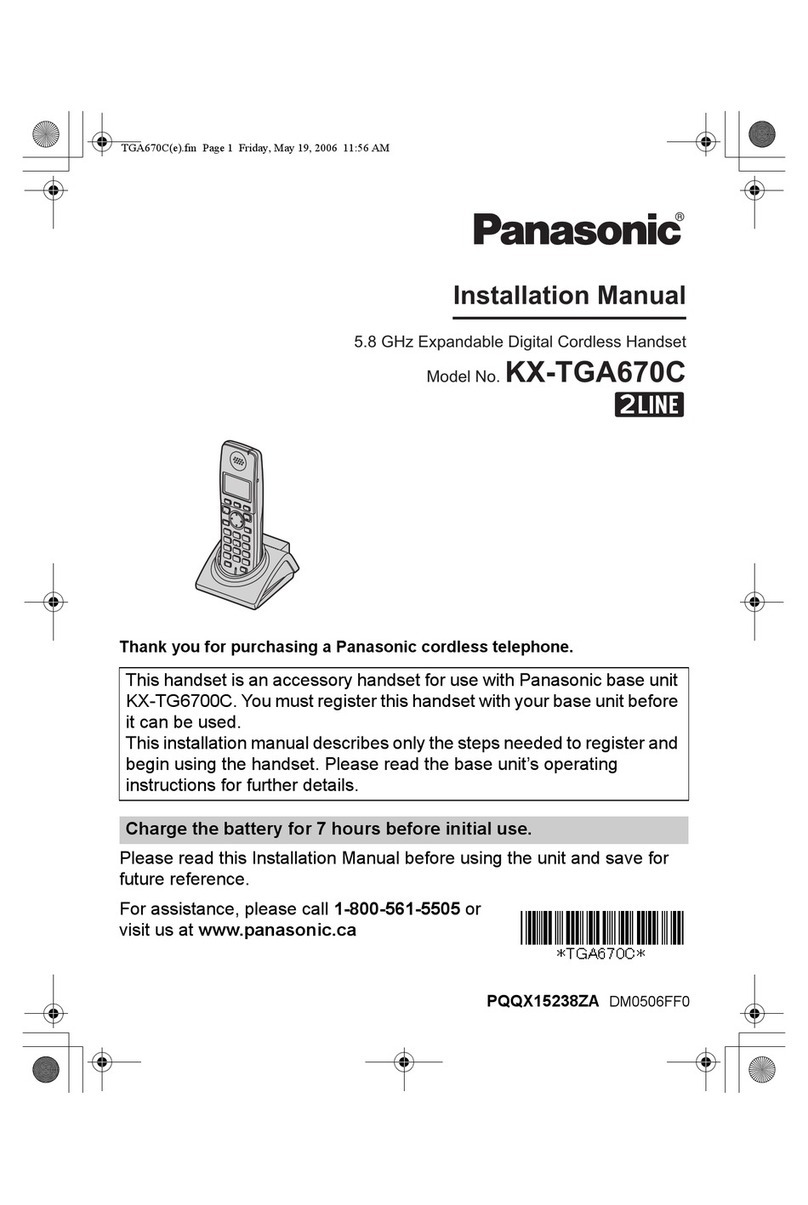
Panasonic
Panasonic KX-TGA670C installation manual
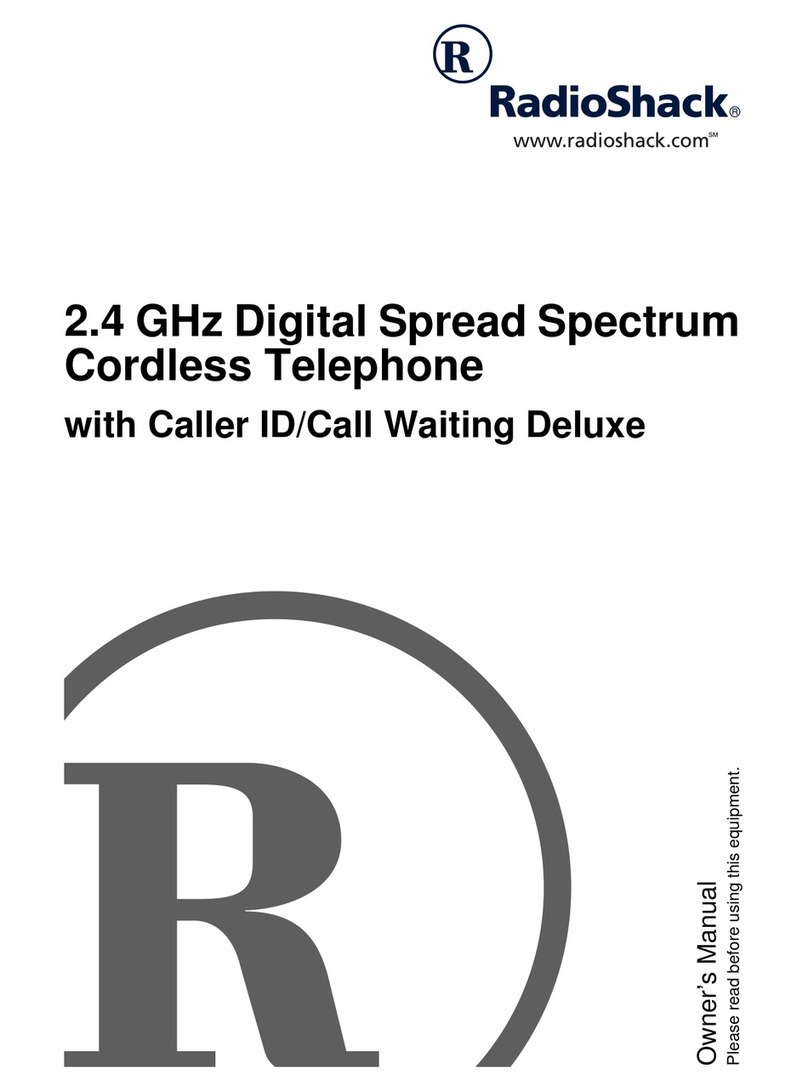
Radio Shack
Radio Shack 2.4 GHz Digital Spread Spectrum Cordless Telephone with Caller ID/Call Waiting... owner's manual

Gigaset
Gigaset Gigaset SL75 WLAN user guide
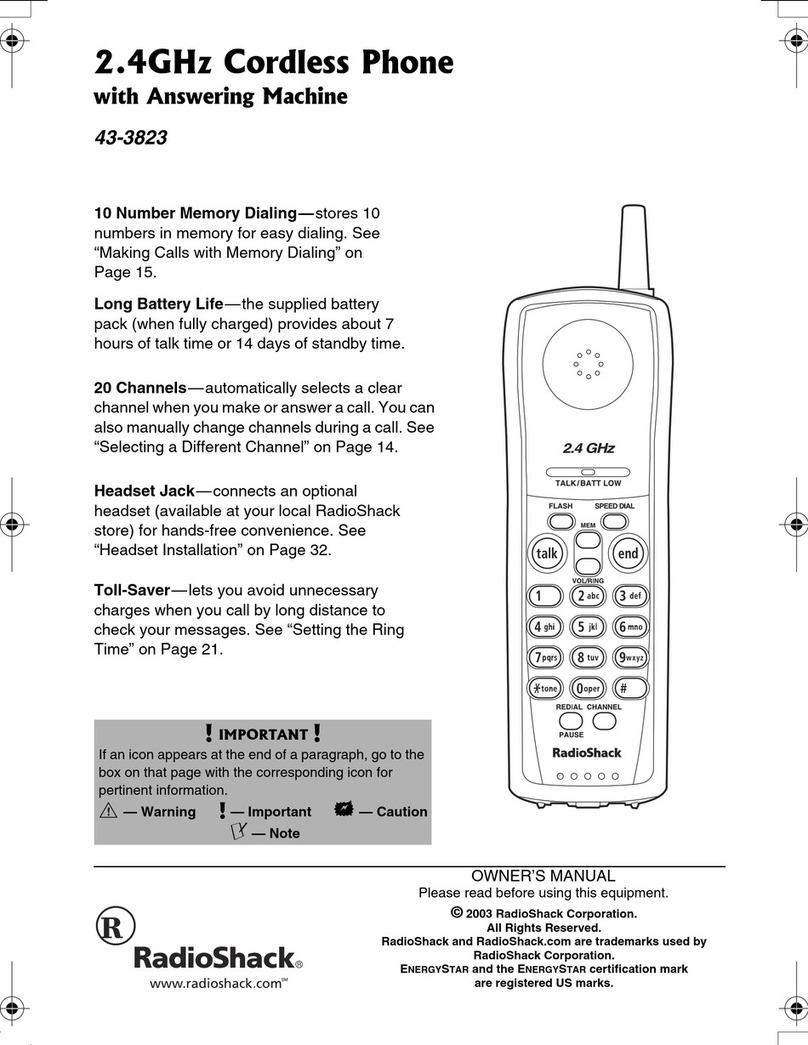
Radio Shack
Radio Shack 43-3856 owner's manual
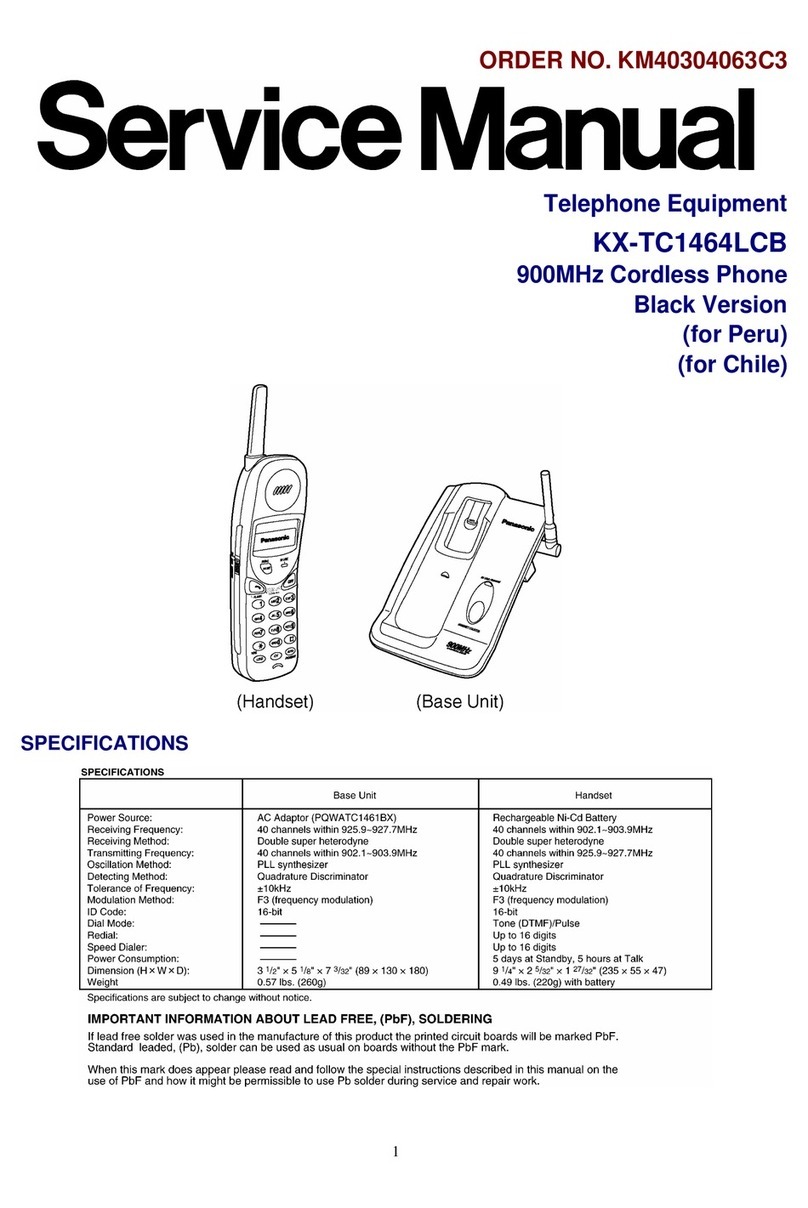
Panasonic
Panasonic KX-TC1464LCB Service manual
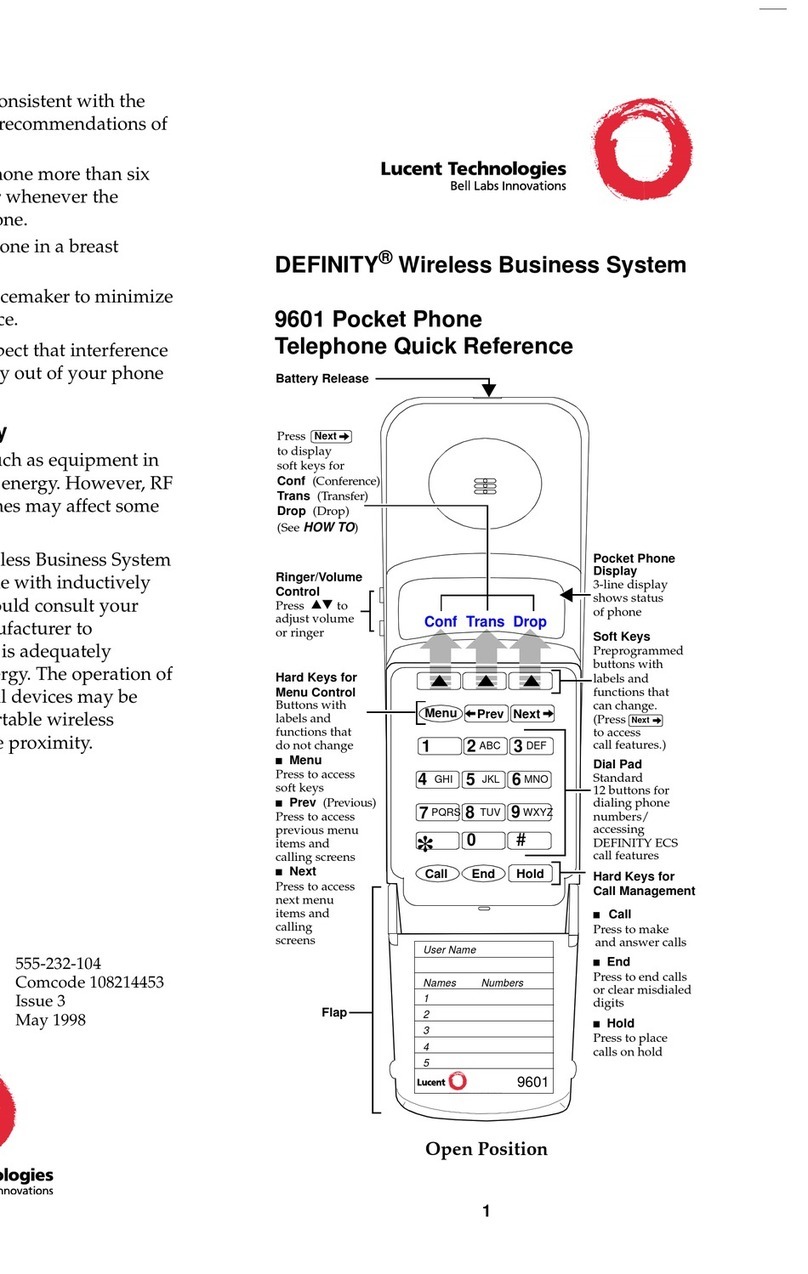
Lucent Technologies
Lucent Technologies DEFINITY 9601 quick reference