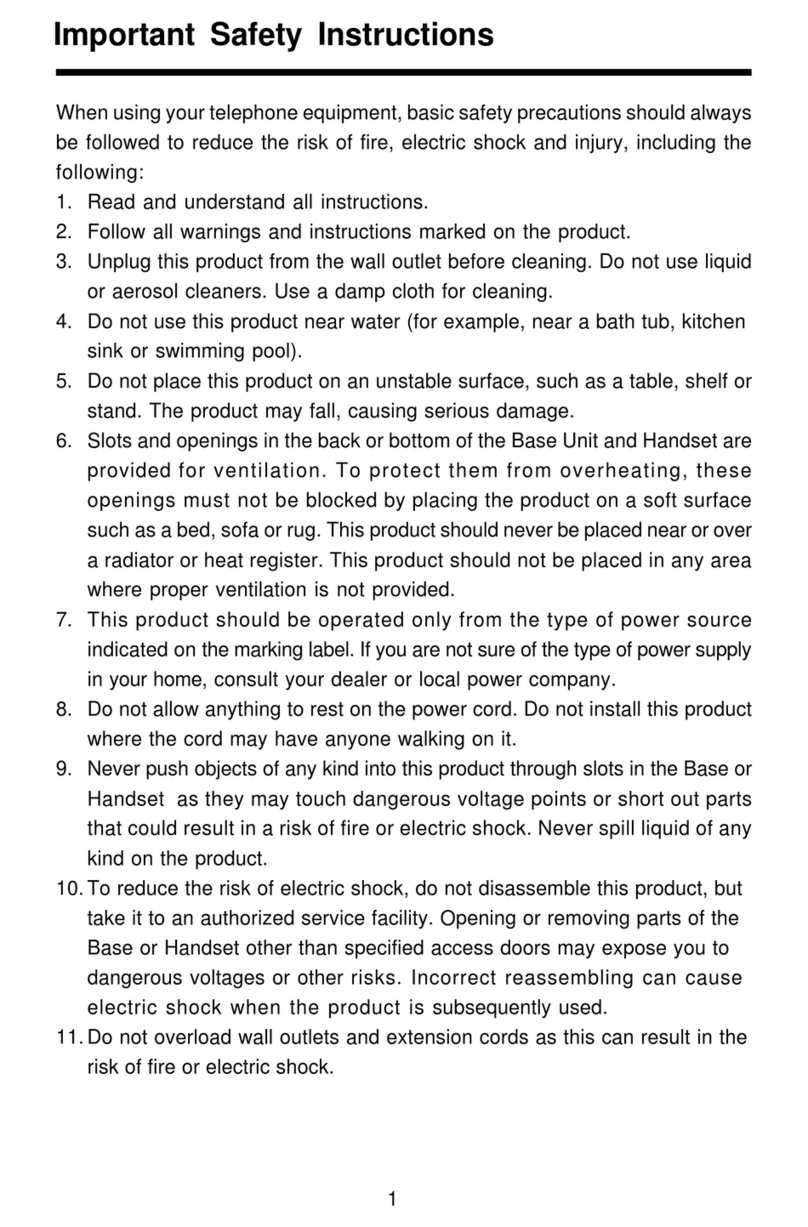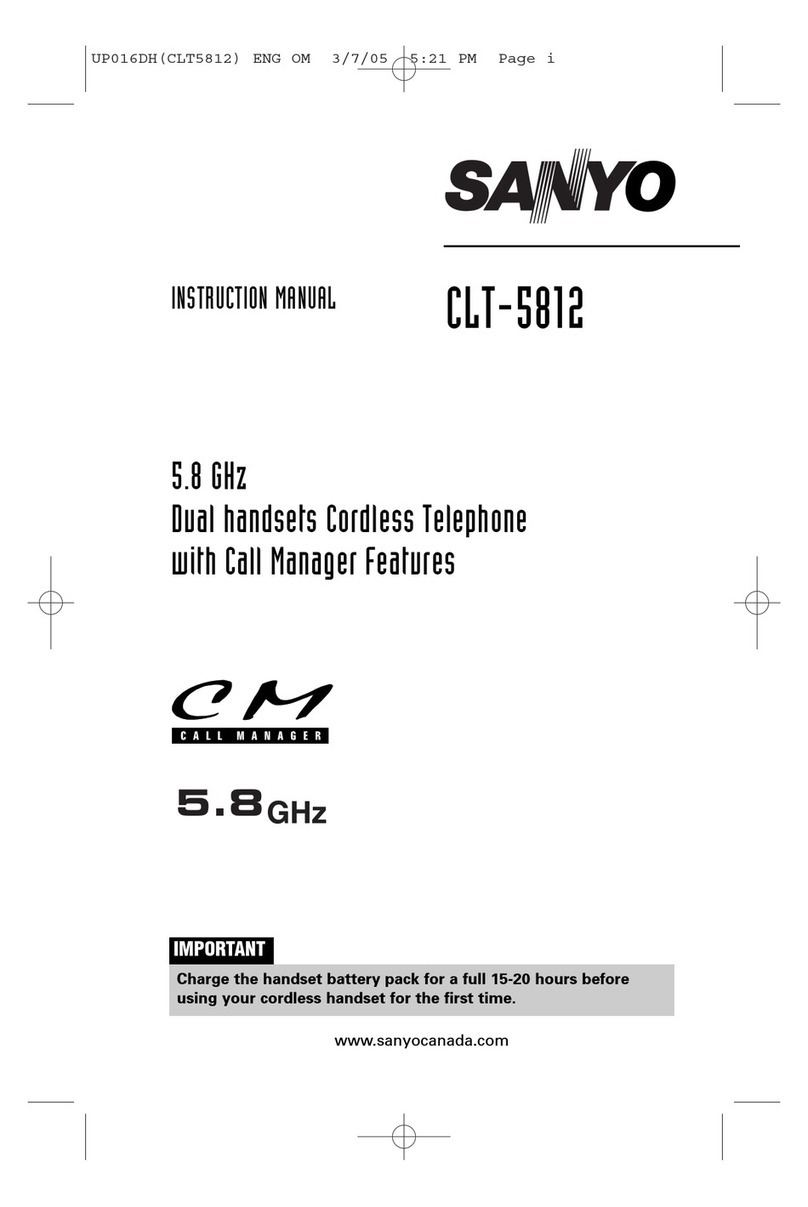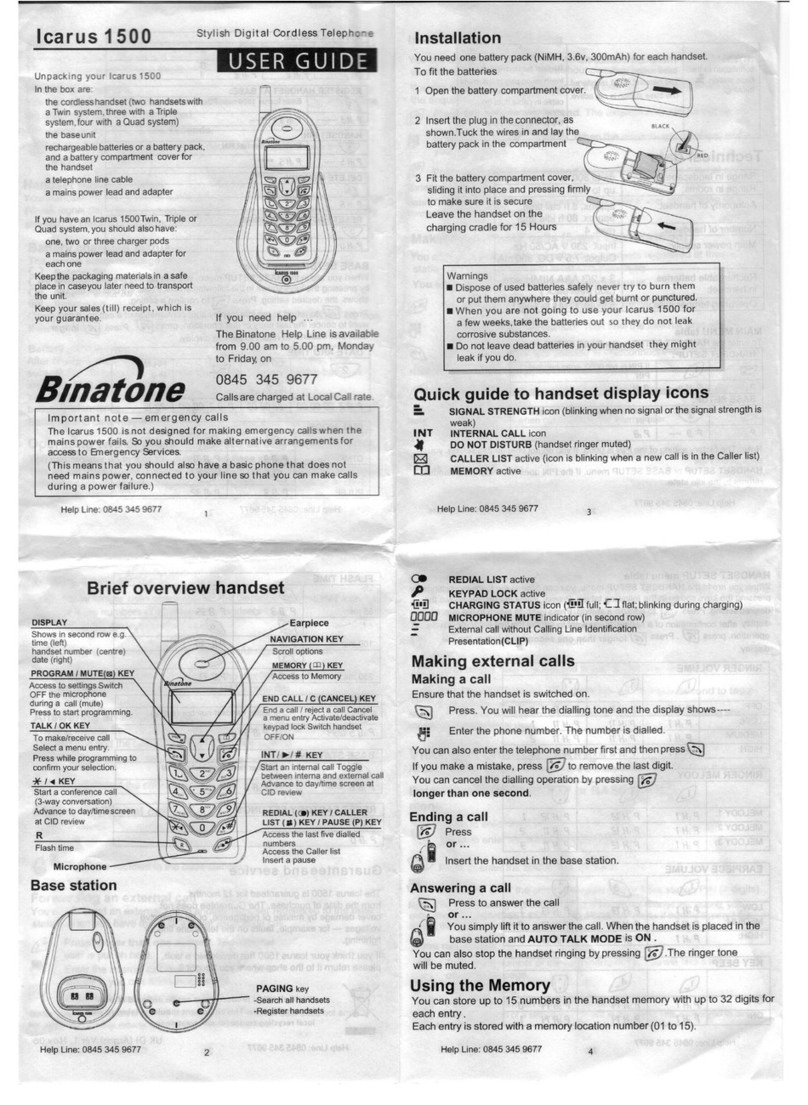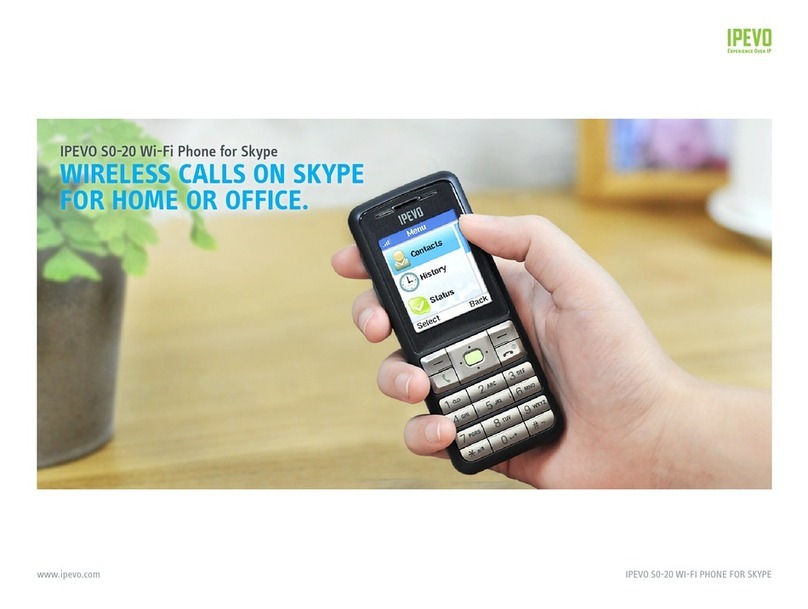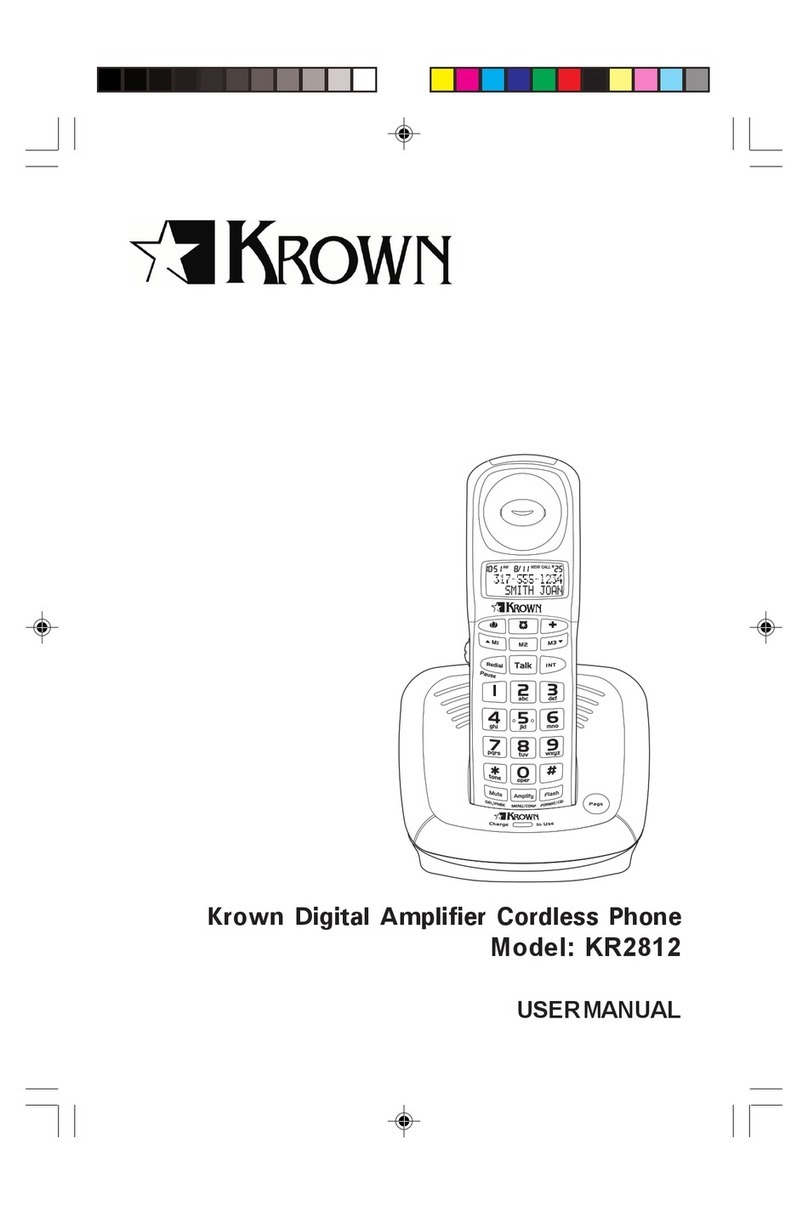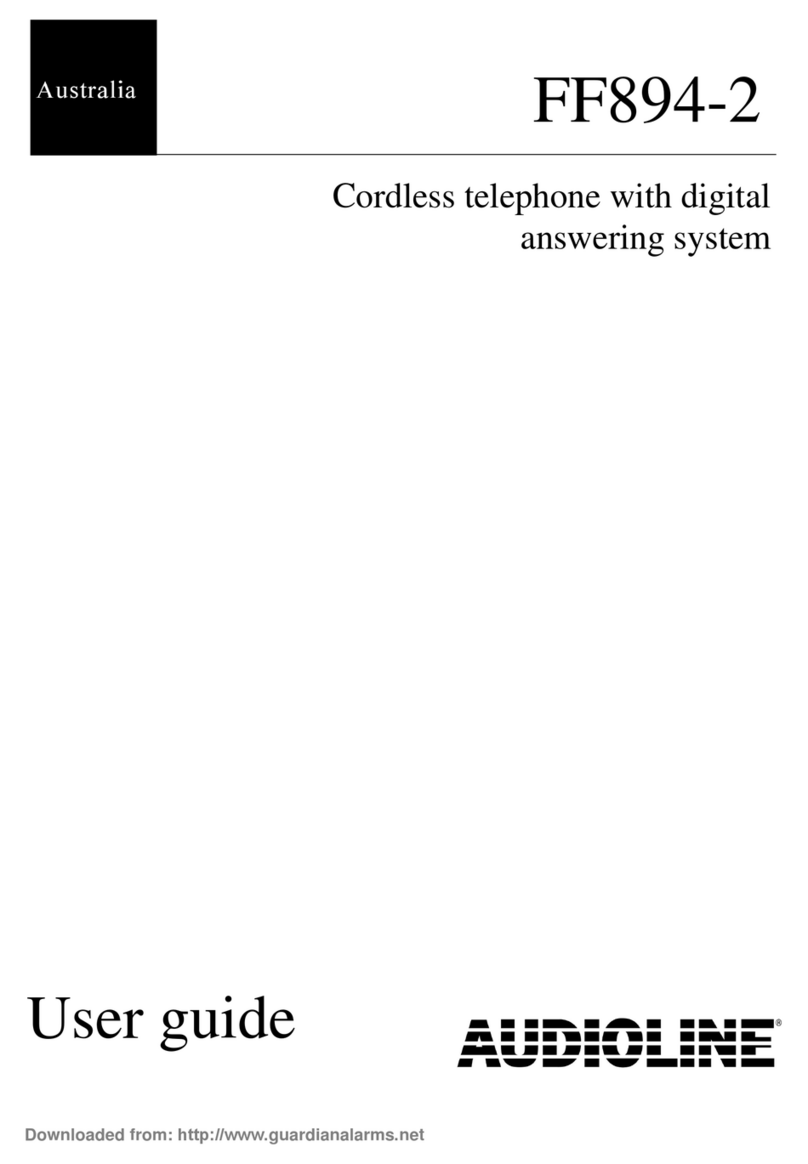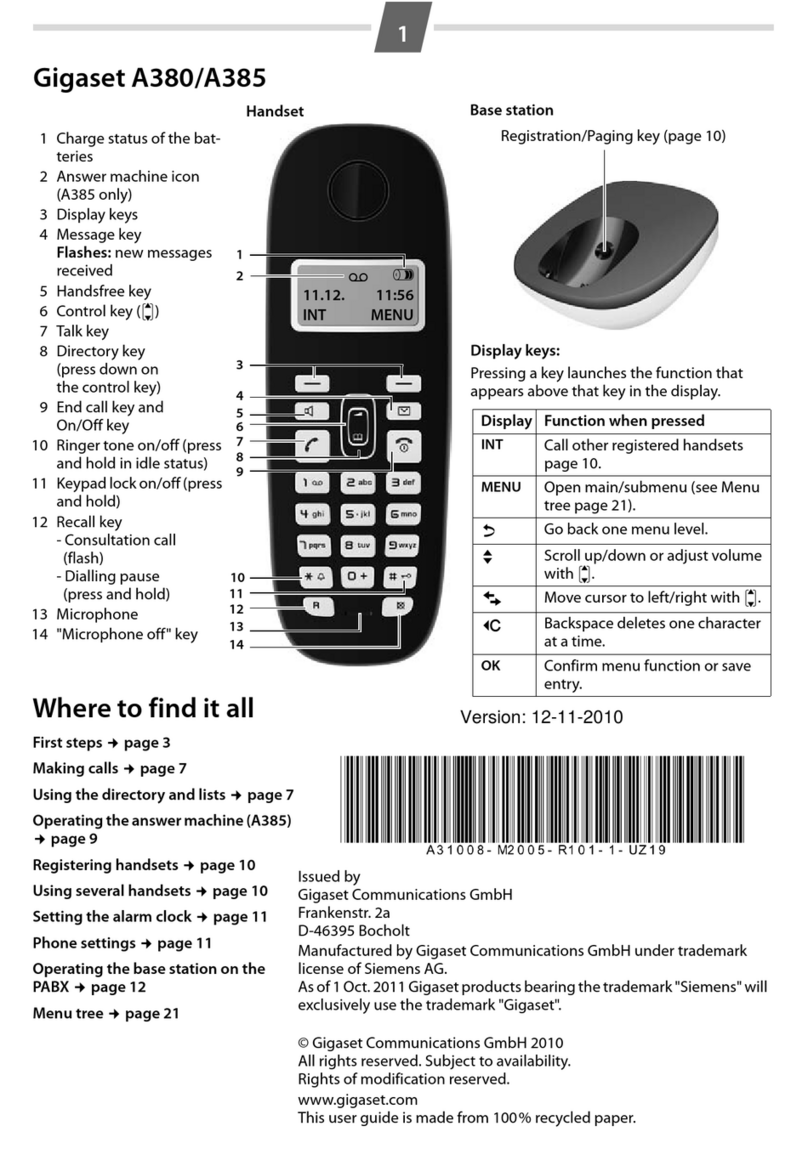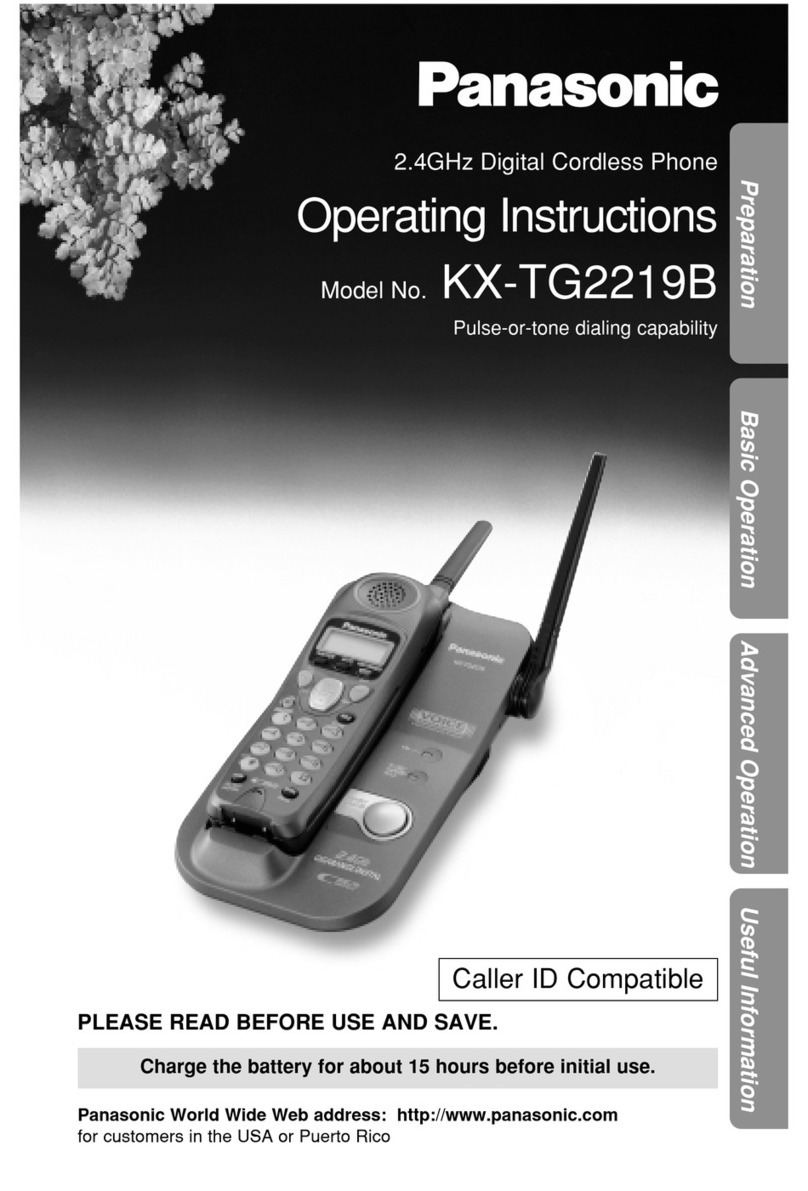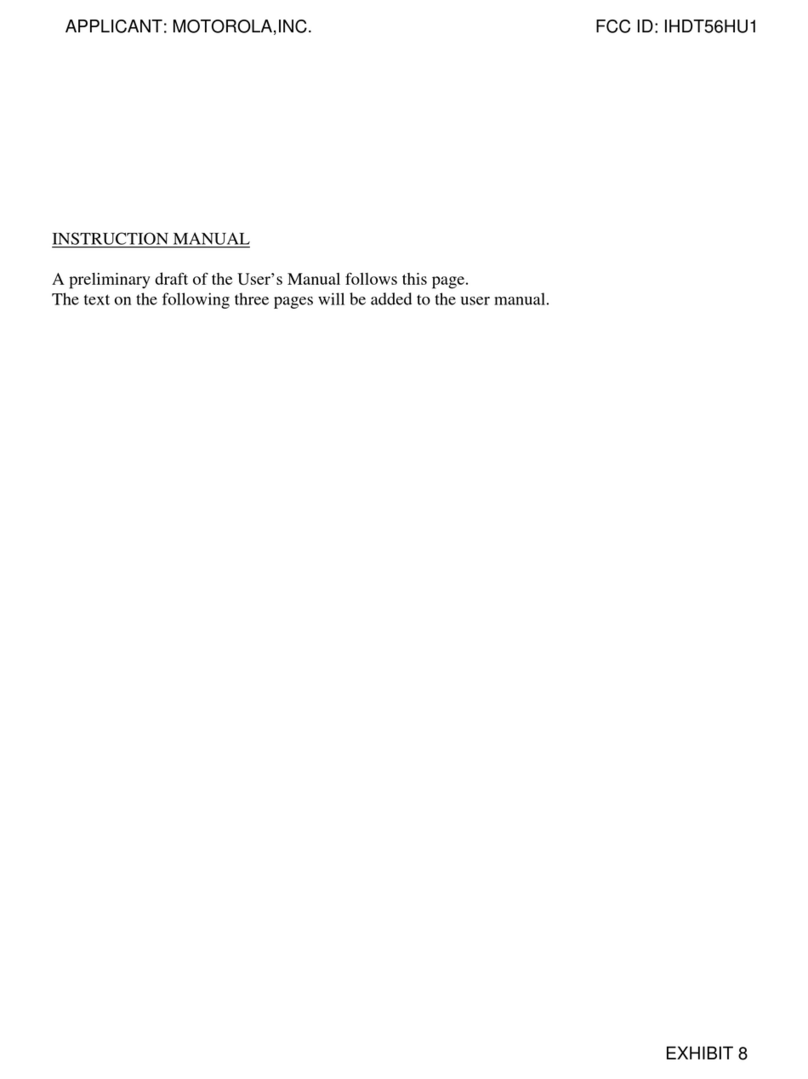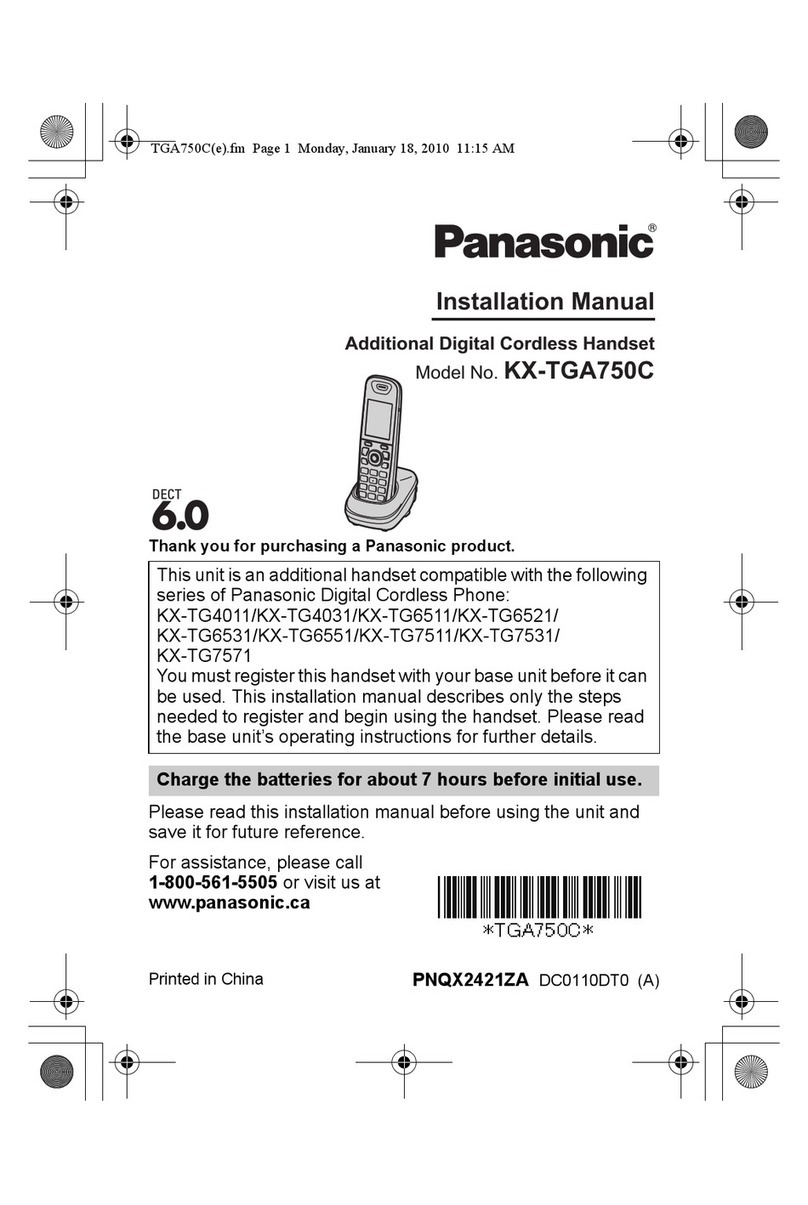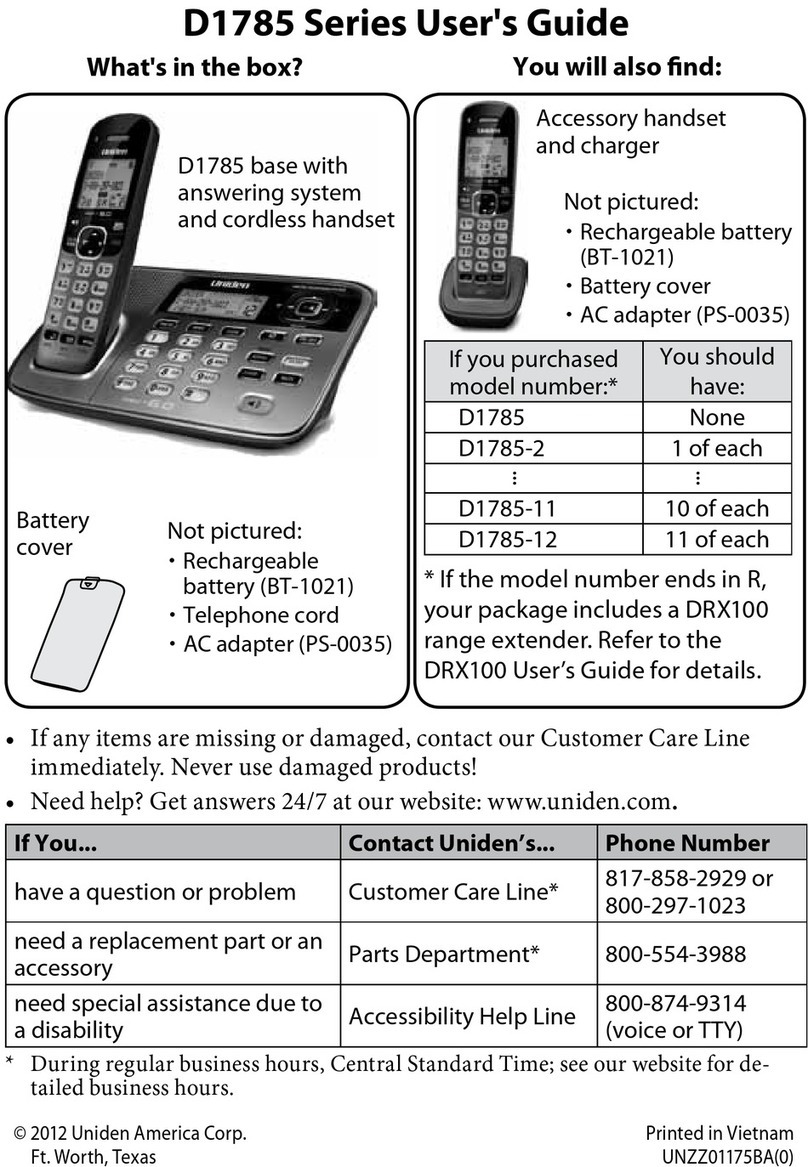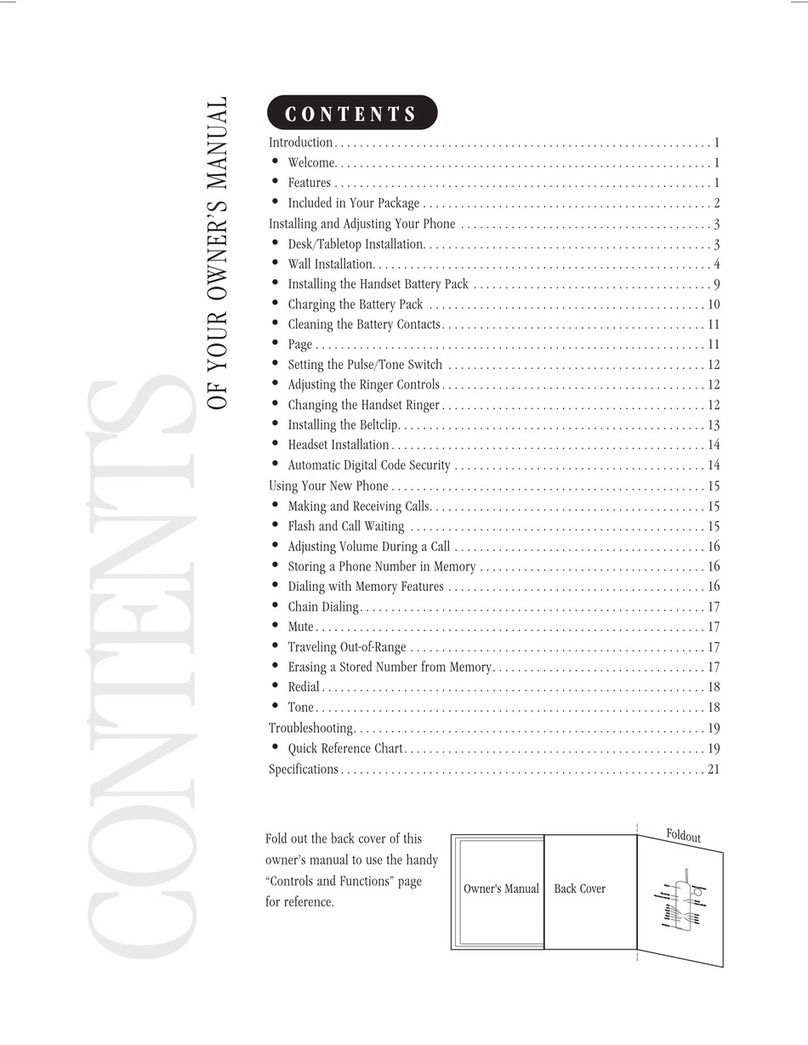Sprint Spread Spectrum Cordless Telephone User manual

Owner’s Manual
Please read before using this equipment.
900 MHz Digital
Spread Spectrum
Cordless Telephone
with Caller ID/Call Waiting
43-5519.fm Page 1 Tuesday, May 30, 2000 1:06 PM

2
ˆ
Contents
Features .................................................................................................................................. 6
Installation .............................................................................................................................. 7
Mounting the Phone .......................................................................................................... 7
On a Desk, Shelf, or Table ......................................................................................... 8
On a Wall Plate or Wall .............................................................................................. 8
Connecting, Charging and Replacing the Battery Pack .................................................... 9
A Quick Look at the Handset .......................................................................................... 11
Setting the Dialing Mode ................................................................................................. 11
Setting the Ringer Tone/Volume ...................................................................................... 12
Turning Auto Talk On/Off ................................................................................................. 12
Turning Caller ID/Call Waiting On/Off ............................................................................. 12
Storing Your Area Code .................................................................................................. 12
Operation .............................................................................................................................. 13
Making and Receiving Calls ............................................................................................ 13
Selecting the Channel ..................................................................................................... 13
Adjusting the Handset Volume ........................................................................................ 13
Using Redial .................................................................................................................... 13
Using Flash ..................................................................................................................... 14
Using Tone Services on a Pulse Line .............................................................................. 14
Paging ............................................................................................................................. 14
Memory Dialing ............................................................................................................... 14
Storing a Number and Name in Memory ................................................................. 14
Editing or Deleting a Number in Memory ................................................................. 15
Entering a Pause ..................................................................................................... 16
Reviewing Memory Numbers ................................................................................... 16
Dialing a Memory Number ....................................................................................... 16
Chain-Dialing Service Numbers ............................................................................... 16
Testing Stored Emergency Numbers ....................................................................... 16
Using a Headset .............................................................................................................. 16
Caller ID Operation ......................................................................................................... 17
Reviewing Caller ID Records ................................................................................... 17
Caller ID Messages .................................................................................................. 17
Adding/Deleting the Area Code ............................................................................... 18
Dialing Numbers from a Caller ID Record ................................................................ 18
Storing a Caller ID Record to Memory ..................................................................... 18
Deleting Caller ID Records ...................................................................................... 18
Using the Phone Company's Network Service ............................................................... 19
Advanced Calling Services ...................................................................................... 19
Editing Advanced Service Names and Numbers ..................................................... 20
Troubleshooting ................................................................................................................... 21
Care ................................................................................................................................ 22
RadioShack and RadioShack.com are trademarks used by RadioShack Corporation.
The Sprint Logo is a registered trademark of Sprint Communications Company L.P. Used under license.
43-5519.fm Page 2 Tuesday, May 30, 2000 1:06 PM

3
This phone has been tested and found to
comply with all applicable UL and FCC stan-
dards.
IMPORTANT CALLER ID
INFORMATION
To use the phone's Caller ID and Call Wait-
ing with Caller ID features, you must be in an
area where those services are available and
you must subscribe to those services
through your local phone company. Where
Caller ID is offered, one or more options are
generally available:
• caller's number only
• caller's name only
• caller's name and number.
READ THIS BEFORE
INSTALLATION
We have designed your phone to conform to
federal regulations, and you can connect it to
most telephone lines. However, each phone
(and each device, such as a telephone or an-
swering machine) that you connect to the
telephone line draws power from the tele-
phone line. We refer to this power draw as
the device's ringer equivalence number, or
REN. The REN is on the bottom of your
phone.
If you use more than one phone or other de-
vice on the line, add up all of the RENs. If the
total is more than five (or three in rural ar-
eas), your telephones might not ring. If ringer
operation is impaired, remove a device from
the line.
Your phone complies with Part 68 of
FCC
Rules
. You must, upon request, provide the
FCC registration number and the REN to
your telephone company. Both numbers are
on the bottom of your phone.
Note: You must not connect your phone to:
• coin-operated systems
• party-line systems
• most electronic key telephone systems
WARNING: To reduce the risk of fire or
shock hazard, do not expose this product to rain
or moisture.
CAUTION
RISK OF ELECTRIC SHOCK.
DO NOT OPEN.
CAUTION: TO REDUCE THE RISK OF
ELECTRIC SHOCK, DO NOT REMOVE
COVER OR BACK. NO USER-SERVICE-
ABLE PARTS INSIDE. REFER SERVICING
TO QUALIFIED PERSONNEL.
This symbol is intended to alert
you to the presence of uninsu-
lated dangerous voltage within
the product’s enclosure that might
be of sufficient magnitude to con-
stitute a risk of electric shock. Do
not open the product’s case.
This symbol is intended to inform
you that important operating and
maintenance instructions are
included in the literature accom-
panying this product.
!
!
43-5519.fm Page 3 Tuesday, May 30, 2000 1:06 PM

4
Important:
• Cordless phones such as this one
require AC power to operate. When the
AC power is off, you cannot dial out or
receive incoming calls using your
phone. For this reason, the phone
should not be your only telephone. To be
safe, you should also have a phone that
does not require AC power to operate
(not a cordless phone) so you can still
make and receive calls if there is an AC
power failure.
• Some cordless phones operate at fre-
quencies that might cause interference
to nearby TVs and VCRs. To minimize
or prevent such interference, the base of
the cordless phone should not be placed
near or on top of a TV or VCR.
• Your cordless phone operates on stan-
dard radio frequencies, as allocated by
the FCC. Even though your phone's
access protection code prevents unau-
thorized use of your phone line, it is pos-
sible for other radio units operating on
similar frequencies within a certain area
to unintentionally intercept your conver-
sations and/or cause interference. This
possible lack of privacy can occur with
any cordless phone.
THE FCC WANTS YOU TO
KNOW
In the unlikely event that your phone causes
problems on the phone line, the phone com-
pany can temporarily discontinue your ser-
vice. If this happens, the phone company
attempts to notify you in advance. If advance
notice is not practical, the phone company
notifies you as soon as possible and advises
you of your right to file a complaint with the
FCC.
Also, the phone company can make changes
to its lines, equipment, operations, or proce-
dures that could affect the operation of this
telephone. The telephone company notifies
you of these changes in advance, so you can
take the necessary steps to prevent interrup-
tion of your telephone service.
LIGHTNING
Your telephone has built-in protection circuits
to reduce the risk of damage from surges in
telephone line and power line current. These
protection circuits meet or exceed the FCC
requirements. However, lightning striking the
telephone or power lines can damage your
telephone.
Lightning damage is not common. Neverthe-
less, if you live in an area that has severe
electrical storms, we suggest that you unplug
your phone when storms approach to reduce
the possibility of damage.
FCC STATEMENT
The phone complies with the limits for a
Class B digital device as specified in Part 15
of
FCC Rules
. These limits provide reason-
able protection against radio and TV interfer-
ence in a residential area. However, your
equipment might cause TV or radio interfer-
ence even when it is operating properly. To
eliminate interference, you can try one or
more of the following corrective measures:
• Reorient or relocate the receiving
antenna.
• Increase the distance between the
equipment and the radio or TV.
• Use outlets on different electrical circuits
for the equipment and the radio or TV.
Consult your local RadioShack store if the
problem still exists.
43-5519.fm Page 4 Tuesday, May 30, 2000 1:06 PM

5
IMPORTANT SAFETY
INSTRUCTIONS
When using your telephone equipment, ba-
sic safety precautions should always be fol-
lowed to reduce the risk of fire, electric shock
and injury to persons, including the following:
1. Read and understand all instructions.
2. Follow all warnings and instructions
marked on the product.
3. Never install telephone wiring during a
lightning storm.
4. Never install telephone jacks in wet
locations unless the jack is specifically
designed for wet locations.
5. Never touch uninsulated telephone
wires or terminals unless the telephone
line has been disconnected at the net-
work interface.
6. Use caution when installing or modifying
telephone lines.
7. Do not fix the AC power supply cord to
building surfaces with metal fittings (if
the product has an AC power cord).
8. Unplug this product from the wall outlet
before cleaning. Do not use liquid clean-
ers or aerosol cleaners. Use a damp
cloth for cleaning.
9. Do not use this product near water, for
example, near a bath tub, wash bowl,
kitchen sink, or laundry tub, in a wet
basement, or near a swimming pool.
10. Do not place this product on an unstable
cart, stand, or table. The product may
fall, causing serious damage to the
product.
11. Slots and openings in the cabinet and
the back or bottom are provided for ven-
tilation. To protect it from overheating,
these openings must not be blocked or
covered. The openings should never be
blocked by placing the product on a bed,
sofa, rug, or other similar surface. This
product should never be placed near or
over a radiator or heat register. This
product should not be placed in a built-in
installation unless proper ventilation is
provided.
12. This product should be operated only
from the type of power source indicated
on the marking label. If you are not sure
of the type of power supply to your
home, consult your local power com-
pany.
13. Do not allow anything to rest on the
power cord. Do not locate this product
where the cord will be stepped on.
14. Do not overload wall outlets and exten-
sion cords as this can result in a risk of
fire or electric shock.
15. Never push objects of any kind into this
product through cabinet slots as they
may touch dangerous voltage points or
short out parts that could result in a risk
of fire or electric shock. Never spill liquid
of any kind on the product.
16. To reduce the risk of electric shock, do
not disassemble this product. Take it to
a qualified serviceman when service or
repair work is required. Opening or
removing covers may expose you to
dangerous voltage or other risks. Incor-
rect reassembly can cause electric
shock when the product is subsequently
used.
17. Unplug this product from the wall outlet
and refer servicing to qualified service
personnel under the following condi-
tions:
• When the power cord plug is damaged
or frayed.
43-5519.fm Page 5 Tuesday, May 30, 2000 1:06 PM

6Features
• If liquid has been spilled into the prod-
uct.
• If the product has been exposed to rain
or water.
• If the product does not operate normally
by following the operating instructions.
Adjust only those controls that are cov-
ered by the operating instructions
because improper adjustment of other
controls may result in damage and will
often require extensive work by a quali-
fied technician to restore the product to
normal operation.
• If the product has been dropped or the
cabinet has been damaged.
• If the product exhibits a distinct change
in performance.
18. Avoid using a telephone (other than a
cordless type) during an electrical storm.
There may be a remote risk of electric
shock from lightning.
19. Do not use the telephone to report a gas
leak in the vicinity of the leak.
BATTERY SAFETY
INSTRUCTIONS
CAUTION: TO REDUCE THE RISK OF
FIRE OR INJURY, READ AND FOLLOW
THESE INSTRUCTIONS.
1. Use only the appropriate type and size
of battery pack specified in the instruc-
tion manual provided for this product.
2. Do not dispose of the battery pack in a
fire. The cell may explode. Check with
local codes for possible special disposal
instructions.
3. Do not open or mutilate the battery
pack. Released electrolyte is corrosive
and may cause damage to the eyes or
skin. It may be toxic if swallowed.
4. Exercise care in handling the battery
pack in order not to short it with conduct-
ing materials such as rings, bracelets,
and keys. The battery or conductor may
overheat and cause burns.
5. Charge the battery pack provided with or
identified for use with this product only in
accordance with the instructions and
limitations specified in the instruction
manual provided for this product.
6. Observe proper polarity orientation
between the battery pack and battery
charger.
SAVE THESE
INSTRUCTIONS
ˆ
Features
Your Sprint 900 MHz Digital Spread Spec-
trum Cordless Telephone uses advanced
technology to give you superior audio quality
and extended range.
The phone's Caller ID records each caller's
telephone number (and name, if available in
your area) and the date and time of the call,
as provided by your local phone company to
Caller ID service subscribers. If you sub-
scribe to Call Waiting with Caller ID, the
phone can show you the incoming caller in-
formation, even when you are already talking
on the phone.
43-5519.fm Page 6 Tuesday, May 30, 2000 1:06 PM

7
Installation
Your phone has these features:
900 MHz Operation — provides longer
range and less interference than many other
cordless phones.
Spread Spectrum Technology — spreads
the signal across several frequencies for
added security during phone conversations.
Caller ID Memory — stores up to 50 Caller
ID records.
Lighted Keypad — lights when you press
any key or receive a call, making the phone
easy to use, even in total darkness.
3-Line Liquid Crystal Display with Back-
light — lets you view an entire Caller ID
record on one screen.
Network Service — lets you use the phone
company's special services, such as return
call.
20-Number Memory Dialing — lets you
store up to 20 numbers in memory for easy
dialing.
Headset Jack — lets you connect an option-
al headset (available from your local Ra-
dioShack store) for hands-free convenience.
Facedown or Faceup Handset Charging
— you can place the handset on the base
face down or face up (to show the Caller ID
display, for example).
Volume Control — lets you adjust the vol-
ume you hear through the handset.
Page/Find — lets you send a signal from the
base to the handset to page someone or to
help you locate the handset.
Auto Talk — lets you set the phone so you
can answer a call simply by lifting the hand-
set from the base.
Ample Talk and Standby Time — the sup-
plied battery (when fully charged) provides
about 6 hours of talk time or 7 days of stand-
by time.
Security Access-Protection Code — auto-
matically prevents other cordless phone us-
ers from using your phone line while the
handset is off the base.
Adjustable Ringer/Tone Volume — lets
you choose between two volumes and tones
for the phone's ringer.
Redial — lets you quickly redial any of the
last three numbers dialed.
Flash — sends an electronic switchhook sig-
nal for use with special phone services, such
as Call Waiting.
Tone/Pulse Dialing — lets you use your
phone with either type of service.
Hearing-Aid Compatibility — lets you use
the phone with hearing aids that have a T
(telephone) switch.
ˆ
Installation
MOUNTING THE PHONE
You can place the phone on a desk or table,
or mount it on a standard wall plate or direct-
ly on a wall. Select a location that is:
• near an AC outlet
• near a telephone line jack
• out of the way of normal activities
43-5519.fm Page 7 Tuesday, May 30, 2000 1:06 PM

8Installation
• away from electrical machinery, electri-
cal appliances, metal walls or filing cabi-
nets, wireless intercoms, alarms, and
room monitors
• away from other cordless phones
The base's location affects the handset's
range. If you have a choice of several loca-
tions, try each to see which provides the best
performance.
You can power the phone using the supplied
9V, 210-mA AC adapter.
Cautions:
You must use a Class 2 power
source that supplies 9V DC
and delivers at least 210 mA.
Its center tip must be set to positive and
its plug must fit the phone's DC IN 9V
jack. The supplied adapter meets these
specifications. Using an adapter that
does not meet these specifications
could damage the phone or the adapter.
• Always connect the AC adapter to the
phone before you connect it to AC
power. When you finish, disconnect the
adapter from AC power before you dis-
connect it from the phone.
Note: Your telephone connects directly to a
modular telephone line jack. If your tele-
phone wiring does not have a modular jack,
you can update the wiring yourself using
jacks and adapters available at your local
RadioShack store, or have the telephone
company update the wiring for you.
The USOC number of the jack to be installed
is RJ11C (or RJ11W for a wall plate jack).
On a Desk, Shelf, or Table
Follow these steps when you place the base
on a desk, shelf or table.
1. Plug one end of the supplied long modu-
lar cord into the TEL LINE jack on the
back of the base.
2. Insert the supplied AC adapter's barrel
plug into the DC IN 9V jack on the back of
the base.
3. Route the adapter's cord through the
strain relief slot on the base.
4. Plug the modular cord's other end into
the phone jack.
5. Plug the adapter into a standard AC out-
let.
6. Lift the base's antenna to a vertical posi-
tion.
On a Wall Plate or Wall
1. Insert the two tabs at the top of the nar-
row end of the supplied bracket into the
base's upper tab slots, then press down
on the bracket's latches and insert them
into the lower slots.
2. Plug one end of the supplied short mod-
ular cord into the TEL LINE jack on the
back of the base.
3. Insert the supplied AC adapter's barrel
plug into the DC IN 9V jack on the back of
the base.
!
TEL LINE
DC IN 9V Jack
Strain Relief
Slot
43-5519.fm Page 8 Tuesday, May 30, 2000 1:06 PM

9
Installation
4. Route the adapter and modular cords
through the grooves on the bracket.
5. Plug the modular cord's other end into
the wall plate jack, then align the
bracket's keyhole slots with the wall
plate studs and slide the base down-
ward to secure it.
6. Plug the adapter into a standard AC out-
let.
7. Press and lift out the handset holder.
Rotate it 180°, then snap it back into
place so it holds the handset.
8. Lift the base's antenna to a vertical posi-
tion.
Note: To mount the phone directly on a wall,
you need two screws (not supplied) with
heads that fit into the keyhole slots on the
bottom of the base.
Follow the steps under “On a Wall Plate or
Wall” on Page 8, then apply these additional
instructions for placement on a wall.
1. Drill two holes 315/16
inches (100 mm) apart.
Then thread a screw into
each hole, letting the
heads extend about 3/16
inch (5 mm) from the wall.
2. Plug one end of the sup-
plied long modular cord
into the TEL LINE jack on the back of the
base and route the adapter cable and
modular cords through the grooves on
the bracket.
3. Align the
bracket's key-
hole slots with
the mounting
screws and
slide the base
downward to
secure it.
CONNECTING, CHARGING
AND REPLACING THE
BATTERY PACK
The phone comes with a rechargeable
nickel-cadmium battery pack in the hand-
set. Before using your phone, you must
connect the battery pack, then charge it for
about 24 hours.
1. Press down and
slide off the battery
pack compartment
cover.
2. Lift the battery pack out of the compart-
ment.
3. Plug the battery
pack's connector
into the socket in
the compartment,
(the connector
fits only one way), replace the battery
pack, and replace the cover.
315/16"
3/16"
43-5519.fm Page 9 Tuesday, May 30, 2000 1:06 PM

10 Installation
To charge the battery pack, place the hand-
set either faceup or facedown on the base.
The CHARGE/IN USE indicator on the base
lights and Total:00 appears.
Note: If the CHARGE/IN USE indicator flash-
es when the handset is on the base, the bat-
tery pack is not connected or loosely
connected. Reconnect the battery pack se-
curely.
Recharge the battery pack when Low Bat-
tery flashes on the display.
Notes:
• When you first use the phone after
charging or recharging the battery pack,
the phone might not work and you might
hear a beep when you press TALK.
Return the handset to the base for about
5 seconds to reset the security access-
protection code.
• If the handset or the base loses power,
the security access-protection code
might be lost. To reset the code, return
the handset to the base for about 5 sec-
onds.
• Using a pencil eraser, clean the charg-
ing contacts on the handset and base
about once a month.
• If the battery pack becomes weak during
a call, the handset beeps every 3 sec-
onds and Low Battery flashes. When
this happens, you cannot make a call
until you recharge the battery pack.
• About once a month, fully discharge the
battery by keeping the handset off the
base until Low Battery flashes. Oth-
erwise, the battery pack loses its ability
to fully recharge.
• If the display is blank and the phone
does not work, recharge the battery
pack. (The battery power might be too
low to light the display.)
• If you are not going to use your phone
for an extended period of time, discon-
nect the battery pack. This increases the
battery pack's usable life.
The supplied battery pack should last about
a year. If the battery pack does not hold a
charge for more than 2 hours after an over-
night charge, replace it with a new 3.6-volt,
600 mAh battery pack with a connector that
fits the socket in the battery compartment.
You can order a replacement battery pack
through your local RadioShack store. Install
the new battery pack and charge it for about
24 hours.
Warning: Dispose of the old battery pack
promptly and properly. Do not burn or bury it
(see “Battery Safety Instructions” on Page 6
for additional information on proper battery
handling).
If you have trouble replacing the battery
pack, take the phone to your local Ra-
dioShack for assistance.
Important: The EPA certified
RBRC®Battery Recycling Seal
on the nickel-cadmium (Ni-Cd)
battery indicates RadioShack
is voluntarily participating in an
industry program to collect and recycle these
batteries at the end of their useful life, when
taken out of service in the United States or
Canada. The RBRC program provides a con-
venient alternative to placing used Ni-Cd bat-
teries into the trash or the municipal waste
stream, which may be illegal in your area.
Please call 1-800-THE-SHACK (1-800-843-
7422) for information on Ni-Cd battery recy-
cling and disposal bans/restrictions in your
area. RadioShack’s involvement in this pro-
gram is part of the company’s commitment to
preserving our environment and conserving
our natural resources.
43-5519.fm Page 10 Tuesday, May 30, 2000 1:06 PM

11
Installation
A QUICK LOOK AT THE HANDSET
Note: The handset window has plastic film on it to protect it during shipment. Carefully peel off
the film before using your phone for the first time.
SETTING THE DIALING
MODE
Set PULSE-TONE on the back of the base for
the type of service you have. If you are not
sure which type you have, do this test after
you charge the handset's battery pack.
1. Set PULSE-TONE to TONE.
2. Lift the handset, press TALK, and listen
for a dial tone.
3. Press any number other than 0.
Note: If your phone system requires that
you dial an access code (9, for example)
before you dial an outside number, do
not press the access code, either.
UseVOL/CID 8
88
8/9
99
9toadjustthehandset
volume (see “Adjusting the Handset
Volume” on Page 13), set the ringer
tone/volume (“Setting the Ringer Tone/
Volume” on Page 12), view Caller ID
records (see “Caller ID Operation” on
Page 17), or select options.
Use FLASH to select
the phone's flash
function (see “Using
Flash” on Page 14).
Use DEL to erase information if you make
a mistake, delete Caller ID records (see
“Deleting Caller ID Records” on Page 18),
or delete stored memory numbers (see
“Editing or Deleting a Number in Memory”
on Page 15).
Use TALK to make a
call (see “Making and
Receiving Calls” on
Page 13).
Press TONE/6
66
6/to use your
phone company's special tone
services when on a pulse line
(see “Using Tone Services on a
Pulse Line” on Page 14).
Use MEM to store or re-
call names and numbers
inmemory(see“Memory
Dialing” on Page 14).
UseRDL/PAUSE to redial one of the
last three numbers dialed (see “Us-
ing Redial” on Page 13) or store a
pause in a number (see “Entering a
Pause” on Page 16).
Use CALL ID to review Caller ID records
(see “Caller ID Operation” on Page 17).
Use MENU to activate the phone compa-
ny's network services (see “Using the
Phone Company's Network Service” on
Page 19).
Use FUNC to select your
phone’s functions.
Use SELECT/CHANNEL to select the
phone's channels (see “Selecting
the Channel” on Page 13), and other
options.
43-5519.fm Page 11 Tuesday, May 30, 2000 1:06 PM

12 Installation
If the dial tone stops
, you have touch-
tone service. Leave PULSE-TONE set to
TONE.
If the dial tone continues
, you have
pulse service. Set PULSE-TONE set to
PULSE.
4. Press TALK or place the handset on the
base to hang up.
SETTING THE RINGER
TONE/VOLUME
You can select one of four different ringer
tone/volume settings on the handset. Re-
peatedly press VOL/CID 8
88
8or 9
99
9(except
during a call) to select the desired ringer set-
ting. Each time you press a button, the
phone rings at the selected setting and
Ringer AHigh, Ringer ALow, Ring-
er BHigh, or Ringer BLow appears.
Note: Pressing VOL/CID 8
88
8at Ringer A
High or VOL/CID 9
99
9at Ringer BLow
does not change the setting. Press the oppo-
site arrow key to change the setting.
TURNING AUTO TALK ON/
OFF
Your phone is preset so you must press
TALK when you lift the handset from the base
to answer a call. With auto talk turned on,
you can answer a call by just lifting the hand-
set from the base. If the handset is away
from the base, you can answer by pressing
any key.
Follow these steps to turn auto talk on or off.
1. Lift the handset and press FUNC. A
menu appears with Auto Talk
selected.
2. Press SELECT/CHANNEL to change the
auto talk setting. On or Off appears.
3. Return the handset to the base or press
FUNC to store the new setting.
TURNING CALLER ID/CALL
WAITING ON/OFF
If you subscribe to Call Waiting with Caller ID
service, you can set the phone to show Call-
er ID information for an incoming call even
while you are using the phone.
Follow these steps to turn the Caller ID/Call
Waiting feature on or off.
1. Lift the handset and press FUNC.
2. Press 2or VOL/CID 9
99
9to select CIDCW
(Caller ID/Call Waiting).
3. Press SELECT/CHANNEL to change the
Caller ID/Call Waiting setting. On or
Off appears.
4. Return the handset to the base to store
the new setting.
STORING YOUR AREA
CODE
You can store your local area code in the
phone's Caller ID record so it does not dis-
play the area code if the received call is from
your local area. If for some reason you need
to dial the area code (or store in the memo-
ry), you can add it afterwards. See “Adding/
Deleting the Area Code” on Page 18.
Note: If your calling area requires 10-digit di-
aling including area code, do not enter the
area code but leave this option blank.
Follow these steps to store your area code.
1. Lift the handset and press FUNC.
2. Press 3or VOL/CID 9
99
9twice to select
Area Code.
43-5519.fm Page 12 Tuesday, May 30, 2000 1:06 PM

13
Operation
3. Press SELECT/CHANNEL, then enter
your three-digit area code. If you make a
mistake, repeatedly press 6
66
6or 7
77
7to
move the cursor over the incorrect digit,
then enter the correct number.
Note: If an area code is already stored,
it appears on the display. To delete the
area code, press DEL three times, then
enter your area code.
4. Press SELECT/CHANNEL to store the
area code, then press FUNC or return
the handset to the base to clear the dis-
play.
ˆ
Operation
MAKING AND RECEIVING
CALLS
To make a call, lift the handset and press
TALK. Talk and the current volume setting
(see “Adjusting the Handset Volume”) ap-
pear, and the CHARGE/IN USE indicator on
the base lights. Then dial the number. The
number appears as you dial, then (after a
few seconds) the call's elapsed time ap-
pears.
You can also dial the number then press
TALK. Talk and the current volume setting
appear, and the CHARGE/IN USE indicator
on the base lights. The number you entered
and the call’s elapsed time appear.
If you make a mistake, press DEL until the in-
correct entry is erased, then enter the correct
number. To delete the entire number, hold
down DEL for at least 1 second.
When you receive a call, Incoming Call
appears. To answer it, lift the handset from
the base and press TALK. If auto talk is on,
just lift the handset from the base. If the
handset is away from the base, press any
key. Talk and the current volume setting ap-
pear.
To end a call, place the handset on the base
or press TALK.
SELECTING THE CHANNEL
The phone has 20 channels. If the call
seems to disconnect for no reason during a
call, press SELECT/CHANNEL on the handset
to select a different channel. Scanning ap-
pears while your phone searches for a clear
channel.
ADJUSTING THE HANDSET
VOLUME
To adjust the handset’s volume during a call,
press VOL/CID 8
88
8or 9
99
9on the handset until
you reach the desired volume level. Volume
Maximum, Volume High, Volume Me-
dium, or Volume Low appears on the
handset.
The setting is maintained even after you
hang up the phone.
Note: When you press VOL/CID 8
88
8while the
volume is maximum or 9
99
9while the volume
is low, the setting does not change and the
phone beeps three times.
USING REDIAL
You can quickly dial any of the last three
numbers you dialed. Lift the handset and re-
peatedly press RDL/PAUSE until the number
you want to dial appears. Then press TALK
and the phone dials the number.
43-5519.fm Page 13 Tuesday, May 30, 2000 1:06 PM

14 Operation
Notes:
• You can also press RDL/PAUSE after
pressing TALK to dial the last number
dialed.
• The redial memory holds up to 32 digits,
so you can redial long-distance as well
as local numbers.
• The redial memory also holds pause
entries. See “Chain-Dialing Service
Numbers” on Page 16.
USING FLASH
FLASH performs the electronic equivalent of
a switchhook operation for special services,
such as Call Waiting.
For example, if you have Call Waiting, press
FLASH to answer an incoming call without
disconnecting the current call. Press FLASH
again to return to the first call.
Note: If you do not have any special phone
services, pressing FLASH might disconnect
the current call.
USING TONE SERVICES ON
A PULSE LINE
Some special services, such as bank-by-
phone, require tone signals. If you have
pulse service, you can still use these special
tone services by following these steps.
1. Be sure PULSE-TONE is set to PULSE.
2. Dial the service's main number.
3. When the service answers, press TONE/
6
66
6/ ). Any additional numbers you dial
are sent as tone signals.
The phone automatically resets to the pulse
mode the next time you make or receive a
call.
PAGING
To send a page from the base to the handset
or to locate the handset when the phone is
not in use, press PAGE/FIND on the base.
The handset beeps for 5 seconds. To locate
the handset using a continuous beep, press
and hold PAGE/FIND longer than 2 seconds.
Press any key except TALK or place the
handset on the base to stop the page.
Note: The phone rings when a call comes in
while you are using the page feature. Press
TALK to answer the call.
MEMORY DIALING
You can store up to 20 phone numbers and
names in memory, then dial a stored number
by entering its memory location number.
Each number can be up to 20 digits, and
each name can be up to 13 characters.
Storing a Number and Name in
Memory
Notes:
• The phone beeps five times and exits
the storing process if you wait more than
20 seconds between each keypress.
• If you receive a call during memory
entry, the phone exits the storing pro-
cess.
1. Lift the handset.
43-5519.fm Page 14 Tuesday, May 30, 2000 1:06 PM

15
Operation
2. Hold down MEM until Memory Store
and a list of memory location numbers
appear.
3. Press a number (01-20) or press VOL/
CID 8
88
8or 9
99
9to choose a two-digit mem-
ory location. Precede a single digit loca-
tion number with 0 — 01, 02, 03, and so
on.
4. To store a name, press SELECT/CHAN-
NEL. Store Name appears.
If you do not want to enter a name, skip
to Step 6.
5. To enter a name, press VOL/CID 8
88
8or
9
99
9to select the characters and 6
66
6or 7
77
7
to move the cursor.
Repeatedly press VOL/CID 9
99
9to view
the characters in alphabetical order.
(The display shows uppercase letters
first, then lowercase letters, numbers,
and special characters.)
Notes:
• Press VOL/CID 8
88
8to see the charac-
ters in reverse alphabetical order.
• You can hold down VOL/CID 8
88
8or 9
99
9
to scroll rapidly through the charac-
ters.
• If you make a mistake, move the cur-
sor over the error, then enter the cor-
rect character, or press DEL to delete
a character. To delete all the charac-
ters, hold down DEL for at least 1 sec-
ond.
6. Press SELECT. Store Number
appears.
7. Enter the phone number and any tone or
pause entries (see “Using Tone Services
on a Pulse Line” on Page 14 and “Enter-
ing a Pause” on Page 16).
8. Press SELECT. The phone beeps and
Memory nn Stored appears (nn is
the location number you selected).
After 2 seconds, Memory Store
appears. Repeat Steps 3–8 to store
more numbers.
9. When you finish, press MEM.
To replace a stored number, store a new one
in its place.
Editing or Deleting a Number in
Memory
Follow these steps to edit or delete a memo-
ry number.
1. Lift the handset.
2. Hold down MEM until Memory Store
and a list of memory location numbers
appear.
3. Choose a memory location (01-20) by
pressing a number or by repeatedly
pressing
VOL/CID 8
88
8or 9
99
9to view the
names.
4. Press SELECT/CHANNEL. A menu
appears with the three options listed
below. Press VOL/CID 8
88
8or 9
99
9to high-
light the desired option then press
SELECT/CHANNEL to choose it.
Edit Memory nn - edit the record as
described in Steps 5 through 8 of “Stor-
ing a Number and Name in Memory” on
Page 14.
Delete Memory nn - the display
prompts you to confirm the deletion.
Press
VOL/CID 8
88
8to move the cursor to
Yes, then press SELECT/CHANNEL or
DEL. The phone beeps, and Memory
nn Deleted appears.
43-5519.fm Page 15 Tuesday, May 30, 2000 1:06 PM

16 Operation
Go Back - returns you to the list of
memory numbers.
Entering a Pause
In some telephone systems, you must dial an
access code (9, for example) and wait for a
second dial tone before you can dial an out-
side number. You can store the access code
with the phone number. However, you
should also store a pause after the access
code to allow the outside line time to con-
nect. To enter a 2-second pause, press RDL/
PAUSE. Pappears. You can add more pause
entries for a longer pause.
Reviewing Memory Numbers
To review your memory numbers, press
MEM. The list of memory location numbers
(01-20) appears with the name stored with
each number (or <Memory nn> if you did
not store a name).
To see the stored phone numbers, press 7
77
7.
An arrow to the right of the number means it
is longer than 13 digits. Press 7
77
7again to
see the rest of the number. Repeatedly press
6
66
6to return to the name display.
To exit the memory number list, press MEM.
To see a stored name and phone number at
the same time, press SELECT/CHANNEL
when the cursor is by a memory location
number. To exit this display, hold down DEL
until the display clears.
Dialing a Memory Number
To dial a number stored in memory, lift the
handset and press MEM. The list of memory
location numbers appears. Choose a memo-
ry location (01-20) by pressing a number or
by repeatedly pressing VOL/CID 8
88
8or 9
99
9,
then press TALK.
You can also dial a memory number after
pressing TALK. Press MEM (the display does
not change but the phone's memory recall
activates) then enter a memory location
number.
Chain-Dialing Service Numbers
For quick recall of numbers for special ser-
vices (such as bank-by-phone), store each
group of numbers in its own memory loca-
tion. Dial the service's main number first.
Then, at the appropriate place in the call,
press MEM and enter the number for the lo-
cation where the additional information is
stored.
Testing Stored Emergency Num-
bers
If you store an emergency service's number
(police department, fire department, ambu-
lance) and you choose to test the stored
number, make the test call during the late
evening or early morning hours to avoid peak
demand periods. Also, remain on the line to
explain the reason for your call.
USING A HEADSET
You can make or answer calls with hands-
free convenience using an optional headset
that has a 3/32 -inch (2.5-mm) plug. Contact
your local RadioShack store for a suitable
headset.
To connect the headset, pull open the rubber
cover marked on the side of the handset,
then insert the headset's plug into the jack.
43-5519.fm Page 16 Tuesday, May 30, 2000 1:06 PM

17
Operation
Notes:
• Connecting a headset disconnects the
handset's earpiece and microphone.
•VOL/CID 8
88
8or 9
99
9on the handset also
controls the headset's volume.
• If you place the handset on the base to
recharge it while the headset is con-
nected, be sure the handset seats prop-
erly.
• With a headset connected, you can
make or answer calls as usual using the
keys on the handset.
• You can use a handset holder (available
from your local RadioShack store) to
hang the handset on your belt for
greater convenience.
• When you finish using the headset, dis-
connect it from the handset and close
the rubber cover to protect the jack.
CALLER ID OPERATION
If you subscribe to Caller ID service from
your phone company, the phone company
sends information about the call, as well as
the time and date, between the first and sec-
ond rings of every call you receive.
The phone displays this information after the
second ring, and it stores up to 50 Caller ID
records for later review. It also shows if caller
information is unavailable or if the name and
number were blocked by the caller (see
“Caller ID Messages”).
If you subscribe to Call Waiting with Caller
ID, you will hear a tone through the handset
when a call comes in, then the Caller ID
record appears. If you want to answer the in-
coming call, press FLASH. To resume the
previous phone conversation, press FLASH
again.
If the phone's Caller ID memory becomes
full, any new call replaces the oldest call's
record.
Reviewing Caller ID Records
If the handset is faceup on the base, it shows
the number of new Caller ID records, if any,
and the total number of records.
To review the contents of each Caller ID
record, lift the handset and press CALL ID to
recall the number of records on the display.
Then, repeatedly press VOL/CID 9
99
9to scroll
through the Caller ID records from the new-
est to the oldest, or VOL/CID 8
88
8to scroll back
through the records. To scroll quickly through
the records, hold down VOL/CID 8
88
8or 9
99
9.
When you scroll past the last record, the total
record number appears, then the first record.
When you scroll past the first record, the total
record number appears, then the last record.
The top line of each record shows the date,
time and the number of calls from that num-
ber. The second line shows the caller's
name, and the third line shows the caller's
phone number.
To exit the Caller ID record display, press
CALL ID.
Caller ID Messages
Display Description
NEW: XX
TOTAL: XX Shows the number of new
Caller ID records (records
you have not viewed) and
the total number of records.
Private
Name
or
Private
Number
The caller has blocked the
Caller ID information.
43-5519.fm Page 17 Tuesday, May 30, 2000 1:06 PM

18 Operation
Adding/Deleting the Area Code
When the area code of the received call is
the same as the one you stored (see “Storing
Your Area Code” on Page 12), the caller ID
record does not show the area code. If it is
different, the record shows the area code.
However, you can add or delete the area
code on the display. When the record is on
the display, press 3to add or delete the area
code. Pressing 3again deletes or adds the
area code.
Dialing Numbers from a Caller ID
Record
To dial a local number stored in a Caller ID
record, recall the record, then press TALK. If
it is a long distance call, press 1(1appears
before the displayed number) before you
press
TALK. If you want to add or delete the
area code, press 3before you press TALK.
Note: If a Caller ID record does not contain a
phone number (if it was blocked by the caller,
for example) you cannot dial from that
record.
Storing a Caller ID Record to
Memory
Follow these steps to store the name and
number from a Caller ID record into a memo-
ry location.
1. Press CALL ID then VOL/CID 8
88
8or 9
99
9to
recall the record you want to store.
If you want to add or delete the area
code, press 3.
2. Press MEM. Select Location
appears.
3. Choose a memory location (01–20) by
pressing a number or by repeatedly
pressing
VOL/CID 8
88
8or 9
99
9, then press-
ing SELECT/CHANNEL.
If the selected location is empty, the
phone beeps to confirm that it stored the
number, then the Caller ID record
appears.
If a record exists in the selected loca-
tion, Replace Memory? appears,
prompting you to confirm the replace-
ment. Press VOL/CID 8
88
8or 9#
9#9#
9#to#
##
#move
the cursor to Yes or No, then press
SELECT/CHANNEL. The phone beeps to
confirm the replacement.
Deleting Caller ID Records
You can delete Caller ID records individually
or all at once.
Follow these steps to delete a single Caller
ID record.
1. Press CALL ID then VOL/CID 8
88
8or 9
99
9to
recall the record you want to delete.
2. Press DEL. Delete Message? and
Yes/No appear with the cursor pointing
to Yes.
Unknown
Name
or
Unknown
Number
The caller is not within a
Caller ID service area.
Incomplete
Data Appears if there was an
error during the transmis-
sion of Caller ID informa-
tion. Occasional errors are
normal. If the phone fre-
quently displays Incom-
plete Data, contact
your local telephone com-
pany or RadioShack store.
Display Description
43-5519.fm Page 18 Tuesday, May 30, 2000 1:06 PM

19
Operation
3. Press SELECT/CHANNEL or DEL. The
phone beeps once.
Follow these steps to delete all Caller ID
records.
1. Press CALL ID so the record totals
appear.
2. Press
DEL.
Delete All? and Yes/
and No appear with the cursor pointing
to No.
3. Press VOL/CID 8
88
8to move the cursor to
Yes, then press SELECT/CHANNEL or
DEL. The phone beeps once and
Total:00 appears.
USING THE PHONE
COMPANY'S NETWORK
SERVICE
Your phone supports advanced calling ser-
vices provided by many phone companies
such as Return Call, Repeat Dial, or Cancel
Call Waiting.
To use these features, you must be in an
area where these services are available and
you must subscribe to these services
through your phone company. Contact your
local telephone company for more details on
how to subscribe.
The phone has the following features prepro-
grammed in its memory.
Important: Some phone companies use dif-
ferent key sequences to activate the fea-
tures. If your phone company uses different
sequence, you must edit the sequence be-
fore using the service. See “Editing Ad-
vanced Service Names and Numbers” on
Page 20.
Advanced Calling Services
Notes:
• When using certain calling features,
local, toll or long distance charges might
apply.
• You might not be able to use certain call-
ing features on some long distance calls
or from certain types of business lines.
Follow these steps to access services.
1. Lift the handset.
2. Press MENU. Return Call, Repeat
Dial, and Cancel CW appear.
3. Press the number or VOL/CID 8
88
8or 9
99
9
to select the service you want to use.
Feature Description Press
Return Call The service retains the
number of the party that
called you last and
automatically dials that
number. Return call is
useful if you miss an
incoming call.
69
Repeat Dial When you get a busy
signal or you want to
redial the last number
you called, the service
continuously redials the
number until the call
goes through.
66
Cancel Call
Waiting Temporarily cancels
your Call Waiting ser-
vice. This is useful
when you also use your
telephone line for inter-
net service or sending/
receiving faxes. Enter
the key sequence prior
to dialing the internet or
fax number. Call Wait-
ing is restored when
you disconnect the call.
70
43-5519.fm Page 19 Tuesday, May 30, 2000 1:06 PM

20 Operation
4. Press TALK. The selected service num-
ber appears and is dialed.
Note: You can display the programmed ser-
vice number of each calling feature. At Step
2 above, press7
77
7to view the number and 6
66
6
to return to view the name display.
Editing Advanced Service Names
and Numbers
You might need to change the number
stored in any of the three service locations,
for example, if your phone company uses dif-
ferent number sequences from the pro-
grammed ones.
Follow these steps to edit a key sequence.
1. Lift the handset.
2. Hold down MENU until Select to
Edit and list of calling features
appears.
3. Choose a calling feature by pressing a
number (1–3) or VOL/CID 8
88
8or 9
99
9.
4. Press SELECT/CHANNEL. A menu
appears listing Edit, Restore, and
Go Back appears. Press VOL/CID 8
88
8or
9
99
9to highlight the desired option then
press SELECT/CHANNEL to choose it.
Edit — Service name appears.
Edit the service name and press
SELECT/CHANNEL. Then, Service
number appears. Edit the number and
press SELECT/CHANNEL. Enter the
name and number as described in Steps
5 through 8 of “Storing a Number and
Name in Memory” on Page 14.
Restore — the display prompts you to
confirm the restoration. If you want to
return to preprogrammed calling feature,
press VOL/CID 8
88
8to move the cursor to
Yes, then press SELECT/CHANNEL. The
phone beeps, and Service Setting
Restored appears.
Go Back — returns you to the list of
service numbers.
43-5519.fm Page 20 Tuesday, May 30, 2000 1:06 PM
Table of contents
Other Sprint Cordless Telephone manuals
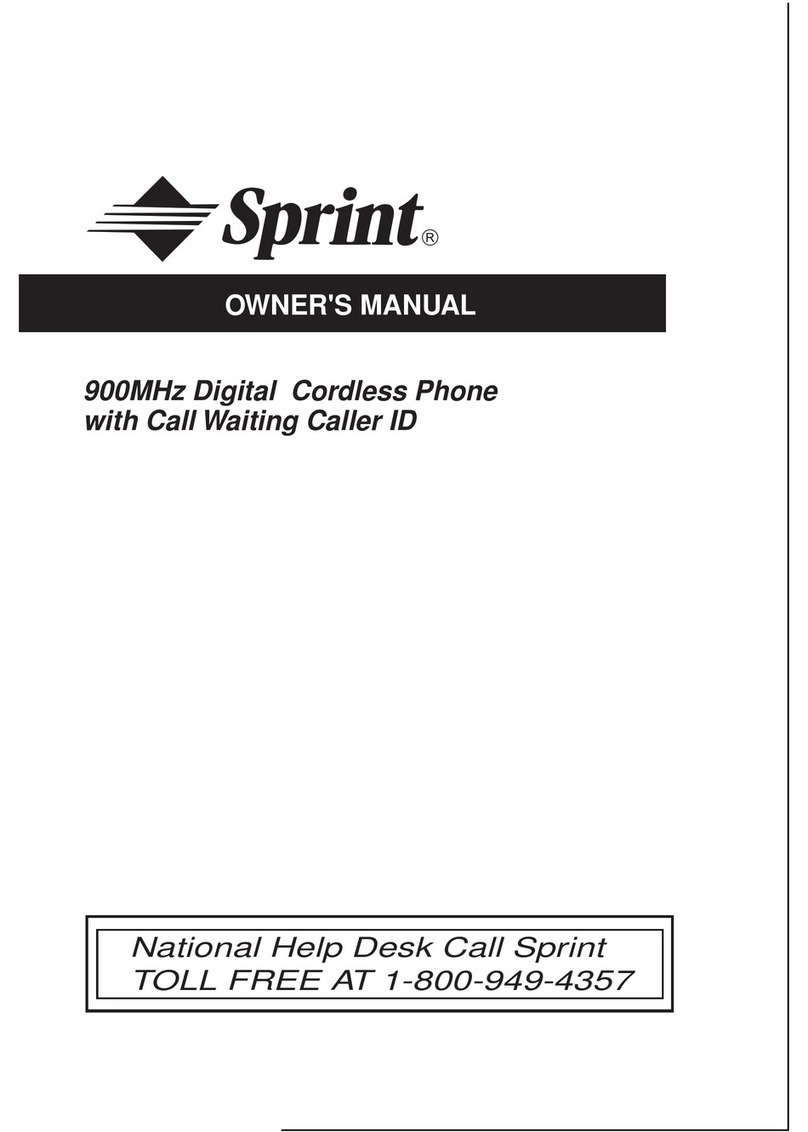
Sprint
Sprint 900MHz Digital Cordless Phone with Call... User manual
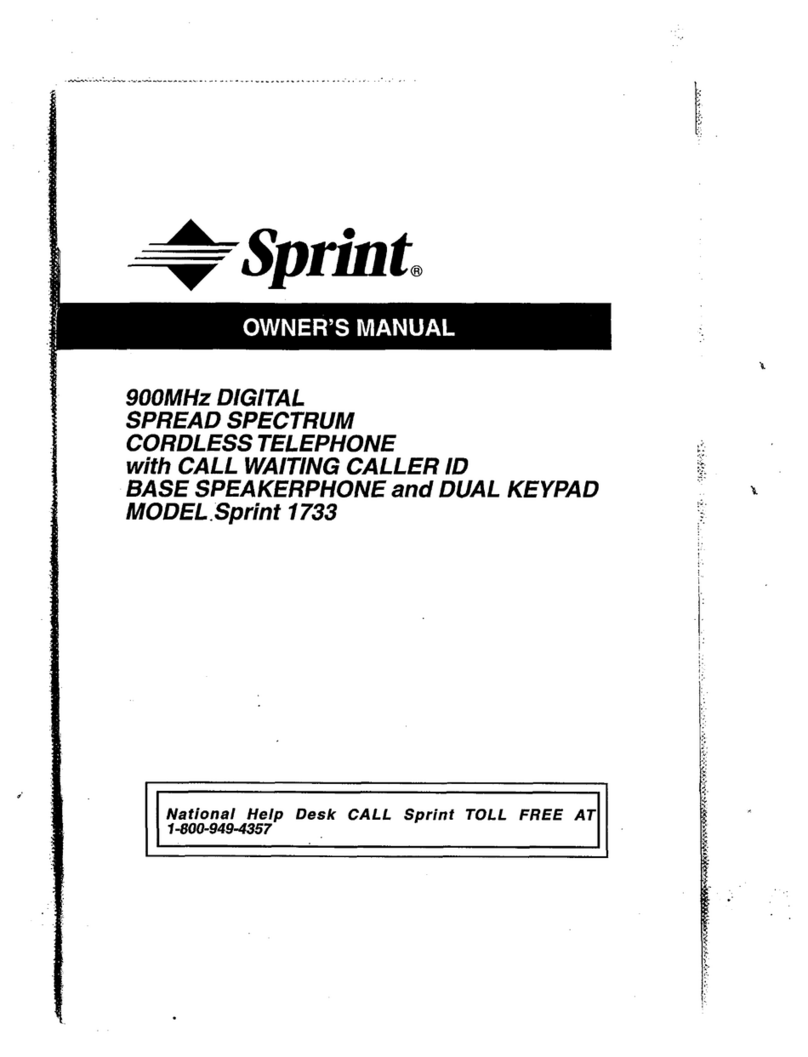
Sprint
Sprint 1733 User manual
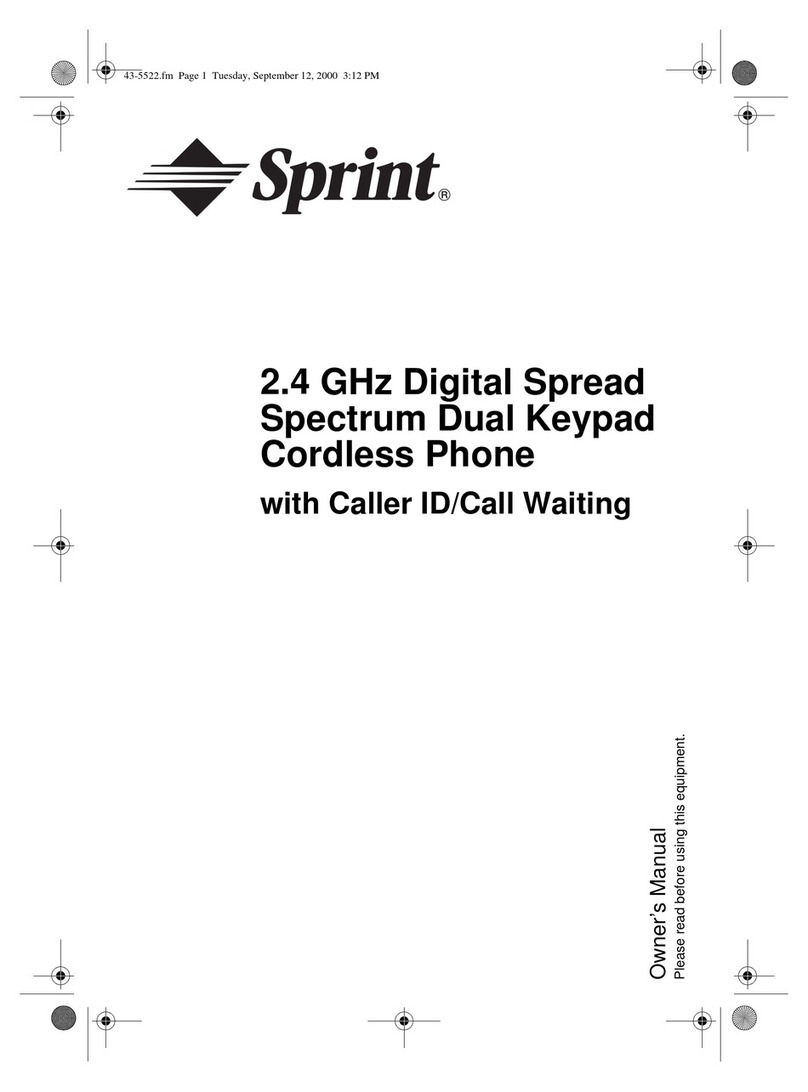
Sprint
Sprint 2.4 GHz Digital Spread Spectrum Dual Keypad Cordless Phone with Caller ID/Call... User manual
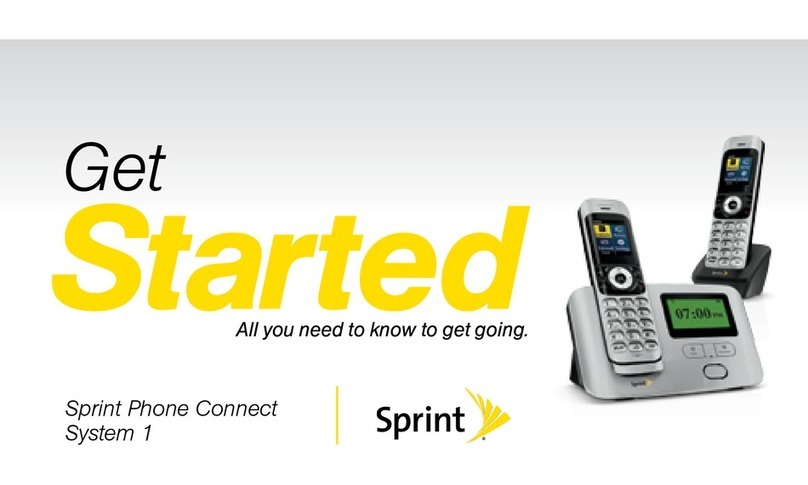
Sprint
Sprint Handset Specification sheet
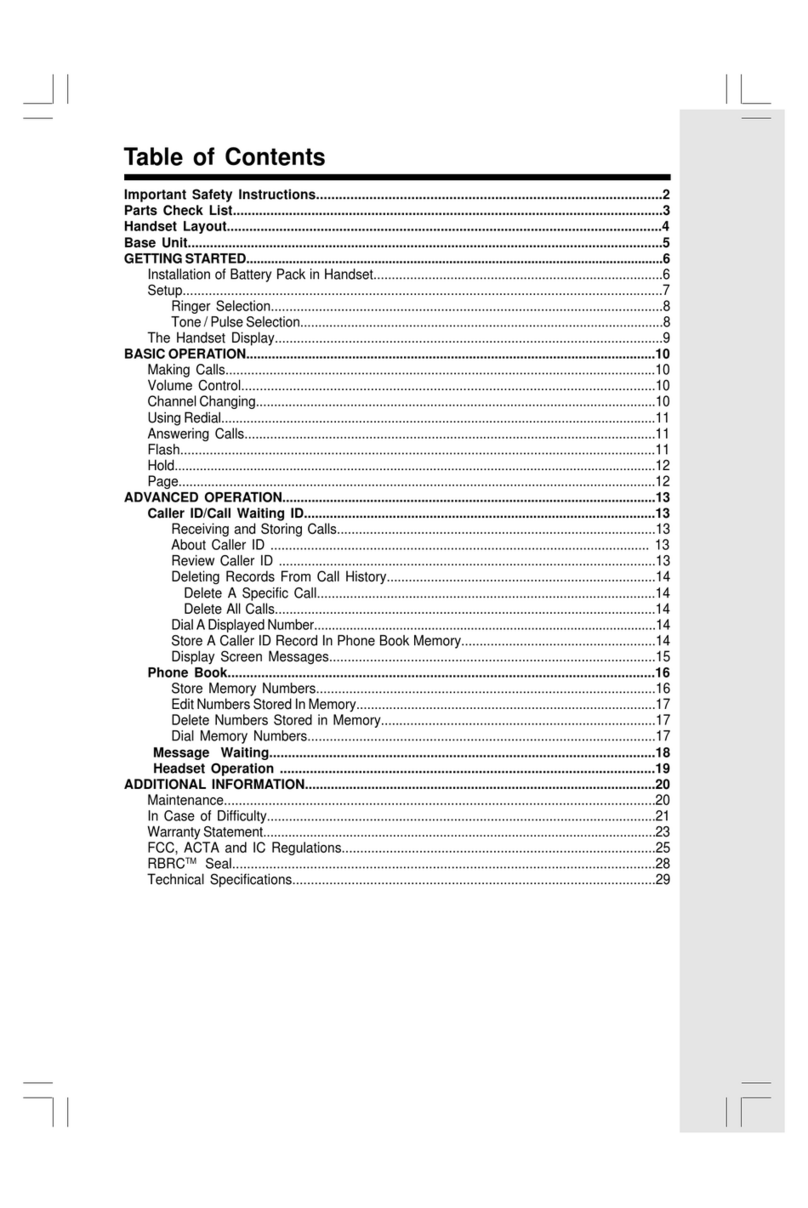
Sprint
Sprint sp9127 User manual
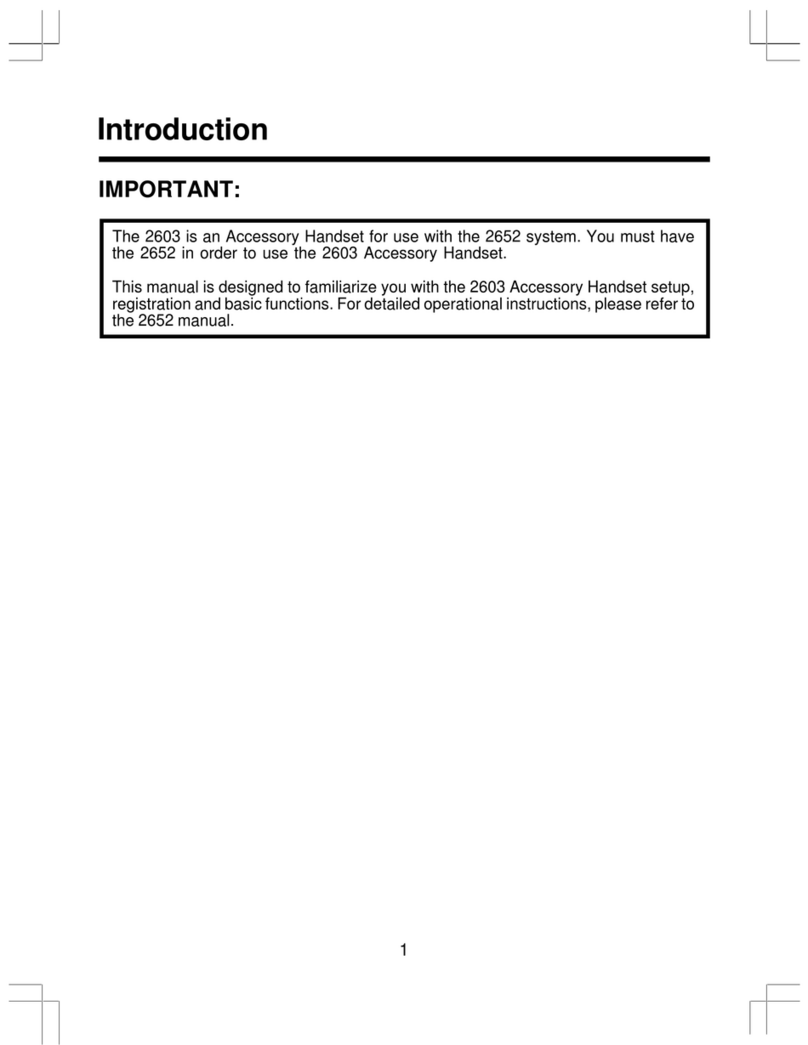
Sprint
Sprint sp2603 User manual
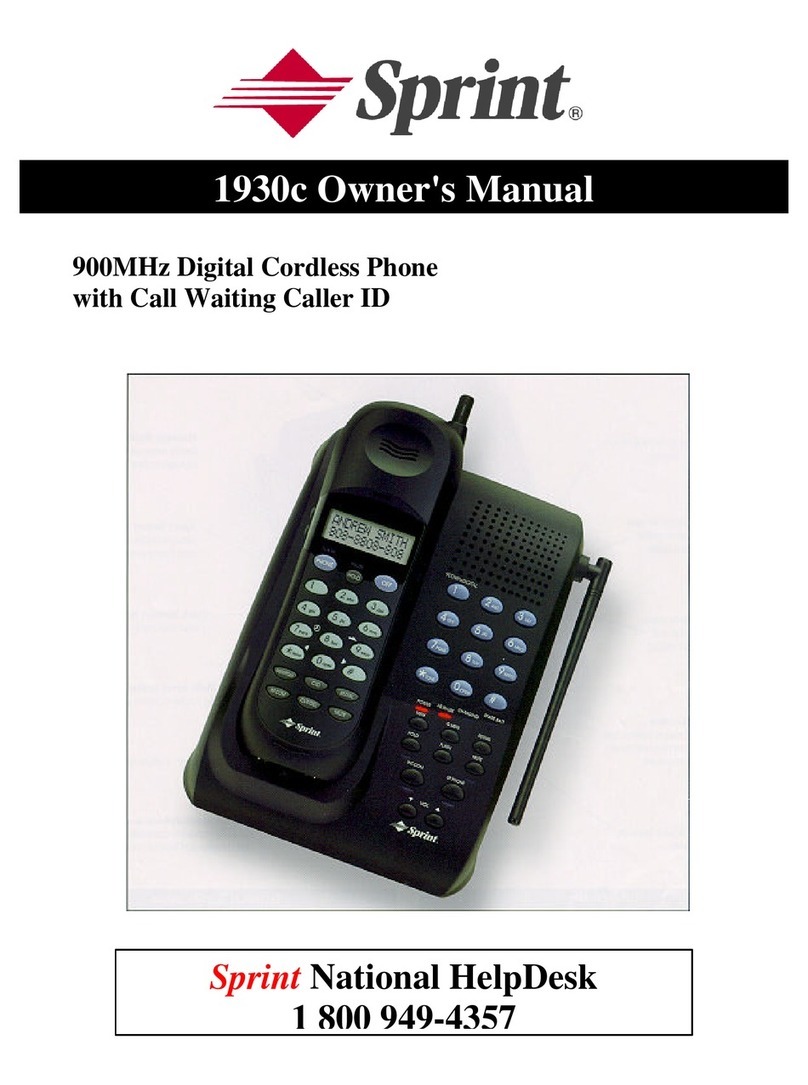
Sprint
Sprint 1930c User manual
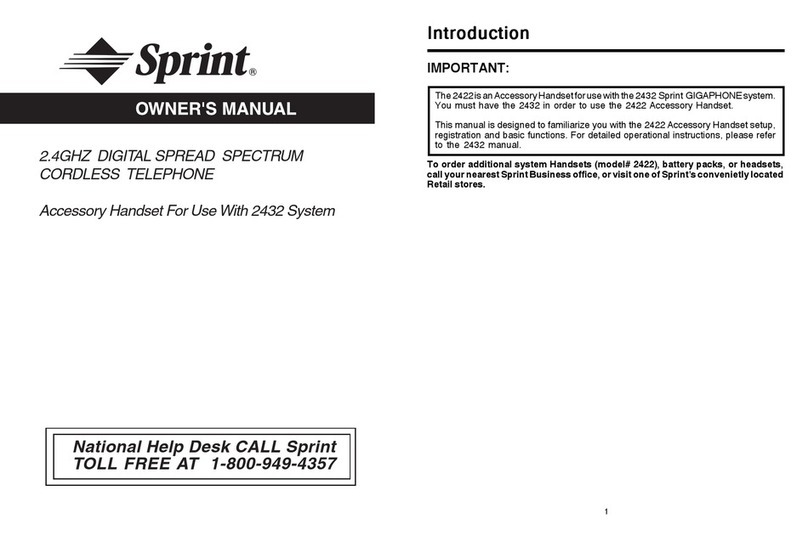
Sprint
Sprint 2422 User manual
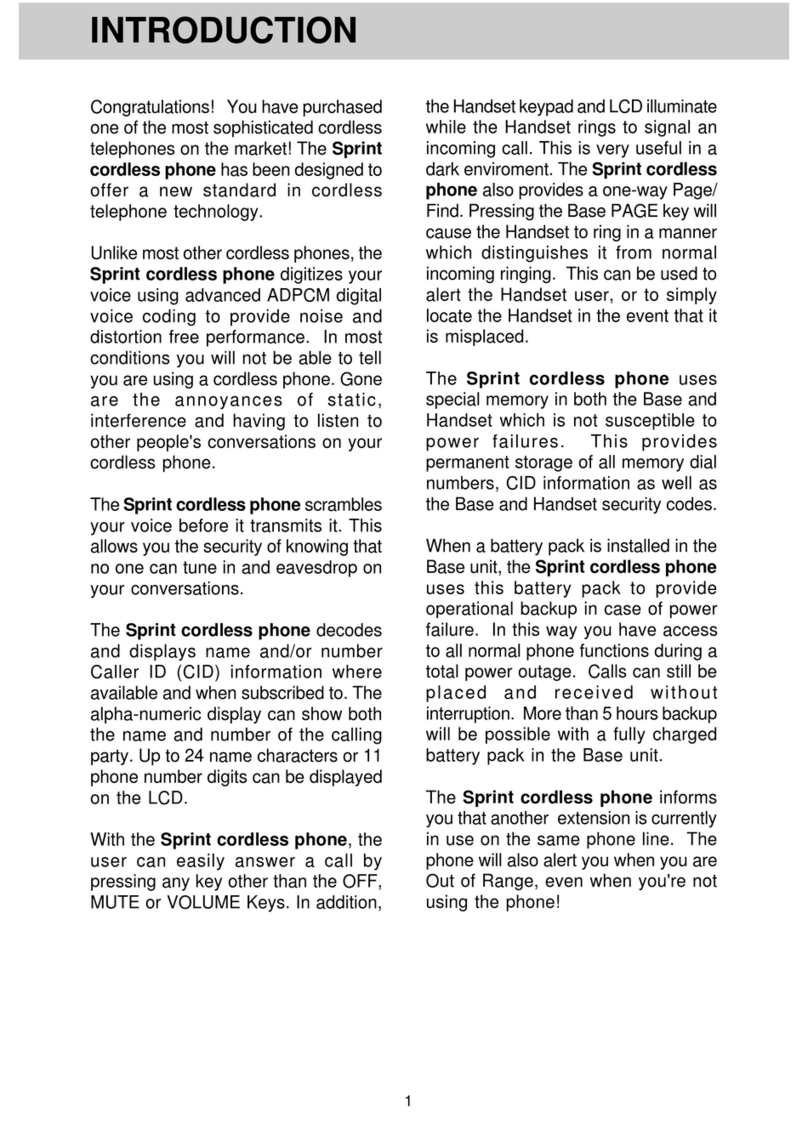
Sprint
Sprint vt1923 User manual

Sprint
Sprint SP1733 User manual