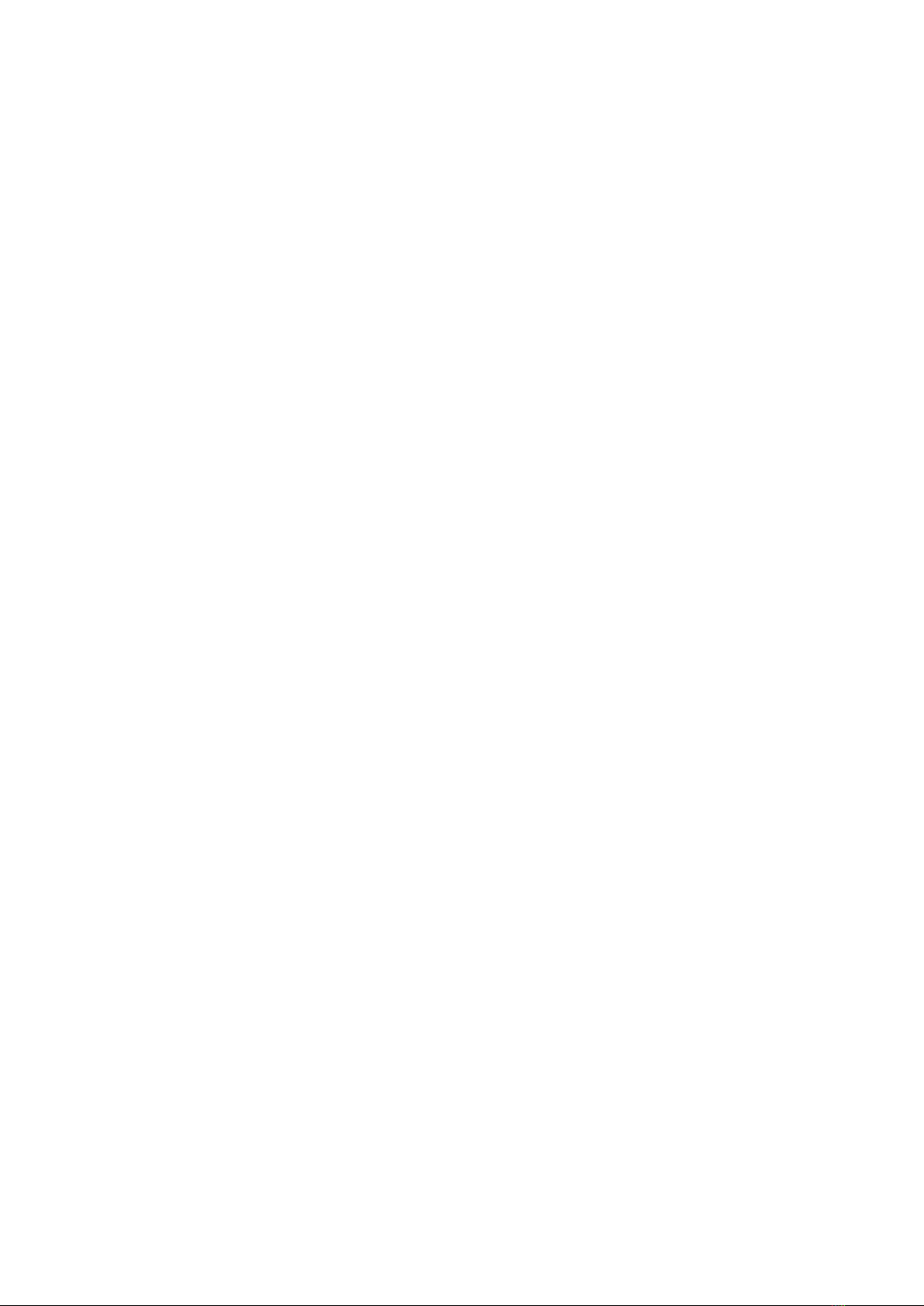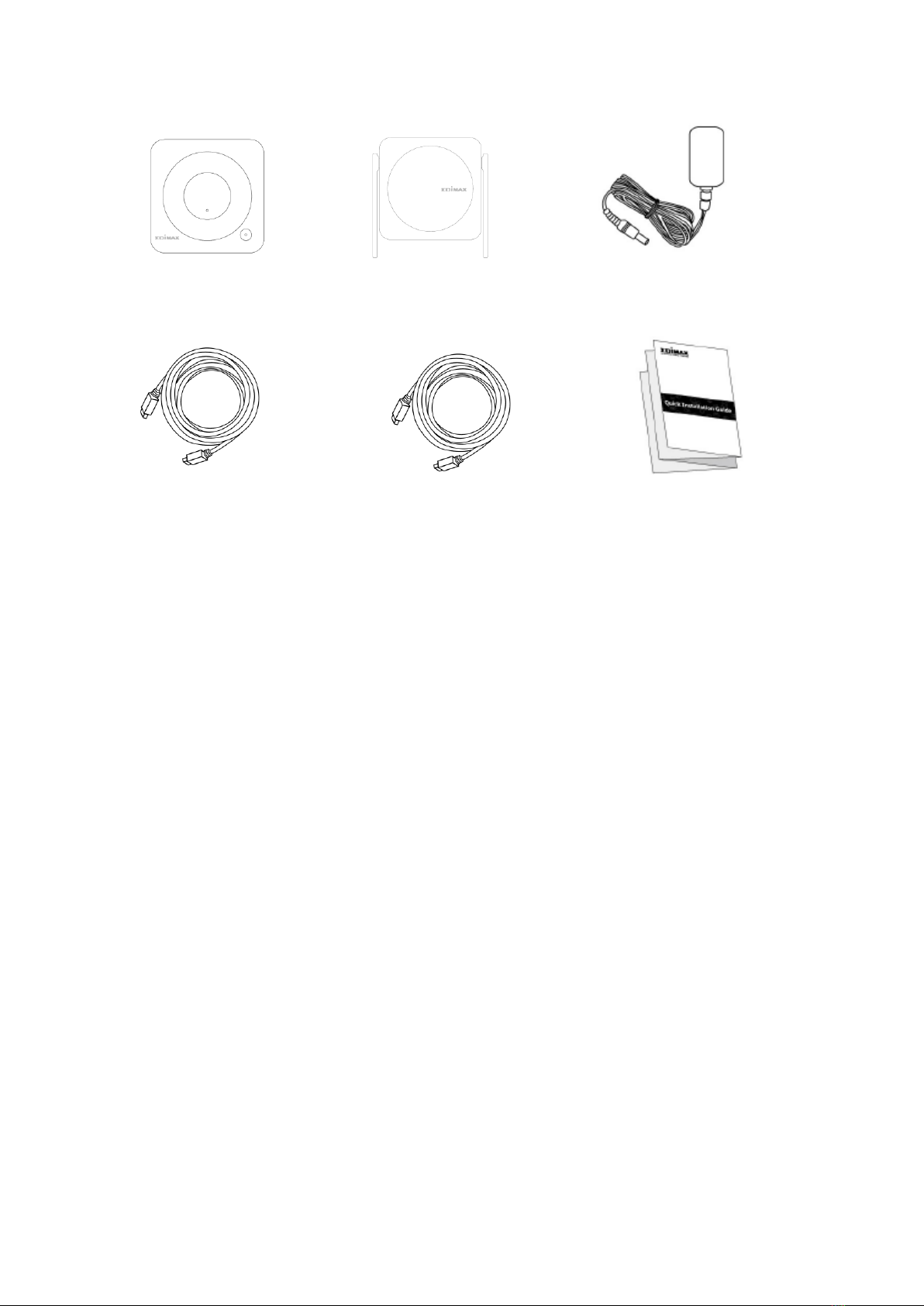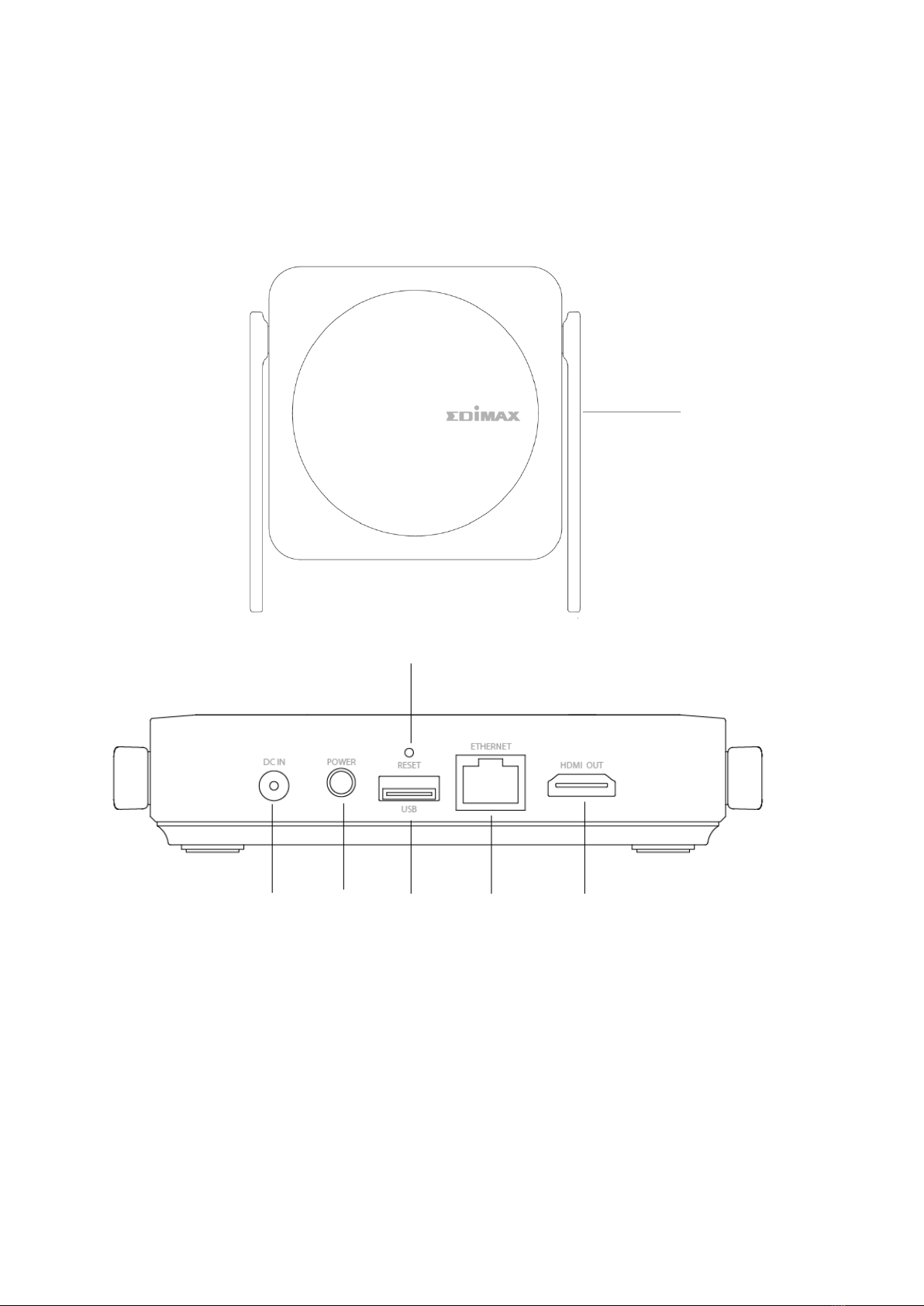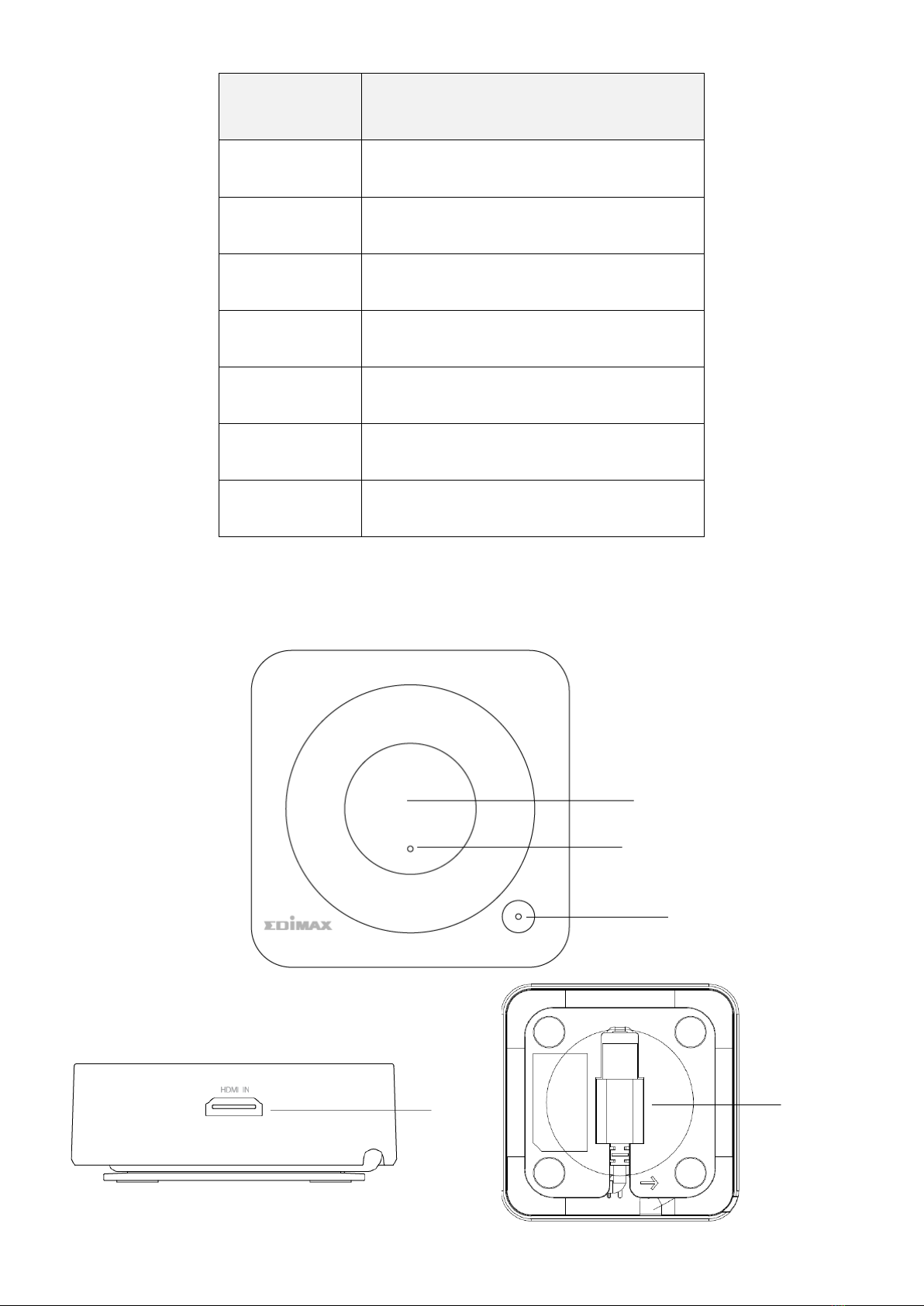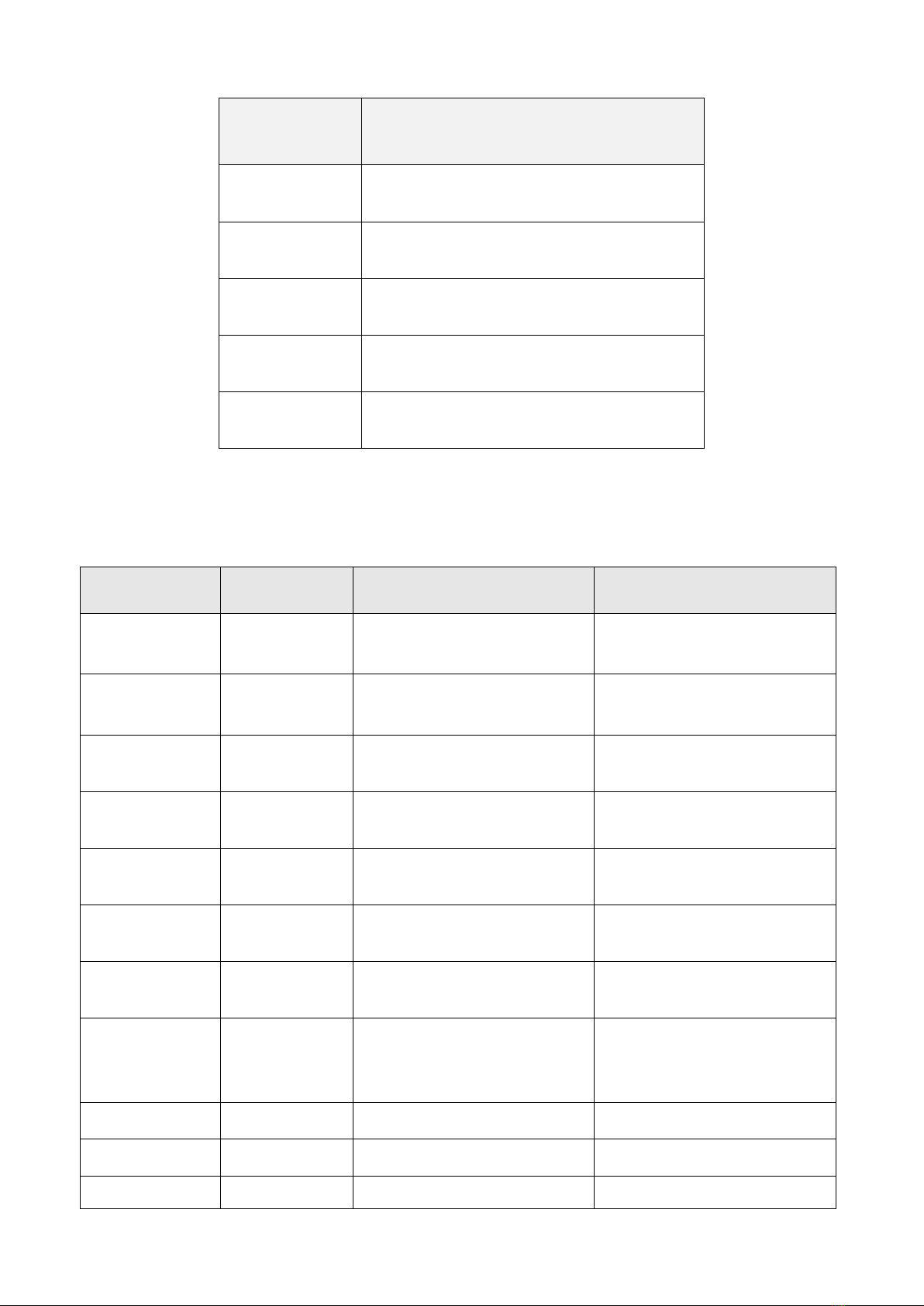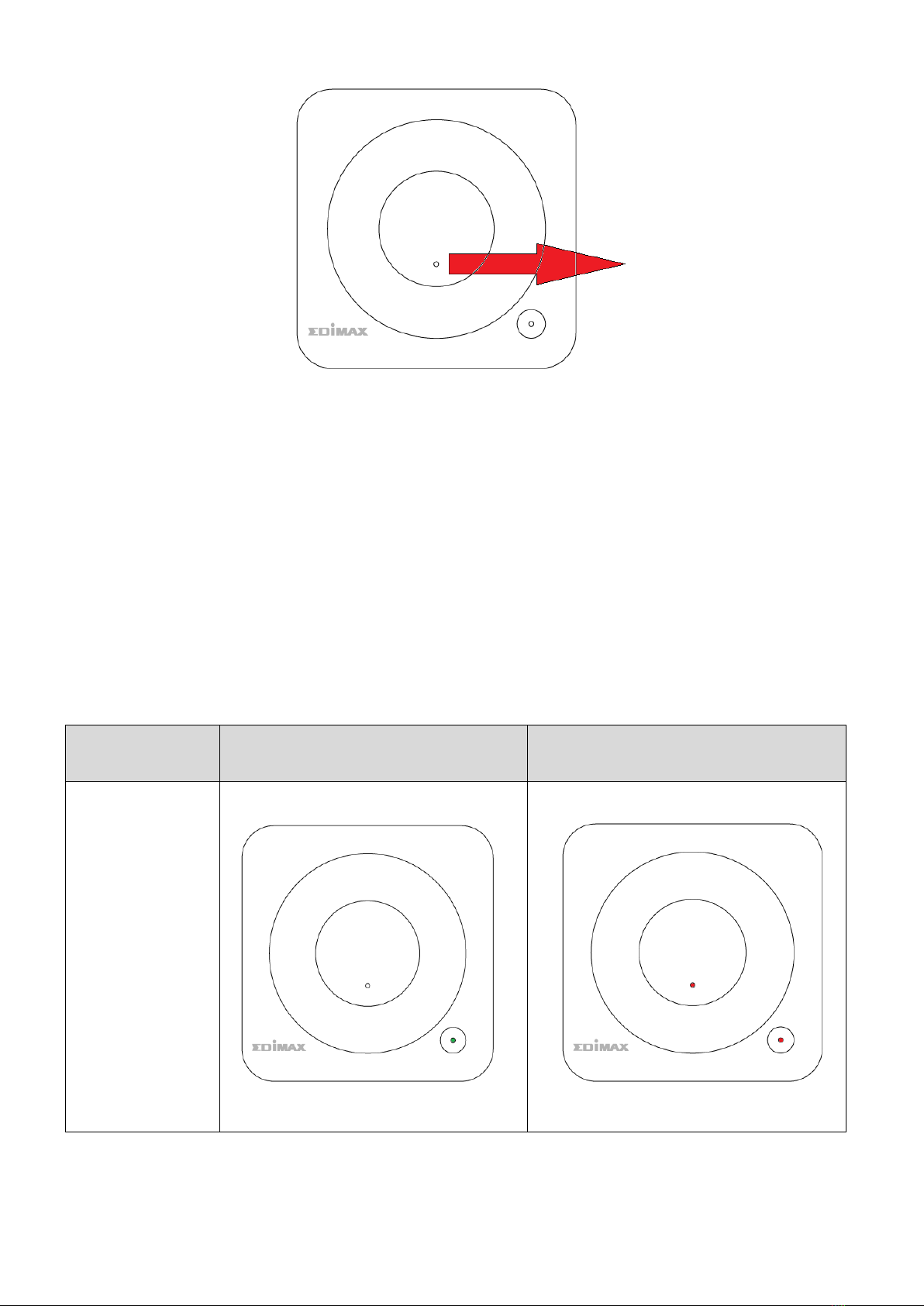III-2-2. Resolution................................................................................20
III-2-3. Resolution Mode .....................................................................20
III-2-4. Maximum Connections............................................................21
III-2-5. Android Audio Streaming ........................................................22
III-2-6. Display Mode...........................................................................22
III-2-7. Reboot Timer...........................................................................23
III-2-8. One Touch Play settings ..........................................................23
III-3. About Device........................................................................24
IV. WP-4500K Web UI (Administrator) ........................25
IV-1. Wi-Fi Channel.......................................................................26
IV-2. LAN IP Settings .....................................................................27
IV-3. SSID ......................................................................................28
IV-4. Password..............................................................................29
IV-5. Sketch...................................................................................29
IV-6. Central Management System...............................................30
IV-7. Conference Control..............................................................30
IV-8. My Screen ............................................................................31
IV-9. Wallpaper Switch .................................................................31
IV-10. Dynamic Wallpaper.......................................................32
IV-11. Host Control..................................................................32