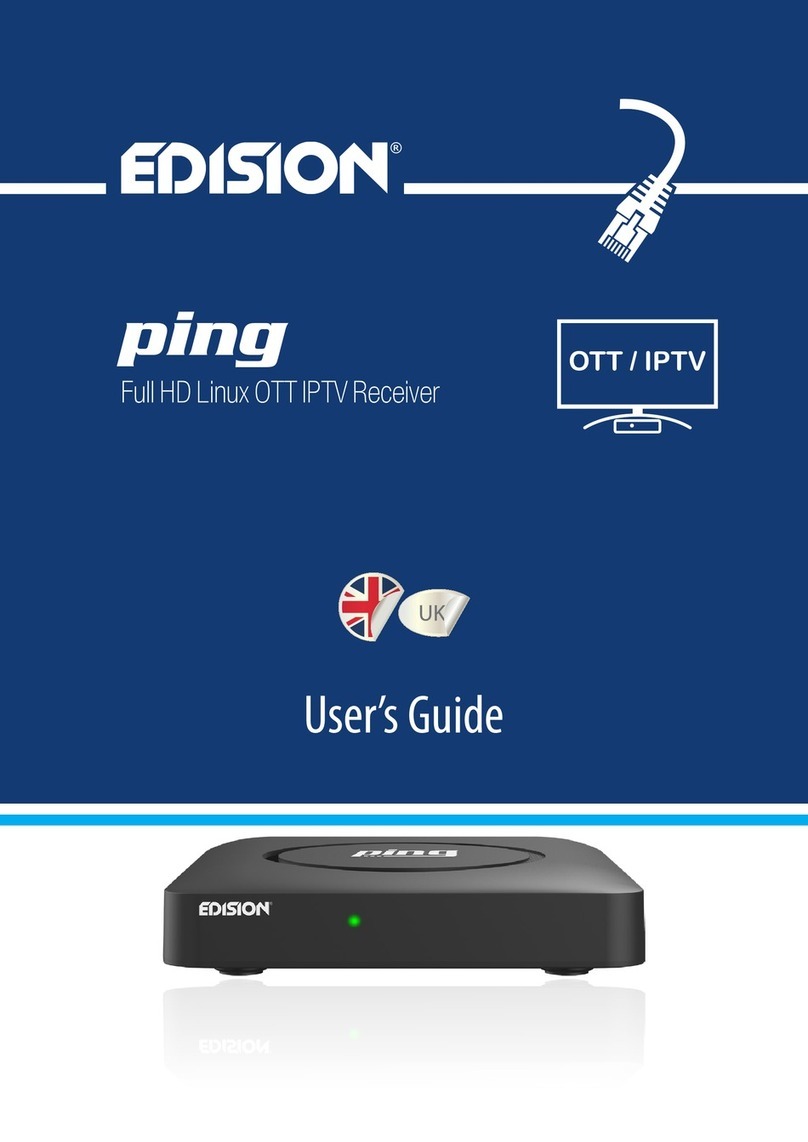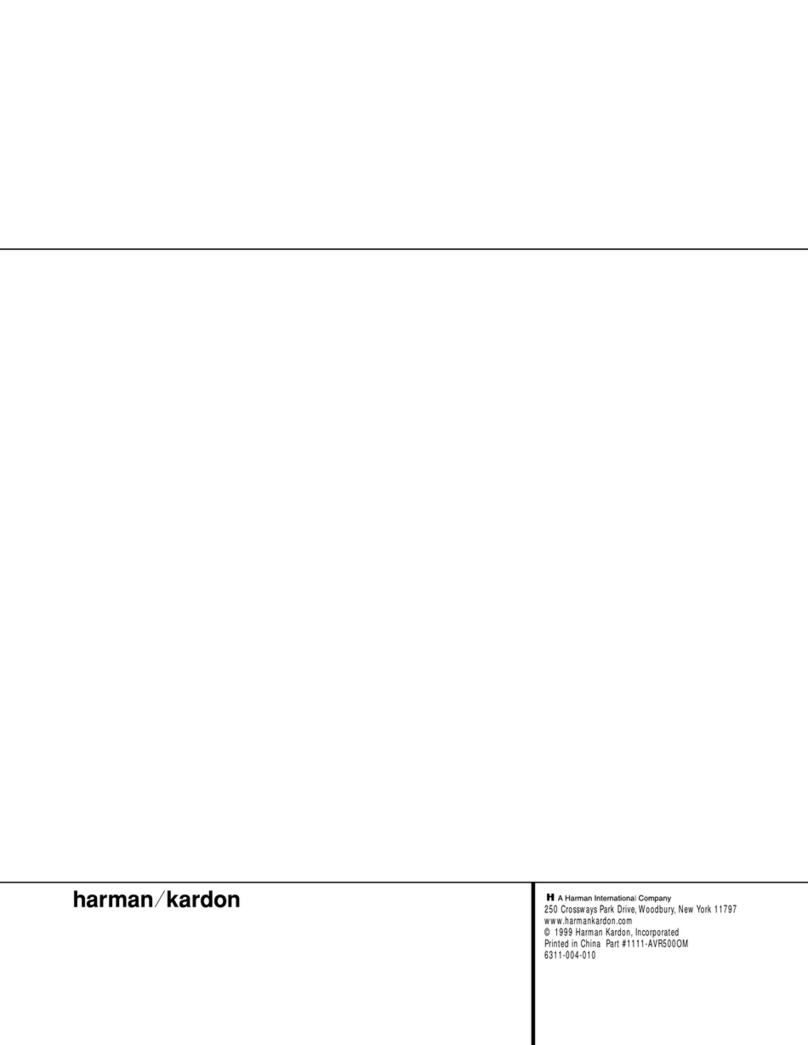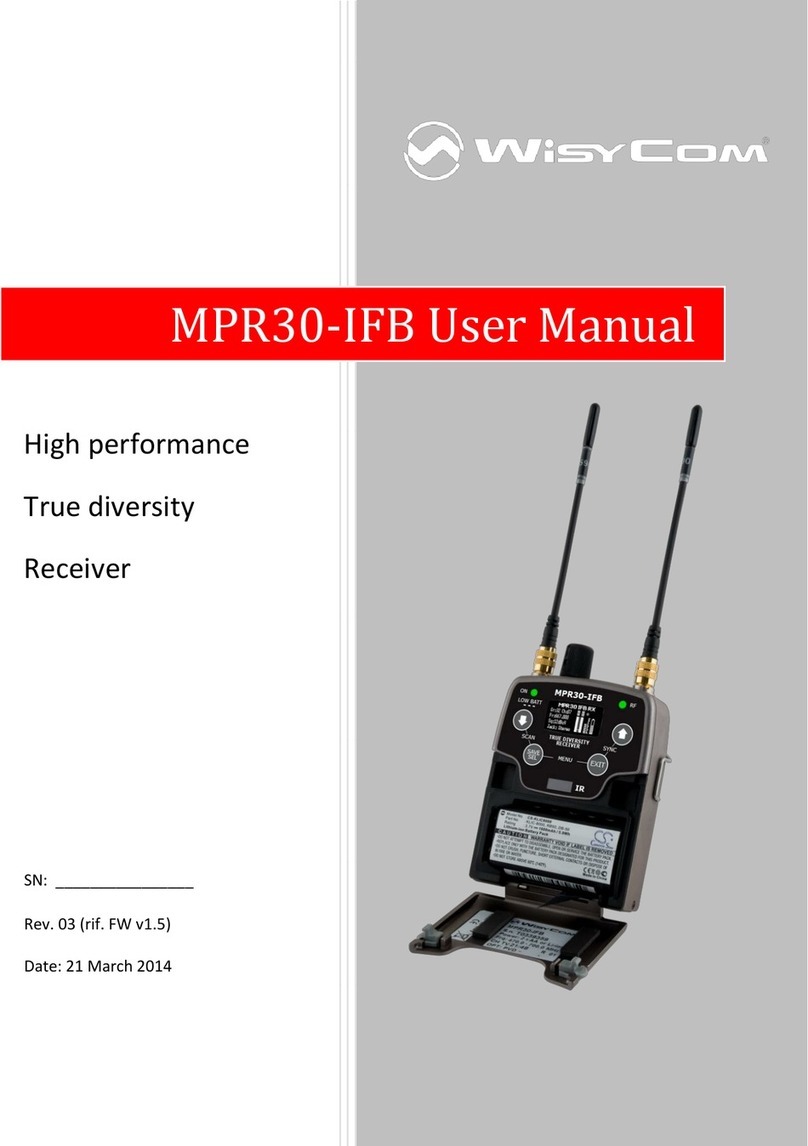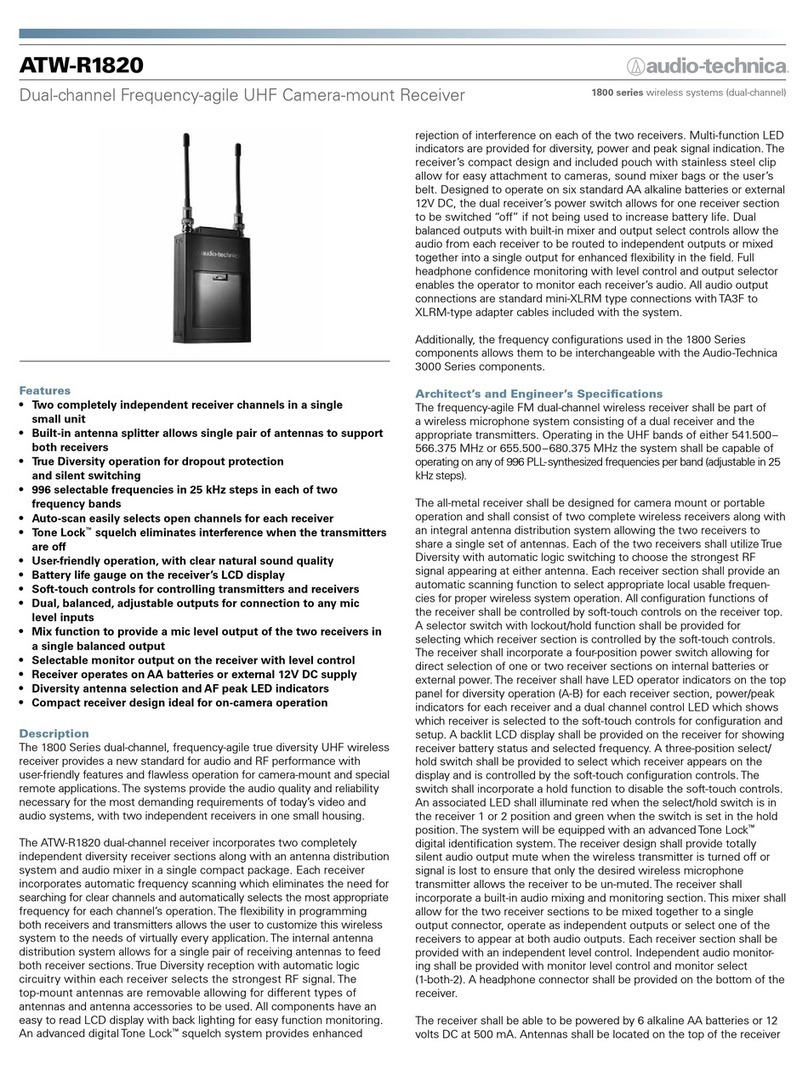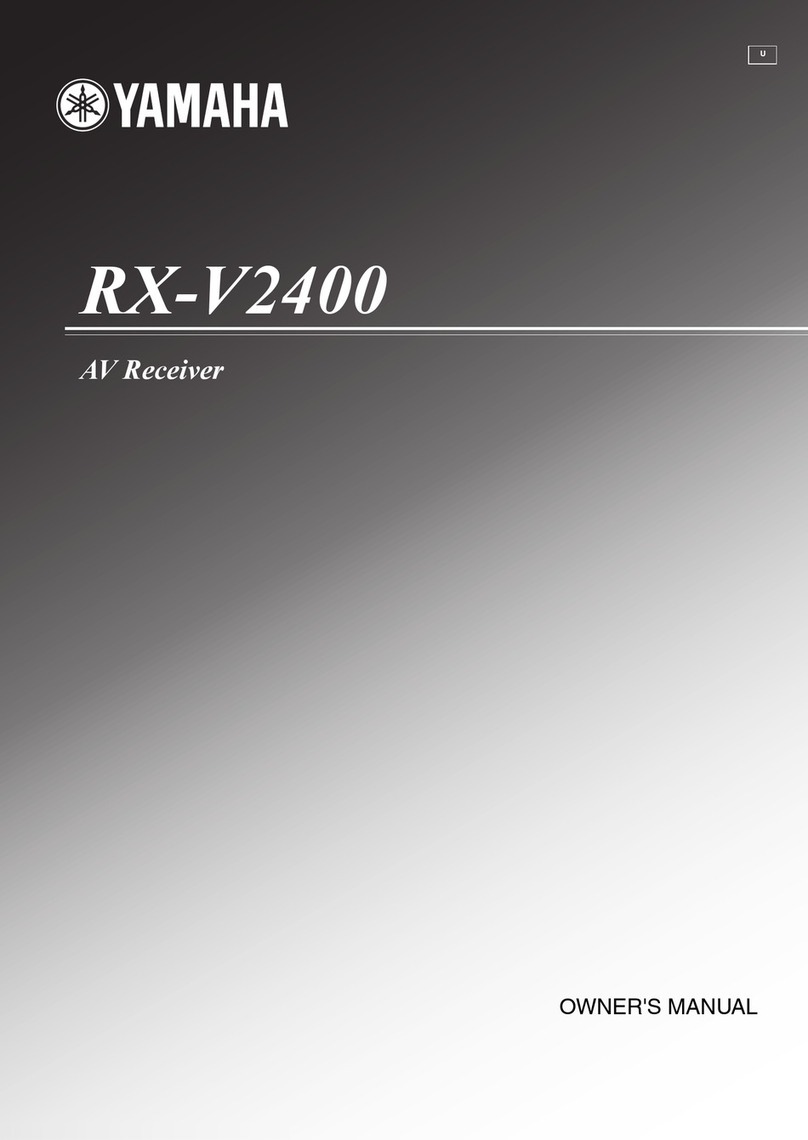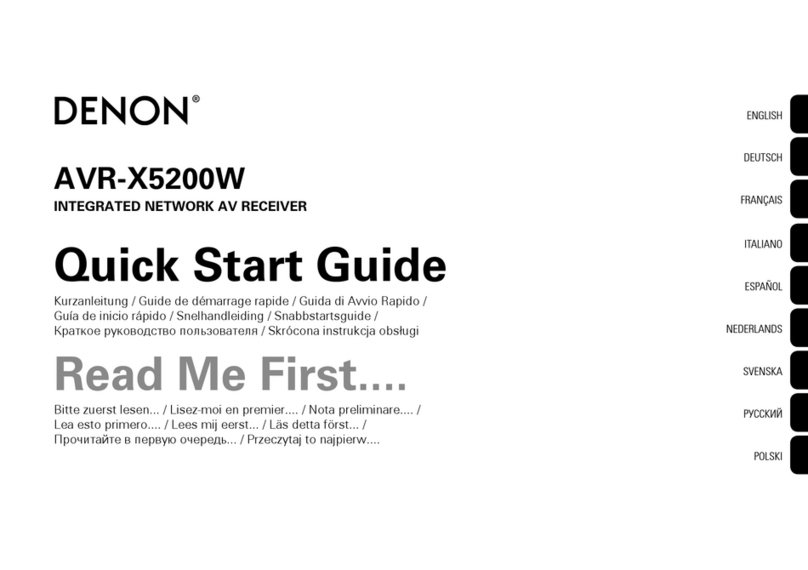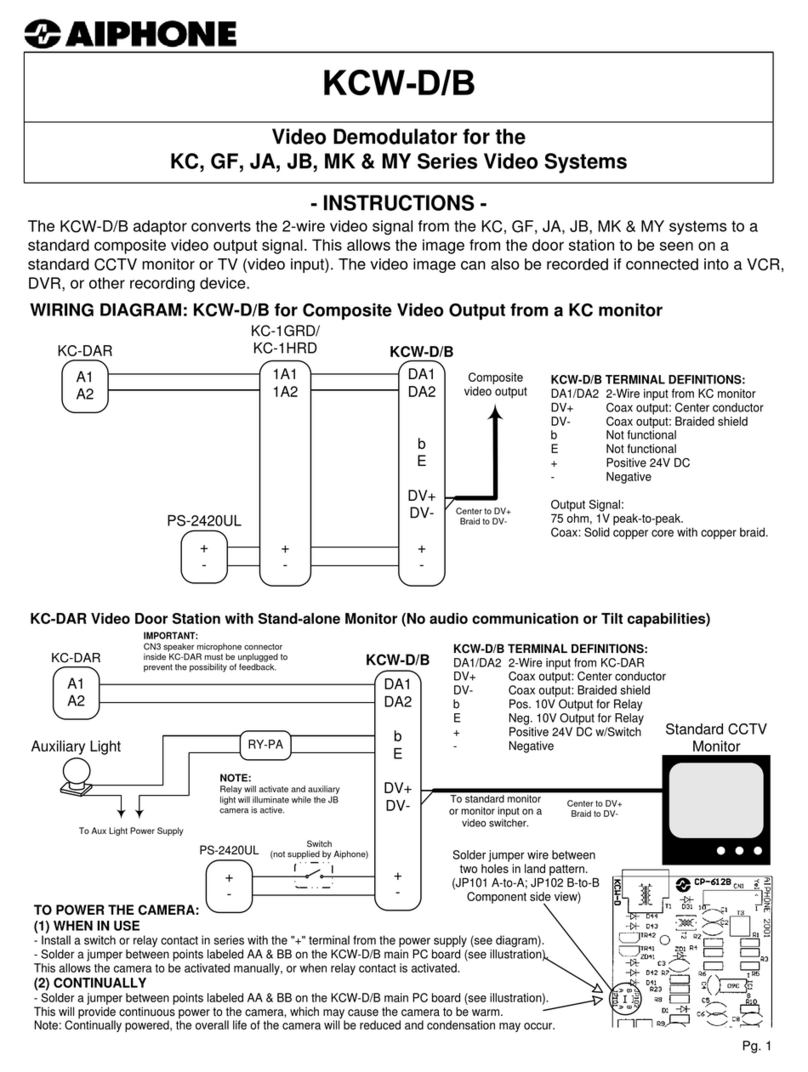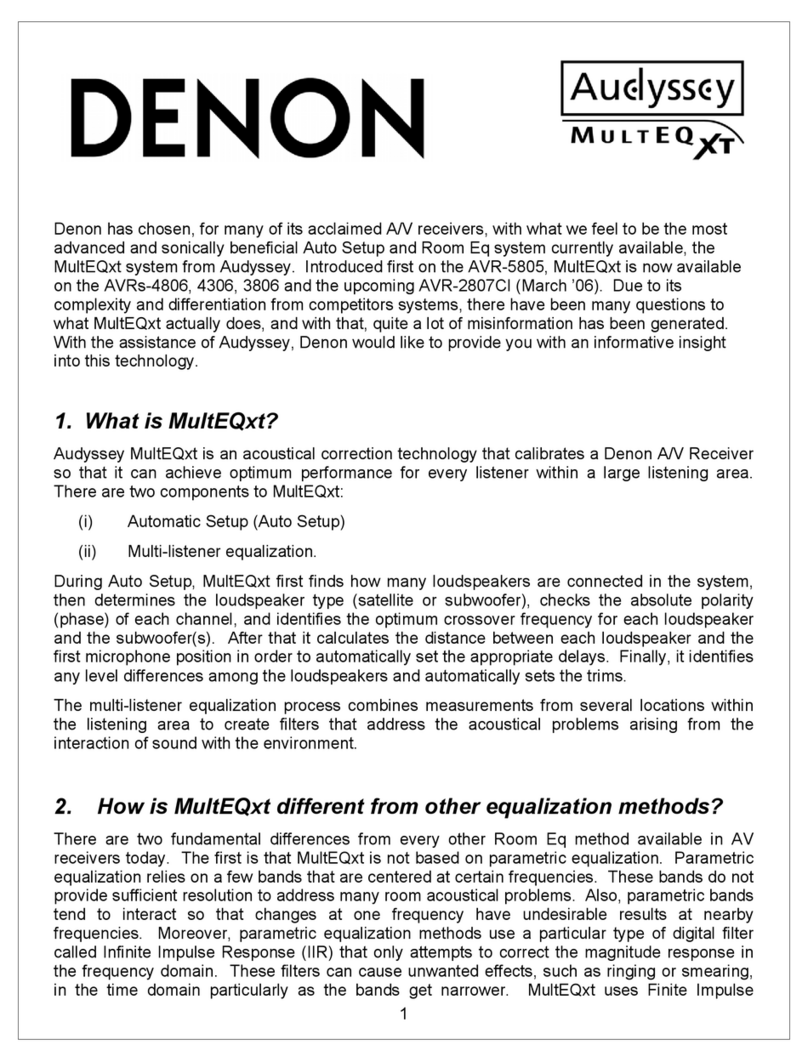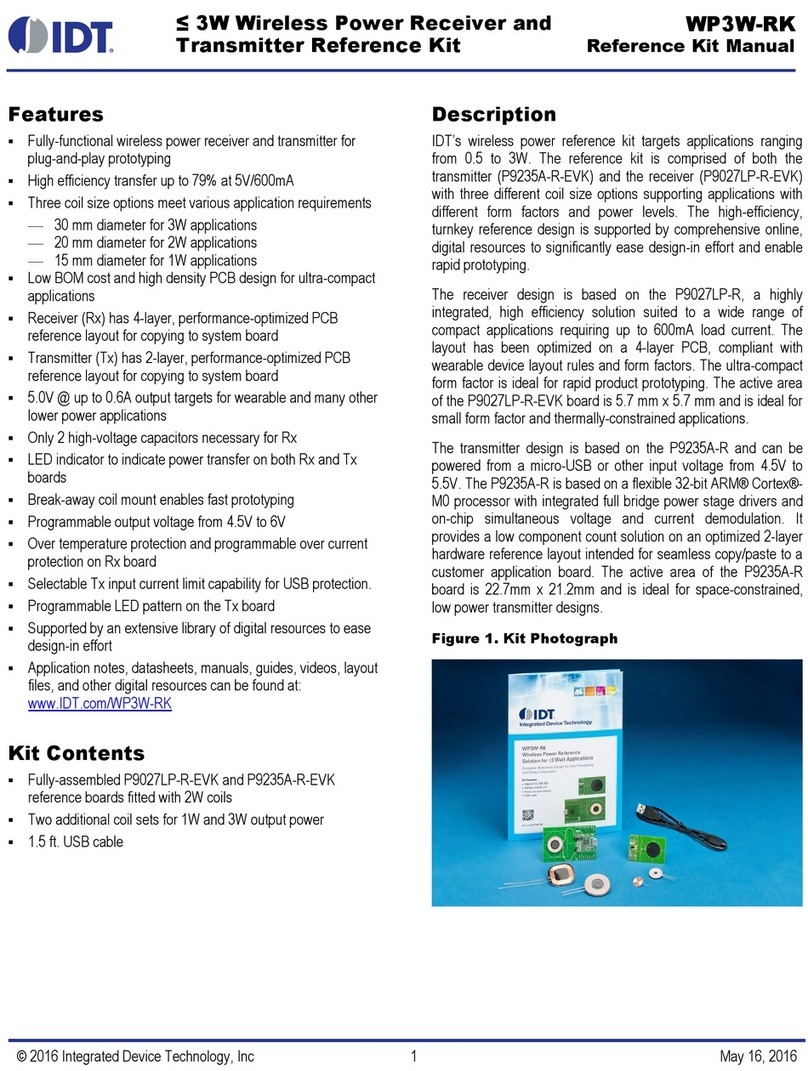Edison mini-triton 2 SD User manual

User’s Guide
DIGITAL TERRESTRIAL RECEIVER MPEG-4
mini-triton 2 SD


User’s Guide
mini-triton 2 SD

Contents
GENERAL INFORMATION P1
Main Featur .................................................................................................................... P1
For your Safety............................................................................................................... P2
Unpacking....................................................................................................................... P3
General Operation.......................................................................................................... P4
RCU................................................................................................................................ P4
Front / Rear Panel .......................................................................................................... P5
INSTALLATION P6
WELCOME PAGE P7
MAIN MENU P8
1. Edit Channel.............................................................................................................. P8
2. Installation ............................................................................................................... P11
3. System Setup.......................................................................................................... P12
4. Tools........................................................................................................................ P14
5. Game....................................................................................................................... P18
6. REC......................................................................................................................... P18
7. Hot key .................................................................................................................... P19
TROUBLE SHOOTING P22

1
GENERAL INFORMATION
This Digital Terrestrial Receiver (DTR) will take you to the new and exciting world of Digital
Television. A world of crystal clear widescreen pictures, digital sound, more information and
new services. All this and more on «Free to Air» Digital Television.
To make full use of your new DTR please take the time to familiarize yourself with the
extensive features of the unit detailed in this User’s Guide.
If you need help in setting up please call your dealer or a customer service adviser.
Main Features
• SD MPEG-2/MPEG4/SD H.264 & fully DVB-T compliant
• Automatic PAL/NTSC conversion
• 400 channels TV and Radio programmable
• 8 different favorite groups selection
• On Screen Display with multi-language
• Fully support to 7 days Electronic Program Guide(EPG)
• Picture in Graphics(PIG) support
• 256 colors On Screen Display
• Channel search in automatic, manual search
• Various channel editing functions(favorite, move, lock, rename and sort)
• Parental control for channels
• Easy to use Menu System
• Software upgrades through RS232 port and USB
• Time set by GMT offset automatic and manual,Summer Time support Automatic turn on/off
• by Timer setting(multiple options)
• Subtitle support DVB EN300743 and EBU
• Teletext support DVB ETS300472 by VBI and OSD
• Automatic save for last channel
• Support Logic Channel Number(LCN)
• Games
• Supprot FAT16/FAT32/FAT12,NTFS(Option)
• MP3/ JPEG/ BMP/ OGG les

2
GENERAL INFORMATION
For Your Safety
•To avoid electric-shock hazards, do not
open the cabinet, refer servicing to quali-
ed personnel only.
•Do not expose the receiver un-der the
sunlight. And keep it away from the heat
source.
•When the abnormal phenomenon occur,
you should cut off the power immediately.
•Switch the receiver off whenever it re-
mains out of service for an extended pe-
riod.
• Keep the receiver away from ower
vases, tubs, sinks, etc., in order to avoid
damaging the equipment.
•Do not block ventilation holes of the Re-
ceiver so that air can circulate freely.
•Do not touch the receiver during thun-
der, since that might create electric-shock
hazards.
•Be sure to turn the Receiver off and dis-
connect the AC power cord before clean-
ing the Receiver surface. If the surface is
dirty, wipe clean with a cloth which has
been dipped in a weak soap-andwater
solution and wrung out thoroughly, and
then wipe again with a dry cloth.

3
GENERAL INFORMATION
User’s Guide
DIGITAL TERRESTRIAL RECEIVER MPEG-4
mini-triton 2 SD
General Operation
• Throughout this manual you will notice that the everyday operation of the receiver is based on
a series of user friendly on screen display and menus. These menus will help you get the most
from your receiver, guiding you through installation, channel organizing, viewing and many other
functions.
• All functions can be carried out using the buttons on the RCU, and some of the functions can also
be carried out using the buttons on the front panel.
• The receiver is easy to use, always at your command and adaptable for future advances.
• Please be aware that new software may change the functionality of the receiver.
• Should you experience any difculties with the operation of your receiver, please consult the
relevant section of this manual, including the Problem Shooting, or alternatively call your dealer or
a customer service adviser.
Unpacking (optional)
• Remote Control • Batteries • User’s manual

4
GENERAL INFORMATION
• The picture is only for reference, please make the object as the standard.
RCU
Key Function
Turns power ON/OFF of the DTR
Enter number of the required menu item or
select a program number to watch
Press this key one time to run menu onscreen,
and call command box
Executes the selected item in the menu screen
or enters the desired value in any input mode
Switches back to previous program
Shows information of the current program
Selects the different audio modes
Switch to subtitles
Switch to teletext mode
Play and stop the program
Seek forward or backward
Display the FIND window
Start TIMESHIFT
Resolution
GOTO/USB
Record the program
ASPECT Ratio screen
When watching a program, mute the sound
Moves up / down a page in the program list
When watching a program, change programs or
move to the next higher or lower item in the menu
Returns to the previous menu on the menu
screen or escape from the menu
Enter into the nine-pictures mode displayed
on the screen.
Press once to pause the screen picture, press
once again to go to the normal mode
Switches between TV and Radio mode
Display the favorite program list
When watching a program, adjust the volume or
move to the left or right item in the menu
Calls up the ΕPG
Press to fast forward or fast backward
Pg- Pg+
VOL- VOL+
AUDIO
EPG
SUBTITLE
TIMESHIFT
ASPECT
GOTO/USB
ZOOM
PAUSE / II
V-FORMAT
CH+ CH-
Pg- Pg+
VOL- VOL+
AUDIO
EPG
SUBTITLE
TIMESHIFT
ASPECT
GOTO/USB
ZOOM
PAUSE / II
V-FORMAT
CH+ CH-
Pg- Pg+
VOL- VOL+
AUDIO
EPG
SUBTITLE
TIMESHIFT
ASPECT
GOTO/USB
ZOOM
PAUSE / II
V-FORMAT
CH+ CH-
Pg- Pg+
VOL- VOL+
AUDIO
EPG
SUBTITLE
TIMESHIFT
ASPECT
GOTO/USB
ZOOM
PAUSE / II
V-FORMAT
CH+ CH-
Pg- Pg+
VOL- VOL+
AUDIO
EPG
SUBTITLE
TIMESHIFT
ASPECT
GOTO/USB
ZOOM
PAUSE / II
V-FORMAT
CH+ CH-
Pg- Pg+
VOL- VOL+
AUDIO
EPG
SUBTITLE
TIMESHIFT
ASPECT
GOTO/USB
ZOOM
PAUSE / II
V-FORMAT
CH+ CH-
Pg- Pg+
VOL- VOL+
AUDIO
EPG
SUBTITLE
TIMESHIFT
ASPECT
GOTO/USB
ZOOM
PAUSE / II
V-FORMAT
CH+ CH-
Pg- Pg+
VOL- VOL+
AUDIO
EPG
SUBTITLE
TIMESHIFT
ASPECT
GOTO/USB
ZOOM
PAUSE / II
V-FORMAT
CH+ CH-
Pg- Pg+
VOL- VOL+
AUDIO
EPG
SUBTITLE
TIMESHIFT
ASPECT
GOTO/USB
ZOOM
PAUSE / II
V-FORMAT
CH+ CH-
Pg- Pg+
VOL- VOL+
AUDIO
EPG
SUBTITLE
TIMESHIFT
ASPECT
GOTO/USB
ZOOM
PAUSE / II
V-FORMAT
CH+ CH-
Pg- Pg+
VOL- VOL+
AUDIO
EPG
SUBTITLE
TIMESHIFT
ASPECT
GOTO/USB
ZOOM
PAUSE / II
V-FORMAT
CH+ CH-
Pg- Pg+
VOL- VOL+
AUDIO
EPG
SUBTITLE
TIMESHIFT
ASPECT
GOTO/USB
ZOOM
PAUSE / II
V-FORMAT
CH+ CH-
Pg- Pg+
VOL- VOL+
AUDIO
EPG
SUBTITLE
TIMESHIFT
ASPECT
GOTO/USB
ZOOM
PAUSE / II
V-FORMAT
CH+ CH-
Pg- Pg+
VOL- VOL+
AUDIO
EPG
SUBTITLE
TIMESHIFT
ASPECT
GOTO/USB
ZOOM
PAUSE / II
V-FORMAT
CH+ CH-
Pg- Pg+
VOL- VOL+
AUDIO
EPG
SUBTITLE
TIMESHIFT
ASPECT
GOTO/USB
ZOOM
PAUSE / II
V-FORMAT
CH+ CH-
Pg- Pg+
VOL- VOL+
AUDIO
EPG
SUBTITLE
TIMESHIFT
ASPECT
GOTO/USB
ZOOM
PAUSE / II
V-FORMAT
CH+ CH-
Pg- Pg+
VOL- VOL+
AUDIO
EPG
SUBTITLE
TIMESHIFT
ASPECT
GOTO/USB
ZOOM
PAUSE / II
V-FORMAT
CH+ CH-
Pg- Pg+
VOL- VOL+
AUDIO
EPG
SUBTITLE
TIMESHIFT
ASPECT
GOTO/USB
ZOOM
PAUSE / II
V-FORMAT
CH+ CH-
Pg- Pg+
VOL- VOL+
AUDIO
EPG
SUBTITLE
TIMESHIFT
ASPECT
GOTO/USB
ZOOM
PAUSE / II
V-FORMAT
CH+ CH-
Pg- Pg+
VOL- VOL+
AUDIO
EPG
SUBTITLE
TIMESHIFT
ASPECT
GOTO/USB
ZOOM
PAUSE / II
V-FORMAT
CH+ CH-
Pg- Pg+
VOL- VOL+
AUDIO
EPG
SUBTITLE
TIMESHIFT
ASPECT
GOTO/USB
ZOOM
PAUSE / II
V-FORMAT
CH+ CH-
Pg- Pg+
VOL- VOL+
AUDIO
EPG
SUBTITLE
TIMESHIFT
ASPECT
GOTO/USB
ZOOM
PAUSE / II
V-FORMAT
CH+ CH-
Pg- Pg+
VOL- VOL+
AUDIO
EPG
SUBTITLE
TIMESHIFT
ASPECT
GOTO/USB
ZOOM
PAUSE / II
V-FORMAT
CH+ CH-
Pg- Pg+
VOL- VOL+
AUDIO
EPG
SUBTITLE
TIMESHIFT
ASPECT
GOTO/USB
ZOOM
PAUSE / II
V-FORMAT
CH+ CH-
Pg- Pg+
VOL- VOL+
AUDIO
EPG
SUBTITLE
TIMESHIFT
ASPECT
GOTO/USB
ZOOM
PAUSE / II
V-FORMAT
CH+ CH-
Pg- Pg+
VOL- VOL+
AUDIO
EPG
SUBTITLE
TIMESHIFT
ASPECT
GOTO/USB
ZOOM
PAUSE / II
V-FORMAT
CH+ CH-
Pg- Pg+
VOL- VOL+
AUDIO
EPG
SUBTITLE
TIMESHIFT
ASPECT
GOTO/USB
ZOOM
PAUSE / II
V-FORMAT
CH+ CH-
Pg- Pg+
VOL- VOL+
AUDIO
EPG
SUBTITLE
TIMESHIFT
ASPECT
GOTO/USB
ZOOM
PAUSE / II
V-FORMAT
CH+ CH-

5
GENERAL INFORMATION
TV
SCART
IN
DTR
ANTENNA
Front Panel
Real Panel
Connecting to TV using SCART support
• The picture is only for reference, please make the object as the standard.
CONNECT TO digiTal aMPliFiER
OUTPUT RF:
CONNECTiNg WiTH iNTROdUCTiON
aNTENNa TElEViSiON
CONNECT TO TVUSiNg
a SCaRT CaBlE
CONNECT TO aNTENNa
CONNECT TO aNOTHER RECEiVER
USB
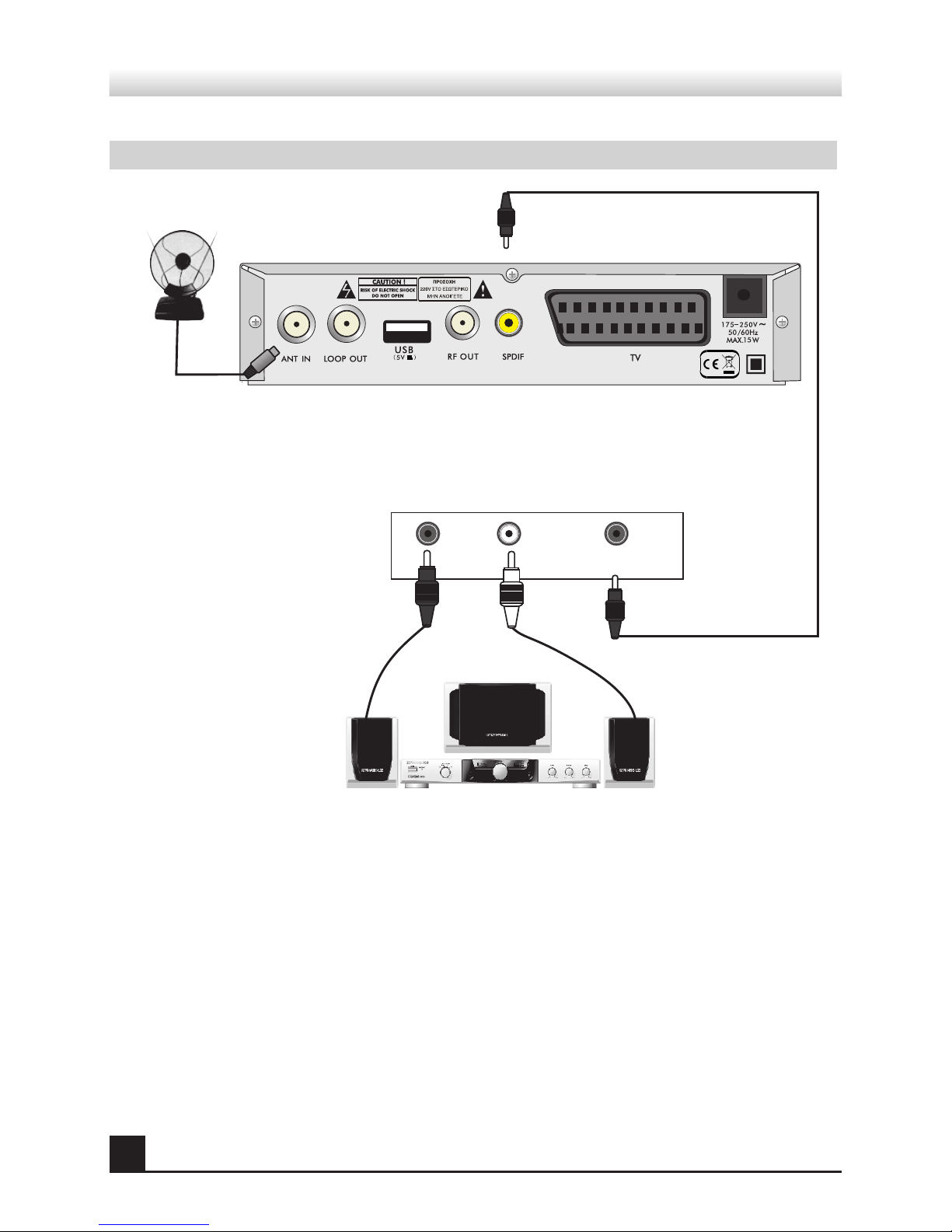
6
INSTALLATION
• The picture is only for reference, please make the object as the standard.
Connecting to antenna
R L
SPEAKERS
DIGITAL
CONVERTER
OR AMPLIFIER SPDIF
DTR
ANTENNA

7
WELCOME PAGE
• When power on rst time, it will show welcome page like
below.
• Press keys to move highlight to select Region,
Display Mode, Aspect Mode and language.
Press, keys to move the cursor to choose
your choice.
• Move highlight to [OK] option and press OK key to enter “
Auto Scan” menu .
• Press [EXIT] key to exit this menu.
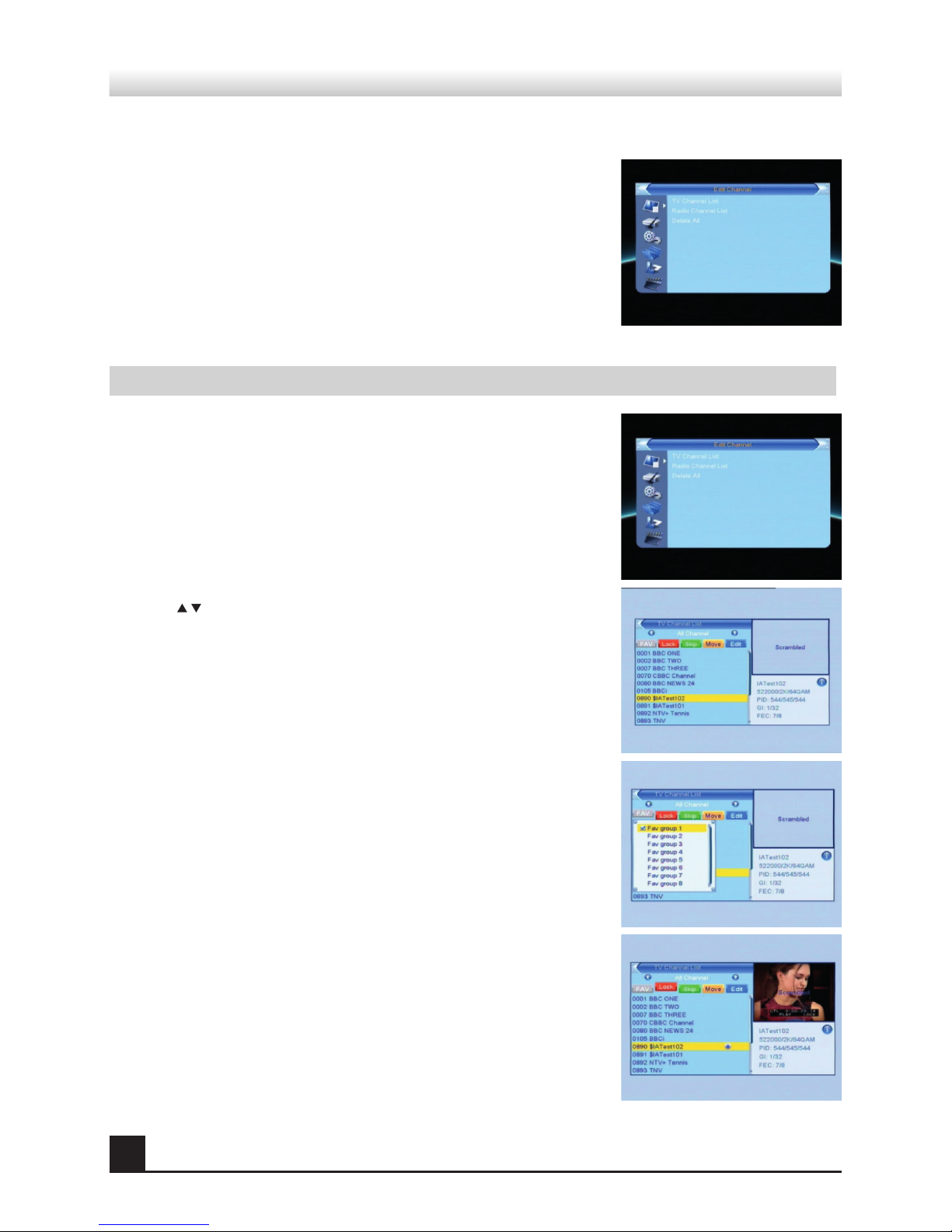
8
MAIN MENU
• When you press [MENU] key, you can enter Main Menu.
This menu consists of 5 major sub-menus as below.
- Edit Channel
- Installation
- System Setup
- Tools
- Game
- Rec
1. Edit Channel
•Move highlight on Edit Channel item and press [OK] key to enter
Edit Channel menu as besides.
This menu has 3 sub-menus such as: TV Channel list, Radio
Channel List and Delete All.
1.1 TV Channel List
1. Press keys to select the program that you want to play, and
then press OK key to view it in the small window. If move the yellow
cursor to select up or down, you will see a gray line which indicates
the playing program in the small window.
2. Press FAV key to move the FAV button upward. Select the pro-
gram and press OK key to pop up the favourite group list. In the list,
select the group that you want to add into and press OK key, and
then you will nd the favourite mark is displayed at the right side of
the selected program.
Press EXIT key again to exit from the fav mode, and you will nd
the FAV button return to the origin position.
3. Press red colour key to move the Lock button upward. Select
the program and press OK key to mark this program with the Lock
mark. You can cancel this mark by pressing OK key once more.
Press red colour key again to exit from the lock mode, and you will
nd the Lock button return to the origin position.

9
MAIN MENU
4. Press green colour key to move the Skip button upward. Select
the program and press OK key to mark this program with the skip
mark. You can cancel this mark by pressing OK key once more.
Press green colour key again to exit from the skip mode, and you
will nd the Skip button return to the origin position.
5. Press yellow colour key to move the Move button upward. Se-
lect the program and press OK key to mark this program with the
move mark. Press CH+, CH- keys to move the cursor to the posi-
tion where you want to locate and press OK key to conrm. Press
yellow colour key again to exit from the yellow mode, and you will
nd the yellow button return to the origin position.
6. Press blue colour key to enter into the Edit channel window.
i . Sort (red colour key)
Press red colour key to pop up the Sort drop-down list.
Name(A-Z): The ascending order, omitting the $ character, the
number is ahead, then the capital letter, at last the lowercase.
Name (Z-A): The opposite order of the above
Name (AZ). Free/Scrabmle: All FTA programs are listed ahead,
while all scrambled programs are listed last.
Lock: all locked programs are listed at the last.
Default
ii. Edit (green colour key)
Press green colour key to move the Edit button upward. Select the
program and press OK key to pop up the Rename window.
In Rename window, press yellow colour key to switch between
capital letter and lower letter; press red colour key to delete the
character on the cursor; press keys to move the cursor left or
right; press numeric keys (0-9) to input the character, please refer
to the down table. Press blue colour key to save and exit.
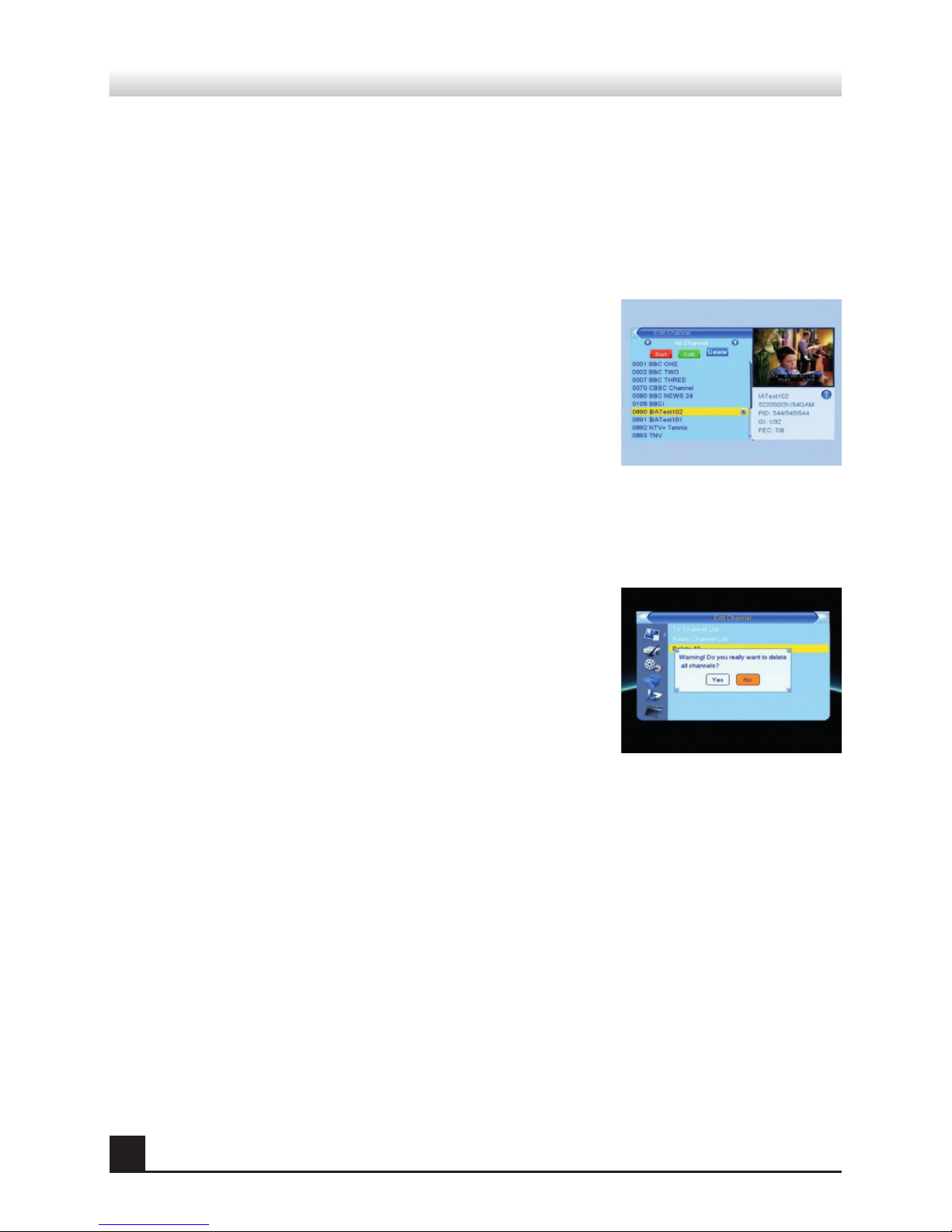
10
MAIN MENU
If the name is empty, system will pop up a dialogue informing «Name» once yellow colour key is
pressed. Press OK key to close this dialogue.
iii. Delete (blue colour key)
In Delete window, press blue colour key to move the Delete button
upward. Select the program and press OK key to mark this program
with the deletion mark. You can cancel this mark by pressing OK
key again.
Press EXIT key to pop up the dialogue “Are you sure to save?”.
Select Yes button and press OK key to save, or select NO button
and press OK key to exit without saving.
1.2 Radio Channel List
Sine the same operation as 1.1 TV Channel List, here we don’t explain any more.
1.3 Delete All
Move cursor to the Delete All item, and press OK Key to pop up
the dialogue “Warning! Do you really want to delete all channel?”.
Press EXIT key to pop up the dialogue “Are you sure to save?”.
Select Yes button and press OK key to save, or select NO button
and press OK key to exit without saving.

11
MAIN MENU
2. Installation
1. Press OK key or key to enter into the menu.
2. Press keys to move the cursor up or down.
3. Press EXIT key or key to move the focus to the left menu.
2.1 Auto Scan
In FTA Only, press [Left/Right] key to choose Yes or No.
Move the highlight on the search option, and press [OK] key to start
scanning.
Press [EXIT] key to exit this menu.
When you enter Auto Scan menu, the screen will display as below.
2.2 Channel Scan
When you enter Channel Scan, the screen will display as beside.
There are two scan modes for you. You can choose to scan by
channel or by frequency.
When scan band is UHF and region is “Germany”, the range of Ch
Number is from 21 to 69. When scan band is VHF and region is
“Germany”, the range of Ch Number is from 5 to 13. (It’s according
to region.)
When you complete your conguration, move highlight to search
option, and press [OK] key to start scanning.
Press [EXIT] key to exit the scanning and save the current param-
eters.
2.3 Aerial Adjustment
When you enter Antenna feeding, the screen will display as beside.
In CH No. submenu, press [Left/Right] key to choose the channel.
In Tuner Power submenu, press [Left/Right] key to choose Off and
On.
2.4 LCN
Press [Left/Right] key to choose On and Off.

12
MAIN MENU
3. System Setup
When you enter the System Setup menu, you will see the screen
like besides.
It contains 8 sub-menus such as: Language, TV System, Local
Timer Setting, Timer Setting, Conax
Conditional Access, Parental Lock, OSD Setting and Favorite.
Press [Up/Down] key to select menu among all the items.
Press [OK] key to enter the selected item.
3.1 Language
1. Press OK key to enter into the Language window.
Press keys to select the language in circle, while
press keys to move the cursor up or down in
circle.
2. Press MENU key or EXIT key to save and exit.
3. The types of the language, pleaser refer to the
conguration of the customer.
3.2 TV System
Press key to move the cursor up or down, while
press keys to change the setting and the setting will take
effect immediately.
1. Video Resolution: Select between 480i and 576i.
2. Aspect Mode: Select among 4:3LetterBox, 4:3PanScan,
16:9 and Auto.
3. Video Output: Select between RGB and CVBS.
3.3 Local Time Setting
1. Region: Select the region.
2. GMT Usage: Select between On and Off. If select “Off”, the
GMT Offset and Summer Time item will turned gray.
3. GMT Offset: When select “ON” in GMT Usage item, system
will get the date and time information from the screen automat-
ically. Date and Time two items will turn grey. Select the proper
option in the GMT Offset item.
The default setting is GMT ON.
4. Summer Time: Select between ON and OFF. “OFF” delegates
the normal time. If select ON, time will add one hour.

13
MAIN MENU
5.Date, Time: When select «OFF» in GMT Usage, Date and Time two items take effect, while GMT
Usage turns grey. Use numeric keys to input the desired value.5. After setting, press MENU key
or EXIT key to exit and save. If the value is invalid, system will inform «Invalid input! Continue to
edit?». Press OK key at the Yes button to continue the modication, or press OK key at the No
button to exit without saving.
3.4 Timer Setting
If there is no program, you can not enter into this window. There are
8 timers that can be set. Select Timer up or down, and press OK
key to enter into the setting window.
1. Timer mode: The default mode is off. You can set the timer once,
daily and Off.
2. Wakeup Channel: Select the channel.
3. Wakeup Date, Time: Use numeric keys to input the valid date.
Duration: Set the gap time. After waking up, system will power off
automatically after the duration time.
Press MENU or EXIT key to save and exit.
3.5 Parental Lock
Before entering into the Parental Lock window, you
need input the correct password. The default
password is 0000.
1. Menu Lock: Press keys to select between
Off and On. If select “On” , you can not enter into
the most window before entering the password.
2. Channel Lock: Press keys to select
between Off and On. The default value is Off.
If select “On”, you can not view the locked channel set in Chanel List Edit window until you have
inputted the correct password.
3. New Password: User numeric key (0-9) to input the new password.
4. Conrm Password: Input the new password once again. Conrm password must be the same
as the New password. System will inform you “Change password successfully!” while they are the
same, or inform you to input the password of Conrm password once again when they are not the
same.

14
MAIN MENU
3.6 OSD Setting
1. OSD Timeout: Press keys toselect from 1 to 10 by step1.
The default values Is 5.
2. OSD Transparency: Press keys to select among Off, 10%,
20%, 30%, 40%. The default
option is Off.
Press MENU or EXIT key to save and exit.
3.7 Favorite
There are 8favorites group listed in this window. Press keys
to select one and press OK key to the Rename window.
3.8 Auto Standby:
Choose between activation and deactivation.
4. Tools
1. Press OK key or key to enter into the menu.
2. Press keys to move the cursor up or down.
3. Press EXIT key or key to move the focus to the left menu.
4.1 Information
When you enter Receiver Information menu, you should see the
screen like it displays on the right.
This screen displays receiver information.
You should press [EXIT] key to cancel this menu.
4.2 Load Factory Default
When you choose the option of Load Factory Default and press
[OK] key, you will see a screen like beside.
If you choose Yes, all the parameters of this receiver will reset to
the default value.
Note: Please use this function carefully.

15
MAIN MENU
4.3 Upgrade by USB
1.Upgrade File: Show the Upgrade File.
2.Upgrade Mode: Select between AllCode and Dump. When users
switch the upgrade mode, Upgrade File will show the correspond-
ing le according to the table below:
Select the upgrade mode and upgrade le, then you can start up-
grade by USB.
3.Press OK key on start button to start receiving the data from USB
device.
When the USB device is not connected, this item is grey, you can
not edit it now.
15
MAIN MENU
MAIN MENU
4.3 Upgrade By RS-232
1. Press keys to select among allcode,
maincode,card,Radioback,keydate defaultdb,
userdb. The default option is allcode.
2. Press OK key at the Start button to start checking
serial port.
4.4 S/W Upgrade by OTA
1. Frequency: Use numeric keys to input the proper
value.
2. Bandwidth: Select among 6, 7, 8MHz.
3. Down load PID: Use numeric keys to input the proper
value.
3. Start: Press OK key to start upgrading.
If no correct searching information, system will inform
"Collecting information". You can press Exit button to
return to the previous window.
System will start upgrading after collecting information
successfully. Press OK key at the Download button and
press OK key at the Burnflash button to start burning.
After booting, press OK key at the Reboot button to
reboot.
1.Upgrade File: Show the Upgrade File.
2.Upgrade Mode: Select between AllCode and Dump. When users switch the
upgrade mode, Upgrade File will show the corresponding file according to the
table below:
4.5 Upgrade by USB
Upgrade Mode File feature
All code : File named as "*.abs"
Main Code: File named as *.bin
Radio back: File named as "*.m2v", the picture
will be used as both radio back and
menu back
Default db: File named as "*.bin"
Select the upgrade mode and upgrade file, then you can start upgrade by USB.
3.Press OK key on start button to start receiving the data from USB device.
When the USB device is not connected, this item is grey, you can not edit it now.

16
MAIN MENU
4.4 USB Device
Open USB menu according to Menu -> Tools-> USB. Press OK to
enter into this window.
USB Device menu will be disabled when no USB device is
plugged. Media Play List will not be saved when USB plug out or
standby or power off.
Move scroll bar when press up/down key, page up or down by
page key. Go into sub-directory when press ok key in the le di-
rectory , play the selected le when scroll bar is on the le, automatic return USB menu after play
is over.
Function Key
Yellow key: Press to show the Play List
Blue Key: Press to select the repeat mode
1. Press number key 0 to add all music to the Play List
2.Press number key 1 to add all images to the Play List.
3.Press INFO key to display the Setup window.
4.Press number key 2 key to display the Sort window
FAV:Press FAV key add the image you selected to the Play
List.
Play List
Press FAV key to add the image or music to Play List . Press [OK]
on Play List button you can see the image or music you selected
and in this list you can play and delete them.
Yellow key: Press to show the Play List.
Blue key: Press to select the repeat mode.
Music List
Press PR+,PR- key to select the music you want, and press FAV
key to added it to the music list, or you can press number key 0 to
add all the music to music list.
Press yellow key and select the music button in the window, you
can see the music you selected and in this list you can play and
delete the music.
Yellow key: Delete the music you selected.
Blue key: Press to select the repeat mode.
Table of contents
Other Edison Receiver manuals