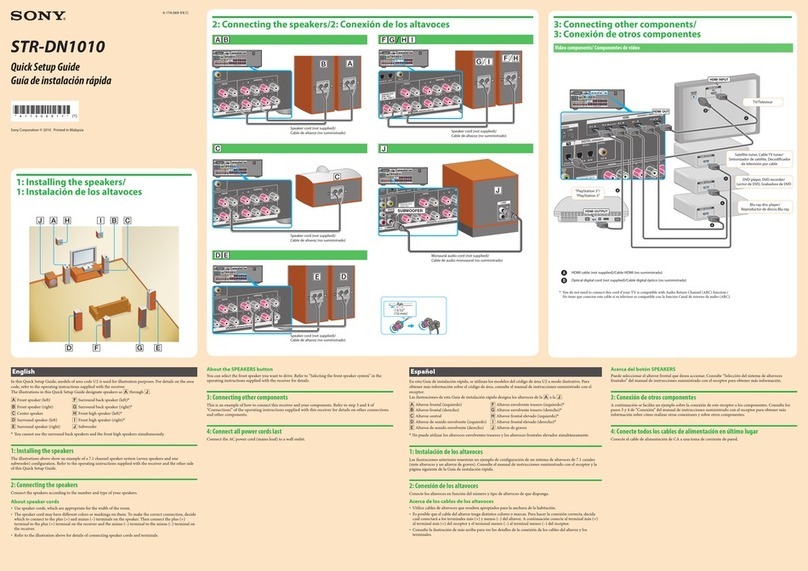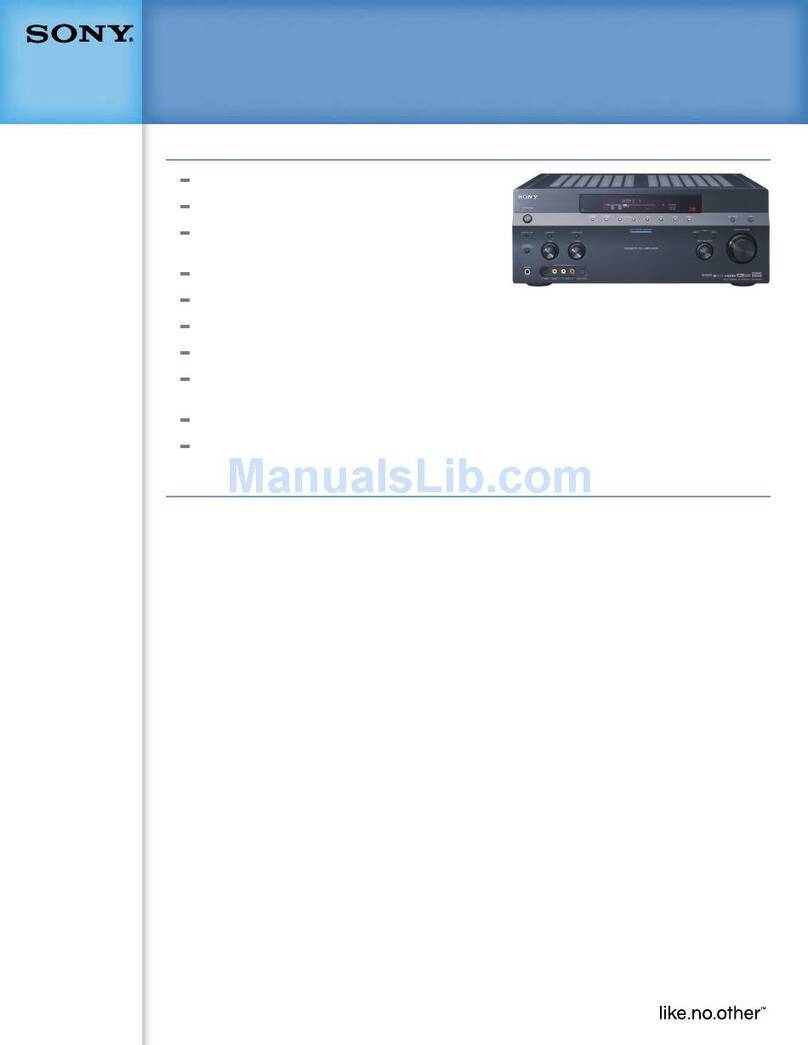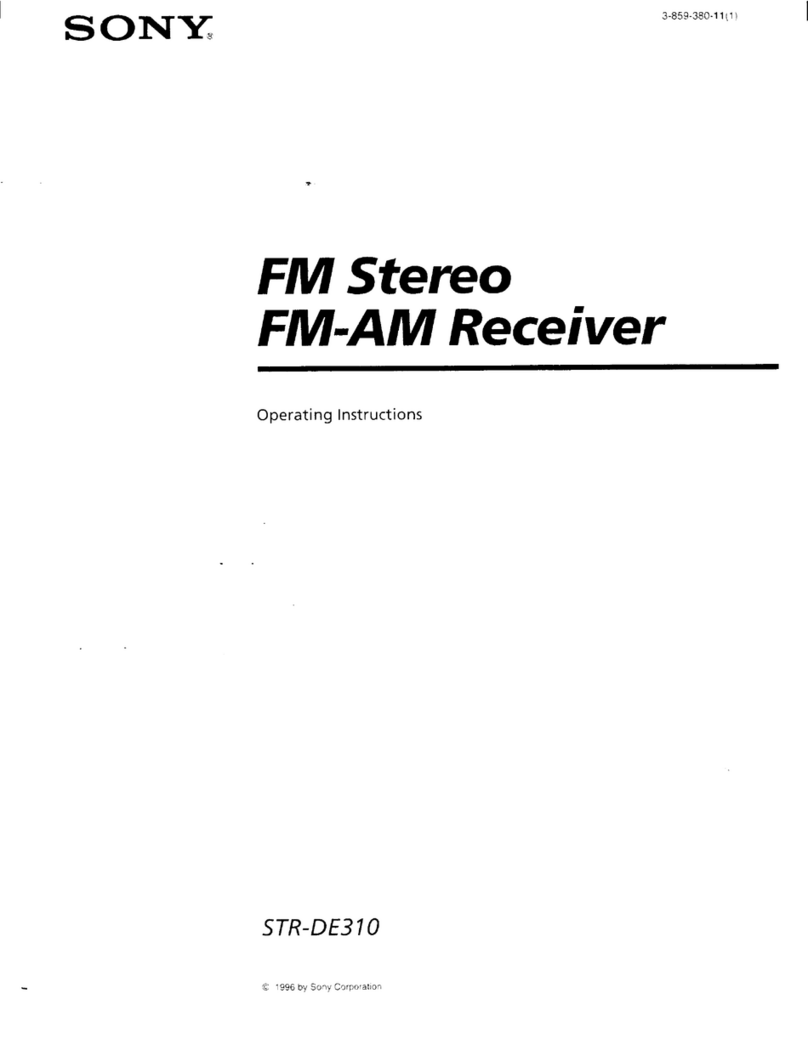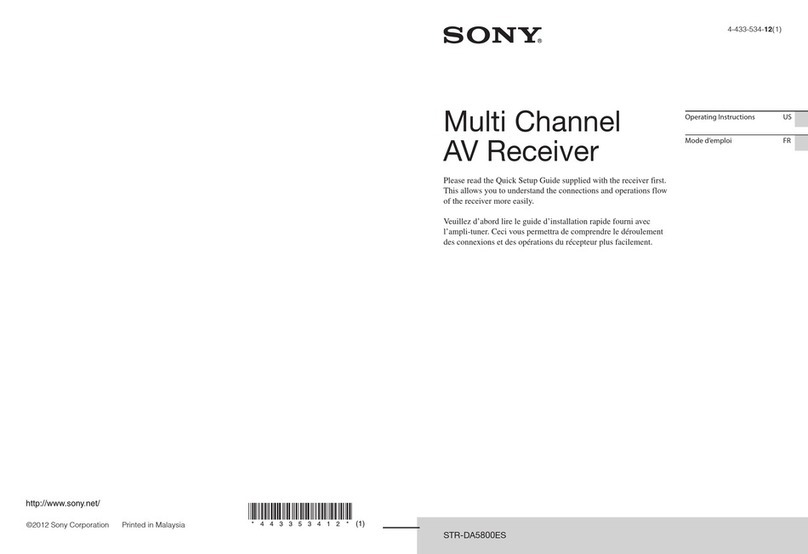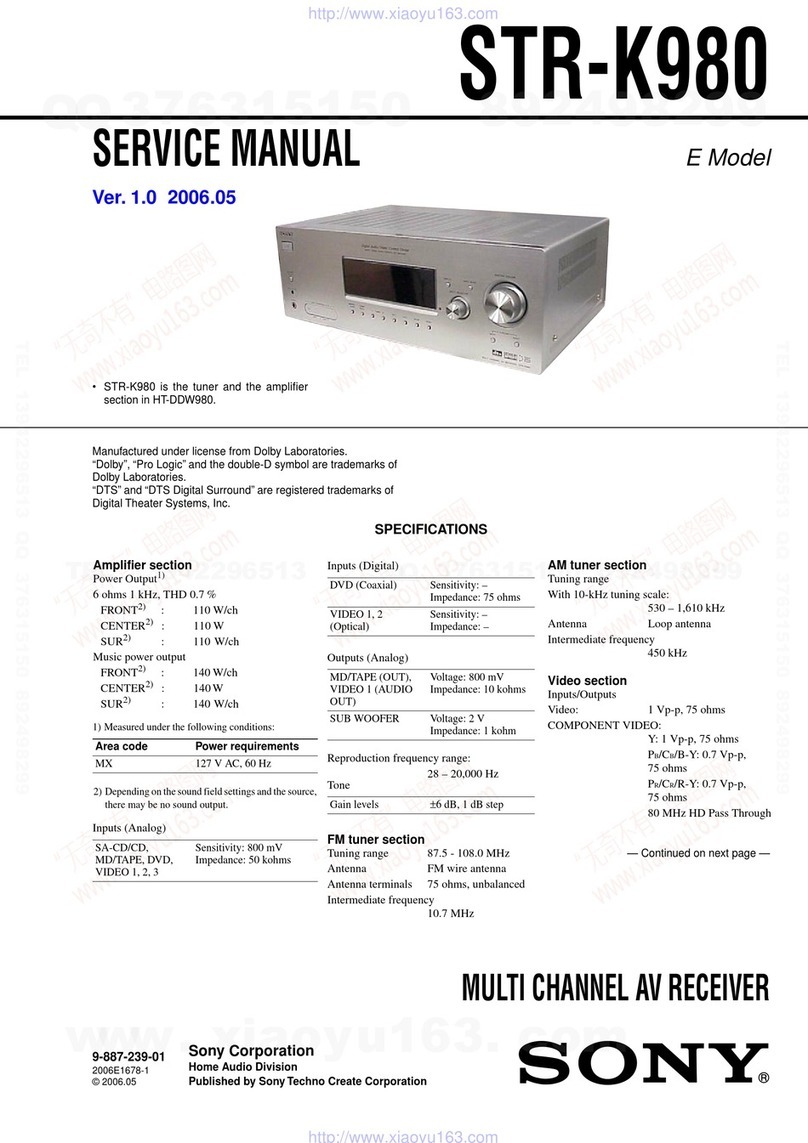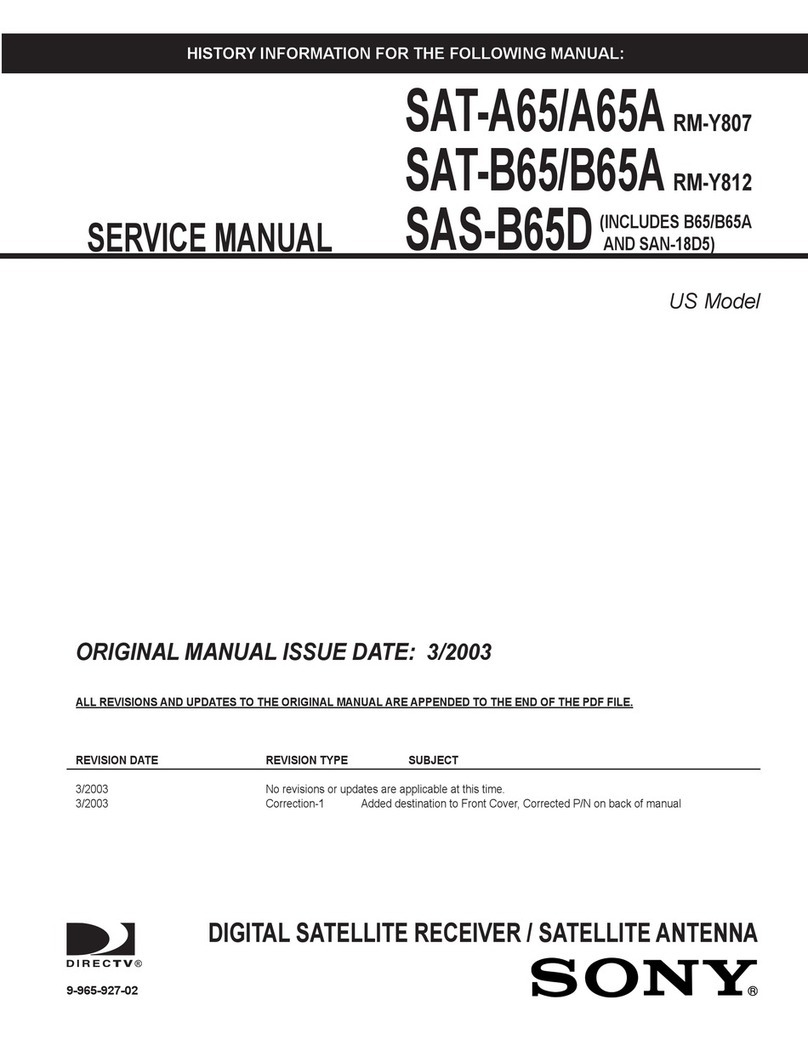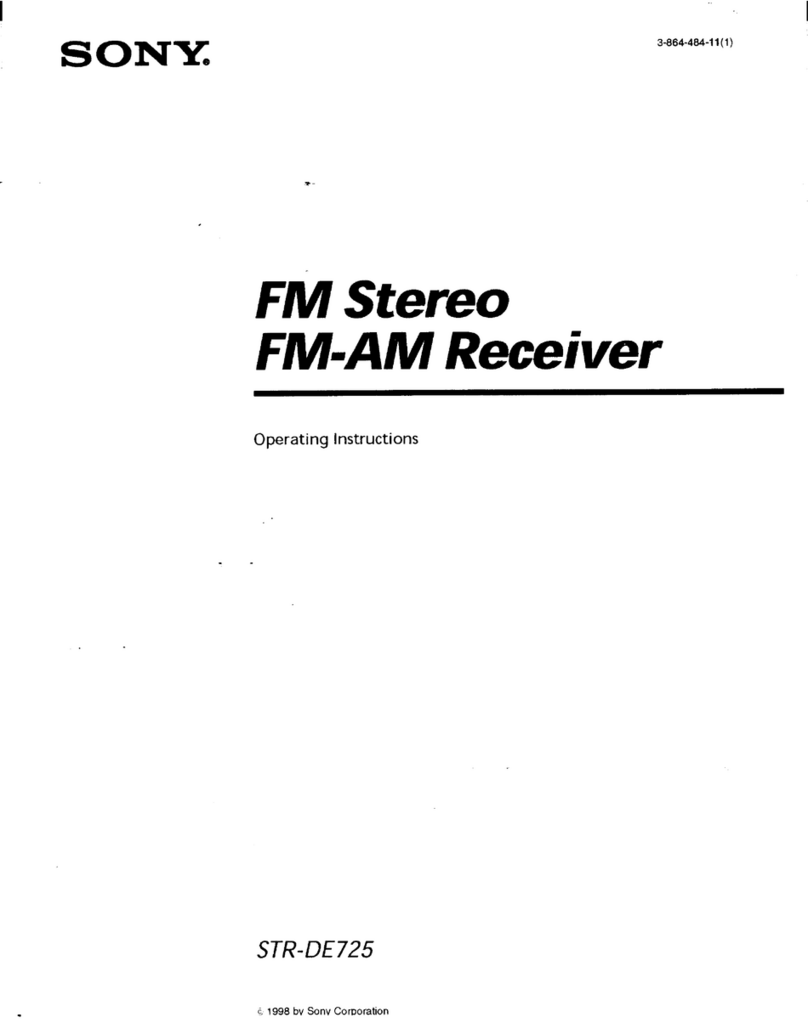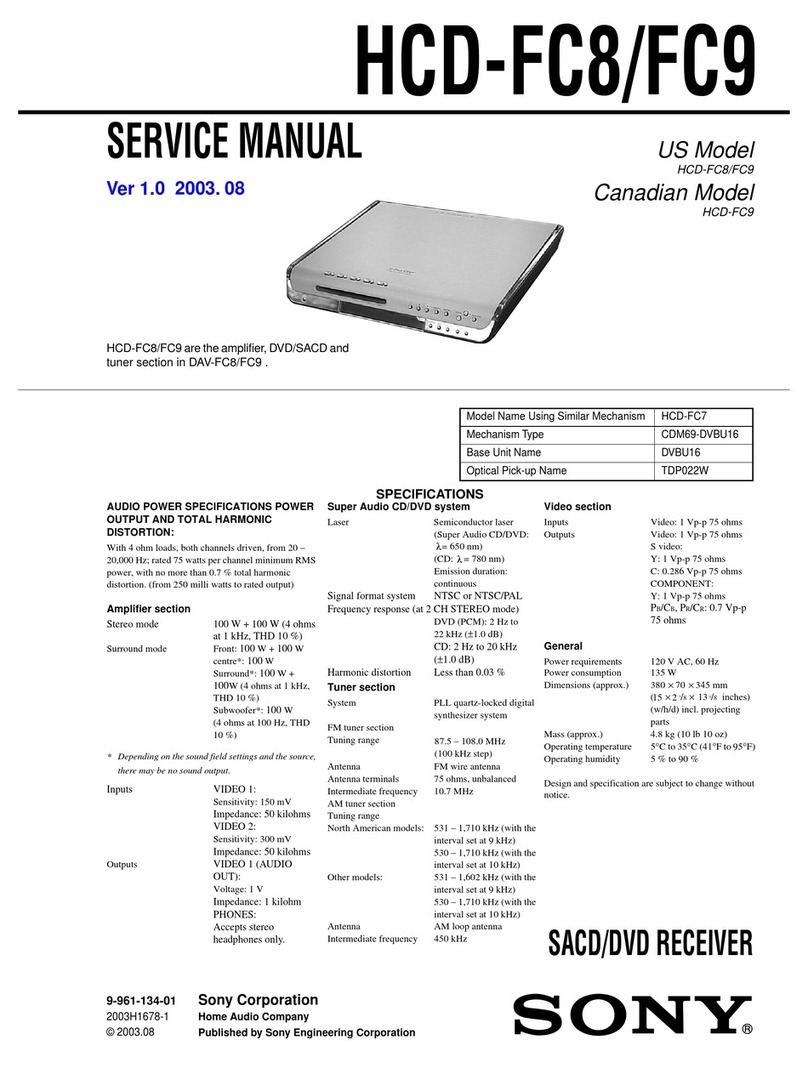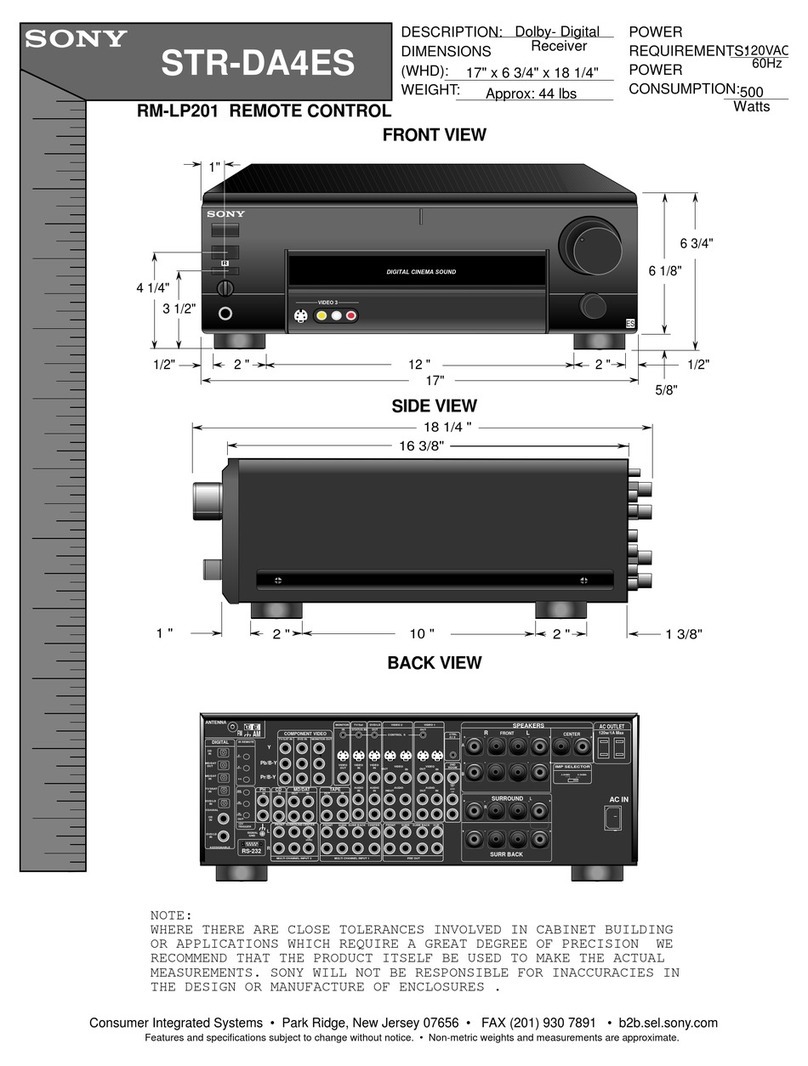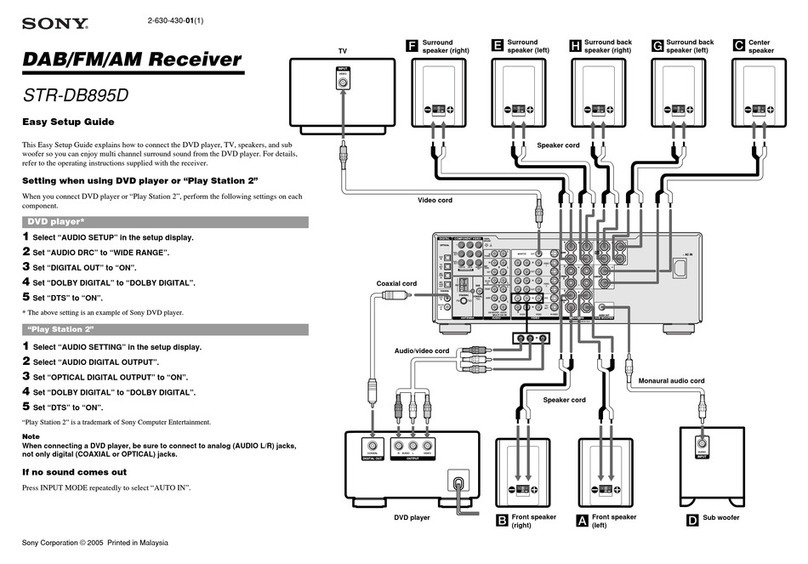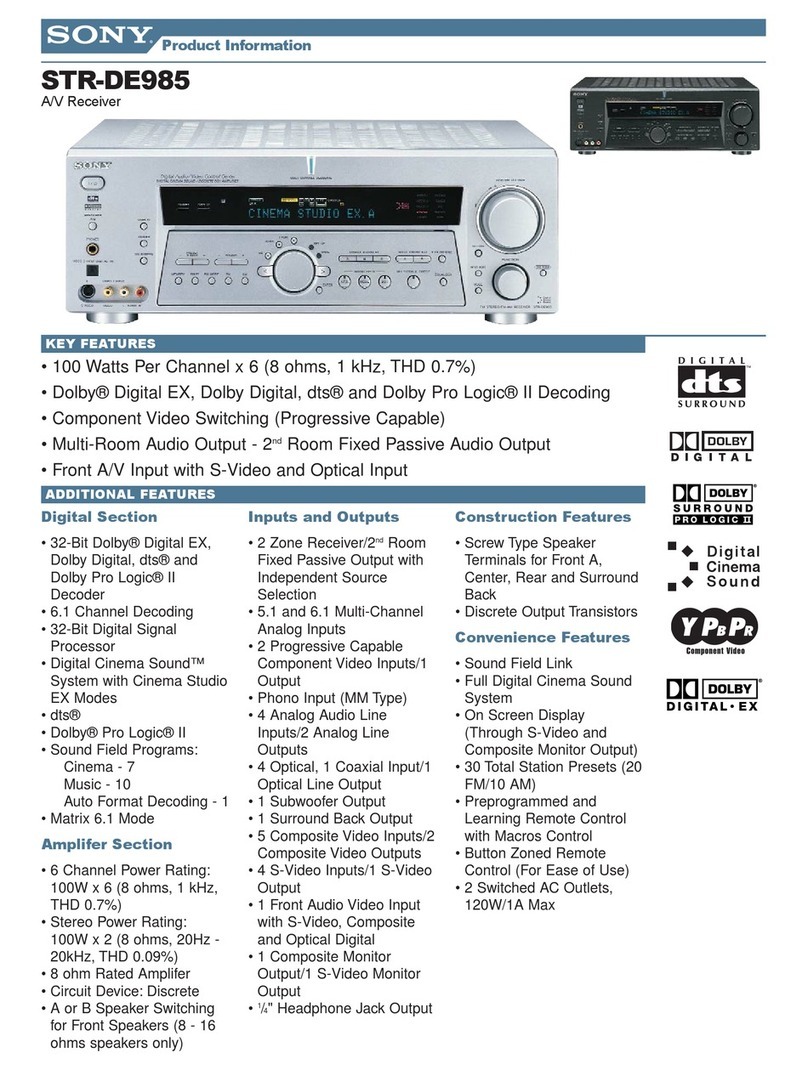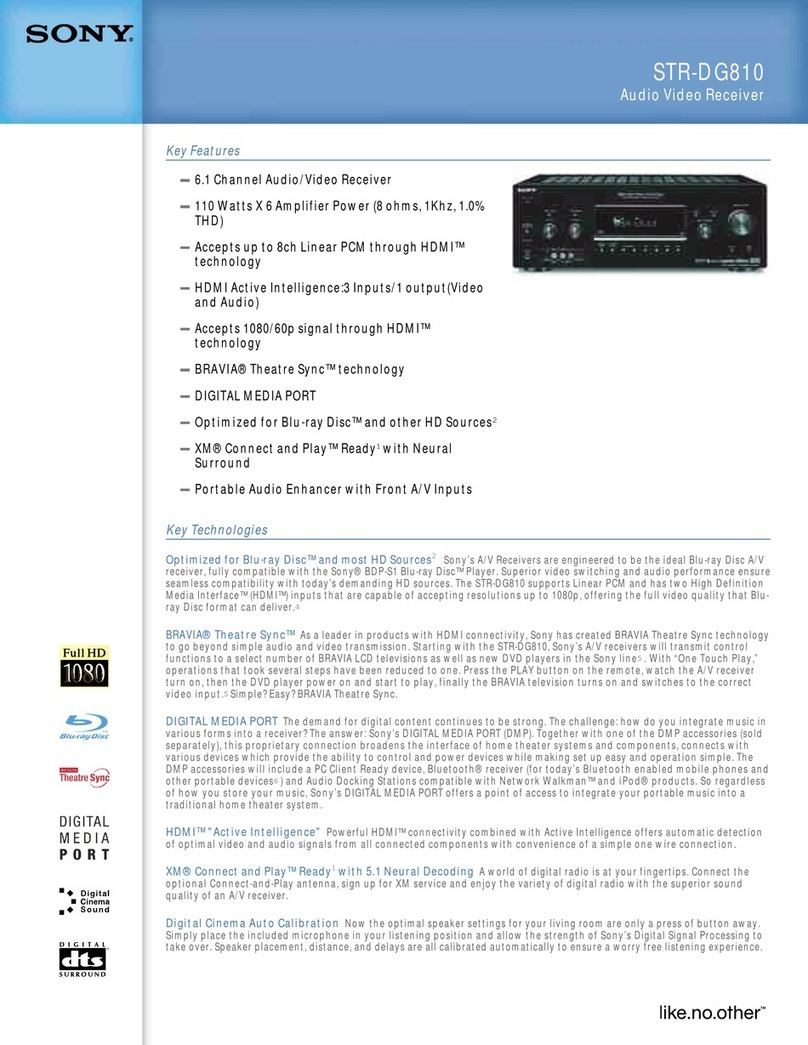8GB
G:\DATA\4533738311\01GB-XSPN1BTE\040CD.fm masterpage: Left
XSP-N1BT
4-533-738-31(1)
6If passkey*input is required on the
BLUETOOTH device, input [0000].
* Passkey may be called “Passcode,” “PIN code,”
“PIN number” or “Password,” etc., depending on
the device.
When pairing is made, stays lit.
7Select this unit on the BLUETOOTH device
to establish the BLUETOOTH connection.
or lights up when the connection is
made.
Note
While connecting to a BLUETOOTH device, this unit
cannot be detected from another device. To enable
detection, enter the pairing mode and search for this
unit from another device.
To cancel pairing
Perform steps 2 and 3 to cancel the pairing mode
after this unit and the BLUETOOTH device are
paired.
To use a paired device, connection with this unit is
required. Some paired devices will connect
automatically.
1Press CALL.
2Press /to select [BT SIGNL], then
press ENTER.
Make sure that lights up.
3Activate the BLUETOOTH function on the
BLUETOOTH device.
4Operate the BLUETOOTH device to
connect to this unit.
or lights up.
Icons in the display:
To connect the last-connected device from
this unit
Activate the BLUETOOTH function on the
BLUETOOTH device.
Press SOURCE.
Select [BT PHONE] or [BT AUDIO].
Press ENTER to connect with the cellular phone, or
PAUSE to connect with the audio device.
Note
While streaming BLUETOOTH audio, you cannot
connect from this unit to the cellular phone. Connect
from the cellular phone to this unit instead.
Tip
With BLUETOOTH signal on: when the ignition is turned
to on, this unit reconnects automatically to the last-
connected cellular phone.
To install the microphone
For details on how to connect the microphone, refer
to the supplied “Installation/Connections” guide.
By touching the N-Mark part of the unit with an
NFC* compatible smartphone, the unit is paired and
connected with the smartphone automatically.
* NFC (Near Field Communication) is a technology
enabling short-range wireless communication
between various devices, such as mobile phones and
IC tags. Thanks to the NFC function, data
communication can be achieved easily just by
touching the relevant symbol or designated location
on NFC compatible devices.
For a smartphone with Android OS 4.0 or lower
installed, downloading the app “NFC Easy Connect”
available at Google Play™ is required. The app may
not be downloadable in some countries/regions.
1Activate the NFC function on the
smartphone.
For details, refer to the operating instructions
supplied with the smartphone.
Connecting with a paired BLUETOOTH
device
Lights up when a cellular phone is
connected to the unit.
Lights up when an audio device is
connected to the unit.
Indicates the signal strength status of
connected cellular phone.
Connecting with a Smartphone by One
touch (NFC)
ML.book Page 8 Tuesday, February 4, 2014 4:40 PM