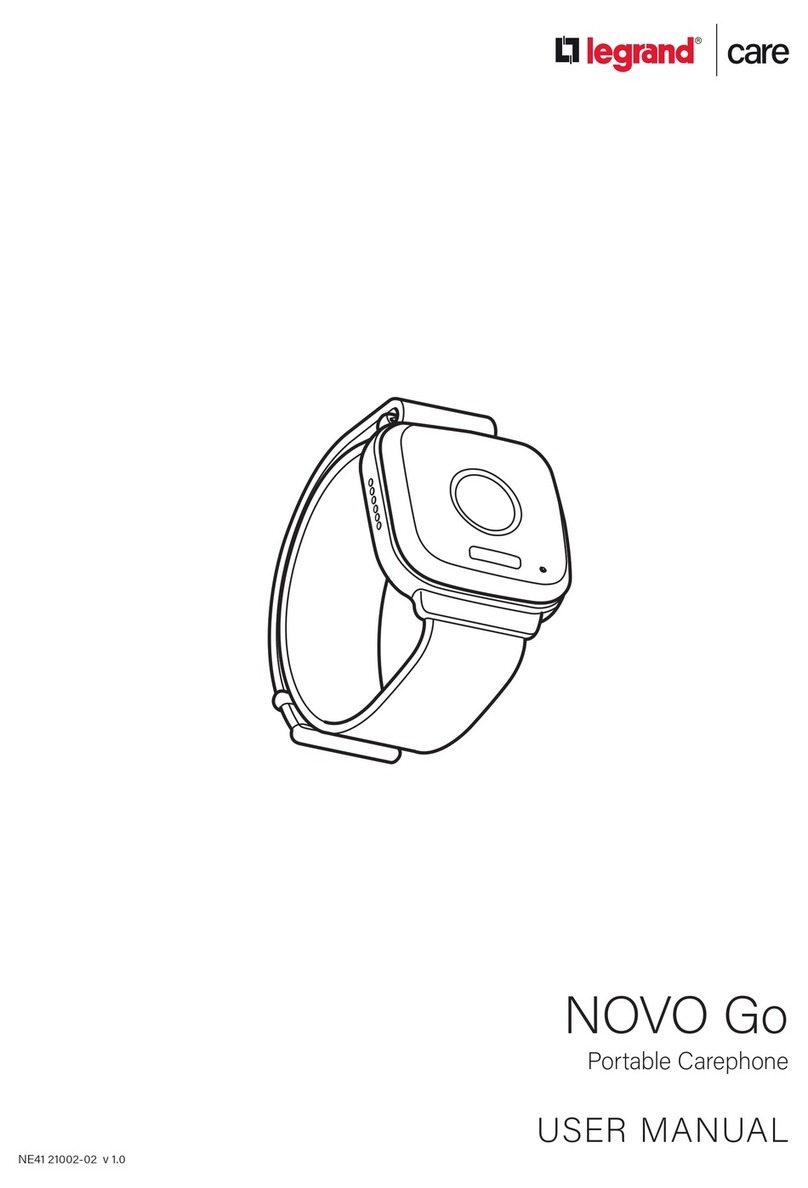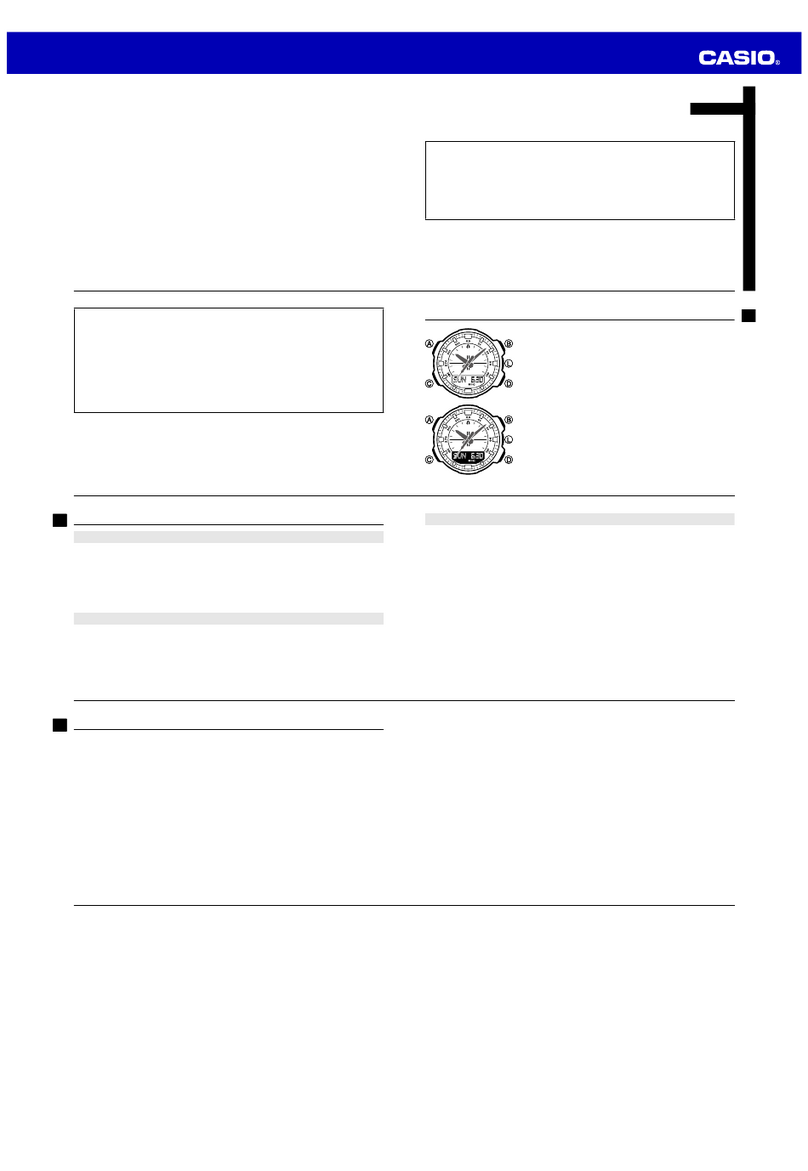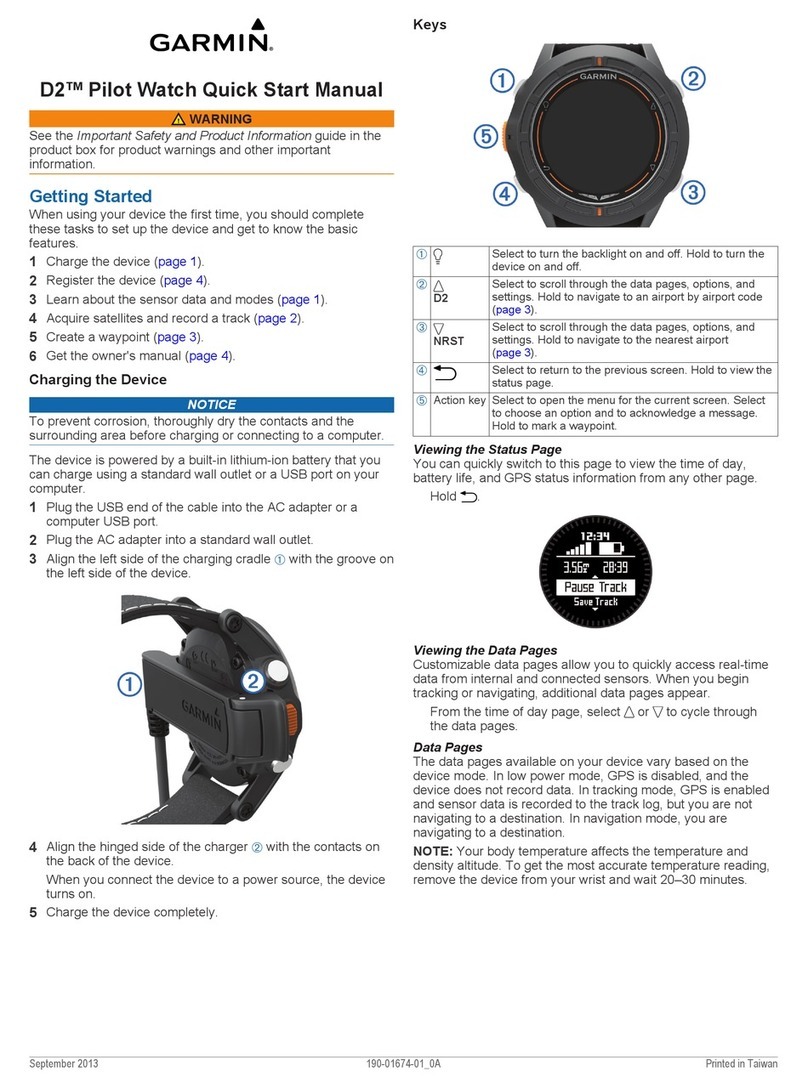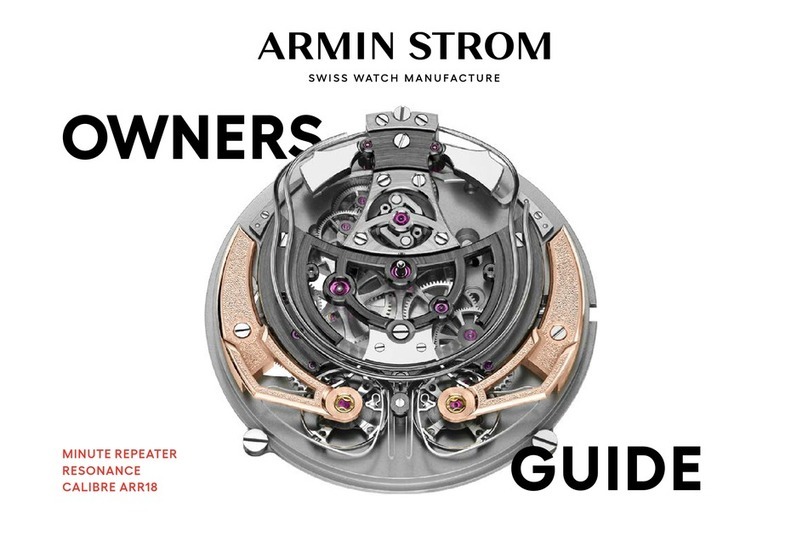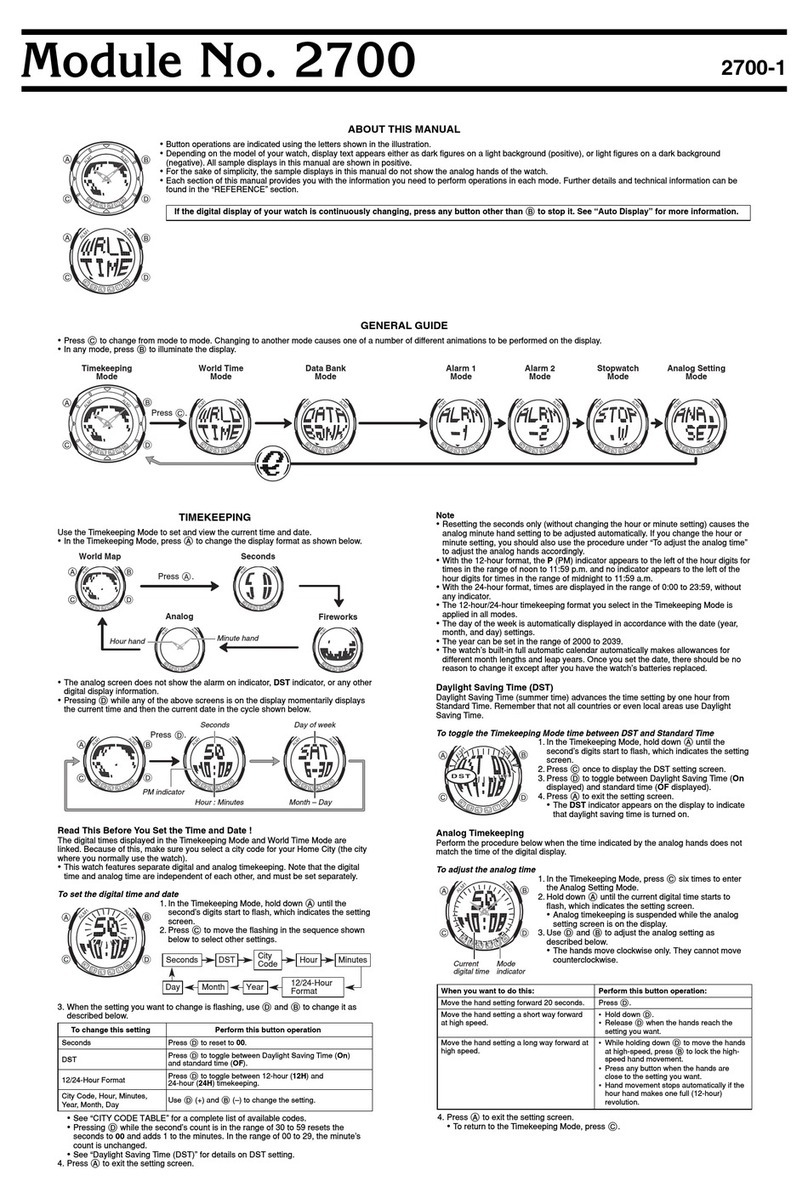EEFINITE HYPER S Pro User manual

User Manual
Version 1.0
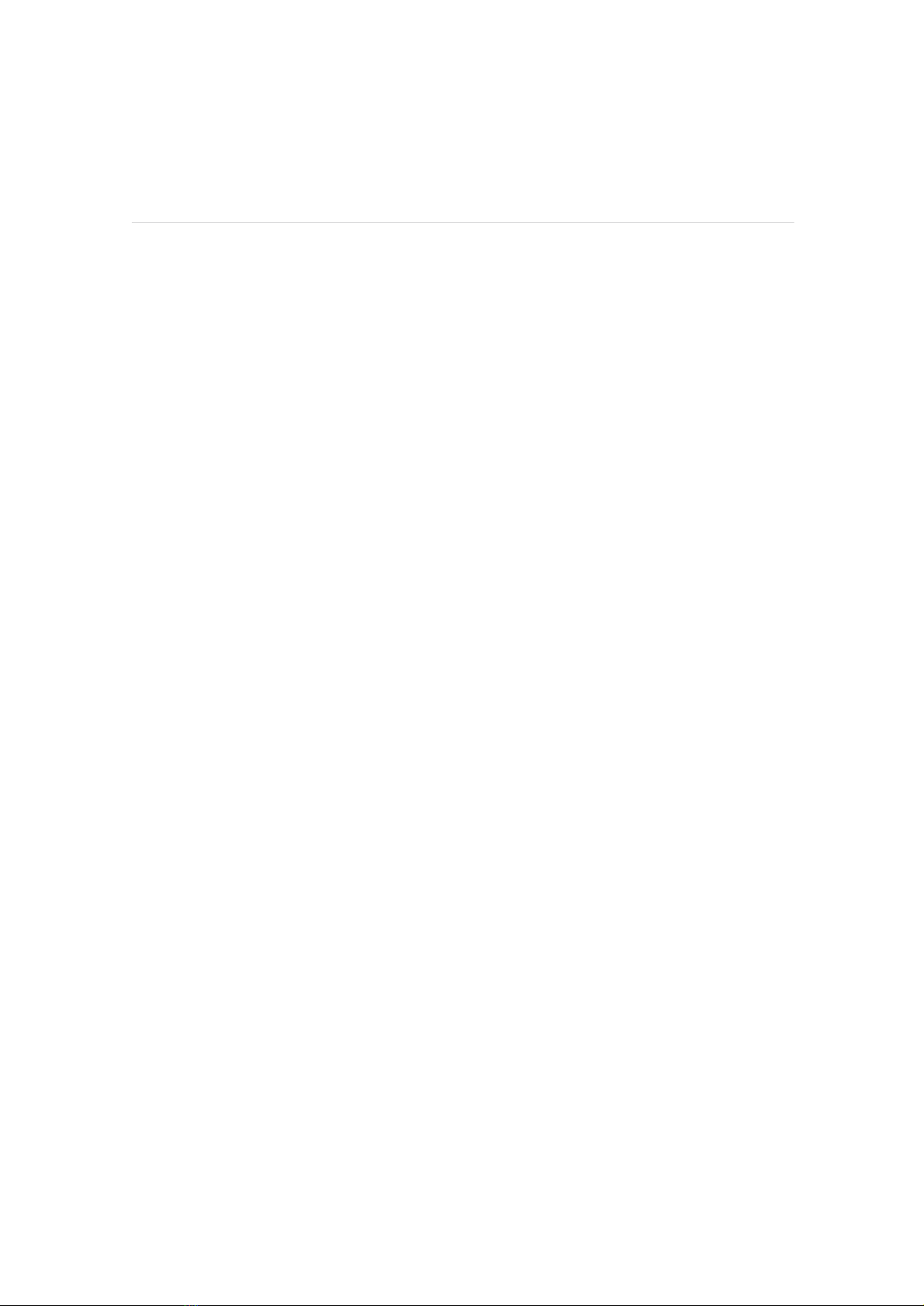
........................................................................... 08
................................................................ 08
Getting Started
What's in the box
Table of Contents
.................................................................... 09
............................................................. 09
Set up Hyper S Pro
Charge your watch
....................................................... 10
Set up with your phone
................................................................. 11
Wear Hyper S Pro
............................................................................................ 12
........................................................... 12
Basics
Navigate Hyper S Pro
................................... 13
Quick settings on the tracker watch
............................................................................... 14
.............................................................. 14
Notifications
Set up notifications
.................................................. 14
See incoming notifications
........................................................... 15
Manage notifications
........................................................... 15
Turn off notifications
............................................................................... 16
........................................................................ 16
Timekeeping
Set an alarm
................................................ 16
Dismiss or snooze an alarm
............................................................... 17
Use the timers app
.................................................. 15
To turn off all notifications
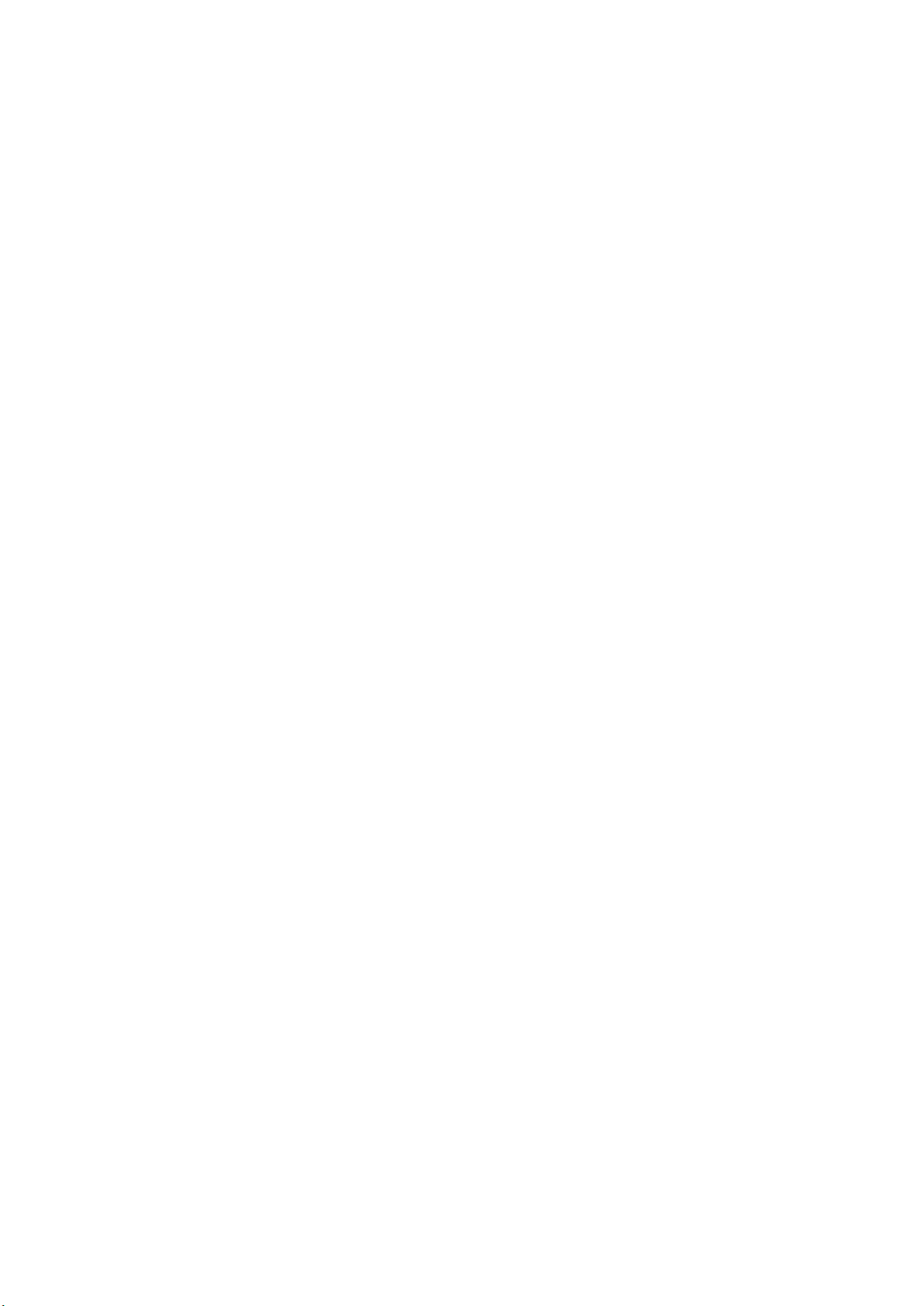
............................................................................. 17
Stopwatch
...................................................................................... 17
Timer
...................................................................... 18
.................................................... 18
Activity and Sleep
Track a daily activity goal
....................................................................... 18
Choose a goal
.................................................................... 18
Track your sleep
..................................................................... 19
Set a sleep goal
............................................. 19
Learn about your sleep habits
..................................................................... 20
................................................... 20
Health Monitoring
Practice guided breathing
.............................................................. 20
Sedentary reminder
.......................................................... 21
Heart rate monitoring
................................................................... 22
............................ 22
Fitness and Exercise
Track and analyze exercise with the app
.................................................................. 22
Track an exercise
................................................................. 21
Stress monitoring
............................................ 23
Check your workout summary
....................................................................................... 24
............................................................... 24
Lifestyle
Check the weather
................................................ 24
Control music on the watch
...................................................................................... 25
Alexa
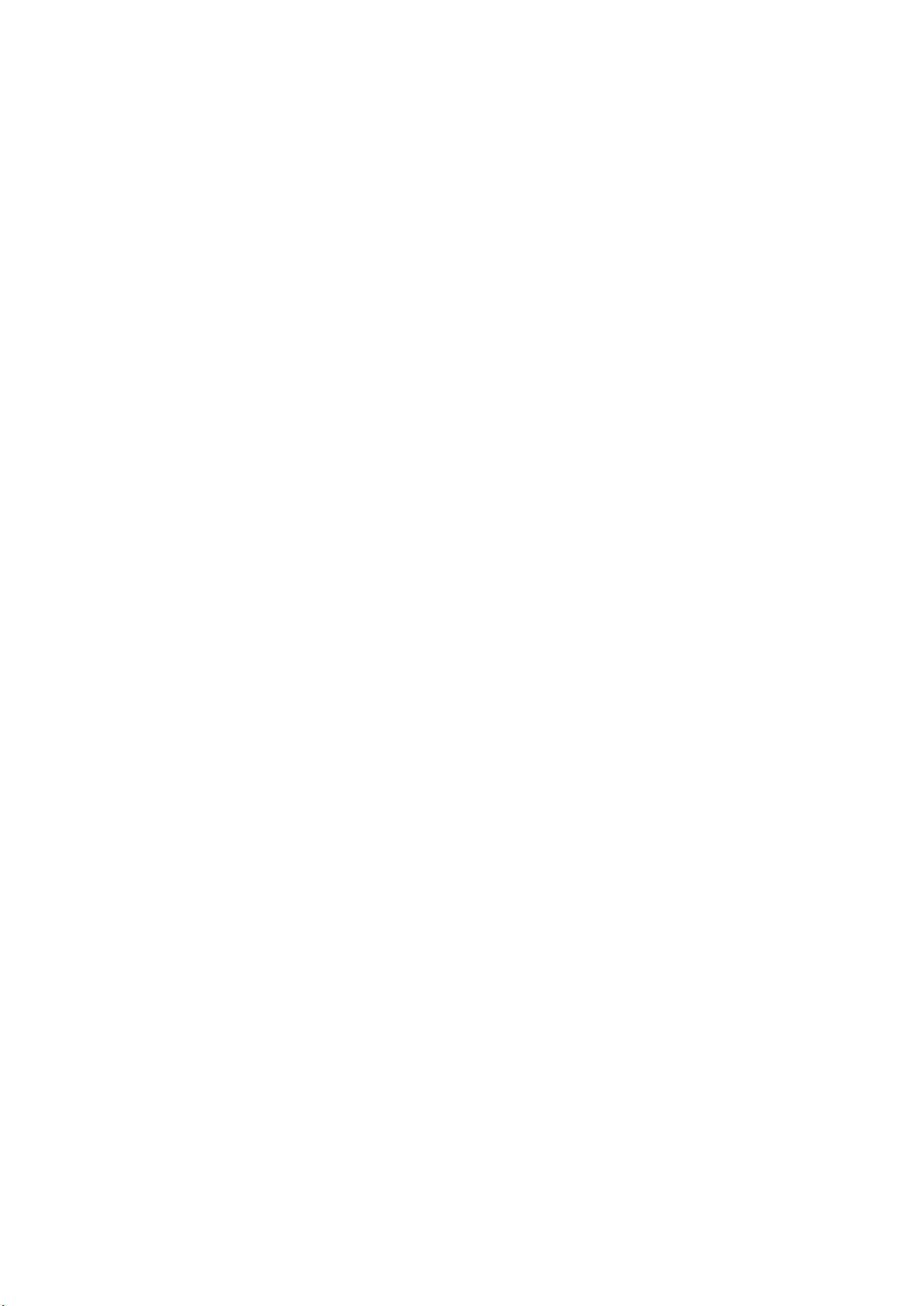
............................................................. 25
How to set up Alexa
............................................................................ 26
Find phone
........................................................................ 27
Restart and Erase
........................................................................... 28
Troubleshooting
.............................................................. 27
Restart Hyper S Pro
.................................................................. 27
Erase Hyper S Pro
..................................................... 28
Heart-rate signal missing
........................................................................... 28
Other issues
................................................................................ 29
Maintenance
............................................................................. 30
Safety Notices
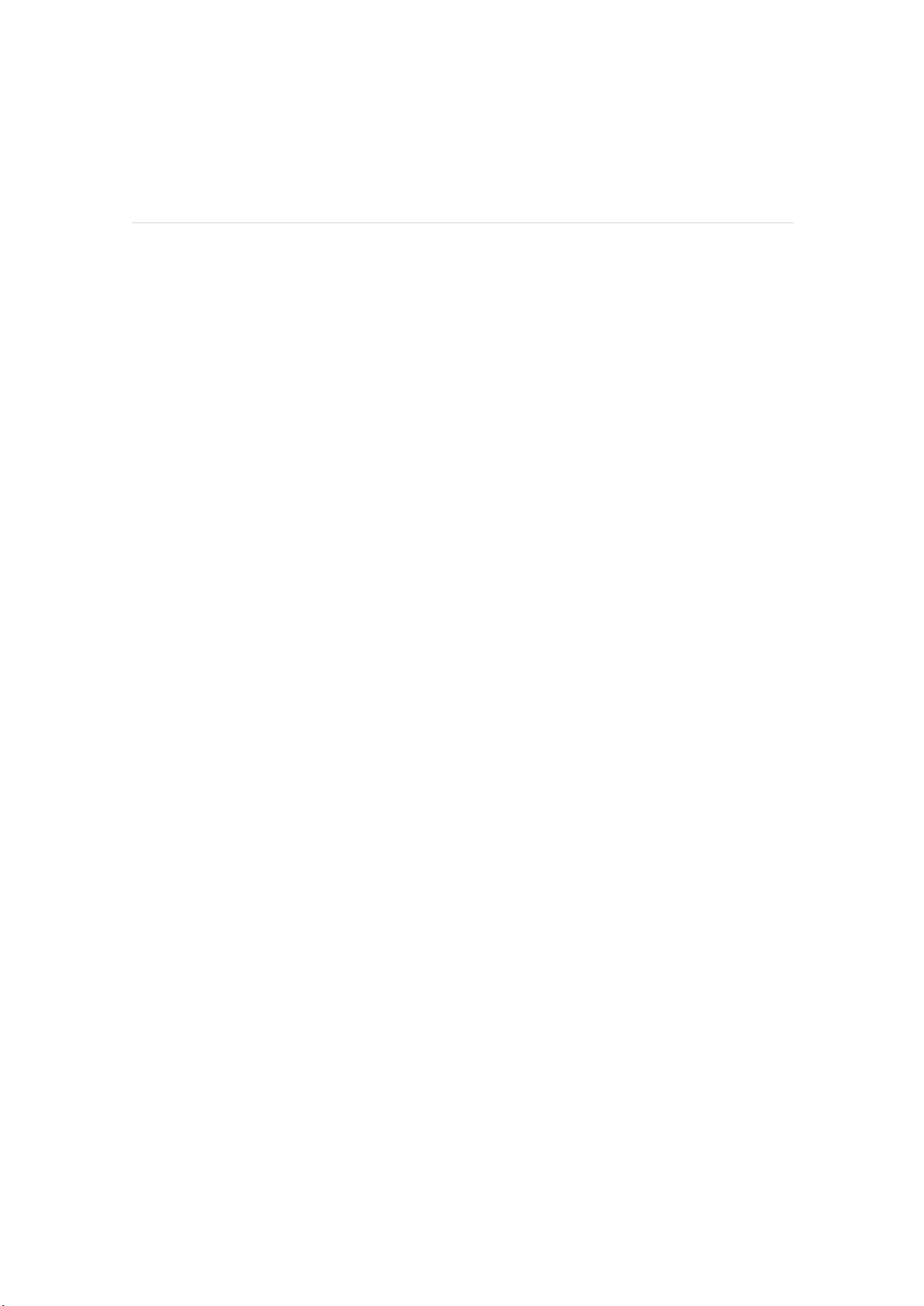
Inhaltsverzeichnis
........................................................................................ 31
................................................................ 31
loslegen
Was ist in der Box
...................................................... 32
......................................................... 32
Richten Sie Hyper S Pro ein
Laden Sie Ihre Uhr auf
....................................... 33
Richten Sie mit Ihrem Telefon ein
........................................................ 34
Tragen Sie Hyper S Pro
.................................................................................. 35
............................................. 35
Grundlagen
Navigieren Sie zu Hyper S Pro
............................ 36
Schnelleinstellungen auf der Trackeruhr
................................................................... 37
.......................................... 37
Benachrichtigungen
Benachrichtigungen einrichten
............................. 37
Siehe eingehende Benachrichtigungen
............................................ 38
Benachrichtigungen verwalten
......................................... 38
Benachrichtigungen abschalten
............................................................................... 40
......................................................... 40
Zeitmessung
Richte einen Alarm ein
..................................... 40
Einen Alarm abweisen oder dösen
............................................ 41
Verwenden Sie die Timer-App
.................... 39
So deaktivieren Sie alle Benachrichtigungen
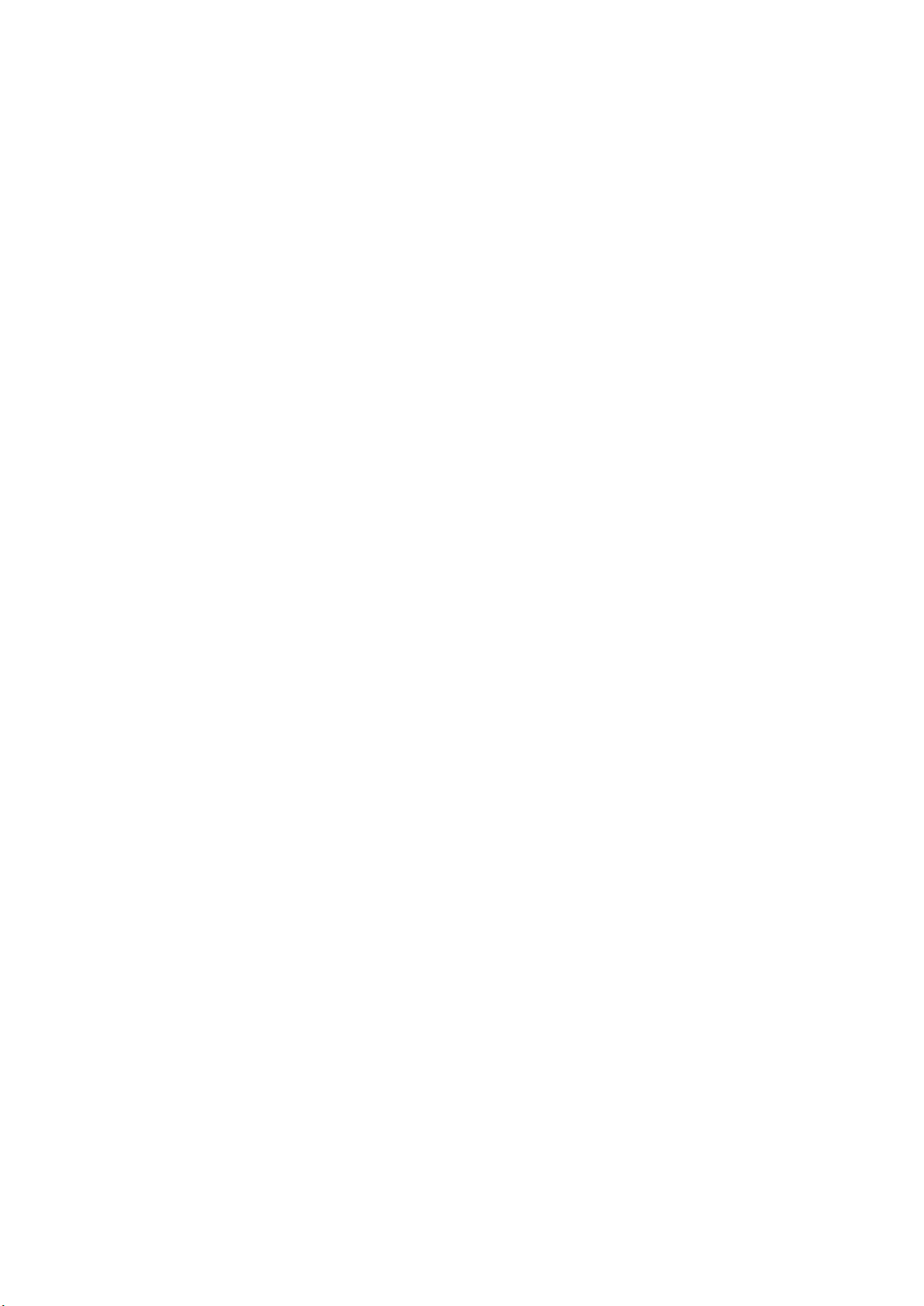
............................................................................. 41
Stoppuhr
...................................................................................... 41
Timer
................................................................... 42
........................... 42
Aktivität und Schlaf
Verfolgen Sie ein tägliches Aktivitätsziel
............................................................... 42
Wählen Sie ein Ziel
.................................................... 42
Verfolgen Sie Ihren Schlaf
.............................................. 43
Setzen Sie sich ein Schlafziel
............ 43
Erfahren Sie mehr über Ihre Schlafgewohnheiten
... ........................................................ 44
.......................................................... 44
Gesundheitsüberwachung
Übe geführtes Atmen
.............................................................. 44
Sedentary reminder
................................................ 45
Herzfrequenzüberwachung
.............................................................. 46
...... 46
Fitness und Bewegung
Verfolgen und analysieren Sie Übungen mit der App
................................................... 46
Verfolgen Sie eine Übung
............................................................. 45
Stressüberwachung
............. 47
Überprüfen Sie Ihre Trainingszusammenfassung
..................................................................................... 48
....................................... 48
Lebensstil
Nachgucken wie das Wetter wird
...................................... 48
Steuern Sie die Musik auf der Uhr
...................................................................................... 49
Alexa
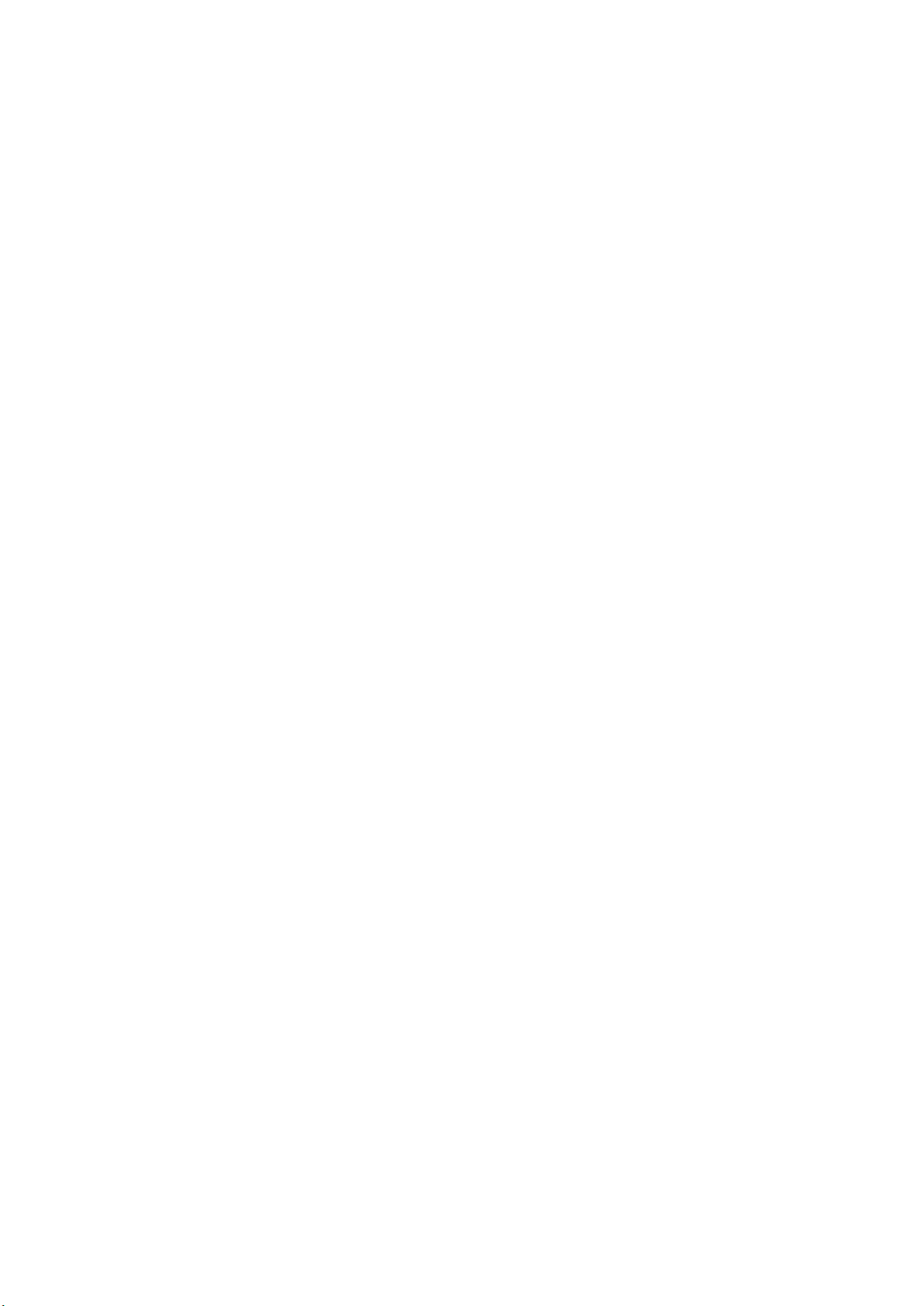
...................................................... 49
Wie richte ich Alexa ein?
..................................................................... 50
Telefon suchen
.............................................................. 51
............................................... 51
Neustart und Löschen
Starten Sie Hyper S Pro neu
...................................................... 51
Löschen Sie Hyper S Pro
.......................................................................... 52
Fehlerbehebung
.................................................... 52
Herzfrequenzsignal fehlt
................................................................. 52
Andere Probleme
........................................................................... 53
Instandhaltung
Sicherheitshinweise
.................................................................... 54
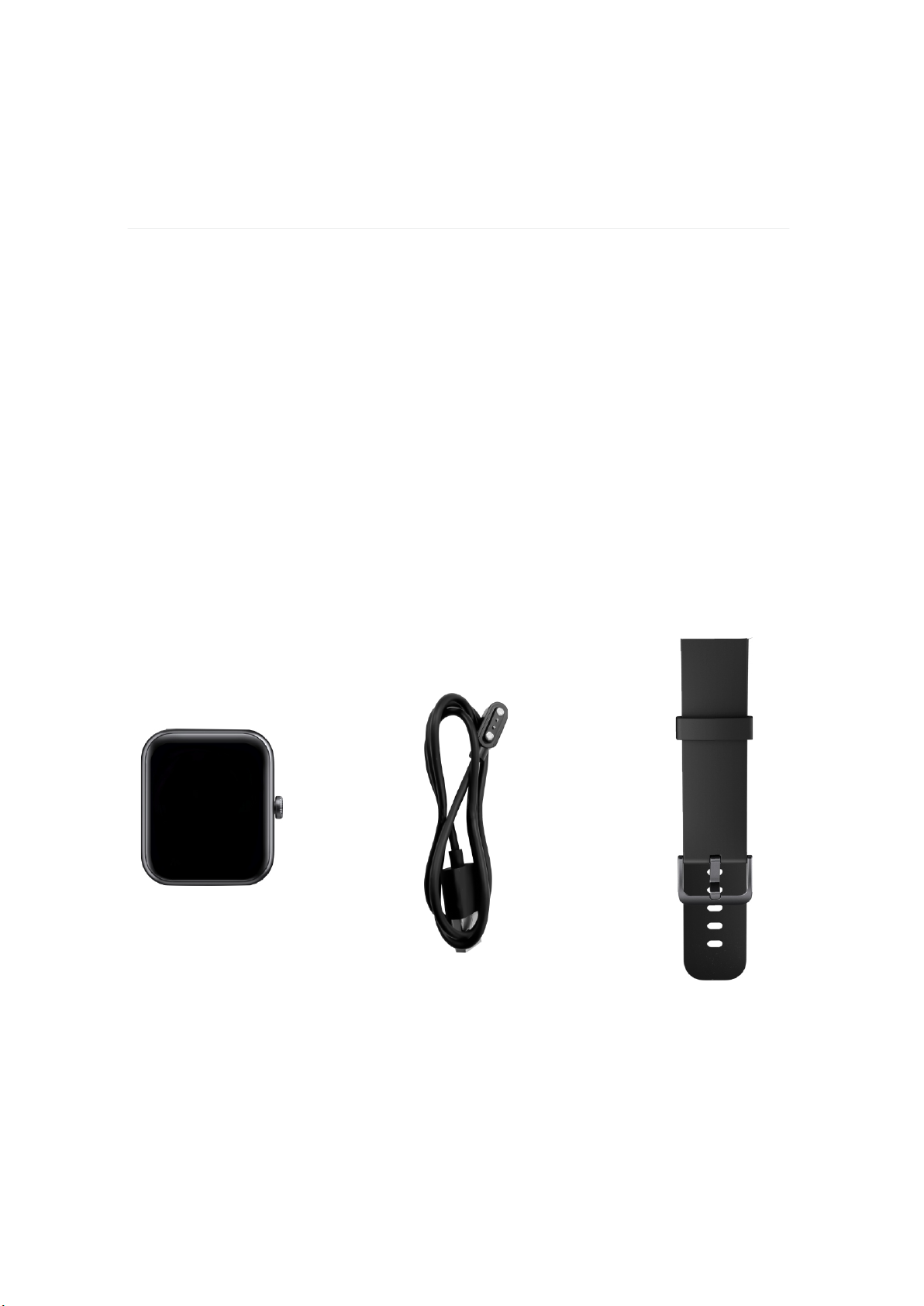
Meet HYPER S Pro, the health and fitness smartwatch with
built-in Alexa, 14+ exercise modes, Heart rate monitor,
personalized stress measurement, up to 7 days of battery life,
and more to keep you motivated to move.
HYPER S Pro is not intended to provide medical or scientific
data.
Getting Started
Detachable Strap
Charging Cable
What's in the box
- 08 -
The detachable wristbands on HYPER S Pro come in a variety of
colors, sold separately.
Smart Watch

- 09 -
A fully-charged Hyper S Pro has a battery life of 7+ days. Battery life and
charge cycles vary with use and other factors, actual results will vary.
To charge Hyper S Pro:
Charge your watch
Set up Hyper S Pro
While the watch charges, tap the screen twice or press the button to turn
the screen on. The battery level appears for several seconds, then disappears
so you can use your watch while it charges. Charging fully takes
about 1-2 hours.
1. Plug the charging cable into the USB port on your computer, a UL-
certified USB wall charger, or another low-energy charging device.
2. Hold the other end of the charging cable near the port on the back of
the watch until it attaches magnetically. Make sure the pins on the
charging cable align with the port on the back of your watch.
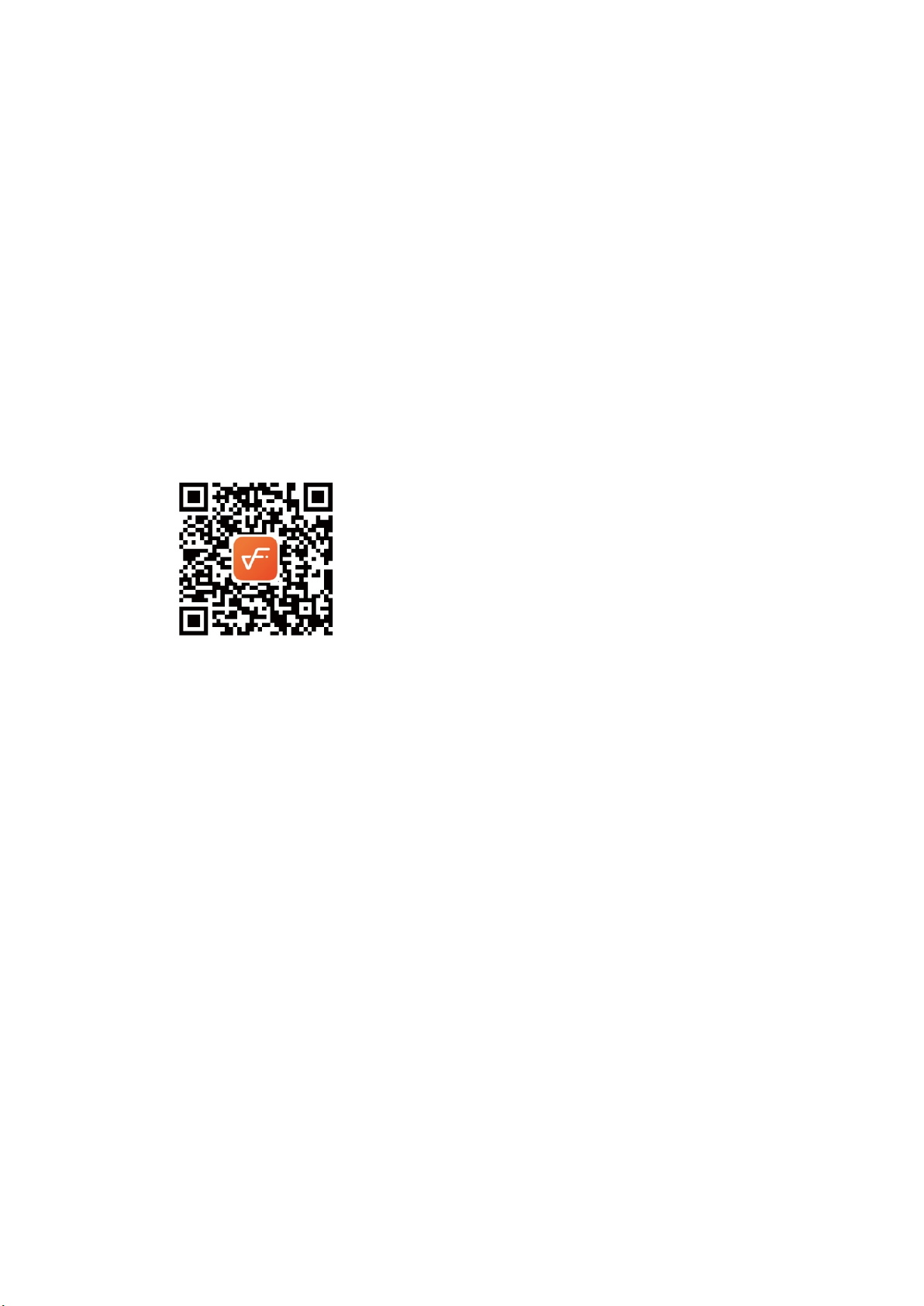
Set up Hyper S Pro with the VeryFit app. The VeryFit app is compatible
with most popular phones and tablets.
- 10 -
Set up with your phone
To get started:
1. Download the VeryFit app:
Apple App Store for iPhones and iPads
Google Play Store for Android phones
2. Install the app, and open it.
If you already have a account, log in to your account.
If you don't have a account, tap Register to be guided through a series
of questions to create a account.
3. Tap Device tab > Add Device > Watch > select the "ID206" to connect.
Or you can scan the QR code on the tarcker watch directly in the APP
(make sure the device is activated) to connect to the device.

Placement for all-day wear vs exercise:
When you're not exercising, wear device a finger's width above your wrist
bone.
Wear Hyper S Pro
- 11 -
For optimized heart-rate tracking while exercising:
· Try wearing Device higher on your wrist during exercise for an improved
fit and more accurate heart-rate reading.
Make sure the watch is in contact with your skin.
Don't wear your tracker too tight, a tight wristband restricts blood flow,
potentially affecting the heart-rate signal. The tracker should be slightly
tighter (snug but not constricting) during exercise.
With high-intensity interval training or other activities where your wrist
is moving vigorously and non-rhythmically, the movement may limit the
sensor's ability to provide a heart-rate reading. If your tracker doesn't
show a heart-rate reading, try relaxing your wrist and staying still briefly.
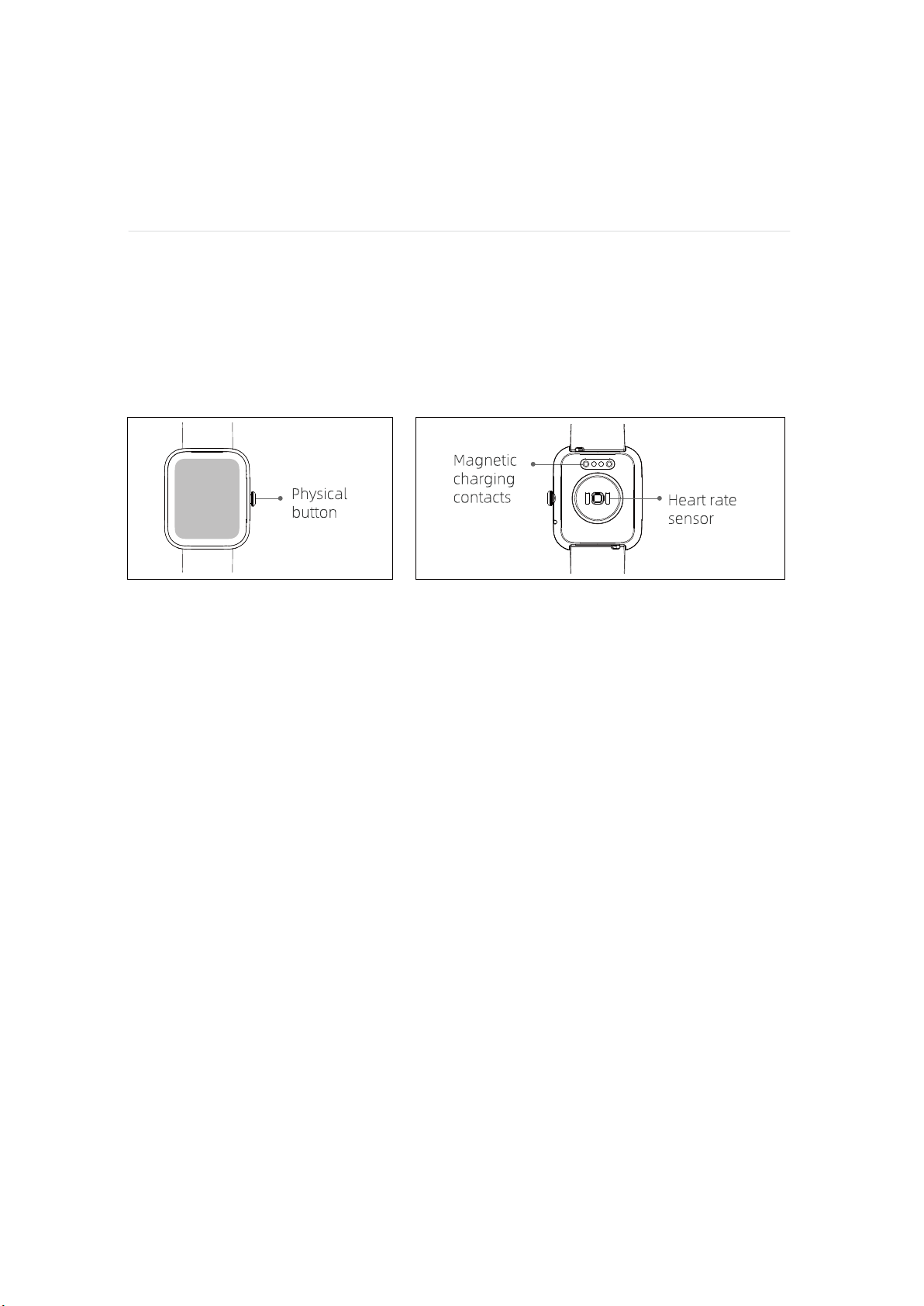
- 12 -
Hyper S Pro has a touchscreen display and 1 physical button.
Navigate Hyper S Pro
Basics
Navigate Hyper S Pro by tapping the screen, swiping side to side and up
and down, or pressing the touche key. To preserve battery, the tracker’s
screen turns off when not in use.
The home screen is the clock.
1. Swipe down to see notifications.
2. Swipe up to open quick settings.
3. Swipe left to see your daily stats.
4. Press the physical button to go back to a previous screen or return to the
clock face.
Click and hold the Home screen
1. To change the watch face wallpaper.
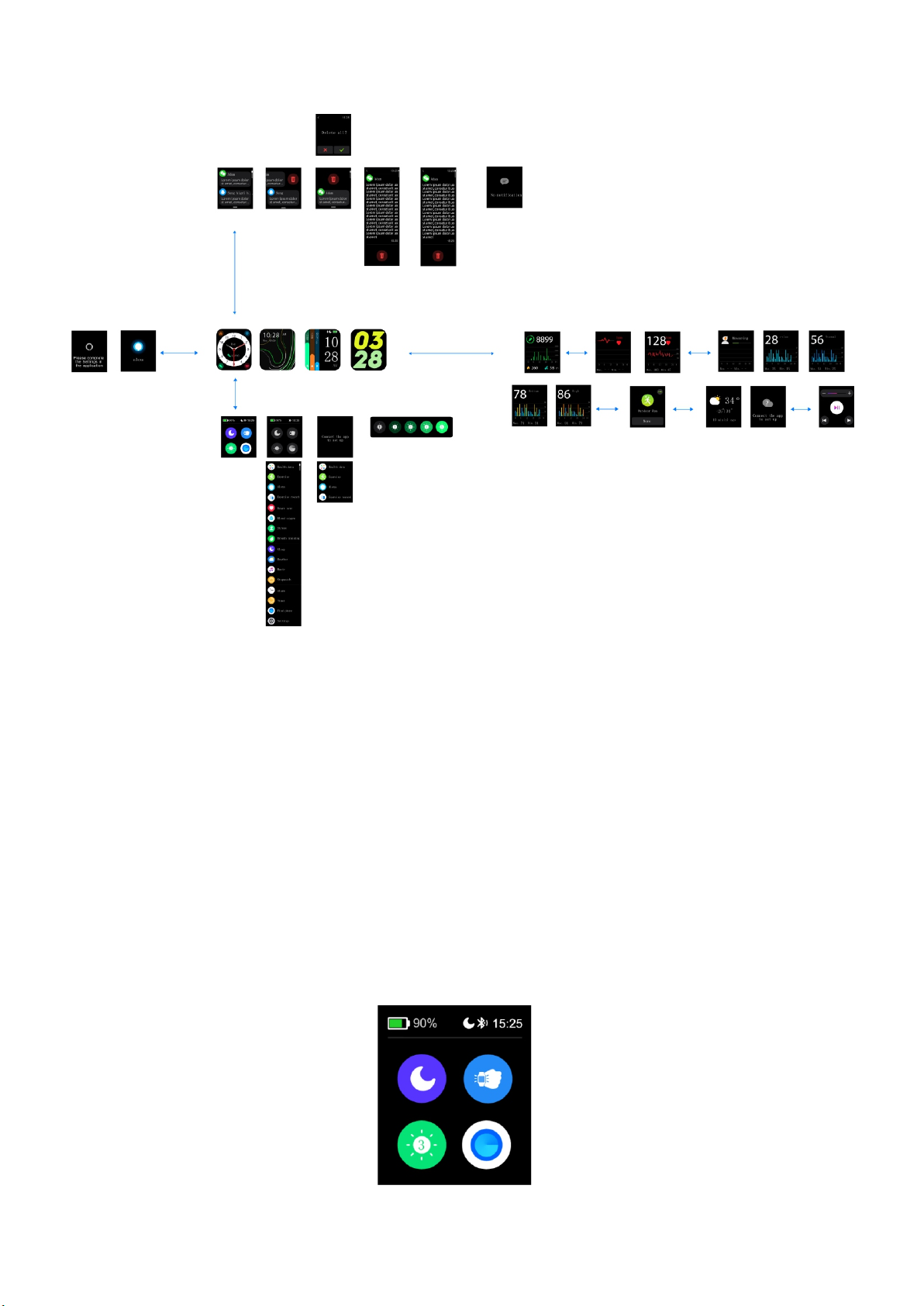
- 13 -
1. Brightness: Change the screen's brightness level.
2. Screen Wake: When the screen wake setting is on, turn your wrist toward
you to turn on the screen.
3. Do Not Disturb: When the do not disturb setting is on, notifications, goal
celebrations, and reminders to move don't cause the tracker to vibrate or
the screen to turn on.
4. Find Phone: when the watch is connected to the APP, you can make your
phone ring.
Quick settings on the tracker watch

- 14 -
Hyper S Pro can show call, text, calendar, and app notifications from your
phone to keep you informed. Keep your tracker within 30 feet of your
phone to receive notifications.
Notifications
Set up notifications
Check that Bluetooth on your phone is on and that your phone can receive
notifications ( under Settings > Notifications). Then set up notifications:
1. From the the VeryFit app, tap Device tab> ID206
2. Tap Call Reminder to turn on.
3. Tap the Message notification > Allow notifications
Choose to open the app you want to receive information.
4. To turn on notifications from apps installed on your phone, including
VeryFit and WhatsApp, tap App Notifications and turn on the
notifications you want to see.
See incoming notifications
A notification causes your watch to vibrate. If you don't read the
notification when it arrives, you can check it later by swiping down from
the top of the screen.

- 15 -
Device stores up to 8 notifications, after which the oldest are
replaced as you receive new ones.
Manage notifications
To manage notifications:
1. Swipe down from the top of the screen to see your notifications
and tap any notification to expand it.
2. To delete a notification, tap to expand it, then swipe to the
bottom and tap Clear.
3. To delete all notifications at once, swipe to the top of your
notifications and tap Clear All.
Turn off certain notifications in the VeryFit app, or turn off all
notifications in the quick settings on Hyper S Pro. When you turn
off all notifications, your tracker won't vibrate and the screen
won't turn on when your phone receives a notification.
To turn off certain notifications:
1. From the Device tab in the VeryFit app on your phone, tap
ID206 > Message notification.
2. Turn off the notifications you no longer want to receive on
your tracker.
3. Sync your tracker to save your changes.
Turn off notifications
1. Swipe left to reach the quick settings screen on the Hyper S Pro.
2. Tap DND to turn on do not disturb.
Note that if you use the do not disturb setting on your phone,
you don't receive notifications on your tracker until you turn
off this setting.
To turn off all notifications:
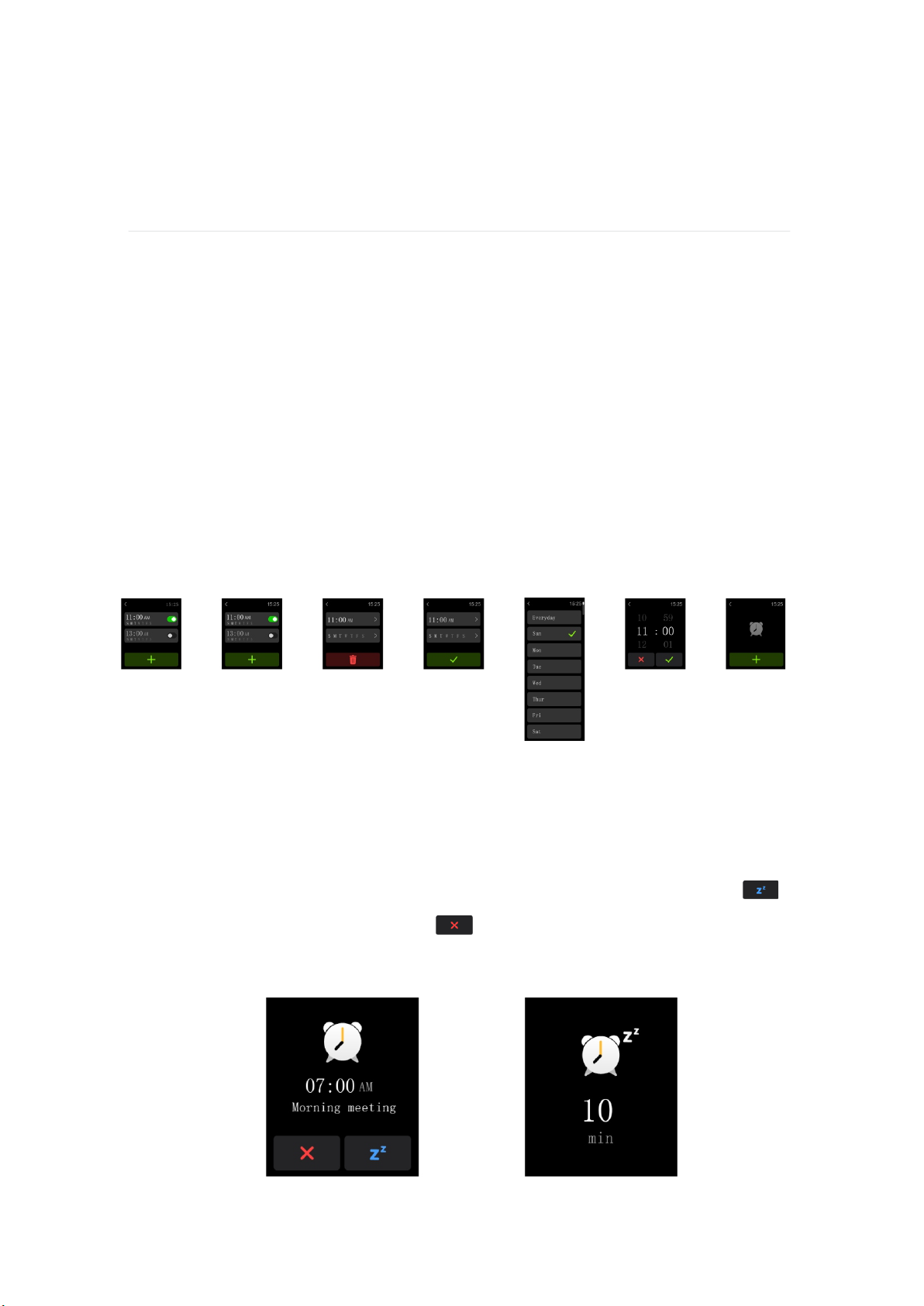
- 16 -
Alarms vibrate to wake or alert you at a time you set. Set up to 10 alarms
to occur once or on multiple days of the week. You can also time events
with the stopwatch or set a countdown timer.
Timekeeping
Set an alarm
Set, manage, and delete alarms in the app.
Set alarm steps: Go to "VeryFit" APP → Device → Alarm Clock → Set time
→ Click“√”.
Dismiss or snooze an alarm
When an alarm goes off, the tracker vibrates. To snooze the alarm for 10
minutes(the time can setup 5/10/15 on the Alarm Clock tab), tap the
icon. To dismiss the alarm, Tap the icon. Snooze the alarm as many
times as you want.
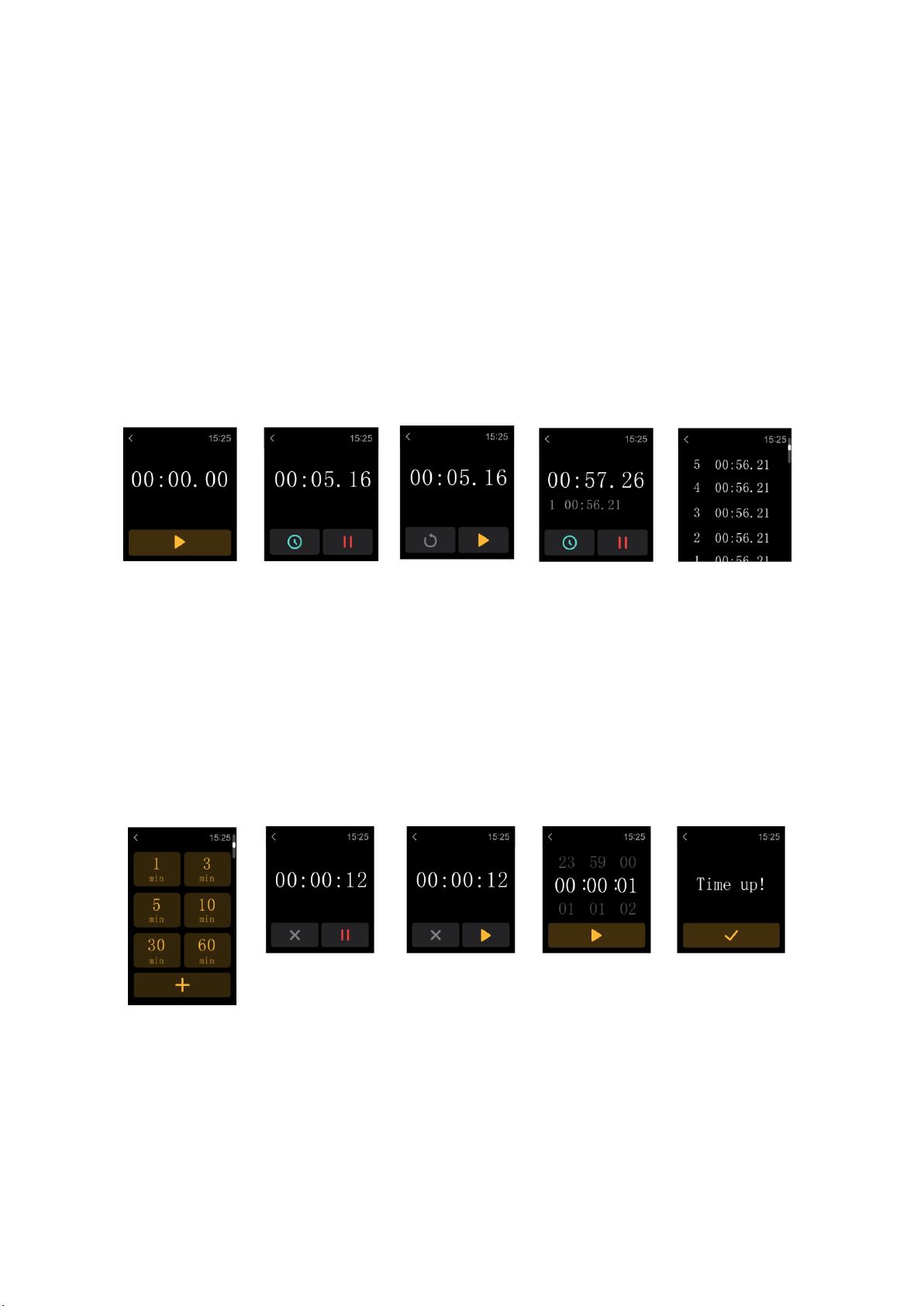
- 17 -
Use the timers app
Time events with the stopwatch or set a countdown timer on your watch.
Stopwatch
stopwatch and a timer are provided.
Timer
You can set a timer with a preset duration on the watch, and the timer will
remind you when the timer expires, you can customize the timer time.
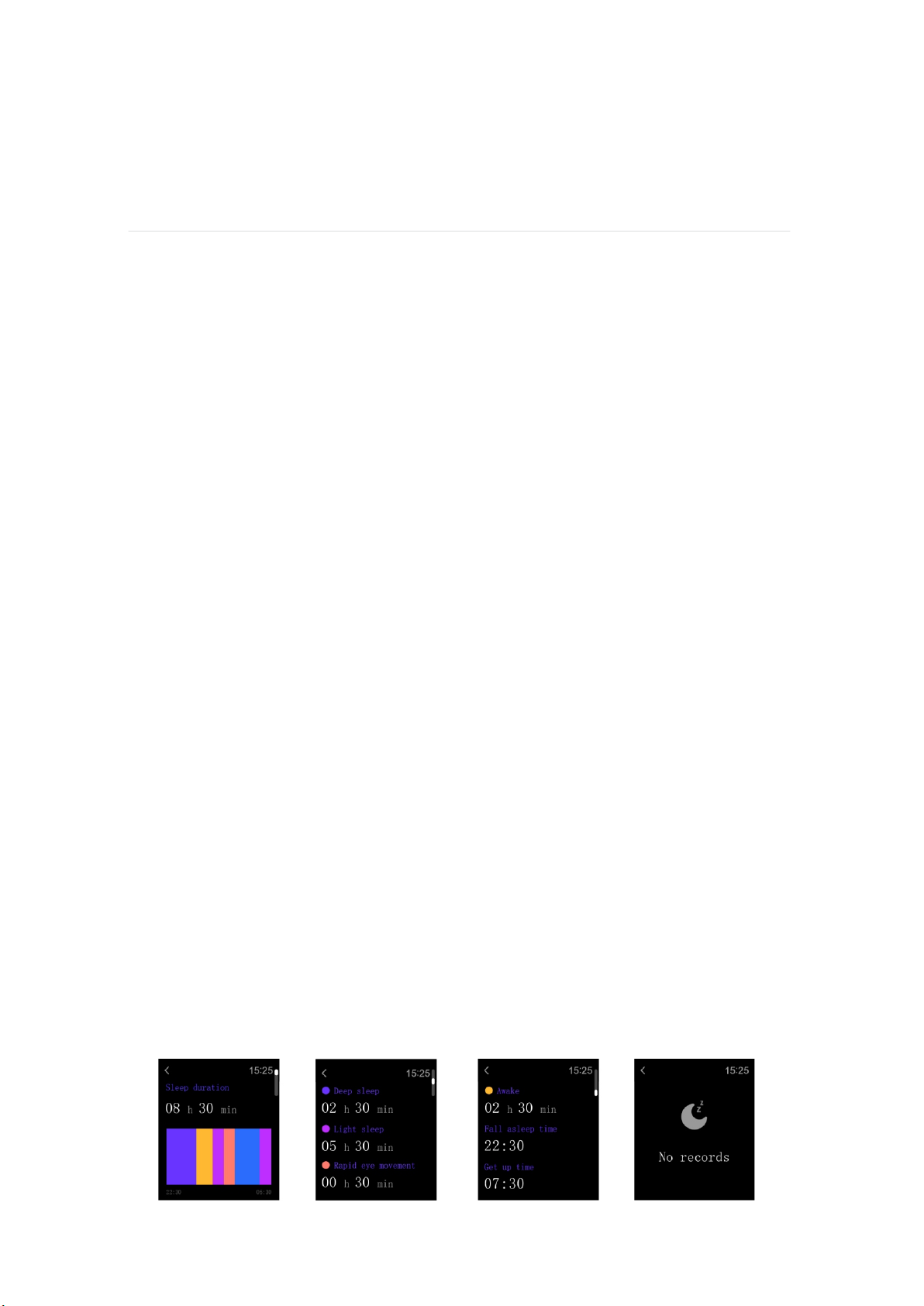
Hyper S Pro continuously tracks a variety of stats whenever you wear it.
Data automatically syncs when in range of the VeryFit app throughout
the day.
Activity and Sleep
Track a daily activity goal
Hyper S Pro tracks your progress toward a daily activity goal of your choice.
When you reach your goal, your tracker vibrates and shows a celebration.
Choose a goal
Set a goal to help you get started on your health and fitness journey. To
begin, your goal is to take 10,000 steps per day. Choose to change the
number of steps, or pick a different activity goal depending on your device.
- 18 -
Find your complete history and other information detected by your tracker
in the VeryFit app.
Track your sleep
Wear Hyper S Pro to bed to automatically track basic stats about your
sleep, including your time asleep, sleep stages (time spent in REM, light
sleep, and deep sleep.
To see your sleep stats, sync your tracker when you wake up and check the
VeryFit app, or press the physical button from the clock face on your
watch to check the Sleep tile.
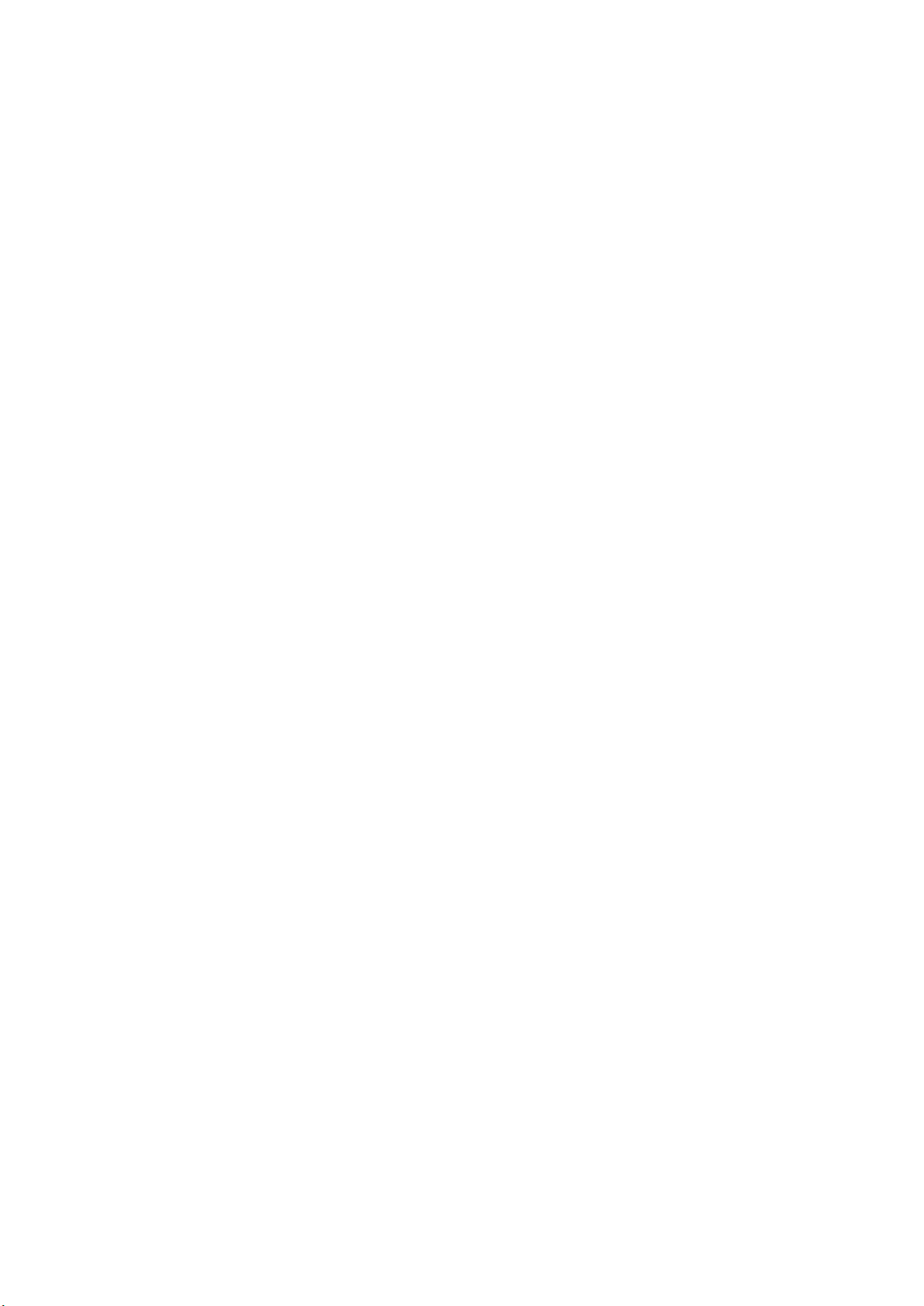
- 19 -
To start, you have a sleep goal of 8 hours of sleep per night.
Customize this goal to meet your needs.
Set a sleep goal
Hyper S Pro track several sleep metrics including the time you go
to bed, how long you're asleep, and your time spent in each
stage. Check your sleep with the VeryFit app to understand how
you sleep patterns compare to your peers.
Learn about your sleep habits

- 20 -
Health Monitoring
Practice guided breathing
The Breath training app on watch provides personalized guided breathing
sessions to help you find moments of calm throughout the day. You can
choose between 1 minute and 5 minute sessions.
1. On watch, open the Breath training app.
2. Tap and swipe to choose tempo and time, the "Slow" and "1-minute"
session is the first option.
3. Tap the play icon to start the session and follow the on-
screen instruction.
Sedentary reminder
Please turn on this function in app.
Steps: VeryFit App > Device > ID206 > Health Monitoring > Walk-around
Reminder
Table of contents
Languages:
Other EEFINITE Watch manuals