EEFINITE Hyper X User manual




















Table of contents
Languages:
Other EEFINITE Watch manuals
Popular Watch manuals by other brands

Jaeger-leCoultre
Jaeger-leCoultre Master Compressor Diving Pro Geographic manual
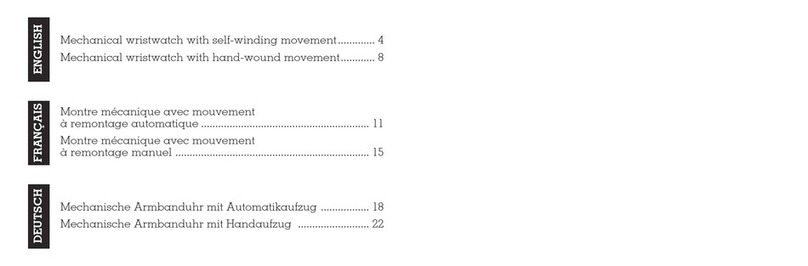
Victorinox
Victorinox MECHANICAL WATCH manual
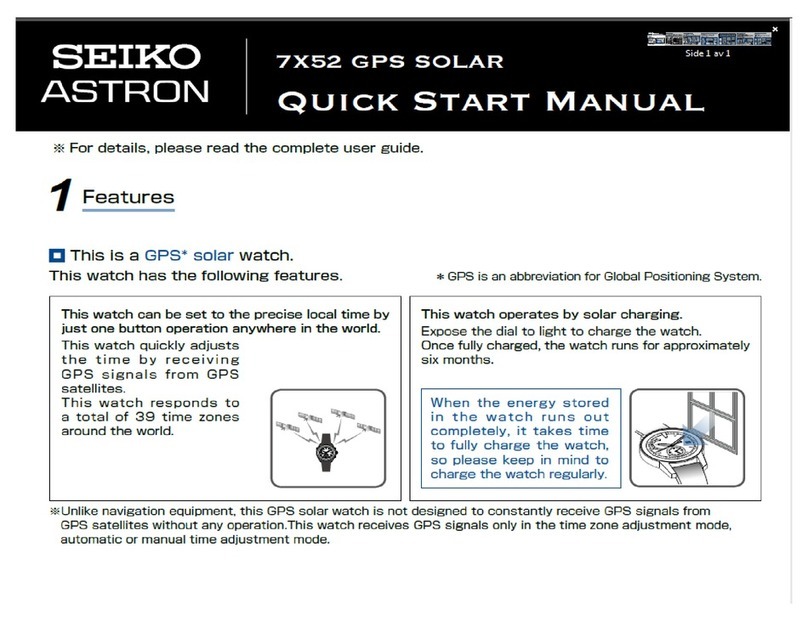
Seiko
Seiko Astron 7X52 GPS Solar Quick start manual

IWC Schaffhausen
IWC Schaffhausen PORTUGIESER PERPETUAL CALENDAR operating instructions

Pulsar
Pulsar N021 manual
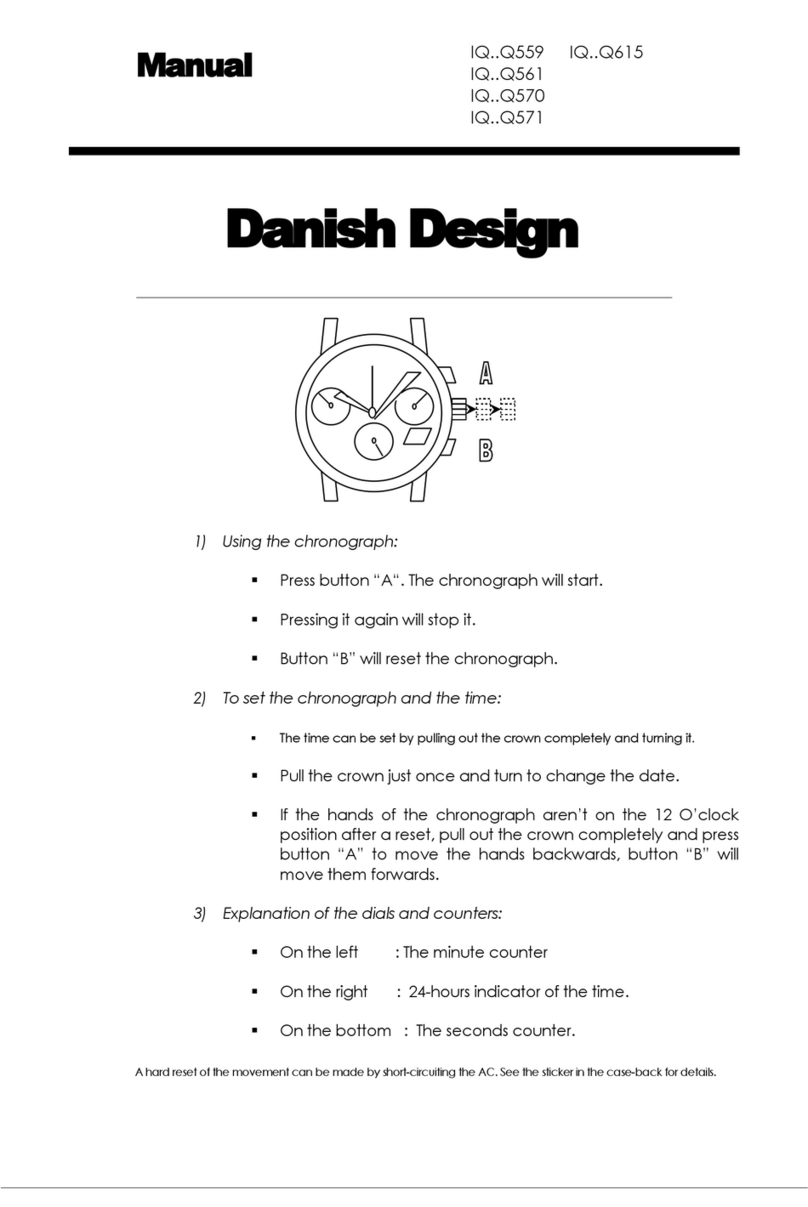
Danish Design
Danish Design IQ Q559 Series manual
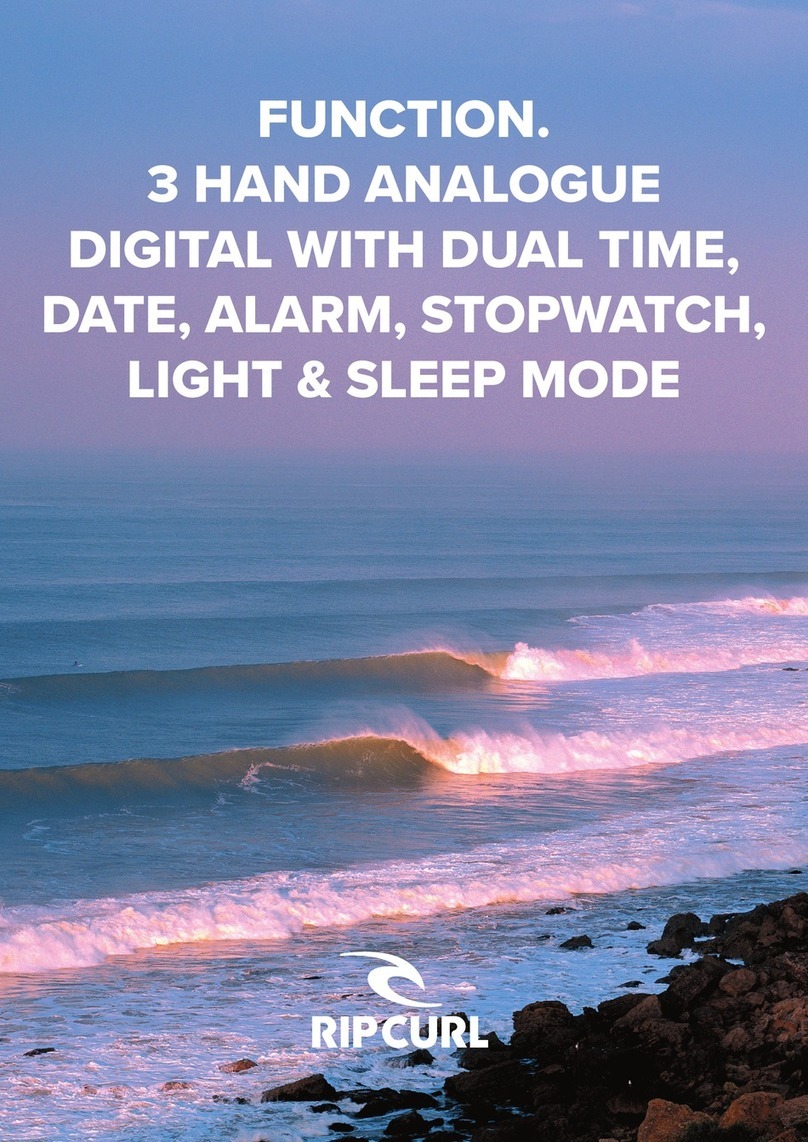
Rip curl
Rip curl FUNCTION.3 HAND ANALOGUE DIGITAL WITH DUAL TIME, DATE, ALARM, STOPWATCH, LIGHT & SLEEP... manual

Bell & Ross
Bell & Ross BR V-93 GMT quick start guide

Mulco
Mulco Ronda Series instruction manual

Chronos Manufactures
Chronos Manufactures MLG-2103 instruction manual

Seiko
Seiko S141A Parts catalogue /technical guide

Denver
Denver BFH-15 user manual

SPINNAKER
SPINNAKER TESEI BRONZE Series manual
mcmurdo
mcmurdo Guardian MOB Beacon Watch user manual

G-Shock
G-Shock GRAVITYMASTER GPW-1000 Quick operation guide
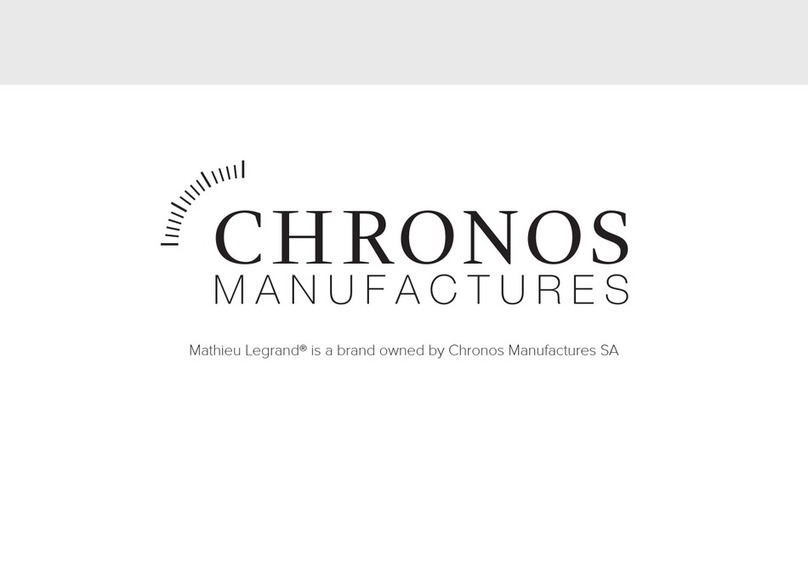
Chronos Manufactures
Chronos Manufactures Mathieu Legrand Marin MLG-1002 instruction manual

Sinn
Sinn 6000 Rise Gold manual

MyKronoz
MyKronoz ZeCircle user guide
