EEPD Androx User manual

Operating Manual
3.5“ Display System
Copyright © 2016-2019 E.E.P.D. GmbH. All Rights Reserved
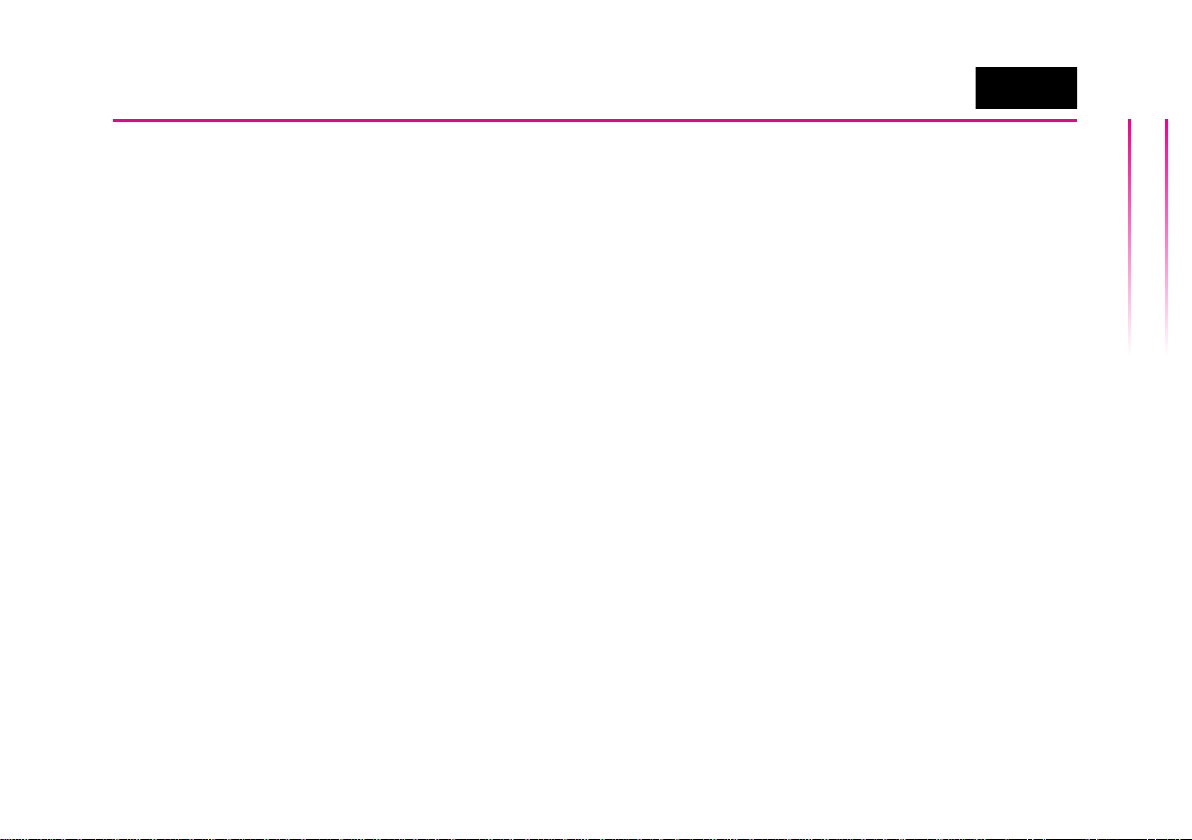
- 2 -
General Information
3.5“ Display System
E.E.P.D. GmbH | Gewerbering 3 | 85258 Weichs
© 2016-2019 E.E.P.D. GmbH. All Rights Reserved
Manufacturer
E.E.P.D. Electronic Equipment Produktion &
Distribution GmbH
Gewerbering 3
85258 Weichs
E-Mail: [email protected]
Web: www.eepd.de
Telefon: +49 8136 2282 - 0
Version 02/2019 (Rev 1.3)
General Notes
This Manual is for your information.
The information contained herein has been
checked carefully and is believed to be reliable.
However, E.E.P.D. GmbH gives no guarantee
or warranty concerning the accuracy of spoken
information and shall not be responsible for any
loss or damage of any nature resulting from the
usage of or from reliance upon it.
We are thankful for all suggestions or impro-
vements at any time.
E.E.P.D. GmbH reserves the right to make ch-
anges in the products or specications, or both,
at any time without notice.
Copyright Notice
Copyright©2016-2019 by E.E.P.D.®GmbH.
ALL RIGHTS RESERVED!
E.E.P.D. GmbH copyrights this document. You
may not reproduce, transmit, transcribe, store
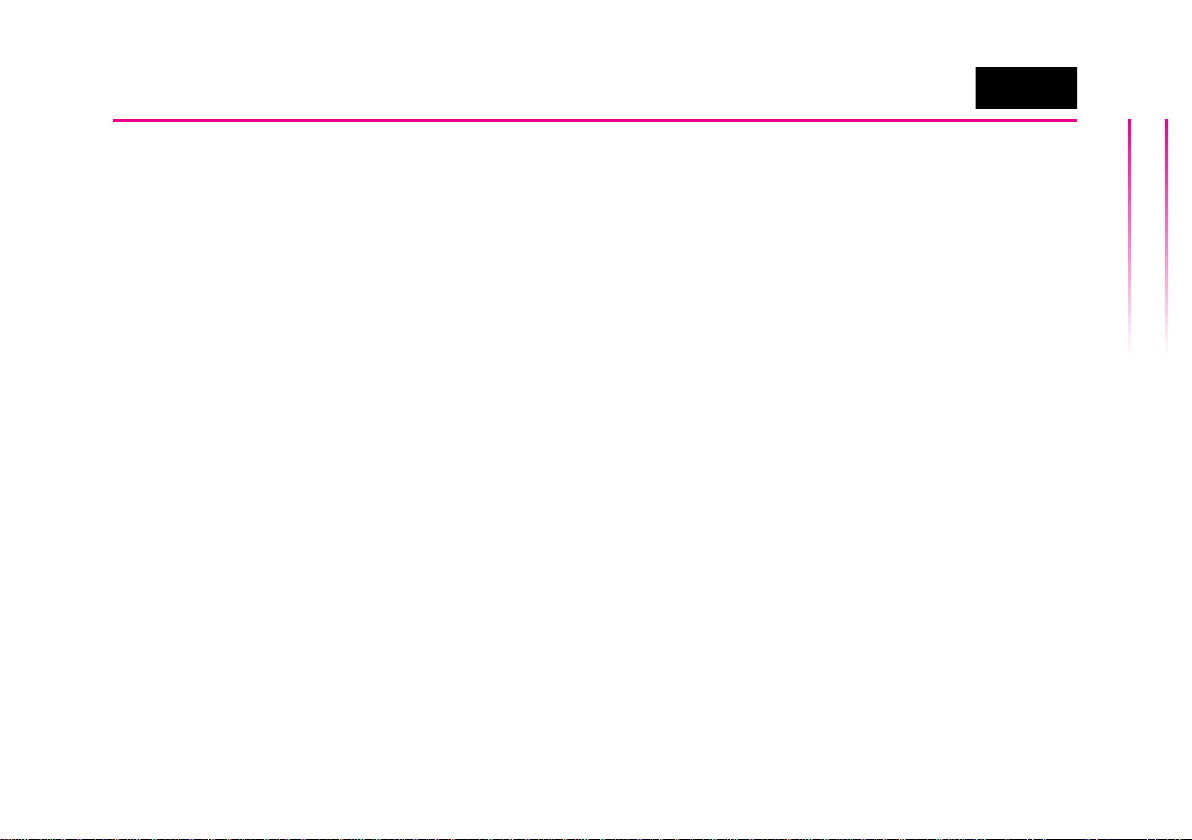
- 3 -
3.5“ Display System
General Information
E.E.P.D. GmbH | Gewerbering 3 | 85258 Weichs
© 2016-2019 E.E.P.D. GmbH. All Rights Reserved
in a retrieval system, or translate into any lan-
guage or computer language, in any form or by
any means, or otherwise, any part of this pub-
lication without the express written permission
of E.E.P.D. GmbH.
Trademark Acknowledgement
E.E.P.D.®, EMTRUST®and ANDROX®are registe-
red trademarks of E.E.P.D. GmbH. AndroidTM is a
registered trademark of Google Inc. Yocto Pro-
ject™ is a registered trademark of Linux Foun-
dation. Qt®and the Qt®Logo are a registered
trademarks of Digia Plc and/or its subsidiaries.
All rights reserved. All other mentioned trade-
marks are registered trademarks of their ow-
ners.
Disclaimer
This document is provided for the general in-
formation of the customer. It describes the ge-
neral functionality of the system and is not con-
sidered as assured characteristics. The written
declarations in this specication are not consti-
tuent part of any contract.
E.E.P.D. GmbH reserves the right to modify the
information contained in this manual as neces-
sary and the customer should ensure that he
has the most recent revision of this document.
E.E.P.D. GmbH makes no warranty for the use
of its products and bears no responsibility for
any errors, which may appear in this document.
The customer should be on notice that the eld
of personal computers is the subject of many pa-
tents held by different parties. Customers must
ensure that they take appropriate action so that
their use of the products does not infringe upon
any patents. It is the policy of E.E.P.D. GmbH to
respect the valid patent rights of third parties and
not to infringe upon or assist others to infringe
upon such rights.
E.E.P.D. GmbH assumes no responsibility for
circuits, descriptions and tables within this do-
cument as far as patents or other rights of third
parties are concerned.
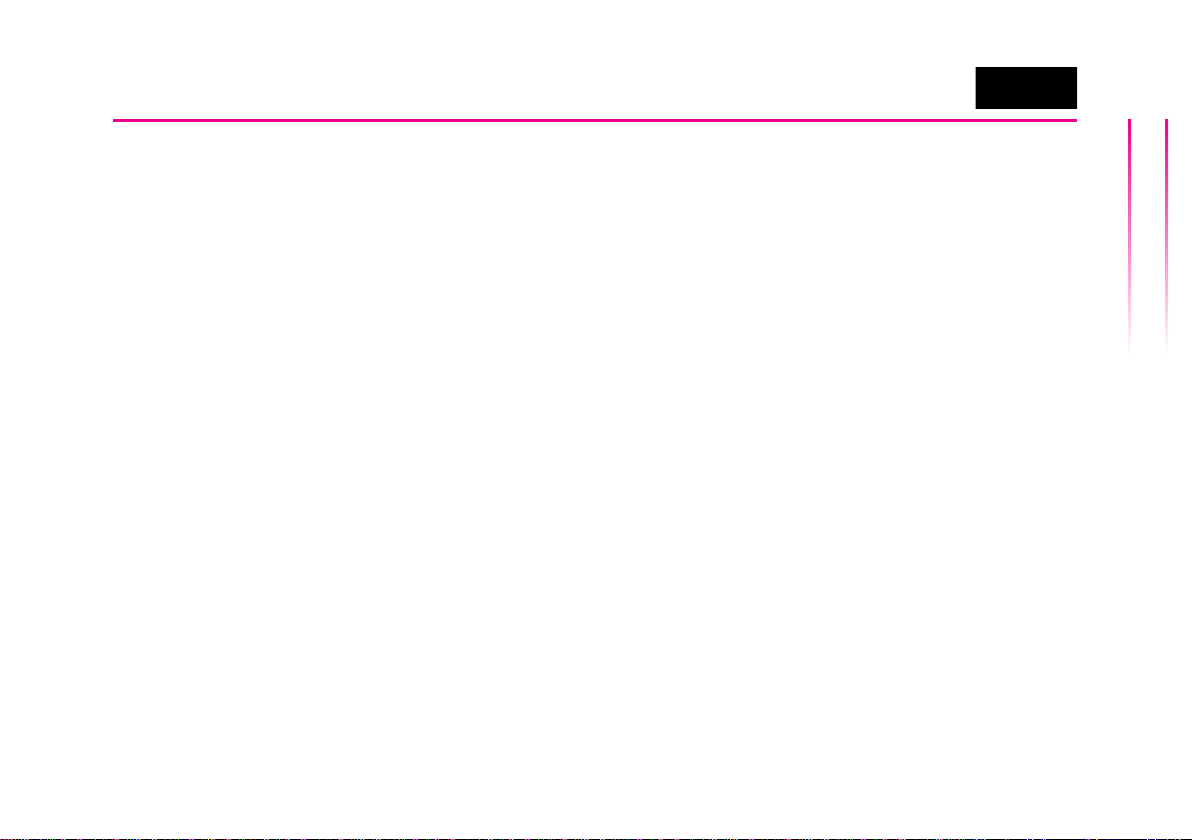
- 4 -
3.5“ Display System
General Information
E.E.P.D. GmbH | Gewerbering 3 | 85258 Weichs
© 2016-2019 E.E.P.D. GmbH. All Rights Reserved
Life Support Applications
E.E.P.D. GmbH products are not intended for
being used as critical components in life sup-
port appliances, devices or systems in which
the failing of an E.E.P.D. GmbH product could
be expected to result in personal injury.
FCC and CE Disclaimer
E.E.P.D. GmbH gives no warranty at all that
their products will meet the FCC and CE stan-
dards when used in combination with other
third party products or when used in any other
way than specied.
Limited Warranty
This product will be free from defects in work-
manship and material under normal and proper
use for the period of time dened in our Gene-
ral Terms of Business, effective the date of the
original shipment from E.E.P.D. GmbH.
In the event of a warranty claim for defects,
which appear within the warranty period, custo-
mer shall deliver the product along with proof
of purchase to the original place of purcha-
se, shipping prepaid. Repair, replacement or
refund of the purchase price of the defective
product will be at the sole option of the manu-
facturer. All transportation risks and costs in
connection with warranty service are the res-
ponsibility of the customer.
THIS WARRANTY IS IN LIEU OF ALL OTHER
WARRANTIES; EXPRESS OR IMPLIED; INCLU-
DINGWITHOUTLIMITATION;IMPLIEDWARRAN-
TIESOFMERCHANTABILITYANDFITNESSFOR
A PARTICULAR PURPOSE; TO ANY CUSTO-
MER; CONSUMER; END USER; PURCHASER;
OR OTHERWISE: IN NO EVENT SHALL MANU-
FACTURER BE LIABLE FOR LOSS OF PROFITS;
INDIRECT; SPECIAL; INCIDENTAL; OR CONSE-
QUENTIAL DAMAGES ARISING OUT OF ANY
BREACH OF CONTRACT OR WARRANTY; NEG-
LIGENCE; STRICT LIABILITYOR OTHERWISE.

- 5 -
3.5“ Display System
General Information
E.E.P.D. GmbH | Gewerbering 3 | 85258 Weichs
© 2016-2019 E.E.P.D. GmbH. All Rights Reserved
The remedies for defects in this product are li-
mited to those set forth above. If this limitation
of remedies is held by any court to be void or
unenforceable, or if no warranty is made, ma-
nufacturers liability shall in no event exceed
the purchase price of the product giving rise to
the claim, regardless of whether such claim is
brought in breach of contract or warranty, neg-
ligence, strict liability or otherwise.
Reshipment
If you return the ANDROX® system to E.E.P.D.
GmbH please remove all connections and peri-
pheral equipment.
Protect the unit through a suitable packaging,
preferably use the original packaging.
Packaging
TheANDROX®system is in a protective packa-
ge to avoid damage during transport.
This protective package should be environ-
mental friendly recycled after use.
Disposal of Device
At the end of the lifetime please dispose
and/or recycle the components of the de-
vice accordingly.
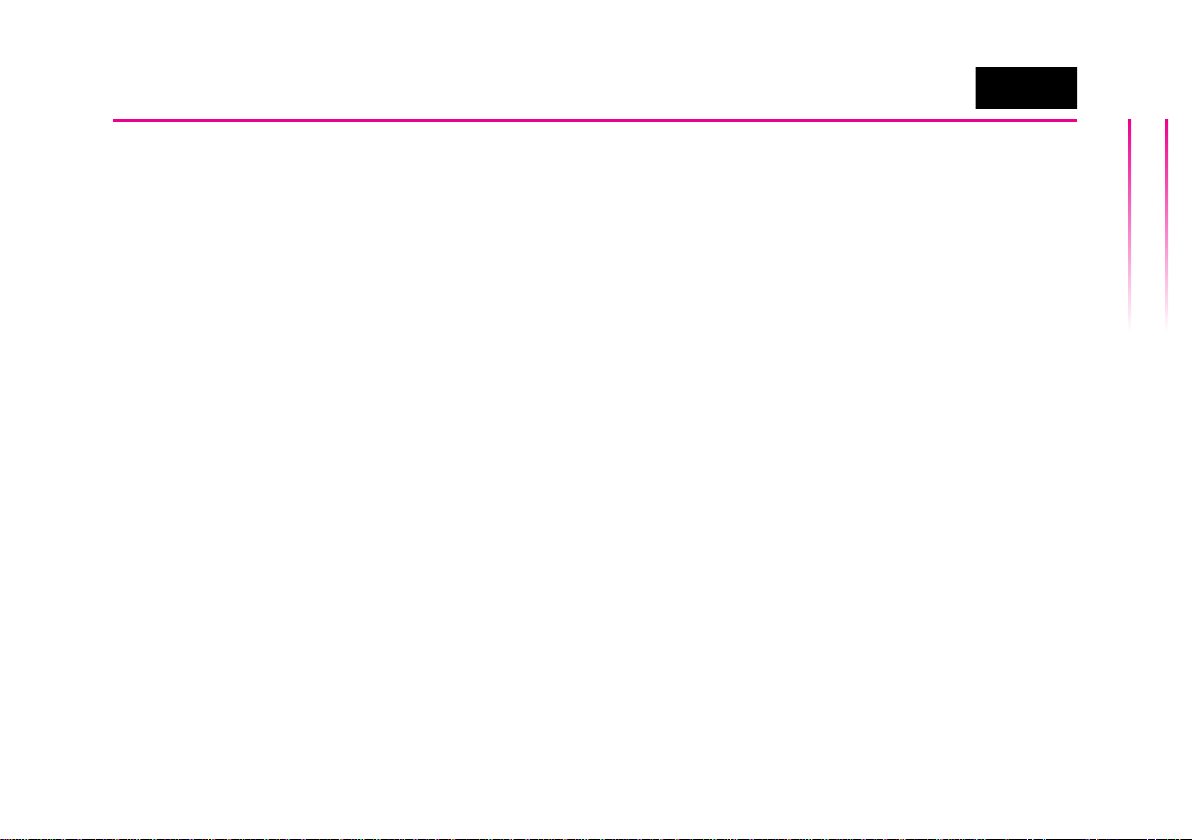
- 6 -
3.5“ Display System
Table of Contents
E.E.P.D. GmbH | Gewerbering 3 | 85258 Weichs
© 2016-2019 E.E.P.D. GmbH. All Rights Reserved
Table of Contents
1. General Information 2
2. Table of Contents 6
3. Symbols - References 7
4. Safety - Usage 8
5. Electric Connectors 9
6. Pin Assignments 10
7. General Operation - Operating System 11
8. ANDROX®with Android™ 12
9. Start up withAndroid™ 13
10. Create Android™ Application 14
11. Interface - Install Application 15
12. Conguration Temperature Sensor 16
13. ANDROX®with Yocto Linux 17
14. Start up with Yocto Linux 18
15. Temperature Sensors 19
16. Technical Data 20
17. Terminology 21

- 7 -
Symbols – References
3.5“ Display System
E.E.P.D. GmbH | Gewerbering 3 | 85258 Weichs
© 2016-2019 E.E.P.D. GmbH. All Rights Reserved
Used symbols
Marks warnings which you should fol-
low for your own safety and the safety of
others.
The attention to those warning notices
preserves the ANDROX®system from
damages.
Provides information for the optimum use
of the ANDROX®system.
Tips to the operating instructions
The tips and information in the segment
„Safety“ are to be followed for device pro-
tection, device security and for your own
protection.
You will nd a quick overview of the ANDROX®
system in the columns „operating elements“
and „plug allocation“.
The service of the ANDROX®system is descri-
bed in the categories:
• General information
• Connectors and pin assignment
• ANDROX®withAndroid™ / create micro SD
card, preparation and start up, create appli-
cation
• ANDROX®with Yocto Linux / create micro
SD card, preparation and start up
• Temperature sensor
At the end of these operating instructions there
are the „technical data“, as well as a listing of
concept explanations for theANDROX®system.
These operating instructions belong to the
ANDROX®system and should be kept in handy
nearness for the operator.
The manufacturer assumes no liability for da-
mages and operational disturbances which ari-
se from the nonobservance of these operating
instructions.

- 8 -
Safety – Usage
3.5“ Display System
E.E.P.D. GmbH | Gewerbering 3 | 85258 Weichs
© 2016-2019 E.E.P.D. GmbH. All Rights Reserved
Safety of People
At the place of installation the current sa-
fety regulations as well as all other mea-
sures of safety must be applied.
For the duration of the installation no
electrical power should be applied to the
device.
The connector X18 is able to handle
voltages up to 60VDC. If voltages hig-
her than the maximum supply voltage of
the device (8-28VDC) are used at this
connector, the connection must only be
made by professional experts.
Do not disassemble the screen. You
could receive an electric shock.
Device Safety
TheANDROX®system works exclusively wit-
hin the given DC voltage range.
Repair work can only be performed by an au-
thorized / certied specialist supplier or from
the manufacturer-customer service personel.
This is to be particularly important during the
warranty period.
The warranty will be voided for changes in
the ANDROX®system which were not appro-
ved by the manufacturer.
Dust, dirt, humidity and extreme temperatures
can affect the awless function considerably.
Do not open the device to prevent damages.
No internal parts can be changed or serviced
by the user.
Purpose
ANDROX®is a 3.5“ touch screen system for
low-voltage range. It was designed for the ins-
tallation in a switchboard or frame. The front-si-
de is IP65 protected.
The main eld of use is the supervision, mea-
surement or control of objects and peripheral
devices, as well as the storage and transfer of
information.

- 9 -
Electric Connectors
3.5“ Display System
E.E.P.D. GmbH | Gewerbering 3 | 85258 Weichs
© 2016-2019 E.E.P.D. GmbH. All Rights Reserved
Operating Elements and Interfaces
1 - TFT Touchscreen 3,5“
2 - LAN Ethernet 10/100/1000 Mbits/s (RJ45)
3 - USB 2.0 Type A female connector / Host
Port
4 - microSD 2.0 Card Slot (2x)
4.1 Slot 1 (operating system)
4.2 Slot 2 (optional data)
5 - HDMI 1.4
6 - No use
7 - X19 IO connector for temperature sensor,
RS485, RS232, CAN, GPIO, PVIN, PWM,
Power
8 - X18 2x Switch-Relay
9 - USB 2.0 Mini-B female connector / on-
the-go
10 - ON Switch / System switch on/off
1
23
510
97
4.2
6
8
4.1

- 10 -
Pin Assignment
3.5“ Display System
E.E.P.D. GmbH | Gewerbering 3 | 85258 Weichs
© 2016-2019 E.E.P.D. GmbH. All Rights Reserved
Pin Assignment X19
Pin Signal Description
1 THERM_SENSE_N Temperature Sensor
3
THERM_SENSE_P1
5 RS485_RX_P Serial Interface 2
7 RS485_RX_N
9 RS232_TXD Serial Interface 1
11 RS232_RTS_m
13 GPO_0 Open drain,
High max. Vin, 5mA
15 GPO_1
17 GND_IN DC -
19 PVIN DC +
Pin Assignment X18
Pin Signal Description
1Relay 1 60VDC, 2A max,
no fuse - input fuse necessary
2
3Relay 2 60VDC, 2A max,
no fuse - input fuse necessary
4
12
19 20
1 4
Pin Assignment X19
Pin Signal Description
2
THERM_SENSE_P2
Temperature Sensor
4 PWM_OUT
OD, High max. Vin, 5mA
6 RS485_TX_N Serial Interface 2
8 RS485_TX_P
10 RS232_RXD Serial Interface 1
12 RS232_CTS_m
14 GPI_0 Low max. 3V,
High max. Uin
16 GPI_1
18 CAN_P
High speed CAN,1Mb/s
20 CAN_N
X19 X18
1
2
20
19
1 4

- 11 -
General Operation – Operating System
3.5“ Display System
E.E.P.D. GmbH | Gewerbering 3 | 85258 Weichs
© 2016-2019 E.E.P.D. GmbH. All Rights Reserved
Installation Location
If the access to the interfaces of the
ANDROX®system is not accessible af-
ter the installation, all necessary connec-
tions are to be made before the instal-
lation. Also the microSD Cards must be
inserted during the installation process.
Follow also the tips in the installation in-
structions.
The electric connections must be made
while the device is not connected to po-
wer.
Switch the system on/off
The ANDROX®System has an on/off-button.
To switch on push the button 0,5 seconds, to
switch off push the button 5 seconds.
In the switched on state (Default setting at de-
livery) you can turn on/off the system over the
power supply. If you turn off over power supply
make sure by your programming or system con-
guration that it comes to no data loss.
Touchscreen
The service of the ANDROX®system occurs
with the touchscreen. The function is operated
by touching the screen.
The screen is not scratch-resistant! Th-
erefore, don‘t use sharp or hard input
tools.
Alternatively a suitable input pen can be
used.
Operating System and micro SD Card
The ANDROX®System uses AndroidTM or Yoc-
to Linux. The operating system must be instal-
led on mSD card and is used in the ANDROX®
system in the mSD slot 1.
The optional E.E.P.D. mSD cards, which need
to be ordered separately, are available for And-
roid™ and Yocto Linux.

- 12 -
ANDROX®with Android™
3.5“ Display System
E.E.P.D. GmbH | Gewerbering 3 | 85258 Weichs
© 2016-2019 E.E.P.D. GmbH. All Rights Reserved
We recommend to use micro SD cards class 10
or higher from E.E.P.D..
ANDROX®with Android™
The mSD Card included the following les:
• AndroidTM 4.2 / Operating system
• Sample application „AppHouseControl“
(Relay operation).
• Sample application „PID-Controller“ (Ther-
mometer function)
• Library „Platform“ for ANDROX®compo-
nents.
• Readme.txt / Indication to the creation from
Apps, Touch Calibration and library.
• Security le package AndroidTM 4.2
E.E.P.D. provides les like example appli-
cations, operating system and others in
their current state. These include no gua-
rantee, warranty and legal claims.
Create a bootable microSD Card for
AndroidTM
If you don‘t have the preloaded mSD card from
E.E.P.D., it is necessary to installed the opera-
ting system on a mSD card. Co-ordinated pro-
grams and technical information for AndroidTM
To install AndroidTM 4.2 on your mSD Card you
have to use a PC and a program like „Win32
Disk Imager“ from SourceForge®(http://sour-
ceforge.net).
„Win32 Disk Imager“ install a bootable mSD-
Card with AndroidTM 4.2.
Follow by the installation also the opera-
ting system information of your PC.
Create a folder on the system witch run „Win32
Disk Imager“. Then copie the le „android_2gb.
sdcard.zip“ in this folder and perform the follo-
wing steps:
• Unpack the ZIP le in the same folder.
• Place the mSD Card in the PC.

- 13 -
Start up with Android™
3.5“ Display System
E.E.P.D. GmbH | Gewerbering 3 | 85258 Weichs
© 2016-2019 E.E.P.D. GmbH. All Rights Reserved
• Run „Win32 Disk Imager“.
• In the opened „Win32 Disk Imager“ window
enter the image le „android_2gb.sdcard“
with complete path.
• Select under „Device“ the drive of the mSD
Card.
Here it is important to use the right disk
drive. A wrong choice can lead to a com-
plete overrun on the well-chosen data car-
rier.
• Click on the button „Write“. A loading beam
indicates the progress of the transfer.
• Close the PopUp-Window „Write Success-
ful“ with „OK“. Now the mSD Card contains
the operating system AndroidTM 4.2.
Now the mSD Card be used in the ANDROX®
system.
Prepare the ANDROX® System
• Insert the mSD Card with operating system
Android™ in the mSD Interface 1.
• To transfer applications on the ANDROX®
system a connection from the USB 2.0 Mi-
ni-B female plug to your PC USB connector
is necessary.
• Optional put in a second mSD Card for data
and similar in the mSD connector 2.
• Optional plug in a LAN cable, HDMI cable
and USB cable.
Switch on the ANDROX®System
Supply the connectors 17 and 19 on the plug
X19 with 8V (min.) to 28V (max.) DC voltage.
• The bootloader stored on ash memory
starts the operating system AndroidTM 4.2
from microSD Card.
AndroidTM Screen
With symbols you can start and manage the
applications on the start screen.
About symbols in the right screen area naviga-
tion are available.

- 14 -
Create Android™ Application
3.5“ Display System
E.E.P.D. GmbH | Gewerbering 3 | 85258 Weichs
© 2016-2019 E.E.P.D. GmbH. All Rights Reserved
Change between Apps
Start screen
Back to the previous screen
Touch a menu, tap your nger to select / start
them.
Wipe to move elements / displays.
ANDROX®System with AndroidTM
The system includes in the delivery state some
installed Standard-Apps like,
• Browser, Clock, Downloads, E-Mail, Set-
tings, Galerie, Calendar, Search, Clock, ...
and WIDGETS
• Search, Bookmarks, Calendar, E-Mail, Pho-
to Gallery, Power, Settings, Clock, ...
You will nd operating information about stan-
dard Apps in the literature of AndroidTM 4.2.
Other Apps are to be installed in the form of an
„APK“, because „Google PlayTM is not on the
system.
Also example Apps and own generated Apps
can be installed on the system.
Create AndroidTM App
To provide your own applications for And-
roidTM, install yourselves the developing sur-
roundings „Android Studio“ from Google Inc.
on your computer. Download path:
http://developer.android.com/sdk/index.html
Should „Java SE Development Kit7“ (JDKTM)
not be installed on your PC yet, you can down-
load it at:
http://www.oracle.com/technetwork/java/javase/
downloads/jdk7-downloads-1880260.html
Tutorials and tips to the work with the program
you nd on the „Android Studio“ download page
or in related literature on the subject „Android
Studio“.
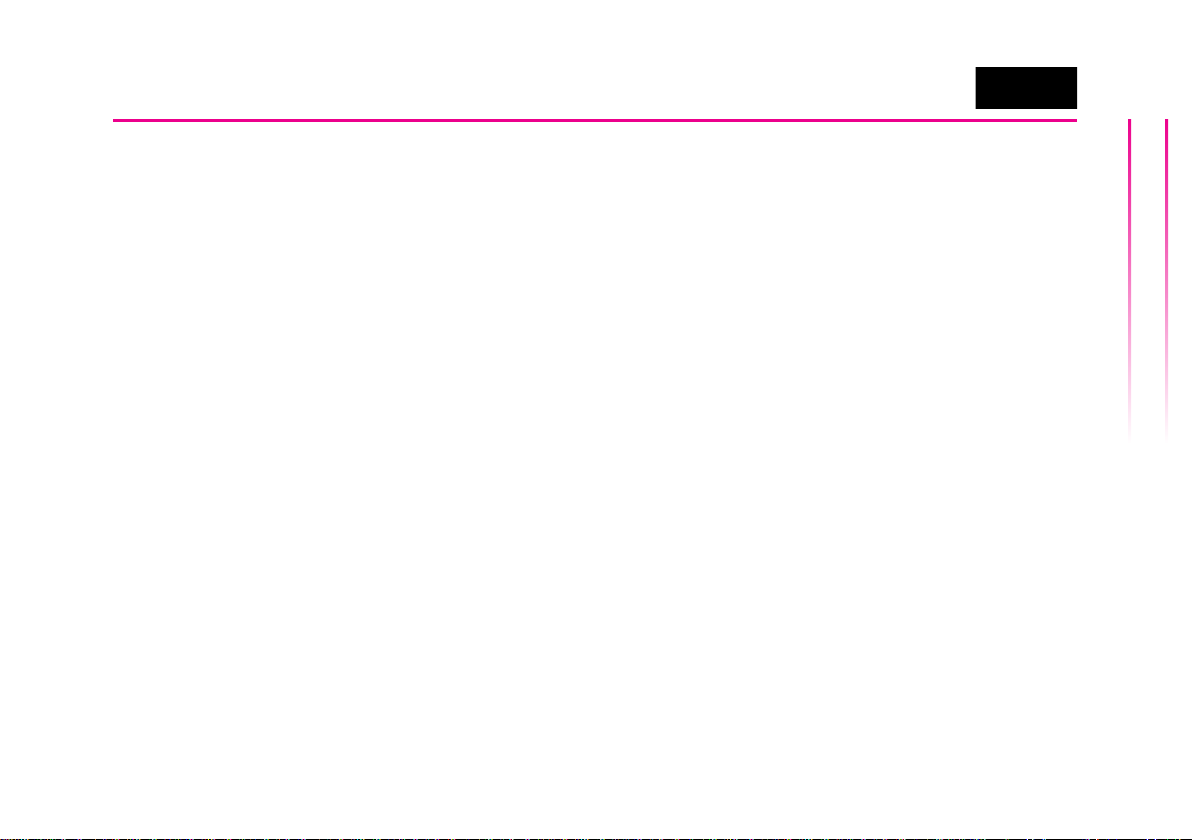
- 15 -
Interface – Instal Application
3.5“ Display System
E.E.P.D. GmbH | Gewerbering 3 | 85258 Weichs
© 2016-2019 E.E.P.D. GmbH. All Rights Reserved
Use ANDROX® Interfaces in AndroidTM
To use interfaces specic for system (e.g., re-
lay or temperature sensor), an application can
use the library of „Platform“.
• The process is described under point 3
(Using Library) in the „Readme“ le to the
ANDROX®-System with Android™.
With the help of examples the integration of the
libraries is also shown.
Our example applications „AppHouseControl“
and „AppThermometer“ can be used originally
or modied.
Install Sample Application
To install the example application „AppThermo-
meter“ on the ANDROX ® system we recom-
mend the following approach:
• Insert the microSD Card in your PC.
• Start „Android Studio“ and select in the Wel-
come Window „Import Non-Android Studio
Projekt“.
• Select and conrm the folder with the ex-
ample application „AppThermometer“ on
the microSD Card with „OK“.
• Choose the target directory on your PC and
conrm with „Next“.
• Don‘t change the defaults at the window
„Import Project from ADT“ and conrm with
„Finish“.
• If the mistake „failed to nd target...“ appe-
ars, click the Link „Install missing platform(s)
and sync project“. It opens a license window
which must be accepted and be conrmed
with „Next“.
• The installation starts. If all components are
installed, nish the window „Installing Re-
quested Components“ with „Finish“.
Now take the microSD Card from your PC and
insert it in your ANDROX®system. Afterwards
start the ANDROX®system.
To transfer the provided application on the
ANDROX®system a connection from your PC
to the USB 2.0 mini-B socket is necessary.
• At the „Android Studio“ workplace start the

- 16 -
Conguration Temperature Sensor
3.5“ Display System
E.E.P.D. GmbH | Gewerbering 3 | 85258 Weichs
© 2016-2019 E.E.P.D. GmbH. All Rights Reserved
program operation with „Run“ and after that
„Run app“.
• In the ANDROX®PopUp window choose
„USB debugging“ allowed. Then choose „Al-
ways allow from this“ and conrm with „OK“.
• On your PC window „Choose Device“ choo-
se ANDROX®-System and conrm with
„OK“.
The example application „AppThermometer“
is transferred on the ANDROX®system and is
installed.
Conguration Temperature Sensor
Before the sensor is connected, the congura-
tion must be adapted by AndroidTM.
• In application „PID“ choose „Settings“.
• Select „Wiring“ (Sensor connection).
• Select from the available possibilities the
desired connection variation.
• Select „Sensor device“.
• From the choice choose the used tempera-
ture sensor.
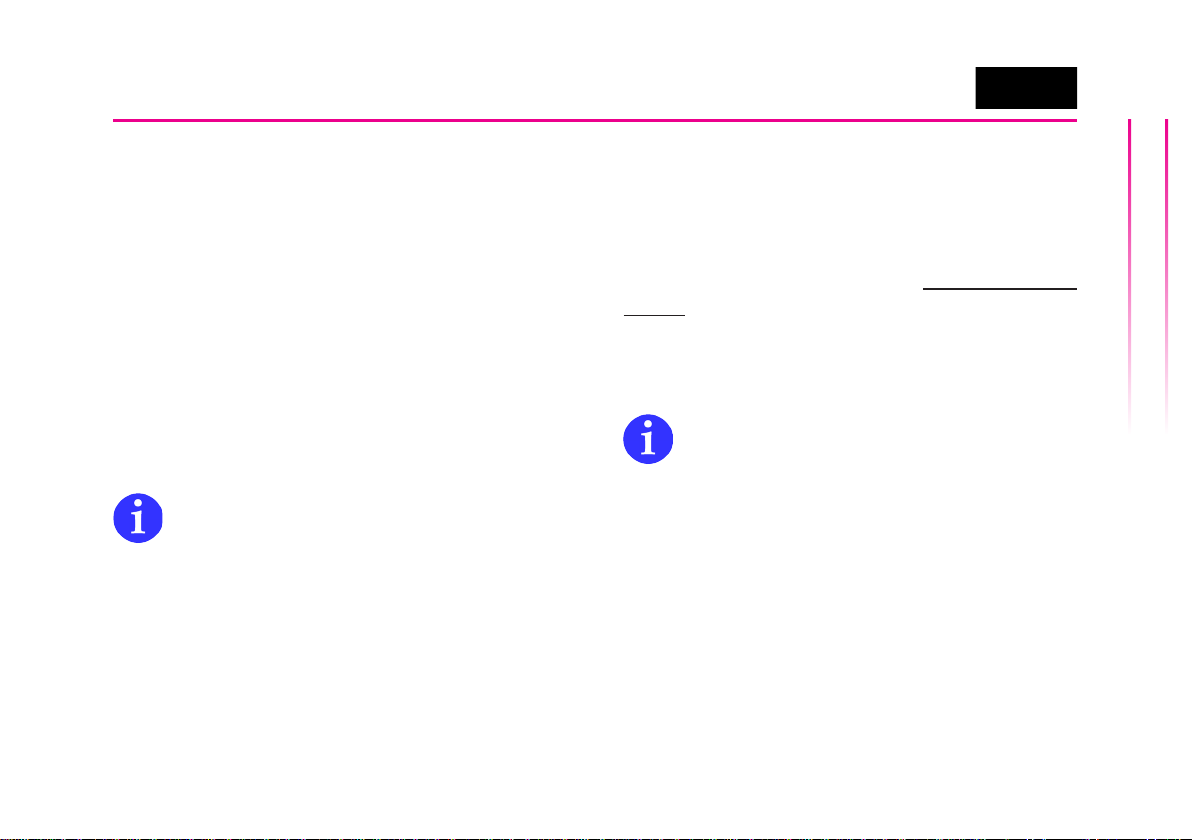
- 17 -
ANDROX®with Yocto Linux
3.5“ Display System
E.E.P.D. GmbH | Gewerbering 3 | 85258 Weichs
© 2016-2019 E.E.P.D. GmbH. All Rights Reserved
ANDROX®with Yocto Linux
The mSD Card included the following les:
Partition 1
• Linux Kernel.
• Devicetree.
• ANDROX®Patches.
• Readme.txt / Tips for the production of Yoc-
to Linux
Partition 2
• Root-Files / Necessary Linux les
E.E.P.D. provides the les in their original
state. This includes no guarantees and
juridical claims whatsoever.
Create a bootable microSD Card for
Yocto Linux
If you don‘t have the preloaded mSD Card
from E.E.P.D., it is necessary to installed the
operating system on a mSD card. Technical
information for Yocto Linux can be requested
from „[email protected]“.
To install Yocto Linux on your mSD Card you
use a PC and a program like „Win32 Disk
Imager“ from SourceForge®(http://sourcefor-
ge.net) if you use Windows®and „dd“ utility if
you use Linux.
Both programs provide a bootable mSD card
with Yocto Linux.
Fortheinstallation, pleasefollowthe ope-
rating system information on your PC.
Take the instructions for the production of Yoc-
to Linux from the le „Readme.txt“ under pa-
ragraph 1 „Build Yocto Linux“. Tips for trans-
ferring of the image on map SD are described
under paragraph 1 Segment 9.
Now the mSD Card can be used in the
ANDROX®system.
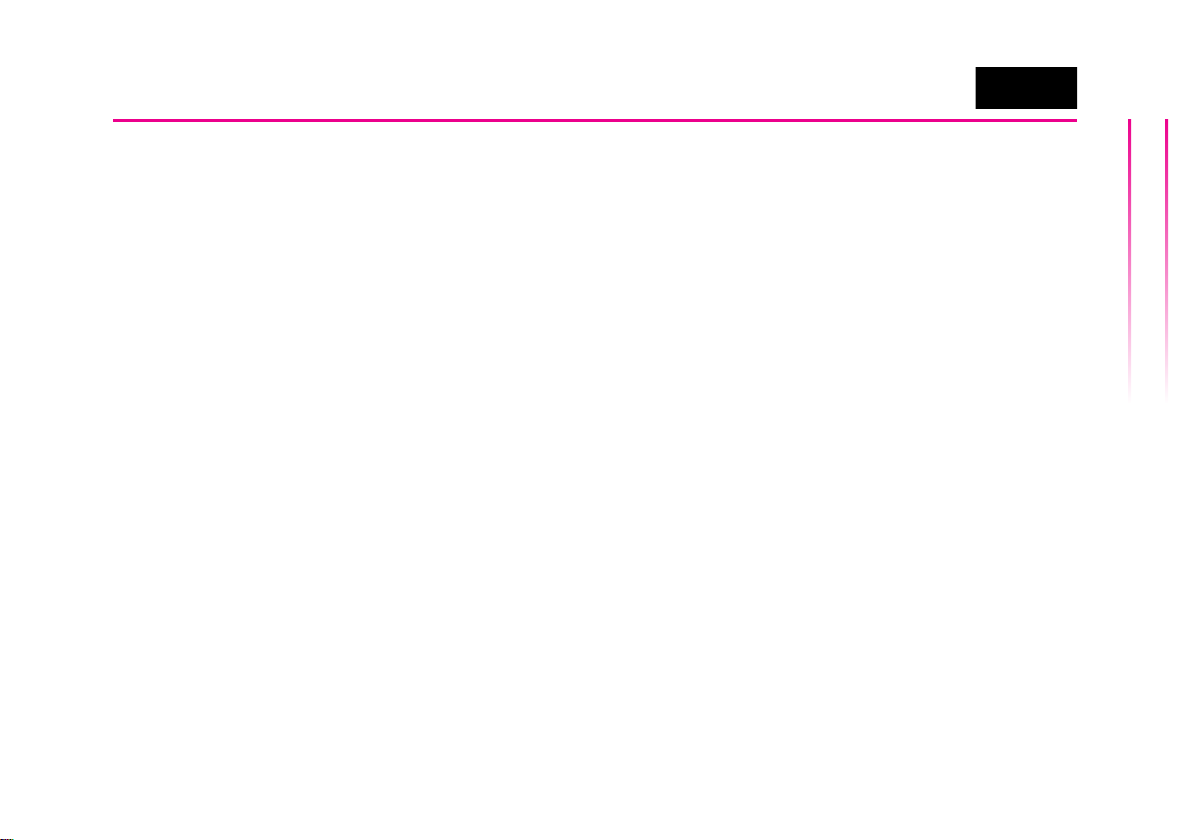
- 18 -
Start up with Yocto Linux
3.5“ Display System
E.E.P.D. GmbH | Gewerbering 3 | 85258 Weichs
© 2016-2019 E.E.P.D. GmbH. All Rights Reserved
Prepare the ANDROX® System
Insert the mSD Card with operating system And-
roid™ in the mSD Interface 1.
• Insert the mSD Card with operating system
in the mSD interface 1.
• Optional put in a second mSD Card for data
and similar in the mSD connector 2.
• Optional plug in a LAN cable, HDMI cable
und USB cable.
Switch on the ANDROX®System
Supply the connectors 17 and 19 on the plug
X19 with 8V (min.) to 28V (max.) DC voltage.
• The bootloader stored on ash memory
starts the operating system Yocto Linux
from microSD Card.
Yocto Linux Screen
This Yocto Linux uses the graphic surface of
Qt®Project.
Touch a desired application with the nger to
select / start them.

- 19 -
Temperature Sensors
3.5“ Display System
E.E.P.D. GmbH | Gewerbering 3 | 85258 Weichs
© 2016-2019 E.E.P.D. GmbH. All Rights Reserved
Connecting different Temperature Sen-
sors
The picture on the right shows connection va-
riations of the temperature sensors. The plug
allocation is described on the page 8.
Turn off System
To turn off the system switch off the power sup-
ply, or press the „ON“ button for at least 5 se-
conds.
If the system is turn off over „ON“ but-
ton it must be switched on again with
the „ON“ button.

- 20 -
Technical Data
3.5“ Display System
E.E.P.D. GmbH | Gewerbering 3 | 85258 Weichs
© 2016-2019 E.E.P.D. GmbH. All Rights Reserved
Technical Data
• 3.5“TFT-displaywithresistivetouch sensor (touch-
screen) and LED backlight
• Resolution 320x240 Pixel / 24Bit RGB
• Luminance, typical 320 cd/m²
• Processor: Freescale i.MX 6Solo, 800MHz
• Memory: 1GB DDR3L RAM, 800MT/s
• 2x microSD 2.0 card slot (Mass storage)
• Graphics Output: HDMI 1.4 (Maximum resolution
1920x1080@60Hz)
• Ethernet: 10/100/1000 Mbit/s (Gbit Ethernet is li-
mited to maximum 480 MBit/s)
• USB 2.0 Type A female connector / Host Port
• USB 2.0 Mini-B female connector / on-the-go /Cli-
ent Port
• Serial Interface: RS232 (4-pin for TxD, RxD, CTS
and RTS) and RS485
• CAN Interface: FlexCAN, up to 1Mb/s
• Interface for temperature sensors (e.g. RTD and
Thermocouple
• PWM Output, OD, High max. Vin, 5mA
• Digital Input and Output (2x IN and 2x OUT)
• Switch-Relay, max. 60VDC, 2A
• Power Supply: Nominal 12/24 VDC, 8 V (min) to
28 V (max)
• Ambient temperature 0°C to 60°C
• Storage temperature -20°C to 80°C
• Humidity non condensing < 75%
• Dimension approximately 96x96x47 (mm)
• Weight approximately 300 g
Table of contents

















