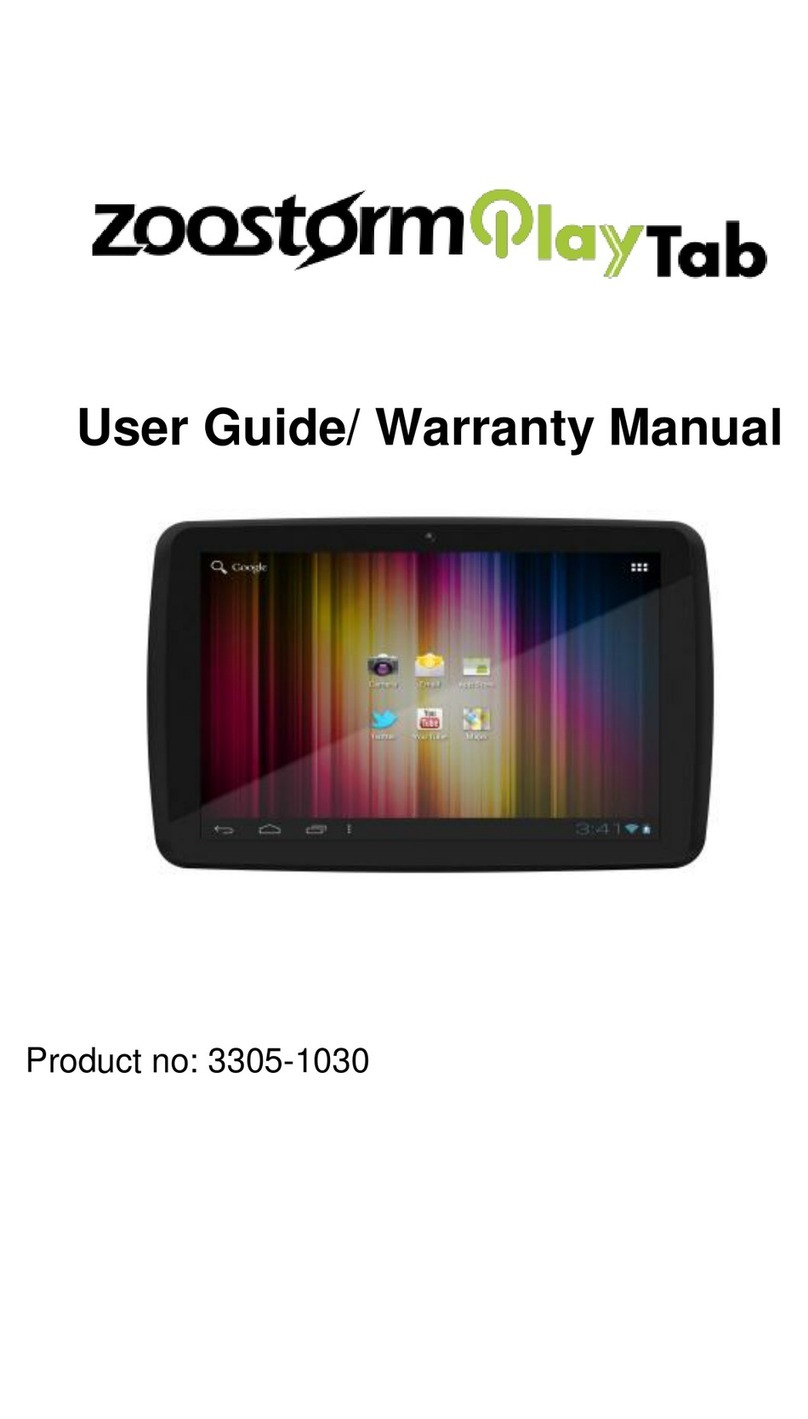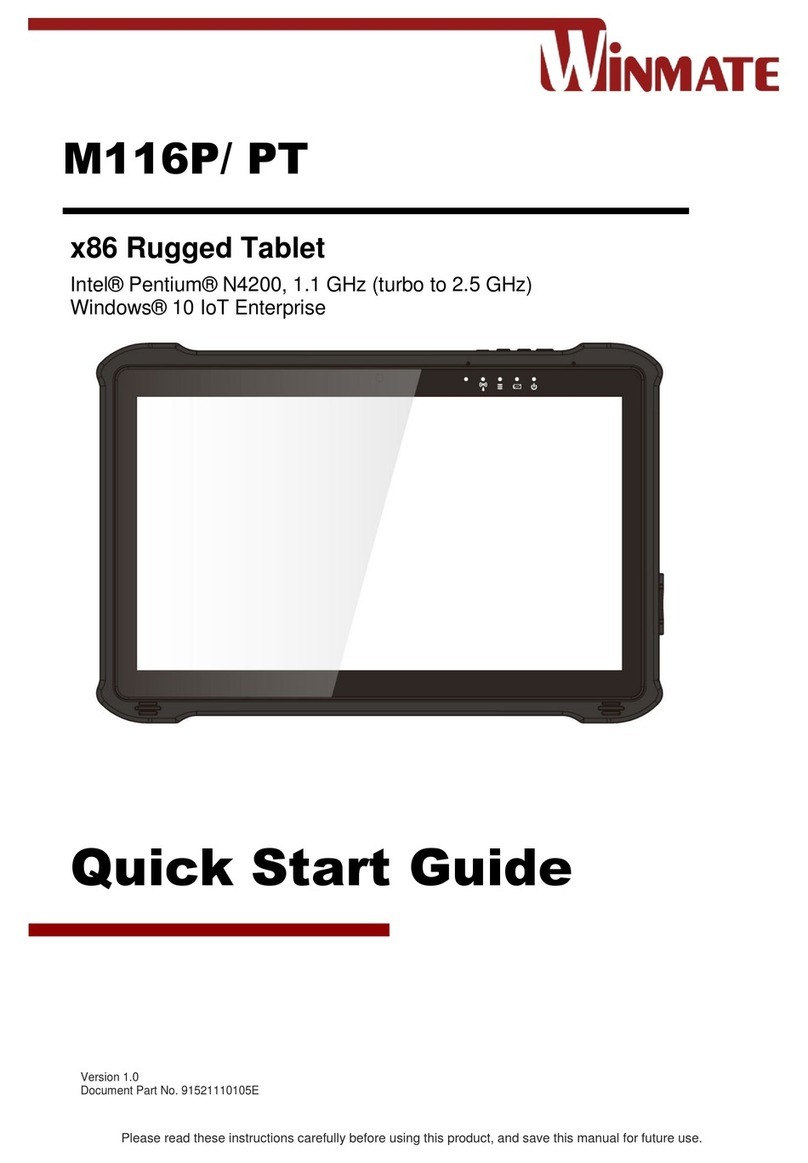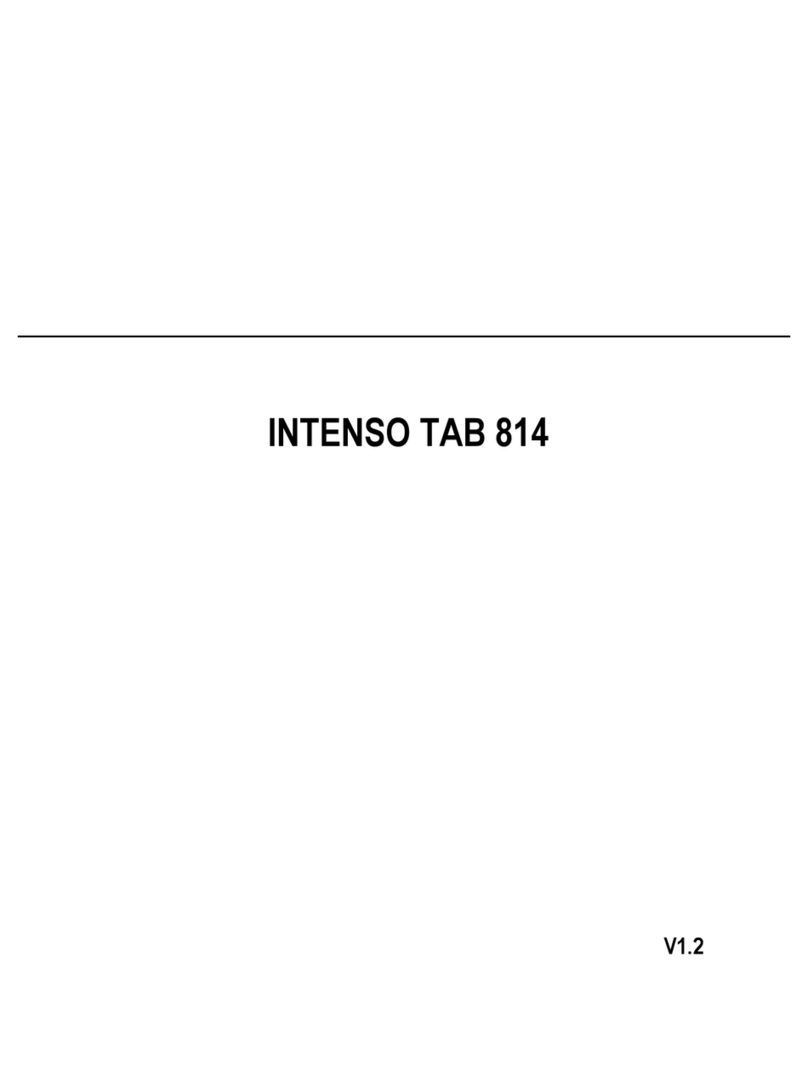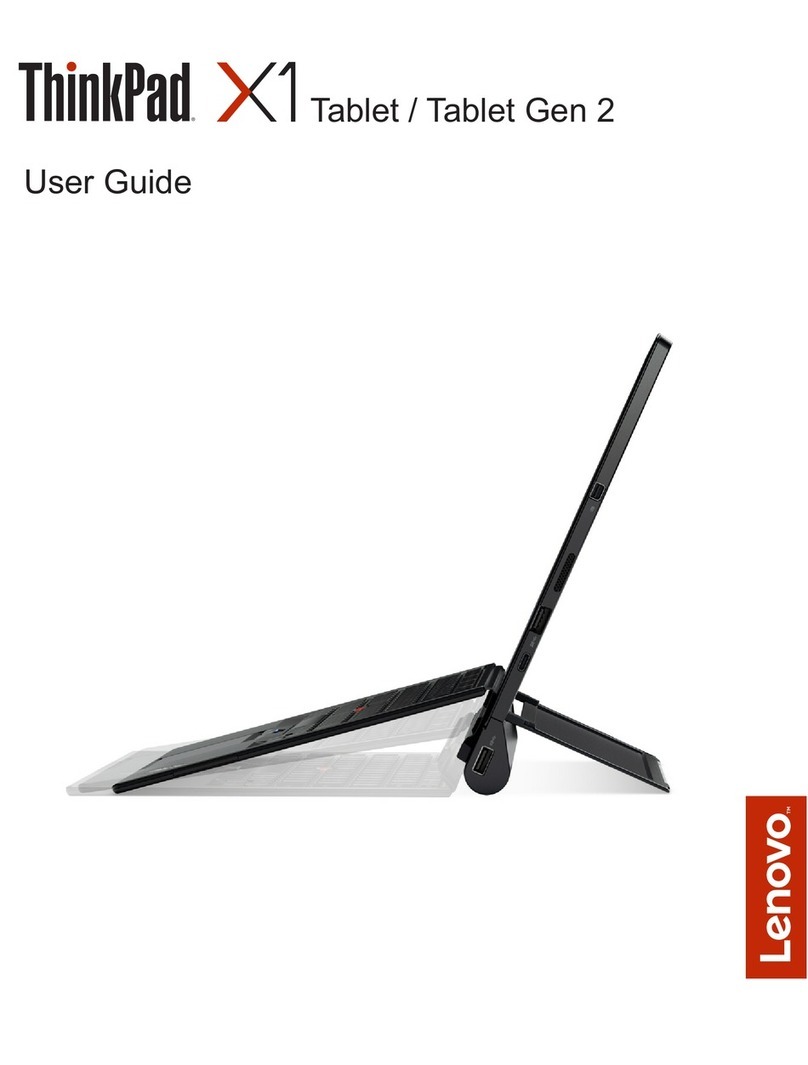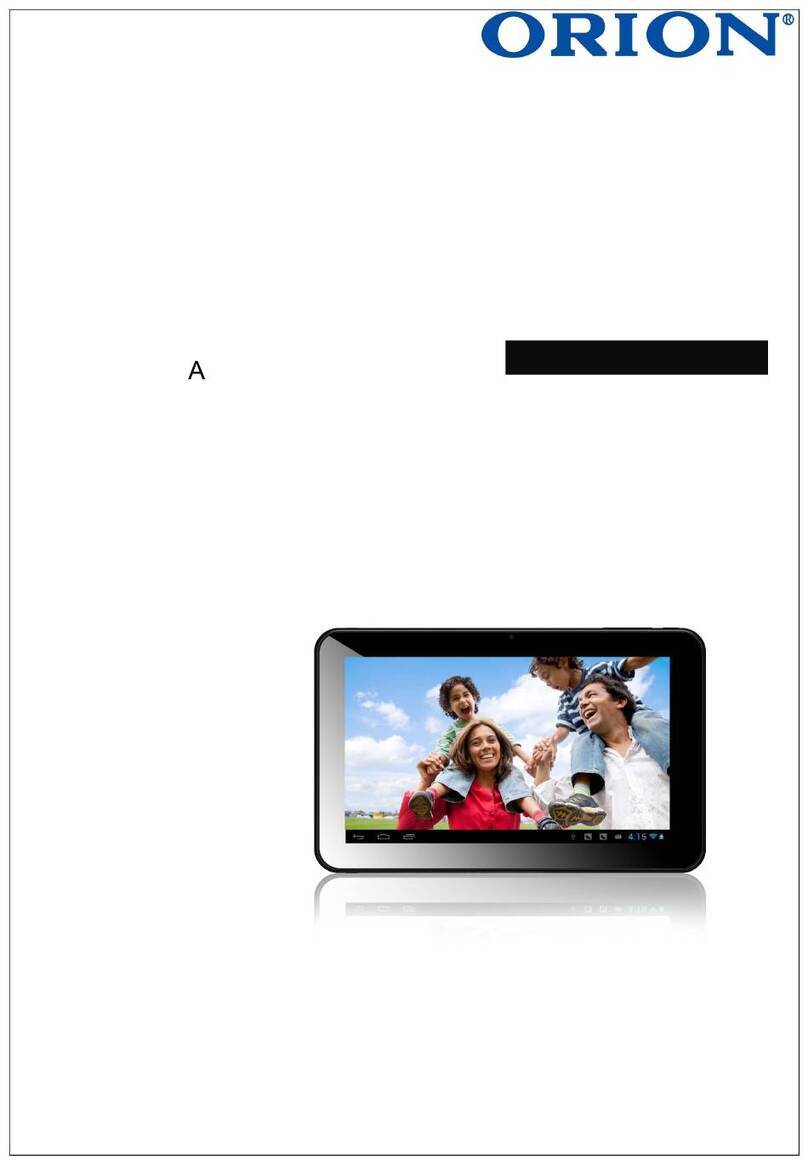EFERCRO OC106 User manual

10.1 Tablet
OC106
USER GUIDE
Please read the manual before using this
product, and save it for future use.

Sleep Mode
Tip:
Simply press the power button once to switch the tablet into Sleep Mode when the tablet is ON; press
again to wake it up.
Go to Settings > Display > Screen timeout to adjust automatic sleep settings.

EN
01
FUNCTION OVERVIEW
SPECIFICATIONS
1. Headphone jack
2. Front camera
3. Volume+/Volume-
4. Power on/off
5. Reset
6. microSD card slot
7. USB-C port
8. Speaker
9. Mic
10. Rear camera
Chipset
Tablet Size
GPU
ROM
Front-facing Camera
Rear-facing Camera
Battery
Operating System
A523
10.1”
G57 MC01
128GB
5MP
8MP
5000mAh
CPU
Connectivity
RAM
Display
Network
Power Supply
Touchscreen
Ports
Octa-core ARM CortexTM-A55
Wi-fi / Bluetooth
4GB/6GB/8GB
IPS/1280*800 HD
802.11b/g/n/ac/ax(Wi-Fi)
DC 5V 2A
Multi-touch
USB Type-C / microSD Card Slot
Tablet Specifications
10
AndroidTM 13

EN
02
START
TROUBLESHOOTING
1. Hold down the power button for 2-3 seconds to turn on the tablet. Select the language and follow the
start up guide to set up the tablet.
2 . Hold down the power button for 2 seconds to display power off and restart options on the screen.
Click power off to turn off the tablet.
3. When the device is on, press and hold the power button for 10 seconds to force shutdown.
Power On/Off
When the device is on, use a pin to press down the reset button to force restart.
Reset
Go to Settings > Display > Screen timeout to adjust automatic sleep settings.
Tip:
1. A rechargeable Li-ion battery is installed in the tablet.
2. We suggest you drain the battery completely once a month if you only use your tablet occasionally.
3. DO NOT dispose of tablet in fire.
4. Charge the device fully each time to increase the battery life.
5. You can charge the tablet, even if the tablet has some power left in it, as the lithium battery does not
need to be fully drained to charge.
6. A full charge can be used for an average of 3 hours.
7. Use a 5V 2A charger for tablet charging.
Battery
· Reboot your tablet after charging for 30 minutes;
· Press the power button to see if the tablet is in Sleep Mode;
· Press and hold the power button for 5 seconds to turn off the tablet, then reboot it;
· Press the reset button with a pin to reset the tablet.
Q1. The tablet doesn't power on
· Charge the device for at least 30 minutes, in case the battery was completely drained;
· Make sure the USB cable is properly plugged into the charging port;
· Try another compatible USB cable and adapter.
Q2. The tablet doesn't charge
Simply press the power button once to switch the tablet into Sleep Mode when the tablet is ON; press
again to wake it up.
Sleep Mode

EN
03
· Uninstall the app displaying the error message, then download and install again;
· Press the reset button with a pin to reset the tablet.
Q3. Error message occurs during operation
· Make sure the tablet is powered on;
· Try another USB cable;
· Try another USB port on the computer;
· Instead of Charge this device, choose Transfer files or Transfer photos (PTP) when connecting the tablet
to the computer.
Q4. The tablet cannot be detected by the computer
· Make sure the Wi-Fi on your tablet is ON;
· Make sure you input the correct password;
· Reboot the router;
· Make sure there is no filter setting or device connection limitation in the settings of the router;
· Forget the current Wi-Fi, reset the router and connect to the network again.
Q5. The tablet cannot connect to the Wi-Fi
· Delete the apps you don't use;
· Clear the app cache regularly;
· Insert a microSD card to expand the storage.
Q6. The storage space of the tablet is not enough
Android is a trademark of Google LLC

FCC warning:
This device complies with part 15 of the FCC Rules. Operation is subject to the following two conditions: (1) This
device may not cause harmful interference, and (2) this device must accept any interference received, including
interference that may cause undesired operation.
Any Changes or modifications not expressly approved by the party responsible for compliance could void the user's authority to
operate the equipment.
Note: This equipment has been tested and found to comply with the limits for a Class B digital device, pursuant to part 15 of the
FCC Rules. These limits are designed to provide reasonable protection against harmful interference in a residential installation.
This equipment generates uses and can radiate radio frequency energy and, if not installed and used in accordance with the
instructions, may cause harmful interference to radio communications. However, there is no guarantee that interference will not
occur in a particular installation. If this equipment does cause harmful interference to radio or television reception, which can be
determined by turning the equipment off and on, the user is encouraged to try to correct the interference by one or more of the
following measures:
-Reorient or relocate the receiving antenna.
-Increase the separation between the equipment and receiver.
-Connect the equipment into an outlet on a circuit different from that to which the receiver is connected.
-Consult the dealer or an experienced radio/TV technician for help.
The 10.1 "tablet OC106 has been tested for body-worn Specific Absorption Rate (SAR) compliance. The FCC has established
detailed SAR requirements and has established that these requirements. RF Exposure Information The radio module has been
evaluated under FCC Bulletin C95.1 and IEEE 1528 and found to be compliant to RF Exposure from radio frequency devices.
This model meets the applicable government requirements for exposure to radio frequency waves. The highest reported SAR
level for usage near the body (0mm) is 1.320W/kg,
IC warning
-English:
This device complies with Industry Canada licence-exempt RSS standard(s).
Operation is subject to the following two conditions: (1) This device may not cause interference, and (2) This device
must accept any interference, including interference that may cause undesired operation of the device.
-French:
L’émetteur/récepteur exempt de licence contenu dans le présent appareil est conforme aux CNR d’Innovation,
Sciences et Développement économique Canada applicables aux appareils radio exempts de licence. L’exploitation
est autorisée aux deux conditions suivantes :
1) L’appareil ne doit pas produire de brouillage;
2) L’appareil doit accepter tout brouillage radioélectrique subi, même si le brouillage est susceptible d’en
compromettre le fonctionnement.
Operations in the 5.15-5.25GHz band are restricted to indoor usage only
Les opérations dans la bande 5.15-5.25GHz sont limitées à une utilisation en intérieur uniquement

MIC warning
For products using frequencies within 5.15-5.35 GHz, please additionally print the following warning text
“5GHz product for indoor use only” on your product:
CE Requirements:
• (Simple EU declaration of conformity) declares that the radio equipment typeis in compliance with the
essential requirements and other relevant provisions of RED Directive 2014/53/EU and the ROHS
Directive 2011/65/EU and the WEEE Directive 2012/19/EU.
• Restriction Information
This product can be used in EU countries and regions, including: Belgium (BE), Bulgaria (BG), Czech
Republic (CZ),Denmark (DK), Germany (DE), Estonia (EE), Ireland (IE), Greece (EL), Spain (ES),
France (FR), Croatia (HR), Italy(IT), Cyprus (CY), Latvia (LV), Lithuania (LT), Luxembourg (LU),
Hungary (HU), Malta (MT), Netherlands (NL), Austria(AT), Poland (PL), Portugal (PT), Romania (RO),
Slovenia (SI), Slovakia (SK), Finland (FI), Sweden (SE) and United Kingdom (UK).
For the warning information of the frequency restriction, please refer to the package or manual section.
RF Exposure Statement
Operations in the 5.15-5.25GHz band are restricted to indoor usage only

Contact Us
For any inquiries, feel free to contact us. We'll be glad to help you out!
E-mail: [email protected]
Tel: 1-888-880-0815
Manufacturer:Shenzhen Ployer Electronics Co.,Ltd.
Table of contents