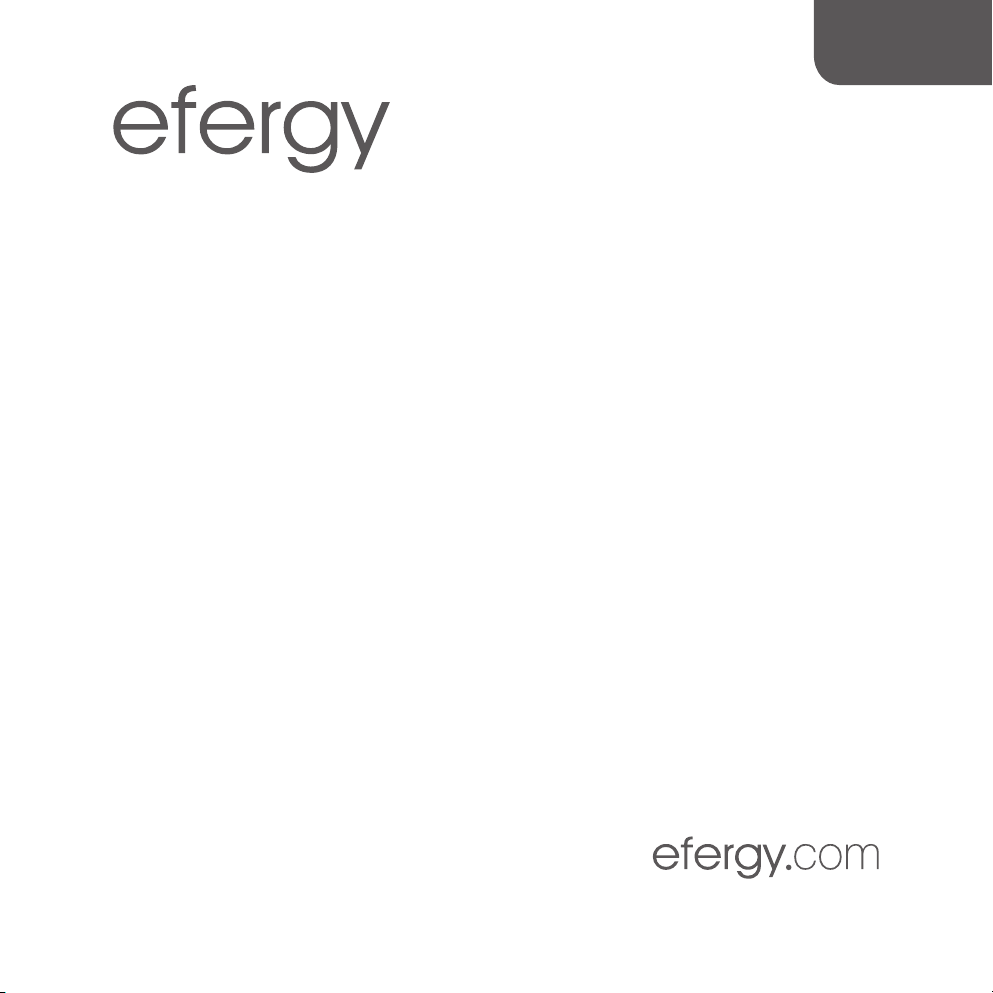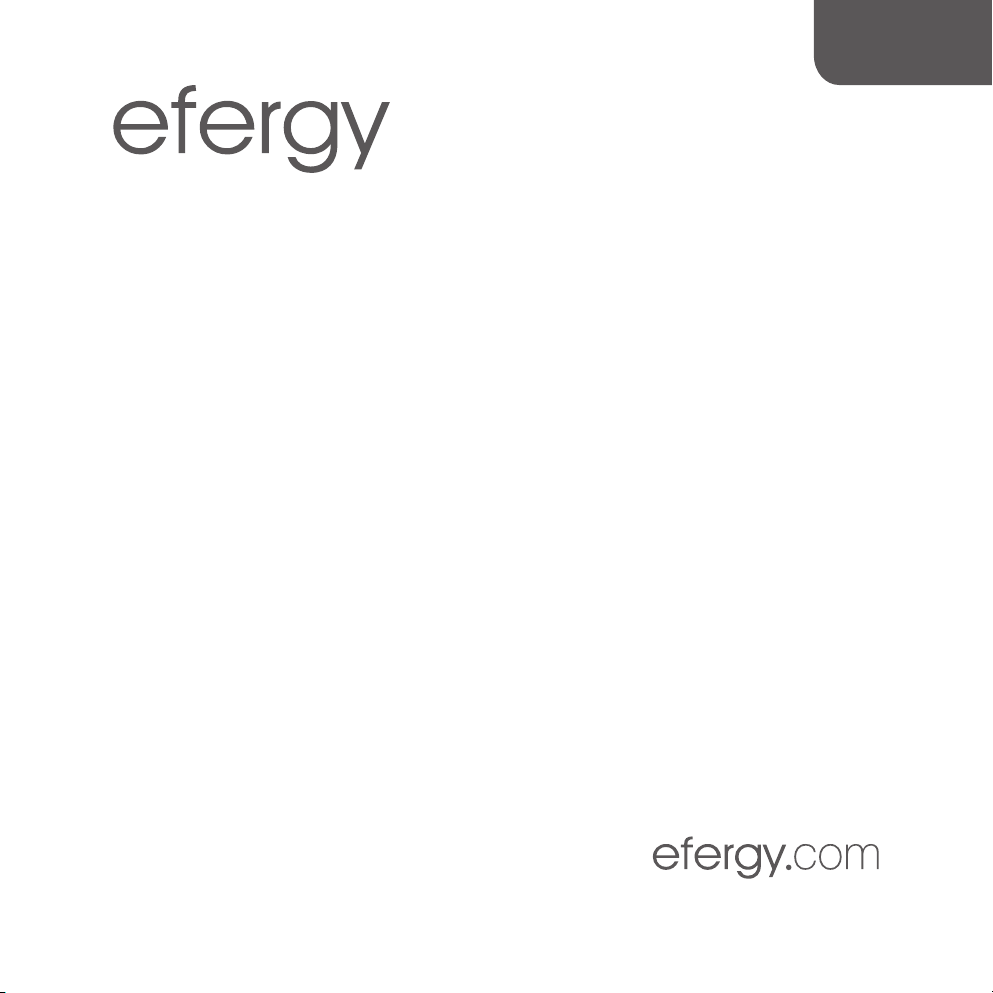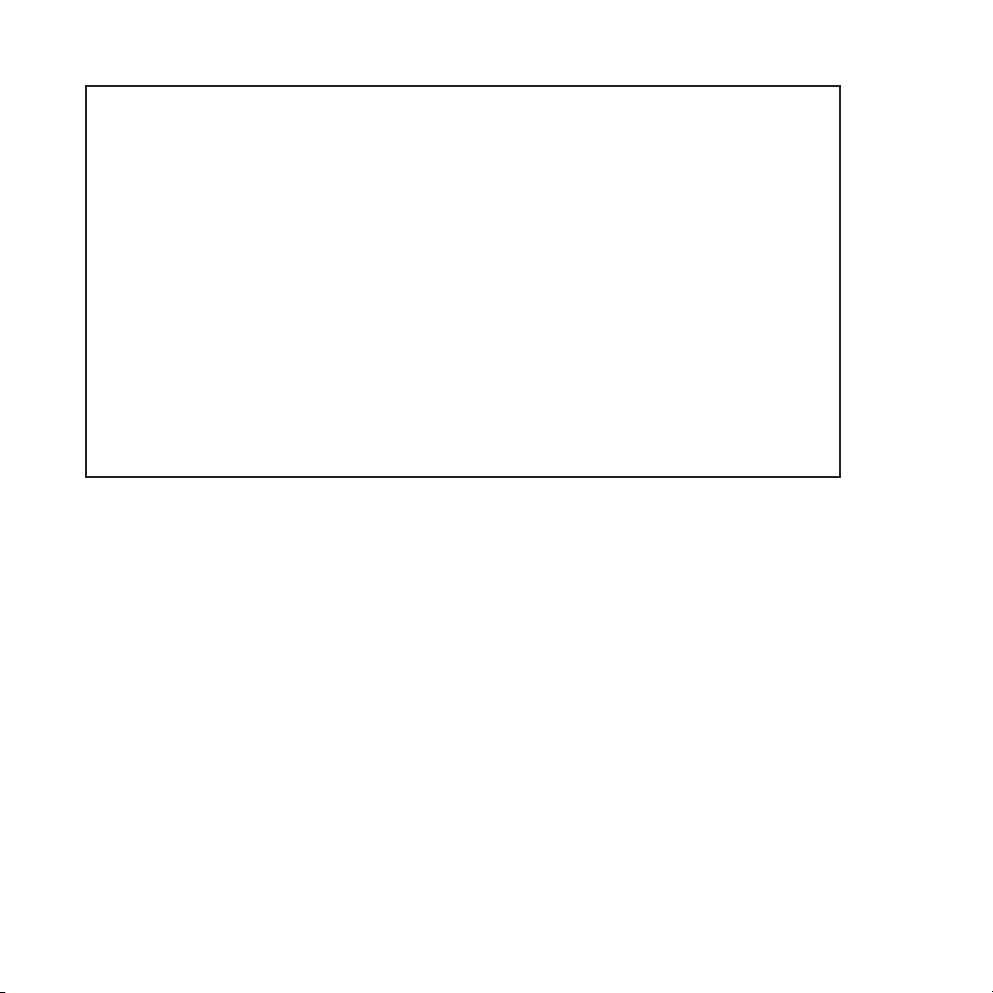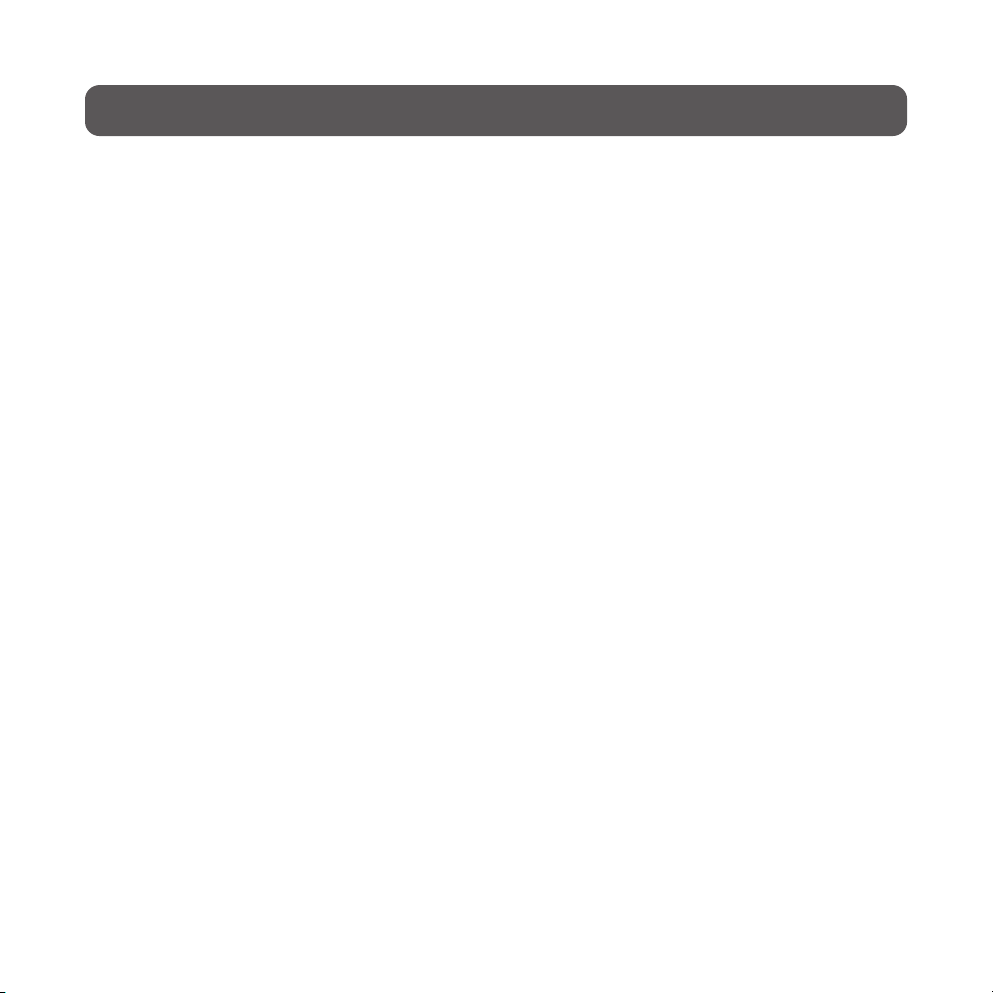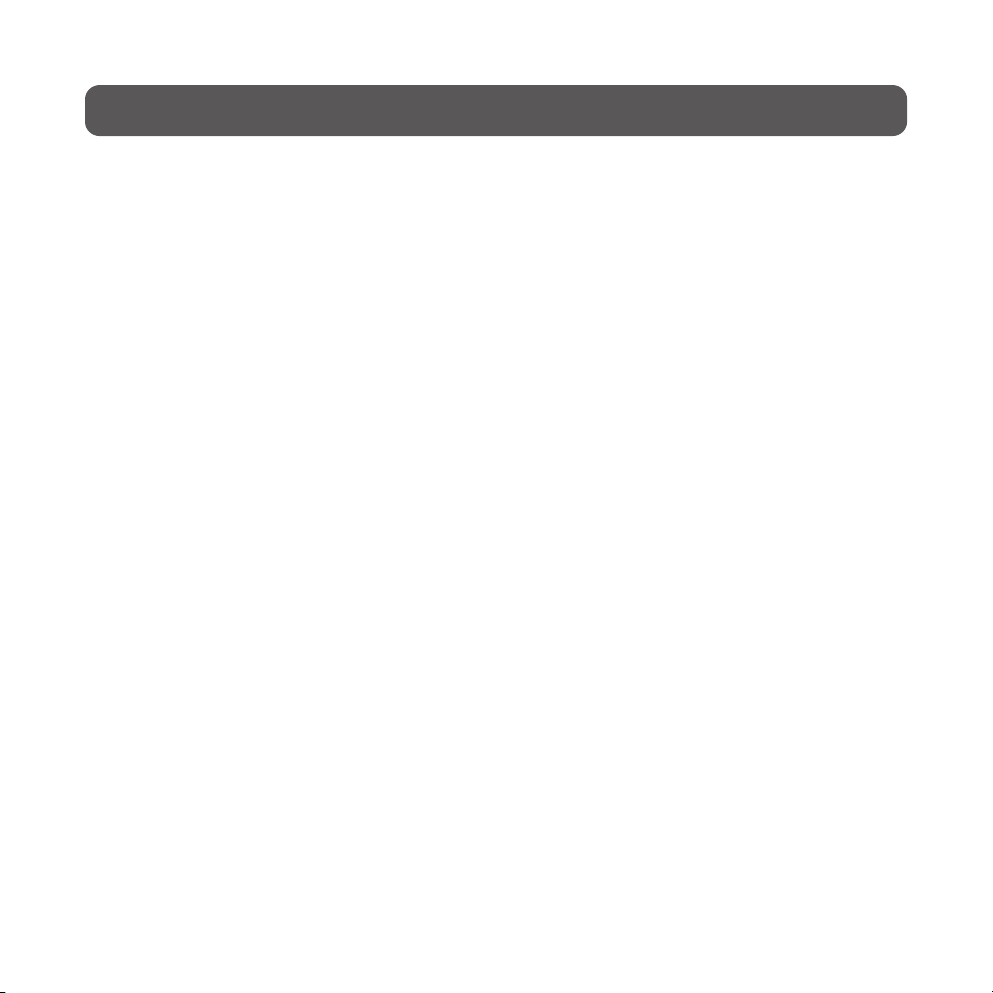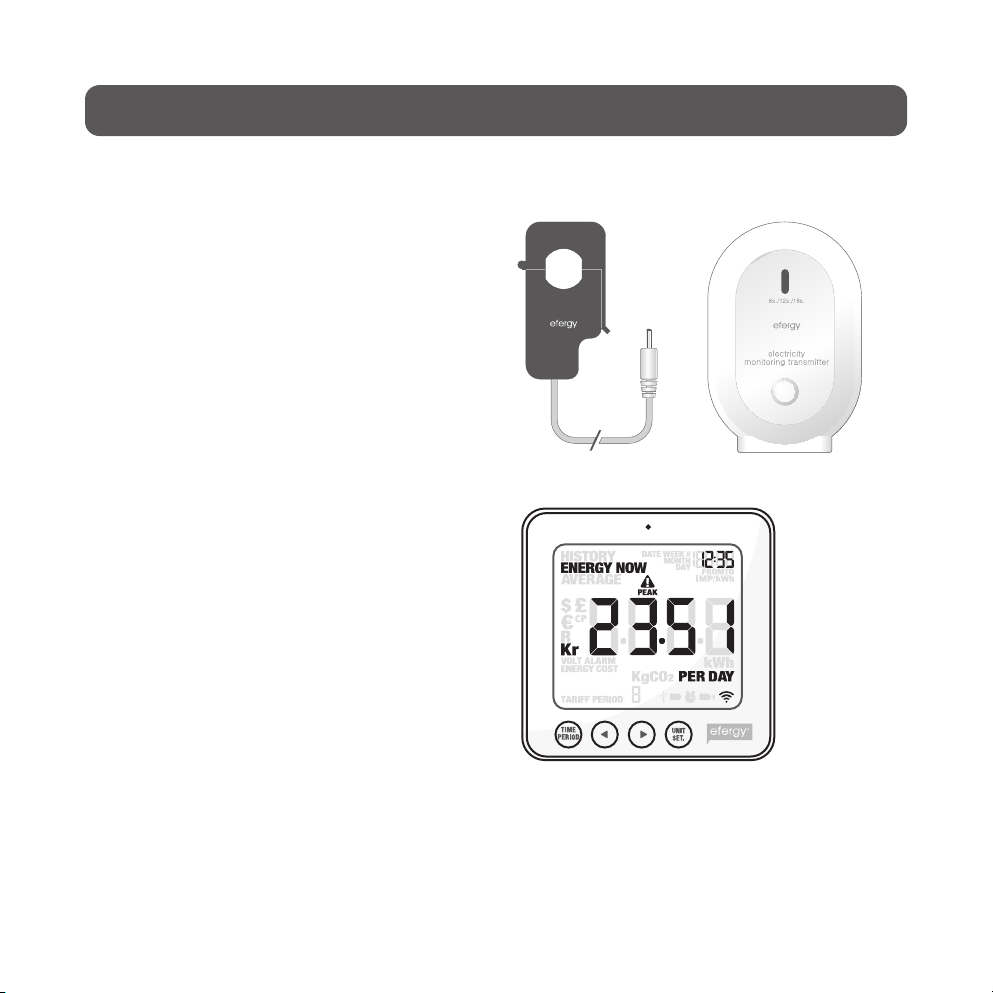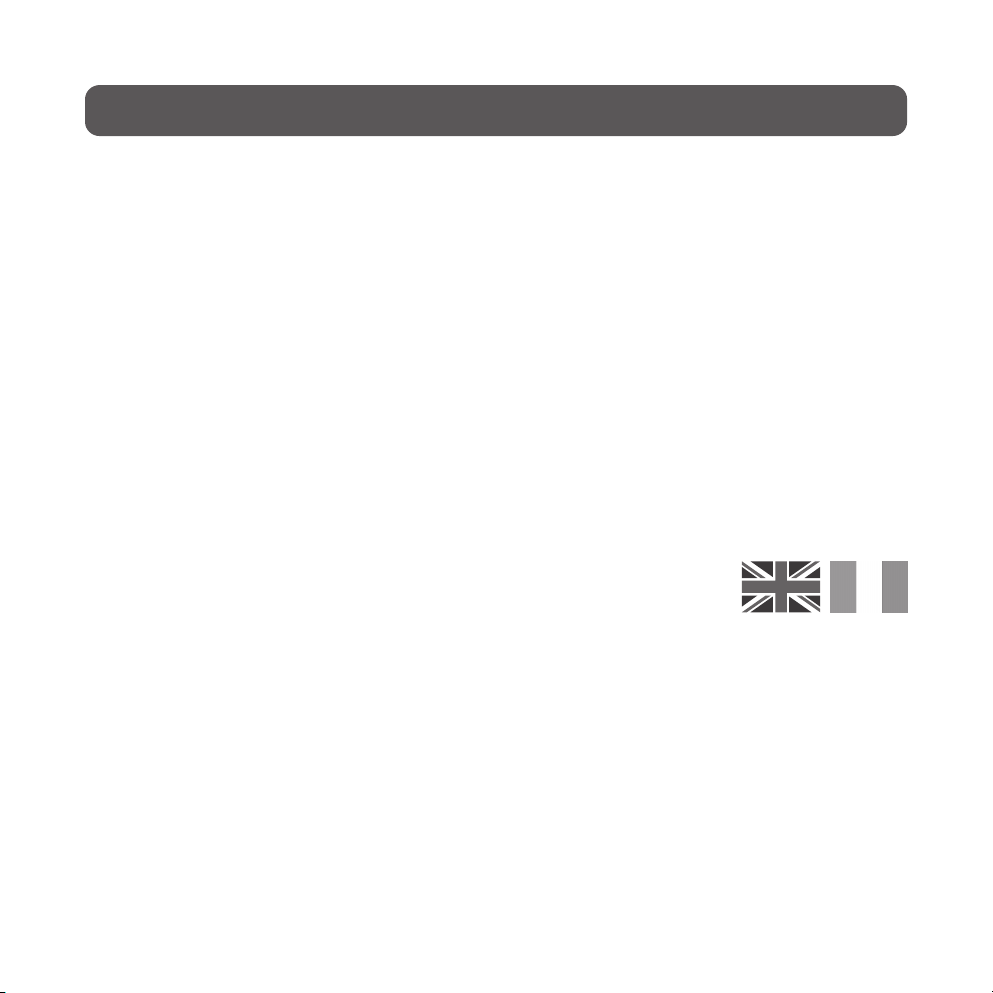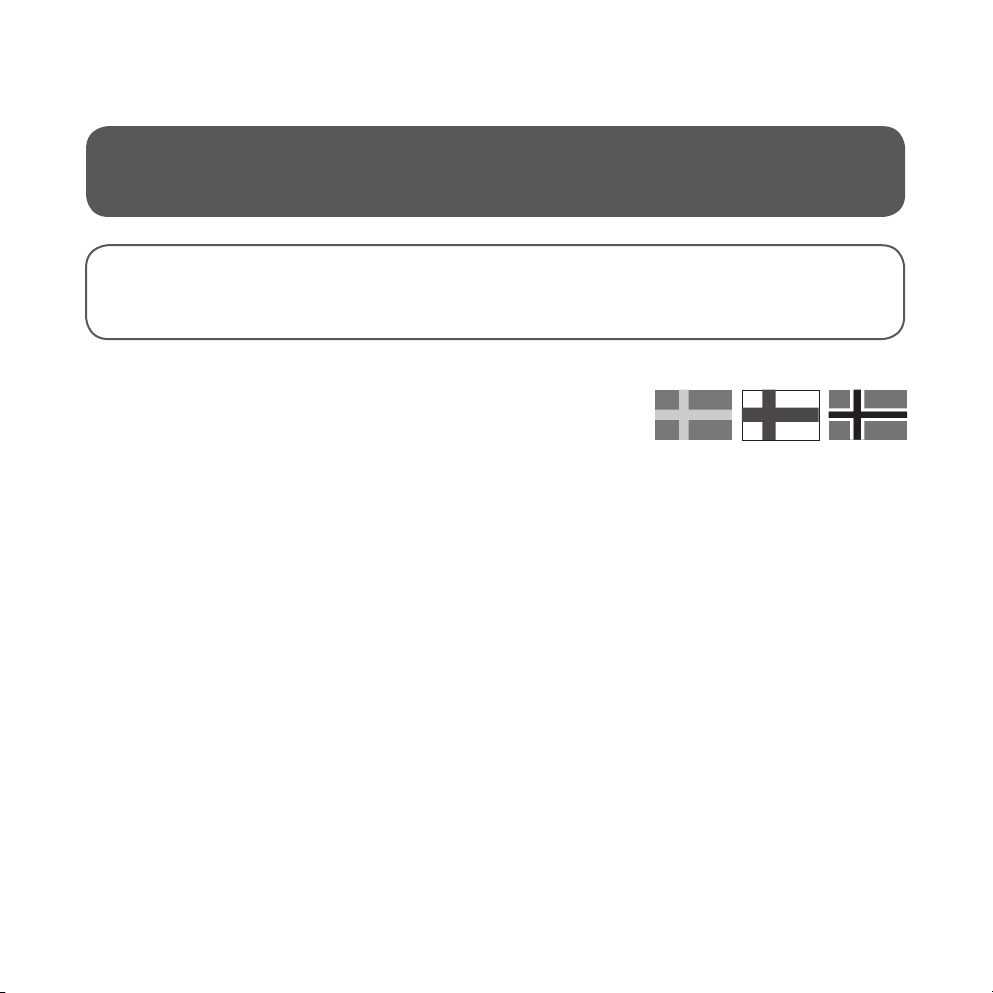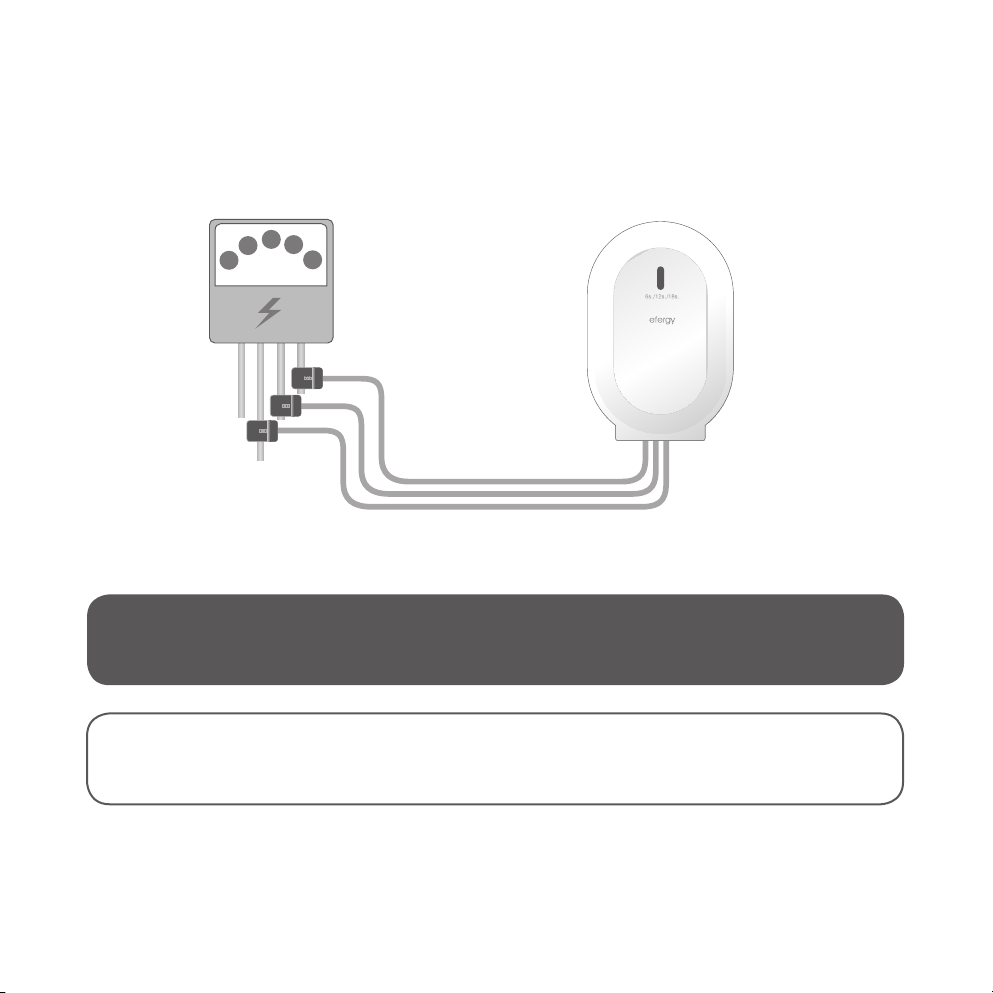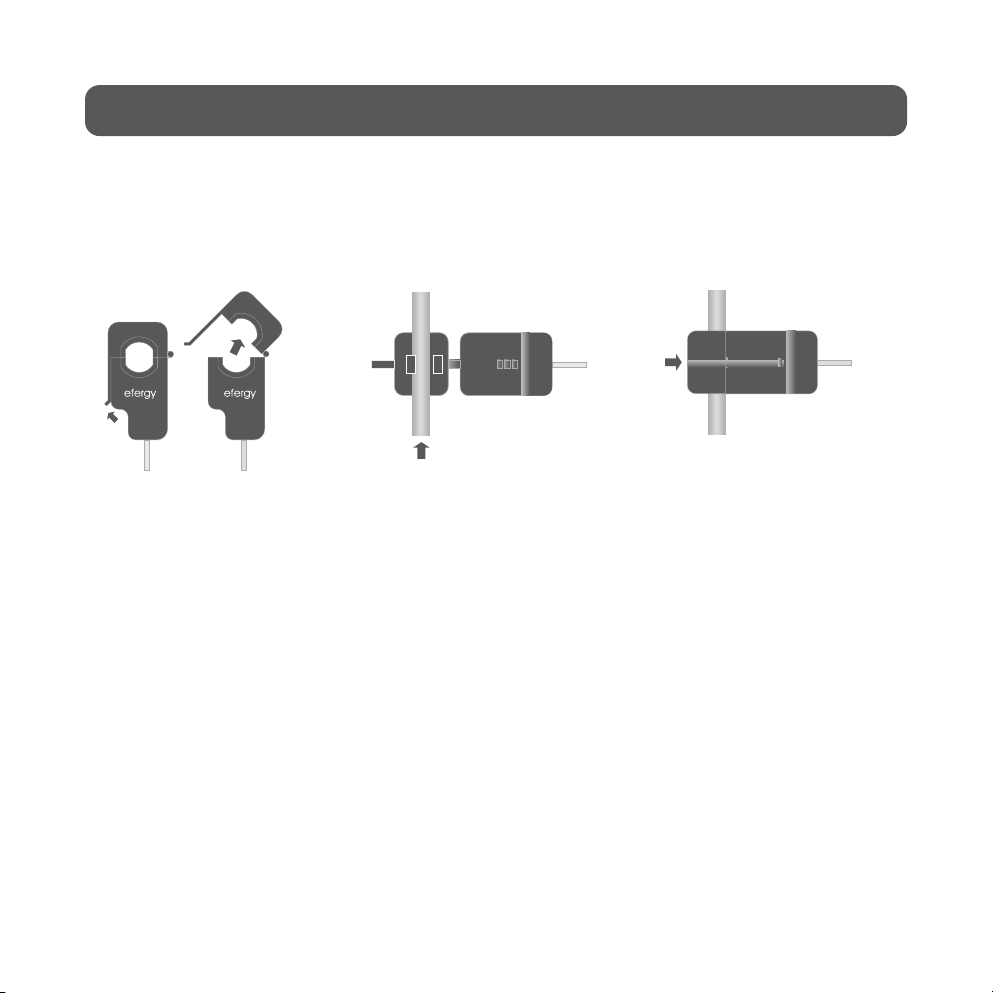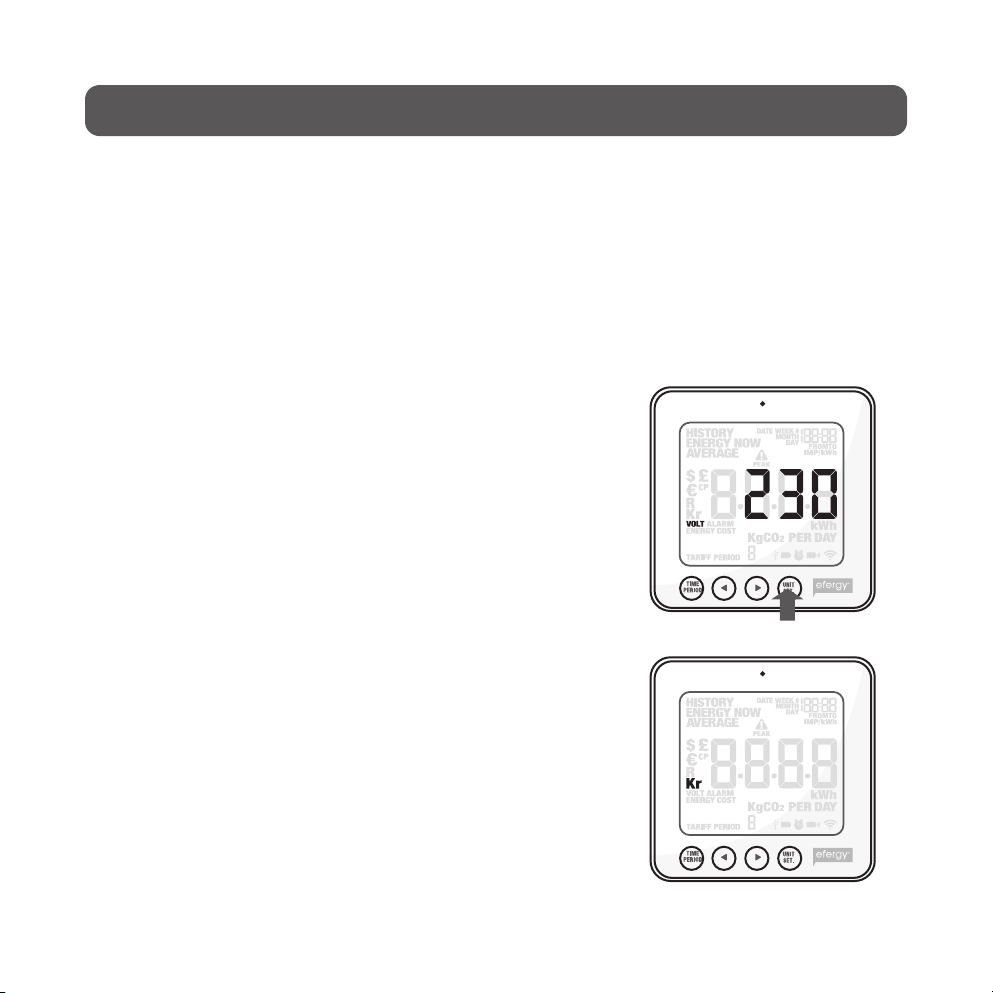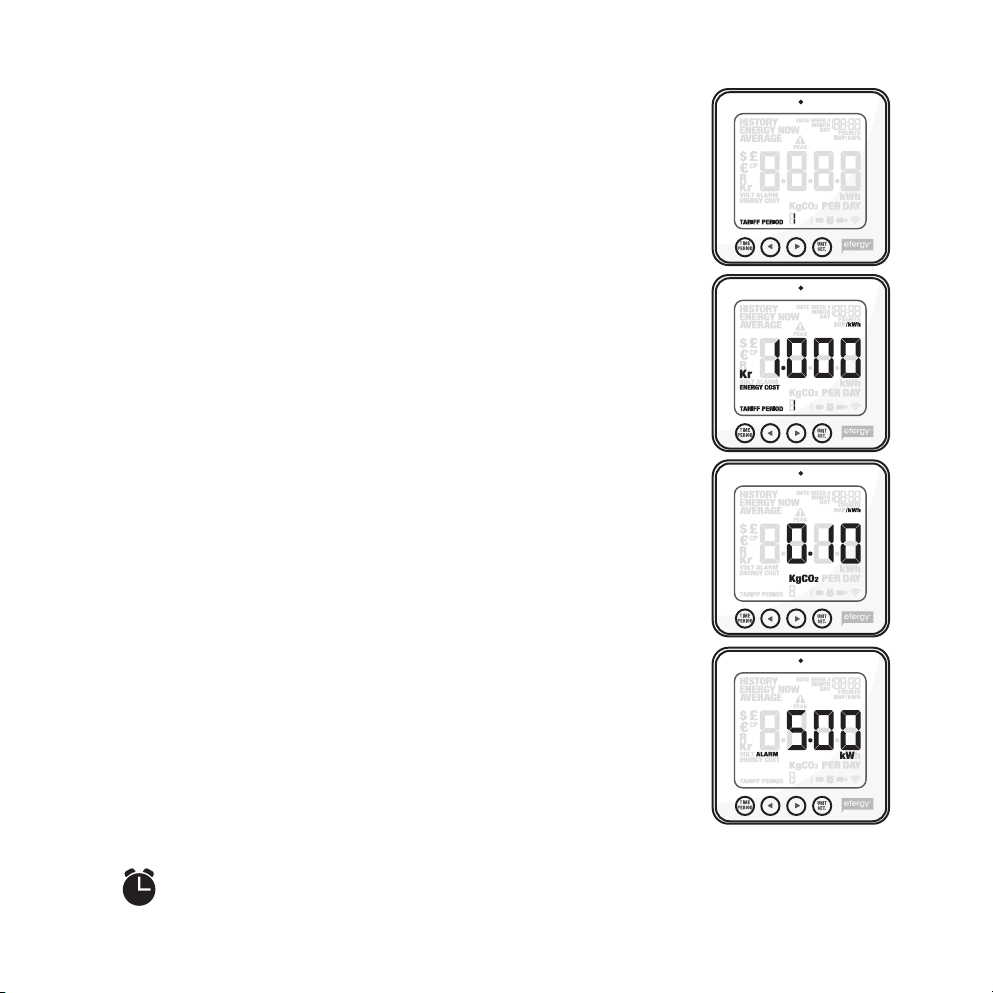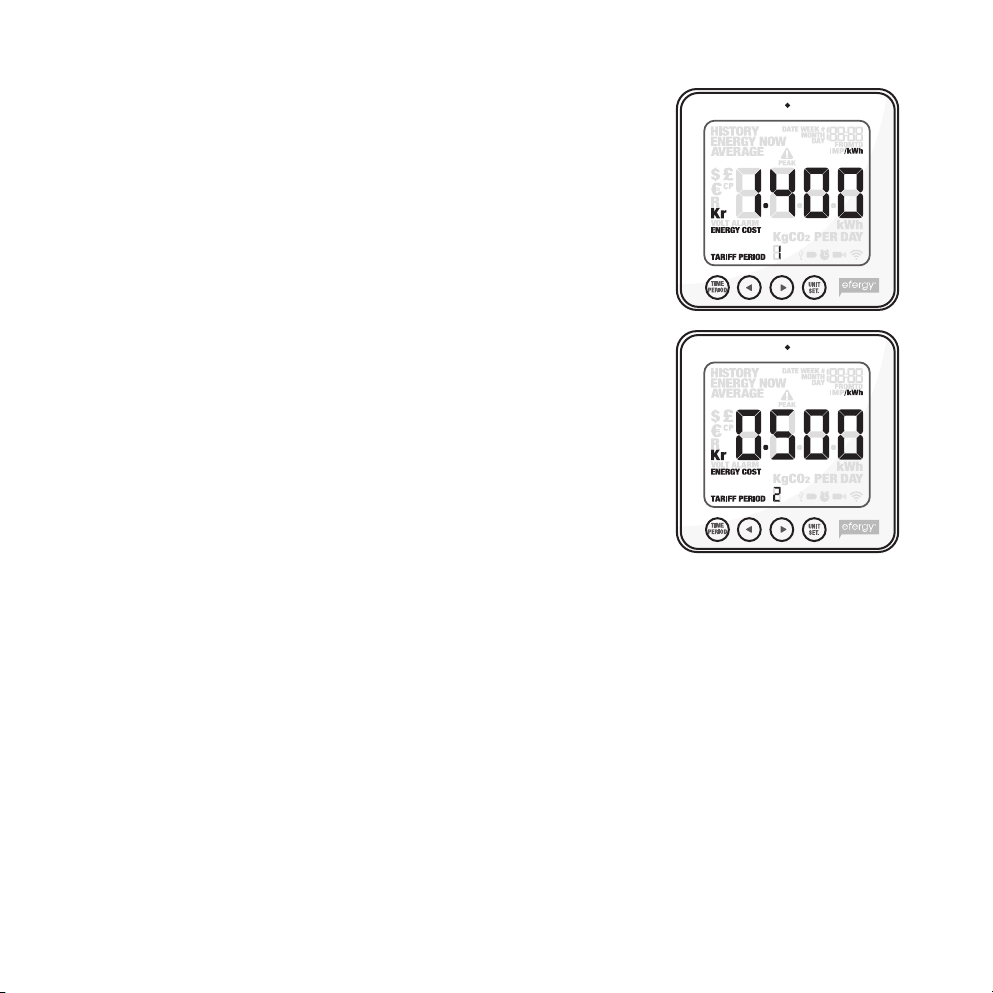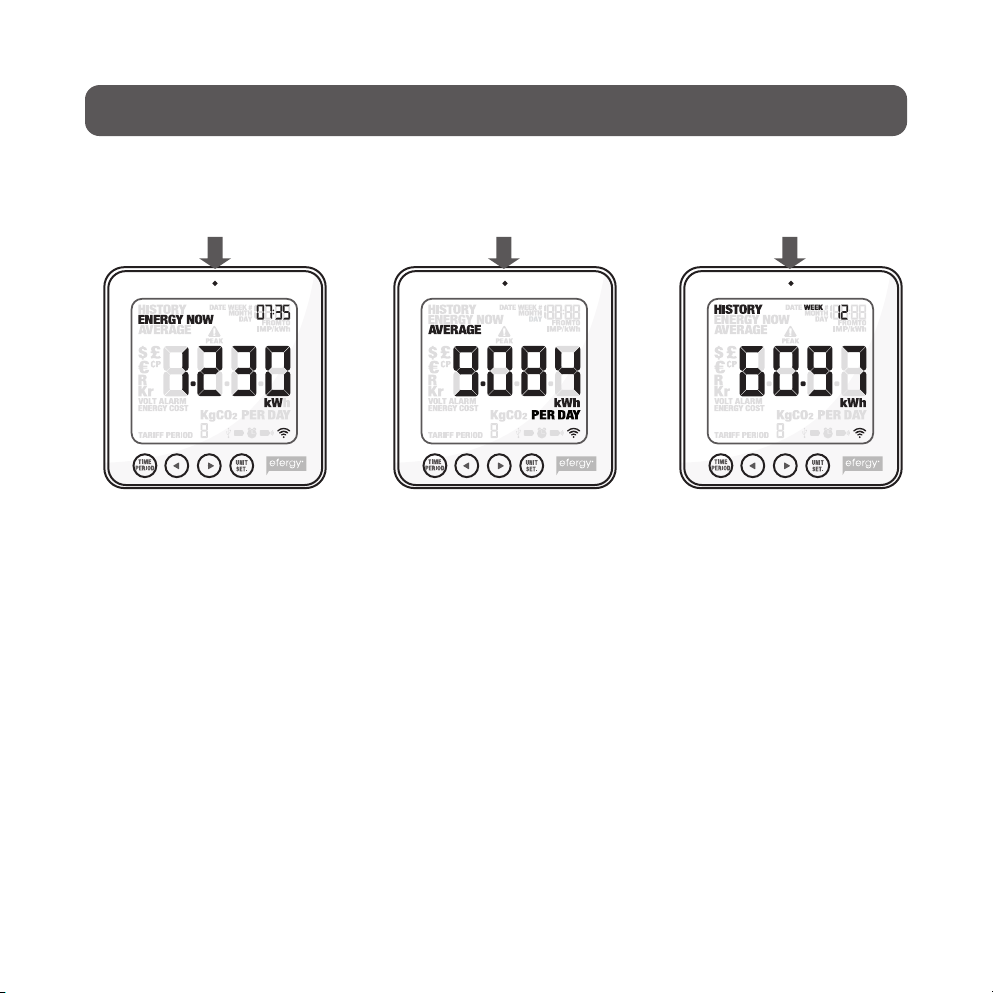5
3. Safety
IT IS VERY IMPORTANT THAT YOU TAKE INTO CONSIDERATION A FEW SIMPLE PRECAU-
TIONARY MEASURES BEFORE USING THIS PRODUCT.
Efergy electricity monitors are easy to install. Still, there are some essential safety rules that you
must be conscious of:
In the UK or Ireland the installation of the electricity monitor is easy, since the only thing that is
required is to connect a sensor to the incoming mains power cable. If you still feel unsure as to
how to fit the sensor, we recommend that you contact a qualified electrician.
In the Nordic countries a 3-phase system is used, which means that one must install all three
included sensors. The sensor clamps should be clamped over the incoming electrical cables in
or outside the distribution box. Contact a qualified electrician if you are in any doubt as to how
to fit the sensors.
Read and follow the important information contained in the following pages. Remember that the
electricity monitor’s sensors do not need to have direct electrical contact at the measuring point.
The sensors should sit around the cable.
If you find something unusual in or around the distribution box such as loose cables, bare cables,
burn marks, holes in the insulation material or any other damage, etc. you must immediately stop
work and contact your electric company or the person responsible for electrical installations.
Do not force or bend the cables in any way whilst fitting the sensors.
If you are uneasy or have any questions regarding the fitting of the electricity monitor’s sensors,
contact a qualified electrician immediately.
The sensors will not need to be removed at all during the normal useful operating life of the
electricity monitor. However, the transmitter and display unit require batteries that will need to be
changed occasionally.