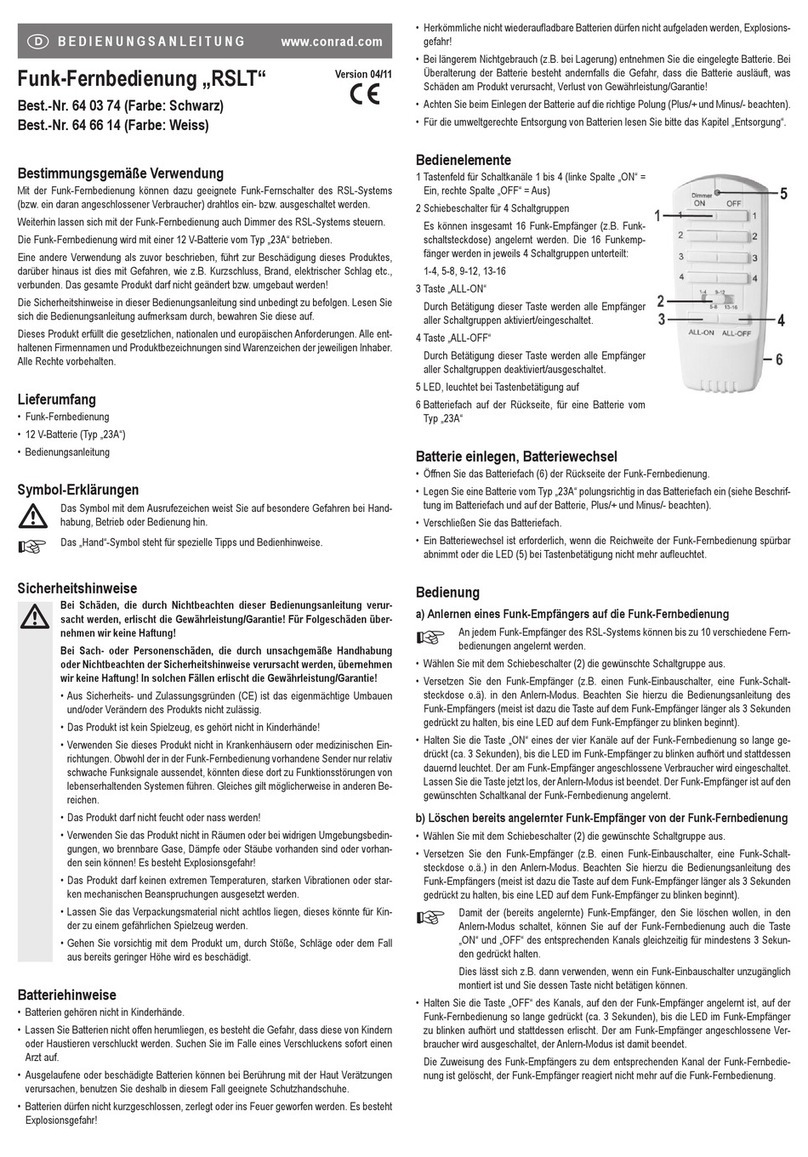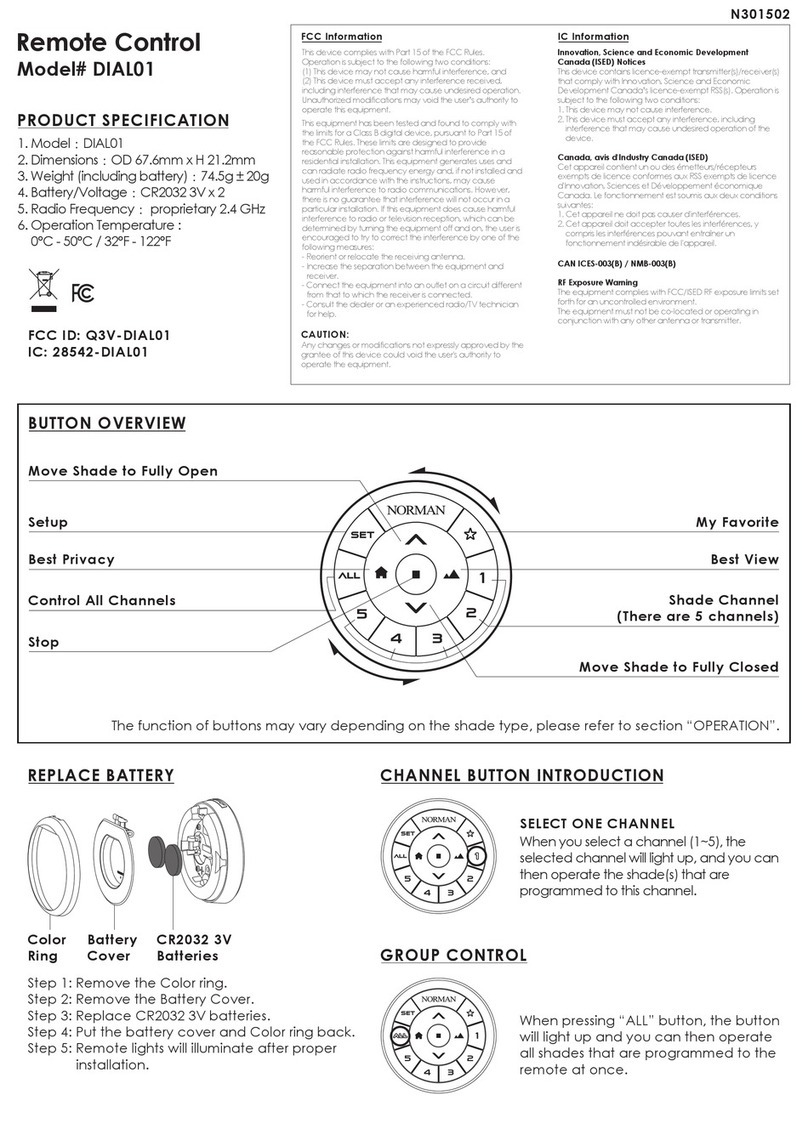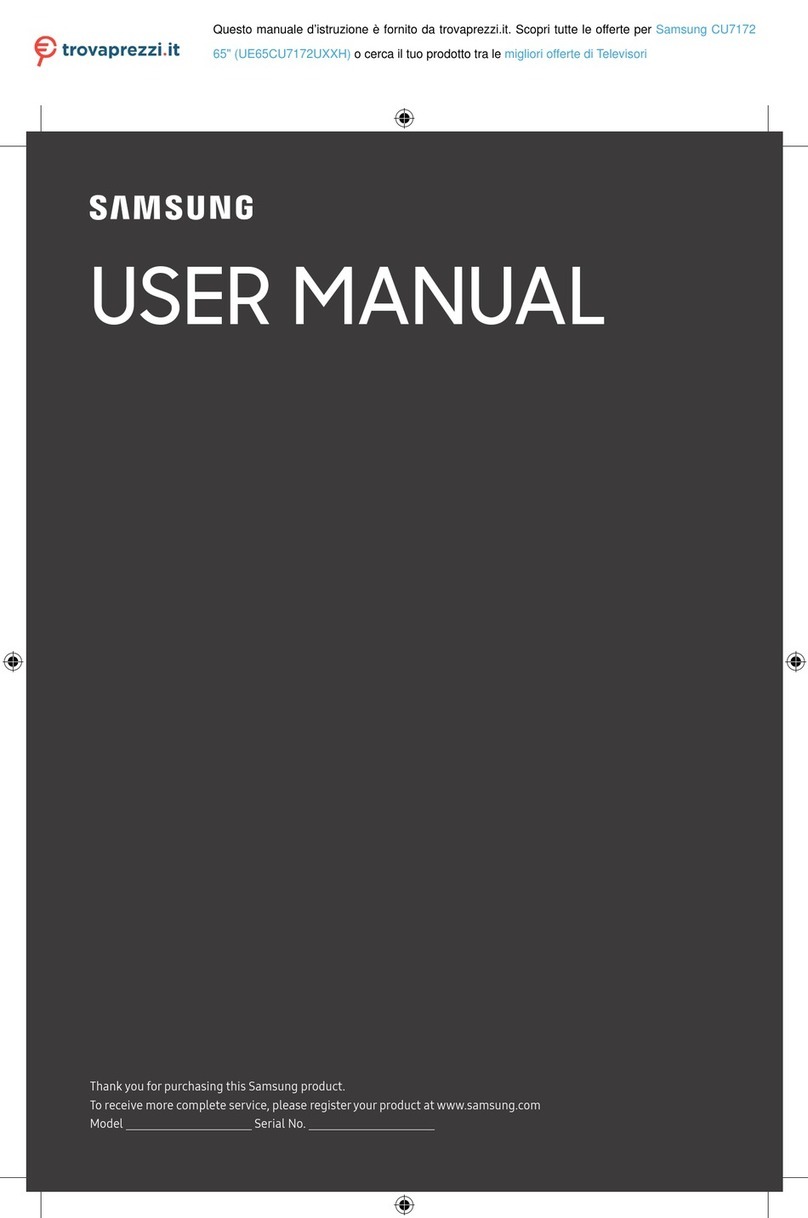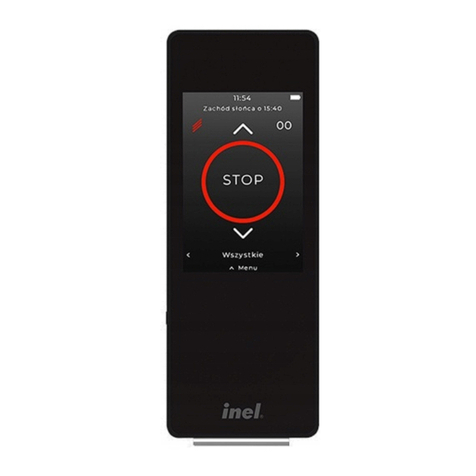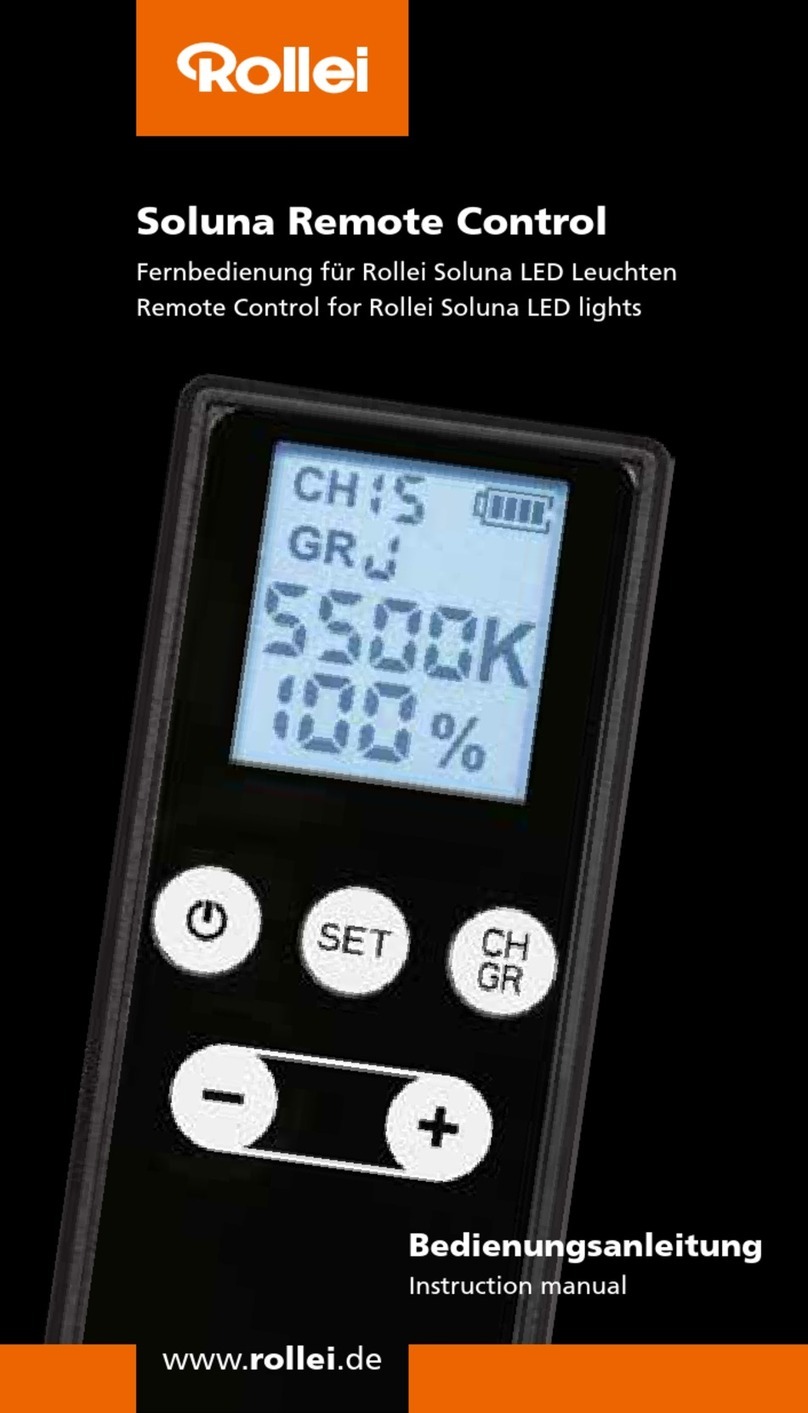EHP DRC 433 User manual

Connections....................................................................................................................................... 10
OLED display...................................................................................................................................... 11
Input keyboard .................................................................................................................................. 12
Integrated data storage..................................................................................................................... 14
Menu ................................................................................................................................................. 16
Frequency tables ............................................................................................................................... 28
Change frequency & scale number of the crane scale...................................................................... 29

Manufacturer: EHP-Wägetechnik GmbH
Address: Dieselstrasse 8
D-77815 Bühl (Baden)
hereby declares that the product: Data Receiver Type DRC 433
with all options complies with the following harmonized standards:
EN 61000-4-2, EN 61000-4-3, EN 61000-4-4, EN 61000-4-5, EN 61000-4-6,
EN 61000-4-11 according to Directive 2004/108/EC (electromagnetic compatibility)
EN 60950-1:2006 in accordance with Directive 2006/95/EC (Low Voltage Directive).
This product is marked with the CE mark.
Bühl, January 2022 Markus Ebel / Technical manager
This declaration has been prepared in accordance with DIN EN ISO/IEC 17050-1.

In this technical manual you will find information on the operation of the data receiver type DRC 433
►Read the operating instructions before starting up the DRC 433 data receiver. This will protect you
and prevent damage to your device.
►Always keep this manual in a place where employees, service personnel, etc. can view it.
Design features of this guide
Various elements of this guide have specified design features. This way you can easily distinguish the
following elements:
Normal text
● Enumerations
►Action steps
Table titles and figures are in bold.
Tips contain additional information.
Figure design features
If elements of a figure are referred to in a legend or in the running text, they are assigned a number
(1). The numbers in the running text always refer to the figure shown.
Figure 1 -Explanation design features

Table 1 - Technical data

● Device may only be opened by a specialist!
● Device must be protected from heat and moisture!
To avoid the risk of electric shock, do not open the remote control. There are no user-repairable
parts inside the unit. Leave repairs to qualified customer service. There is a risk of contact with non-
insulated parts inside the device, which can lead to electric shocks.
Operating environment
Avoid using this device in an insufficiently ventilated, humid or hot place.
Disposal
If you wish to dispose of this product, do not mix it with ordinary household waste. There is a
separate collection system for used electronic products through which proper treatment, recovery
and recycling is ensured in accordance with existing legislation.
In case of malfunctions
● Repairs may only be carried out by qualified personnel!
● Read through the chapter "Help in case of malfunctions" and "Error detection
● Contact EHP customer service.

The warranty is void in the event of:
•Non-intended use of the manufacturer's specifications in this operating manual
•Use outside of use
•mechanical damage, damage due to moisture and liquids
•Opening or mechanical modification
•Use of non-original EHP chargers and batteries
•Manipulation of the loading device

● Data receiver type DRC 433
The following accessories are included as standard:
•3 NiMH batteries 1.2V 2400-2850mAh
•Plug-in power supply
•Driver and Firmware CD
The driver and firmware CD contains:
•Driver for Windows 10
•Operating instructions in German and English
Figure 2- Data receiver type DRC 433

The DRC 433 is supplied with built-in AA batteries and can be used directly. Switch on the DRC 433 by
pressing and holding the "Tara | 1 | " key on the input keypad.
The battery compartment is located on the rear of the DRC 433 and can be opened by loosening the
two Phillips screws. Insert the batteries according to the installation position marked in the battery
compartment.
Battery compartment closed
Battery compartment open
Figure 3 - Battery compartment

The DRC 433 is equipped with an infrared transmitter, USB port and a charging socket on the top (1).
The OLED display (2) and the input keypad (3) are located on the front.
Figure 4 - Top side DRC 433
The infrared transmitter (1), the USB port (2) and the charging socket (3) are located on the top side.
Via the USB connection (2), weighing data can be transmitted to the PC and processed further. As long
as the DRC 433 is connected via the USB port, power is also supplied via this port.
The DRC 433 can be charged using the supplied power supply unit. Plug the power supply unit into the
socket, the internal spar plug fits into the charging socket (3) on the front of the DRC433 with reverse
polarity protection. The charging process is started automatically.
When the DRC 433 is switched on, a charging animation is shown in the display as long as the battery
is being charged. As soon as the battery is fully charged, the animation stops. The remote control can
also be charged when it is switched off.

The charger is equipped with overcharge protection and charge retention. You can therefore leave the
charger connected for a longer period of time. The capacity of the supplied batteries is sufficient for
approx. 8-16 operating hours. The standby time is approx. 2 weeks.
Instead of the supplied rechargeable batteries, commercially available batteries can also be used
as an alternative.
When using batteries, the supplied charger must not be connected. This may cause damage to the
DRC 433!
There are 2 displays available on the DRC 433. Display A is the detailed view, which shows all important
values. Display B is the simplified operator view (net display).
Display A (detail view)
Display B (operator view)
In the detail view, the display shows the following values:
In addition, the following icons can be displayed:
flashes during data reception
Displayed when integrated data storage is activated

P | A | T
Indicates whether weighing data is saved via Print, Add or Tare key
In the operator view, the display shows the following values:
Switch the DRC 433 on or off by pressing and holding the "Tara | 1 | " key on the input keypad (Figure
5). The operation of the DRC 433 is divided into 3 key levels.
Figure 5 - Key levels
- The black key level (1) is reached by briefly pressing the operating keys. This allows you to operate
the basic functions of the balance.
- The blue key level (2) is active for code entry on the scale, as well as for the entry of accompanying
data. Numeric and alphanumeric input of the code of the balance and/or the setpoint specifications of
the balance (see also operating instructions of the balance).
- You reach the red key level (3) by pressing the keys for a longer time. If you are in the setup menu of
the DRC 433, the red key level controls the menu functions.
Black: Activates and deactivates the tare function of the scale
Blue: The numerical values can be used for weight, code value or for delivery note
number input
Red: Long press switches the DRC 433 on or off.

Black: Activates the printout on auxiliary devices, starts the storage process on the DRC
433 and other weighing data receiving devices.
Blue: The numerical values can be used for weight, code value or for delivery note
number input
Red: Control key Setup, value upwards
Black: Resets the scale display to 0 kg
Blue: The numerical values can be used for weight, code value or for delivery note
number input
Red: Press and hold to open the delivery bill editing function (see also section Delivery
note function on page 18)
Black: Starts the adding function on the DRC 433 and on other weighing data receiving
devices.
Blue: The numerical values can be used for weight, code value or for delivery note
number input
Red: Control key Setup, exit menu without saving
Black: Range selection 1/2 Weighing range of the scale
Blue: The numerical values can be used for weight, code value or for delivery note
number input
Red: Control key Setup, Saves menu value
Black: Activates the save/print operation of the added weighing data acquired with the
Add key.
Blue: The numerical values can be used for weight, code value or for delivery note
number input
Red: Control key Setup, open submenu
Black: Activates the test function of the scale
Blue: The numerical values can be used for weight, code value or for delivery note
number input
Red: Control key Setup, Setup abort
Black: Switches the scale off. Note: If the scale is switched off, the DRC 433 also
switches off automatically. Press key longer Switches the scale on.
Blue: The numerical values can be used for weight, code value or for delivery note
number input
Red: Control key Setup, value down; Long press turns the scale on.
Black: Activates and deactivates the peak value display on the scale or activates and
deactivates the pouring rate display on the scale

Blue: The numerical values can be used for weight, code value or for delivery note
number input
Red: Long press opens the setup menu
Black: Activates the PT function of the scale
Blue: The numerical values can be used for weight, code value or for delivery note
number input
Black: Opens the 2nd operating level of the scale
Red: Long press, change to detailed view.
Black: Closes the 2nd operating level of the scale
Red: Long press, change to operator view.
With the DRC 433, weighing data can be saved on the integrated data memory
By pressing the print key, the current weight value is stored. This is symbolized in the DRC 433 display
by a brief flashing of the "P".
Weight values entered with the Add key continue to be shown in the display. During the adding
process, the 3 most recently added weights are shown in the display. Each additional weight entered
with "Add" is added to the total weight.
The total weight is shown in the display. If you press the Total key, the calculated total weight is stored
in the data memory of the SD card. The display then returns to its original state. The stored data records
can be saved via the USB interface using the "EHP Setup Tool" software.
Note: Data that has been properly saved is indicated by PRINT, ADD and Total flashing in the display.

Examples of how the DRC433 stores the data:
PRINT
1000 kg
PRINT, 1000 kg
1000 kg
Add
5005 kg
Add, 5005 kg
Add
1500 kg
Add, 6505 kg
Add
2000 kg
Add, 8505 kg
Total
2255 kg
Total, 8505 kg
8505 kg
Print
7564 kg
Print, 7564 kg
7564 kg
Total
5500 kg
Total, 5500 kg
5500 kg

The settings of the DRC 433 are intuitive:
Open the settings menu by pressing and holding the (Menu) key.
The desired menu item can be selected using the arrow keys (↑ | ↓).
Press (→) to open the respective menu item.
Press (←) to exit the menu item without making any changes.
With (OK) changed values are saved and the main menu is closed.
Press (ESC) to exit the menu without saving.
Language
•German
•English
Changing the menu language
Clock
Format:
•DD/MM/YY
•MM/DD/YY
•YY/MM/DD
Time: hh : mm : ss
Date: xx : xx : xx
Setting the date/time values.
Scale no.
01....................99
Setting the scale number.
The scale number on the
DRC433 must correspond to the
number of the crane scale.
Channel no.
01.....28
Setting the radio channel
number.
The channel number on the
DRC433 must correspond to the
number of the crane scale.
Display type
•Display A
•Display B
Selection of the preferred
display view to be shown when
the DRC 433 is switched on.
Memory
•Yes
•No
Selection of whether data is to
be stored on the internal data
memory.

PAT waiting
time
(Print, Add,
Total)
•Min: 00:00
•Max: 60:00
Print, Add, Total (PAT) is
transmitted only after the time
set here.
If a waiting time value is
entered, the activated timer is
symbolized by flashing "P" in the
display of the DRC 433 when the
Print, Add or Total function is
activated.
Radio
response
•Yes
•No
Select setting value "Yes" if DRC
433 is used as the only receiving
device.
Select the "No" setting if other
weighing data receiving devices
are used in addition to DRC 433
(e.g. Telebox SPS, USB Box,
Teledata, etc.).
Contrast
•UP
•DOWN
•UP: Increase display
brightness
•DOWN: Decrease display
brightness
Firmware >
V 0 2.01.0601.03.16
Display of firmware and
firmware release date
Commands
per
•Radio
•Infrared
Selection of the transmission
mode to the scale

Using the delivery note function, an individual alphanumeric data record can be linked to each
weighing.
Pressing and holding the (Num) key opens the delivery bill function. The
display shows "Delivery bill" and 0000000000000000"".
There are 16 characters available. If a delivery note number has already been edited, the last number
entered appears. Now the delivery note number can be edited via the keyboard. With "Shift" an
incorrect entry can be corrected. The delivery note number is activated by pressing the "Enter" key.
The activated delivery note number is represented by an "L".
1, space
2,A,B,C
3,D,E,F
4,G,H,I
5,J,K,L
6,M,N,O
7,P,Q,R,S
8,T,U,V
9,W,X,Y,Z
0,.,
Deletes the last character
Saves the delivery note number

With the help of the software, the functions and the radio connection of the DRC 433 can be tested
safely.
Copy the "Setup Tool" folder from the supplied CD to the computer (assuming unrestricted read and
write rights). Then open the program "EHP Setup Tool.exe".
Figure 6- EHP Setup Tool

1
"Weight" shows the current weight of the scale when the connection is active; if there is no
connection, the display is empty.
2
Lights green when the connection is active, lights red when the scale is not in radio range or
is off, lights orange when the scale has no stable weight.
3
Flashes red with each data packet received from the scale
4
"Connection - Port" Select the port of your DRC 433 via scroll-down (see driver installation
DRC 433).
5
Connect/Disconnect" key establishes the connection between software and433 DRC. Each
time you press "Connect", the current settings of the software are loaded.
6
"Path" select the path where the Setup Tool should save weighing data.
7
"Log" monitor, here you can see information about weighing data exchanged between scale
and PC.
Table 2 - User interface
Settings
•"Save current settings as default" Saves all settings of the Setup Tool as
default, the tool will start with these settings in the future.
•"Change unit" Changes the display between kg and t.
•"End" ends the application
Help
•Displays EHP contact information
Language
•Change language (German/English)
Table 3 - Menu tab
Popular Remote Control manuals by other brands

Crestron
Crestron ML-500 Operation guide

Chicago Electric
Chicago Electric 95912 Assembly and operation instructions

Acoustic Research
Acoustic Research ARRU449 user guide

Chamberlain
Chamberlain 955CD owner's manual
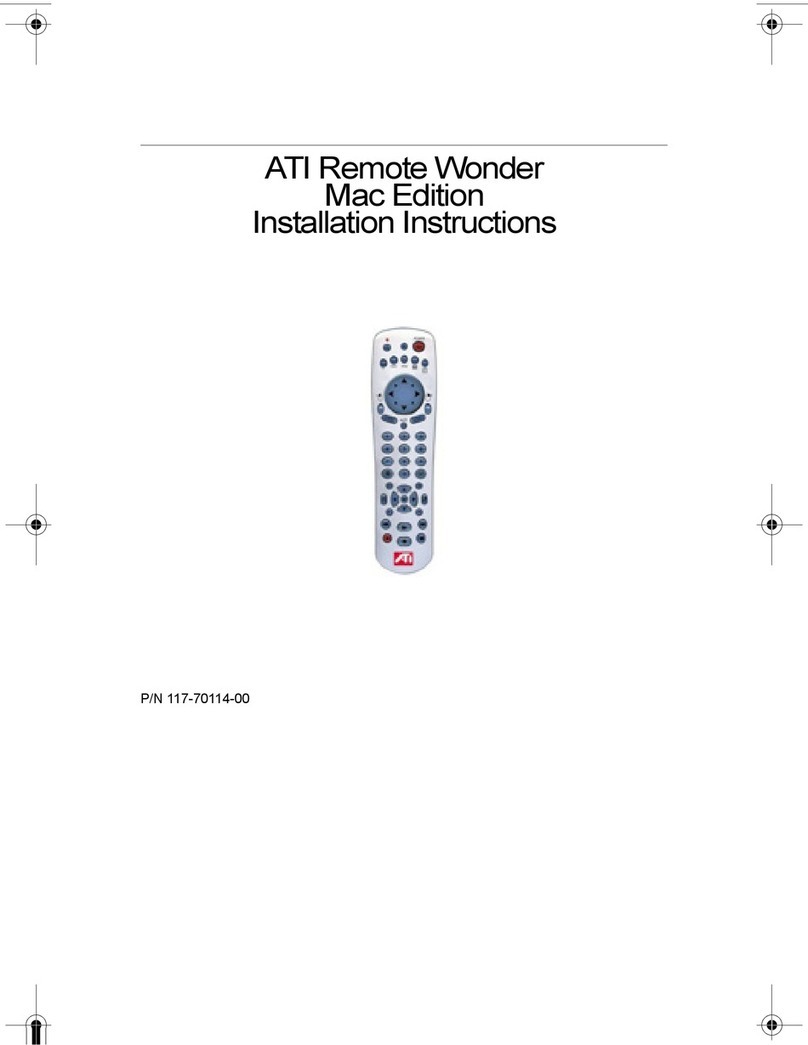
ATI Technologies
ATI Technologies Remote Wonder Mac Edition installation instructions

Toshiba
Toshiba RBC-ASCU11-E installation manual