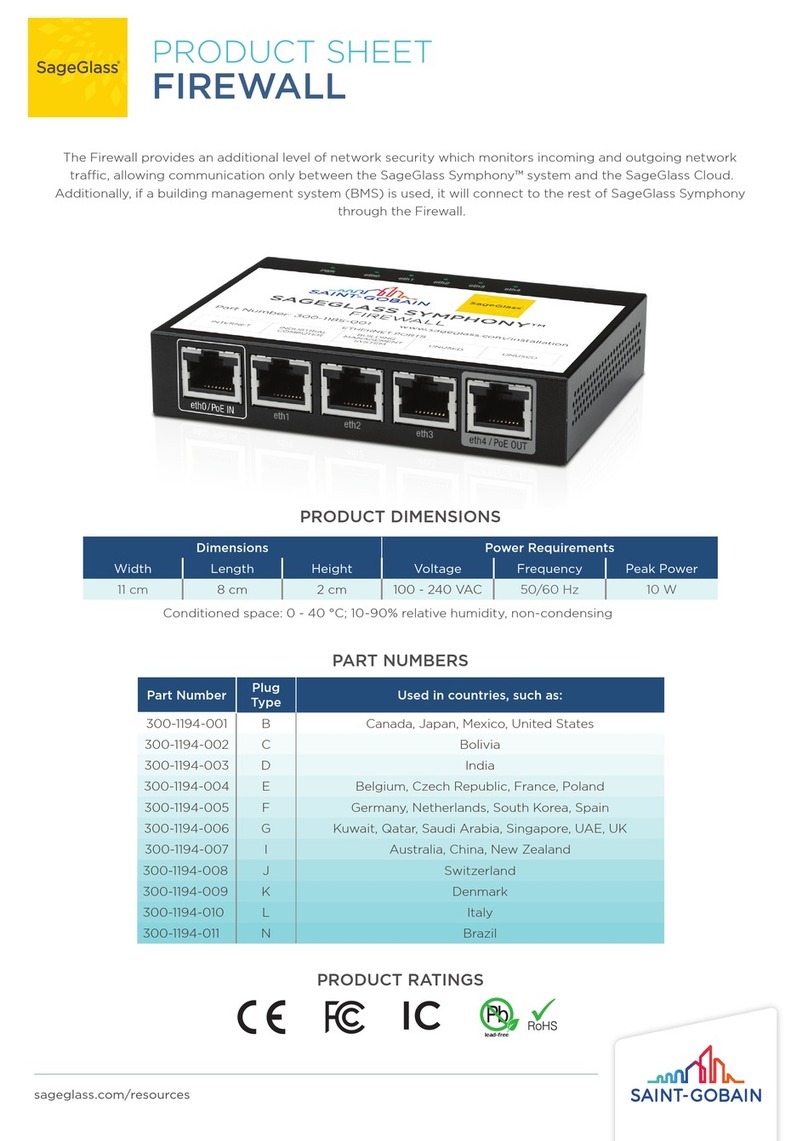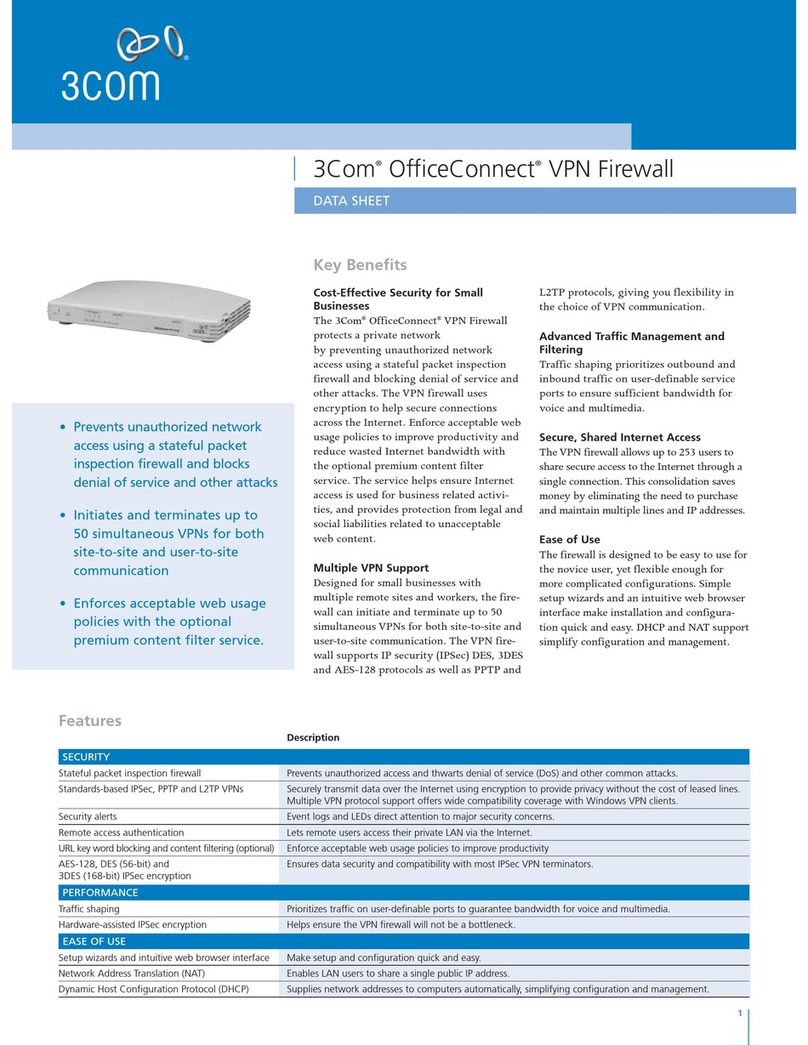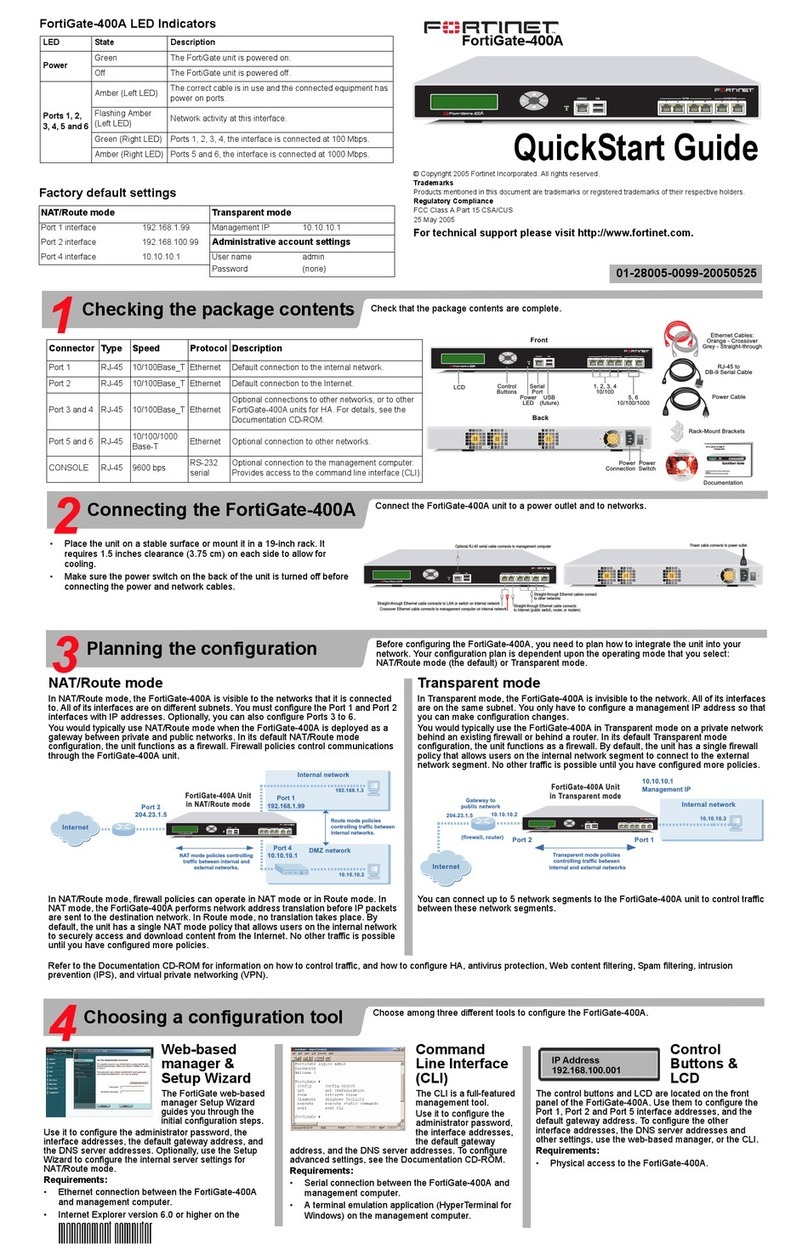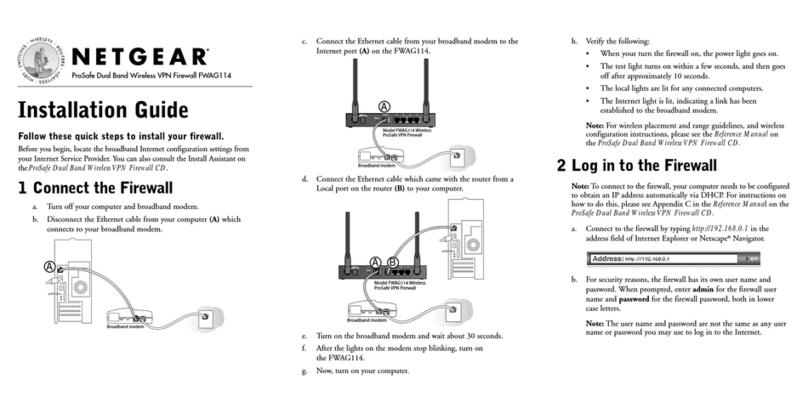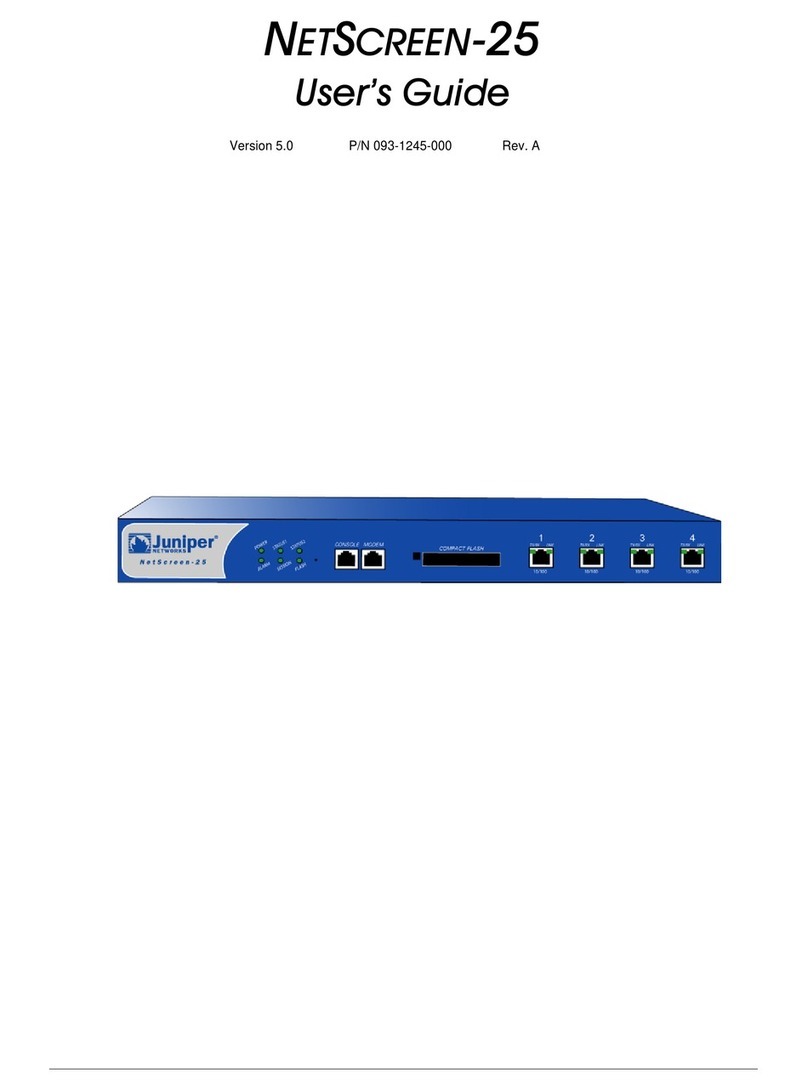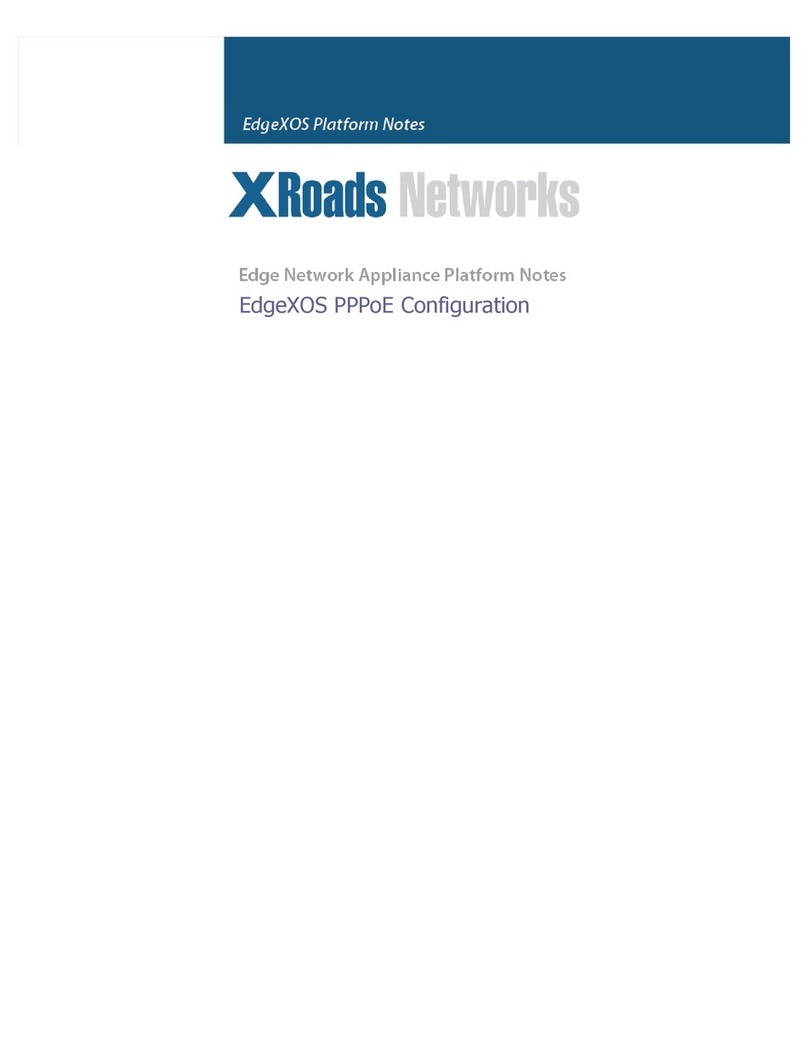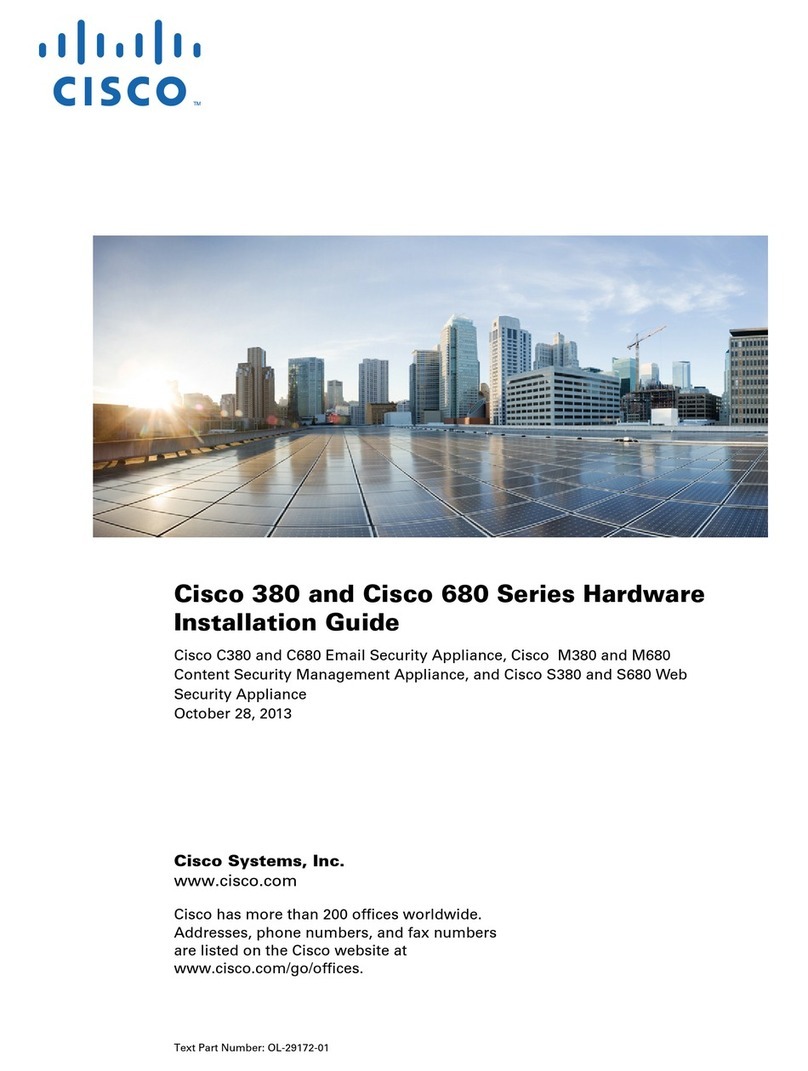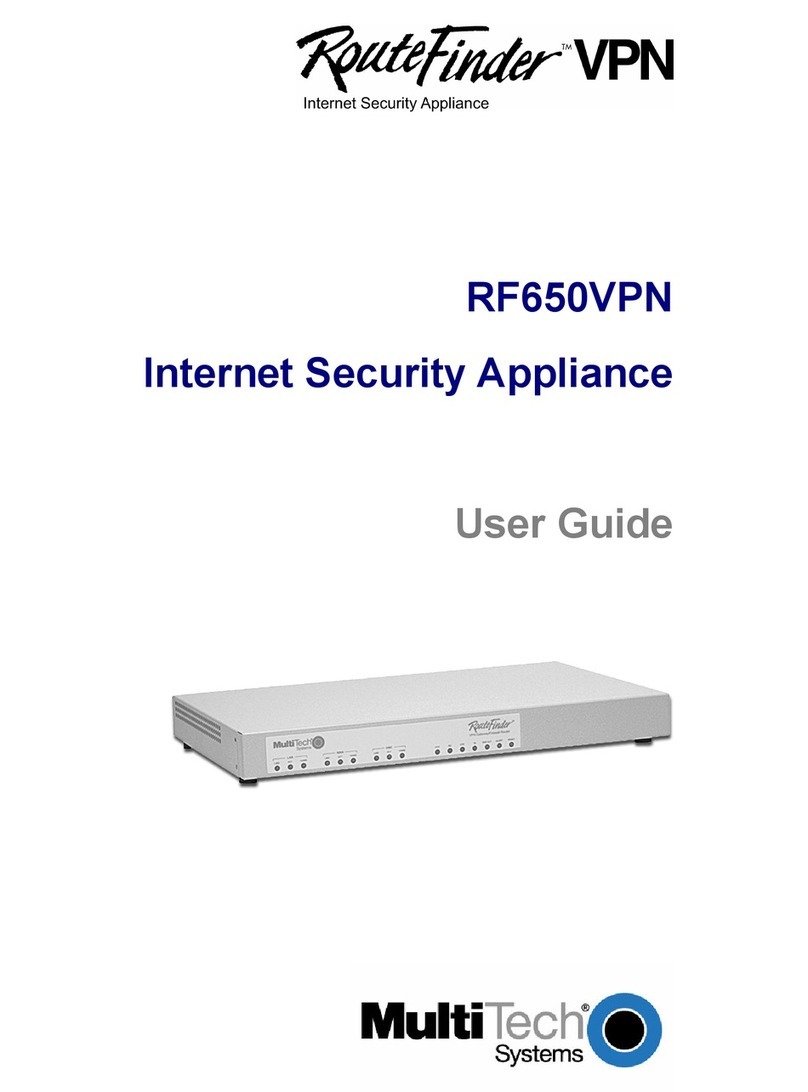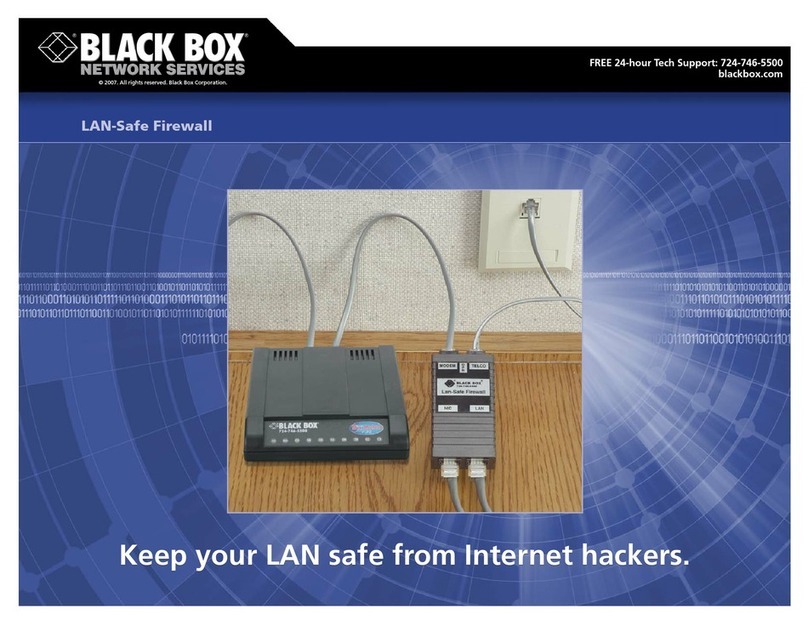LED Meanings LED Patterns
Power LED: The yellow LED indicates that the
Amphion has power. If it is off, then the device is
not being powered.
Tunnel LEDs: The blue LEDs show that a VPN
Tunnel has been established to the ei3network. If
both blue Tunnel lights are off it usually indicates
that the Amphion does not have a connection.
System LED: The green LED represents the status
of the device. When the Amphion has completed
booting it will flash once per second.
Normal Boot:
The Amphion can take up to 2 minutes to start. Once booted, the green System LED will begin to
flash once per second. The blue LEDs will begin to flash when the Amphion is connected to the
internet and the VPN tunnel is established.
Configuration Pattern:
During USB configuration, the LEDs will flash in a clockwise manner. This process will continue
for 2-4 minutes during the configuration process. Afterwards, either the success pattern or the
error pattern will display on the LEDs.
Success Pattern:
This LED pattern is used to indicate that the configuration has completed successfully. All four
LEDs will flash simultaneously once per second. When this pattern shows, remove the USB stick.
The newly configured Amphion will automatically restart itself and then it will be ready to use.
Error Pattern:
This LED pattern shows that there was a problem during configuration. The LEDs will flash in an
"X" pattern to indicate an error. It usually means that there was an error reading the
configuration file from the USB stick. Common causes of this include a bad USB stick, a corrupt
configuration file, or a USB drive with more than two files with the string “ei3" in their filenames.
Tel. +1 (201) 802-9080
USB Configuration
Download
Contact your administrator for a
configuration file.
Save
Save the .ei3 file onto an empty FAT 32
formatted USB stick.
Power Down
Turn the Amphion off by removing the
power terminal.
Insert USB Stick
Insert the USB stick into the USB slot of
the Amphion S14.
Power Up
Power up the Amphion.
Watch LEDs
Wait up to 4 minutes to see the Success
Pattern, then remove the USB stick.
Finished
You have now configured your Amphion!
Install per steps 1-5 of this Guide.
The Amphion S14 case is grounded and the electronic circuit is
isolated. Proper installation requires the use of CAT-5 shielded
Ethernet cable with a shielded head. Make sure the case is
properly grounded, either by mounting on a
grounded DIN rail or by other means.
v 1.1 © 2019 ei3Corporation
2 Blue Hill Plaza, Pearl River, NY 10965
Labels & Grounding
CAT-5e Cable
(or better)
Ground
Terminal
Amphion
Ground via
DIN rail
RJ-45
Connector
Metal Head
RJ-45
Connector
Metal Head
Write ei3project number on
label adjacent to printed serial
number