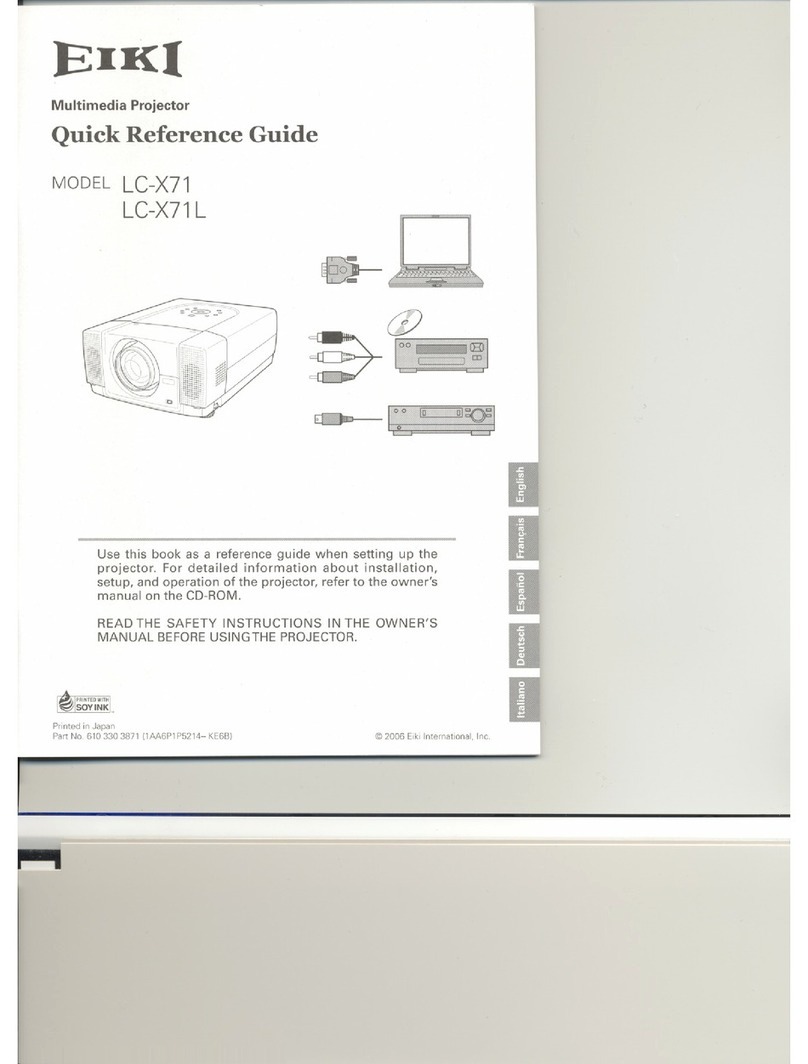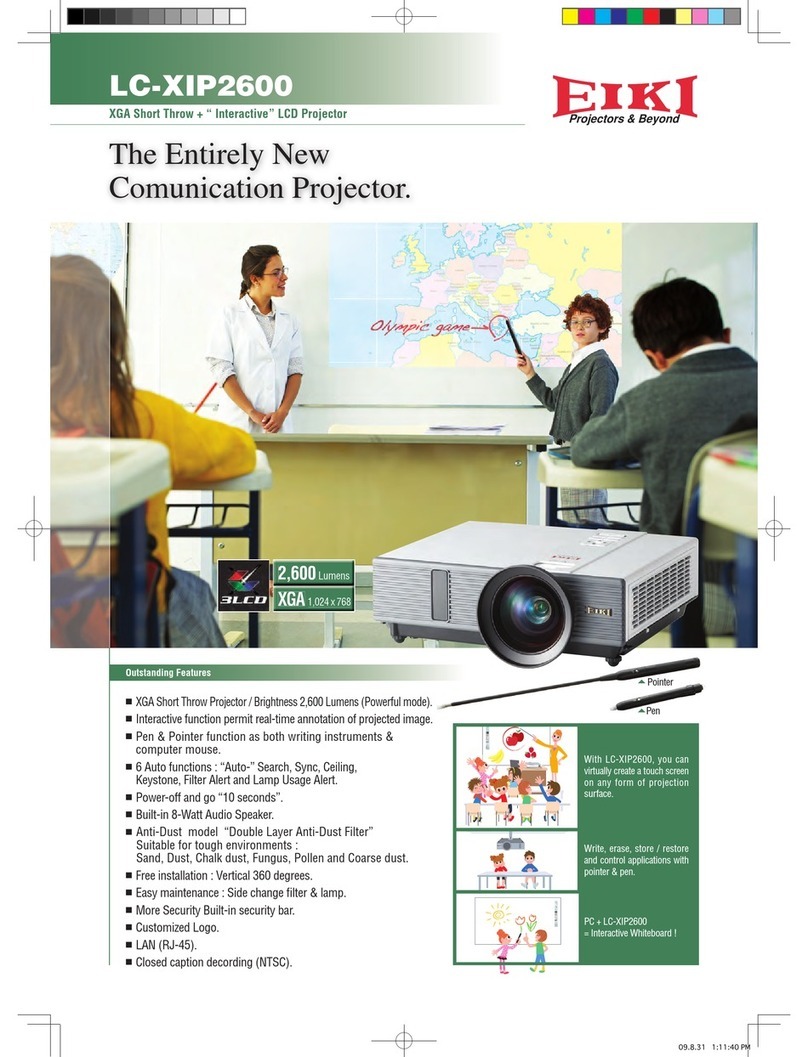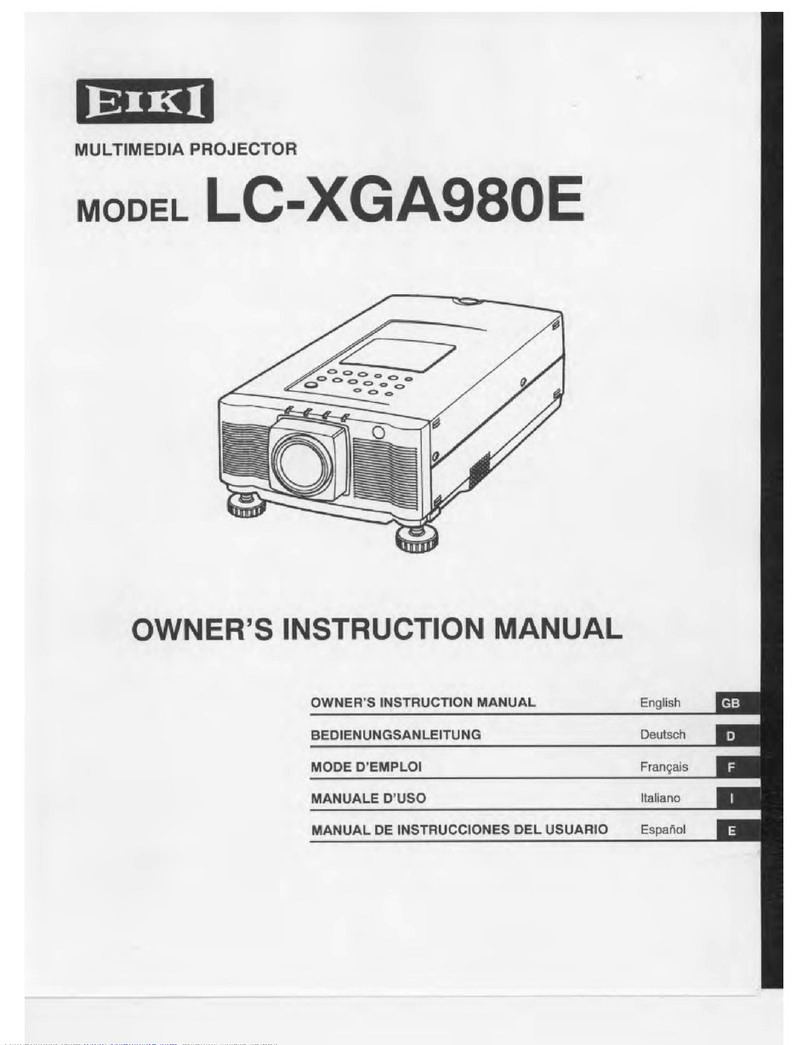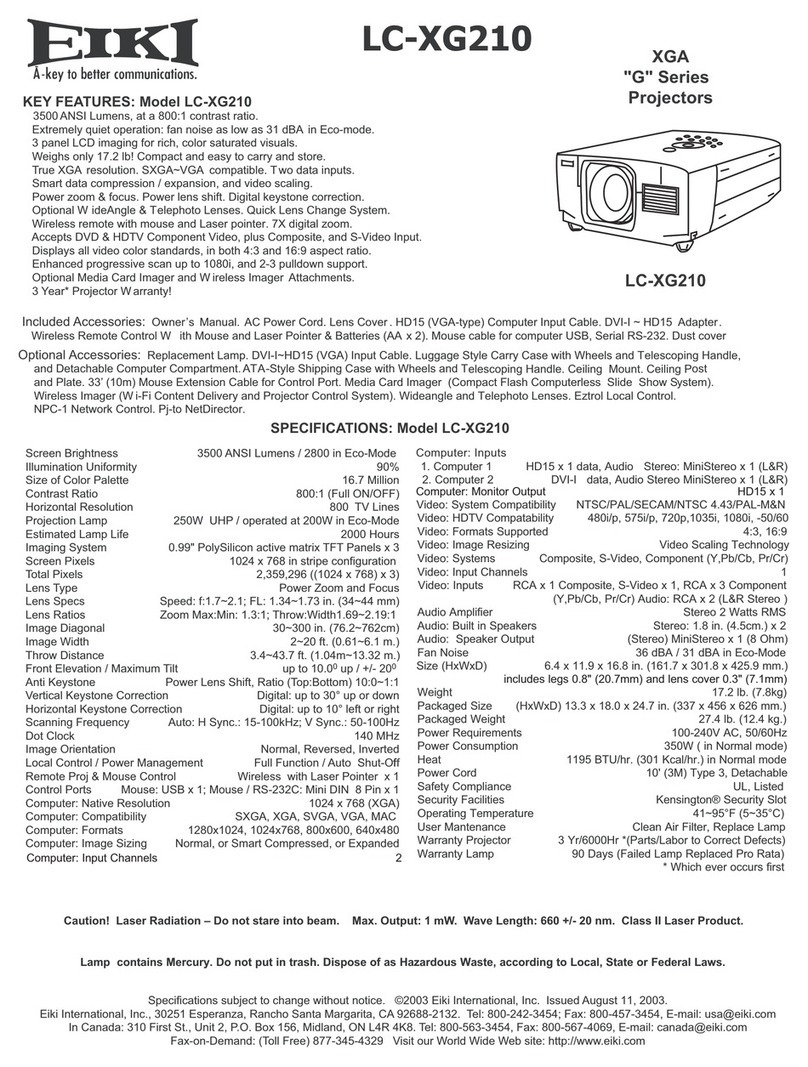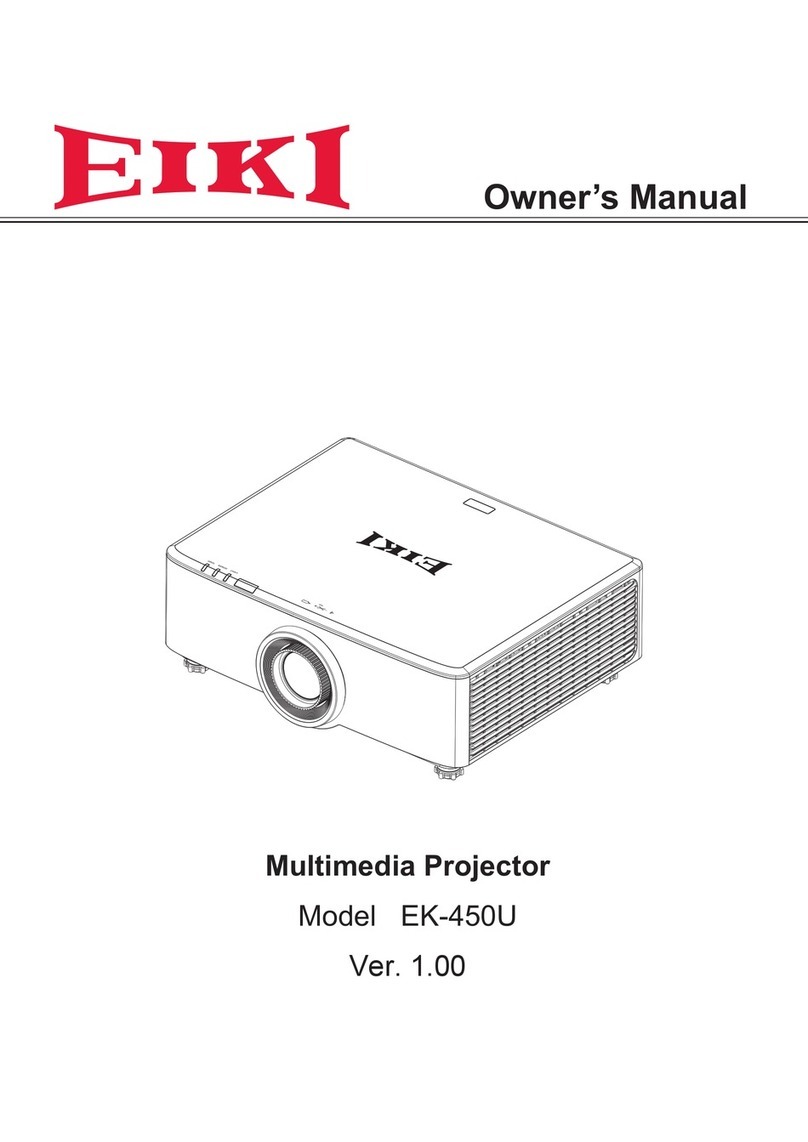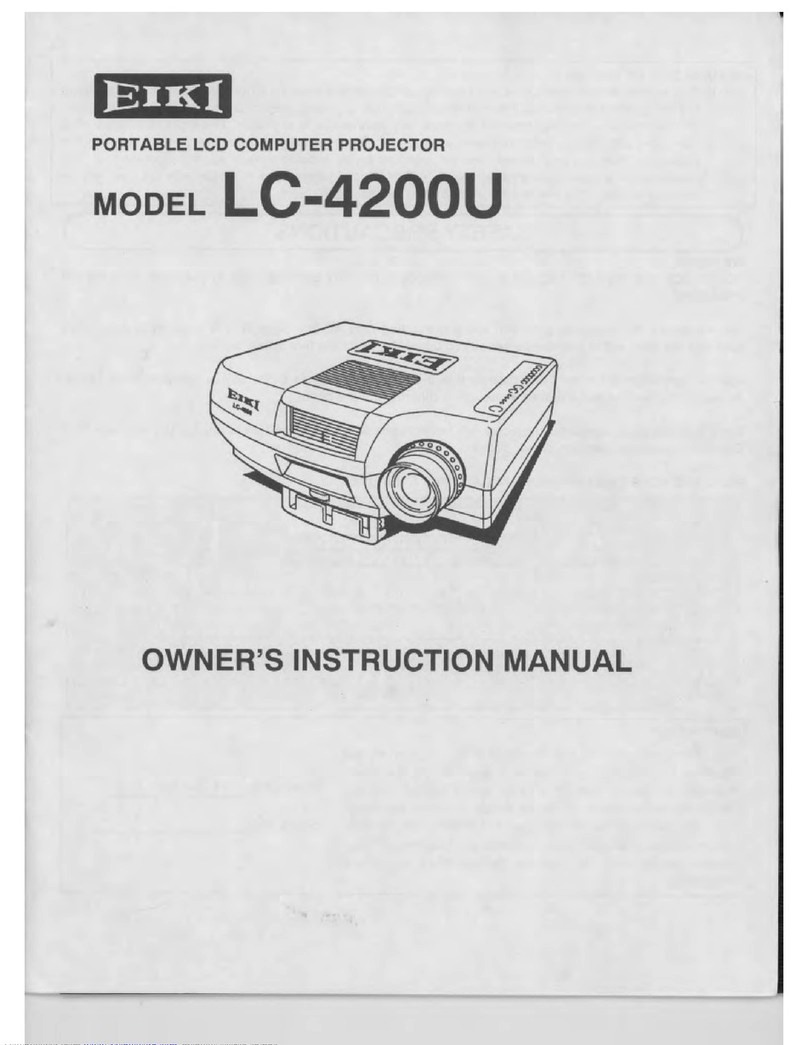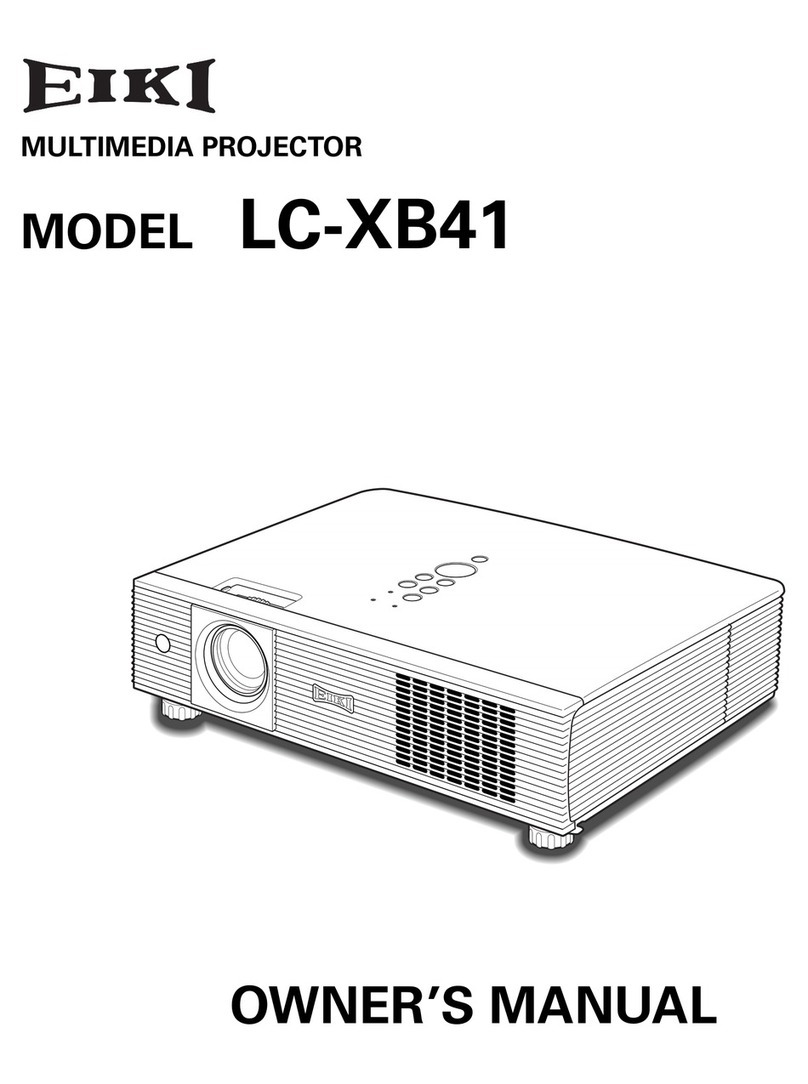4 of 73
1. COMPLIANCE OF SAFE REPAIR
Be sure to read this Service Manual before providing services.
In the projector, full consideration is taken to ensure the safety for fire, electric shock, injury, harmful radiation,
and substance. Therefore, observe the notice described in this Service Manual so that safety is kept when
providing services. Moreover, be sure to observe the notice described in the Instruction Manual.
Pay attention to the following during service inspection.
1-1 Cautions during disassembling and assembling
1. This equipment contains parts under high voltage. When making repairs, etc. Be sure to pull out the power
plug beforehand to insure safety.
2. Parts may be very hot immediately after use. Make sure the equipment has cooled off sufficiently before
carrying out repairs.
3. Make sure that parts and screws and wiring, etc. are returned to their original positions. Tube, tape and
other insulation materials have been used for safety reasons. The internal wiring has been designed to
avoid direct contact with hot parts or parts under high voltage when using clamps or other tools.
4. The parts used in this device have special safety features such as flame-resistance and anti-voltage
properties. When replacing parts, always use parts supplied from the factory.
5. After finishing operations make sure that all parts and wires have been returned to their original position and
that there has been no deterioration of the area around the location that was worked on.
6. Be sure to use an earth band (wrist band) during repair and inspection.
1-2 Lamp
During current conduction, the lamp is in the high-temperature state. In this case, pay careful attention
because a high voltage is used. When replacing a lamp, replace it after confirming that the lamp has cooled
sufficiently.
1-3 Lens
Do not look into the lens during projection. This damages your eyes.