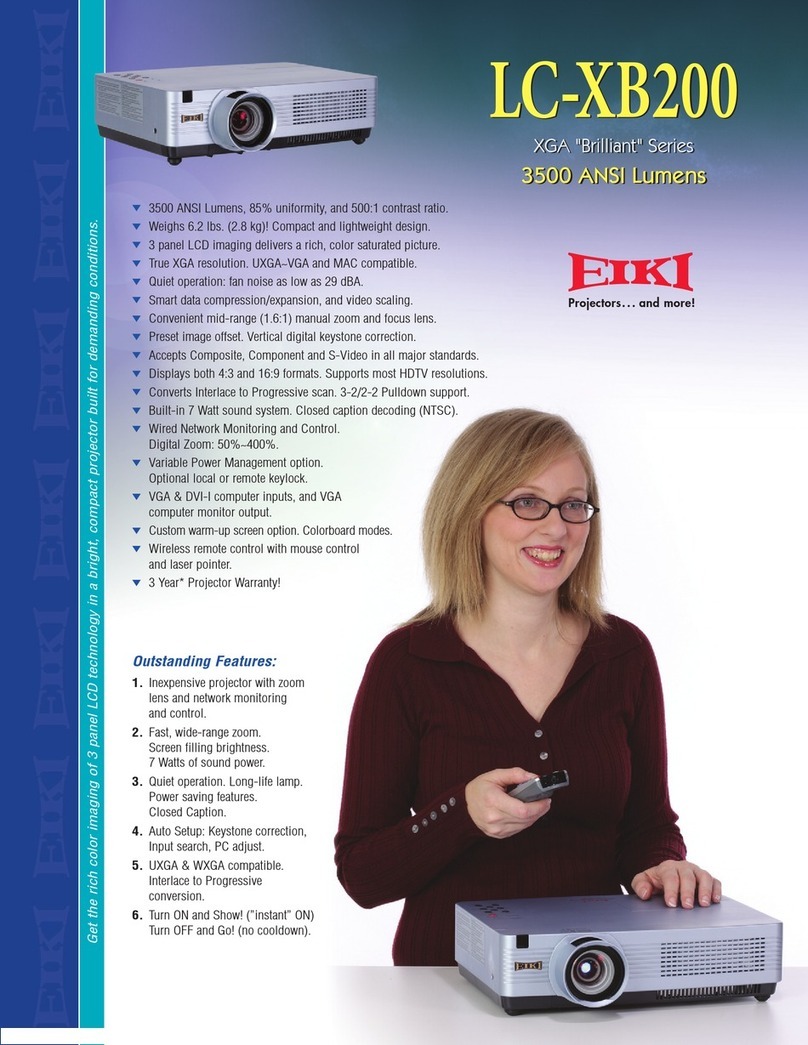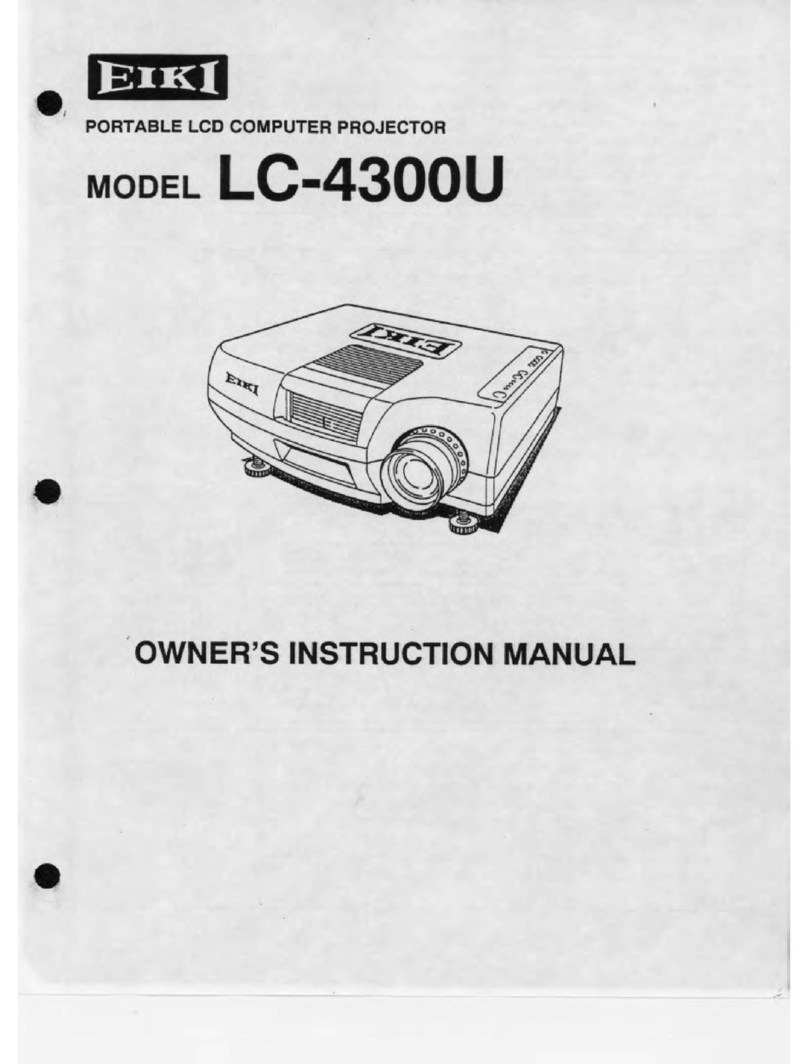Eiki LC-120 Setup guide
Other Eiki Projector manuals
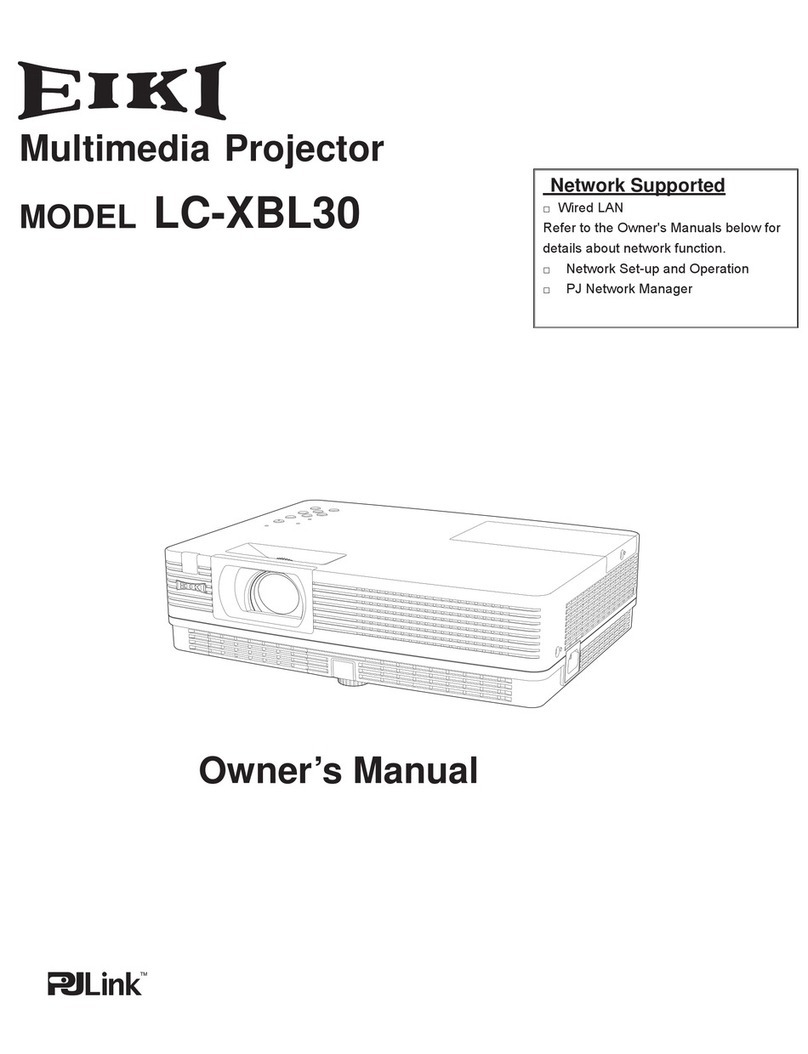
Eiki
Eiki Brilliant LC-XBL30 User manual

Eiki
Eiki LC-SX4 User manual

Eiki
Eiki EK-623UW User manual

Eiki
Eiki XGA Brilliant LC-XB100 User manual

Eiki
Eiki LC-X5L User manual
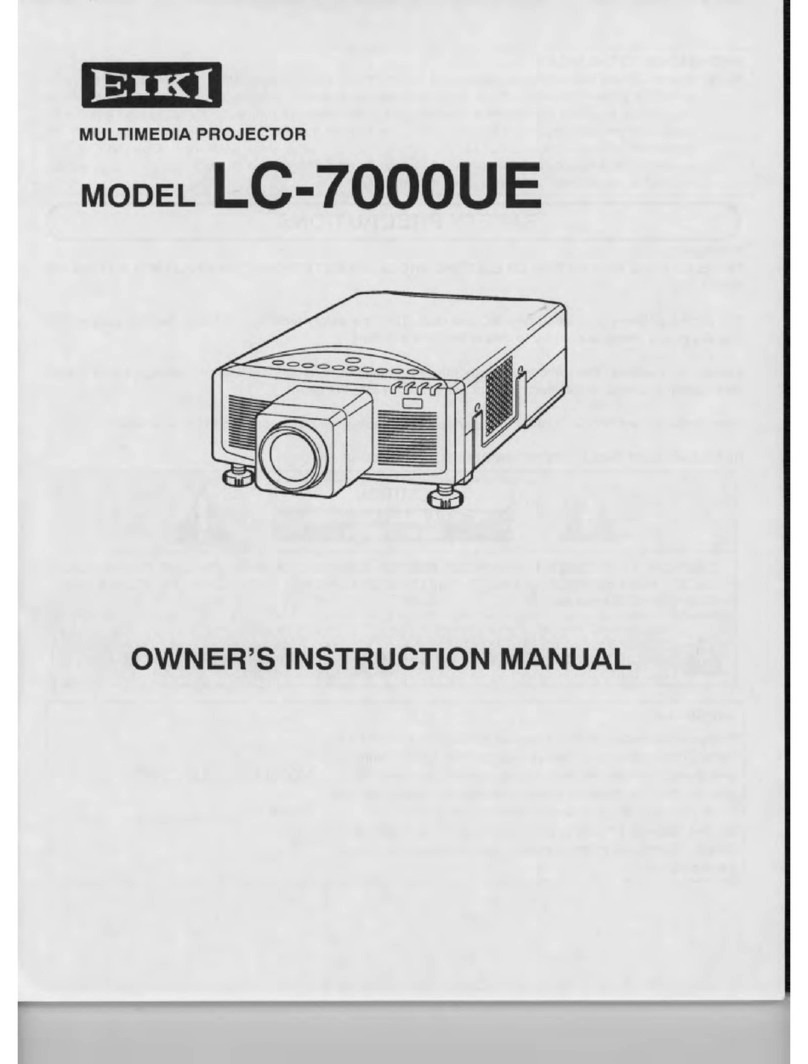
Eiki
Eiki LC-7000UE Setup guide

Eiki
Eiki PLC-XU56 User manual

Eiki
Eiki LC-SX6 User manual
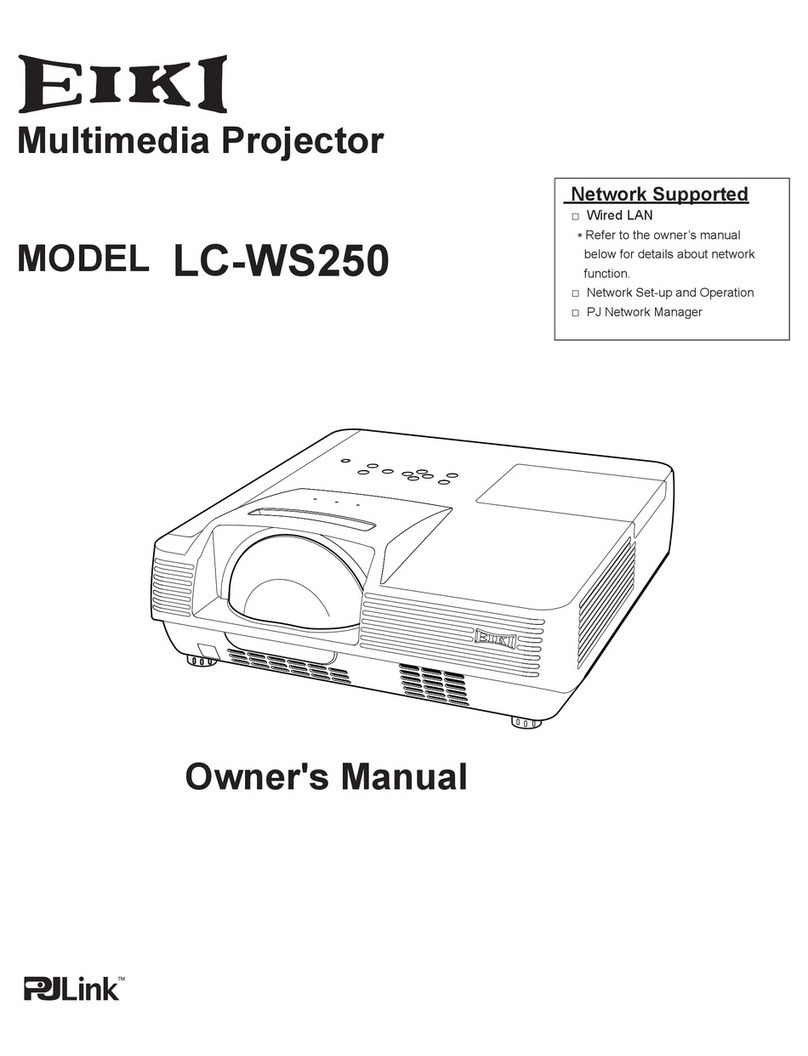
Eiki
Eiki LC-WS250 User manual

Eiki
Eiki LC-XIP2600 Parts list manual

Eiki
Eiki EK-600U User manual

Eiki
Eiki LC-HDT2000 User manual

Eiki
Eiki LC-WB100 User manual
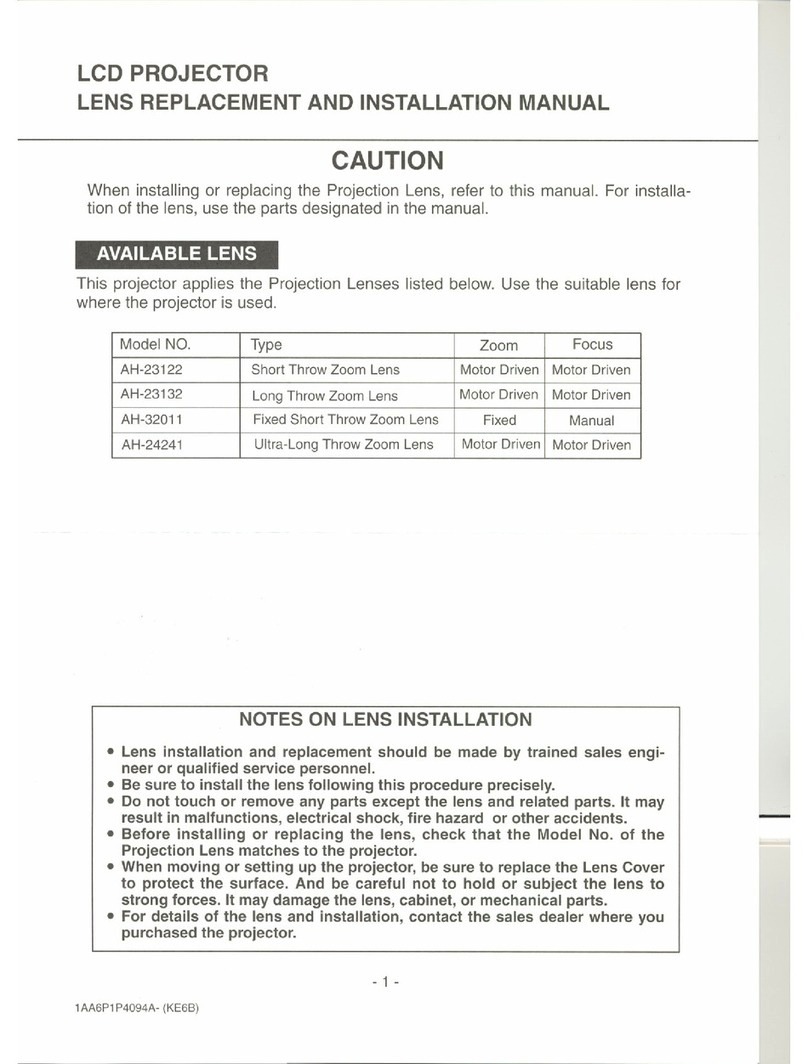
Eiki
Eiki LC-X71 User manual

Eiki
Eiki LC-330 Setup guide

Eiki
Eiki LC-XB40 User manual

Eiki
Eiki LC-HDT700 Installation and operation manual

Eiki
Eiki EK-510U User manual

Eiki
Eiki LC-XL100 User manual
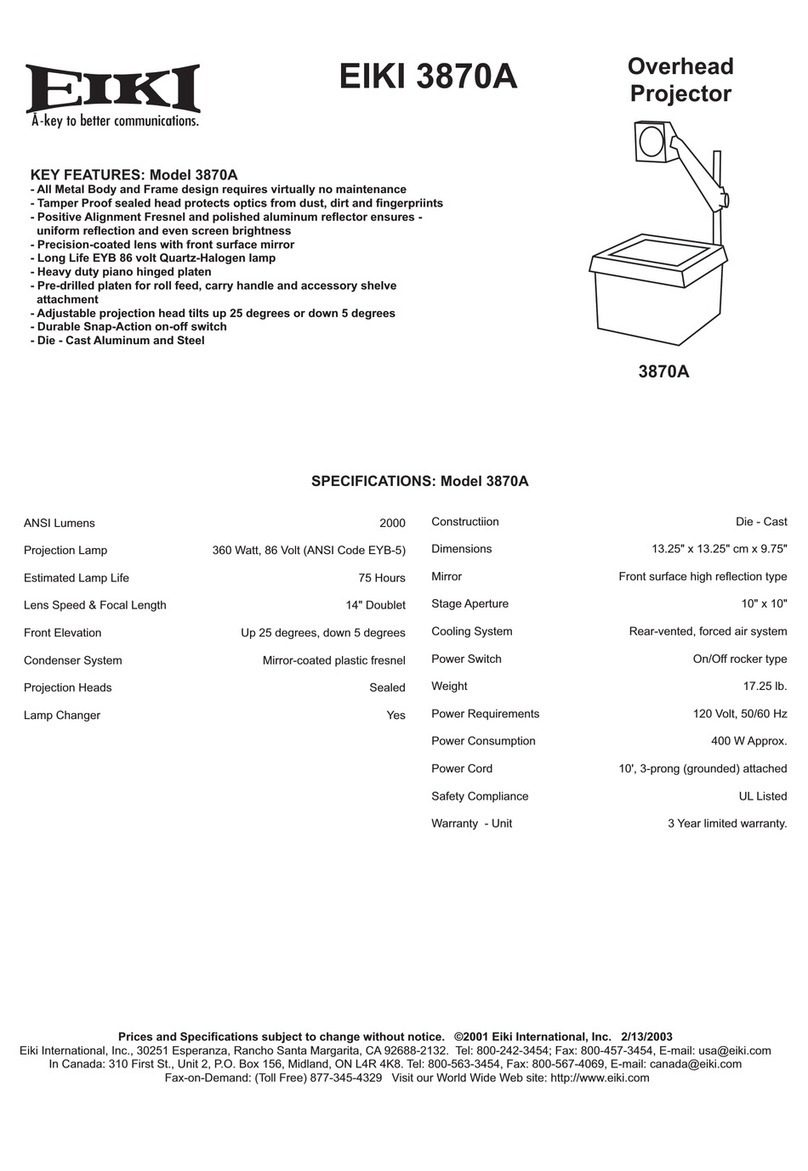
Eiki
Eiki 3870A User manual