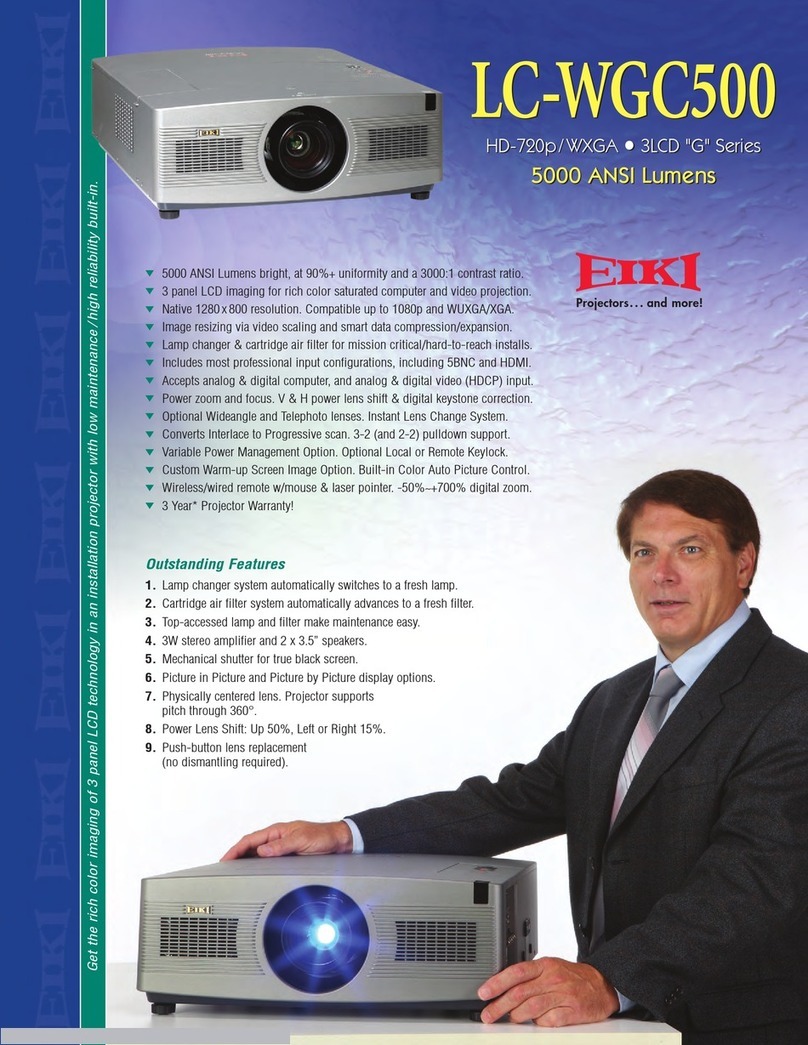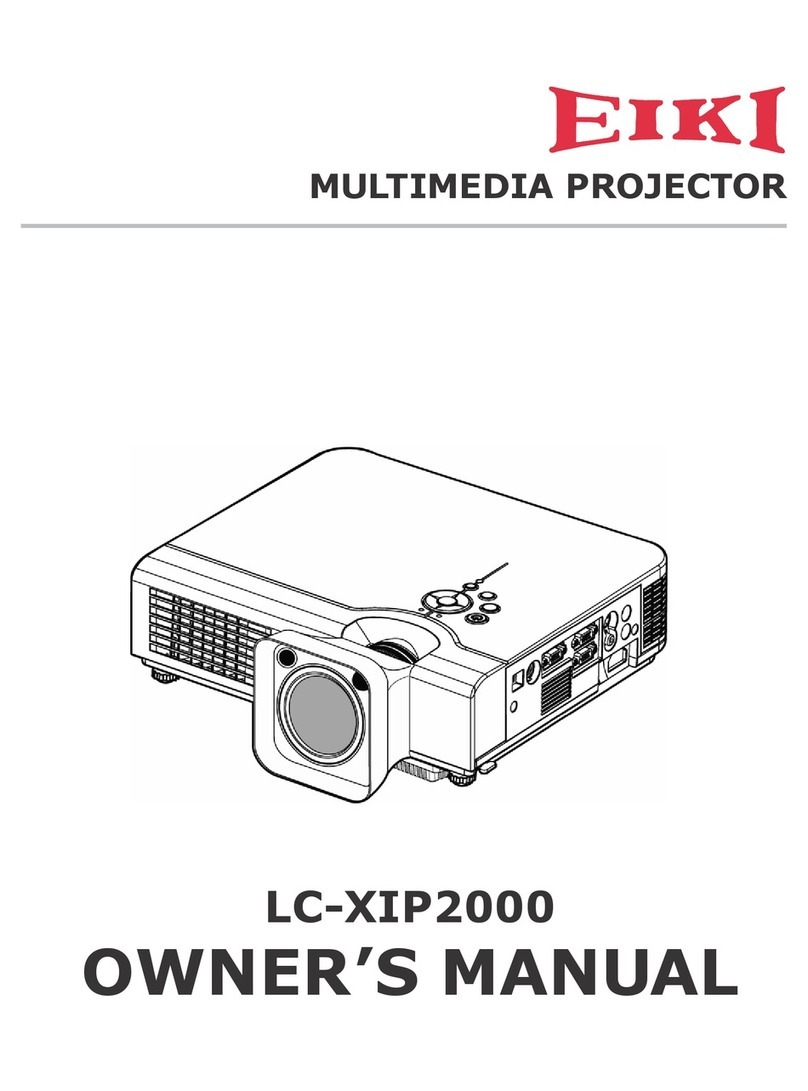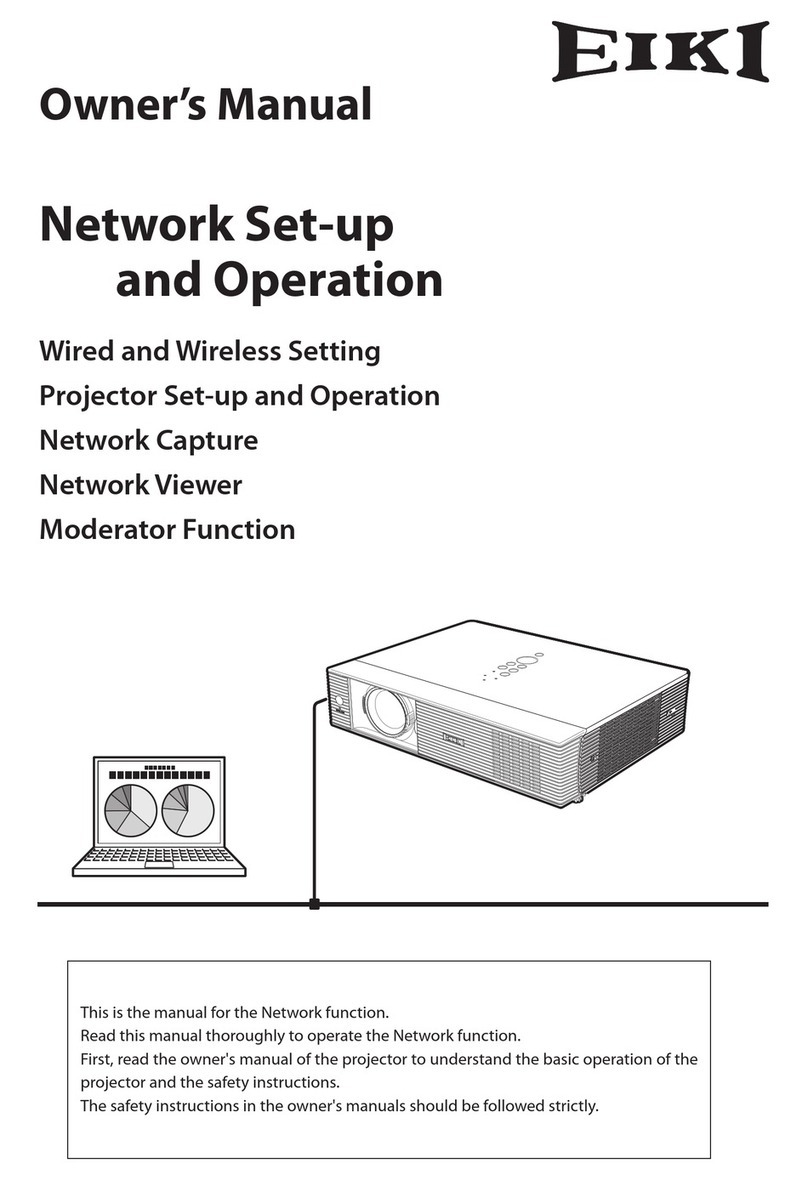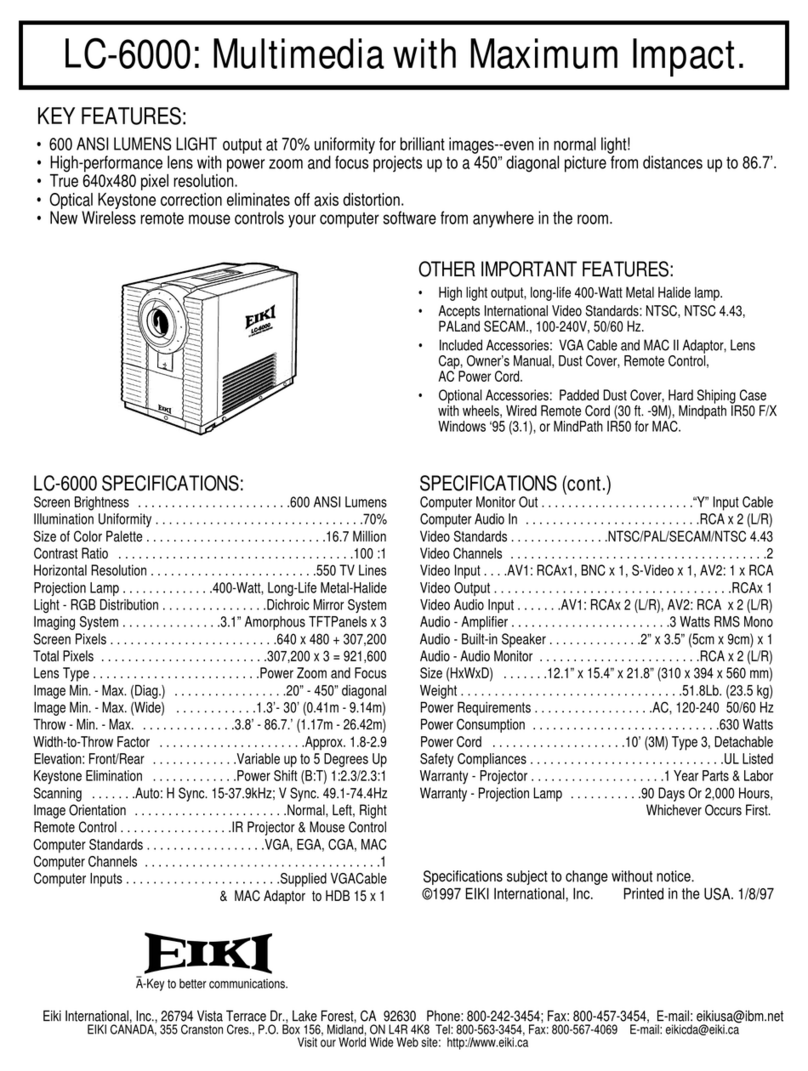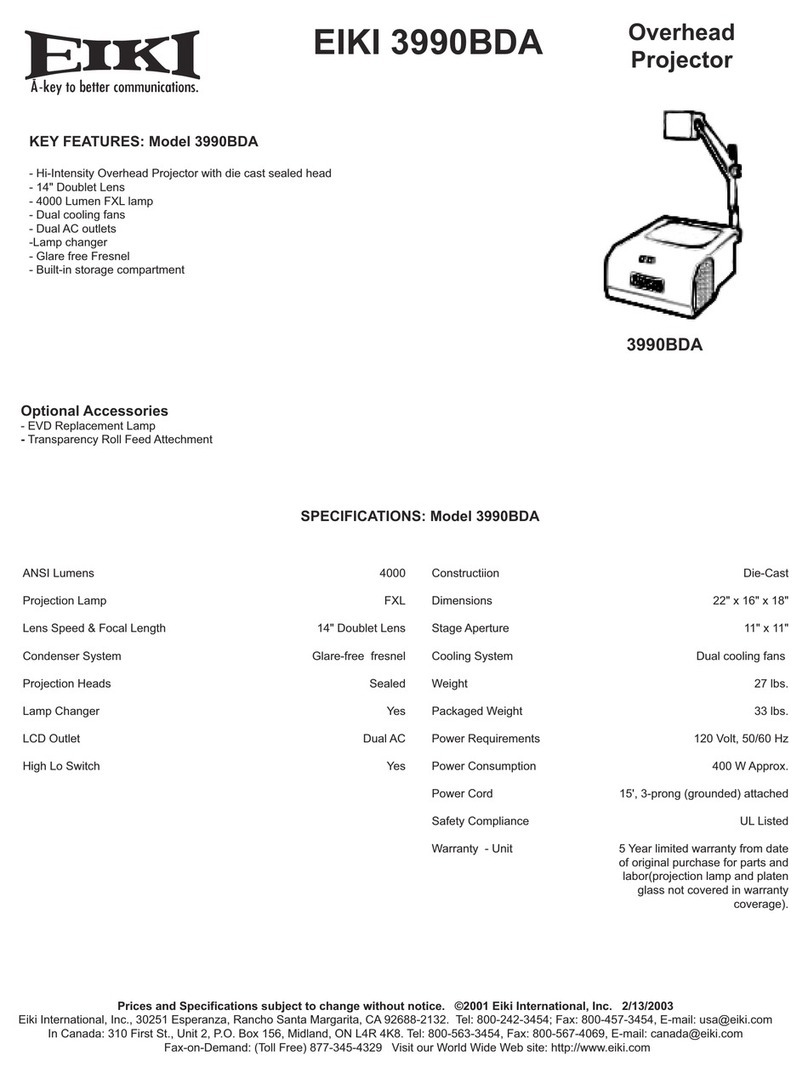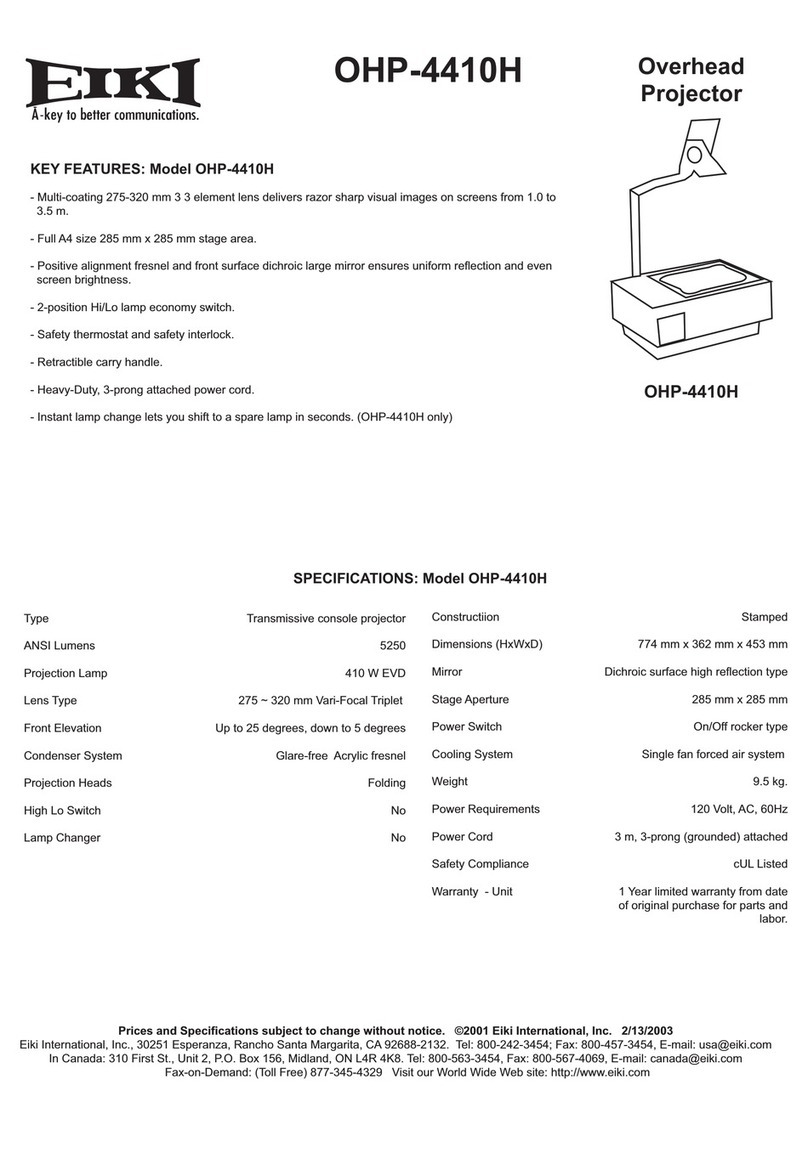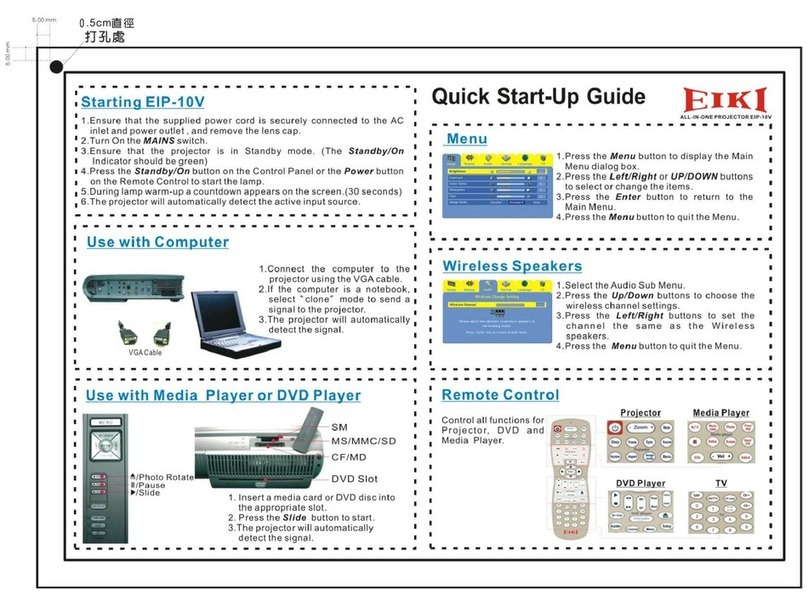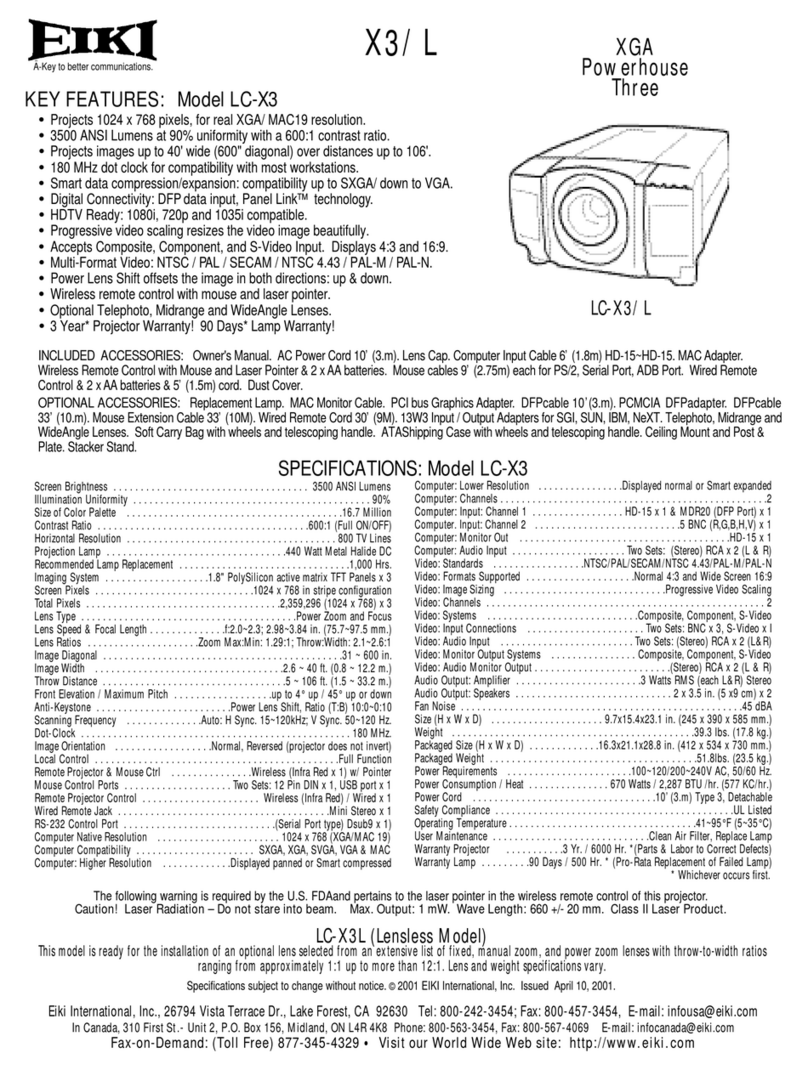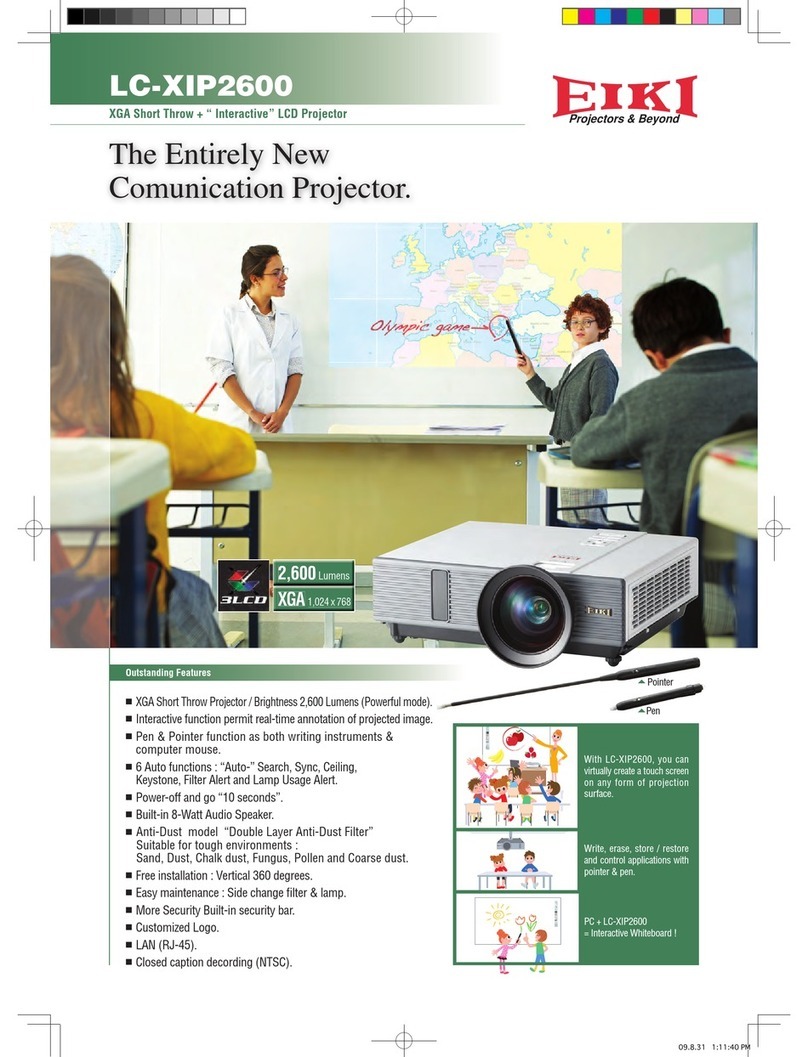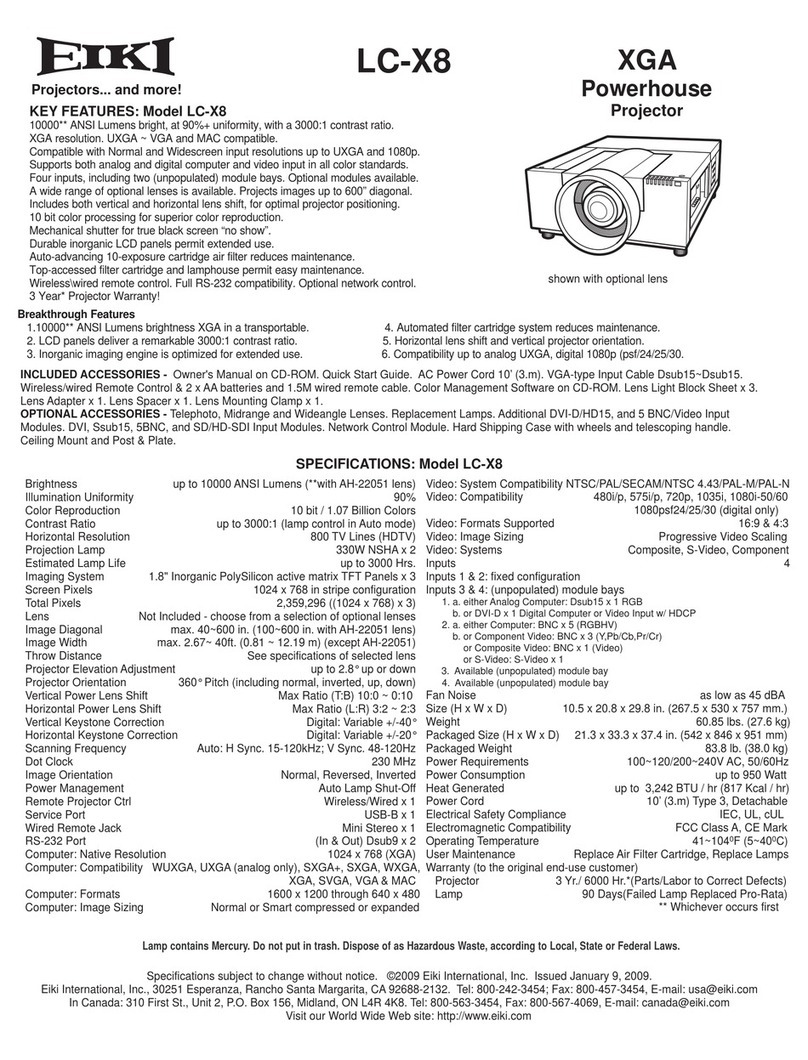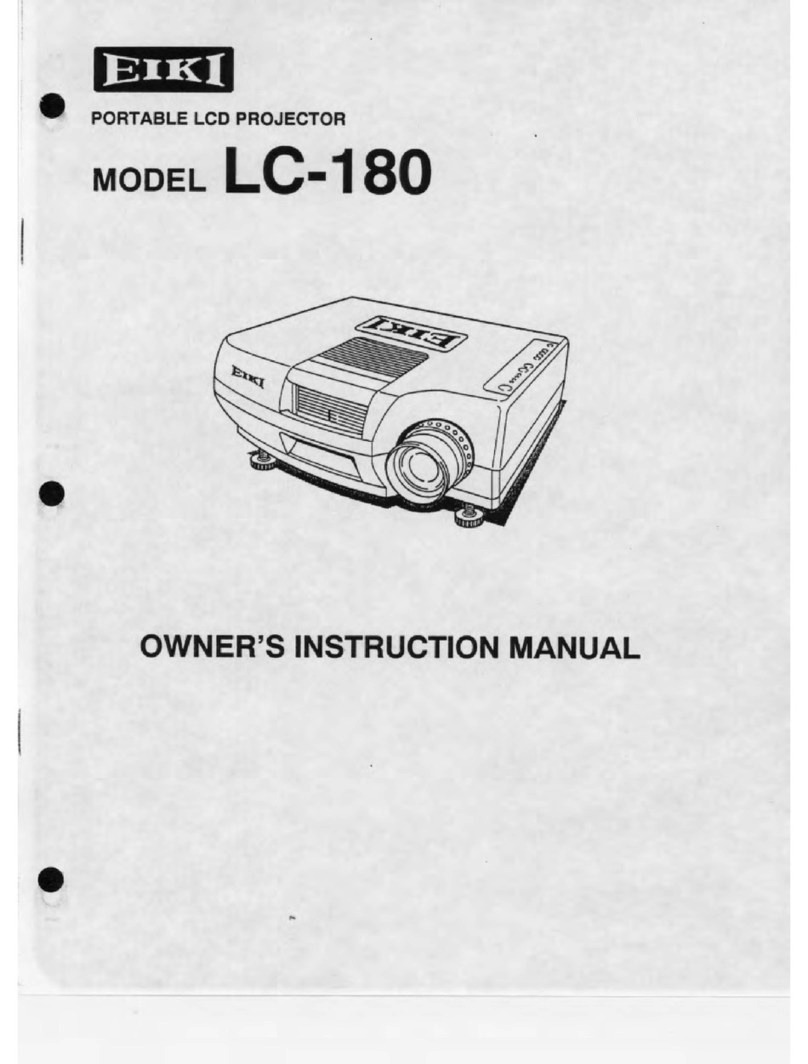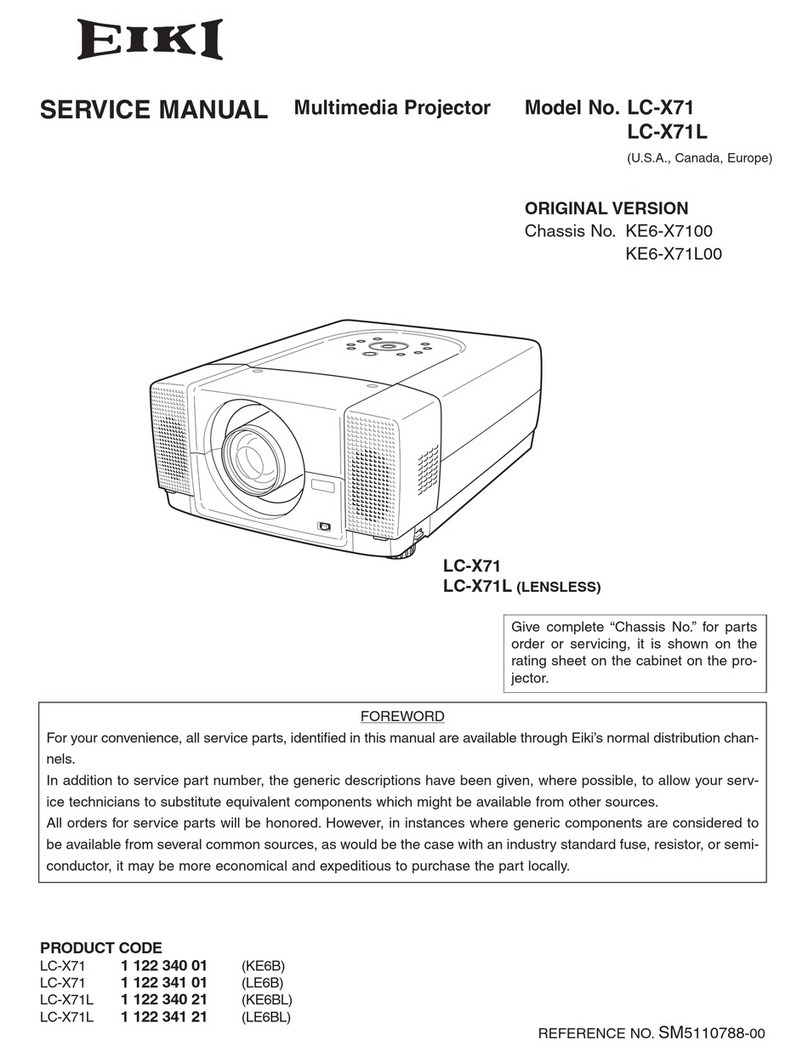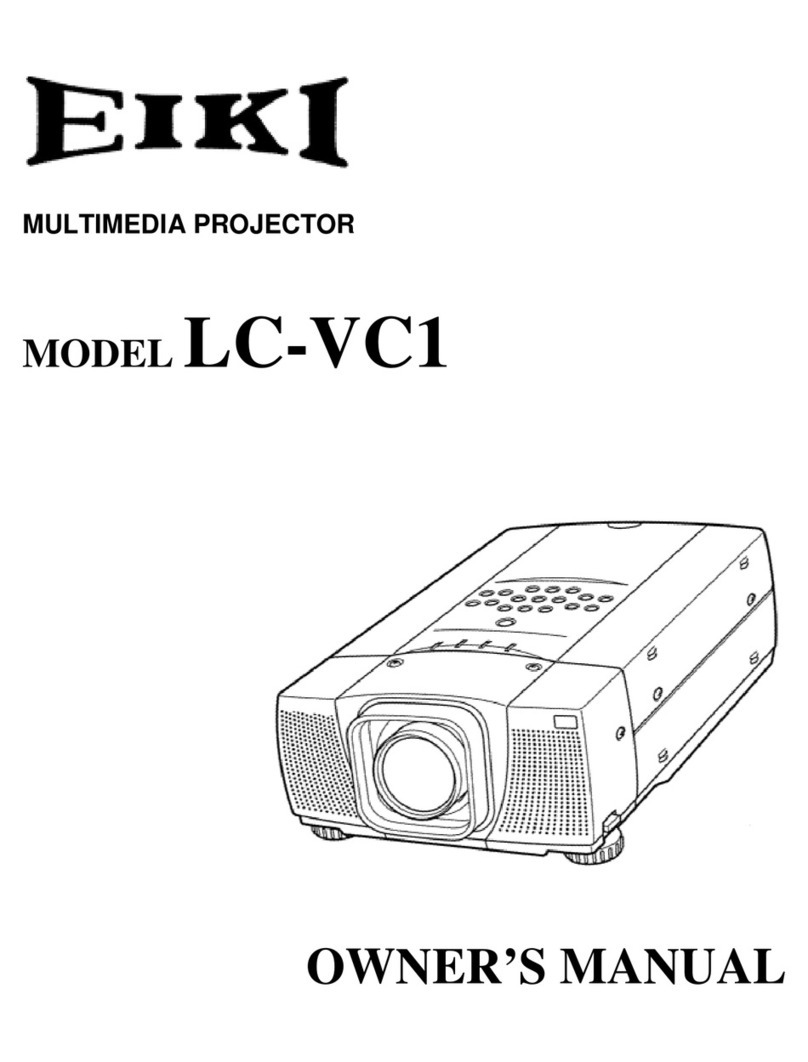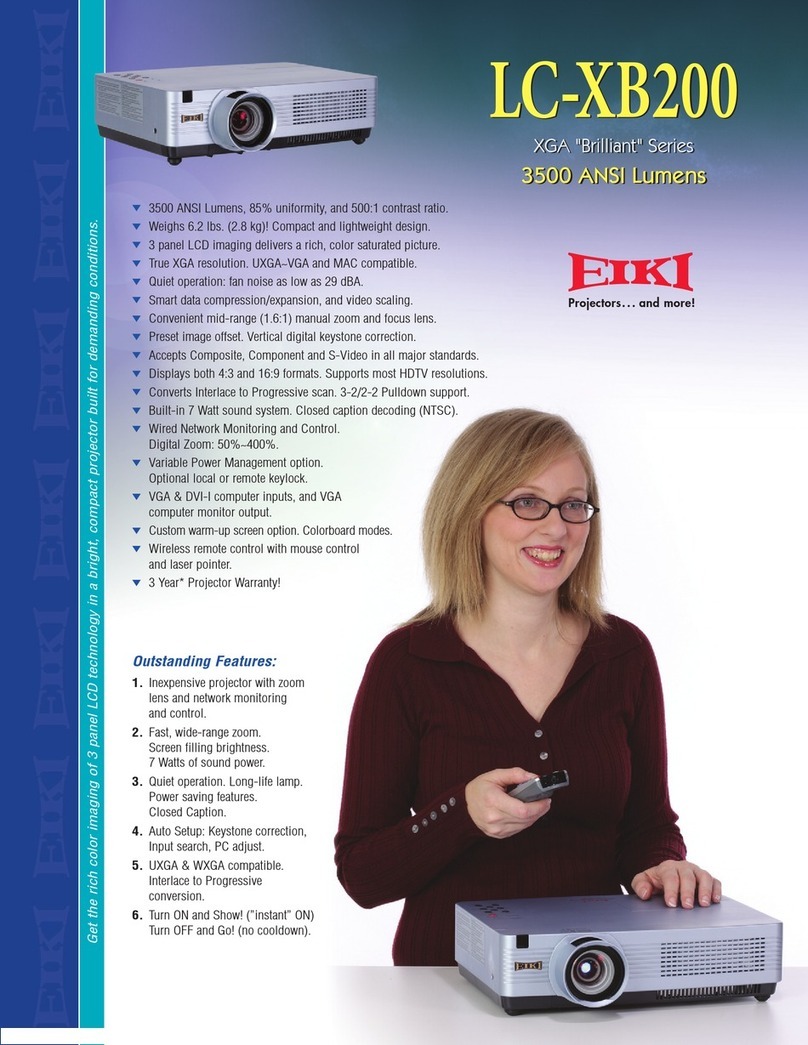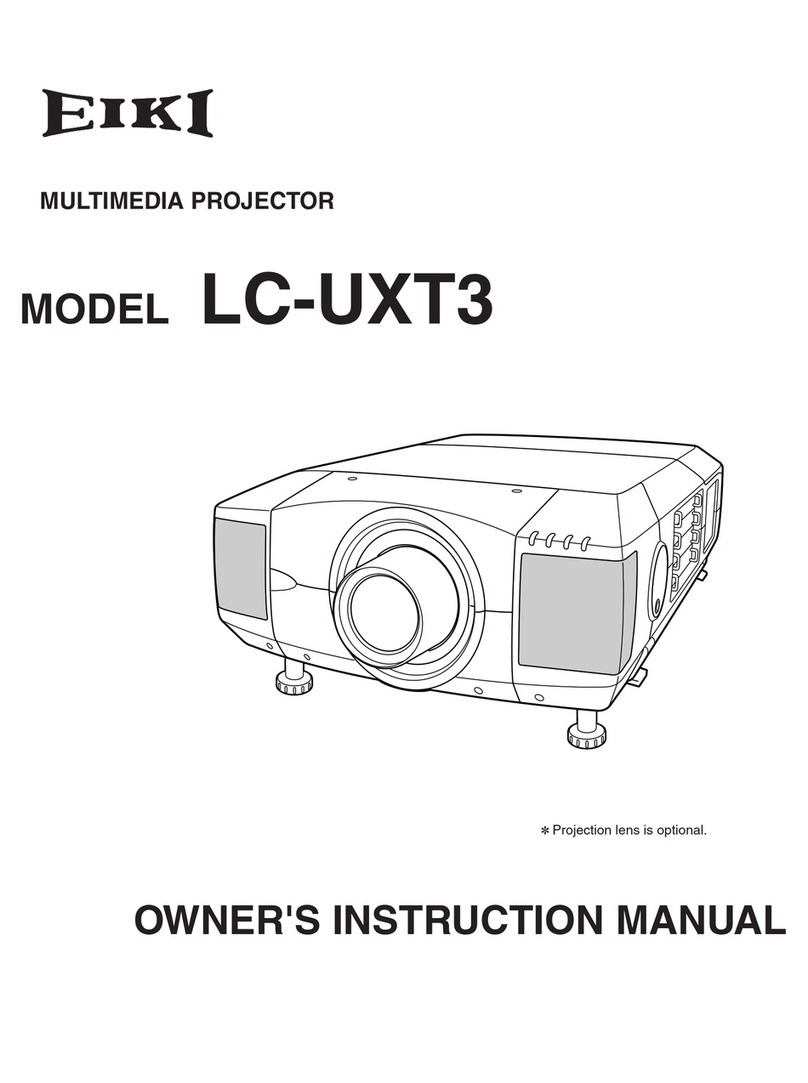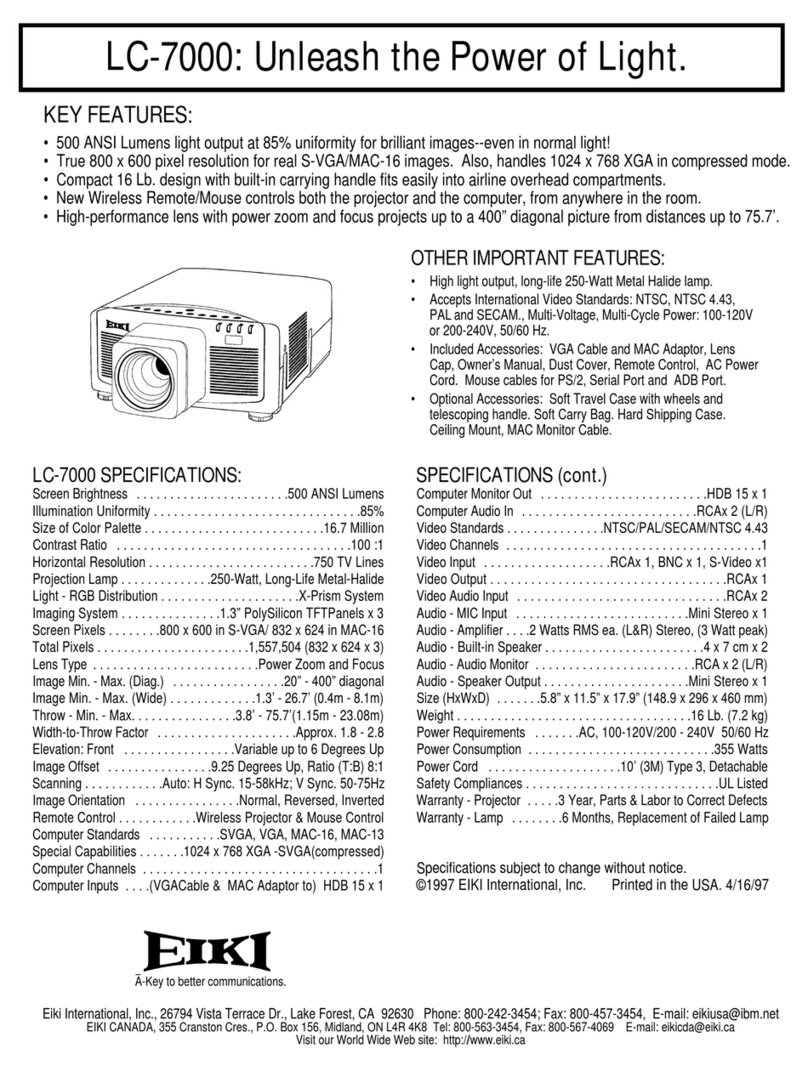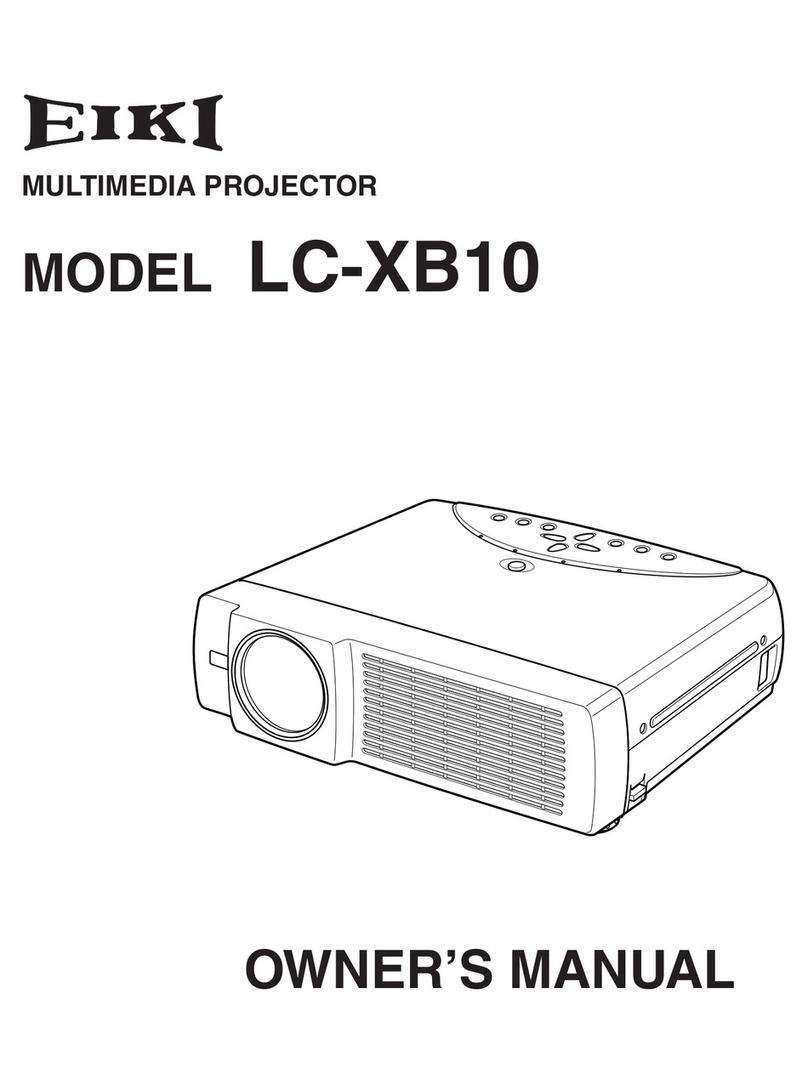-2-
Contents
SERVICE MANUAL ................................................... 1
Contents ........................................................................ 2
Safety Instructions......................................................... 3
Safety Precautions ..........................................................3
Product Safety Notice .....................................................3
Service Personnel Warning.............................................3
Specifications ................................................................ 4
Circuit Protections ......................................................... 5
Fuse.................................................................................5
Thermal switches (SW903, SW904) ...............................5
Mechanical sensor switches (SW902, SW1891).............6
Temperature sensors, wind sensors ...............................7
Power failure and fan lock detection ...............................8
Maintenance.................................................................. 9
Filter Instructions.............................................................9
Replacing the Filter Cartridge ....................................... 10
Resetting the Filter Counter .......................................... 11
Resetting the Scroll Counter ......................................... 11
Lamp Management ....................................................... 12
Lamp Replacement ....................................................... 13
Optional Color Wheel Installation.................................. 15
Cleaning the Optical Parts ............................................ 16
Security Function Notice ............................................. 17
Lens Mounting and Removing..................................... 18
Mechanical Disassembly............................................. 21
Mechanical disassembly flow chart...............................21
Mechanical disassembly ...............................................22
Adjustments................................................................. 37
Adjustments after Parts Replacement...........................37
Service Adjustment Menu Operation ............................38
Optical Adjustments .................................................... 39
Before Adjustment.........................................................39
Mirror adjustment ..........................................................40
Electrical Adjustment................................................... 41
Circuit Adjustments ....................................................... 41
Test Points and Locations .............................................45
Service Adjustment Data Table.....................................46
Chassis Description .................................................. 122
Chassis over view........................................................ 122
Boards Connection...................................................... 123
Troubleshooting......................................................... 124
No Picture.................................................................... 124
No Power..................................................................... 126
Power supply lines ......................................................130
Fan Control System..................................................... 131
Temperature Abnormality ............................................132
Power Lens and Shutter System and Abnormality...... 133
Lamp Abnormality ....................................................... 134
Power failure detection system ...................................135
Error information table................................................. 135
Power failure detection tree......................................... 136
Error History Log ......................................................... 137
Diagnosis of Power Failure with RS-232C port ...........138
Diagnosis procedure ................................................... 138
Indicators and Projector Condition.............................. 139
Serial Control............................................................. 142
Serial Control Interface ............................................... 142
Control Port Functions............................................... 144
IC Block Diagrams..................................................... 148
Parts Location Diagrams........................................... 156
Mechanical Parts List ................................................ 162
Electrical Parts List.................................................... 164
Diagrams & Drawings.................................................. A1
Parts description and reading in schematic diagram ..A2
Schematic Diagrams ...................................................A3
Printed Wiring Board Diagrams................................. A15
Pin description of diode, transistor and IC ................A23
Note on Soldering......................................................A24