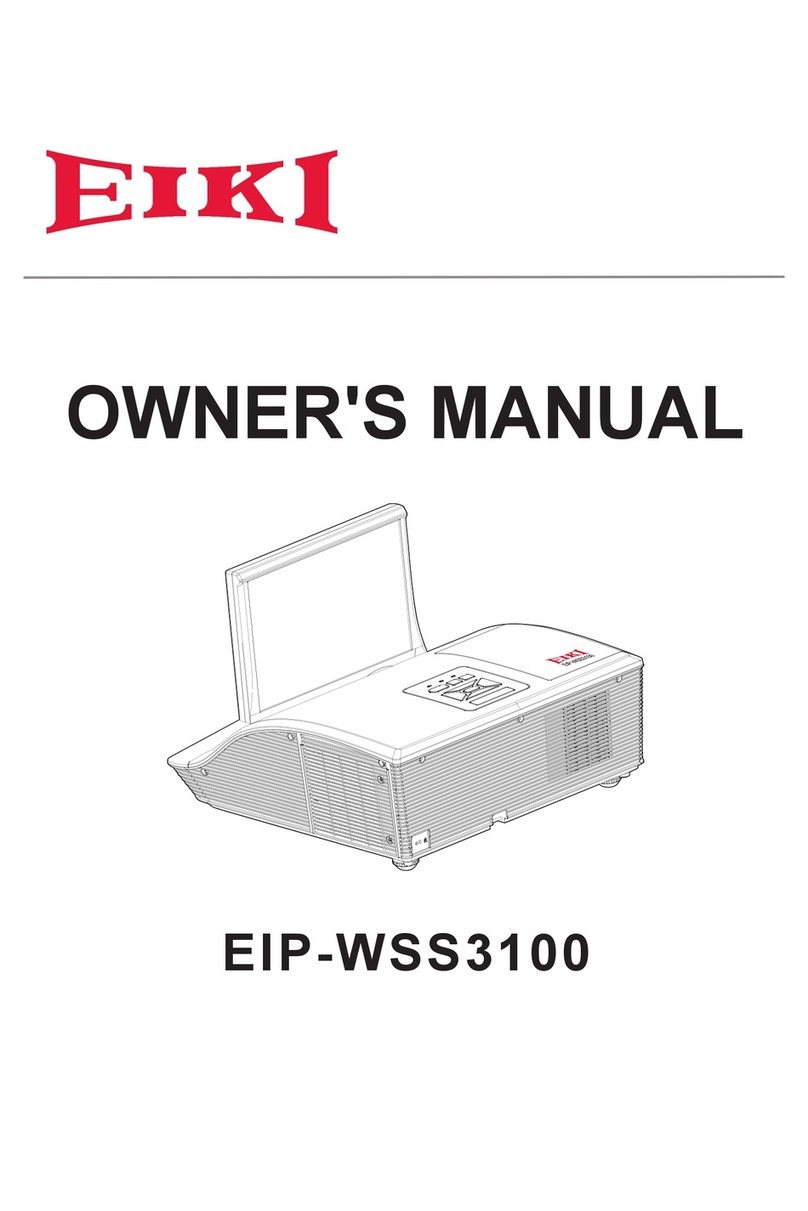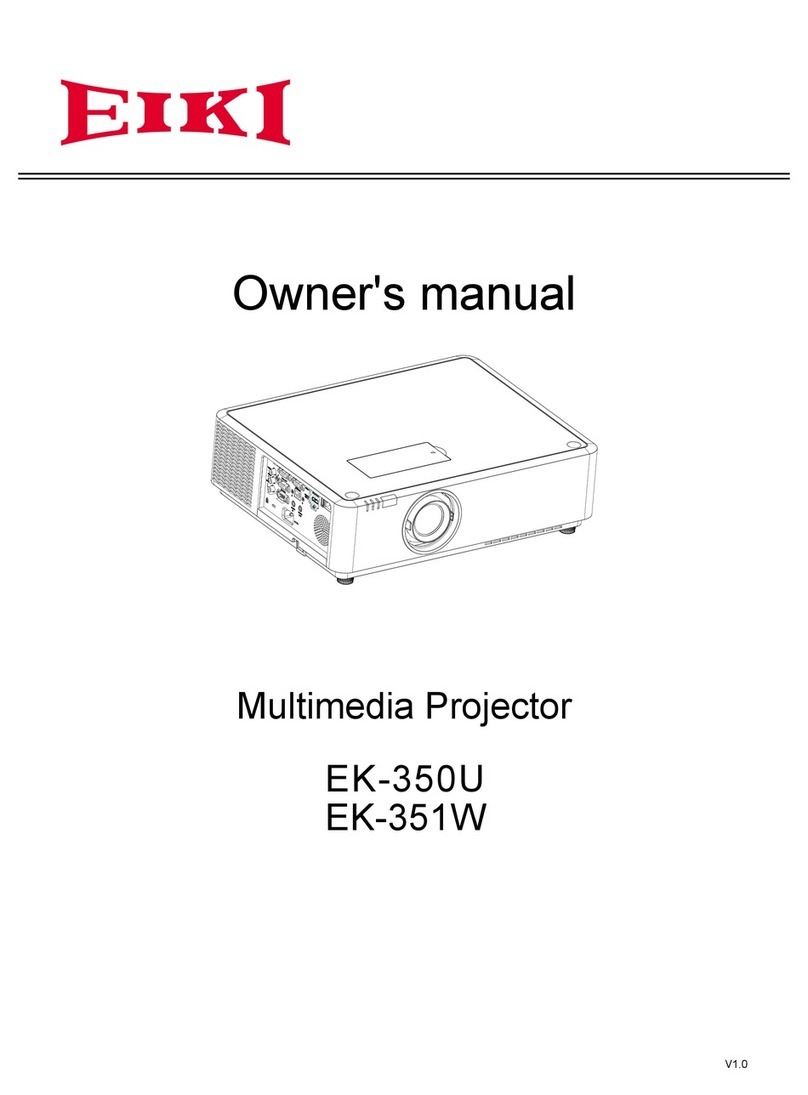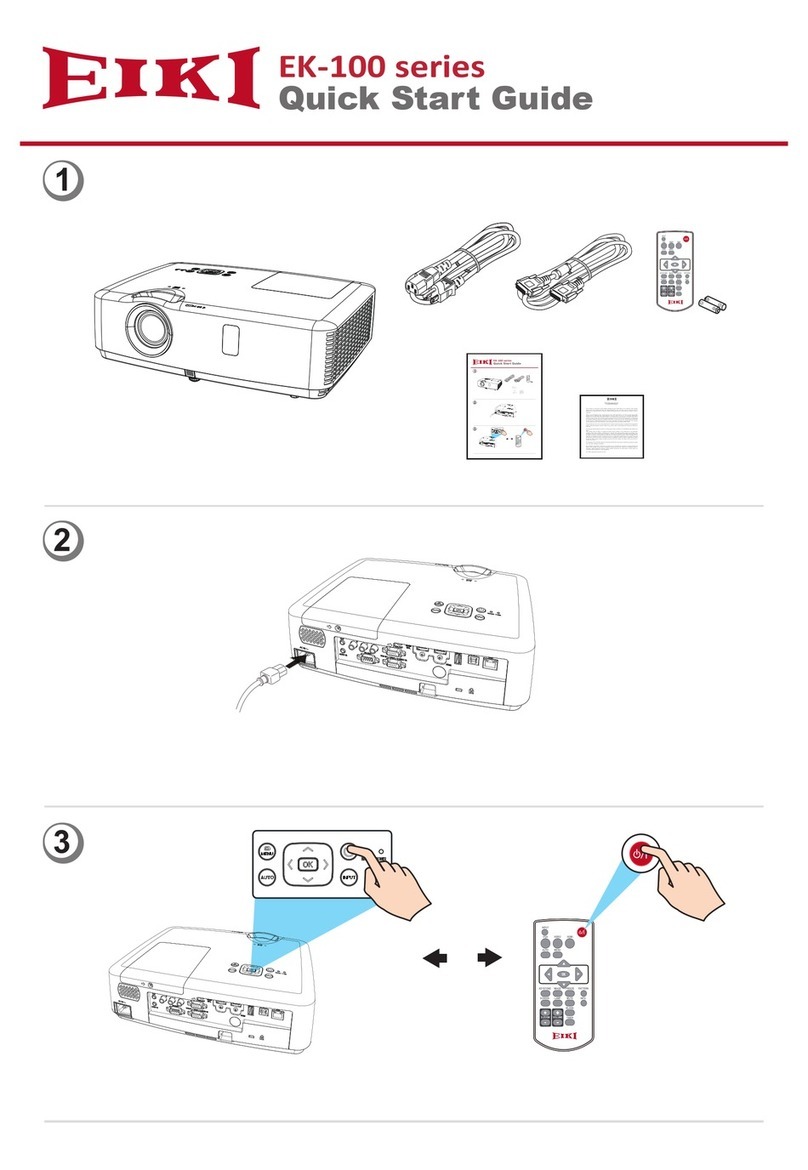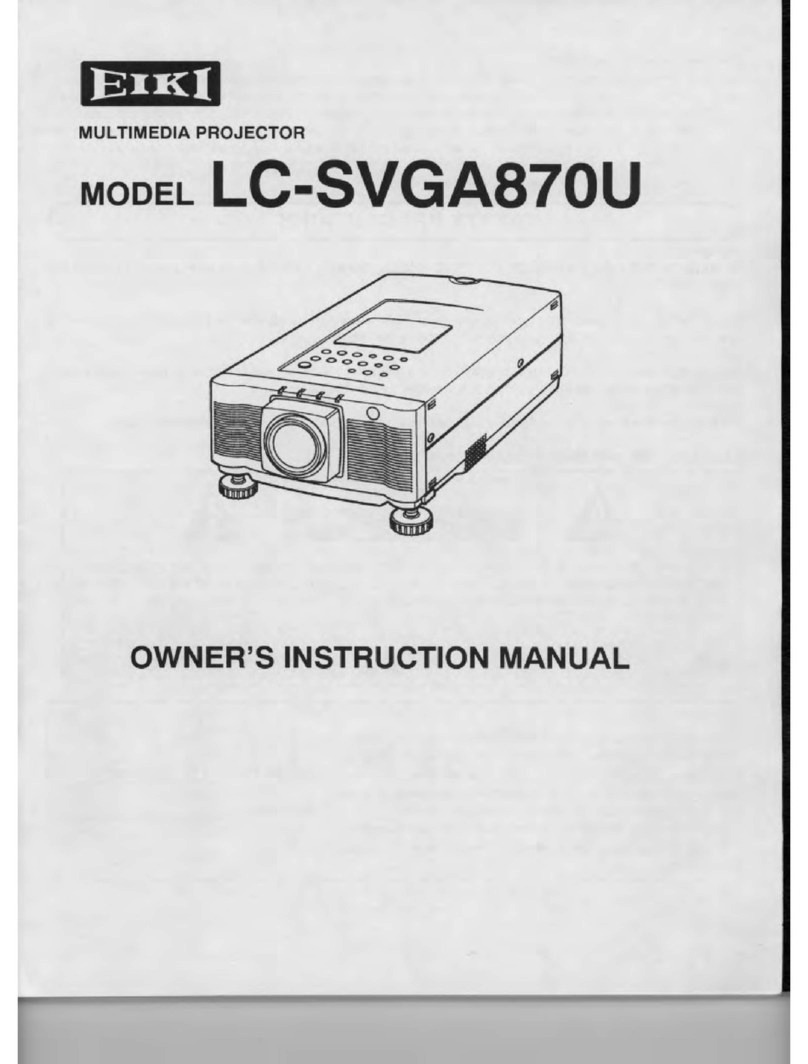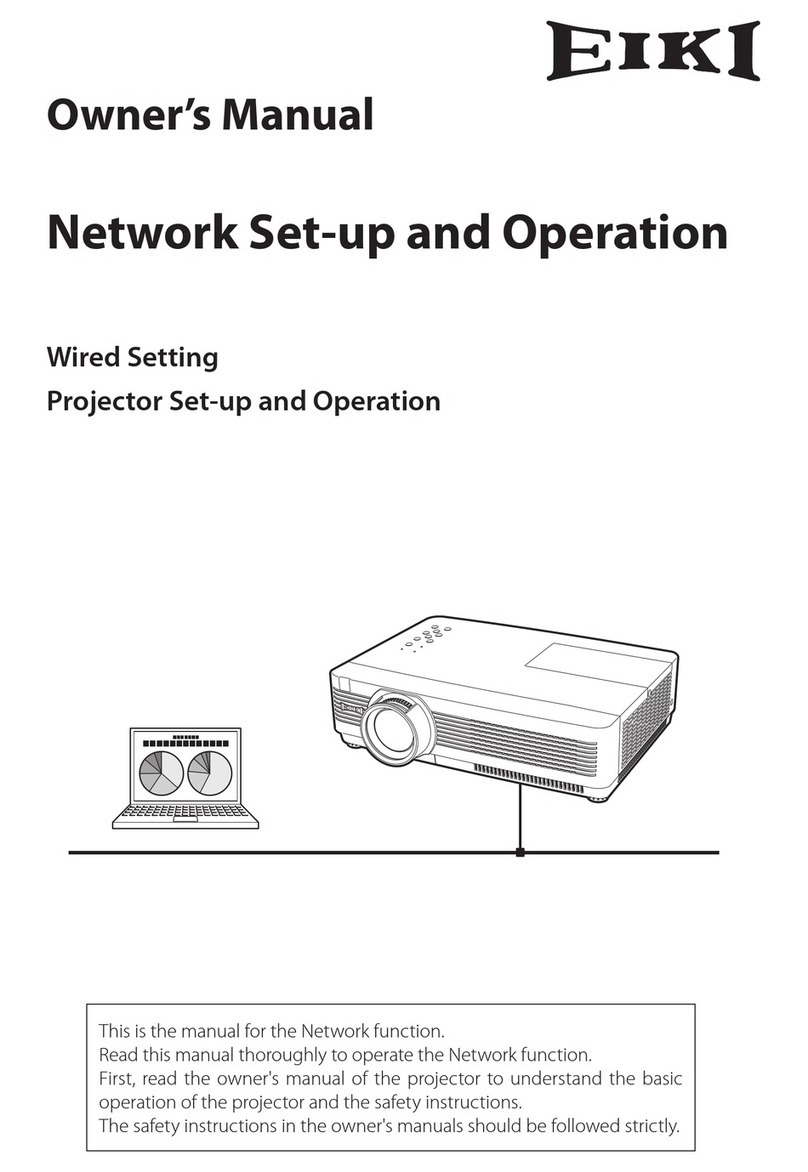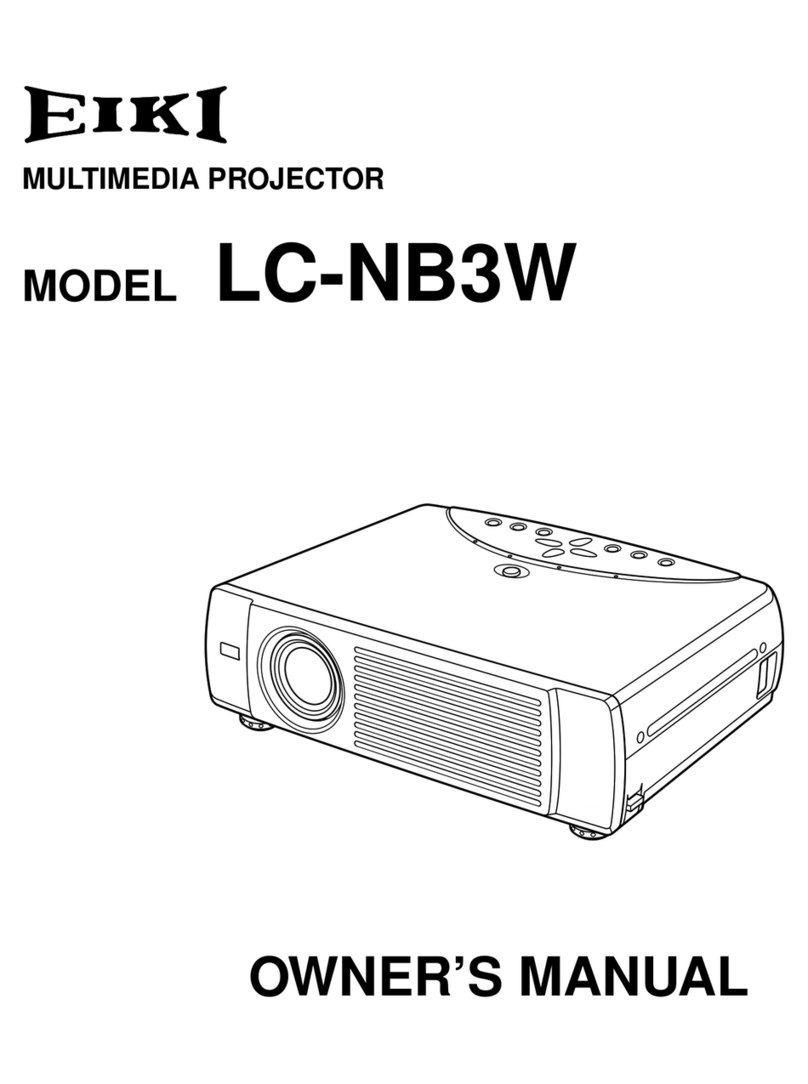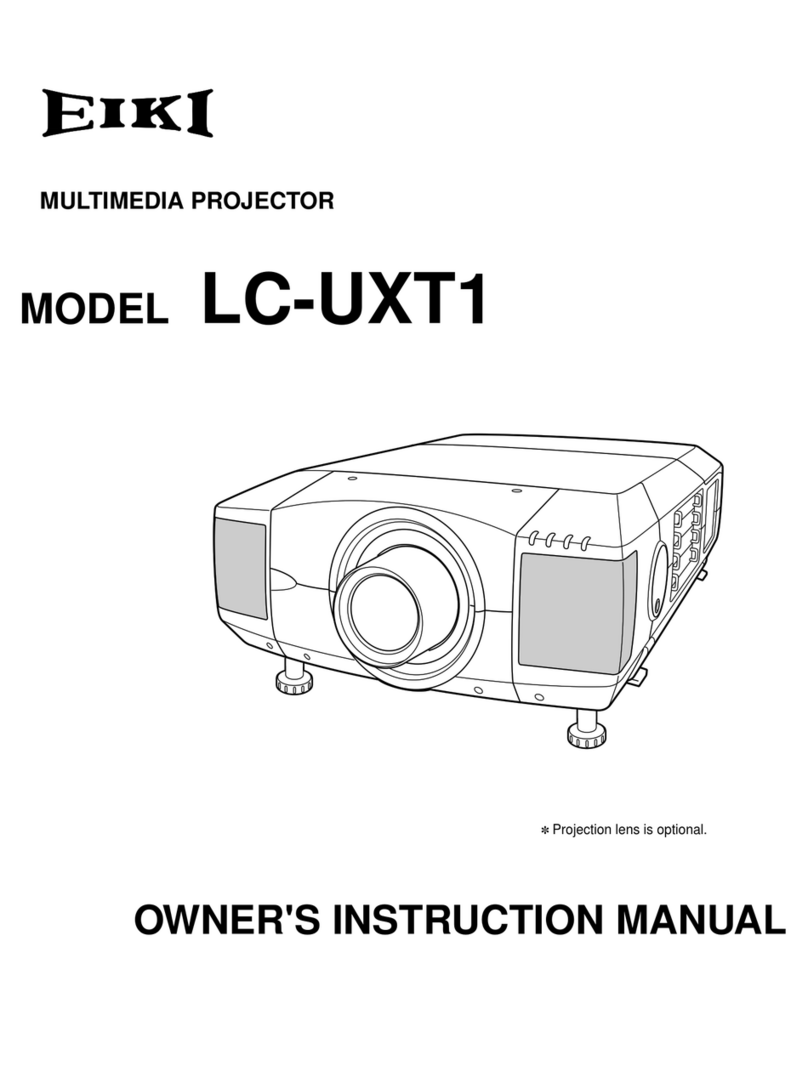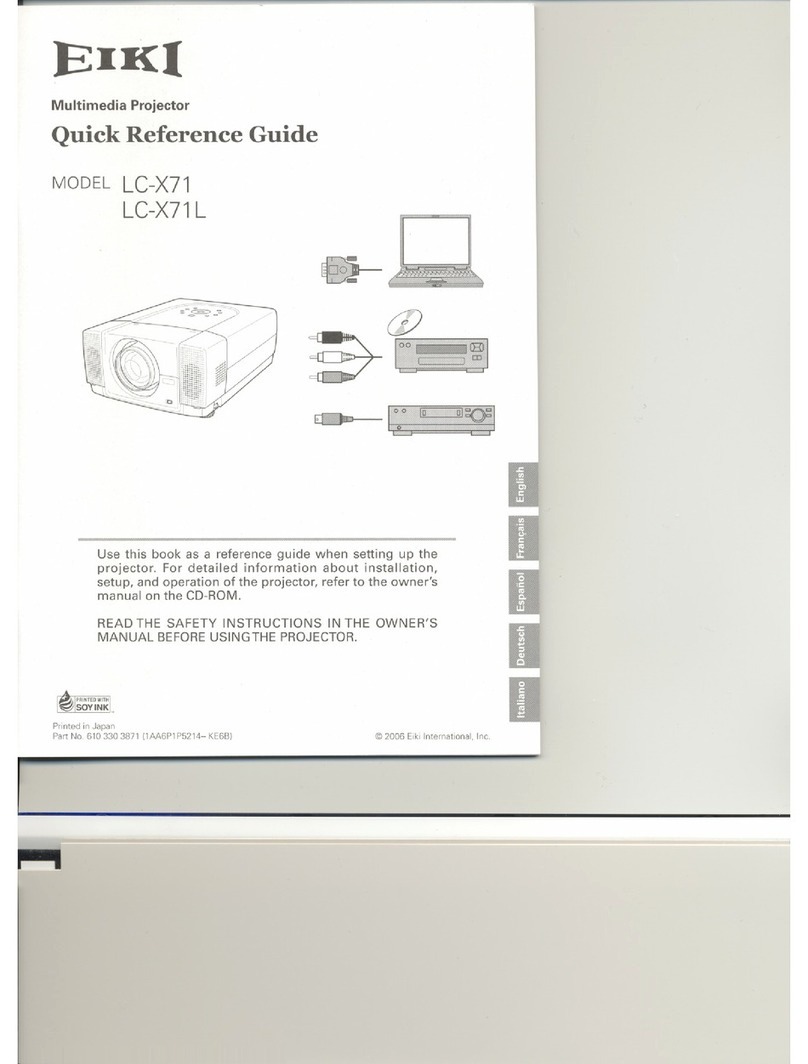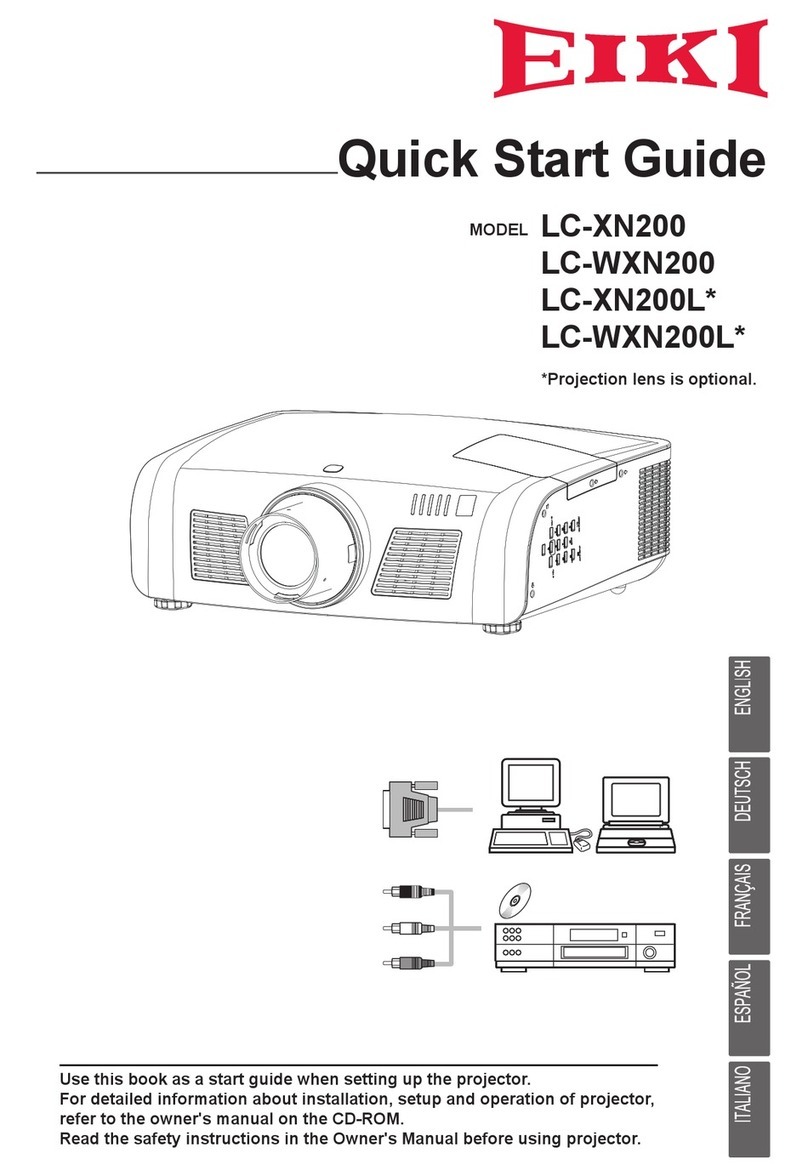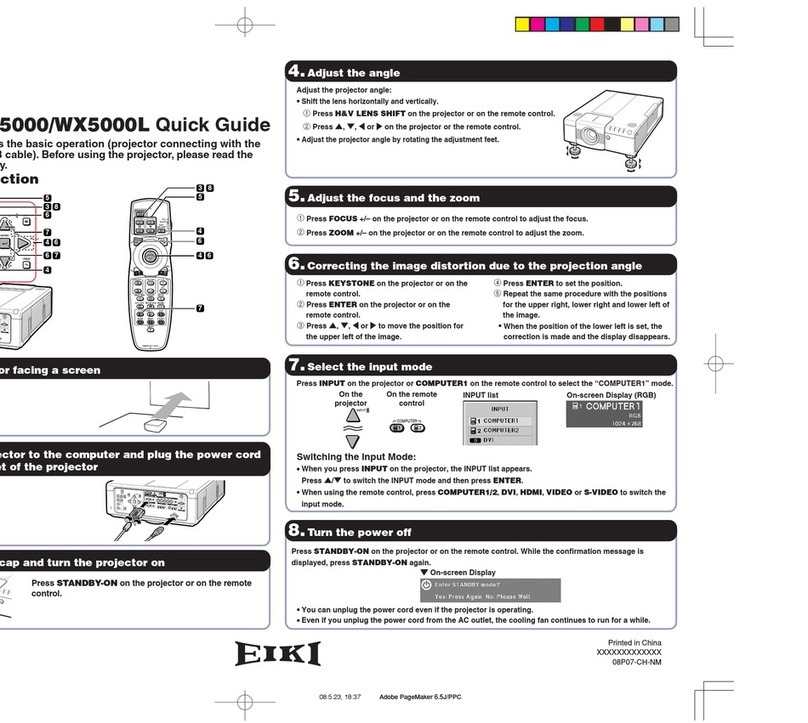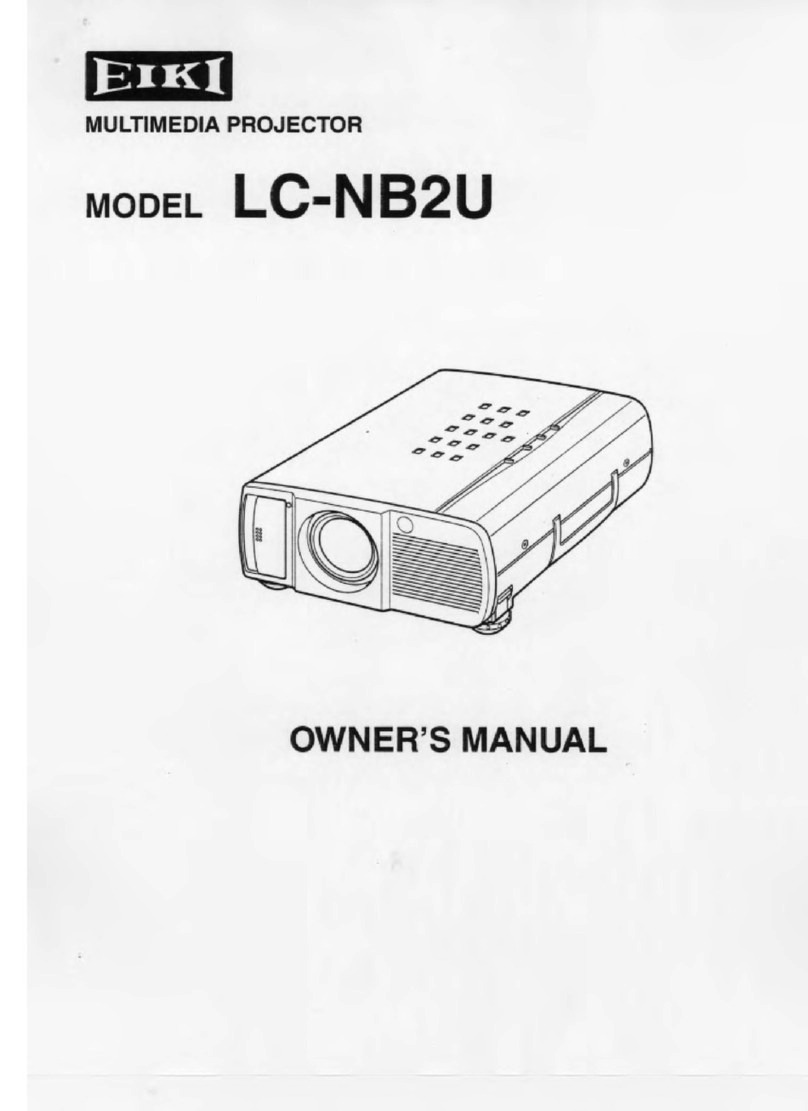5
Safety Instructions
All the safety and operating instructions should be read
beforetheproductisoperated.
Read all of the instructions given here and retain them
forlateruse.UnplugthisprojectorfromACpowersupply
beforecleaning. Do not use liquid or aerosol cleaners.
Useadampclothforcleaning.
Followallwarningsandinstructionsmarkedonthe
projector.
For added protection to the projector during a lightning
storm, or when it is left unattended and unused for long
periods of time, unplug it from the wall outlet. This will
preventdamageduetolightningandpowerlinesurges.
Do not expose this unit to rain or use near water... for
example,inawetbasement,nearaswimmingpool,etc...
Donotuse attachmentsnotrecommendedbythe
manufacturerastheymaycausehazards.
Do not place this projectoronan unstable cart, stand,
or table. The projector may fall, causing serious injury
to a child or adult, and serious damage to the projector.
Useonlywithacart orstandrecommendedbythe
manufacturer,orsoldwiththeprojector.Wallorshelf
mounting should follow the manufacturer’s instructions,
andshoulduseamounting kitapprovedbythe
manufacturers.
Anapplianceandcartcombination
shouldbemovedwithcare.Quick
stops,excessive force, anduneven
surfacesmaycausetheappliance
andcartcombinationtooverturn.
Slotsandopeningsinthebackandbottomofthecabinet
areprovidedforventilation,toensurereliableoperationof
theequipmentandtoprotectitfromoverheating.
Theopeningsshouldneverbecoveredwithclothorother
materials,andthebottomopeningshouldnotbeblocked
byplacingthe projectoronabed,sofa,rug,orother
similar surface.Thisprojectorshouldneverbeplaced
nearoroveraradiatororheatregister.
Thisprojectorshouldnotbeplacedinabuilt-ininstallation
suchasabookcaseunlessproperventilationisprovided.
Neverpushobjectsofanykindintothisprojectorthrough
cabinetslotsastheymaytouchdangerousvoltagepoints
orshortoutpartsthatcouldresultinafire orelectric
shock.Neverspillliquidofanykindontheprojector.
Do not install the projector near the ventilation duct of
air-conditioningequipment.
Thisprojector should beoperated onlyfrom the type
of power source indicated on the marking label. If you
arenotsureofthetypeofpowersupplied,consultyour
authorizeddealerorlocalpowercompany.
Donotoverloadwalloutletsandextensioncordsasthis
canresultinfireorelectricshock.Donotallowanything
to rest on the power cord. Do not locate this projector
wherethecordmaybedamagedbypersonswalkingon
it.
Donotattempt toservicethisprojectoryourselfas
openingorremoving Coversmayexposeyouto
dangerousvoltageorotherhazards.Referallservicing
toqualifiedservicepersonnel.
Unplugthisprojectorfromwalloutletandreferservicing
toqualifiedservicepersonnelunderthefollowing
conditions:
a.Whenthepowercordorplugisdamagedorfrayed.
b.Ifliquidhasbeenspilledintotheprojector.
c.Iftheprojectorhasbeenexposedtorainorwater.
d.Iftheprojectordoesnotoperatenormallybyfollowing
the operating instructions.Adjust only those controls
that are covered by the operating instructions as
improper adjustment of other controls may result in
damage and will often require extensive work by a
qualifiedtechniciantorestoretheprojectortonormal
operation.
e.If the projector has beendroppedorthecabinethas
beendamaged.
f.When theprojectorexhibitsadistinctchangein
performance-thisindicatesaneedforservice.
Whenreplacementpartsarerequired,besurethe
servicetechnicianhasusedreplacementpartsspecified
bythemanufacturerthathavethesamecharacteristics
astheoriginalpart.Unauthorizedsubstitutionsmay
resultinfire,electricshock,orinjurytopersons.
Uponcompletionofany serviceorrepairstothis
projector, ask the service technician to perform routine
safety checks to determine that the projector is in safe
operatingcondition.
NOTE FOR CUSTOMERS IN THE US
HgLAMP(S)INSIDETHISPRODUCTCONTAIN
MERCURYANDMUSTBERECYCLEDORDISPOSED
OFACCORDINGTOLOCAL,STATEORFEDERAL
LAWS.