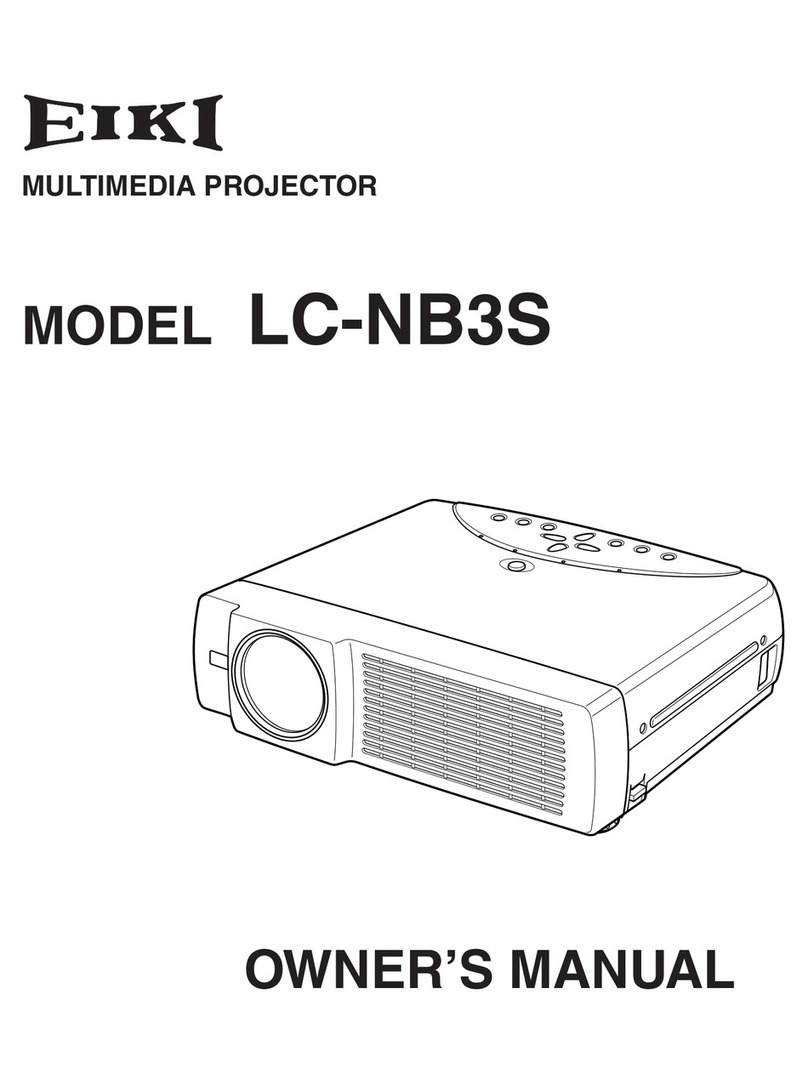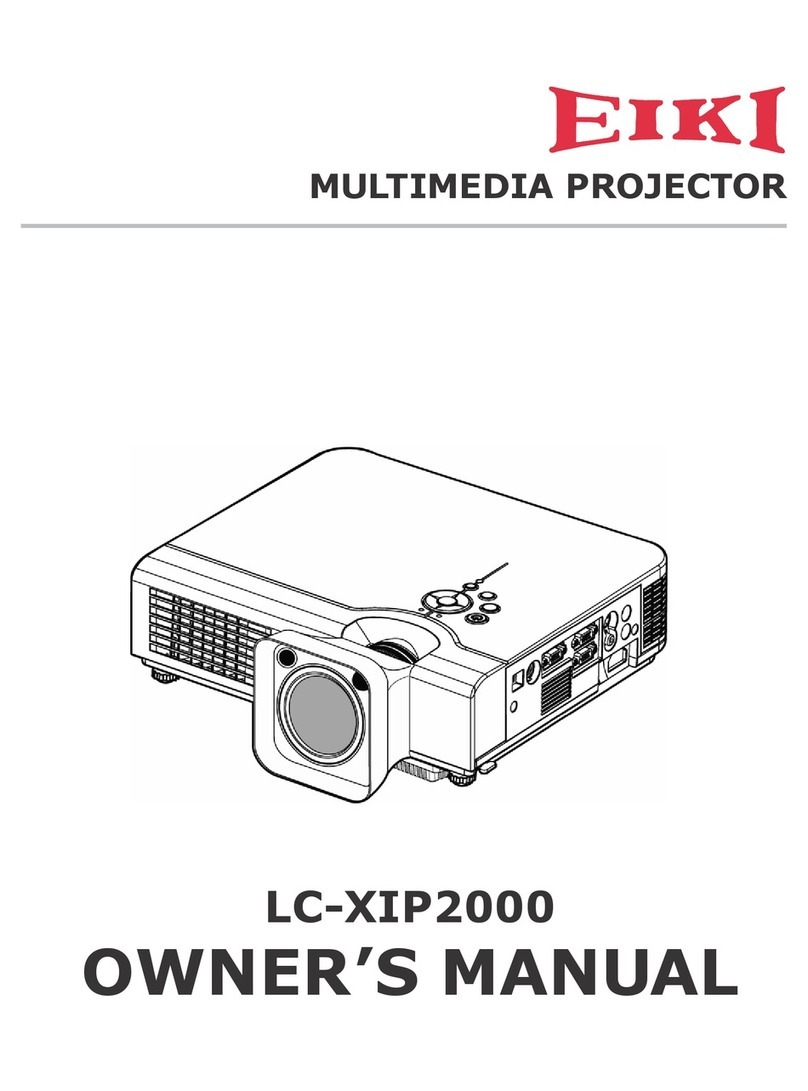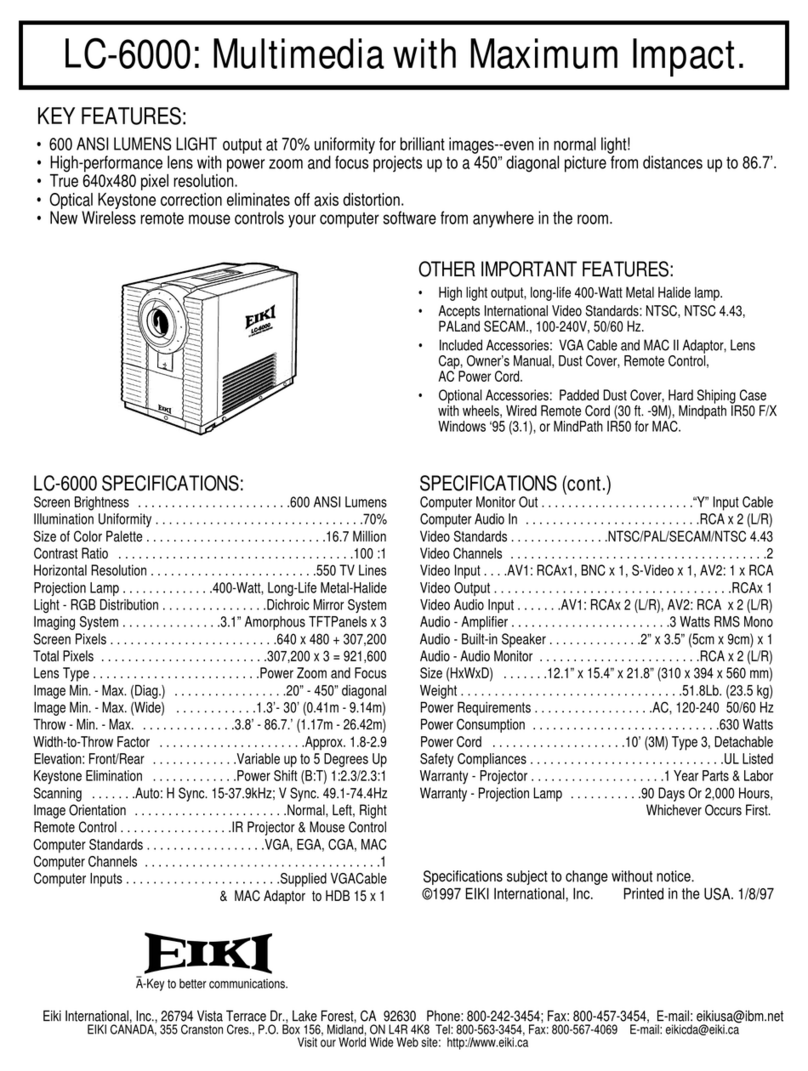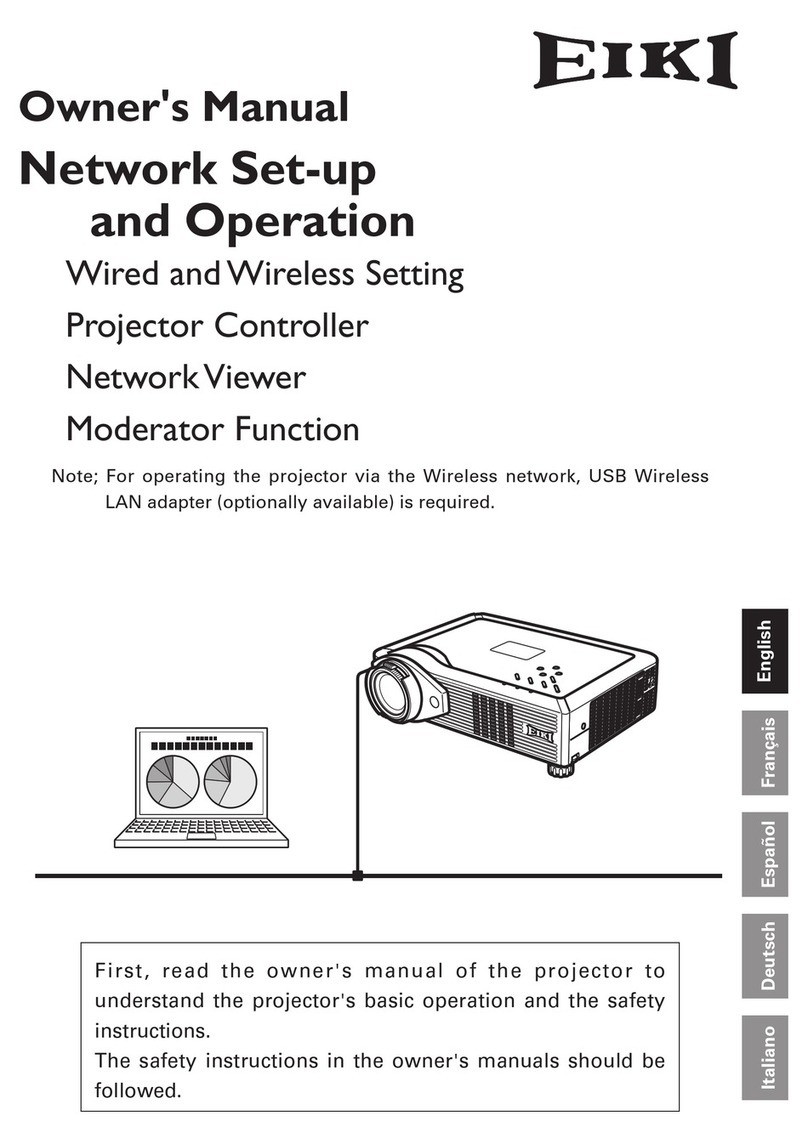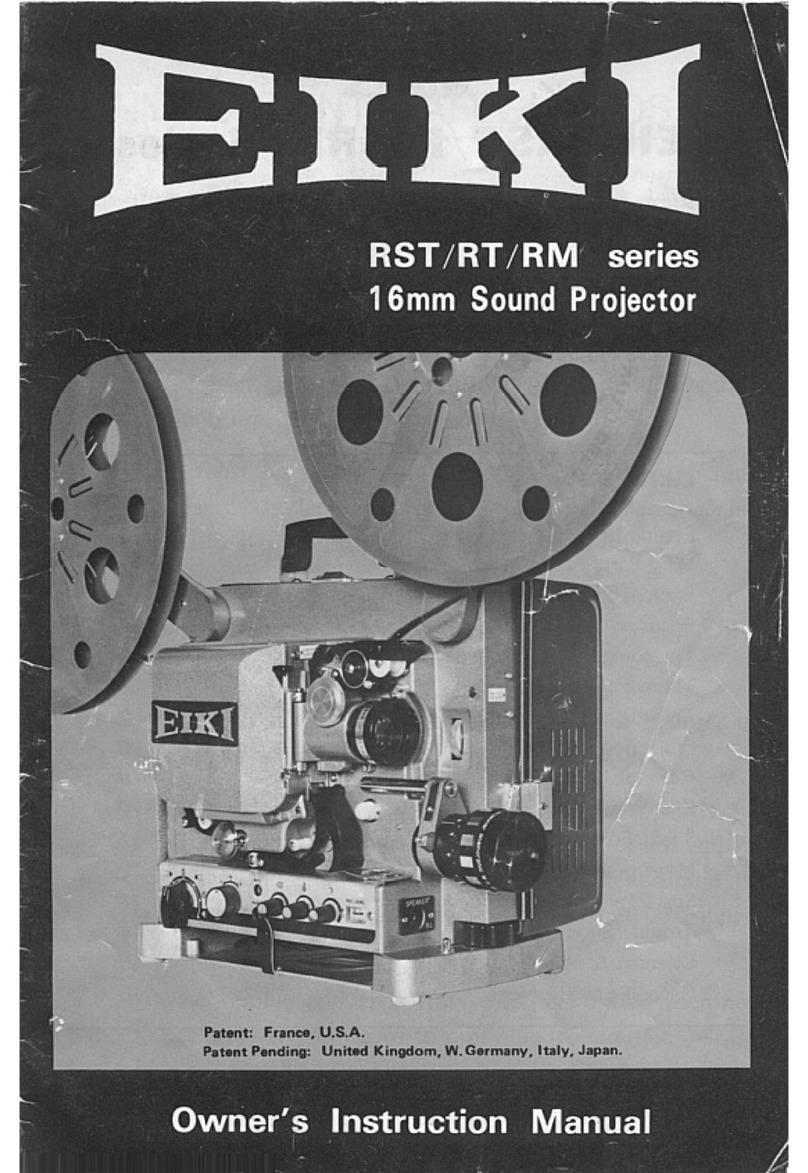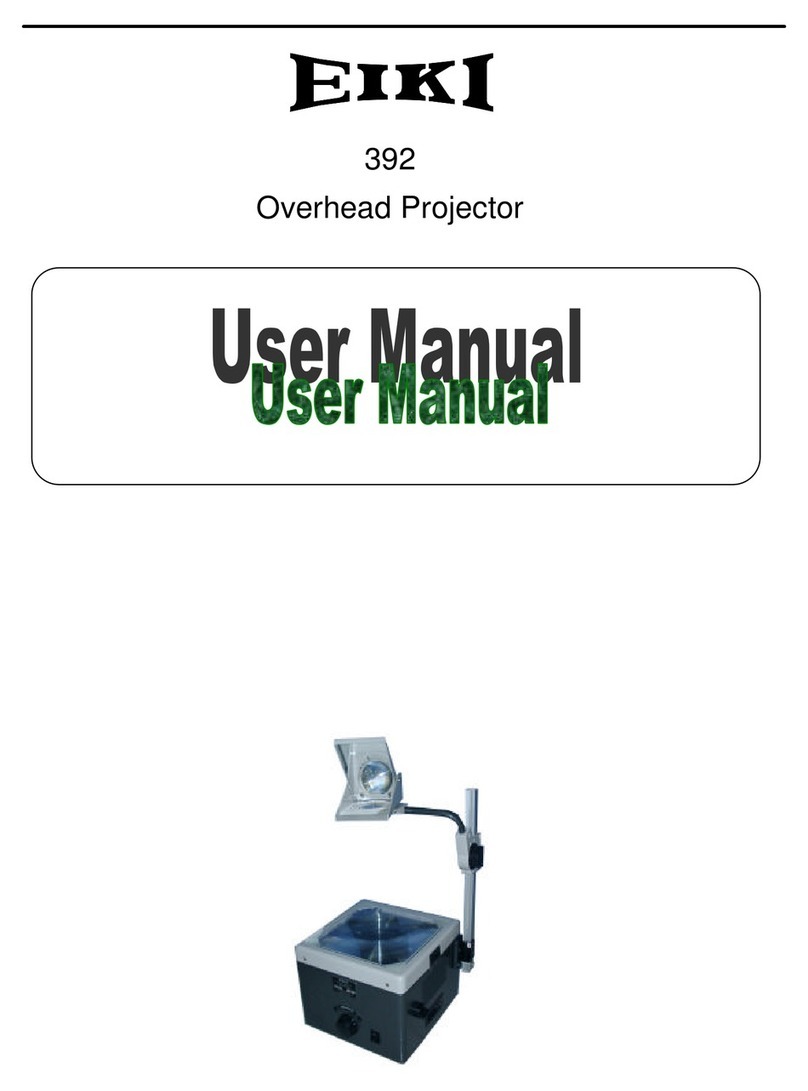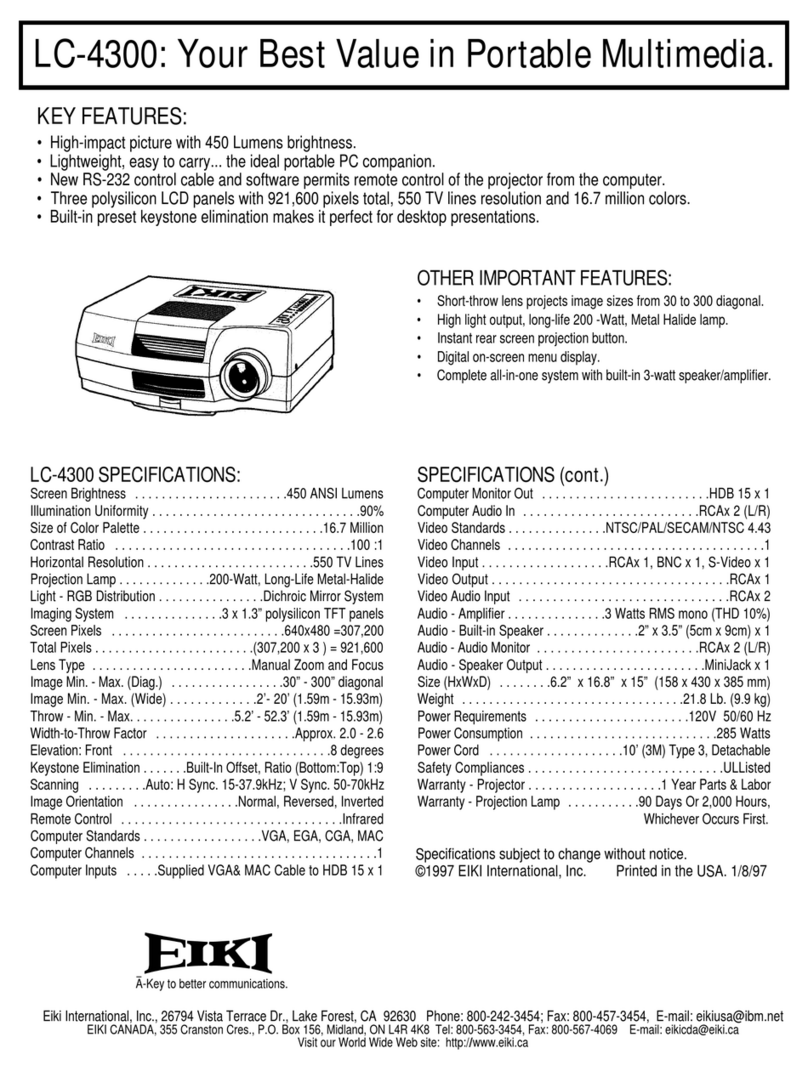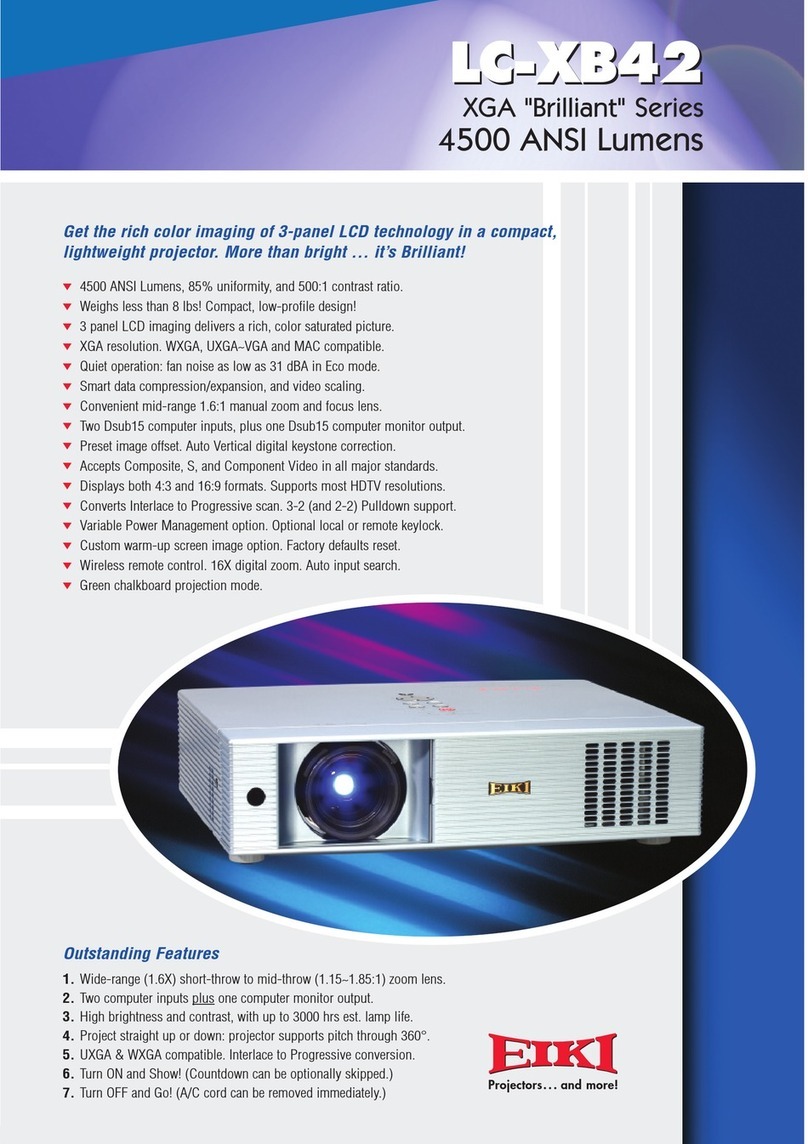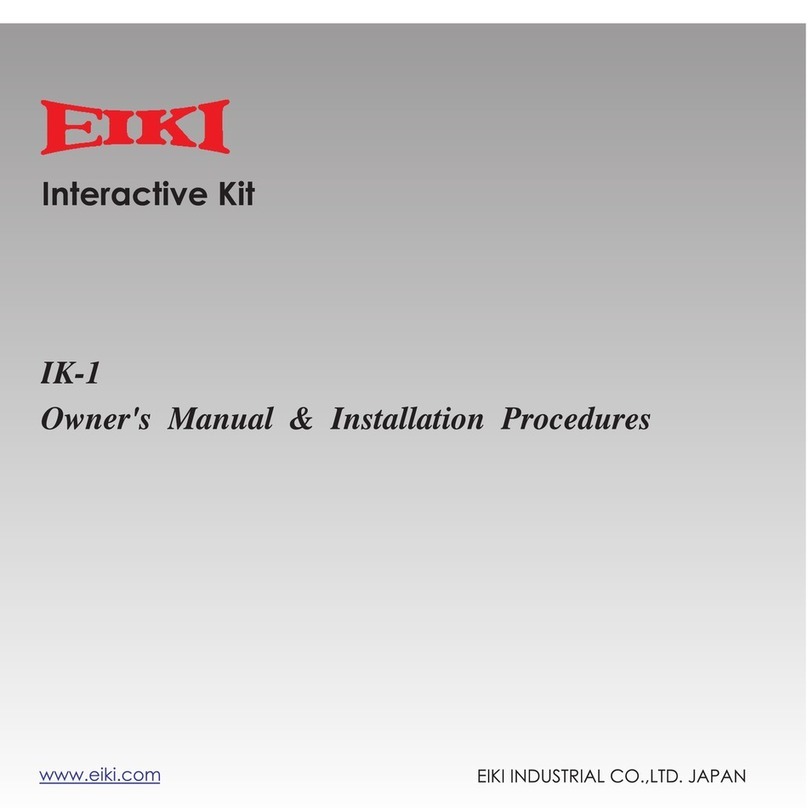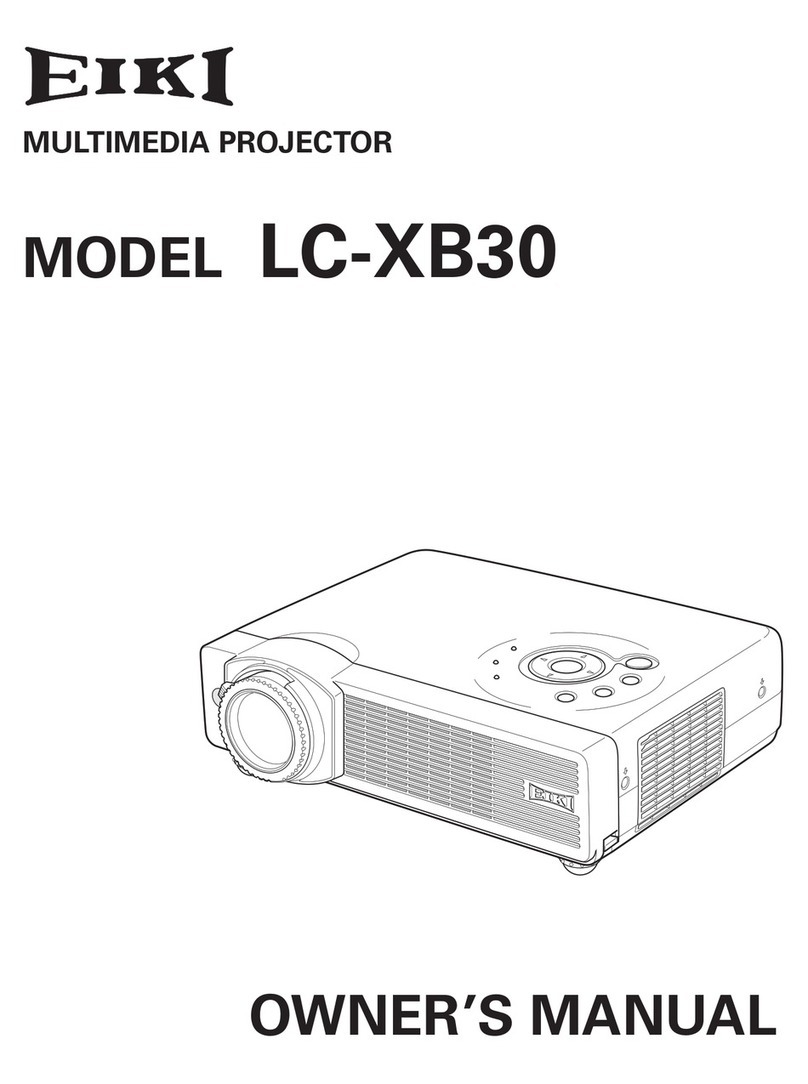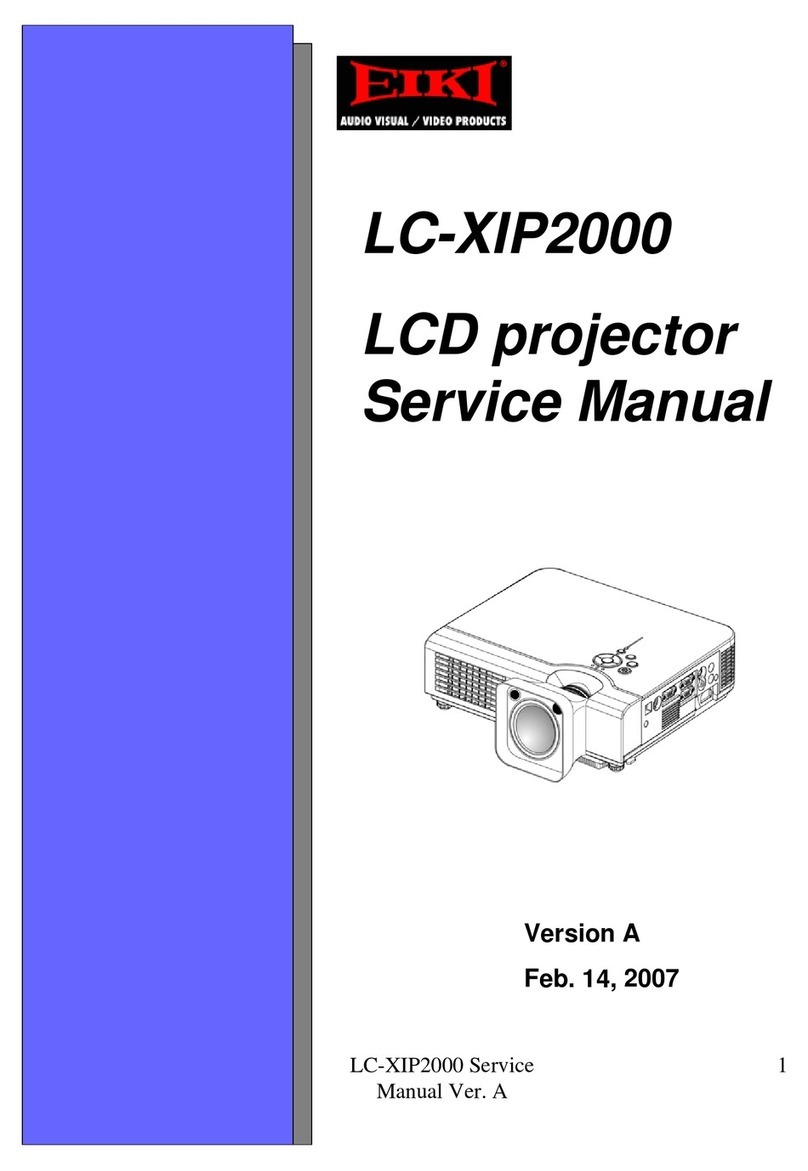5
Safety Instructions
All the safety and operating instructions should be read
beforetheproductisoperated.
Readalloftheinstructionsgivenhereandretainthem
forlateruse.UnplugthisprojectorfromACpowersupply
beforecleaning.Donotuseliquidoraerosolcleaners.
Useadampclothforcleaning.
Followallwarningsandinstructionsmarkedonthe
projector.
Foraddedprotectiontotheprojectorduringalightning
storm,orwhenitisleftunattendedandunusedforlong
periodsoftime,unplugitfromthewalloutlet.Thiswill
preventdamageduetolightningandpowerlinesurges.
Donotexposethisunittorainorusenearwater...for
example,inawetbasement,nearaswimmingpool,etc...
Donot useattachmentsnot recommended bythe
manufacturerastheymaycausehazards.
Donotplacethisprojectoronanunstablecart,stand,
ortable.Theprojectormayfall,causingseriousinjury
toachildoradult,andseriousdamagetotheprojector.
Useonlywithacartorstandrecommendedbythe
manufacturer,orsoldwiththeprojector.Wallorshelf
mountingshouldfollowthemanufacturer’sinstructions,
andshoulduseamountingkitapprovedbythe
manufacturers.
Anapplianceandcartcombination
shouldbemovedwithcare.Quick
stops,excessiveforce,anduneven
surfacesmaycausetheappliance
andcartcombinationtooverturn.
Slotsandopeningsinthebackandbottomofthecabinet
areprovidedforventilation,toensurereliableoperationof
theequipmentandtoprotectitfromoverheating.
Theopeningsshouldneverbecoveredwithclothorother
materials,andthebottomopeningshouldnotbeblocked
byplacing theprojectoron abed, sofa,rug, orother
similarsurface.Thisprojectorshouldneverbeplaced
nearoroveraradiatororheatregister.
Thisprojectorshouldnotbeplacedinabuilt-ininstallation
suchasabookcaseunlessproperventilationisprovided.
Neverpushobjectsofanykindintothisprojectorthrough
cabinetslotsastheymaytouchdangerousvoltagepoints
orshortoutpartsthatcouldresultinafireorelectric
shock.Neverspillliquidofanykindontheprojector.
Donotinstalltheprojectorneartheventilationductof
air-conditioningequipment.
Thisprojectorshouldbeoperatedonlyfromthetype
ofpowersourceindicatedonthemarkinglabel.Ifyou
arenotsureofthetypeofpowersupplied,consultyour
authorizeddealerorlocalpowercompany.
Donotoverloadwalloutletsandextensioncordsasthis
canresultinfireorelectricshock.Donotallowanything
torestonthepowercord.Donotlocatethisprojector
wherethecordmaybedamagedbypersonswalkingon
it.
Donotattempttoservicethisprojectoryourselfas
openingorremovingCoversmayexposeyouto
dangerousvoltageorotherhazards.Referallservicing
toqualifiedservicepersonnel.
Unplugthisprojectorfromwalloutletandreferservicing
toqualifiedservicepersonnelunderthefollowing
conditions:
a.Whenthepowercordorplugisdamagedorfrayed.
b.Ifliquidhasbeenspilledintotheprojector.
c.Iftheprojectorhasbeenexposedtorainorwater.
d.Iftheprojectordoesnotoperatenormallybyfollowing
theoperatinginstructions.Adjustonlythosecontrols
thatarecoveredbytheoperatinginstructionsas
improperadjustmentofothercontrolsmayresultin
damageandwilloftenrequireextensiveworkbya
qualifiedtechniciantorestoretheprojectortonormal
operation.
e.If theprojector hasbeen droppedorthecabinethas
beendamaged.
f.Whentheprojectorexhibitsadistinctchangein
performance-thisindicatesaneedforservice.
Whenreplacementpartsarerequired,besurethe
servicetechnicianhasusedreplacementpartsspecified
bythemanufacturerthathavethesamecharacteristics
astheoriginalpart.Unauthorizedsubstitutionsmay
resultinfire,electricshock,orinjurytopersons.
Uponcompletion ofanyservice orrepairs tothis
projector, ask the service technician to perform routine
safety checks to determine that the projector is in safe
operatingcondition.
NOTE FOR CUSTOMERS IN THE US
HgLAMP(S)INSIDETHISPRODUCTCONTAIN
MERCURYANDMUSTBERECYCLEDORDISPOSED
OFACCORDINGTOLOCAL,STATEORFEDERAL
LAWS.