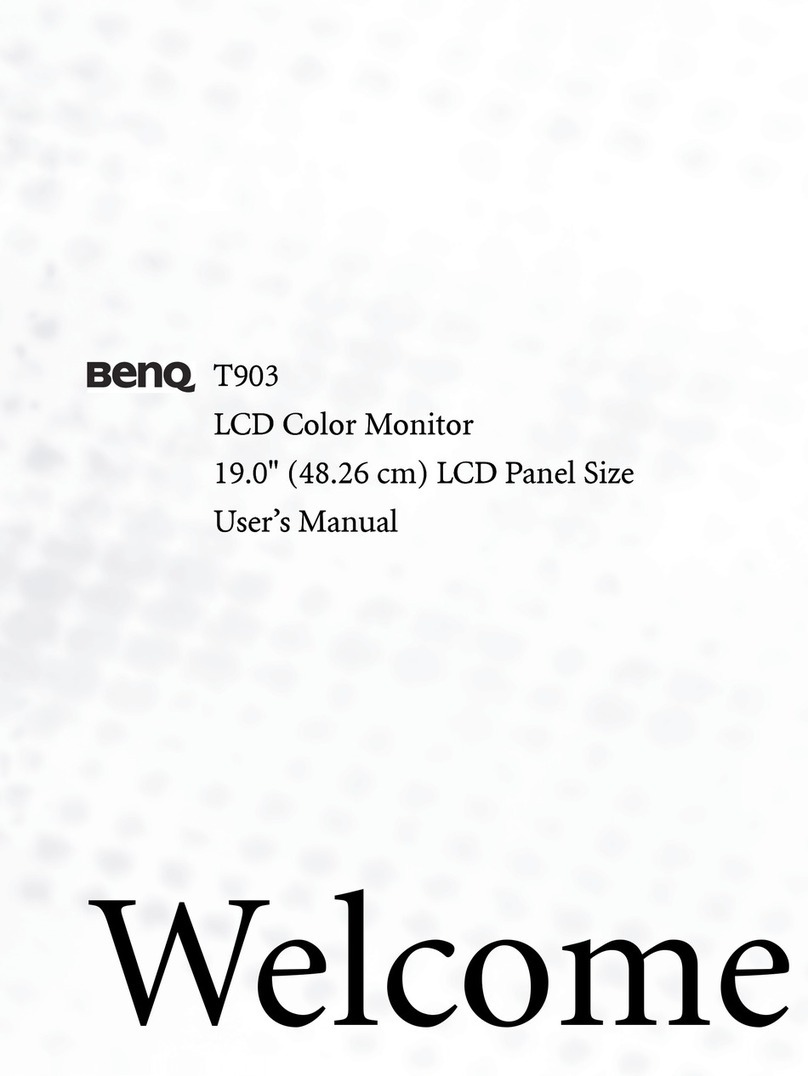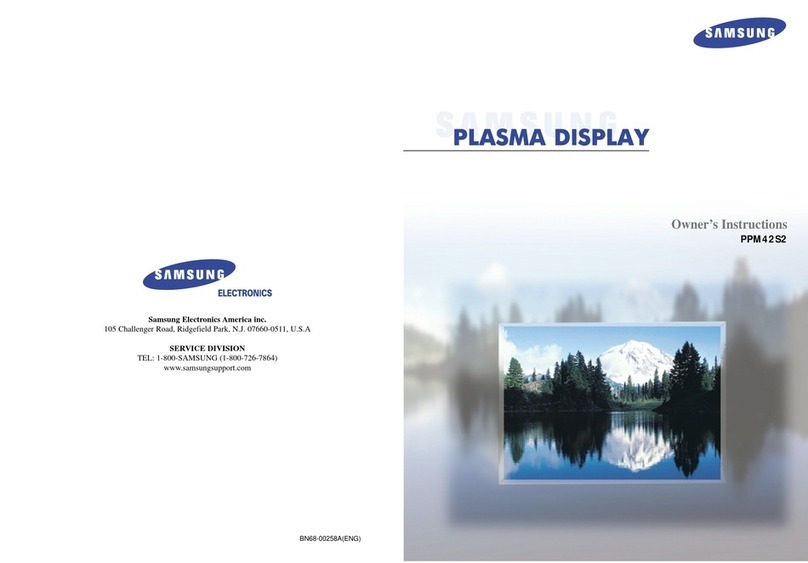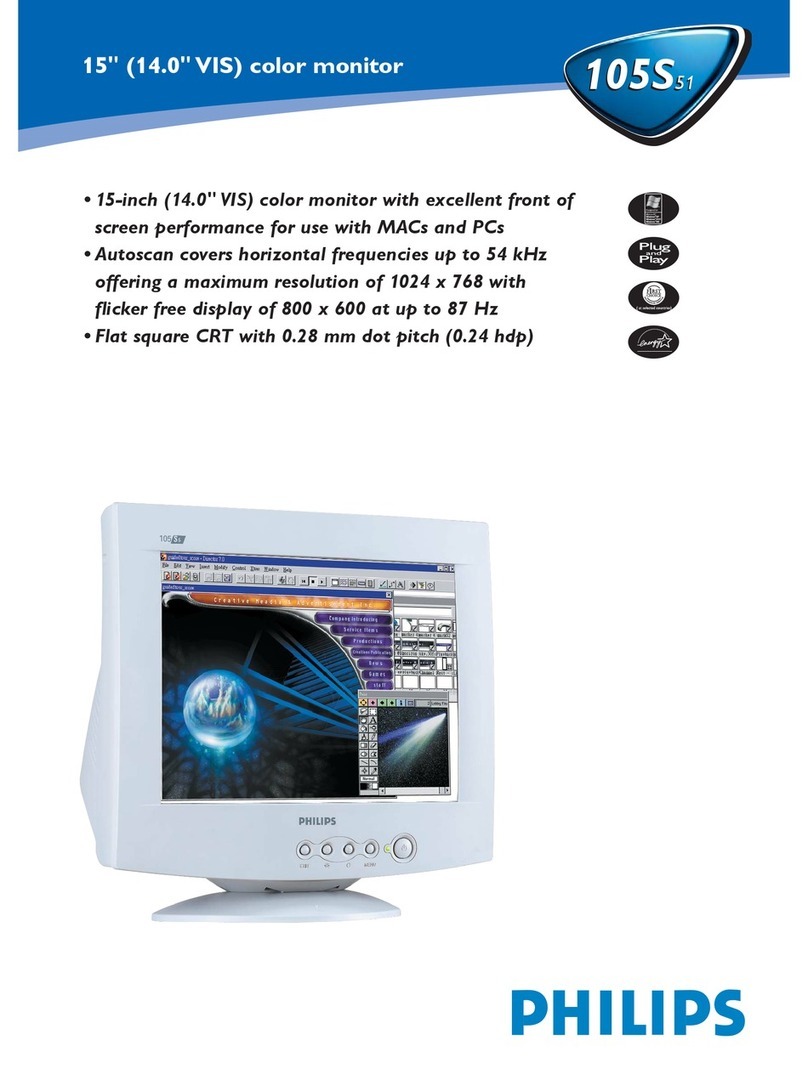Eilersen 5024G User manual

Software: StdLim.140630.6v3r
Doc. no.: StdLim-140630-6v3-OG-RemDisp-eng
Date: 2022-11-28
Rev.: 6v3
Contact:
Eilersen Electric A/S
Kokkedal Industripark 4
DK-2980 Kokkedal
Denmark
www.eilersen.com
info@eilersen.com
Tel: +45 49 180 100
Fax: +45 49 180 200
5024G Options Guide Remote Display
5024G LCD weighing terminal
Remote display: 5024 remote display using remote display option

2
WWW.EILERSEN.COM
Contents
Contents...................................................................................................................................... 2
Introduction................................................................................................................................ 4
Installation of 5024G remote display ......................................................................................... 4
How to ........................................................................................................................................ 4
–Enable and configure remote display on 5024G................................................. 4
Enable or change Display Type ......................................................................... 5
Set/Read Display Address ................................................................................. 5
Set/Read Endian................................................................................................ 5
Read Status ....................................................................................................... 5
Read Error Counter........................................................................................... 5
Set/Read Bytes Out........................................................................................... 5
Set/Read Bytes In.............................................................................................. 5
Enable/Disable keys on remote display............................................................ 5
–Monitor external display data on 5024G ............................................................ 6
Operating 5024 remote display.................................................................................................. 7
–Basic operations.................................................................................................. 7
–Operate the menu system................................................................................... 8
- Unlock the keyboard............................................................................................ 8
- Unlock for parameter update .............................................................................. 8
–Check the software version................................................................................. 9
Trouble shooting....................................................................................................................... 10
Appendices ............................................................................................................................... 11
Appendix A –5024G Main Display: Screens overview......................................... 11
Appendix B –5024G Remote Display: Screens overview .................................... 11
Appendix C –5024G Main Display: Electrical connection.................................... 12
5024G Main Display: RS485 communication connector................................. 12
Appendix D –5024G Remote Display: Electrical connection............................... 13
5024G Remote Display: Rear view.................................................................. 13
5024G Remote Display: Power Connection.................................................... 13
5024G Remote Display: RS485 communication ............................................. 14

3
WWW.EILERSEN.COM
Revision History ........................................................................................................................ 15
Contact...................................................................................................................................... 15

4
WWW.EILERSEN.COM
Introduction
This document describes the use of the Remote Display option on the 5024G Weighing Ter-
minal from Eilersen Electric when used for connecting a 5024G remote display. With the
software version stated on the front page installed in the 5024G main terminal, and with the
Remote Display option enabled, as well as a on RS485 externally connected 5024G remote
display from Eilersen Electric, the system can on the remote display show weight indications
(gross/net weight) and possibly perform zeroing of these from its keyboard.
NOTICE: All configuration, setup, error finding and electrical connection (apart from the con-
nections listed in this manual) MUST be made on the 5024G main terminal.
This manual only describes the Remote Display option and operation from the 5024G remote
display. For general information regarding operation of the 5024G main terminal please see
the separate ‘Users guide’.
Installation of 5024G remote display
The used remote display (5024G) must be connected to the 5024G main terminal according
to the description in the appropriate appendix.
Please notice: The 5024G remote display is connected to the 5024G main terminal using a
RS485 connection.
How to
–Enable and configure remote display on 5024G
Below the REMOTE DISPLAY screen is shown when a 5024G remote display has been enabled
on the 5024G main terminal.
In this screen the enabled external devices are shown and can be changed. A cursor (inverted
text) indicates the currently selected device. With this version of the software only one re-
mote display can be installed.

5
WWW.EILERSEN.COM
The line with module/display data shows in forth running order after the Device Index: De-
vice Type, Device Address, Endian, Status, Error Counter, Bytes Out and Bytes In, which all
are described in detail below.
Enable or change Display Type
To enable or select a new display type press on the selected line, and from the REMOTE
DISPLAY menu select the DISPLAY TYPE menu item to get the selection list with possible dis-
play types. Possible display types are 5024 display. If no remote display is enabled the 5024G
display will show “-------”/ ”None”.
Once a display type is enabled/selected the other settings (see descriptions below) are set to
default values, which should normally be used.
Set/Read Display Address
The address is the entered address plus the base address for the display type selected.
During change enter a number in the interval 0-15. With this software version where only
one remote display can be connected, 0 is the normal entered value for a total address of c0.
Set/Read Endian
Endian of the individual data values transferred: MSB most significant byte first: Big endian.
LSB least significant byte first: Little endian. Normally LSB is used with the Remote Display
option.
Read Status
00: Communication up and running.
40: Connection established earlier to the device has been lost.
80: No connection to the device has been established.
Read Error Counter
Current number off errors in communication.
Set/Read Bytes Out
Number of bytes to be sent from the 5024G to the external remote display.
The value must be the same as the value in the external remote display. Normally this is 14.
Set/Read Bytes In
Number of bytes to be received in the 5024G from the external remote display.
The value must be the same as the value in the external remote display. Normally this is 14.
Enable/Disable keys on remote display
By moving the cursor onto the Remote display keys parameter it is then possible by pressing
to enable/disable important keys (
>0<
and
T
) in the NORMAL screen of the 5024 re-
mote display.

6
WWW.EILERSEN.COM
–Monitor external display data on 5024G
Below the REMOTE DISPLAY DATA screen is shown when a 5024G remote display has been
enabled and chosen on the 5024G main terminal.
This screen will show the data sent to the external device (OUT) and the data received from
the external device (IN).
The following keys can be used for the described special functions:
Selects entry of the selected input data byte for test purposes. If an external device is
communicating the value will immediately be overwritten by the value received from
the external device.
T
Toggles the cursor between the output and the input bytes.

7
WWW.EILERSEN.COM
Operating 5024 remote display
–Basic operations
When the power-up sequence has ended the remote display will look like this:
Weight reading:
•The actual weight reading is displayed in large types.
•To the right of the weight reading, the unit is indicated, like KG, LB etc.
•Below the unit gross/net selection is indicated with GROSS or NET.
•If an error is present the weight reading will indicate error, like UL, OL, - 0080 –etc.
•If an error in communication with 5024G main terminal occurs the weight reading is
replaced by “-------”.
Status indications:
•‘>0<’ in the upper right corner status field indicates that the actual gross weight is ze-
ro (within ± ¼ division).
•‘--’in the second status field indicates that the weight reading is steady/stable. If the
reading is unstable ‘~’ will be indicated.
•‘ZT’ in the third status field indicates that a zero tracking device is active, holding the
actual gross weight at zero.
•‘SP’ in the fourth status field if automatic dosing is running.
•‘R’ in the fourth status field if registration is in progress.
Please notice: If none of the icons directly above the keys are visible as shown in the
screen shot above, the keyboard is locked, since the Keyboard unlock length parameter
in the SETUP SYSTEM screen has been activated. As long as the keyboard is locked, no
keyboard actions will be available. Please see below in section - Unlock the keyboard,
page 8 on how to unlock the keyboard.
Keys/actions:
F
Invoke the MAIN menu.
Switch between Gross and Net reading.
T
Zeroes the net weight if the key is enabled from the 5024G main terminal.
>0<
Zeroes the gross weight if the key is enabled from the 5024G main terminal.

8
WWW.EILERSEN.COM
–Operate the menu system
The installation and service of the system is operated by a series of menus and screens.
When using screens these keys are typically used as follows:
F
Select a menu depending on the actual screen.
Increase a value, select previous parameter or move cursor up in a menu.
Decrease a value, select next parameter or move cursor down in a menu.
Select entry or accept of a value, or select an action from a menu.
Print
Clr
Return to previous screen. Exit menu without action.
NOTE: See User’s Guide for further information regarding operation of the 5024 terminal.
- Unlock the keyboard
The terminal is equipped with a keyboard lock feature, which can be enabled or disabled us-
ing the Keyboard unlock length parameter in the SYSTEM screen. If the keyboard lock is dis-
abled, then the keyboard functions will always be active. If the keyboard lock is enabled, and
the terminal is in the NORMAL screen without any key activation for 10 minutes (or directly
after power-on), the keyboard will automatically lock. When the keyboard is locked, the
NORMAL screen will appear as follows without any icons above the keys:
To unlock the keyboard:
•Press any key to start the keyboard unlock sequence.
•Press the indicated keys one at a time until the required sequence (specified by the
Keyboard unlock length parameter) is completed without error.
Please notice: This feature is disabled by setting the Keyboard unlock length parameter in
the SYSTEM screen to 0. Any other value specifies the length of the key sequence that must
be pressed correctly to unlock a locked keyboard.
- Unlock for parameter update
Parameters cannot be changed and actions not performed when the system is powered on.
Before such operations are possible the parameters must be unlocked:
•Press
F
to invoke the menu system.
•Press to highlight the SERVICE MODE menu item.
•Press to select the SETUP screen.

9
WWW.EILERSEN.COM
•Press
F
to invoke the menu where the SYSTEM menu item is highlighted.
•Press to select the SYSTEM screen.
•Press to highlight the Parameters entry.
•Press to select the ENTER UNLOCK PARAM parameter entry.
•Enter the password 1357 and press . Parameters are now unlocked and can be
changed. Press
Print
Clr
once to return to the SETUP screen or twice to return to the
NORMAL screen.
The status automatically returns to LOCKED after 5 minutes without keyboard activity in
NORMAL screen or when the terminal is power-cycled.
–Check the software version
The software version can be checked during the power-on sequence or in the SYSTEM INFO
or SETUP screen. When power is applied to the system, the following will happen:
•The display will show the logo for 5 seconds.
•The display will show the software version (software name, date and revision).
•The weighing terminal is ready and enters the NORMAL screen.
Select the SYSTEM INFO screen to read the software version (software name, date and revi-
sion):
The SETUP screen also shows the software version (software name, date and revision):

10
WWW.EILERSEN.COM
Trouble shooting
Problem
Explanation and possible solutions
Weights cannot be
read on or zeroed from
the 5024G remote
display. Remote dis-
play shows “-------“.
Check connection between 5024G main terminal and 5024G remote display
is ok (see below).
No connection be-
tween 5024G main
terminal and 5024G
remote display. Re-
mote display shows “--
-----“.
Check the RS485 connection between 5024G main terminal and 5024G
remote display is made correctly.
Check the 5024G remote display is powered correctly.
Check parameters in REMOTE DISPLAY screen on the 5024G main terminal
are configured correctly:
-Check ”Device Type”parameter matches 5024G remote display (5024).
-Check ”Address” parameter corresponds to the 5024G base address (c0).
-Check ”Endian” parameter matches 5024G remote display (LSB).
-Check ”Bytes Out” parameter matches specification; typical 14 for this
application.
-Check ”Bytes In” parameter matches specification; typical 14 for this
application.
Reading on 5024G
remote display does
not behave as ex-
pected
Use the REMOTE DISPLAY DATA screen to debug data exchange between
5024G main terminal and 5024G remote display.

11
WWW.EILERSEN.COM
Appendices
Appendix A –5024G Main Display: Screens overview
The 5024G main terminal has the following screens, which are selected using the menu sys-
tem. With the Remote Display option enabled an REMOTE DISPLAY screen and a DATA
screen is added:
NORMAL ─┬─ DOSING
│
├─ (STATUS)
│
├─ TOTALS
│
├─ SYSTEM INFO ──┬── SYSTEM SETTINGS
│ │
│ ├── LOAD CELL INFO.
│ │
│ ├── LOAD CELL SIGNALS
│ │
│ ├── LOAD CELL DIAGNOSTICS
│ │
│ └── ETHERNET STATUS
│
└─ SERVICE MODE ─┬─ SYSTEM (SETUP SYSTEM) ──── INTELLIGENT SETUP
│
├─ WEIGHING ─────┬── LOAD CELLS ─AUTO. CONFIG.
│ │
│ ├── COARSETARE
│ │
│ ├── ZEROING
│ │
│ ├── CALIBRATION ── CORNER CAL.
│ │
│├── LINEARIZATION
│ │
│ └── DISPLAY
│
├─ DOSING PAR.
│
├─ ETHERNET ──────── PROTOCOLS
│
└─ REMOTE DISPLAY ── DATA
Appendix B –5024G Remote Display: Screens overview
The 5024G remote display has the following screens, which are selected using the menu sys-
tem.
NORMAL ─┬─ SYSTEM INFO ──── ETHERNET STATUS
│
└─ SERVICE MODE ─── SYSTEM (SETUP SYSTEM)

12
WWW.EILERSEN.COM
Appendix C –5024G Main Display: Electrical connection
The following describes the electrical connection of the 5024G main terminal to the 5024G
remote display using a RS485 connection.
5024G Main Display: RS485 communication connector
The 3 pin RS485 serial communication connector (J4) on the 5024G main terminal can be
used for RS485 communication with external equipment. This connector has the following
connections:
J4 pin
Function
Connection
1
RS485-B
(negative line)
RS485-B on communication connector J4-1 on the 5024G remote
display.
2
RS485-A
(positive line)
RS485-A on communication connector J4-2 on the 5024G remote
display.
3
RS485-GND
RS485-GND on communication connector J4-3 on the 5024G remote
display.
Please notice: A and B line definition may be switched on external equipment. Especially on
Siemens equipment and a few other German manufacturers A and B lines definitions are dif-
ferent.
IMPORTANT: Remember to supply power to any external communication devices used. This
can be done by connecting +24V and GND (possibly taken from the J1 or J6 connector on the
5024G main terminal) to the used MCE9601 connection module or directly to any power
connector on the external device.

13
WWW.EILERSEN.COM
Appendix D –5024G Remote Display: Electrical connection
If a 5024G remote display is connected to the 5024G main terminal (with the software ver-
sion indicated on the front page), then the 5024G remote display must have the following
software version:
5024G.AuxSlave.221116.1v0
5024G Remote Display: Rear view
Load Cells
GND
J7
1 2
J1
AB +24
VDC
31 2 4
J2
21 3 4
J3
MAC addr: 00-50-C2-C5-__-__
J11
Power Supply
1 2 3
J4
1 2 3
J5
+24
VDCGND
1 2
24 VDC
J6
RANGE
No.
TYPE 5024G
J12
NOTE: On the 5024G remote display ONLY the power connector (J1 or J6) and the RS485
connector (J4) is used; thus no connection of load cells, digital I/O signals or analog output.
5024G Remote Display: Power Connection
The 5024G remote display is powered by +24VDC which is connected to either J1 or J6 (J1
and J6 are internally short-circuited).
J1 pin
Function
1
+24V
2
GND
J6 pin
Function
1
+24V
2
GND

14
WWW.EILERSEN.COM
5024G Remote Display: RS485 communication
The 3 pin RS485 serial communication connector (J4) on the 5024G remote display can be
used for RS485 communication with the 5024G main terminal. This connector has the follow-
ing pin-out:
J4 pin
Function
Connection
1
RS485-B
(negative line)
RS485-B on communication connector J4-1 on the 5024G main ter-
minal.
2
RS485-A
(positive line)
RS485-A on communication connector J4-2 on the 5024G main ter-
minal.
3
RS485-GND
RS485-GND on communication connector J4-3 on the 5024G main
terminal.
Please notice: A and B line definition may be switched on external equipment. Especially on
Siemens equipment and a few other German manufacturers A and B lines definitions are dif-
ferent.

15
WWW.EILERSEN.COM
Revision History
Date
Author
Rev.
Update
2022-11-28
HJA
6v3
Initial document created and adapted.
(based on StdLim-201216-1v0-OG-RemDisp-eng)
Contact
With further questions or improvement suggestions please contact us:
Eilersen Electric A/S
Kokkedal Industripark 4
DK-2980 Kokkedal
Denmark
www.eilersen.com
Tel: +45 49 180 100
Fax: +45 49 180 200
Other manuals for 5024G
3
Table of contents
Popular Monitor manuals by other brands

Austin Hughes Electronics
Austin Hughes Electronics CyberView RP-1020QD brochure

Eneo
Eneo VM-UHD32M Quick installation guide

Orion Technology
Orion Technology LS2600 instruction manual
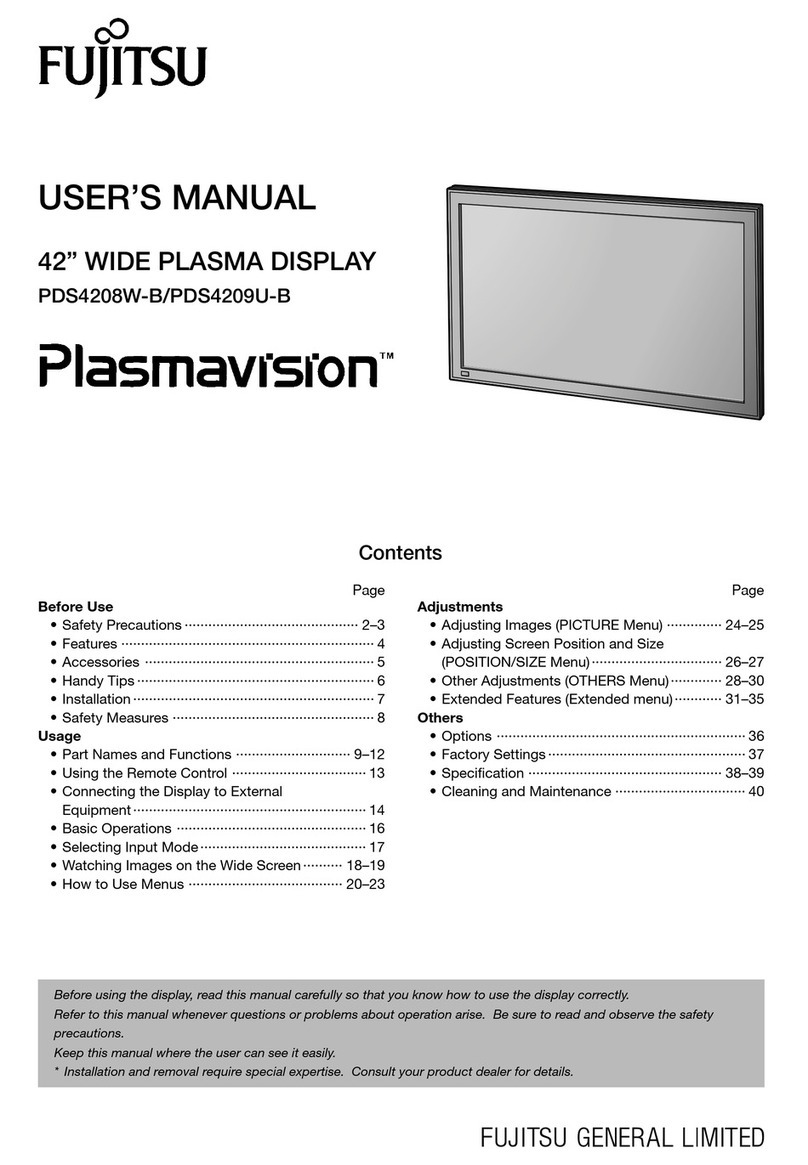
Fujitsu
Fujitsu Plasmavision PDS4208W-B user manual

Atlantis Land
Atlantis Land I-See S150 LCD Monitor A05-15AM-C01 specification

Pioneer
Pioneer PDP-4214HD operating instructions