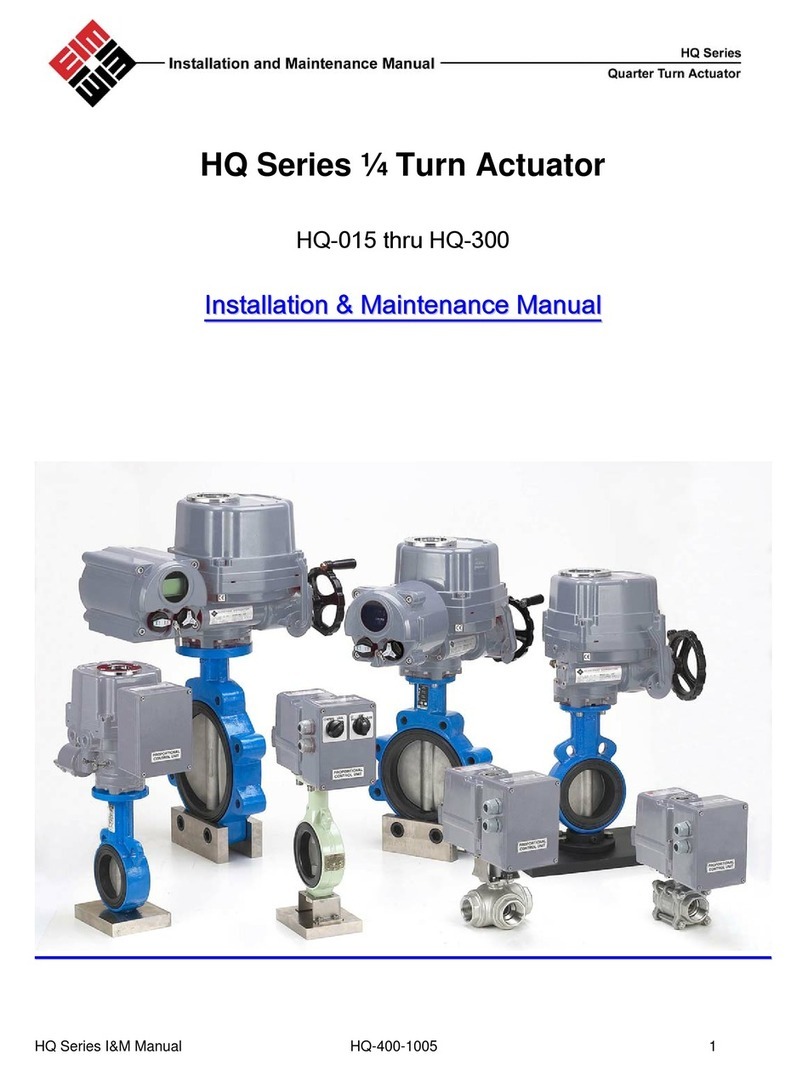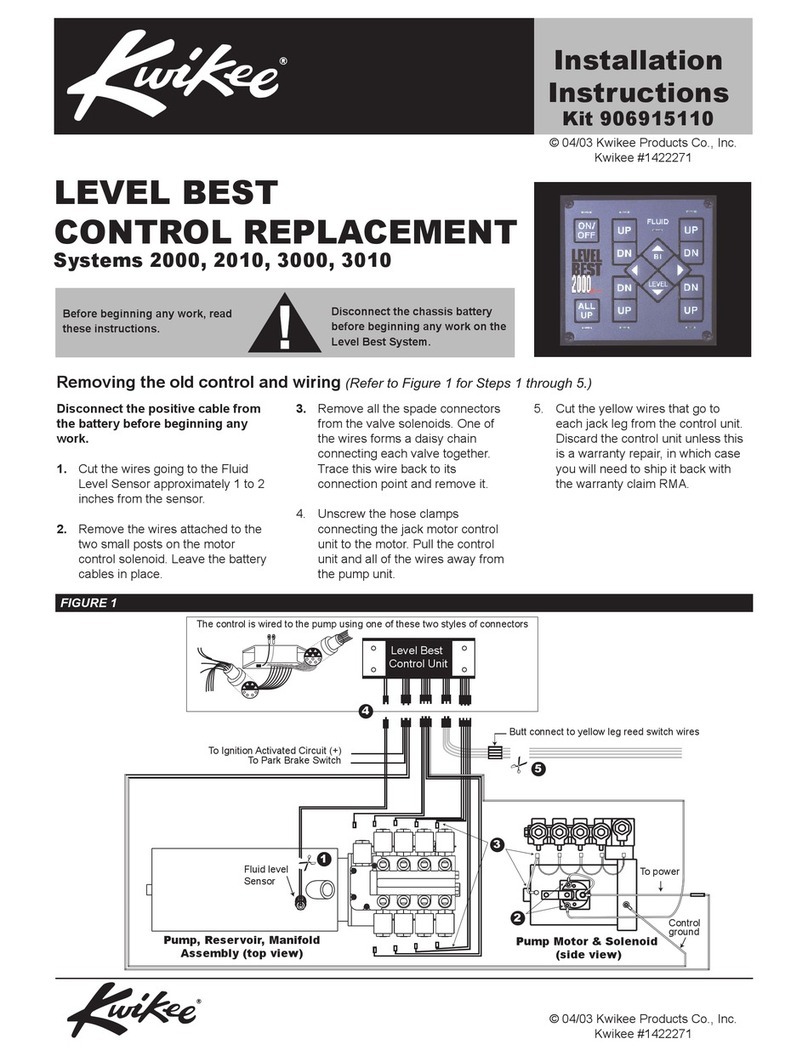EIM TEC2000 User manual

TTEECC22000000
EIM CONTROLS
E2K-405-0902 • Preliminary 9/02
Installation & Operation Manual

i
Table of Contents
1Important Notes 1-1
1.1. Purpose..................................................................................................................................1-1
1.2. User Safety.............................................................................................................................1-1
2Quick Start 2-1
2.1. Set Position Limits...................................................................................................................2-1
2.2. Network Setup.........................................................................................................................2-5
2.3. Check Settings........................................................................................................................2-5
3Installation 3-1
3.1. Preparing the Stem Nut ............................................................................................................3-1
3.2. Mechanical Installation onto the Valve........................................................................................3-2
3.3. Electrical Connections..............................................................................................................3-2
3.3.1. Remove Separate Terminal Chamber (STC) Cover ..................................................................3-2
3.3.2. Sealing Cable/Conduit Entries ..............................................................................................3-3
3.3.3. Recommended Terminal Connections ...................................................................................3-3
3.3.4. Cable Connections ..............................................................................................................3-4
3.3.5. Replace Terminal Compartment Cover...................................................................................3-4
3.3.6. External Earth Ground Connections ......................................................................................3-4
3.4. Display Backup Module (DBM) –Optional..................................................................................3-5
3.5. Discrete Controlled Inputs.........................................................................................................3-6
3.6. Auxiliary Control Module (ACM) –Optional.................................................................................3-6
3.6.1. Wiring the ACM ..................................................................................................................3-7
3.6.2. Analog Controlled –Power Supply Connections...................................................................3-10
3.6.3. External Variable Frequency Drive Wiring............................................................................3-13
3.6.4. Network Controlled............................................................................................................3-14
3.7. Auxiliary Relay Module (ARM) Wiring ......................................................................................3-15
3.8. Remote Display Module (RDM) Connection to the Actuator –Optional........................................3-16
3.8.1. 24Vdc Power Source.........................................................................................................3-17
3.8.2. 115/230Vac Power Source.................................................................................................3-17
3.8.3. Two RDMs (one 24Vdc and one 115/208/220/230 Vac power source)....................................3-18
4Operation 4-1
4.1. Local Display Module (LDM) .....................................................................................................4-1
4.1.1. Graphics Display and Message Center..................................................................................4-2
4.1.2. Control Knob and Selector Knob...........................................................................................4-2
4.1.3. LEDs .................................................................................................................................4-3
4.1.4. Normal Display Function......................................................................................................4-3
4.1.5. Multi-Port Valve Status Display Functions .............................................................................4-5
4.2. Remote Display Module (RDM) .................................................................................................4-5
4.2.1. RDM Operation with LDM.....................................................................................................4-5
4.3. Infrared Controller (IRC) –“Clicker”.............................................................................................4-6
4.4. Initializing the Actuator.............................................................................................................4-7
4.4.1. Setting Position Limits.........................................................................................................4-7

ii
4.4.2. View Existing Settings.........................................................................................................4-8
4.5. Local Control Operation..........................................................................................................4-11
4.5.1. Multi-Port Valve Local Control Mode Operation.....................................................................4-12
4.6. Remote/Auto Control Operation...............................................................................................4-12
4.7. Event Logger .........................................................................................................................4-14
5Customizing Actuator Settings 5-2
5.1. Entering Setup Mode................................................................................................................5-2
5.2. Setting Limits..........................................................................................................................5-3
5.3. Changing Display.....................................................................................................................5-3
5.4. Transferring File Parameters .....................................................................................................5-5
5.4.1. Computer Requirements ......................................................................................................5-6
5.4.2. Installation..........................................................................................................................5-6
5.5. Displaying Unit Parameters.......................................................................................................5-7
5.6. Change Settings ......................................................................................................................5-8
5.6.1. Passcode Entry ................................................................................................................5-10
5.6.2. Valve Control Setup...........................................................................................................5-10
5.6.3. Set Valve Travel Limits.......................................................................................................5-12
5.6.4. Discrete Input Setup..........................................................................................................5-14
5.6.5. Discrete Output Setup.......................................................................................................5-15
5.6.6. Inhibit and ESD Setup .......................................................................................................5-20
5.6.7. Two-Speed Timer Setup.....................................................................................................5-21
5.6.8. Analog Setup (Futronic ACM Required)...............................................................................5-21
5.6.9. Network Setup (CAM and Controlinc ACM Required)............................................................5-25
5.6.10. Tag Name Setup ...........................................................................................................5-27
5.6.11. Passcode Setup............................................................................................................5-28
5.6.12. Reload Factory Settings.................................................................................................5-28
6Troubleshooting 6-1
6.1. Troubleshooting Problems/Corrective Action for Actuator Operation ..............................................6-1
6.2. Display Diagnostics .................................................................................................................6-3
6.2.1. Display Alarm Log...............................................................................................................6-4
6.2.2. Display Torque Profile..........................................................................................................6-6
6.2.3. Display Torque Archive ........................................................................................................6-6
6.2.4. Display Operation Log .........................................................................................................6-6
6.2.5. Display Operation Archive ....................................................................................................6-7
6.2.6. Display Hardware................................................................................................................6-8
7Maintenance 7-1
7.1. Maintenance Schedule.............................................................................................................7-1
7.2. Lubrication ..............................................................................................................................7-1
7.3. Pressure Relief........................................................................................................................7-1
7.4. Fuse Replacement...................................................................................................................7-1
7.5. Battery Replacement –“Clicker”................................................................................................7-2
8Regulatory Information 8-1

iii

iv
Figures
Figure 2-1 Declutch Lever and Handwheel.....................................................................................2-2
Figure 2-2 Settings Limits –Quick Start .......................................................................................2-3
Figure 3-1 Preparing the Stem Nut ...............................................................................................3-1
Figure 3-2 Removal of STC Cover.................................................................................................3-3
Figure 3-3 Power Terminal Connections........................................................................................3-4
Figure 3-4 Control Terminal Connections.......................................................................................3-4
Figure 3-5 Earth/Ground Connection.............................................................................................3-5
Figure 3-6 ACM Wiring Connections...........................................................................................3-10
Figure 3-7 Futronic –Analog Input with External Power Supply.....................................................3-10
Figure 3-8 Futronic –Analog Input with Internal Power Supply ......................................................3-10
Figure 3-9 Futronic –Analog Output with External Power Supply..................................................3-12
Figure 3-10 Futronic –Analog Output with Internal Power Supply..................................................3-12
Figure 3-11 Controlinc –Analog Input with External Power Supply ................................................3-12
Figure 3-12 Controlinc –Analog Input with Internal Power Supply..................................................3-12
Figure 3-13 Controlinc –Analog Output with External Power Supply..............................................3-12
Figure 3-14 Controlinc –Analog Output with Internal Power Supply...............................................3-13
Figure 3-15 STC for VFD Applications ........................................................................................3-13
Figure 3-16 External VFD Control Wiring ....................................................................................3-14
Figure 3-17 ARM Wiring Connections.........................................................................................3-16
Figure 3-18 Connecting RDM Cables to the STC .........................................................................3-16
Figure 4-1 TEC 2000 Controller....................................................................................................4-1
Figure 4-2 LDM ..........................................................................................................................4-2
Figure 4-3 Normal Display ...........................................................................................................4-4
Figure 4-4 "Clicker”.....................................................................................................................4-6
Figure 4-5 View Settings ...........................................................................................................4-11
Figure 5-1 Setup.........................................................................................................................5-3
Figure 5-2 Change Display ..........................................................................................................5-5
Figure 5-3 Displaying Unit Parameters..........................................................................................5-7
Figure 5-4 Change Settings .........................................................................................................5-9
Figure 5-5 Passcode Entry........................................................................................................5-10
Figure 5-6 Valve Control Setup...................................................................................................5-11
Figure 5-7Set Valve Travel Limits ..............................................................................................5-12
Figure 5-8 Set Valve Travel Limits for Multi-port Valve Control Mode ..............................................5-14
Figure 5-9 Discrete Input Setup..................................................................................................5-15
Figure 5-10 Discrete Output Setup.............................................................................................5-18
Figure 5-11 Inhibit and ESD Setup .............................................................................................5-20
Figure 5-12 Two-Speed Timer Setup...........................................................................................5-21
Figure 5-13-1 Analog Setup.......................................................................................................5-22
Figure 5-14-1 Network Setup .....................................................................................................5-26
Figure 5-15 Tag Name Setup.....................................................................................................5-28
Figure 5-16 Passcode Setup .....................................................................................................5-28
Figure 6-1 Display Diagnostic......................................................................................................6-4
Figure 6-2 Display Alarm Log Example.........................................................................................6-5
Figure 6-3 Display Torque Profile..................................................................................................6-6
Figure 6-4 Display Operation Log.................................................................................................6-7
Figure 6-5 Display Operation Archive............................................................................................6-7
Figure 6-6 Display Hardware........................................................................................................6-8
Figure 7-1 Fuses in the STC........................................................................................................7-2

v
Tables
Table 3-1 External Power Supply .................................................................................................3-6
Table 3-2 Internal Power Supply...................................................................................................3-6
Table 3-3 ACM Wiring Connections -Futronic (Analog Control Module) ...........................................3-8
Table 3-4 ACM Installation Connections -Controlinc (Network Control Module).................................3-9
Table 3-5 Connecting Actuator A to Actuator B ...........................................................................3-15
Table 3-6 ARM Wiring Connections............................................................................................3-15
Table 3-7 RDM Connections with Internal Power Source...............................................................3-17
Table 3-8 RDM Connections with External Power Source.............................................................3-17
Table 3-9 Two RDMs Connected to the Actuator..........................................................................3-18
Table 4-1 LDM Rotating Knobs ....................................................................................................4-3
Table 4-2 Normal Display Functions .............................................................................................4-4
Table 4-3 "Multi-port Valve Status" Display Functions ....................................................................4-5
Table 4-4 RDM and LDM Operation Priority...................................................................................4-6
Table 4-5 Default Configuration Settings........................................................................................4-9
Table 5-1 RS-485 Link Connection ...............................................................................................5-6
Table 5-2 Relay Outputs #1 through #5 Configuration...................................................................5-16
Table 5-3 Relay Output Function List..........................................................................................5-17
Table 5-4 Solid State Output Relays Configuration.......................................................................5-17
Table 5-5 Relay Outputs #9 through #12 Configuration .................................................................5-19

1. Important Notes
TEC 2000 Installation & Operation Manual E2K-405-0902 1-1
1Important Notes
1.1.Purpose
This installation and operation manual explains how to install, operate, and maintain the TEC
2000 valve actuator.
X WARNING: Read this manual in its entirety before installing, operating, or
performing maintenance on the TEC 2000 valve actuator.
XWARNING: Use caution when working on, with, or around valves and actuators.
High pressures, forces, voltages, and flammable media can be present.
X WARNING: Failure to follow instructions for proper electrical wiring, storage, setup,
and maintenance may cause serious injury, damage equipment, or void warranty.
1.2.User Safety
Safety notices in this manual detail precautions the user must take to reduce the risk of
personal injury and damage to the equipment. The user must read these instructions in their
entirety. Failure to observe these safety notices could result in serious bodily injury, damage
to the equipment, void of the warranty, or operational difficulty.
Safety notices are presented as follows:
X WARNING: Alerts user of potential danger; failure to follow the warning notice could result
in serious personal injury or death.
CAUTION: Identifies precautions the user must take to avoid personal injury or equipment
damage.
NOTE: Highlights information critical to the user’s understanding of the TEC 2000 valve
actuator installation or operation.

2. Quick Start
TEC 2000 Installation & Operation Manual E2K-405-0902
2-1
2Quick Start
Quick start provides step-by-step instructions for initializing the TEC 2000 actuator. When these
instructions are complete, the position limits will be set and the actuator will be ready for normal
operation.
NOTE: The actuator has been configured as specified by the customer and no further changes
should be required. If full valve data was not provided when ordered, or if changes are needed, see
Section 5, Customizing Actuator Settings.
XWARNING: Use caution when working on, with, or around valves and actuators. High
pressures, forces, voltages, and flammable media can be present.
XWARNING: Verify voltage rating on nameplate before connecting power.
2.1. Set Position Limits
1. Power actuator. The alarm message “SET LIMITS BEFORE OPERATING” will be
displayed. The alarm icon and the yellow LED will be flashing. Valve position will be
displayed as “EE%.”
2. Proceed as follows to set the limits. See Section 5.6.3, Set Valve Travel Limitsfor
additional details.
A. Enter the “SETUP” mode.
1. Place the selector knob in the STOP position.
2. Rotate the control knob to YES, then NO, then YES, then NO in rapid succession
and then release. The Setup icon will be displayed on the display module and
“SETUP?” will be displayed on the message center.
3. Rotate the control knob to YES. “SET LIMITS BEFORE OPERATING” will be
displayed on the message center.
4. Rotate the control knob to the LOCAL position. The message “CLOSE VALVE
THEN SELECT STOP” will be displayed.
B. Set close valve travel limit.
CAUTION: It is recommended the valve be positioned using the handwheel
while setting the limits to prevent valve damage.
1. Valve Operation
1a. For Electrical Operation use the control knob to move the valve in the
close direction. Proceed to Step No. 2.
1b. For Manual Operation depress the declutch lever while rotating the
handwheel until the clutch is fully engaged. Release the lever. The clutch
will be retained in the handwheel mode by spring-loaded latches. Verify the
valve is fully closed. Move the valve in the open direction for one handwheel
turn to allow for coasting of the motor.
2. When the desired close position is reached, place the selector knob in the STOP
position. “ACCEPT CLOSE LIMIT?” will be displayed.
3. Rotate the control knob to YES. “SELECT LOCAL AND OPEN VALVE” will be
displayed. The close limit is set.

2. Quick Start
TEC 2000 Installation & Operation Manual E2K-405-0902
2-2
C. Set open valve travel limit.
1. Valve Operation
1a. For Electrical Operation use the control knob to move the valve in the open
direction. Proceed to Step No. 2.
1b. For Manual Operation depress the declutch lever while rotating the
handwheel until the clutch is fully engaged. Release the lever. The clutch
will be retained in the handwheel mode by spring-loaded latches. Verify the
valve is fully opened. Move the valve in the close direction for one handwheel
turn to allow for coasting of the motor.
2. When the desired open position is reached, place the selector knob in the STOP
position. “ACCEPT OPEN LIMIT?” will be displayed.
3. Rotate the control knob to YES. “SAVE LIMITS?” will be displayed.
4. Rotate the control knob to YES.
The position limits are now set. The actuator will operate in the normal LOCAL and
REMOTE modes.
NOTE: The user is not required to exit setup after setting limits for the first time. At
the completion of setting the limits the actuator should be in the “STOP” mode and
the valve should be at its open limit. The LDM should display “100%,” and the RED
LED should be ON. The graphics display of the valve should represent full open.
Figure 2-1Declutch Lever and Handwheel
Declutch Lever Handwheel

2. Quick Start
TEC 2000 Installation & Operation Manual E2K-405-0902
2-3
Figure 2-2Settings Limits –Quick Start
ELECTRICAL OPERATION
Switch to
LOCAL
Use control knob to
move valve to
"CLOSE" direction.
When done, select
"STOP."
Switch to
STOP
NO
Use control knob to
move valve to
"OPEN" direction.
When done, select
"STOP."
Switch to
STOP
NO YES
To Normal
Display
Rotate selector
knob "NEXT" to
toggle through
the displays.
CLOSE VALVE
THEN SELECT
STOP
ACCEPT
CLOSE LIMIT?
ACCEPT
OPEN LIMIT?
OPEN VALVE
THEN SELECT
STOP
NO YES
SAVE LIMITS?
NEXT
Select "STOP" then
select "YES," "NO,"
"YES," "NO," to enter
"SETUP" mode.
NO YES
SET LIMITS
BEFORE
OPERATING
SETUP?
SET LIMITS
BEFORE
OPERATING
YES
EXIT?
SELECT
LOCAL AND
OPEN VALVE
YES
Switch to
LOCAL

2. Quick Start
TEC 2000 Installation & Operation Manual E2K-405-0902
2-4
Switch to
LOCAL
Declutch actuator.
Rotate handwheel to
"CLOSE" position
limit. When done,
select "STOP."
Switch to
STOP
NO
HANDWHEEL OPERATION
Declutch actuator.
Rotate handwheel to
"OPEN" position
limit. When done,
select "STOP."
Switch to
STOP
NO YES
To Normal
Display
Rotate selector
knob "NEXT" to
toggle through
the displays.
CLOSE VALVE
THEN SELECT
STOP
ACCEPT
CLOSE LIMIT?
ACCEPT
OPEN LIMIT?
OPEN VALVE
THEN SELECT
STOP
NO YES
SAVE LIMITS?
NEXT
Select "STOP" then
select "YES," "NO,"
"YES," "NO," to enter
"SETUP" mode.
NO YES
SET LIMITS
BEFORE
OPERATING
SETUP?
SET LIMITS
BEFORE
OPERATING
YES
EXIT?
SELECT
LOCAL AND
OPEN VALVE
YES
Switch to
LOCAL

2. Quick Start
TEC 2000 Installation & Operation Manual E2K-405-0902
2-5
2.2.Network Setup
This is only applicable if the Controlinc Auxiliary Control Module (ACM) and the
Communication Adapter Module (CAM) are installed and enabled. These instructions
assume all parameters have been set with the exception of the network node address.
1. Remain in the “SETUP” mode.
2. Select NEXT to advance through the displays until “NETWORK SETUP?” appears.
3. Rotate the control knob to YES. “NETWORK NODE ADDRESS XXX” appears.
4. Rotate the control knob to NO to increment the address numbers. Hold in the NO
position until the desired address is reached.
NOTE: If the desired address is a lower number than what is displayed, continue to
increment the numbers until the highest numbered address is reached. The address
numbers will then start with the lowest numbered address and continue to increment.
5. When the correct address is displayed, rotate the control knob to YES.
2.3.Check Settings
1. Operate the valve to the fully close position.
2. Verify the green LED is ON (default setting) and 0% is displayed.
3. Operate the valve to the fully open position.
4. Verify the red LED is ON (default setting) and 100% is displayed.

3. Installation
TEC 2000 Installation & Operation Manual E2K-405-0902
3-1
3Installation
XWARNING: Failure to follow instructions for proper electrical wiring, storage, setup, and
maintenace may cause serious injury, damage equipment, or void warranty
XWARNING: Use caution when working on, with, or around valves and actuators. High
pressures, forces, voltages, and flammable media can be present.
3.1. Preparing the Stem Nut
Figure 3-1Preparing the Stem Nut
56
55
52
54
1. Unscrew Locknut (piece #55) while holding Bronze Stem Nut (piece #54). Remove the
Stem Nut and Key (piece #52).
2. Lubricate Stem. Run Stem Nut (piece #54) down Stem to verify acme thread fit. Remove
Stem Nut (piece #54) and set aside.

3. Installation
TEC 2000 Installation & Operation Manual E2K-405-0902
3-2
3.2.Mechanical Installation onto the Valve
1. Lower actuator over Stem onto valve flange.
2. Insert the screws thru the valve flange into the actuator and engage at least one full screw
diameter deep into the bottom base.
3. Tighten to a preload. 5/16-18UNC = 17 ft-lb, 3/8-16UNC = 50 ft lb, 5/8-11UNC = 225 ft-lb
lb, or 4/4-10UNC = 400 ft lb.
NOTE: Mounting screws are provided only if EIM supplied the adapter. Verify screws are
though the adapter; engage a minimum of one screw diameter deep into the actuator base.
4. Screw the Stem Nut (piece #54) onto the Stem until it enters the Drive Sleeve.
5. Place Key (piece #52) in line with the Drive Sleeve Keyway (piece #54). Insert Key
(piece #52).
6. Turn the Handwheel in the Open direction to pull the Stem Nut (piece #54) into the Drive
Sleeve until it bottoms out. NOTE: Valve will begin to open.
7. Place the Locknut (piece #55) over the Valve Stem. Screw the Locknut (piece #55)
firmly into place against the top of the Stem Nut (piece #54) using a drift to tighten.
CAUTION: Locknut must be screwed very tightly against stem nut.
3.3.Electrical Connections
3.3.1.Remove Separate Terminal Chamber (STC) Cover
XWARNING: Verify power is disconnected before removing STC Cover.
Remove cover with a strap wrench, drift, or pinch bar by rotating the cover counter-
clockwise

3. Installation
TEC 2000 Installation & Operation Manual E2K-405-0902
3-3
Figure 3-2Removal of STC Cover
3.3.2.Sealing Cable/Conduit Entries
Seal the cable and conduit entries in accordance with the National Electric Code or your
country standard and applicable local codes. All conduit entries should be sealed against
the site environment. All unused conduit entries must be sealed with threaded metal plugs.
3.3.3.Recommended Terminal Connections
The TEC 2000 terminal block connectors are wire binding screw connectors with rising
captive plates. Connections can be made one of three ways:
?? Strip and connect bare wire
?? Strip and install wire ferrule
?? Strip and install crimp-on insulated or non-insulated ring or fork tongue connectors for
either M3 control signal terminal block screws or M4 power terminal screws.
1. Loosen terminal block connectors L1, L2, L3 and GND screws with a common or Phillips
head screwdriver.
2. If bare wire is being used, strip insulation a maximum of 0.5 inch.
3. Insert wire or wire lug under terminal block connector screw clamps and tighten.

3. Installation
TEC 2000 Installation & Operation Manual E2K-405-0902
3-4
Figure 3-3details power terminal size and length of bare wire strip. Figure 3-3details
control terminal size and length of bare wire strip.
Figure 3-3Power Terminal Connections
Terminal Size: 0.315 (M3)
Figure 3-4Control Terminal Connections
Terminal Size: 0.375 (M4)
3.3.4.Cable Connections
1. Connect the main power supply cables, including the earth/ground wire using #1 Phillips
or 3/16” slotted tip screwdriver.
2. Attach Earth/ground wire to external ground lug using ¼” (#11) slotted screwdriver
3. Use the barrier strip clamp screws to connect the control wires.
4. Ensure all connections are hand tight, including any unused terminal connections.
The main power supply and ground wire connections are screw size M4. The control
connection screw size is M3.
3.3.5.Replace Terminal Compartment Cover
To replace the cover follow the steps detailed in Section 3.3.1, Remove Separate
Terminal Chamber (STC) Cover in reverse order.
NOTE: Clean electrical enclosure threads thoroughly and lightly grease with a dielectric
grease before closing.
3.3.6.External Earth Ground Connections
External connection points are provided on the actuator motor and main gear housing for
attaching earth/ground in accordance with local electric codes for installation cables.
Connect the external earth ground connection as follows.
1. Using a ¼” slotted tip screwdriver back out the 5/16” set screw.
2. Connect 14 AWG or larger earth ground wire; tighten set screw.
0.315
Bare Wire Strip
0.400
Bare Wire Strip

3. Installation
TEC 2000 Installation & Operation Manual E2K-405-0902
3-5
Figure 3-5Earth/Ground Connection
3.4.Display Backup Module (DBM) –Optional
The DBM is a battery pack containing two 9V Lithium battery clips. This battery pack
provides power to the electronics, including the real time clock for the event logger, but does
not power the motor control circuits or the 24 Vdc power supply. When using this option, all
latching type relays on the standard unit and the ARM will continue to operate. This option
permits testing or setting up the actuator without applying main power.
The DBM can be provided as an option with the TEC 2000 or it can be purchased later. If
purchased separate install as follows. If provided with the TEC 2000 proceed with Step No. 2
to activate.
1. Mount the DBM under the ACM on the cover plate and connect to the CCM via a 3-wire
cable.
2. Insert a jumper strap between Terminals 36 and 38 of the STC. The jumper may be
removed when setup is complete.
NOTE: The battery should not be enabled until the unit is field commissioned and ready for
power to be applied.
The battery can only be replaced with an Ulralife U9VL 9V battery. To prevent losing the
clock settings install one battery before removing the old one. Two batteries can be installed
for extended life.

3. Installation
TEC 2000 Installation & Operation Manual E2K-405-0902
3-6
3.5.Discrete Controlled Inputs
The actuator can be controlled by discrete inputs: two-wire control, three-wire control, four-
wire control, and multi-port valve control. Connect the power for these discrete inputs as
detailed in Table 3-1for external power source. Table 3-2details connections for the
internal power source. See Section 3.3, Electrical Connections for general electrical
connection requirements.
Table 3-1External Power Supply
Table 3-2Internal Power Supply
Terminal Block Function
924Vdc (+)
10 0V common
24Vdc(-)
3.6.Auxiliary Control Module (ACM) –Optional
The ACM is an optional module used to expand the functionality of the TEC 2000 Actuator.
There are several versions of the ACM available: Futronic, Controlinc, and Auxiliary Relay
Module (ARM). The Futronic ACM may be used alone or with the ARM stacked on top. The
Controlinc ACM is used with a Communication Adapter Module (CAM). The ARM may also
be installed alone. Each ACM can be supplied with the TEC 2000 Actuator or provided later
as an upgrade.
Terminal
Block DefaultFunction Alternate Function Voltage
1Open Valve Port A 18-150Vdc or 20-250Vac
2Close Valve Port B 18-150Vdc or 20-250Vac
3Stop Valve Port C 18-150Vdc or 20-250Vac
4Common for Control Inputs,
Terminals 1-30V Common
5Open Inhibit Multi-Port Sync 18-150Vdc or 20-250Vac
6Close Inhibit 18-150Vdc or 20-250Vac
7ESD 18-150Vdc or 20-250Vac
8Common for Inhibit and
ESD Inputs, Terminals 5-70V Common

3. Installation
TEC 2000 Installation & Operation Manual E2K-405-0902
3-7
The Futronic ACM has one 4-20mA analog input and two 4-20mA outputs. Analog Input #1
is the valve position set point. Analog Output #1 is position feedback and Analog Output # 2
is torque. The two analog outputs are used for valve position and torque feedback.
The Controlinc ACM has two analog inputs and one analog output. The analog inputs and
output may be used for generic data acquisition and control by the network host or for the
closed loop control. The ACM is normally configured to allow the host to control the analog
output; the host can write a 12-bit value between 0-4095 via the network to generate a 4-
20mA output.
3.6.1.Wiring the ACM
ACM modules may be installed only by factory-trained technicians. Only one Futronic or
Controlinc ACM can be installed at a time inside the round cover nearest the display end.
The Futronic or Controlinc ACM connects to the Central Control Module (CCM) for logic
control functions and to the Separate Terminal Chamber (STC) for user wiring connections.
To wire the ACM connect the wires in accordance with Table 3-3and Table 3-4as
applicable. See Section 3.3, Electrical Connections for general electrical connection
requirements.

3. Installation
TEC 2000 Installation & Operation Manual E2K-405-0902
3-8
Table 3-3ACM Wiring Connections -Futronic (Analog Control Module)
STC Terminal Terminal Name Function
25 Analog Input #1 (+)
26 Analog Input #1 (-)
4-20mA Position Set point
27 Analog Output #1 (+)
28 Analog Output #1 (-)
4-20mA Position Feedback
29 Analog Output #2 (+)
30 Analog Output #2 (-)
4-20mA Torque Feedback
31 (+) External 24Vdc Analog Output Power
Supply Input
32 Earth Ground Analog Cable Shield
Connection
33 Solid State Output #6
34 Solid State Output Common
VFD Open Control Output
35 Solid State Output #7
36 Battery Enable Jumper
VFD Close Control Output
37 Solid State Output #8
38 Battery Enable Jumper
VFD Speed Control Output
Table of contents
Other EIM Controllers manuals
Popular Controllers manuals by other brands
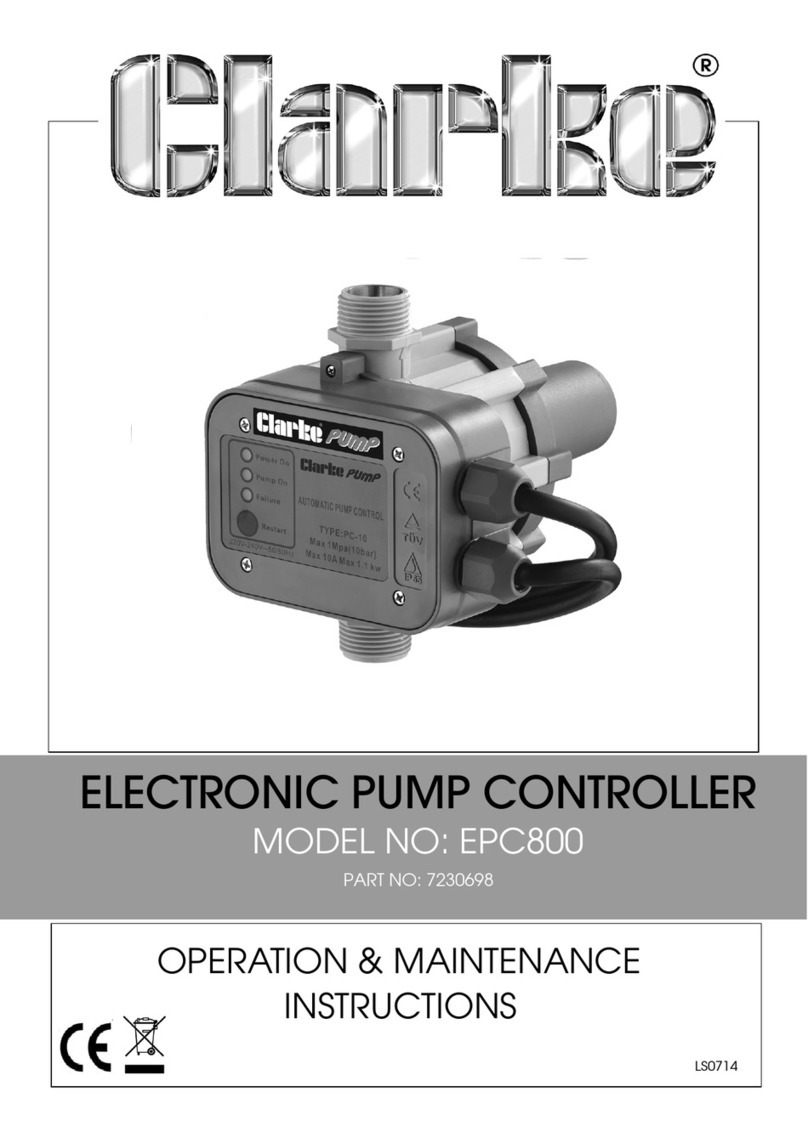
Clarke
Clarke EPC800 Operation & maintenance instructions

rotork
rotork K-TORK Series Installation & maintenance instructions

Akerstroms
Akerstroms SESAM 800 RXM operating manual

RoboteQ
RoboteQ AX3500 Quick start manual
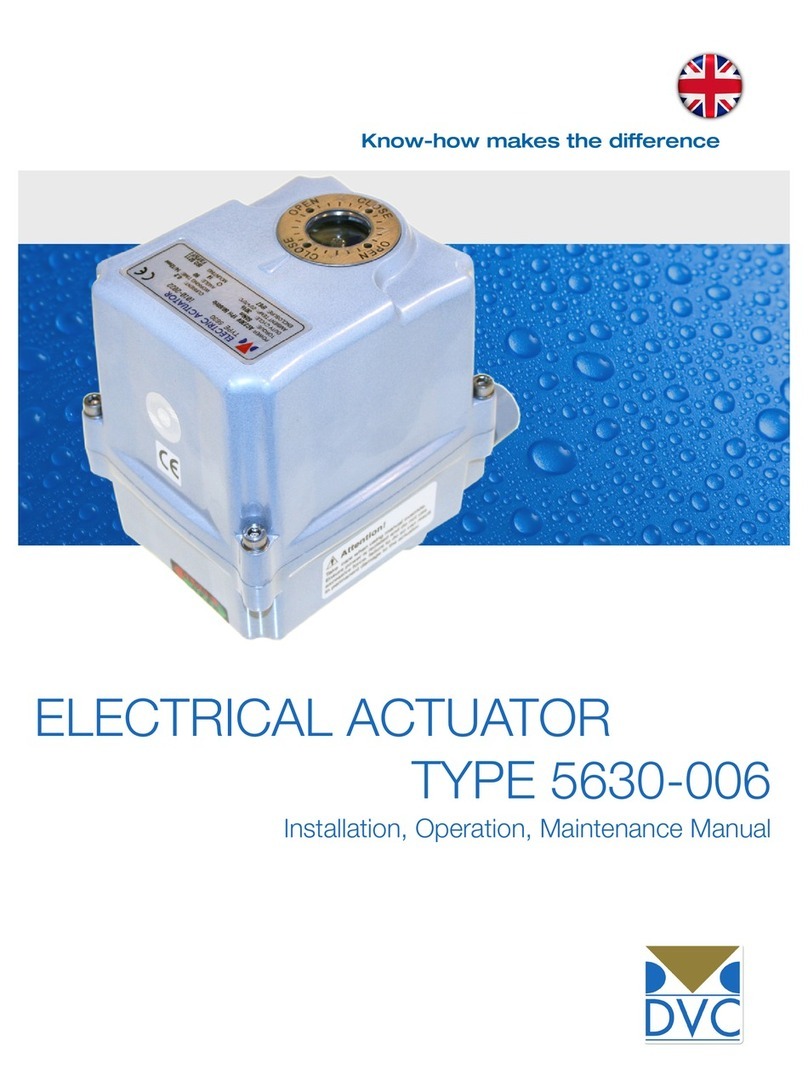
DVC
DVC 5630-006 Installation, operation & maintenance manual

Seiko
Seiko PS-110 operating manual
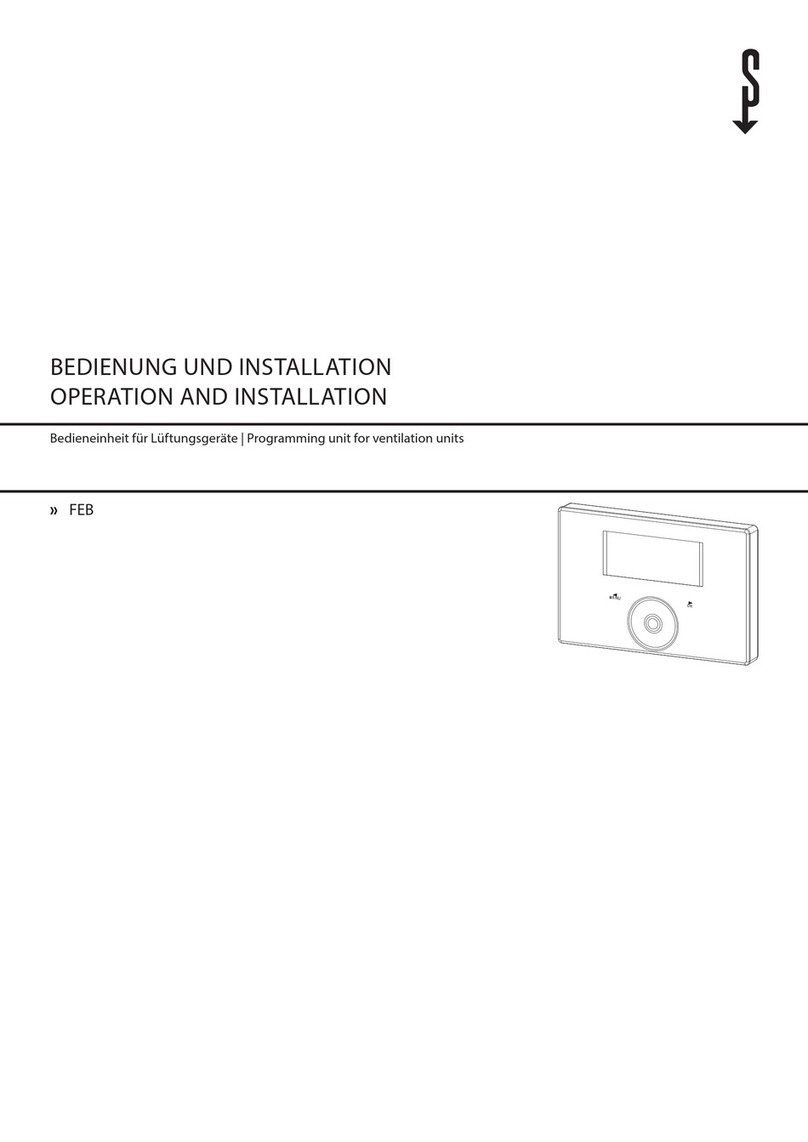
STIEBEL ELTRON
STIEBEL ELTRON FEB Manual, operation and installation

Deif
Deif AGC-3 installation instructions
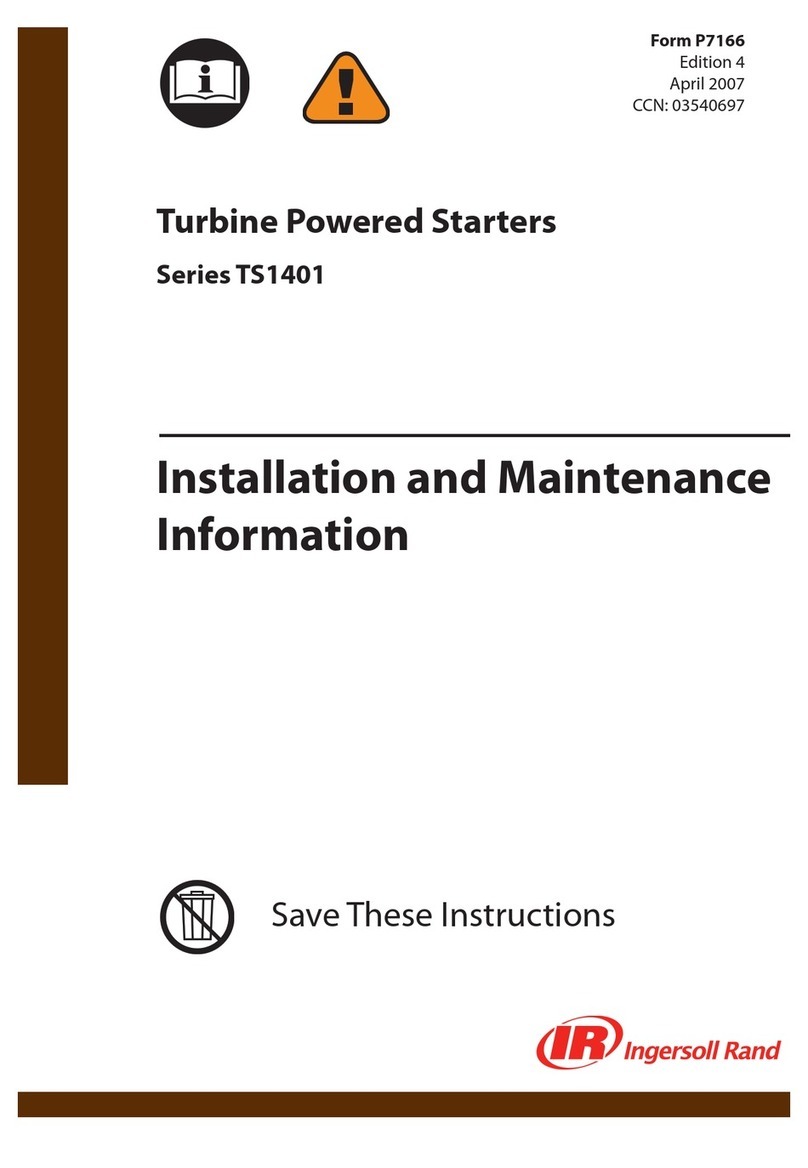
Ingersoll-Rand
Ingersoll-Rand TS1401 Series Installation and maintenance information
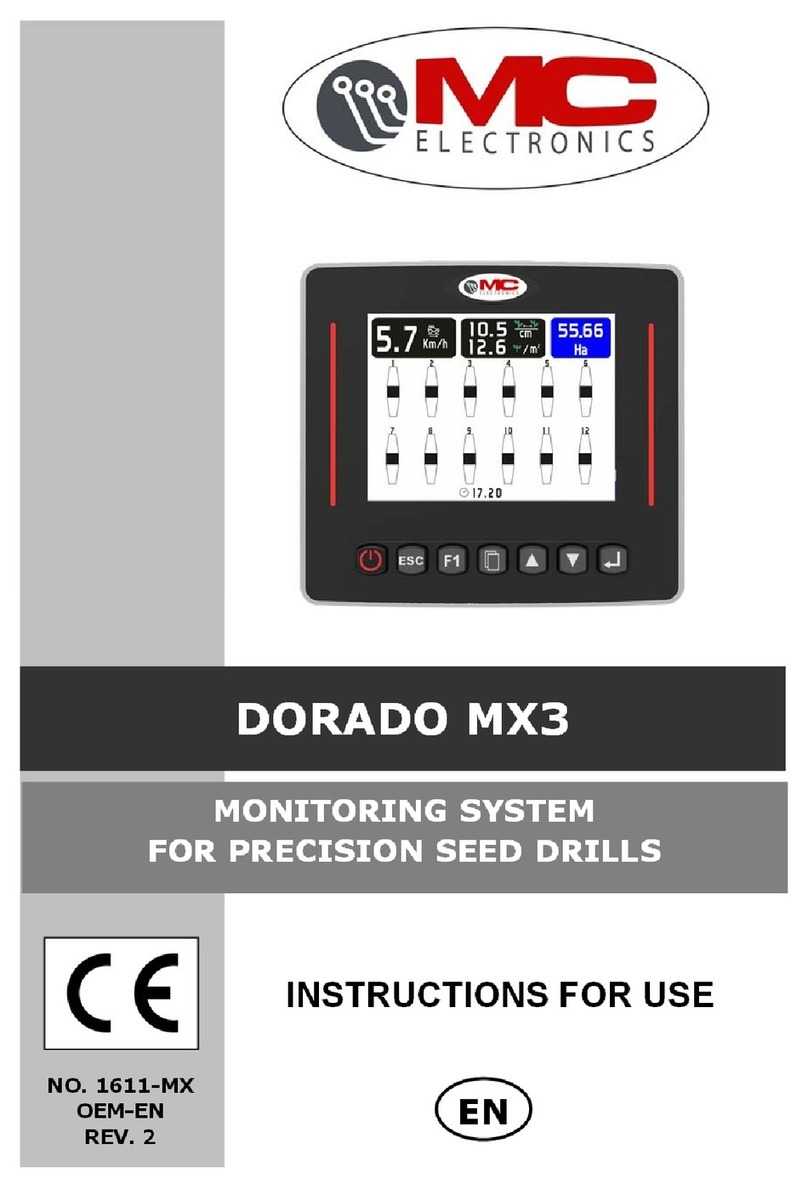
MC Electronic
MC Electronic DORADO MX3 Instructions for use
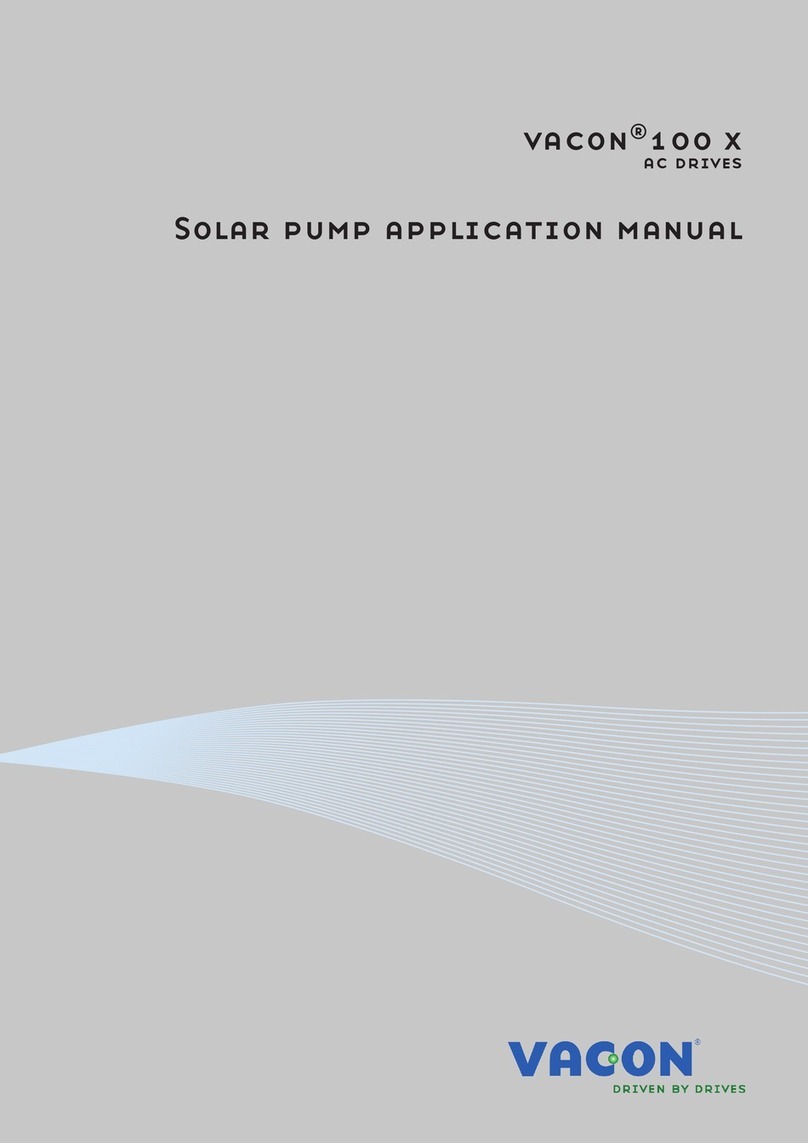
Vacon
Vacon 100X series Applications manual

Sonetonix
Sonetonix LC-RL-4-W user manual