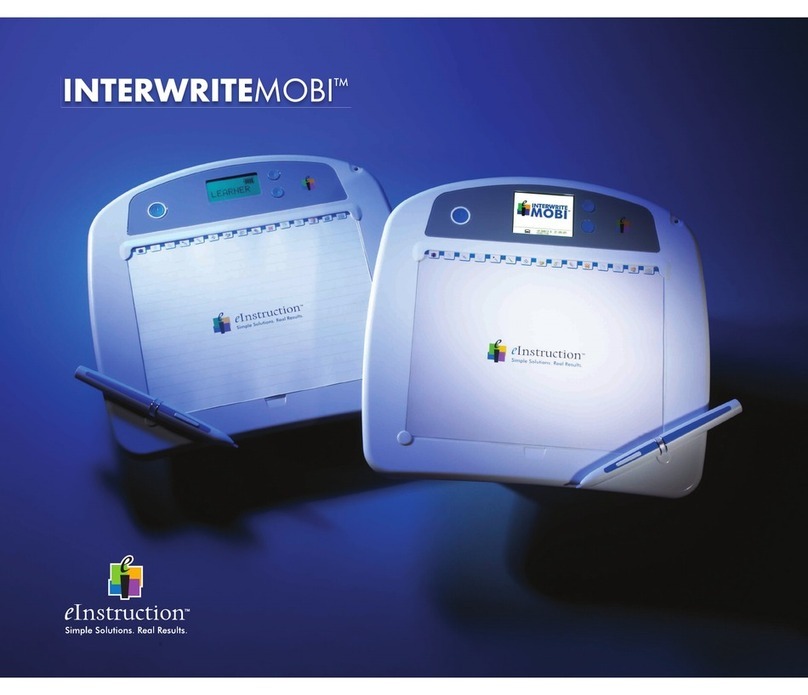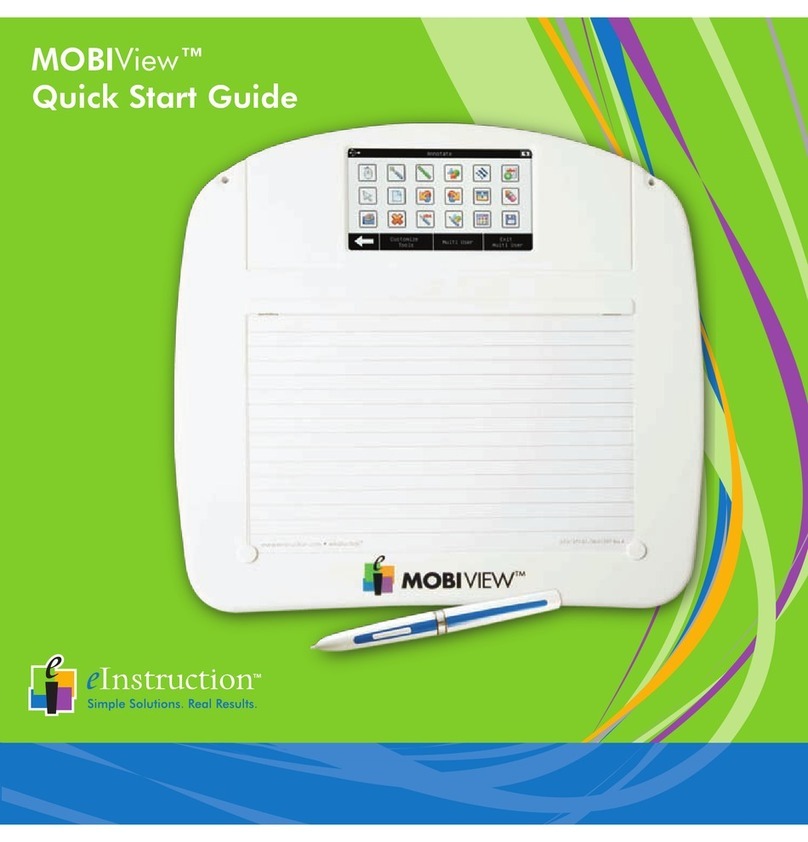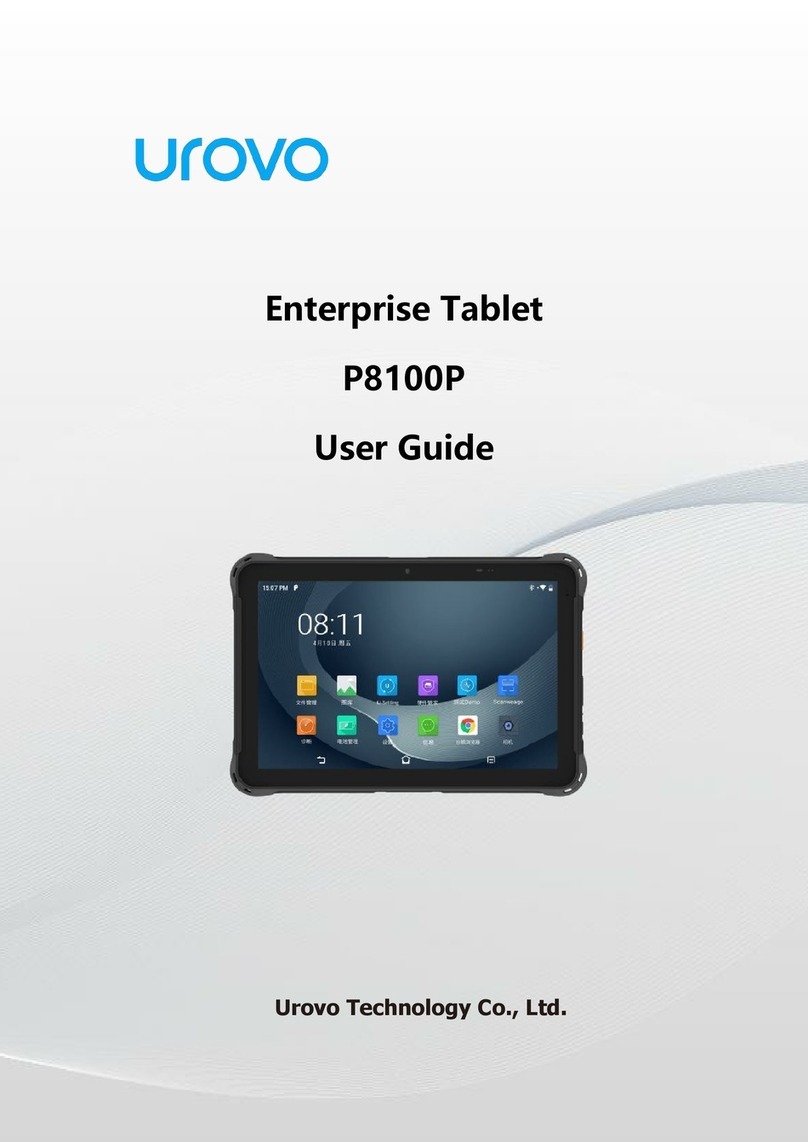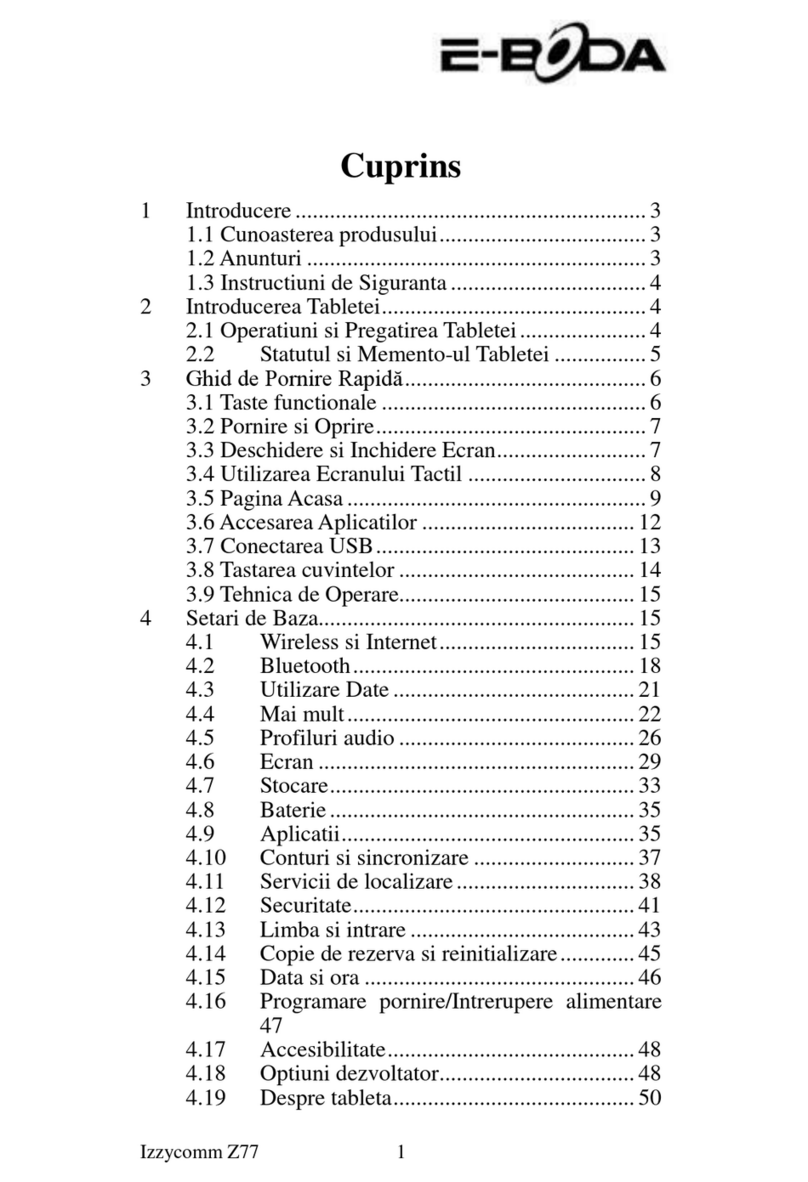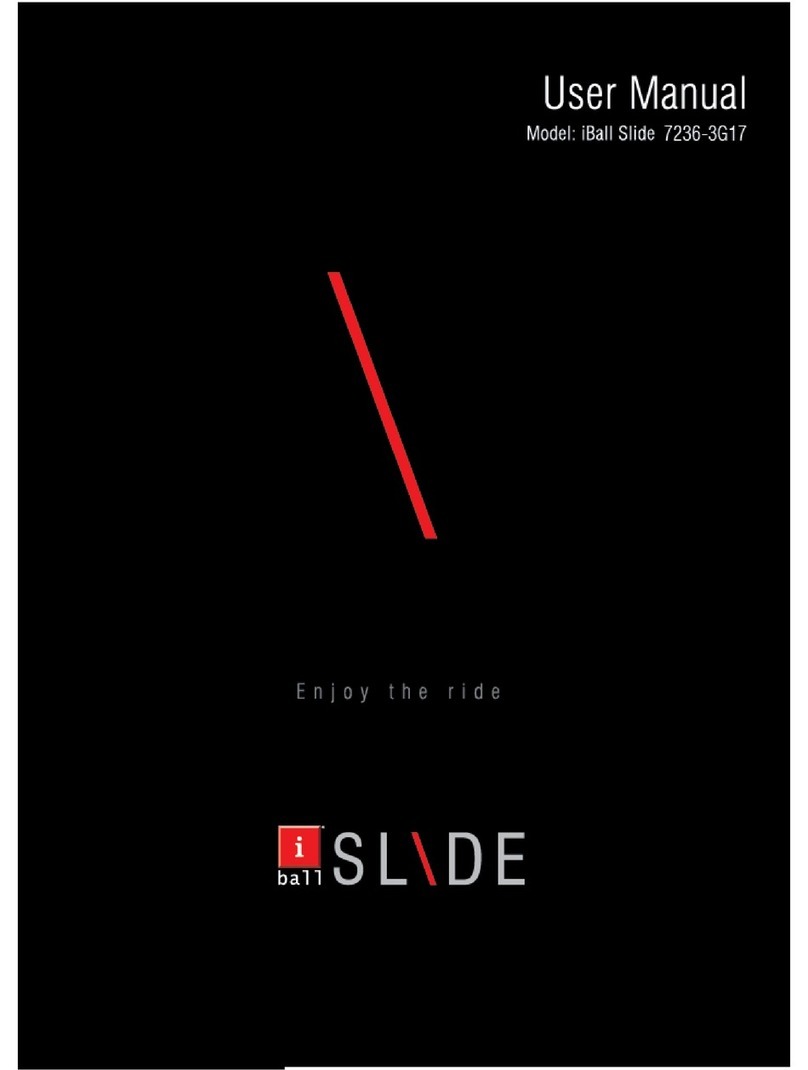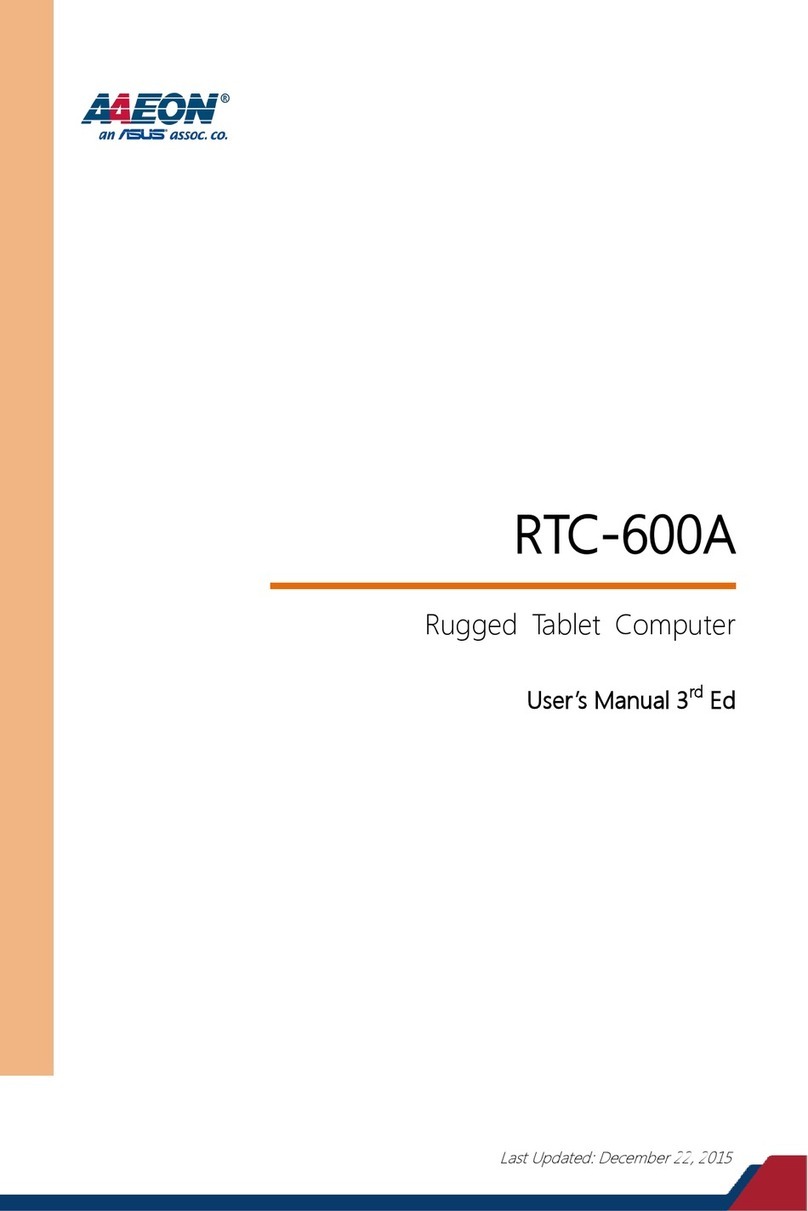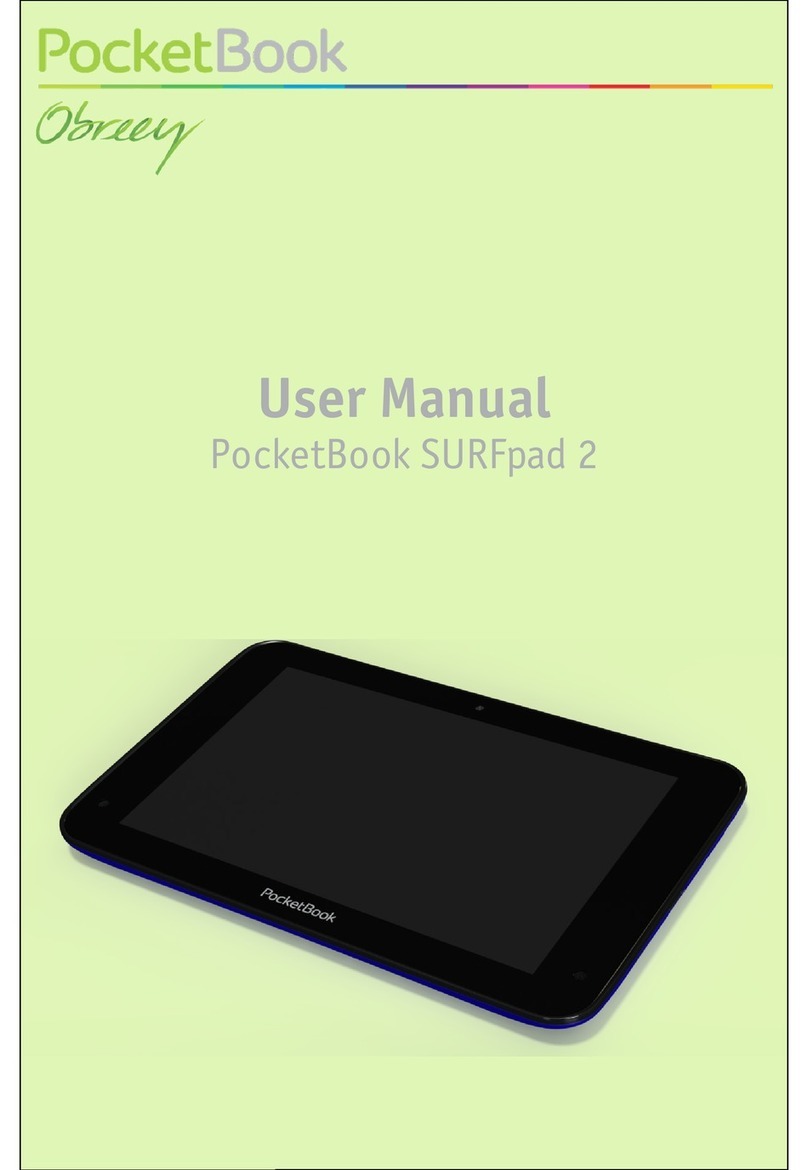eInstruction InterwriteMobi Learner User manual

GETTING STARTED
for Windows and the Mac

We at eInstruction are proud of our family of Interwrite
products. We strive to continue to bring you the best the
technology has to offer. We urge you to visit our Web site,
where we will post the latest information regarding any
updates and changes we have made that would impact the
instructions in this Getting Started document.
www.einstruction.com
Click on any of the Interwrite products to access product
information, software downloads, documentation, and train-
ing information.
Please recycle

Interwrite Mobi 1
About This Guide 1
Product Overview 1
Know What I Know (KWIK) Screen 1
Interwrite Mobi Learner 1
Radio Frequency Technology 2
Workspace Pen 2
Workspace Software 2
Installation Overview 3
Setting Up Your Interwrite Mobi 4
Setting Up Your Interwrite Mobi Learner 5
Charging the Interwrite Mobi and Pen 6
The Electronic Interactive Pen 7
Installing the Software on Windows 8
Installing the Software on the Mac 9
Installing the USB Workspace RF Hub 10
Connect the Interwrite Mobi 11
Viewing Device Manager 11
Using the Device Manager Main Window 12
Table of Contents

Operating the Mobi 13
Replacing the Interwrite Mobi Battery Pack 14
Operating the Buttons 15
Mobi Status Indicators 15
Mobi Learner Status Indicators 16
Working with the Mobi KWIK Screen 17
Selecting KWIK Screen Reports 18
Accessing SRS Reports With the Mobi 18
Getting Started with Interwrite Workspace 19
The Interwrite Workspace Toolbars 21
Presentation Files 23
Distributing Presentation Files 24
Additional eInstruction Resources 24
Battery Handling and Precautions 25
Warranty 27
Table of Contents

1
Getting Started Interwrite Mobi™
Product Overview
The Interwrite Mobi is a tablet system featuring the patented digitizer and
pen-input technology. Used with the Interwrite Workspace software on a PC
or a Mac, the Mobi acts as an input device allowing you to control the com-
puter so you can run applications, open and edit files, and annotate screen
images and presentation files from anywhere in the room. When used with
an Interwrite DualBoard, the Mobi provides the ultimate multi-input collab-
orative system for the interactive class room or the interactive meeting room.
About This Guide
This Getting Started guide describes how to set up your Interwrite Mobi and
Interwrite Pen II, install the Interwrite Workspace software, and establish a
communication connection with your PC or your Mac. It ends with an over-
view of the Interwrite Workspace software.
Interwrite Mobi™
The KWIK Screen displays Student
Response System information that can
be used by the instructor for assessment
and evaluation purposes. It is a color
backlit LCD display that interacts with
the computer to display the assessment
data as it is acquired during a session.
The type of data displayed is dependent
on the Student Response System being
used. If one is not installed, the LCD
screen will be blank but will show the
Mobi Status.
Know What I Know (KWIK) Screen
Interwrite Mobi Learner
The Interwrite Mobi Learner screen
identifies the unit and displays various
status indicators. It informs the user of
battery life, if the pen is in prox, if the
Learner is in Mouse Mode, and when
the unit is charging.

2Interwrite Mobi™ Getting Started
Workspace Software
The operation of your Mobi is facilitated by the Interwrite Workspace soft-
ware. The software is installed as part of the process of establishing commu-
nication between the Mobi and the computer and is covered in this guide.
The Workspace software has four operational modes: Lesson Mode, Office
Mode (Windows only), Annotate Over Desktop Mode, and Mouse Mode.
An Interwrite Mobi, acting as an input device to the computer, remotely
controls the computer from anywhere in the room. When the Interwrite
DualBoard and a video projector are added, the computer’s desktop image
projects onto the Interwrite DualBoard’s surface, and the board communi-
cates as an input device to the computer.
In this environment, both the person at the Interwrite DualBoard and users
with Tablets seated around the room can interact with the presentation.
The Interwrite Mobi system uses Radio Frequency (RF) wireless technolo-
gy to establish communication between the Tablet and the computer. The
Mobi comes with the RF module built into the Tablet, so the only installa-
tion required is the Workspace RF USB Hub on the computer.
The Interwrite Pen II
The electronic Interwrite Pen II,
when positioned just above (in prox
of) or touching the surface of a charged,
powered-on, connected Tablet, controls the
movements of the mouse on the computer. The
Pen becomes a writing and drawing instrument
when one of the many Workspace Annotation Tools is
selected from the projected Toolbar. When in Annotation
Mode, a user can make notes on a PowerPoint Slide Show,
highlight areas of interest on a spreadsheet, or edit a document
using a wide range of pen attributes.
Radio Frequency Technology

3
Getting Started Interwrite Mobi™
Installation Overview
This section describes what you will be
doing and the order in which you will
be doing it to facilitate the setup
of your Interwrite Mobi and its
preparation for use.
1. Unpack Your
Interwrite Mobi
The package includes the
Interwrite Mobi, the Interwrite
Pen II, a Pen tether, a Mini USB
cable, a Workspace RF USB Hub,
and an eInstructionTM CD.
2. Charge Your Interwrite
Mobi and Interwrite Pen II
Your Tablet and Pen must be charged before you can use them. First, place
the Interwrite Pen II in the Tablet’s Pen Slot. Next, plug the Mini USB con-
nector into the Mini USB Port located at the top of the Tablet. The other
end is plugged into a USB Jack on the computer or USB Hub.
3. Install the Interwrite Workspace Software
Install the Interwrite Workspace Software using the CD provided to you
in your Interwrite Mobi kit. The CD will launch automatically. Follow the
prompts to complete the installation.
4. Connect Your Interwrite Mobi
Your Interwrite Mobi must be able to communicate with the Interwrite
Workspace software on your computer. This communication link is estab-
lished wirelessly between radio frequency communication modules—one
built into the Tablet and the other connected to the computer.

4Interwrite Mobi™ Getting Started
Setting Up Your Interwrite Mobi
The Interwrite Mobi communicates with the computer using radio frequency
technology. The RF communications module is built into the Interwrite Mobi.
The Tablet communicates through its built-in RF module with another RF
module, the Workspace RF Hub, installed on the computer. The Interwrite
Mobi is powered by Li-ion batteries, which provide about 10 hours of wire-
less operation before they have to be recharged.
Power Button
Navigation
Buttons
KWIK Screen
Active Area
SoftKeys
Interwrite Pen II
Mini USB Port for ChargingPen/ Pen Storage Slot
Mobi Dock Charging Contacts
(Optional Accessory)
Top of Mobi Learner

5
Getting Started Interwrite Mobi™
Setting Up the Interwrite Mobi Learner
The Interwrite Mobi Learner communicates with the computer using radio
frequency technology. The RF communications module is built into the
Mobi Learner. The Tablet communicates through its built-in RF module with
another RF module, the Workspace RF Hub, installed on the computer. The
Mobi Learner is powered by Li-ion batteries, which provide about 10 hours
of wireless operation before they have to be recharged.
Power Button
Navigation
Buttons
Status Screen
SoftKeys
Active Area
Mini USB Port for Charging
Pen/ Pen Storage Slot
Mobi Dock Charging Contacts
(Optional Accessory)
Top of Mobi Learner
Interwrite Pen II

6Interwrite Mobi™ Getting Started
Charging the Interwrite Mobi and Pen
Before you use your Interwrite Mobi and Interwrite Pen II for the first time,
they should be charged for about 12 hours. Whenever the Tablet battery is
low and needs to be recharged, the Tablet Battery Status Icon will display on
the screen as an empty battery.
1 Place the Interwrite Pen II in the Pen Slot.
2Connect the Mini USB Connector to the Mini USB Port at the top of the
Tablet.
3Plug the other end of the cord into a USB port on your computer or into a
USB hub.
The Interwrite Mobi can be used while it is charging.
4When the Tablet and Pen are charged and the Battery Status display
indicates that it is charged, unplug the Charger from the Interwrite Mobi.
5Press the Power Button to turn on the charged Interwrite Mobi.
The buttons and status indicators are described in more detail in the Operat-
ing the Interwrite Mobi section.
The rst thing you should do when you unpack your new Inter-
write Mobi and Interwrite Pen II is charge them.
The Interwrite Pen II is charged only when it is placed in the Pen
Slot in the Tablet, and only when the Tablet is being charged. A Pen
charge lasts over 40 hours. You should always charge the Pen when
the Tablet is being charged.
The optional Interwrite Mobi Dock can charge up to three Mobis
at one time. Visit our Web site at www.einstruction.com for more
information about the Mobi Dock.

7
Getting Started Interwrite Mobi™
The Electronic Interwrite Pen II
The Interwrite Pen II is an input device to the computer. You will use it to
write and draw in Lesson Mode and to control mouse movements in Mouse
Mode by moving the tip of the Pen just above (in prox of) or touching the
Tablet’s workspace surface. When the Pen Tip is in prox or touching the
Tablet’s workspace surface, it simulates the same effects you would get using
the left mouse button both in Windows and on the Mac.
Using the Pen
When the Pen is in prox, press the bottom end of the Rocker Button to
simulate a left mouse button double-click in Windows and on the Mac. Press
the top end of the Rocker Button to simulate a right mouse button click in
Windows and a Ctrl-click on the Mac. In Windows, hold down the bottom
Rocker Button and touch the Pen Tip to the Tablet’s workspace to erase. On
the Mac, with the Pen Tip touching the Tablet’s surface, hold down the bot-
tom Rocker Button to erase.
Sleep Mode
The Pen goes into Sleep Mode after about two minutes of inactivity to
conserve power. Touching the Pen to a surface, or clicking one of its Rocker
Buttons, wakes up the Pen.
Pen Tip – Up or Down
Same as using Mouse
Rocker
Button
Bottom End – Double-Click Left Mouse Button
Top End – Right Click Mouse Button

8Interwrite Mobi™ Getting Started
1Log in as Administrator.
2 Insert the Interwrite Workspace CD into the CD drive on your PC.
The Installer will autoload. If it doesn’t, click on the Start button
on the Windows Task Bar and select Run from the menu.
Type X:\setup.exe (Xrepresents the CD drive letter).
3Select the Install Interwrite Workspace Software menu option.
4Follow the onscreen instructions for the software installation.
Installing the Software on Windows
You will know Interwrite Workspace has
installed successfully by the appearance
of the eInstruction icon in the System
Tray on the Windows Task Bar. (If the icon
does not appear, restart your computer.)
When the Interwrite Workspace icon
appears, it indicates that the eInstruction
Device Manager is now running in the
background on your PC. Click on the
Workspace icon to display the Device
Manager menu options. Device Manag-
er, in addition to managing the eInstruc-
tion hardware devices, provides direct
access to the Interwrite Workspace
software.
The Interwrite Workspace software must be installed on Windows by
a user with Administrator privileges. Interwrite Workspace is compat-
ible with Windows XP SP2 and Windows Vista.
Click the eInstruction icon in the System Tray of the Windows Task
Bar to display the Device Manager Menu. Select the Check for Updates
option. If a new version of Workspace is available, download it now.
You should periodically check for updates.

9
Getting Started Interwrite Mobi™
Installing the Software on the Mac
The Interwrite Workspace software must be installed on the Mac by
a user with Admin privileges. Interwrite Workspace is compatible
with Mac OS X version 10.4.11 or higher.
1Log in as Admin.
2Insert the Interwrite Workspace CD into the CD-ROM drive on
your Mac. An Interwrite Workspace CD icon will appear on your
desktop.
3Double-click on the Interwrite icon on the desktop to display the
CD’s contents. Double-click on the Install Interwrite icon.
4Follow the onscreen instructions for the software installation.
The appearance of the Interwrite
Workspace icon on the Menu bar
indicates that the eInstruction Device
Manager is now running on your Mac.
It will load and run in the background
every time you start up your Mac. Click
on the eInstruction icon to display the
options on the Device Manager Menu,
shown here. Device Manager, in addi-
tion to managing the eInstruction hard-
ware devices, provides direct access to
the Interwrite Workspace software on
the Mac.
Click the eInstruction icon in the Menu Bar to display the Device
Manager Menu. Select the Check for Updates option. If a new version of
Workspace is available, download it now. You should periodically check
for updates.

10 Interwrite Mobi™ Getting Started
Keeping Track of the Workspace RF Hub
The RF Hub is made to fit into the back of your Mobi Tablet. Place the Hub
into the allotted space. When the Hub is secure it will click into place.
• PlugtheUSBRFHubintooneoftheUSBports on your computer.
Installing the USB Workspace RF Hub
Activation Button
The RF Hub performs the following functions:
• Supports up to a maximum of 10 devices communicating simultane-
ously.
• Supports a connect button for the quick connection and pairing of
devices without software interaction. The target responsiveness is to
connect within 5 seconds.
RF Hub Space
Activation Button

11
Getting Started Interwrite Mobi™
Connect the Interwrite Mobi
Complete the following steps to connect the Mobi to the computer.
1Insert the RF Workspace Hub into the USB port on your computer or
USB hub. Your computer will automatically detect the USB device. The
blue LED on the Workspace RF Hub will light up when it is plugged in.
2Press the lighted Activation button on the RF Hub. The blue light will
start blinking.
3Turn on the Mobi.
4Turn the Mobi over and press the blue Activation button next to the
battery opening to activate the Mobi’s RF signal.
Viewing Device Manager
You will use the eInstruction Device Manager when you want to change the
Mobi’s preference settings. Make sure the Interwrite Mobi is powered on.
Complete the following steps to view the Device Manager.
1Click the eInstruction icon in the System Tray on the
Windows Task Bar to display the Device Manager menu.
2 Select the eInstruction Device Manager option to display
the eInstruction Device Manager window.
3Use the icon or Options menu to view or change the
preferences on the Mobi.
You have two minutes to press the Activation button on the Mobi. Pressing
the two Activation buttons initiates a pairing process. When the two RF de-
vices have successfully paired, the blue button on the RF Hub will stop blink-
ing and remain a solid blue until either the computer or the Mobi is turned
off. Pairing the RF devices is a one-time operation. The two devices will now
recognize each other every time the computer and the Mobi are turned on.

12 Interwrite Mobi™ Getting Started
Using the Device Manager Main Window
Once Device Manager is selected from the menu, the Device Manager
main window opens. From this window, you can connect devices, view
properties, set preferences, identify connected devices, lock or unlock tab-
lets, and perform other management functions.
The following table identifies the icons associated with the Device Manager
main window.
Icon Name Used To
Add Bluetooth Locate and connect Bluetooth devices to the Workspace
software.
Connect or
Disconnect Device
Disconnect the device or devices from communicating
with Workspace.
Remove Device Deletes Device from Device Manager.
Beep Identify a specific Interwrite Device. Click Beep to make
the device beep.
Calibrate Board Align the Interwrite Pen position relative to the projected
image on the Interwrite Board’s surface. Use the
Interwrite Pen to tap each white calibration point as it
appears on the blue screen.
Recalibration is required when either the Interwrite Board
or the projector has been moved.
Lock or Unlock
Device
Prevents all connected devices from inputting to the
current session. Locked Pads remain connected unless
they are powered off.
Select or Deselect
Presenter
Allows for a specific device to control the interaction of
Workspace and has control over the other connected
Interwrite Devices in a session.
Autoconnect Device Connects pre-selected devices when Device Manager is
activated.
Properties Opens the Properties window for the selected Interwrite
Device.

13
Getting Started Interwrite Mobi™
Operating the Interwrite Mobi
The Interwrite Mobi provides the freedom to interact with a projected
presentation from anywhere in the room. You can write annotations and
run applications remotely, giving you the opportunity to engage others and
encourage participation.
You use the electronic Interwrite Pen II on the Mobi’s active area, the area
defined by the Tablet Insert, to move the mouse cursor on the projected
image, to select and use Workspace tools, and to click on the program-
mable SoftKeys indicated across the top of the Tablet Insert.
Mini USB Port for ChargingPen/ Pen Storage Slot
Mobi Dock Charging Contacts
(Optional Accessory)
Top of Mobi
Power Button
Navigation
Buttons
KWIK Screen
Active Area
SoftKeys

14 Interwrite Mobi™ Getting Started
Replacing the Interwrite Mobi Battery
Pack
The Interwrite Mobi’s battery pack is accessed from the back of the Tablet.
1Turn your Interwrite Mobi over. Push down on the Thumb Tab on the
Battery Cover and lift it away from the back.
3Remove the existing Battery Pack from the compartment.
4Discard the old Battery Pack, following proper disposal procedures.
5Position the new Battery Pack so that the metal contacts on the battery
align with the metal contacts in the battery compartment on the Mobi.
6Gently push the battery into the compartment until it snaps into place.
7Fit the Battery Cover into the grooves and slide it until it clicks into place.
Complete the following steps to replace the battery:
Battery Connector
Battery Cover
Battery
Connector

15
Getting Started Interwrite Mobi™
Operating the Buttons
To operate any one of the three buttons, push down with your finger, or hold the
Pen vertically above the button and touch the Pen Tip to the button and hold for
several seconds.
On/Off Button
Press the On/Off Button for three seconds to activate the Mobi. The Mobi will go
into Power Management Mode (KWIK screen dims) after 2 minutes of inactivity and
turn off after 2 hours of inactivity.
Navigation Buttons
The Navigation Buttons to the right of the KWIK screen allow you to scroll through
the KWIK Screen options.
Connect/Activation Button
The Connect button on the back of the Mobi allows it to communicate with the
Workspace RF Hub. The button is recessed to avoid accidental activation.
Mobi Status Indicators
The following table identifies the icons displayed the KWIK screen that indicate the
Mobi’s status.
Icon Represents Used To Indicate
Mouse Mode Mobi is being used as a mouse on the
computer.
Paired with
computer
Mobi is paired with the computer. The
icon flashes when Mobi is paired with
the computer. It is blank when there is
no connection.
USB Mobi is connected to the computer via
the USB port.
In Prox Pen is in the proximity of the active area
and can be detected by the Mobi.
In Menu The KWIK menu is in use. The icon is
blank if it is out of prox.
Battery Life
Indicator
Amount of battery life left before
charging. The battery icon fills up as the
battery charges.
Pen Charge Pen is charging in the Pen Slot.

16 Interwrite Mobi™ Getting Started
Mobi Learner Status Indicators
The following table identifies the icons displayed on the Mobi Learner status screen
that indicate the Mobi Learner’s status.
Icon Represents Used To Indicate
Mouse Mode Mobi Learner is being used as a mouse
on the computer.
Paired with
computer
Mobi Learner is paired with the
computer. The icon flashes when Mobi
Learner is paired with the computer. It
is blank when there is no connection.
In Prox Pen is in the proximity of the active
area and can be detected by the Mobi
Learner.
In Menu The Mobi Learner is in use.
Battery Life
Indicator
Amount of battery life left before
charging. The battery icon fills up as
the battery charges.
Pen Charge Pen is charging in the Pen Slot.
This manual suits for next models
1
Table of contents
Other eInstruction Tablet manuals